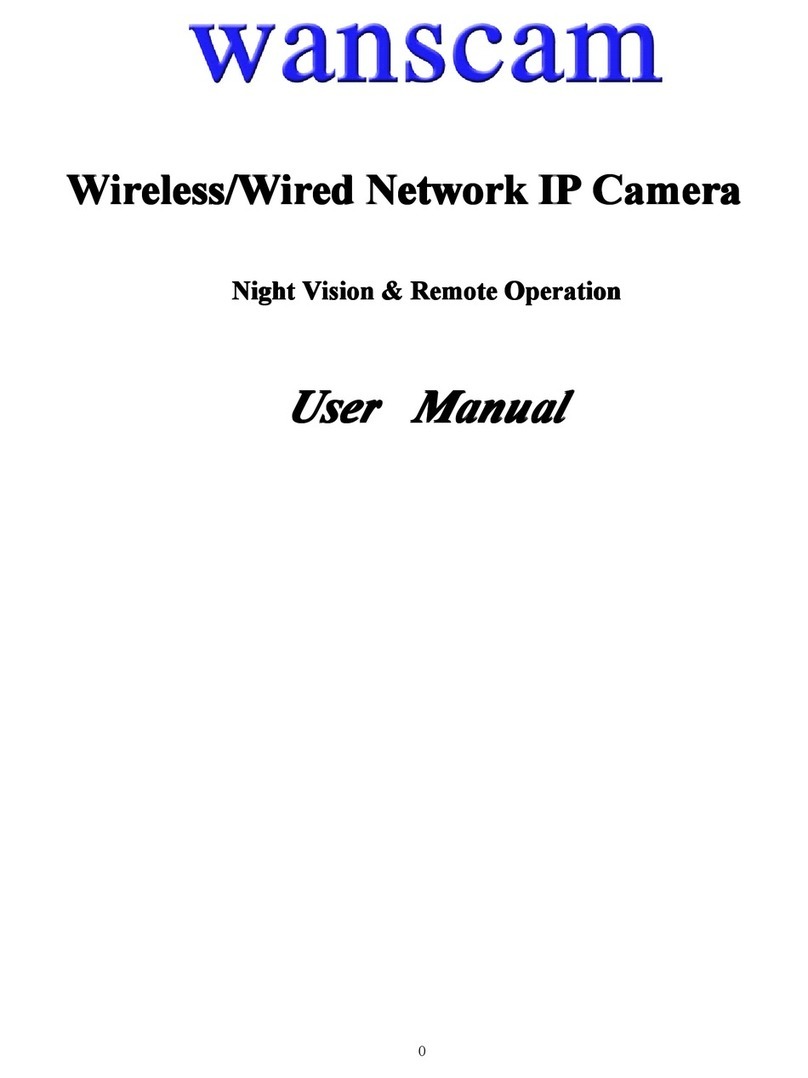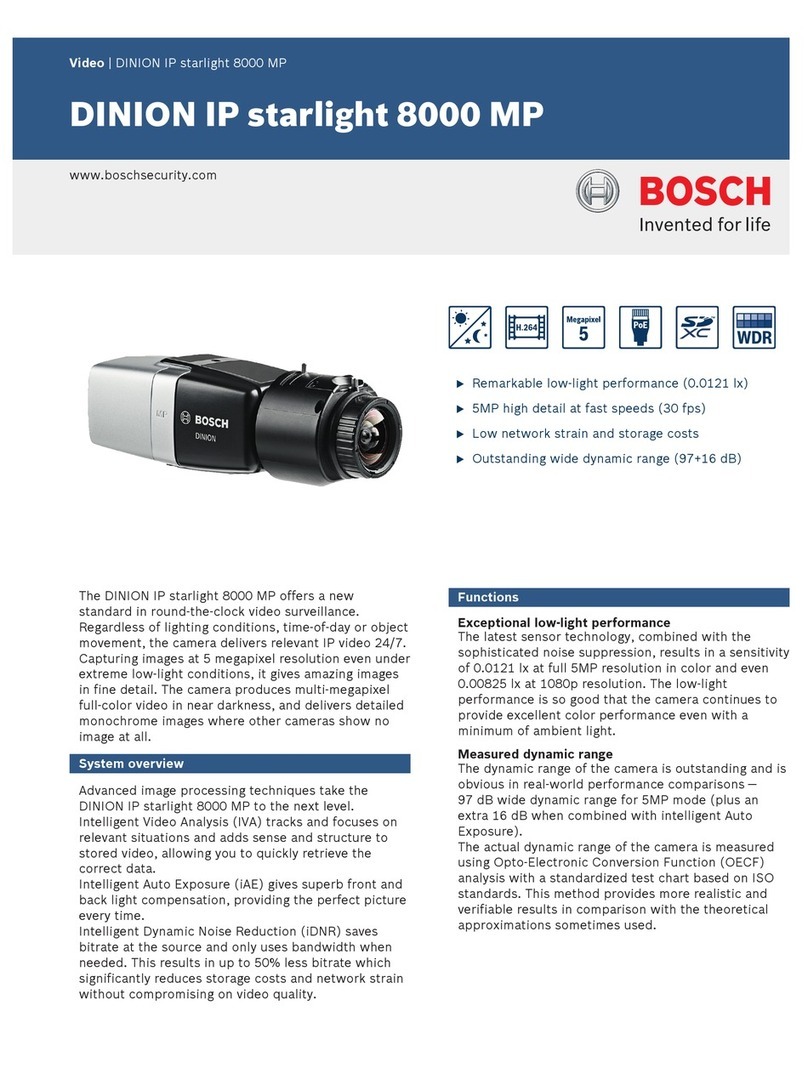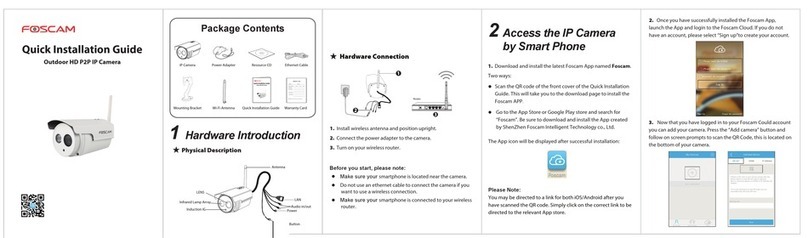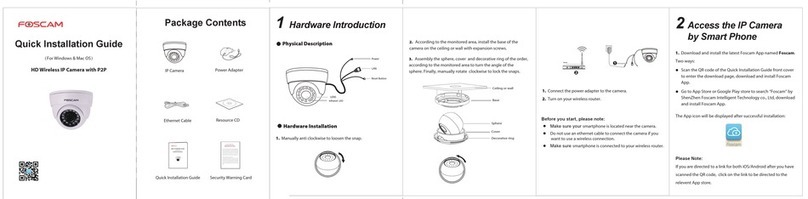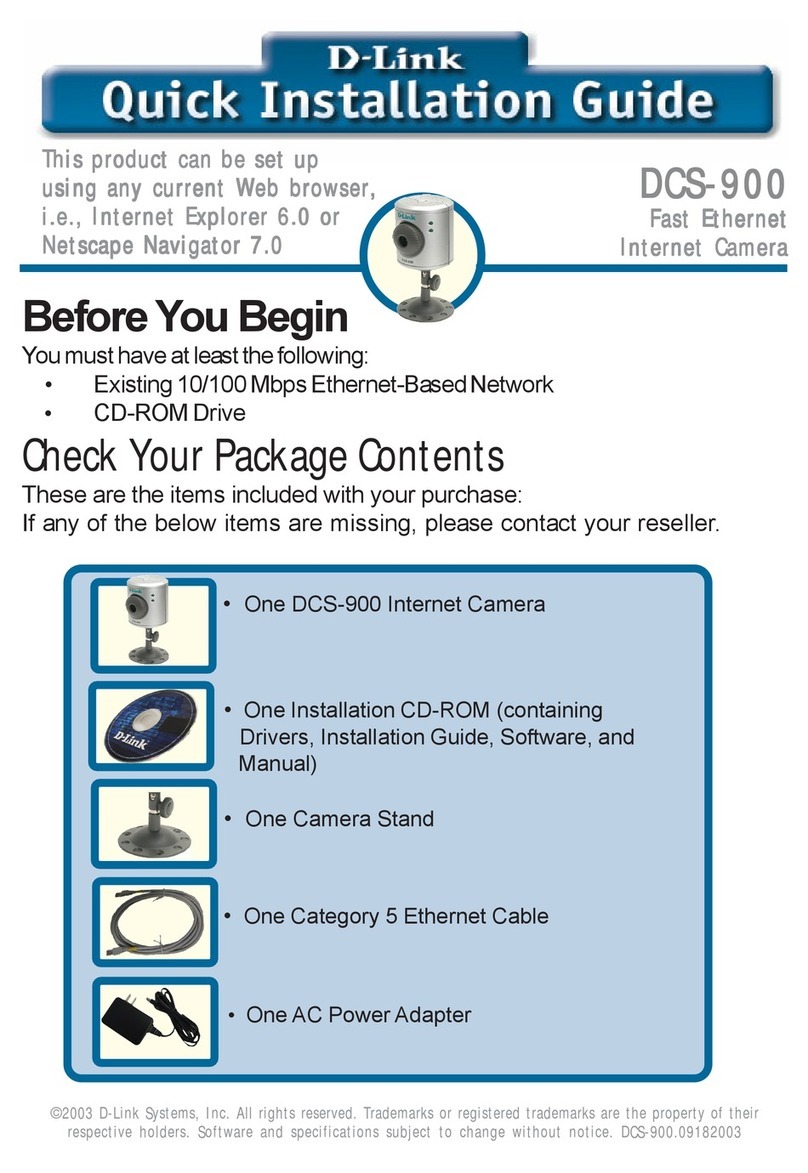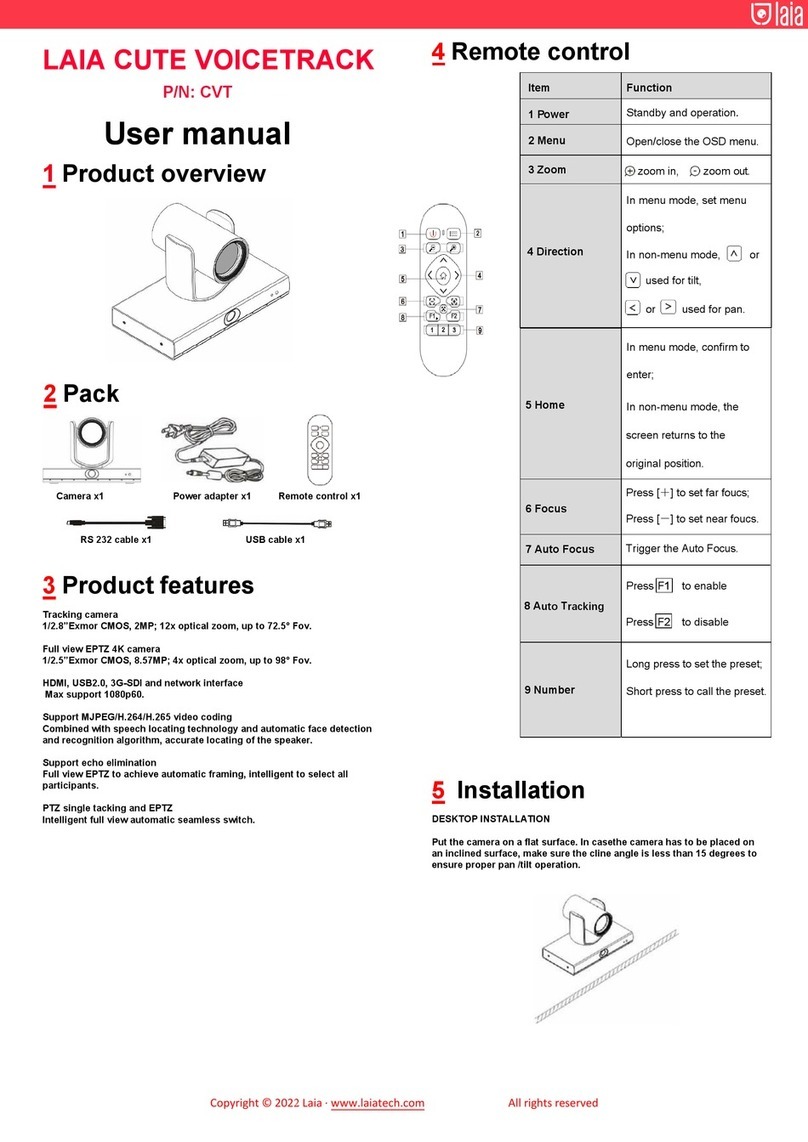Bell and Howell DV200HD User manual

0

1

2
Preface
Preface
Preface
Preface
Thank you for purchasing this digital video camera. Please carefully read through this
manual before using, and properly keep it for future reference .
This manual was compiled based on updated information while preparing. The screen
display and illustration adopted in this manual are for describing operation in more details
and more visually.
Instructions
Instructions
Instructions
Instructions
Please run the video camera in the following steps.
Attention: If to use the new memory card or memory card used on other digital
camera/video camera on this video camera, please firstly format it on this video
camera. Please make backup of important data on other media before formatting,
e.g. floppy disk, hard disk, CD, etc.
Connect to the computer
Check the power supply
of the video camera
Insert and format the
memory card
Recording / picture taking
Install the driver

3
Notice
Notice
Notice
Notice to
to
to
to Users
Users
Users
Users
This video camera supports SD memory card and MMC card (multimedia memory card).
There is a write-protection switch on the SD memory card to avoid deleting or formatting
image document.
Push the switch on SD memory card to the bottom to have data protected. If to push the
switch on the SD memory card to the top, write-protection will be off. Before taking
photo, please push the switch on SD memory card to the top.
Instructions for Using Memory Card
●In case of using the memory card for the first time, or failing in recognizing data in
the memory card by the video camera or images taken with other video cameras, please
make sure to firstly format the memory card.
●Please power off the video camera before inserting or taking out the memory card.
●After various times of using, performance of the memory card will be lowered. In
case of lowered performance, a new memory card is needed.
●The memory card is precise electronic device. Pleas do not bend the memory card,
and keep it away from dropping or heavy load on it.
●Please keep the memory card away from the environment with strong electric field or
magnetic field , e.g. loudspeaker or TV receiver .
Metal Pin of memory card
Write-protection switch

4
●Please do not use or keep the memory card in extremely hot or cold environment.
●Please keep the memory card clean and away from any liquid. In case of liquid on the
memory card, please clean it with a piece of soft cloth.
●When keeping the mommy card idle, please place it into the cover.
●Please note that the memory card will get hot after long-term use. It is normal.
●Please do not use the memory card used on other digital video camera or digital
camera. If to use the memory card on this machine, please firstly form it with this video
camera.
●Please do not use formatted memory card used on other digital video camera or
memory card reader.
●In case of one of the followings to the memory card, the recorded data may be
damaged:
- Improper use of the memory card;
- Power off or take out the memory card during recording, deleting (formatting) or
reading;
●It is recommended to make backup of important data on other media, e.g. floppy disk,
hard disk, CD, etc.
Video camera maintenance
In case of idle use, keep it in a dry and dark place, and it is a must to take the battery out.
●Keep wearing wrist strap on while using to prevent dropping down.
●Use a proper protective cover to prevent lens and display screen from scratching .
●If to clean the surface of lens, dust on the surface should be firstly blown off, and then

5
gently clean the lens with a piece of cloth or paper suitable for cleaning optical devices. If
needed, please use lens cleanser. Organic solution is strictly prohibited for leaning the
video camera.
●Do not touch lens surface with finger.
System
System
System
System requirements
requirements
requirements
requirements
While operating and using the digital video camera, please take minimum computer
system required by the video camera as reference . It is strongly recommended to use
better for operating the video camera for better effect. The minimum system requirements
are as below:
System requirements
Operating system Microsoft Windows 7 , 2000,
XP,
VISTA
CPU Intel PIII667 above or CPU with equivalent performance
EMS memory 512 MB above
Sound card, video card Sound card and video card support DirectX8 or higher version
CD-ROM Above 4 quad-speed
Hard Disk Minimum 1 GB free disk space
Others O ne standard USB 1.1 or USB 2.0 interface
Function
Function
Function
Function characteristics
characteristics
characteristics
characteristics
This video camera has various characteristics and functions:
Digital video camera
Digital camera
Mass Storage
(
Portable disk
)
PC Camera
(
Webcam
)
4 X digital zoom

6
Appearance
Appearance
Appearance
Appearance profile
profile
profile
profile

7

8
1.Zoom in key 2.Playback key 3.Zoom out key 4.AV interface
5.Mini-USB interface 6.Lanyard roller 7.Working indicator light 8.Power key
9.Left key 10.Up key 11.OK key 12.Right key 13.Down key 14.Speaker
15.Delete key 16.MODE key 17.MENU key 18.Shutter key 19.Microphone
20.Fill light 21.Timer light 22.Battery cover 23.Lens 24.Tripod socket 25.MicroSD
Camcorder
Camcorder
Camcorder
Camcorder Buttons
Buttons
Buttons
Buttons Function
Function
Function
Function and
and
and
and Indicators
Indicators
Indicators
Indicators
Buttons/ Indicators Function
Power Button Switches camcorder.
Shutter Button 1.Takes photo
2. Starts/stops recording.
Zoom Button Digital zoom, magnifies/reduces photos
(
in playback
mode
)
.
NENU Button Opens/exits the menu and stops playing. (in video
playback )
MODE Button Switches between photo and video mode.
DISP Button Enters into screen half-off or full-off mode.
Playback Button Enters/Exits playback mode.
Up Button Menu selection. Removes the photo (when magnifying
photo).
Down Button Menu selection. Removes the photo (when magnifying
photo) and changes EV value in photo mode.
Left Button Selects file in the menu selection and removes the photo
(when magnifying photo).
Right Button Selects file in the menu selection, removes the photo
(when magnifying photo), or opens fill light.
OK Button Confirms and returns to the last menu; plays video or

9
stops playing.
Quick Deletion Button Enters into quick deletion mode.
Photo/Video Indicator Lights when taking photo/video, flashes when
camcorder switches on.
Charging Indicator Lights for a while when the power-off camcorder enters
into charging mode through its connection with charger.
Starting
Starting
Starting
Starting Use
Use
Use
Use
Installing
Installing
Installing
Installing Battery
Battery
Battery
Battery
This camcorder uses three AAA alkaline batteries or rechargeable original lithium
batteries. When replacing batteries, the camcorder power should be turned off.
Firstly open battery cover and put into batteries according to tip of positive and negative
polarity the in the battery box, and then close the cover.
Installing
Installing
Installing
Installing SD/MMC
SD/MMC
SD/MMC
SD/MMC Memory
Memory
Memory
Memory Card
Card
Card
Card
Open battery cover and insert the SD/MMC memory card with metal foots inwards
according to the tips besides card slot.
To
take out the SD/MMC memory card, please press it downwards and then pull it out.
────────────────────────────────────
Note :
�
Turn off the camcorder power before card replacement.
�
Maintain the right direction when inserting the card. Don't push strongly,
otherwise the card or camcorder part would be damaged. If card can't be inserted, check
the direction.
�
Please format the memory card firstly if it is used for the first time or it has been used
in other camcorders.
────────────────────────────────────

10
Opening
Opening
Opening
Opening Screen
Screen
Screen
Screen
Turn over the LCD to make its screen face yourself.
After you press the Power button and release it, the camcorder powers on.
Switching
Switching
Switching
Switching Between
Between
Between
Between the
the
the
the Modes
Modes
Modes
Modes
In video/photo mode, you can press the Playback button to switch into the playback mode;
in the playback mode, you can press the button to exit the playback mode. 。
Recording
Recording
Recording
Recording
In the video mode, you can press the Shutter button to start recording and press it again to
stop recording.
Taking
Taking
Taking
Taking Photo
Photo
Photo
Photo
In the photo mode, press the Shutter button to take photo.
Playback
Playback
Playback
Playback
Press the Playback button to enter the playback mode where you can browse the photos
and play the recorded videos.
Browsing photos: press the Left button or the Right button to choose the photo and press
the Zoom button to magnify it, and then press the Up/Down/Left/Right button to remove.
Playing film: press the Left /Right button to choose the right film and press the OK
button to play; during playing, you can press the MENU button to stop playing, or you
can press the OK button to pause and then press it again to go on playing.
TV
TV
TV
TV Output
Output
Output
Output
Firstly connect the camcorder image and sound output to the TV set, and insert the public
port of the TV line to the camcorder TV interface, whose yellow port is used to connect

11
with video input port and red/white port to connect with audio input port. Remember
stopping recording video/sound or playing before connecting/extracting TV line.
Switching
Switching
Switching
Switching off
off
off
off
Press the Power button to switch off the camcorder in the power off state. If the
camcorder is in the idle state and there is no operation on the camcorder for more than set
auto switch-off time (1 min/3 min/ 5 min), the camcorder switches off itself to save the
power.
Menu
Menu
Menu
Menu Setup
Setup
Setup
Setup
In the photo/video and playback mode, press the MENU button to open the menu and the
Up/Down/Left/Right button to choose the menu, and then press the OK button to enter
into the sub-menu. The background of the menu item will highlight when choosing menu.
▲Video Menu ▲Photo Menu
Setting
Setting
Setting
Setting Date
Date
Date
Date and
and
and
and Time
Time
Time
Time
Press the MENU button to open the menu and the Left/Right button to enter the menu
setup, and then press the Down button to select "Date and Time" item and the OK button
to enter the setup window.

12
In the setup window, press the Left/Right key to select a desired item (date/time), and the
selected item is highlighted in green . Press the Up/Down key to adjust and press OK to
confirm, or press the Menu key to cancel and return; press the Menu key to exit setup.
Connecting
Connecting
Connecting
Connecting to
to
to
to PC
PC
PC
PC
Before connecting to PC, please install the drivers of the video camera with the provided
CD.
Turn on the video camera, and connect the camera to the USB interface of PC with the
provided USB cable. In USB mode, the video camera is used as mobile disk or PC CAM.
The video camera enters mobile disk mode automatically, and switches to PC CAM mode
when you press the Mode key.
Advanced
Advanced
Advanced
Advanced Operation
Operation
Operation
Operation
Video
Video
Video
Video Mode
Mode
Mode
Mode
The camcorder enters into the video mode after switching on.
Photo
Photo
Photo
Photo Mode
Mode
Mode
Mode
Press the MODE button to switch into the photo mode from the video mode or press the
Shutter button to take photo.
Press the T or W button to perform digital zoom.
Press the Right button to open /close LED fill light, which is useless in the playback
mode.
In the idle mode, press the DISP button to switch among closed icons mode, closed
screen mode and normal display mode.

13
◆Screen Information in Photo/Video Mode
Screen Information in Photo Mode
Screen Information in Video Mode
Menu
Menu
Menu
Menu Options
Options
Options
Options in
in
in
in Photo
Photo
Photo
Photo Mode:
Mode:
Mode:
Mode:
No. Icon Name Explanation
1 Photo Mode Indicates that the camcorder is in the photo
mode, you can press the Shutter button to take
photo
2 Self-timer
Countdown
Indicates the self-timer countdown

14
3 White Balance Indicates the current setup of the white balance
4 Metering Mode Indicates that the camcorder is in the metering
mode
5 Exposure Indicates the current selected exposure value
6 Image Size Indicates the current photo resolution
7 Image Quality Indicates the current selected image quality
8 Available photo
number
Indicates the left available photo number
9 SD Card indicates inserting a memory card,
indicates the inserted SD card has
write-protection
10 Zoom Indication Indicates the current digital zoom rate
11 Electric Quantity Indicates current battery state. When it appears
red color, the battery nearly runs out, and the
camcorder will power off automatically
12 Smile Detection Opens smile detection
13 Face Detection Opens face detection
14 Anti-shake Feature Opens anti-shake feature
15 ISO ISO 100
ISO 200
ISO 400
16 Video Mode Indicates the camcorder is in the video mode
when you can press the video button to record
17 Recording Time Indicates left recording time in the idle mode;
indicates used recording time in video mode
18 Video Format Indicates current video resolution
◆
Menu
Menu
Menu
Menu Setup
Setup
Setup
Setup
Press the MENU button to open video/photo main menu and Left/Right button to choose

15
menu, then press OK button to enter into the sub-menu. In the sub-menu, you can press
the MENU/OK button to return to the main menu, or press the Left/Right button to select
and the OK button to confirm. After returning to the main menu, you can press the
MENU button to exit the menu.
The selected menu will be covered by a green bar when selecting menu.
Video
Video
Video
Video Menu
Menu
Menu
Menu Options:
Options:
Options:
Options:
Main Menu Sub-menu Explanation
Video Format 1280x720 High resolution format
640x480 Medium resolution format
Metering Mode Centre Metering Meters with central region as
the standard
Multi-spot Metering Meters with multi-spot as the
standard
Spot Metering Meters with one spot as the
standard
White Balance Automation Uses automatic white balance,
which is suitable for most cases
Sunlight Suitable for sunlight
environment
Overcast Suitable for overcast
environment
Fluorescent Suitable for fluorescent source
environment
Tungsten Suitable for tungsten source
environment
Continuous Shooting Takes photos continuously

16
Special Effect Normal Normal effect
Black and white Black and white effect
Nostalgic Nostalgic effect
Negative Negative effect
Red Red effect
Green Green effect
Blue Blue effect
Date Stamp Close Close date/time will be printed
in the file
Date Date will be printed in the
bottom right corner of file in
photo/video mode
Date and Time Date and time will be printed in
the bottom right corner of file in
photo/video mode
Photo
Photo
Photo
Photo Menu
Menu
Menu
Menu Options:
Options:
Options:
Options:
Main Menu Sub-menu Explanation
Image Size
2592x1944 500million Nominal Resolution
2048x1536 300 million Nominal Resolution
1280X960 1 2 0 million Nominal Resolution
Image Quality Super Super image quality
Good Good image quality
Normal Normal image quality
Metering Mode Centre Metering Meters with central region as
the standard
Multi-spot Metering Meters with multi-spot as the
standard

17
Spot Metering Meters with one spot as the
standard
Face Metering Open Opens face automatic metering,
and optimizes automatically for
face
Close Closes face automatic metering
White Balance Automation Uses automatic white balance,
which is suitable for most cases
Sunlight Suitable for sunlight
environment
Overcast Suitable for overcast
environment
Fluorescent Suitable for fluorescent source
environment
Tungsten Suitable for tungsten source
environment
Exposure / Adjusts exposure compensation
pressing the left/right button
Video Mode Close Uses normal single shoot mode
2s Uses 2 sec delay self-timer
mode
10s Uses 10 sec delay self-timer
mode
Continuous Shooting Takes photos continuously
Special Effect Normal Normal effect
Black and white Black and white effect
Nostalgic Nostalgic effect
Negative Negative effect

18
Red Red effect
Green Green effect
Blue Blue effect
Date Stamp Close Close date/time will be printed
in the file
Date Date will be printed in the
bottom right corner of file in
photo/video mode
Date and Time Date and time will be printed in
the bottom right corner of file in
photo/video mode
Face Frame Test Open Appears on the screen
Close Closes face frame test
Smile Photo Open Takes photo when detecting
smile
Close Closes smile photo
Setting
Setting
Setting
Setting Menu
Menu
Menu
Menu
Press the MENU button to open menu and then press the Left/Right button to enter into
the window of main menu settings, regardless of the camcorder mode. Then press the
Up/Down/Left/Right button to choose the menu, and press the OK button to enter into the
corresponding sub-menu. In the sub-menu, you can press the MENU button or the OK
button to return to the main menu, or press the Up/Down button to choose and the OK
button to confirm.
You
can press the MENU button to exit the menu after returning to the
main menu.

19
▲Setting Menu
The
The
The
The selected
selected
selected
selected menu
menu
menu
menu will
will
will
will highlight
highlight
highlight
highlight when
when
when
when choosing
choosing
choosing
choosing menu.
menu.
menu.
menu.
Main Menu Sub-menu Explanation
Sound Shutter Opens/closes
Start-up Sound None/1/2/3
Key Tone Opens/closes key tone
Volume 0/1/2/3
Automatic Playback Close No playback after taking photo
1sec Playbacks 1 sec after taking photo
3sec Playbacks 3 sec after taking photo
Power Frequency 50Hz Sets the light frequency at 50Hz
60Hz Sets the light frequency at 60Hz
Auto Power-off 1min Power off after 1 min idle state
3min Power off after 3 min idle state
5min Power off after 5 min idle state
OFF Cancels automatic power-off
Date and Time / Sets date, time, and date format
Language English Sets menu language as English
Fran ç ais Sets menu language as French
Espa ñ ol Sets menu language as Spanish
TV NTSC Sets TV system as NTSC
PAL
Sets TV system as
PAL
Formatting Yes/No Formats memory card
Table of contents