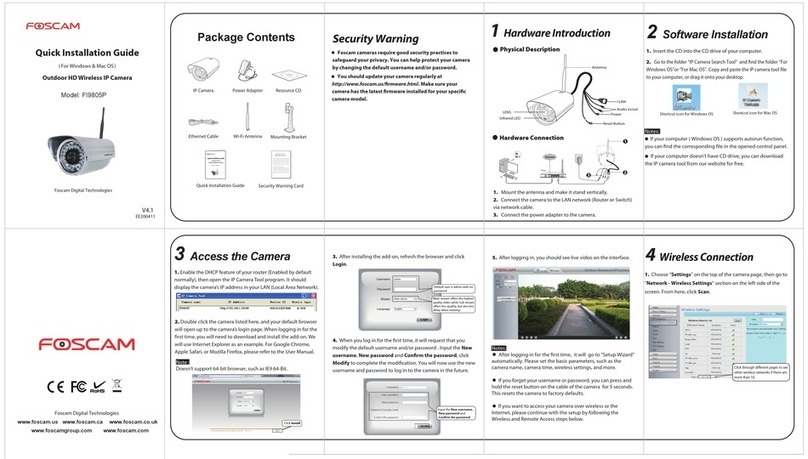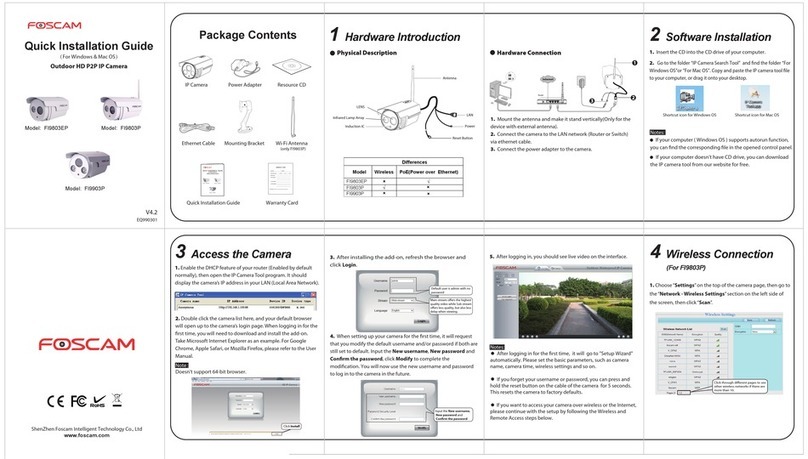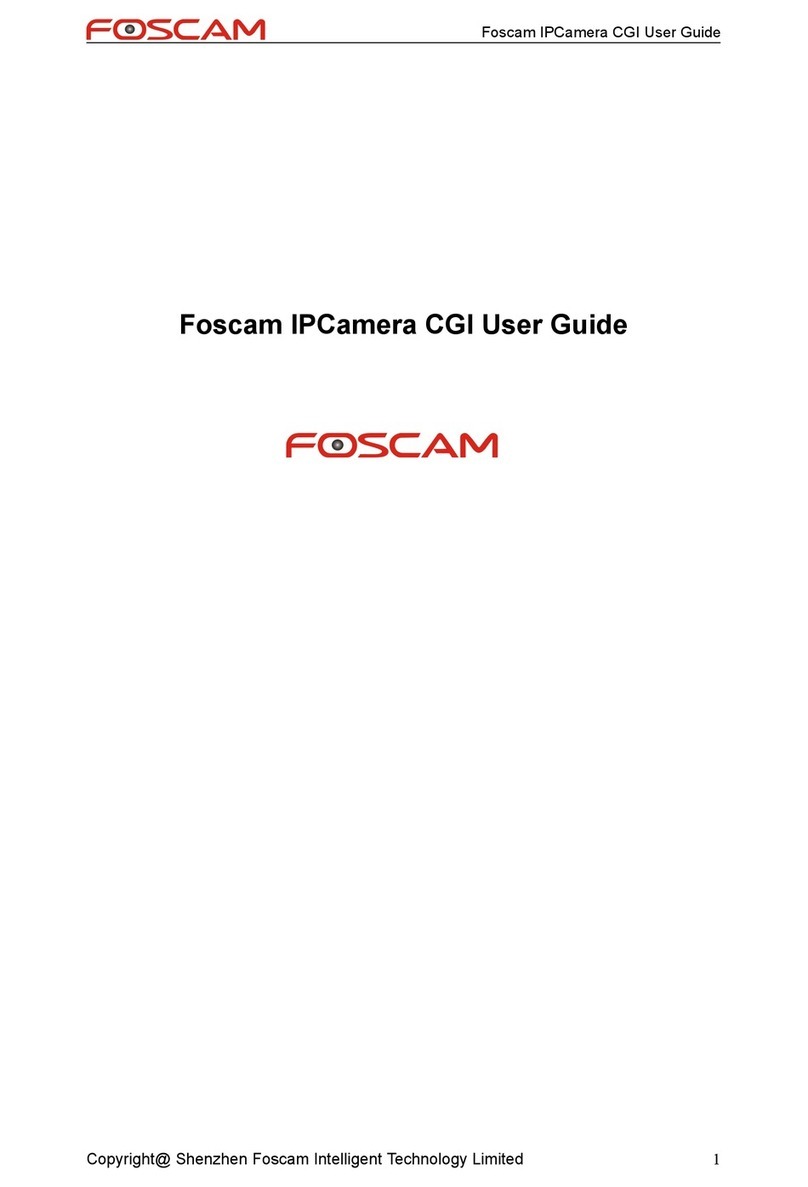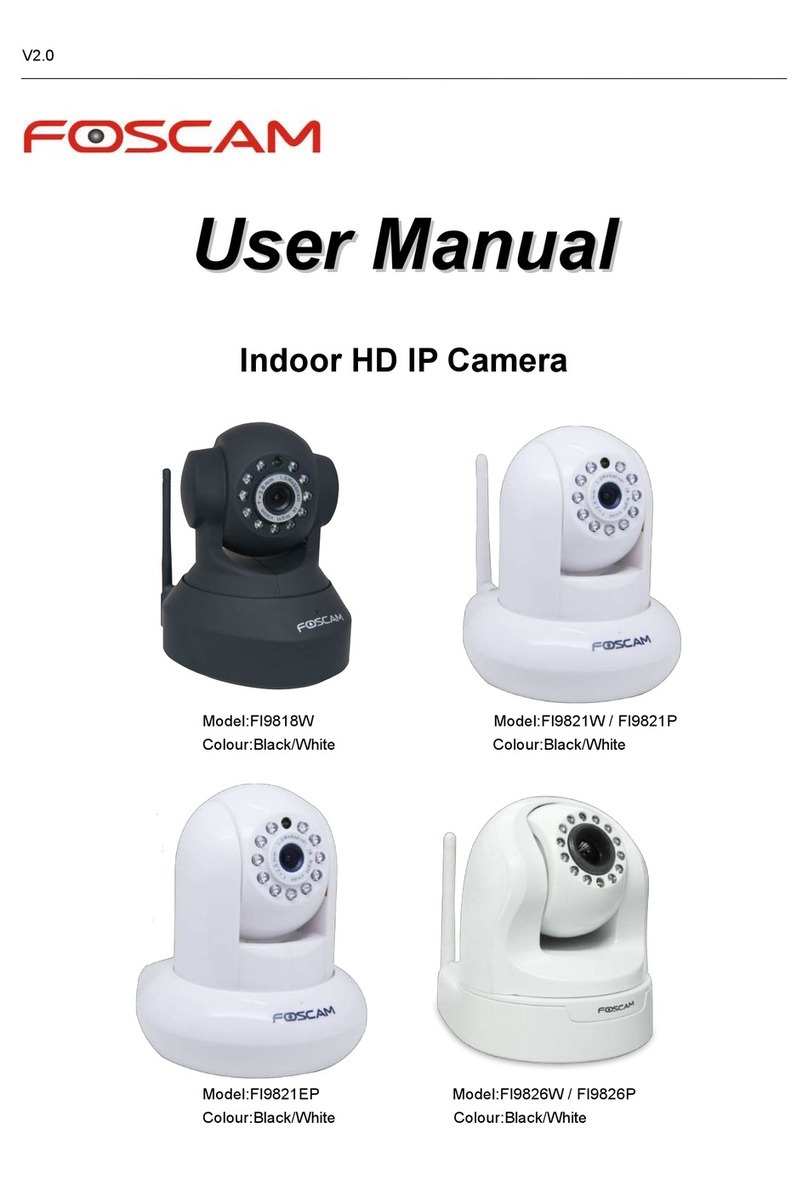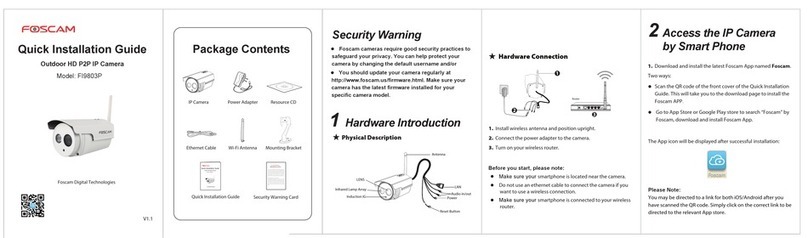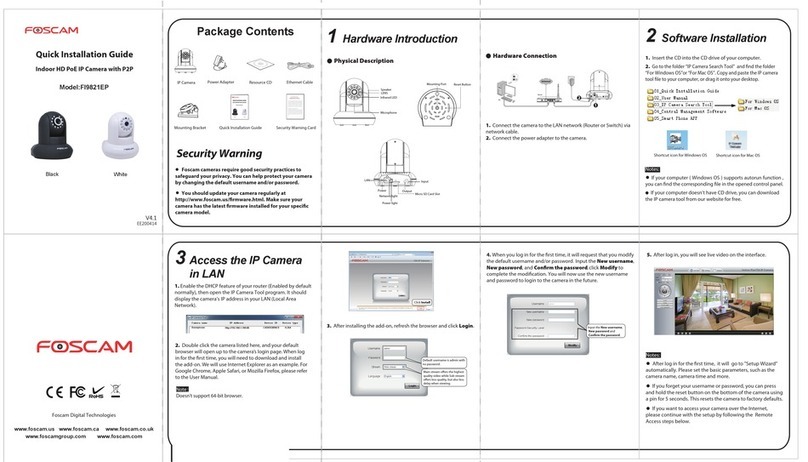ShenZhen Foscam Intelligent Technology Co., Ltd
www.foscam.com
. 264
3 FAQ
Add successfully: To enter the
operation page.
4Technical Support
If you have problems with your Foscam IP Camera, please
contact the Foscam reseller you purchased from,or you can
e-mail the Foscam headquarter technical support team:
Your valuable comments and suggestions on improving
Foscam products are welcomed!
Forget Username / Password
Restore camera back to factory settings:
1. Press "Reset" button for about 10 seconds with camera
energized.
2. Release the button and wait about 30 seconds, the camera will
automatically restart, and restore factory settings with its
username / password recovery to admin / blank (you need to
re-connect Wi-Fi).
Please Note:
After restore to factory default settings, the default
connection is EZLink mode.
Plug the ethernet cable, switch to wired connection mode.
Please refer to the User Manual in the CD about wired
connection.
In case your device failed to add via EZLink mode, you can
use WPS mode or wired connection.
★
FOSCAM Own Cloud Platform
★
a. Camera’s default username are
admin and blank.
b. Input the New password of
your camera.
c. Input the Password of your
wireless router.
d. Click "CONNECT".
Failed to add: Please confirm the
the password of wireless router or
camera, then re-add.
2. Once you have successfully installed the Foscam App,
launch the App and login to the Foscam Cloud. If you do not
have an account, please select “Sign up”to create your account.
3. Now you have logged in to your Foscam Could account you
may add your camera, press the add camera button and follow
on screen prompts to scan the QR Code located on the sticker of
your camera.
Follow the scanning of the camera QR code via EZLink connection,
the QR Code UID should now be auto populated. Follow steps
below to connect your camera to your wireless network.
Please Note:
If you wish to use the WPS method to connect the camera to
your wireless router; please refer to the User Manual on the CD.
Access your Foscam camera(s) remotely via the Foscam Cloud
service.
Visit: https: //www.myfoscam.com