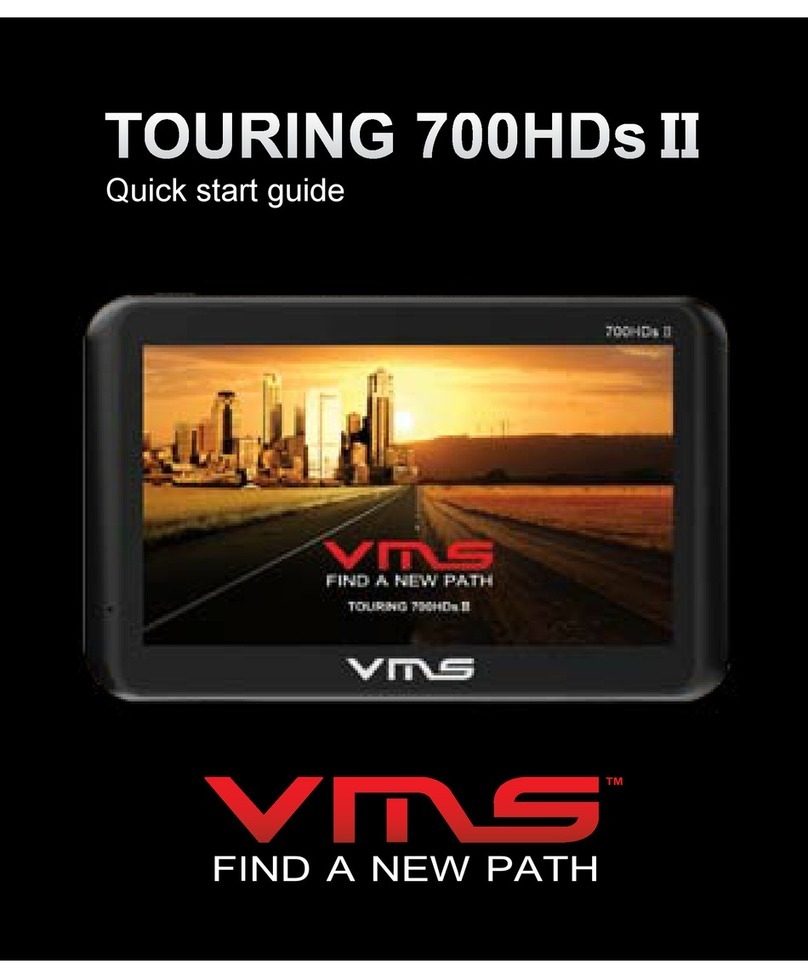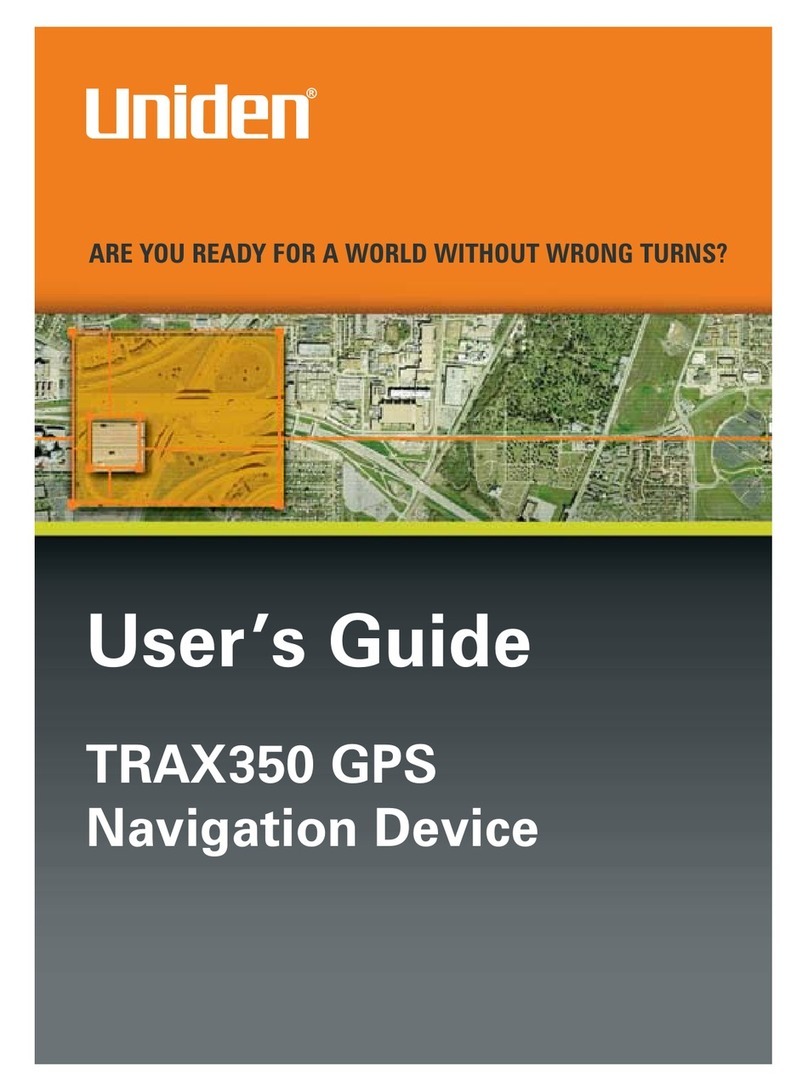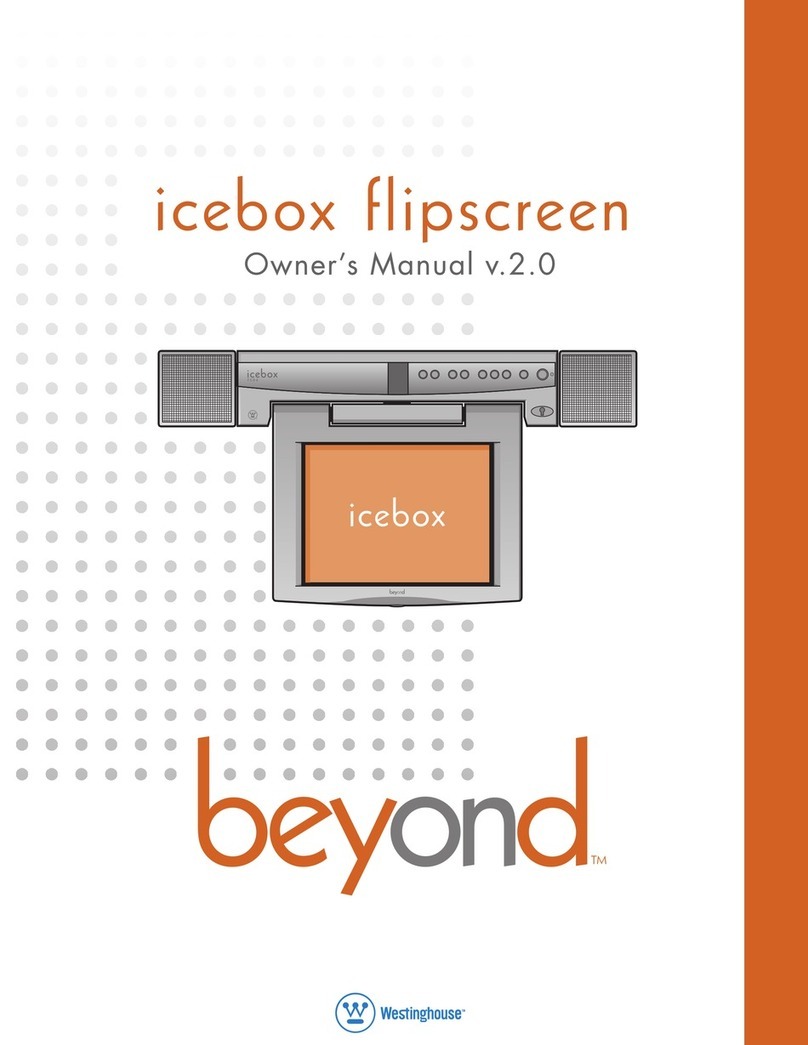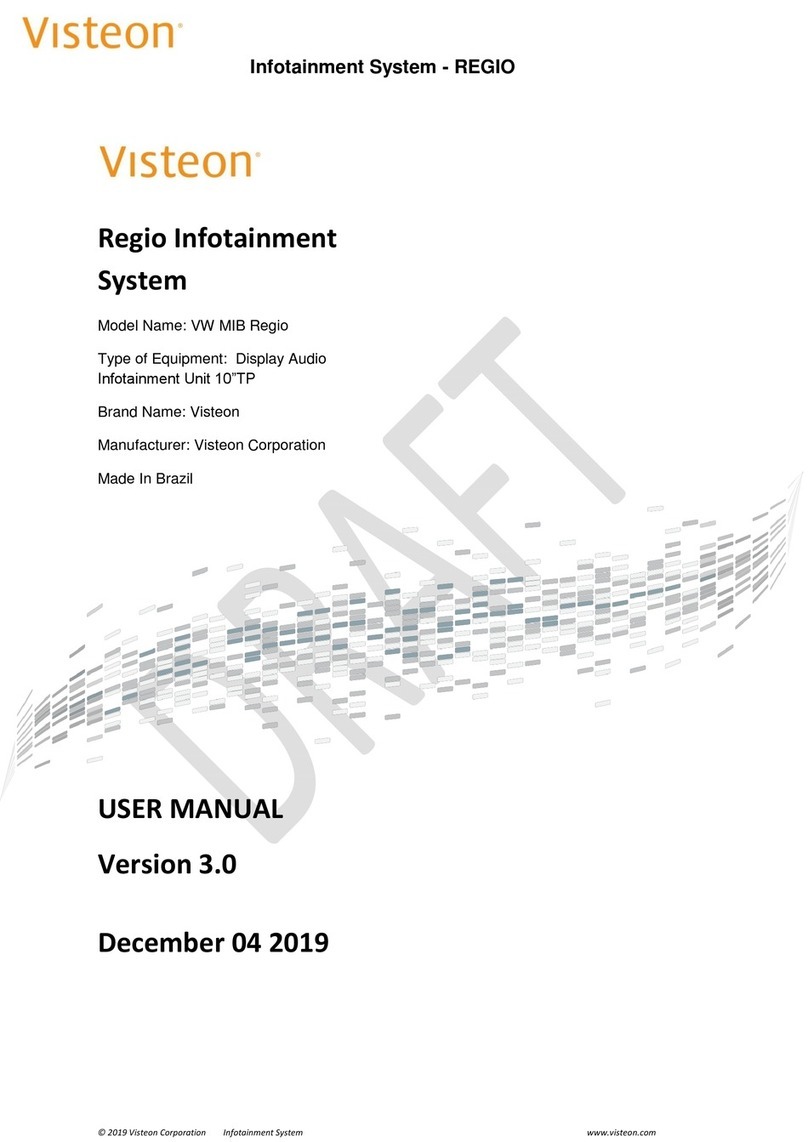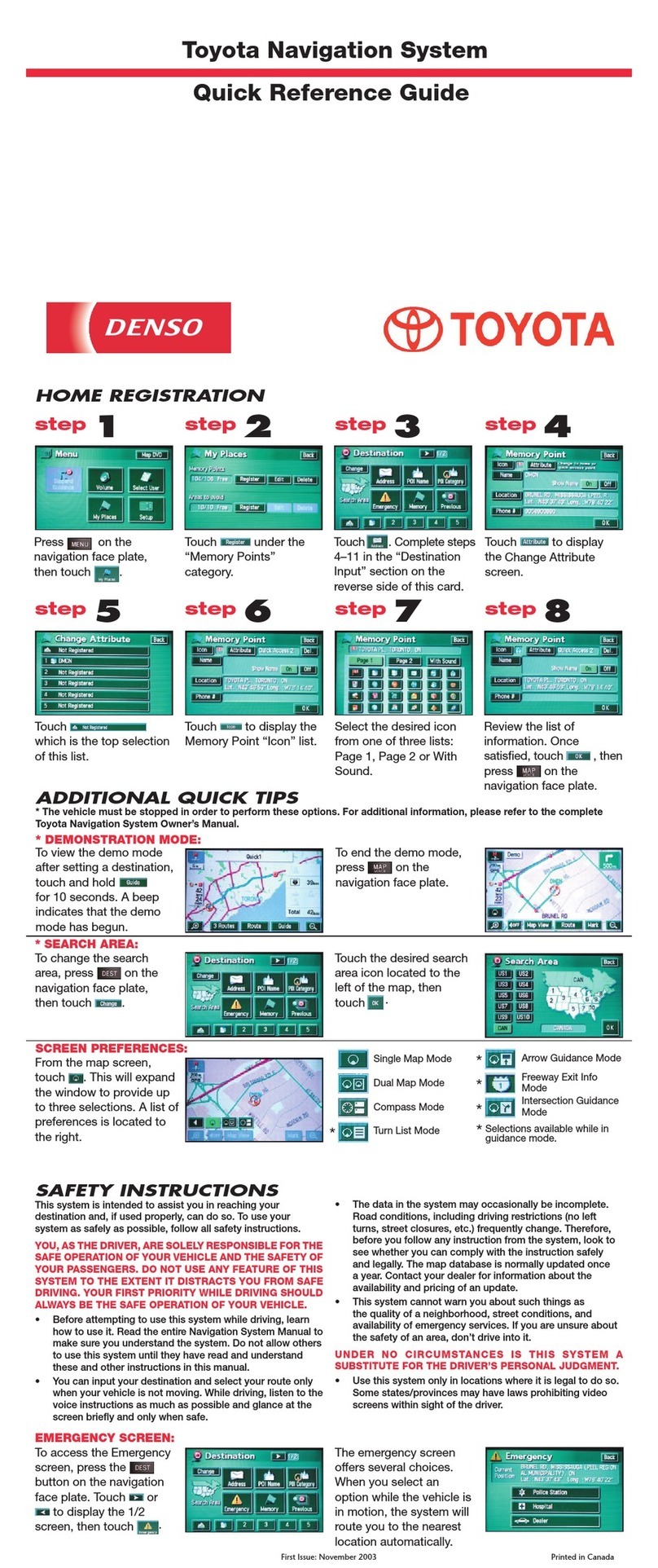Belsimtek NS 430 User manual

[NS 430]
DCS
BELSIMTEK
1
FPL
Navigation System NS
430
USER MANUAL

DCS
[NS 430]
2
NS 430
Dear User,
we thank you for your purchase of the NS 430 simulator module!
The NS 430 is a powerful navigation tool that provides pilots with precise flight/navigational information
and communications, as well as the means to plan and monitor the progress of their flight.
The device is designed for the continuous calculation and display of the aircraft's geoposition and flight
parameters on the device screen; display of the aircraft icon relative to the flight plan on the electronic
map; assistance to the crew by means of data on ground-based radio navigation, motion variables on
runways and within aviation hubs available in the instrument's database, and other such relevant data.
The NS430 provides the following functions:
•Display of precise geopositional data, with an aircraft indicator on the moving map and a
coordinate display on the information page of the instrument;
•Quick setup for navigating to a selected destination from the current location;
•Creation, editing, selection and activation of flight plans;
•Creation of custom WPTs;
•Indication of flight parameters with a graphical representation of the aircraft's deviation from
the flightpath of the specified route;
•Creation of a three-dimensional flight profile to ensure accurate vertical navigation;
•Calculation of fuel consumption;
•Obtaining information on air traffic;
•Creation of reminders;
•Access to flight checklists;
•Setting up countdown, arrival and enroute timers;
•Obtaining statistical data on flightpath stages;
•Sunrise/sunset time estimation
•Tuning of radiofrequencies for radio communication and navigation for equipment compatible
with the instrument.
The instrument's database provides access to the following information: airports and their runways,
VOR beacons, NDB beacons, intersections, controlled airspace and special use areas, airport radio
frequencies, FSS and ARTCC, as well as the procedures for departures, arrivals and landings.

[NS 430]
DCS
BELSIMTEK
3
Yours truly,
The NS 430 Development Team
Website: www.belsimtek.com
DCS: www.digitalcombatsimulator.com
©2017 Belsimtek
All trademarks and registered trademarks are the property of their respective owners.

DCS
[NS 430]
4
NS 430
Table of Contents
INSTRUMENT CONTROLS .............................................................................................................................7
LEFT SIDE............................................................................................................................................................7
RIGHT SIDE .........................................................................................................................................................8
LOWER SECTION CONTROLS ...................................................................................................................................9
INSTRUMENT OPERATION..........................................................................................................................12
STARTUP PROCEDURE .........................................................................................................................................12
SCREEN......................................................................................................................................................14
LEFT SCREEN PANEL............................................................................................................................................14
LOWER SCREEN PANEL ........................................................................................................................................14
SCREEN ALLOTMENT............................................................................................................................................14
PAGES........................................................................................................................................................17
NAV PAGES ......................................................................................................................................................17
NAVdef Page.............................................................................................................................................17
NAVmap page...........................................................................................................................................19
NAVterrain Page .......................................................................................................................................22
NAVcom page ...........................................................................................................................................23
NAVpos page ............................................................................................................................................24
NAVsat page .............................................................................................................................................25
NAVvprof Page..........................................................................................................................................26
WPT PAGE GROUP ............................................................................................................................................28
WPTero Page ............................................................................................................................................29
WPTrunway ..............................................................................................................................................30
WPTfreq....................................................................................................................................................32
WPTapr Page ............................................................................................................................................33
WPTarr Page.............................................................................................................................................34
WPTdep Page............................................................................................................................................35
WPTint Page .............................................................................................................................................36
WPTndb Page............................................................................................................................................37

[NS 430]
DCS
BELSIMTEK
5
WPTvor Page............................................................................................................................................ 38
WPTuser Page.......................................................................................................................................... 39
AUX PAGE GROUP ............................................................................................................................................ 42
AUXfpl Page ............................................................................................................................................. 42
AUXutil page ............................................................................................................................................ 44
AUXsetup1 Page....................................................................................................................................... 45
AUXsetup2 page....................................................................................................................................... 47
NRST PAGE GROUP........................................................................................................................................... 48
NRSTapt Page .......................................................................................................................................... 49
NRSTint Page............................................................................................................................................ 50
NRSTndb Page.......................................................................................................................................... 51
NRSTvor Page........................................................................................................................................... 52
NRSTuser Page ......................................................................................................................................... 53
NRSTartcc Page........................................................................................................................................ 54
NRSTfss Page............................................................................................................................................ 55
NRSTspace Page....................................................................................................................................... 56
FPL PAGE GROUP.............................................................................................................................................. 57
FPLact Page.............................................................................................................................................. 57
FPLcat Page.............................................................................................................................................. 59
DRCT Page................................................................................................................................................ 62
PROC Page ............................................................................................................................................... 64
DEVELOPERS ..............................................................................................................................................85
BELSIMTEK .................................................................................................................................................... 85
MANAGEMENT ........................................................................................................................................ 85
PROGRAMMERS....................................................................................................................................... 85
DESIGN AND AUDIO ................................................................................................................................. 85
QUALITY CONTROL................................................................................................................................... 86
Testers...................................................................................................................................................... 86

DCS
[NS 430]
6
GNS430
INSTRUMENT
CONTROLS

[NS 430]
DCS
BELSIMTEK
7
INSTRUMENT CONTROLS
Left Side
Figure 1: Left side controls
1. COM power/volume knob
2. VLOC volume knob
3. Large left knob
4. Small left knob
5. COM flip-flop
6. VLOC flip-flop
The COM power/volume knob regulates the unit’s energy consumption as well as the volume of
radio communications. The VLOC volume knob regulates the volume of the selected VOR frequency
(course beacons.) The large left knob is used to tune the megahertz frequency for the
communications transciever (COM) or the VLOC receiver, depending on which is currently selected by
the cursor. The small left knob is used to tune the kilohertz (kHz) value of the COM or VLOC, again
depending on which is selected by the cursor. Press the knob in order to toggle the cursor between
the COM and VLOC windows. The COM flip-flop button is used in order to change the active and
reserve frequencies of COM. Press and hold this button to switch to the emergency channel (121.500
MHz.) The VLOC flip-flop button is used to change the active and reserve frequencies of VLOC. (i.e.
activate the set reserve frequency.)

DCS
[NS 430]
8
BELSIMTEK
Right Side
Figure 2: Right side controls
1. Range (RNG)
2. Direct
3. Menu (MENU)
4. Clear (CLR)
5. Enter (ENT)
6. Large right knob
7. Small right knob
The range (RNG) button allows the user to change the map scale. Press the upwards arrow in order
to zoom out, and the downwards arrow to zoom in. The direct-to button allows the user to enter a
destination waypoint, and shows a direct course to the chosen location. The menu (MENU) button
brings up a context-sensitive list of options which allows the user to set or make changes to certain
parameters and access additional functions. The clear (CLR) button is used to delete information or
clear set options. Press and hold the button to immediately bring up the NAVDef screen. The enter
(ENT) button is used to confirm an operation or enter data. It is also used to confirm information upon
startup. The large right knob is used to choose between page groups (NAV, WPT, AUX, NRST.) It is
also used to control the on-screen cursor. The small right knob is used to choose between pages
under the selected page group (listed above.) Press this knob to bring up the on-screen cursor. The
cursor allows the user to enter data and/or make selections a list of options.

[NS 430]
DCS
BELSIMTEK
9
Lower Section Controls
Figure 3: Lower section controls
1. CDI
2. OBS
3. MSG
4. FPL
5. PROC

DCS
[NS 430]
10
BELSIMTEK
The CDI button is used to toggle between the navigational sources (GPS or VLOC) which provide
output to the external indicators of the horizontal situation indicator (HSI) or the course deviation
indicator (CDI.) This mode is maintained inside the instrument, and external subsystems may use it.
The (OBS) button is used in order to activate Suspended mode. Suspended mode is necessary in order
to select the manual or automatic succession for the given set of waypoints. Pressing this button
activates SUSP, which saves the current waypoint as “active” even after it is passed, suspending
automatic transition to the next waypoint. Pressing the OBS button again returns the system to normal
operation with automatic sequencing of waypoints.
The MSG button is used to view system messages, important warning signs and prompts.
The FPL button allows for the creation, editing, activation and inversion of flight plans. It also provides
access to landing approaches, departures, and arrivals.
The PROC button allows the pilot to select landing approaches, departures and arrivals from the active
flight plan. When using a flight plan, available procedures from the departure and/or arrival airport are
offered automatically. The pilot may also manually choose their airport and procedures if necessary.

[NS 430]
DCS
BELSIMTEK
11
Instrument
Operations

DCS
[NS 430]
12
BELSIMTEK
Instrument Operation
Startup Procedure
Upon startup the device will perform a systems test and data loading. The user is shown multiple
screens: on the first screen the user will have to press (or rotate) the power knob and will be prompted
to to press ENT several times. Afterwards the satellite status will be displayed on the screen, and after
some time, the device will automatically jump to the second page of the NAV section. The instrument
will then be ready for operation.
Figure 4: Startup Procedure

[NS 430]
DCS
BELSIMTEK
13
Figure 5: Instrument Panel Self-Test

DCS
[NS 430]
14
Screen
Screen
Left Screen Panel
The backup and active COM and VLOC frequencies are displayed on the left panel of the screen. To
switch between these blocks have to press the small left knob. To select the desired MHz use the large
knob; to select the kHz frequency - use the smaller knob. For example, set "115" and "400" for the
frequency of "115.400".
To switch between the active and standby frequency, use the C or V button respectively.
Below the frequency blocks are three fields with diagnostics:
•Data availability for the NAVter page -TER TST, TER N/A, TERRAIN, TER INHB иTER
FAIL
•CDI/RAIM modes: Landing approach (APR), Destination point (TERM), En-route (ENR)
•GPS integrity violation (currently it is assumed that the GPS is always integral and no
errors are present in the diagnostics)
Lower Screen Panel
The device status is displayed on the lower section of the screen:
•Navigation source: GPS, VLOC.
•Temporary suspension (SUSP) or empty space (for normal operation/automatic sequencing)
•Illuminated message panel: Blinking MSG signal (new message) or blank space (no new
messages)
•Illuminated page panel (NAV/WPT/AUX/NRST/FPL/MSG/PROC/DIRECTTO) –displays
section name and page by order
Screen allotment
The device screen is divided into 3 parts: left side with the frequency display, bottom section displaying
the current status of the device, and the right side which contains a large number of pages, grouped
in blocks. Switching between blocks is carried out using the large right knob. Switching between pages
in a block is done using the small right knob.

[NS 430]
DCS
BELSIMTEK
15
The four main blocks are shown below.
NAV
WPT
AUX
NRST
NAVdef
WPTapt
AUXfpl
NRSTaero
NAVmap
WPTrunway
AUXutil
NRSTint
NAVterrain
WPTfreq
AUXsetup1
NRSTndb
NAVcom
WPTapr
AUXsetup2
NRSTvor
NAVpos
WPTarr
NRSTuser
NAVsat
WPTdep
NRSTartcc
NAVvprof
WPTint
NRSTfss
WPTndb
NRSTspace
WPTvor
WPTuser
In addition to the main blocks is the additional FPL block, access to which is through pressing the FPL
button. Separate pages for DIRECTTO, MSG and PROC are also present in the system.

DCS
[NS 430]
16
Screen
FPL
FPLact
FPLcat
DRCT
PROC
MSG
Exit from these blocks is carried out either at the end of any action, or by holding the CLR button for 2
seconds.
Each of the main pages has an options menu, allowing you to choose the configuration of the relevant
page of your choice. Bring up the options menu by pressing the MENU button.

[NS 430]
DCS
BELSIMTEK
17
PAGES
NAV Pages
The navigation page group consists of 6 pages. While viewing any navigation pages, turn the small
right knob to select another page. You can be sure that such a selection procedure makes it very
easy to toggle between the navigation page set as default and the map page - the two most
frequently used pages. The other pages provide you with lists of frequencies for your flight plan;
show your current position; indicate the current reception of satellites; and define settings for vertical
navigation.
NAVdef Page
Figure 1: NAVdef Page
The first page is the NAVdef page, displayed as default. This page can be quickly selected from any
page using the CLR button (hold for 2 seconds).
The NAVdef page shows a graphic display of the deviation from the desired course (CDI) shown at the
top of the page. Unlike the angular limits used on mechanical indicators, the scale limit for this indicator
is defined by the ends of the scale. By default, the scale will automatically be adjusted to the needed
scope depending on the phase of flight: en-route, terminal area, or approach.

DCS
[NS 430]
18
PAGES
The graphic CDI shows your position in the center of the display relative to the desired course (the
moving course deviation needle). Similar to traditional mechanical indicators, when you have deviated
from the desired course, simply steer towards the needle. The arrows TO / FROM in the center of the
scale indicates whether you are moving to the waypoint (up arrow) or you are passing by (the down
arrow).
The active stage of the flight plan, or the direct-to destination when using the Direct-to Key, is displayed
directly below the CDI. This automatically sequences to the next waypoint of the flight plan as each
interim waypoint is reached. If no flight plan or direct-to destination has been selected, the field remains
blank.
At the bottom of the NAVdef page you will find six user-defined fields that indicate the data required
during the flight. By default, these fields are: distance to destination (DIS), Direct Track (DTK), bearing
to destination (BRG), ground speed (GS), ground track (TRK) and the estimated time en route (ETE).
However, each of these fields can be defined according to your preference. The available options are
as follows:
•Bearing to destination (BRG)
•Distance to destination (DIS)
•Enroute safe altitude (ESA)
•Estimated time en-route (ETE)
•Minimum safe altitude (MSA)
•Ground track (TRK)
•Cross track error (XTK)
•Course to steer (CTS)
•Desired track (DTK)
•Ground speed (GS)
•Track angle error (TKE)
•Vertical speed required (VSR)
If no flight plan or direct-to waypoint is specified, only speed, heading, altitude and minimum safe
altitude may be displayed. All other data types will appear as blank lines until a destination point is
selected.
To select different values for each data field:
1. Begin with the NAVdef page and press the MENU button for the options menu.
2. A prompt will always show: ‘Change Fields?’. Press enter to select this option.
3. Use the large right knob to select the field you wish to modify.
4. Turn the smaller right knob to display the list of available items. Continue to turn the knob
to select the required parameter from the list.
5. Press ENT to select the required parameter and return to the NAVdef page.
6. Press the right knob to remove the cursor from the page.
You may also return the data field settings to factory defaults.
1. Begin with the NAVdef page and press the MENU button for the options menu.
2. Turn the large right knob to select the “Restore Defaults?” option and press ENT.

[NS 430]
DCS
BELSIMTEK
19
NAVmap page
Figure 7: NAVmap page
The second navigation page is the map page that indicates your current position using an airplane
symbol to indicate the nearest airports, navigation aids, custom waypoints, roads and cities.
To set the map scale:
1. Press the upwards arrow on the RNG button to zoom out.
2. Press the downwards arrow on the RNG button to zoom in.
Another function of the map page is the ability to pan the map beyond its current borders without
setting the map scale. Clicking on the smaller right knob will show a target indicator. The top of the
map will also show a window in which the indicator coordinates, as well as the bearing and distance
from your current position to the indicated position.
To select the panning function and move the map screen:
1. Press the smaller right knob to activate the target indicator.
2. Turn the smaller right knob counter/clockwise to move the map down or up respectively.
3. Turn the large right knob counter/clockwise to move the map to the left or right respectively.
4. To cancel the function and return the map to your position, press the smaller right knob.
When the pointer is placed on the target object, the name of this object will be allocated (even if this
name was not originally indicated on the map). This feature is applicable to airports, navigation aids,

DCS
[NS 430]
20
PAGES
the user waypoint, roads, lakes, rivers - almost everything that is displayed on the map, except route
lines.
When an airport, navigation aid, or user waypoint is selected on the Map screen, you can view
information on the waypoint or set it as your destination point.
To view information about the airport, navigation aid, or user waypoint indicated on the screen:
1. Use the panning function as described above in order to place the cursor on the waypoint.
2. Press ENT to call up the page with information on the selected waypoint.
Direct-to mode on the map page:
To designate an airport, navigation aid, or user waypoint indicated on the screen at as a destination
point:
1. Use the panning function as described above in order to place the cursor on the waypoint.
2. Press the DIRECT-TO button to display the DIRECT-TO WAYPOINT page.
3. Press ENT twice to confirm your choice and begin navigation to the waypoint.
The DIRECT-TO function can be used anywhere on the map. If nothing currently exists at the target
location, a new waypoint (called "+MAP" is shown on the left) will be created at the location of the
pointer before initialization of the DIRECT-TO mode.
To display the menu options for the map page, press the MENU button.
Available options: “Setup Map?”, “Measure Dist?”, “Data Fields Off?”, “Change Fields?” и
“Restore Defaults?”
The "Setup Map?" function will allow you to create a map configuration of your choice, including the
map orientation, ground data, database, auto image, airspace boundaries and text size. This option is
not available in the current version.
Measure distance.
The “Measure Dist?’ option provides a quick and easy way to determine the bearing and distance
between two points on the map.
To measure the bearing and distance between two points:
1. Rotate the large right knob to highlight the "Measure Dist?" option and press ENT. A
reference index will appear on the map on your current position.
2. Use the small and large right knobs to move the reference pointer to the position from which
you want to measure the distance and press ENT.
3. Again use the small and large right knob to move the reference pointer to the position to
which you want to measure the distance and press ENT. Bearing and distance from the first
reference position will be shown at the top of the map page.
4. Press the smaller right knob to exit the menu.
Full-size map screen.
Table of contents