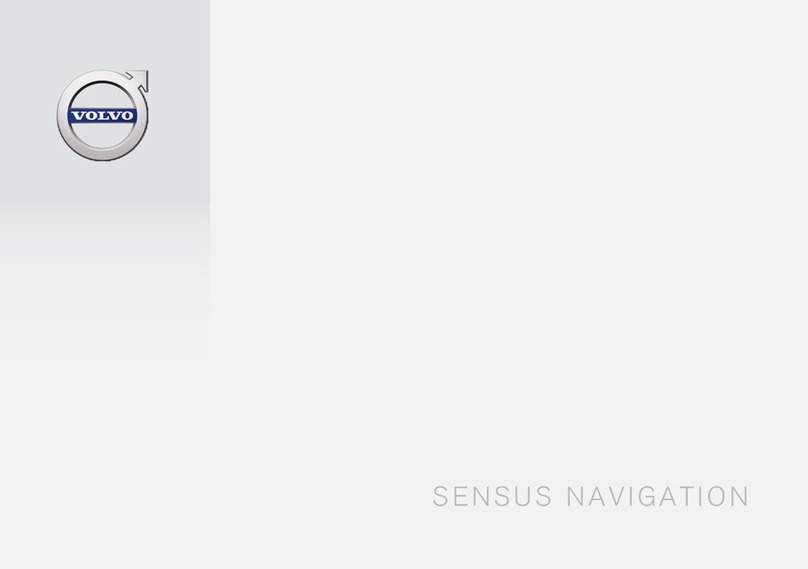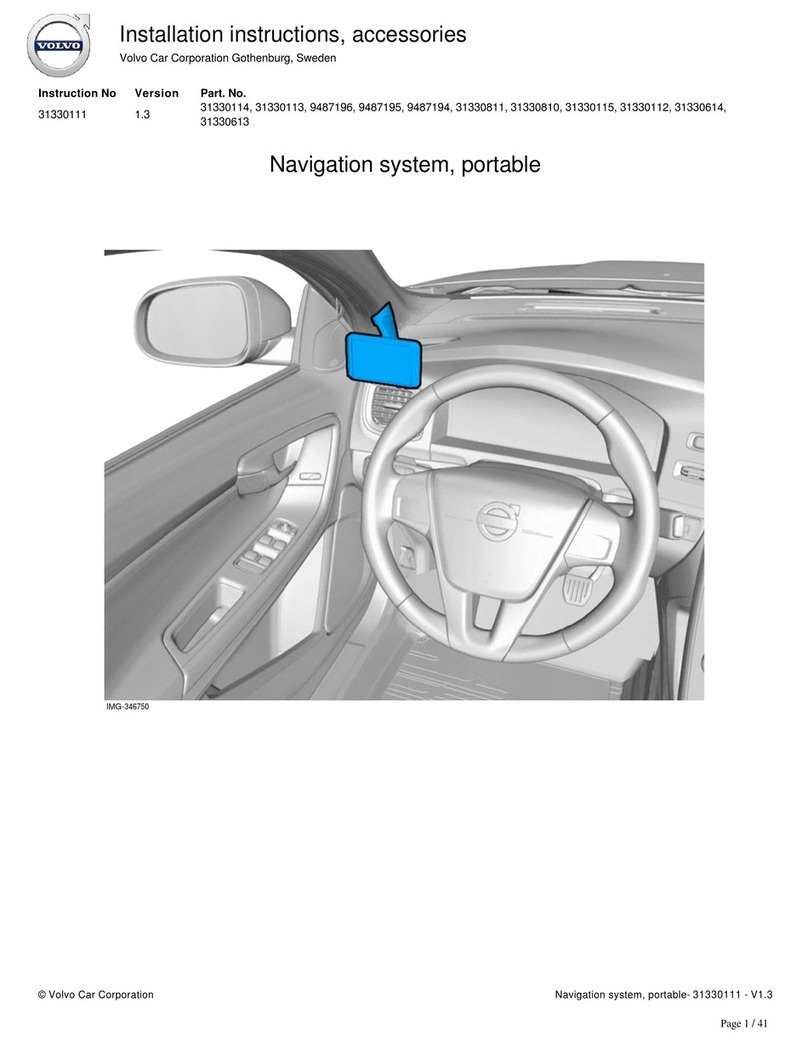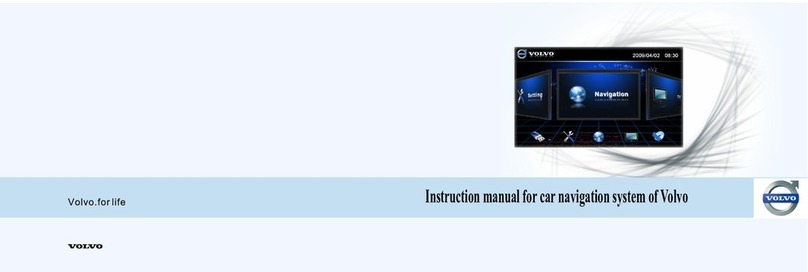Volvo XC60 - ANNEXE 541 User manual
Other Volvo Car Navigation System manuals

Volvo
Volvo A2DIY-VOL User manual

Volvo
Volvo V50 2008 User manual

Volvo
Volvo 31330177 User manual
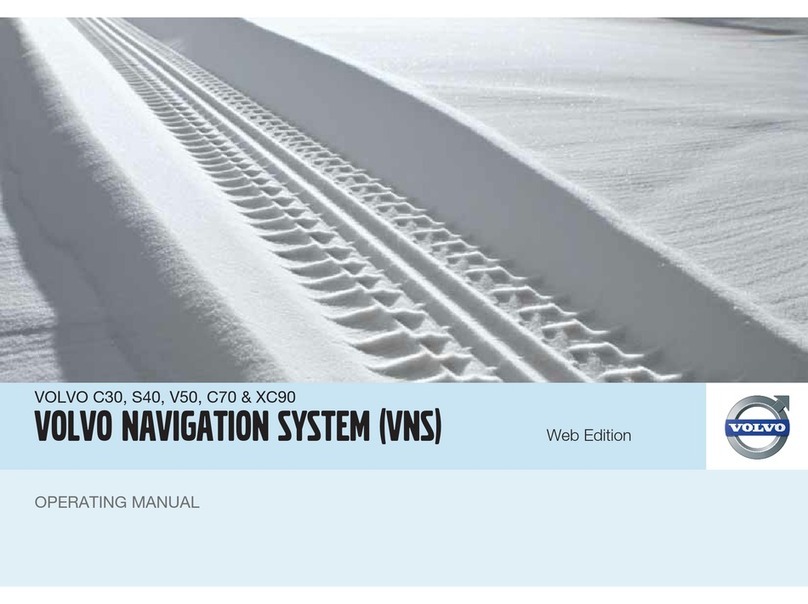
Volvo
Volvo VOLVO NAVIGATION SYSTEM (VNS) User manual

Volvo
Volvo XC60 - ANNEXE 541 User manual
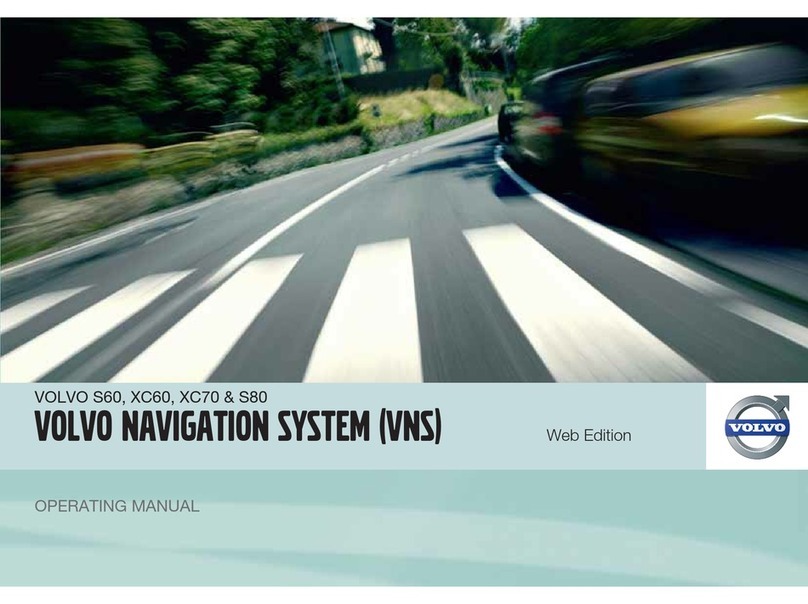
Volvo
Volvo VOLVO NAVIGATION SYSTEM (VNS) User manual

Volvo
Volvo XC90 - ANNEXE 951 User manual
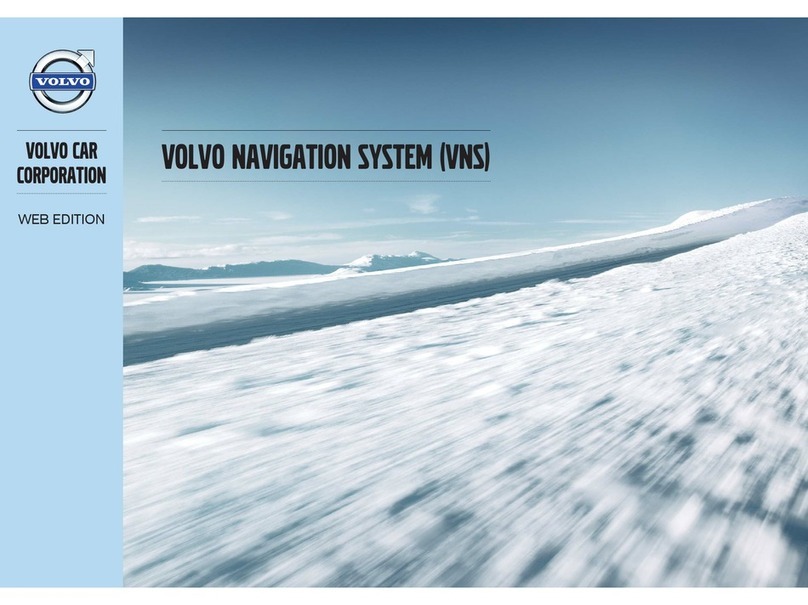
Volvo
Volvo VOLVO NAVIGATION SYSTEM (VNS) User manual
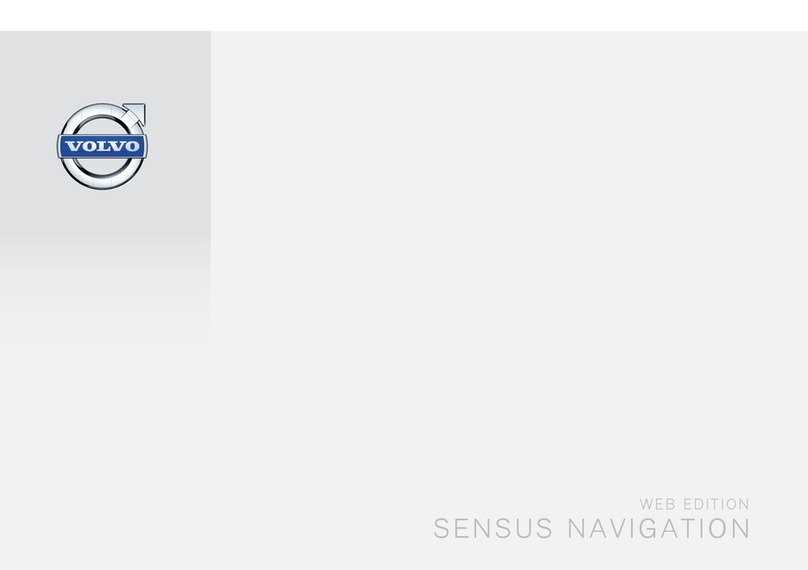
Volvo
Volvo SENSUS User manual

Volvo
Volvo S60 - ANNEXE 931 User manual
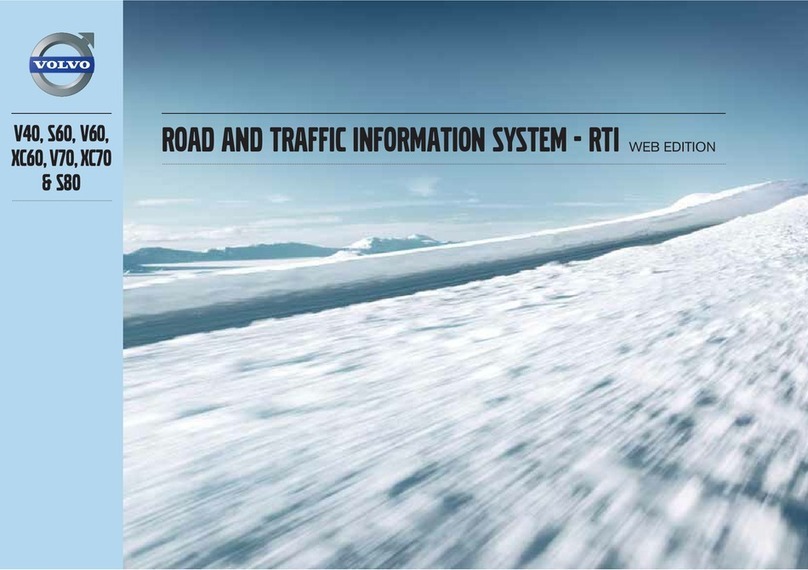
Volvo
Volvo V40 User manual

Volvo
Volvo 31285223 User manual

Volvo
Volvo C30 - ANNEXE 798 User manual

Volvo
Volvo 31373230 User manual

Volvo
Volvo RTI User manual
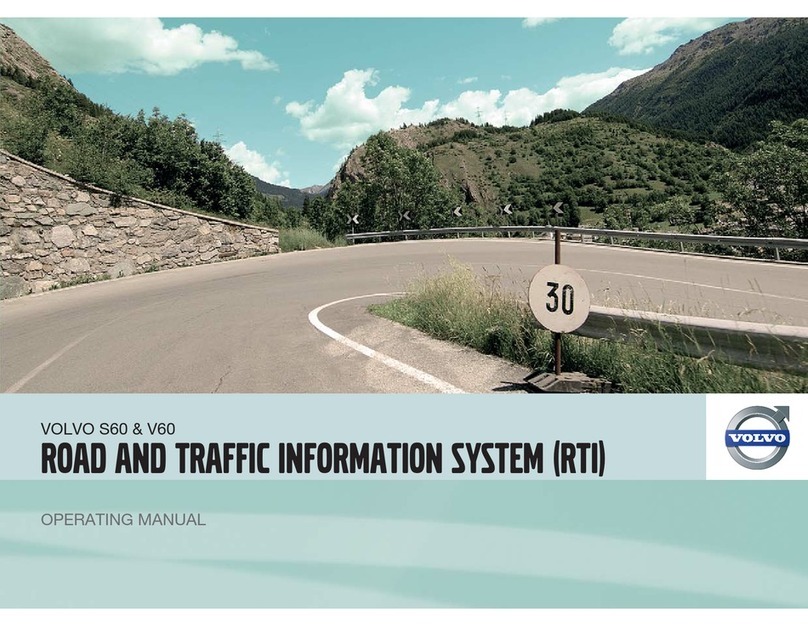
Volvo
Volvo RTI User manual

Volvo
Volvo 31285376 User manual
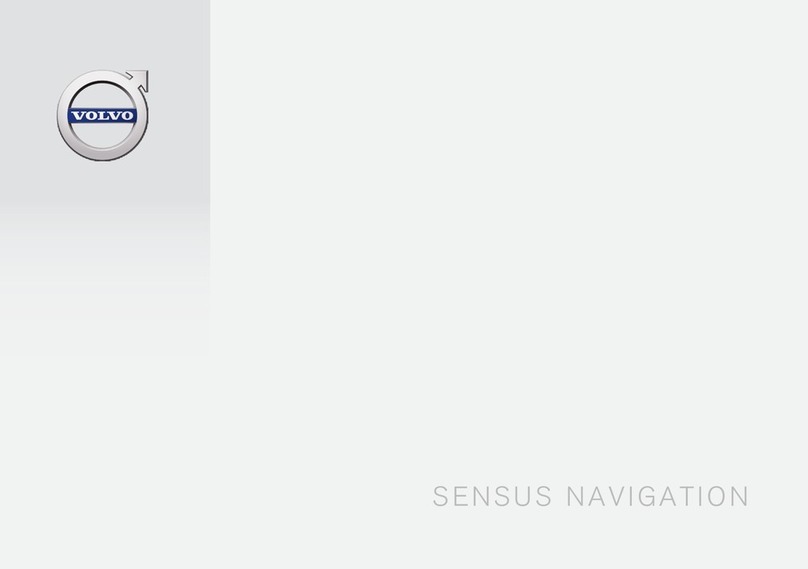
Volvo
Volvo SENSUS User manual

Volvo
Volvo V70 SPORT User manual
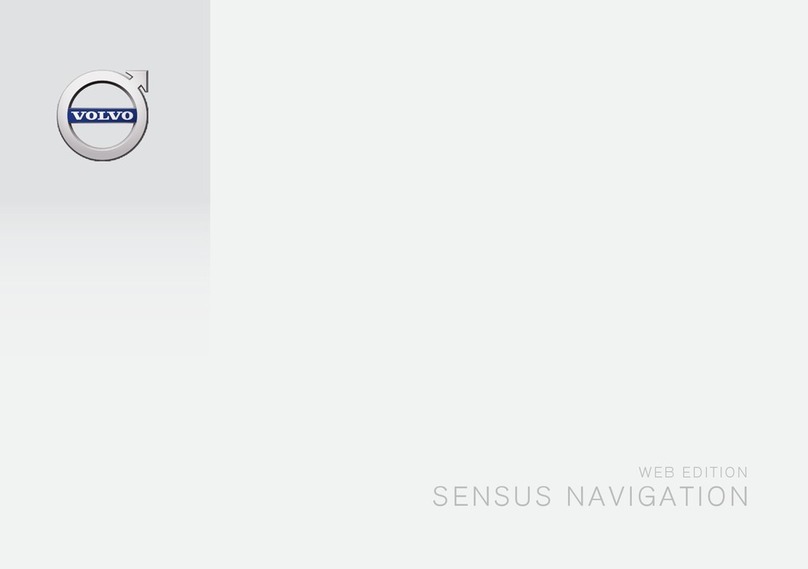
Volvo
Volvo SENSUS NAVIGATION WEB EDITION User manual
Popular Car Navigation System manuals by other brands

Clarion
Clarion Navigation In-Car Entertainment user guide

Rosen
Rosen DP-1001 owner's guide

Alpine
Alpine INE-W970HD installation manual

Blaupunkt
Blaupunkt TravelPilot DX-N installation instructions

Pioneer
Pioneer MZ360500EX owner's manual

Sanyo
Sanyo NVM-4030 - Easy Street - Automotive GPS... instruction manual