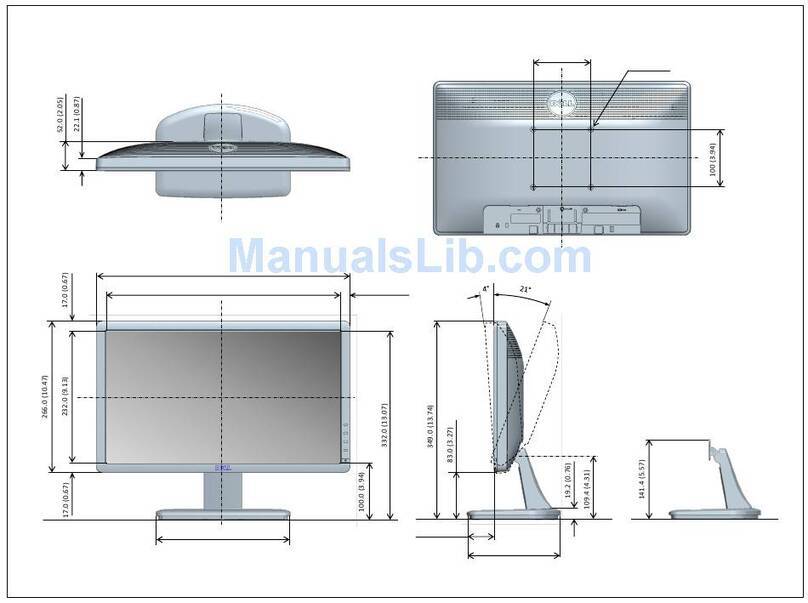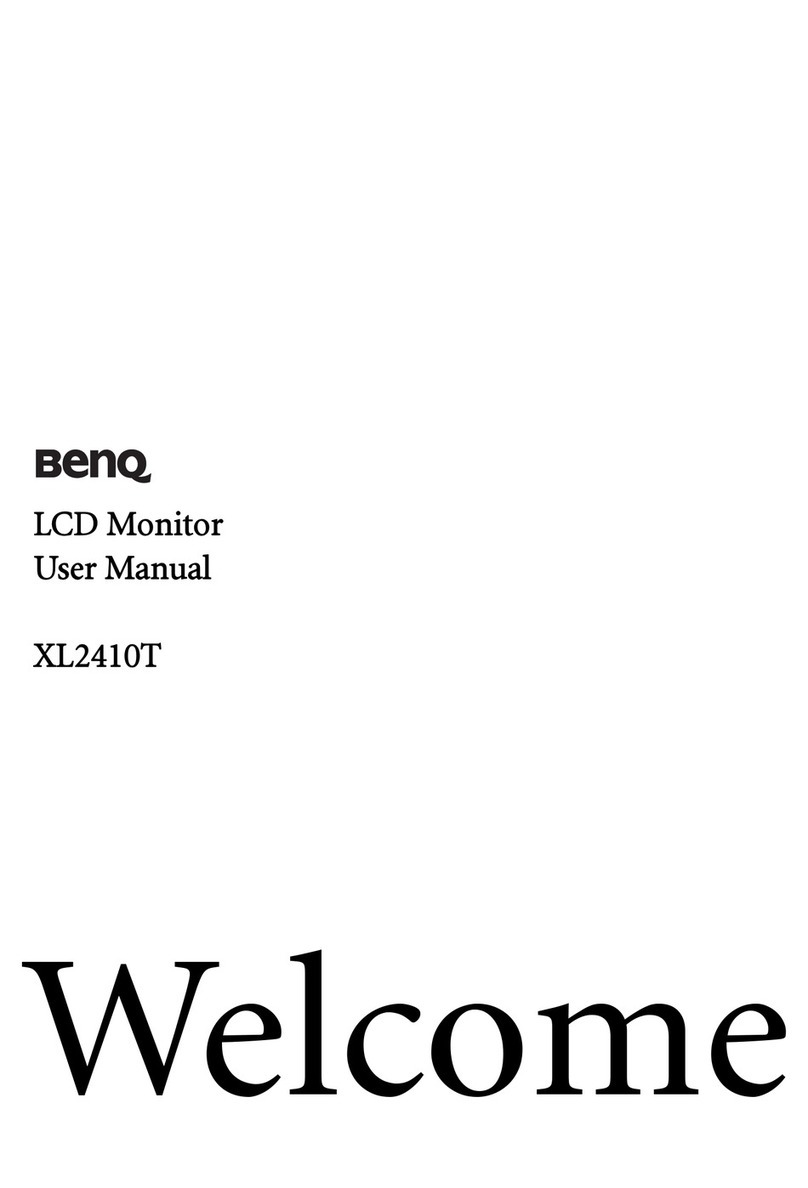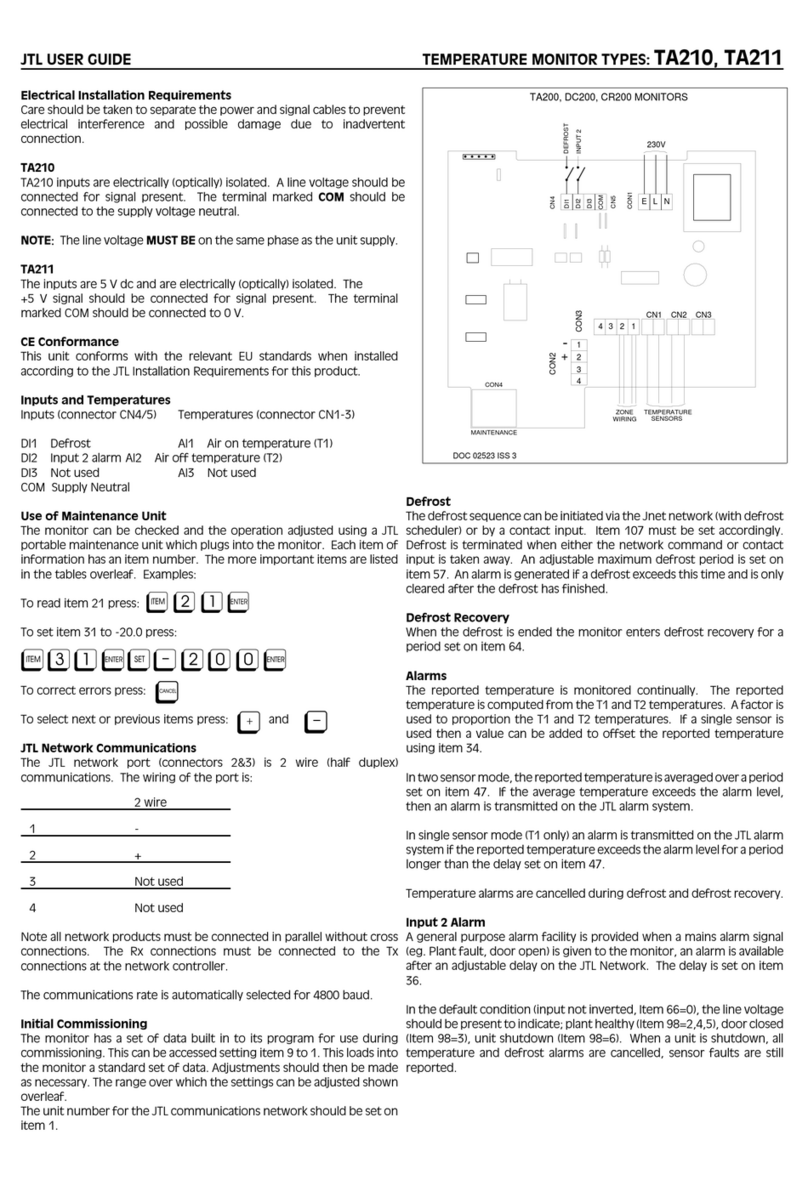Belt-Way Scales ASM0325 User manual

Remote Display Quick Start Guide v2.5
Page 1
8040-0028-0M Rev A 04/21
1. INTRODUCTION ..................................................................................................................................2
2. WHAT'S IN THE BOX ........................................................................................................................2
3. DISPLAY SPECIFICATIONS .............................................................................................................3
4. INSTALLATION PROCEDURE .........................................................................................................3
5.NETWORK SETUP ...............................................................................................................................4
6. DISPLAY NETWORK SCREEN .........................................................................................................5
7. INTEGRATOR IP ADDRESS SETUP ...............................................................................................5
8. MAIN SCREEN & ZERO CALIBRATION .....................................................................................6-7
9. MENU......................................................................................................................................................8
10. CAL DATA ...........................................................................................................................................8
11. TOTALS ..............................................................................................................................................8
12. SETUP .................................................................................................................................................9
13. TIME AND DATE ...............................................................................................................................9
14. CONNECTION STATUS ...................................................................................................................9
15. REPORTS ......................................................................................................................................... 10
16. USB .................................................................................................................................................... 11
17. VNC VIEWER................................................................................................................................... 12
18. SOFTWARE UPDATE ................................................................................................................... 13
Table of Contents

Remote Display Quick Start Guide v2.5
Page 2
8040-0028-0M Rev A 04/21
1. Introduction
The 4" or 7" Belt-Way Remote Display allows a plant operator to monitor multiple conveyor
belt scales from a single location. The operator can reset scale totals and perform zero
calibrations on all connected scales. The remote display also displays historical production
information and records accumulated weight and flow rate data files to the included USB flash
drive.
NOTE: The remote display is designed to communicate with the new style Belt-Way
integrator ONLY! Older integrators will NOT work and must be upgraded prior to remote
display installation!
2. What is in the Box?
1. 4" or 7" Touchscreen Display
2. USB Drive
3. 110 - 24 VDC Power Supply
4. Power Over Ethernet Adapter
5. Ethernet Cable and coupler
6. 110 AC Power Cord
4
1
2
3
6
5

Remote Display Quick Start Guide v2.5
Page 3
8040-0028-0M Rev A 04/21
3. Display Specifications
Part Numbers: ASM0325 4” Remote Display
ASM0294 7" Remote Display
ASM0294-BASIC 7” Basic Remote Display
Display
Screen: 4” or 7” Color Touchscreen
Max colors: 16 Million
Resolution: 4" - 480x272, 7" 800x480
Power Requirements: 24 VDC @ 350 mA
(110 / 220 - 24VDC Power Supply Included)
Communication
Com ports: Ethernet
Data Storage: 128 MB Internal
4 GB USB Flash Drive
Enclosure
4 inch Enclosure Dimensions: 8.5" x 6.5" x 4"
7 inch Enclosure Dimensions: 10.5"x 8.5"x 6"
Environmental
Temperature Rating: 32- 122
°
F
Protection: IP65 (Nema 4)
Suitable for Indoor Use only!
4. Installation Procedure
STEP 1:Mount the display encosure so it is free of vibration and protected from direct sunlight.
Multiple scales and remote displays may be hardwire to a local area network or installed as part
of a stand alone wireless network
Step 2A: WIRELESS ONLY - Connect Cat5e cable to Power Over Ethernet module
The access point must be installed at the display.
Connect cable from access point to coupler on green cable.
A B C
4" Display -8.00" x 8.00" 0.31"
7" Display - 10.00" x 10.00" 0.31"
A
B
C
TO ACCESS POINT
TO PWR + DATA OUT

Remote Display Quick Start Guide v2.5
Page 4
8040-0028-0M Rev A 04/21
Step 2B: HARDWIRE ONLY Connect CAT5e cable directly to the Display
Use coupler to bypass the Power over ethernet adapter.
Step 3: Power the display. The display comes with a 110/220 AC to 24 VDC power supply. Plug
the power cord into a grounded outlet. The display will turn on.
5. Network Setup
The scale network may be wireless or hardwired. The remote display, scale integrators, wireless
transmitters and other devices on the network must have unique IP addresses.
Wireless Network Example:
Scale 1
192.168.1.100
Scale 1 Station
192.168.1.21
Scale 2 Station
192.168.1.22
Remote Display
192.168.1.251
Access Point
192.168.1.20
Scale 2
192.168.1.101
CAT5 CABLE
TO NETWORK
WHITE CABLE
TO DISPLAY

Remote Display Quick Start Guide v2.5
Page 5
8040-0028-0M Rev A 04/21
Hardwire Network Example:
6. Display Network Screen
The Network screen shows scale IP addresses currently programmed into the display. All
devices must be on the same subnet (e.g. 192.168.1.XXX) but the 4th number must be
unique. The default remote display IP address is 192.168.1.251. Scale 1 defaults to
192.168.1.100, Scale 2 defaults to 192.168.1.101, etc. The Scale IP address MUST MATCH the
actual IP address programmed into the scale control box.
The default Slave ID value is 247. It must
match the Slave ID programmed into the
corresponding control box. Each IP value may
be modified by pressing the numeric input
field. Click the RESTART DISPLAY button to
reboot the display and save any IP Address
and Slave ID changes. The new settings will
take effect once the display restarts.
Scale 2
192.168.1.101
Scale 1
192.168.1.100
Remote Display
192.168.1.251
Scale 3
192.168.1.102
Ethernet Switch
Network Device
Running VNC VIEWER
Cat5e cable segments MUST be less than 300 ft

Remote Display Quick Start Guide v2.5
Page 6
8040-0028-0M Rev A 04/21
7. Integrator IP Address Setup
Program the IP address and Slave ID into each integrator. The first scale is usually left at the default
address 192.168.1.100. Each additional scale must be changed to 192.168.1.101, 192.168.1.102, etc.
8. Main Screen
The main screen displays Total Weight, Tons Per Hour, and Belt Speed values.
The standard display is programmed for 6 scales. The connection indicators show when each
scale is connected to the remote display.
Use the MENU button
to navigate to other
display screens.
Use the blue buttons
to label each scale or
product. The keyboard
appears when the
button is pressed.
Use RESET TONS
buttons to reset
any scale weight
to 0. The reset
process takes
about 5 seconds
to complete.
Press the MENU Button and
choose Administration
Next choose Ethernet
Arrow down to IP Address
and press Enter
Arrow up to Assign IP Address and press Enter.
User the number pad to enter all 12 digits in the IP Address.
You must enter leading zeros
when the value is below 100.
Move the cursor to the
Enter Arrow and press Enter
a final time to save the address.
Arrow down and make sure the
Modbus Slave ID is 247

Remote Display Quick Start Guide v2.5
Page 7
8040-0028-0M Rev A 04/21
Main Screen part 2
Zero Calibration Procedure
The Zero Calibration should be performed when a scale continually accumulates or subtracts
weight while the belt is empty.
THE BELT MUST BE RUNNING EMPTY BEFORE STARTING THE ZERO CALIBRATION!
Step 1:
The ZERO CAL button appears only
when the belt is running.
Make sure each belt is running empty.
Press ZERO CAL to initiate the
ZERO CALIBRATION on a single scale
or ZERO ALL to calibrate multiple scales.
Use the SCREENSHOT button to save a copy
of the screen to the USB flash drive. The file is
saved as a bitmap in the Hardcopy folder.
The filename is YYMMDD_0000.bmp
ZERO ALL or RESET ALL
Perform functions on all
scales.
Scale Connection Status Indicator
Each scale has a connection indicator. The
indicator is GREEN when the scale is
connected and the data is updated.
The indicator is RED when the scale is not
connected and displayed data may not be
updated to the most current values.
This can be caused by several conditions
such as power loss, wireless network
failure, damaged Ethernet cables, etc.
Use this button to
adjust the Weight
decimal places
to 0,1 or 2.

Remote Display Quick Start Guide v2.5
Page 8
8040-0028-0M Rev A 04/21
Step 2:
Press OK to confirm and proceed with the
ZERO CALIBRATION.
Step 3:
Each indicator turns green and
displays RUNNING. They automatically
return to normal when each scales ZERO
CALIBRATION process completes.
THE ZERO CALIBRATION SHOULD BE PERFORMED A MINIMUM OF ONCE PER DAY OR
AS NEEDED DEPENDING ON WEATHER CONDITIONS, BELT CONDITIONS, MECHANICAL
CHANGES TO THE CONVEYOR, ETC.
9. Menu
The Menu allows access to all
other display screens.

Remote Display Quick Start Guide v2.5
Page 9
8040-0028-0M Rev A 04/21
10.Cal Data
The Cal Data Screen shows important calibration
information including Previous Trim Factor,
Current Trim Factor, Trim Factor Difference,
Previous Zero Value, Current Zero Value, and
Belt Length. The Zero Value changes each time
the Zero Calibration is performed. All other
calibration values are read only.
11.Totals
The Totals Screen shows accumulated weight totals for all scales. The Job Total may be
manually reset at any time. The Daily, Weekly, Monthly, and Yearly totals reset automatically
according to the belt scale's internal clock and calendar.
BASIC DISPLAY
The basic display allows the user to view all scale
totals and Reset the Job total.
FULL FEATURE DISPLAY
The full feature display allows the user
to also save a totals report and download
it to the USB drive.

Remote Display Quick Start Guide v2.5
Page 10
8040-0028-0M Rev A 04/21
12. Setup
Setup shows the current version of the remote display software.
Example: 7.3.06 (7" Display, Version 3.06) There is also an automatic restart feature that
should be activated if the display is powered continuously for 24 hours per day. The restart
time should be a few minutes before the normal plant start-up time. Press the SAVE button
to record changes.
13. Time and Date
Use the blue buttons to manually adjust the Time or Date.
14. Connection Status
The Connection Status Screen continually monitors which scales are connected to the remote
display. The scale number 1-6 is saved as long as the scale is connected to the remote display.
A 0 is saved as soon as the scale disconnects. Up to 14 days of past status records can be
viewed.
0 shows when a scale is
disconnected from the
remote display.
1 - 6 shows when a scale
is connected.
A line appears for each
scale when connected.
Date Selector

Remote Display Quick Start Guide v2.5
Page 11
8040-0028-0M Rev A 04/21
15.Total Production, TPH, and Belt Speed Reports
THIS FEATURE IS NOT AVAILABLE IN THE BASIC DISPLAY
The graphing screens show the trend of accumulated weight, tons per hour, or belt speed over
time. The readings are logged once per minute. Each graph is independently scaled using the
Max button. The Date menu allows viewing of 90 days of past files. The graph is 12 hours wide.
Use the scroll arrows to move back and forth on a given day. Click on the screen to show the
exact values of each scale at any point. The SCREENSHOT button creates a picture copy of the
graph on the USB flash drive. Screenshots are bitmap files that can be opened in any picture
viewing PC software. The file name is YYMMDD_0000.bmp (Year, Month, Day). The files are
saved in the Hardcopy folder on the USB.
Use the Date selector to choose
which day to view.
Click the DATA button to
view the raw data records.
Use the MAX button to adjust the
upper range of the graph.
Use the ZOOM RANGE button to
adjust the time range of the graph
from 1-24 hours.
Click on the graph to view values at
a specific time. The watch line
appears and the values for each
scale populate below the graph.

Remote Display Quick Start Guide v2.5
Page 12
8040-0028-0M Rev A 04/21
16. USB
*THIS FEATURE IS NOT AVAILABLE IN THE BASIC DISPLAY*
The USB screen shows the remaining capacity for the display's internal memory and the USB
flash drive. The data log files are saved to the internal memory and backed up to the USB
flash drive each day at 12:00 pm. The display will automatically erase the oldest files if the
internal memory drops below 2 megabytes.
The files are saved on the USB under the data log folder and either the tph file folder or
weight file folder. The data files are saved as CSV (comma separated values) and may be
viewed in Excel or other spreadsheet software.
The files are saved by date and named in the following format:
YYYYMMDD_weight.csv , YYYYMMDD_tph.csv, YYYYMMDD_speed.csv
TPH Example
Date
Time
Millisecond
Scale 1
Scale 2
Scale 3
Scale 4
Scale 5
Scale 6
6/4/2015
10:48:46
840
0
0
0
125.0671
0
210.3235
6/4/2015
10:49:47
180
0
768.8689
0
125.0671
0
210.3235
6/4/2015
10:50:46
900
746.0709
768.8658
0
125.0671
0
210.3235
6/4/2015
10:51:46
890
746.0709
768.8116
0
125.0671
0
210.3235
Weight Example
Date
Time
Millisecond
Scale 1
Scale 2
Scale 3
Scale 4
Scale 5
Scale 6
6/8/2015
0:00:46
840
322093
123992
0
52479
0
84892
6/8/2015
0:01:46
890
322106
123993
0
52481
0
84896
6/8/2015
0:02:46
890
322119
123993
0
52483
0
84899
6/8/2015
0:03:46
860
322132
123994
0
52486
0
84902

Remote Display Quick Start Guide v2.5
Page 13
8040-0028-0M Rev A 04/21
17. VNC VIEWER
THIS FEATURE IS NOT AVAILABLE IN THE BASIC DISPLAY*
The remote display can be monitored from one or two PC's, smart phones, or tablets running
VNC VIEWER (Virtual Network Computing) software.
VNC Viewer is an inexpensive program that can be downloaded from www.realvnc.com, the Itunes
App store or Google Play App store. Each device must be connected to the same hardwire or
wireless network and have a similar IP address (e.g. 192.168.1.XXX) as the remote display.
Various VNC Viewers look slightly different but work the same.
Beltway Scales does not offer support on third party software. Use at your own risk.
Example 1:
Local Area Network Only
Step 1: Start the VNC Viewer and enter the
IP address of the remote display.
The default is 192.168.1.251.
Step 2: Enter the default password of "1".
Step 3: VNC Viewer will start.
You can manipulate all features of the display
through the VNC Viewer application.
Network Switch

Remote Display Quick Start Guide v2.5
Page 14
8040-0028-0M Rev A 04/21
18. Download Software Update
Updates to the display can be downloaded from the USB drive.
The update files are emailed from Belt-way as Zip files.
Step 1: Remove the USB drive from the display and plug it into the computer.
Download the Zip file from the email and save it on the USB drive.
Step 2:
Right click on the Zip file and click Send to.

Remote Display Quick Start Guide v2.5
Page 15
8040-0028-0M Rev A 04/21
Step 3:
Click Extract here.
Follow the steps to save the Zip file as a new
folder on the USB drive.
Step 4:
Right click on the USB drive and choose Eject.
Remove the USB drive from the computer.
Step 4:
Insert the USB drive into the display USB port.
The Download menu appears and remains on the screen for 10 seconds. Click Download.

Remote Display Quick Start Guide v2.5
Page 16
8040-0028-0M Rev A 04/21
Step 5:
Use the keyboard to enter the default password of "1".
Step 6:
The Pick a Directory window appears. Double click the usbdisk folder.
Double click the disk_a_1 folder. Single click to highlight the update folder and click Ok.
The display will automatically restart and run the new program.
This manual suits for next models
2
Table of contents