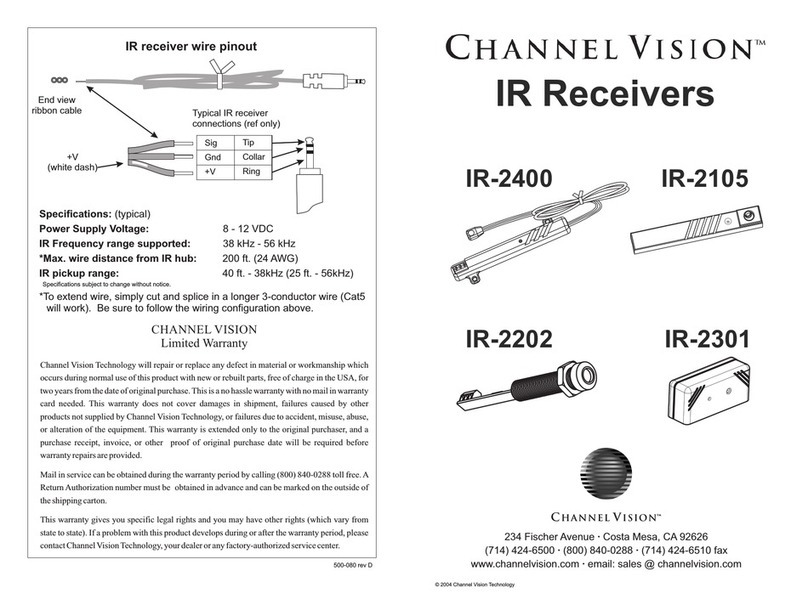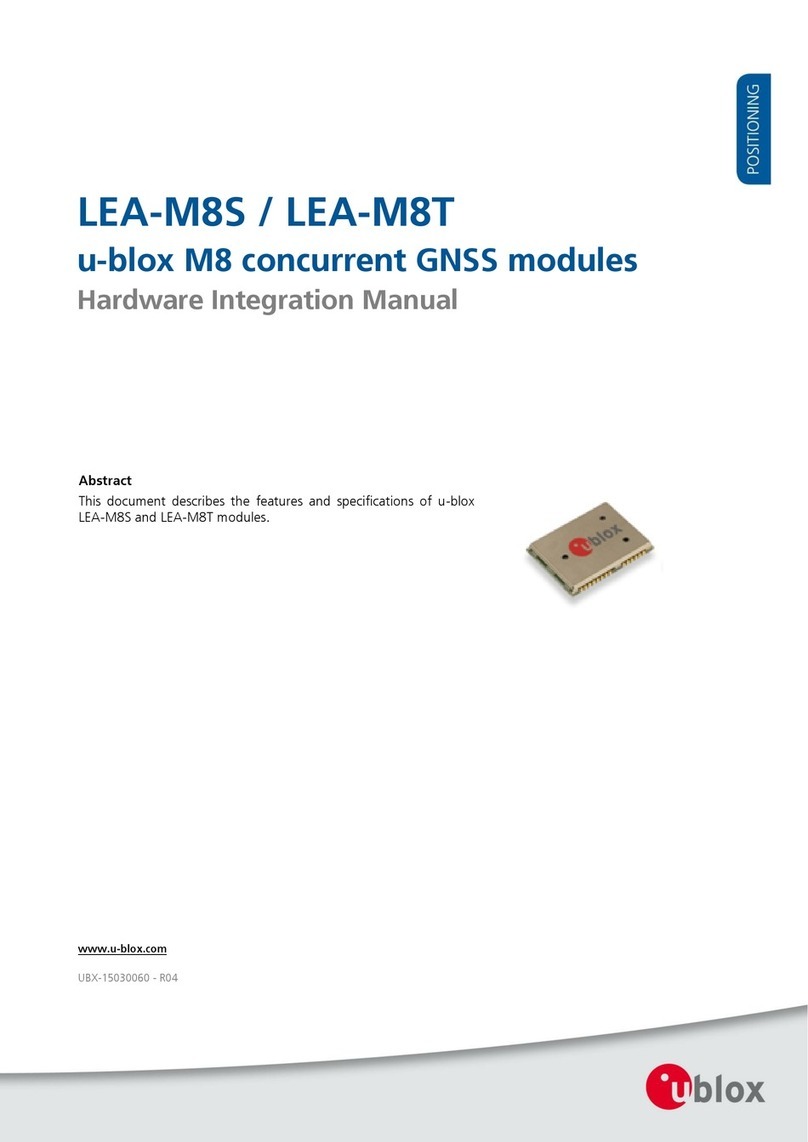Beltone TV Link 2 User manual

Beltone Direct
TV Link 2
Instructions for use

2
Welcome
Congratulations on your purchase of a Beltone Direct TV Link 2.
TV Link 2 will provide you with high quality streamed audio from
your TV, HiFi stereo, personal computer or similar device directly
to your hearing instruments.
Please read this manual carefully to fully benefit from the
TV Link 2. Ask your hearing care professional if you have any
questions.
For further information you can also visit the
www.beltone-hearing.com web site.
For your safety, carefully read the chapter Important Information,
on pages 28-29
Model: SAS-3
FCC ID: X26SAS-3

3
Statement:
This device complies with Part 15 of the FCC Rules.
Operation is subject to the following two conditions: (1) this device
may not cause harmful interference, and (2) this device must ac-
cept any interference received, including interference that may
cause undesired operation.
Note: This equipment has been tested and found to comply with
the limits for a Class B digital device, pursuant to part 15 of the
FCC Rules. These limits are designed to provide reasonable pro-
tection against harmful interference in a residential installation.
This equipment generates, uses and can radiate radio frequency
energy and, if not installed and used in accordance with the in-
structions, may cause harmful interference to radio communica-
tions.
However, there is no guarantee that interference will not occur in a
particular installation. If this equipment does cause harmful inter-
ference to radio or television reception, which can be determined
by turning the equipment off and on, the user is encouraged to
try to correct the interference by one or more of the following
measures:

4
Reorient or relocate the receiving antenna.
Increase the separation between the equipment and receiver.
Connect the equipment into an outlet on a circuit different from
the receiver is connected.
Consult the dealer or an experienced radio/TV technician for help.
Changes or modifications can void the user’s authority to operate
the equipment.
Intended use
TV Link 2 is intended to enable Beltone wireless hearing instru-
ment users to better follow TV or other audio programs. The es-
sential performance of the TV Link 2 is to transfer signals from a
TV set or other audio device to a Beltone wireless hearing instru-
ment.
List of countries
Products are intended for sale in countries within European Eco-
nomic Area as well as Switzerland.

5
National restrictions:
Norway: You are not allowed to operate the equipment within 20
km of the centre of Ny Ålesund.
This product is in compliance with the following regulatory stan-
dards:
In EU : The device conforms to the Essential Requirements ac-
cording to - Annex I of Council Directive 93/42/EE C for medical
devices (MDD) and essential requirements and other relevant pro-
visions of Directive 1999/5/EC (R&TTE). The declaration of con-
formity may be consulted at www.beltone-hearing.com.
In US: FCC CFR 47 Part 15, subpart C.
Other identified applicable international regulatory requirements
in countries outside EU and US. Please refer to local country re-
quirements for these areas.
The product is categorized as receiver category 2 according to
EN 300 328.
Model: SAS-3
IC: 6941C-SAS3
This Class B digital apparatus complies with Canadian ICES-003.
Cet appareil numérique de la classe B est conforme à la norme
NMB-003 du Canada.

6
Operation is subject to the following two conditions: (1) this de-
vice may not cause interference, and (2) this device must accept
any interference, including interference that may cause undesired
operation of the device.
L’exploitation est autorisée aux deux conditions suivantes: (1)
l’appareil ne doit pas produire de brouillage, et (2) l’utilisateur
de l’appareil doit accepter tout brouillage radioélectrique subi,
même si le brouillage est susceptible d’en compromettre le fonc-
tionnement.
In JP:
This device has been granted a designation number by Ministry of
Internal Affairs and Communications under “Ordinance concern-
ing Technical Regulations Conformity Certification etc. of Speci-
fied Radio Equipment (特定無線設備の技術基準適合証明 等に
関する規則)” Article 2-1-19 “This device should not be modified
(otherwise the granted designation number will be invalid)“.

7
Contents
Description . . . . . . . . . . . . . . . . . . . . . . . . . . . . . . . . . . . . . . . .8
Getting Started . . . . . . . . . . . . . . . . . . . . . . . . . . . . . . . . . . . .10
Pairing to your hearing instruments. . . . . . . . . . . . . . . . . . . . .18
Start and stop streaming . . . . . . . . . . . . . . . . . . . . . . . . . . . .21
Controls . . . . . . . . . . . . . . . . . . . . . . . . . . . . . . . . . . . . . . . . .24
Adjustable delay mode . . . . . . . . . . . . . . . . . . . . . . . . . . . . . .26
Important Information . . . . . . . . . . . . . . . . . . . . . . . . . . . . . . .28
Technical specifications . . . . . . . . . . . . . . . . . . . . . . . . . . . . .30
Warranty . . . . . . . . . . . . . . . . . . . . . . . . . . . . . . . . . . . . . . . . .30
Troubleshooting guide . . . . . . . . . . . . . . . . . . . . . . . . . . . . . .32

8
Description
1 Micro-USB power socket
2 Pairing button
3 Mono/stereo switch
4 Analogue mini-jack audio input
5 Optical (Toslink) audio input
6 Coaxial audio input
1645
23

9
7 Increase volume
8 Decrease volume
9 Power light (green)
10 Activity light (yellow)
11 Wall plug
12 Mini-USB plug
7
11
12
10
8
9

10
Getting Started
Installing the TV Link 2
Depending on your TV, HiFi stereo, computer or other audio set-
up, the installation of TV Link 2 may be done in several ways de-
scribed in the following section. The following steps will guide you
through the pairing and connecting process, which can be easily
accomplished by almost anyone. Start by connecting cables be-
tween the TV Link 2 and the audio source and finish by pairing the
TV Link 2 to your hearing instruments.
iThe TV Link 2 supports both analogue and digital audio
input. Please read the following sections for information about
supported audio formats and how to connect the TV Link 2 to
audio sources.
Connecting the TV Link 2 to an analogue audio source (E.g.
TV or HiFi stereo)
1. Connect the power supply to the wall socket and insert the
cable into the micro-USB socket on the TV Link 2
2. Insert the male stereo mini-jack on the audio cable into the
female stereo mini-jack input on the TV Link 2 (4 on page 8)
3. Plug the other end audio cord into the ”AUDIO OUT” terminals
on the audio source

11
4. The ”AUDIO OUT” is usually marked ”L – R” for left and right,
and can usually be found on the back of the audio source
iNote: With this installation, most audio sources will send
sound to both hearing instruments and additional speakers
connected to the audio source simultaneously. On some audio
sources you can adjust the balance between the AUDIO OUT and
the speakers – consult your audio source manual for instructions.

12
Alternative analogue audio cable installations:
If it is not possible to connect the TV Link 2 to the AUDIO OUTPUT
of the audio source using the red and white plugs, the following
installation alternatives can be used:
Mini-jack adaptor:
1. Connect the power supply to the wall socket and insert the
cable into the micro-USB socket on TV Link 2
2. Insert the male stereo mini-jack on the audio cable into the
female stereo mini-jack input on the TV Link 2 (4 on page 8)
3. Connect the stereo mini-jack adapter to the red and white
plugs at the other end of the audio cable
4. Plug the stereo mini-jack adapter into the audio sources’
”HEADPHONE” output terminal, or alternatively into your com-
puters’ audio terminal
iNote: The HEADPHONE output terminal is usually located
on the side or front of the audio source. When using the HEAD-
PHONE terminal, usually only the person wearing the hearing in-
struments will hear the sound, and audio source speakers are
muted.

13
If muted speakers are not desired, please refer to the first instal-
lation, or the one on the following page. Your audio source may
support speakers and HEADPHONE being on simultaneously;
check your audio source manual for instructions.

14
Scart adapter:
1. Connect the power supply to the wall socket and insert the
cable into the micro-USB socket on TV Link 2
2. Insert the male stereo mini-jack on the audio cable into the
female stereo mini-jack input on the TV Link 2 (4 on page 8)
3. Connect the scart adapter to the red and white plugs at the
other end of the audio cable
4. Plug the scart adapter into the audio source’s scart terminal
iNote: The scart output ter-
minal is usually located on the
back or side of the audio source.
Please consult the manual of your
audio source if additional configu-
ration of the scart output is needed.

15
Connecting the TV Link 2 to a digital audio source (E.g. TV
or HiFi stereo)
iThe TV Link 2 supports both analogue and digital audio
input. When using digital audio input the following formats are
supported:
Stereo PCM
- Sample rate: Up to 192 kHz
- Sample resolution: Up to 32 bit
Dolby Digital
- Channels: Max 5.1
- Bitrate: 32 kbs to 640 kbs
- Sample rate: 32, 44.1 and 48 kHz
Note: Dolby Digital Plus (requiring an HDMI interface), Dolby True-
HD, Dolby Pro Logic, Dolby Digital EX, Dolby Digital Surround EX,
and AAC (Advanced Audio Codec) are not supported.

16
Using the optical (Toslink) audio input
1. Connect the power supply to the wall socket and insert the
cable into the micro-USB socket on TV Link 2
2. Insert one of the plugs on the optical audio cable into the opti-
cal audio input socket (5 on page 8) on TV Link 2
Note: Most optical cables are delivered with a small protective
cap to protect the tip of the cable. Please remove this protec-
tive cap before inserting the cable
3. Plug the other end of the optical audio cable into the “Digital
Audio Out/Optical” on your audio source

17
Using the coaxial audio input
1. Connect the power supply to the wall socket and insert the
cable into the micro-USB socket on TV Link 2
2. Connect one of the plugs on the coaxial audio cable to the
coaxial plug (6 on page 8) on TV Link 2
3. Plug the other end of the coaxial audio cable into the “Digital
Audio Out/Coaxial” on your audio source

18
Pairing to your hearing instruments
iNote! The following information is intended primarily for your
hearing care professional, who in most cases will complete the
necessary tasks before the TV Link 2 can be used with your hear-
ing instruments. However, the process is designed to be simple
and most people can do it themselves.
It is possible to pair up to three streaming devices - e.g. two TV
Links and one Beltone Direct Personal Audio Link (optional acces-
sory) - with a given pair of hearing instruments. Therefore channel
1, 2 or 3 must be selected when starting the pairing process.
Pairing the TV Link 2 in channel 1
1. Make sure that the TV Link 2 power supply is plugged into a
wall socket and that the green light indicator on the front of the
TV Link 2 (9 on page 9) is ON. Your hearing instruments must
be OFF - open the battery door
2. Press the pairing button on the TV Link 2 (2 on page 8)
once. The yellow light indicator on the front of the TV Link 2
(10 on page 9) will now blink once every 2 seconds to indicate
that the TV Link 2 is ready to be paired in channel 1. Your TV
Link 2 will remain in pairing mode for 20 seconds

19
3. While pairing mode is activated, close the battery doors of
both hearing instruments and make sure they are ON. A suc-
cessful pairing will be indicated by an audible melody being
played in both hearing instruments. You are now ready to use
the TV Link 2
Pairing the TV Link 2 in channel 2
1. Press the pairing button twice. The yellow light indicator on the
front of the TV Link 2 will now blink twice every 2 seconds to
indicate that it is ready to be paired in channel 2
2. While in pairing mode close the battery doors on the hearing
instruments
Pairing the TV Link 2 in channel 3
1. Press the pairing button three times. The yellow light indicator
on the front of the TV Link 2 will now blink three times every 2
seconds to indicate that it is ready to be paired in channel 3
2. While in pairing mode close the battery doors on the hearing
instruments

20
Pairing button
pushes Light indicator pattern Channel
Pairing blinking pattern:
Other manuals for TV Link 2
1
Table of contents
Popular Receiver manuals by other brands

Regin
Regin RCW-M32 Instruction
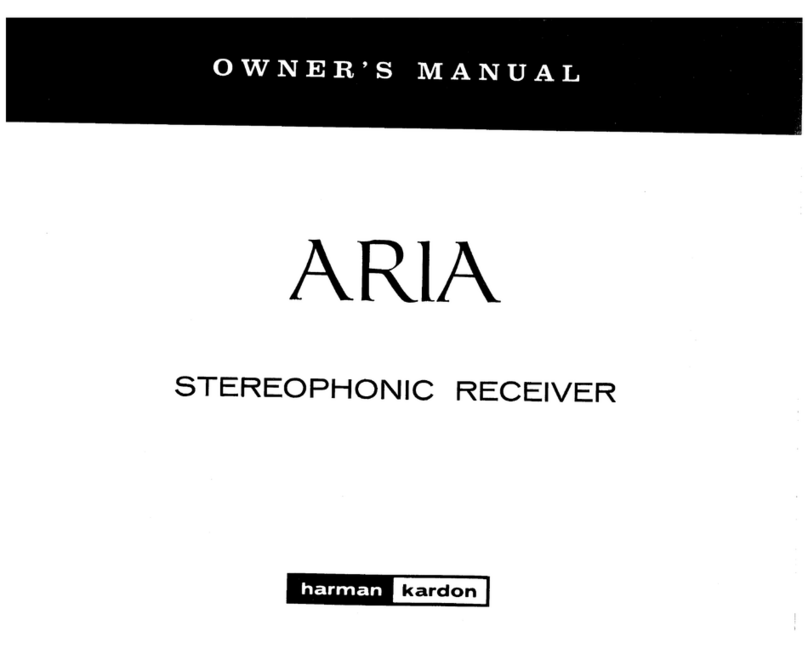
Harman Kardon
Harman Kardon ARIA HK220 owner's manual

Sennheiser
Sennheiser RI 150 Instructions for use
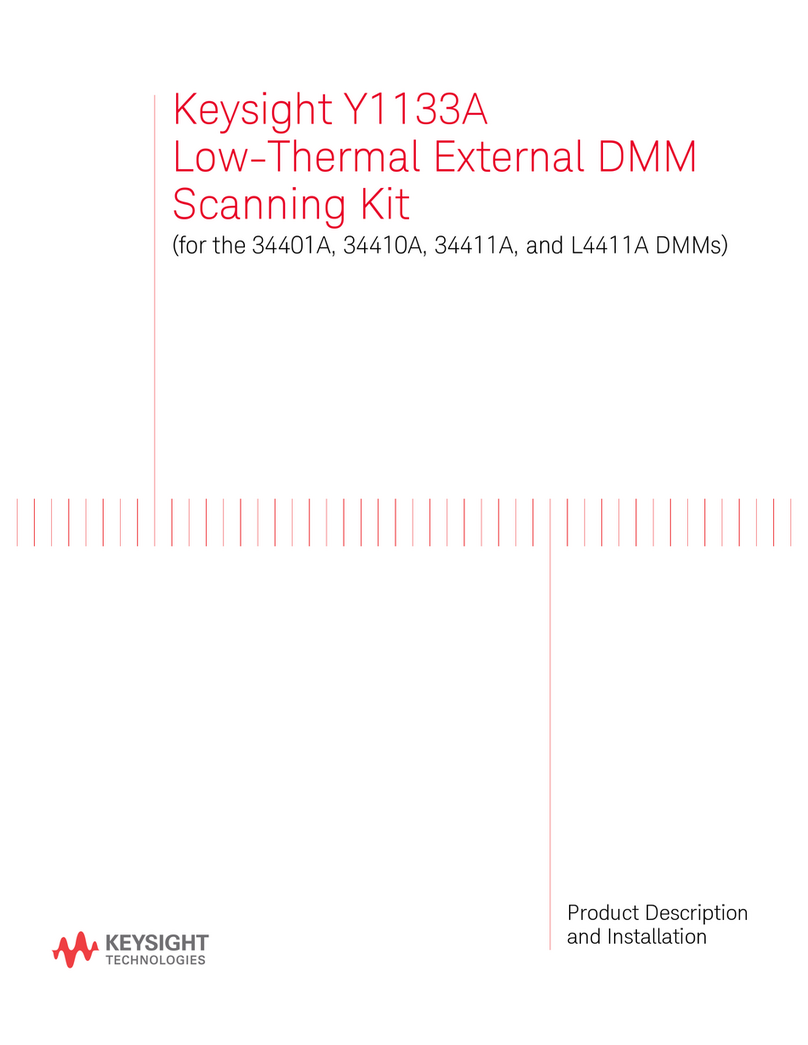
Keysight Technologies
Keysight Technologies Y1133A Product Description and Installation Guide

Aiwa
Aiwa FR-A305 HS Service manual
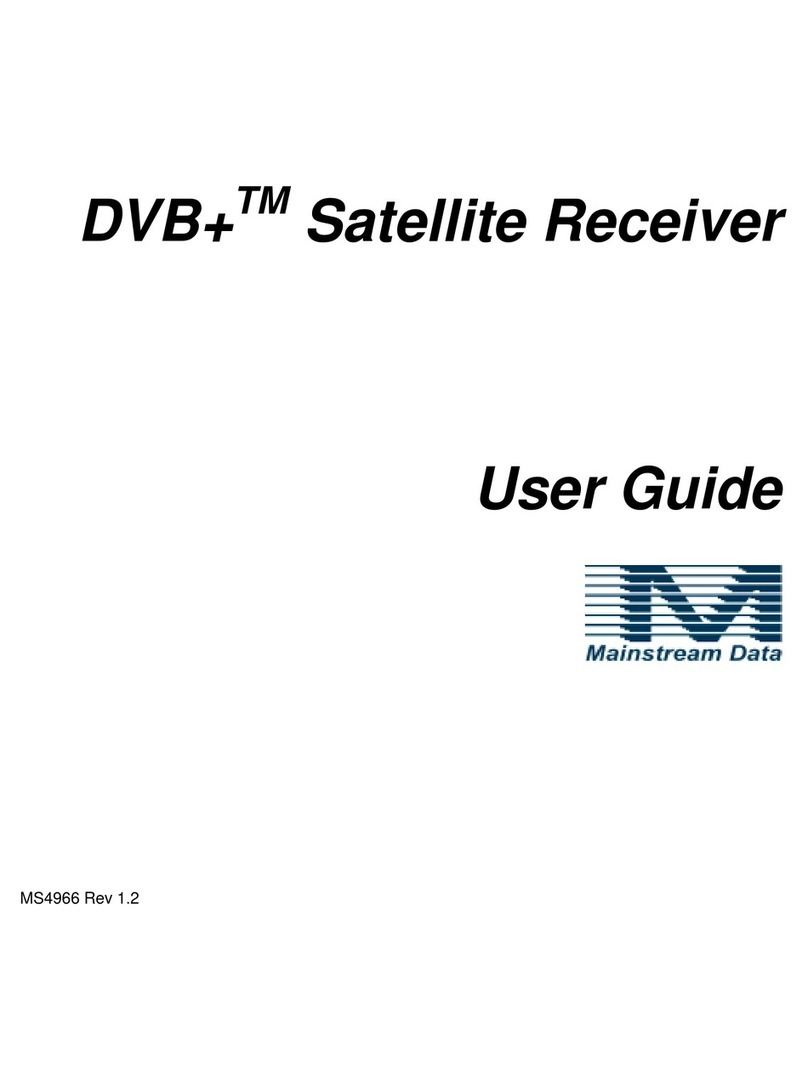
Mainstream Data
Mainstream Data DVB plus Satellite Receiver user guide

RCA
RCA Professional series owner's manual

Fisher
Fisher 2506 instruction manual
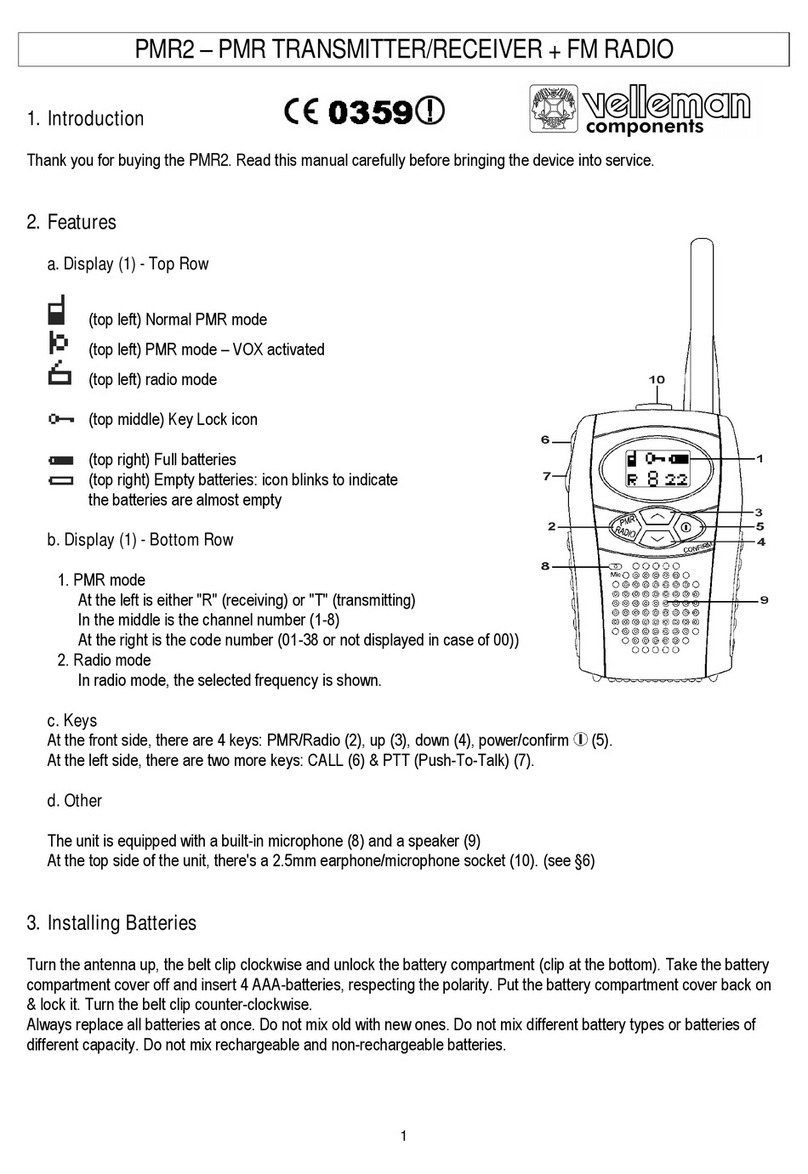
Velleman
Velleman PMR2 manual

Williams Sound
Williams Sound SoundPlus WIR RX18 Instructions for use & care

Crystal Vision
Crystal Vision FRX HD user manual

Dual Electronics Corporation
Dual Electronics Corporation DM720 Installation & owner's manual