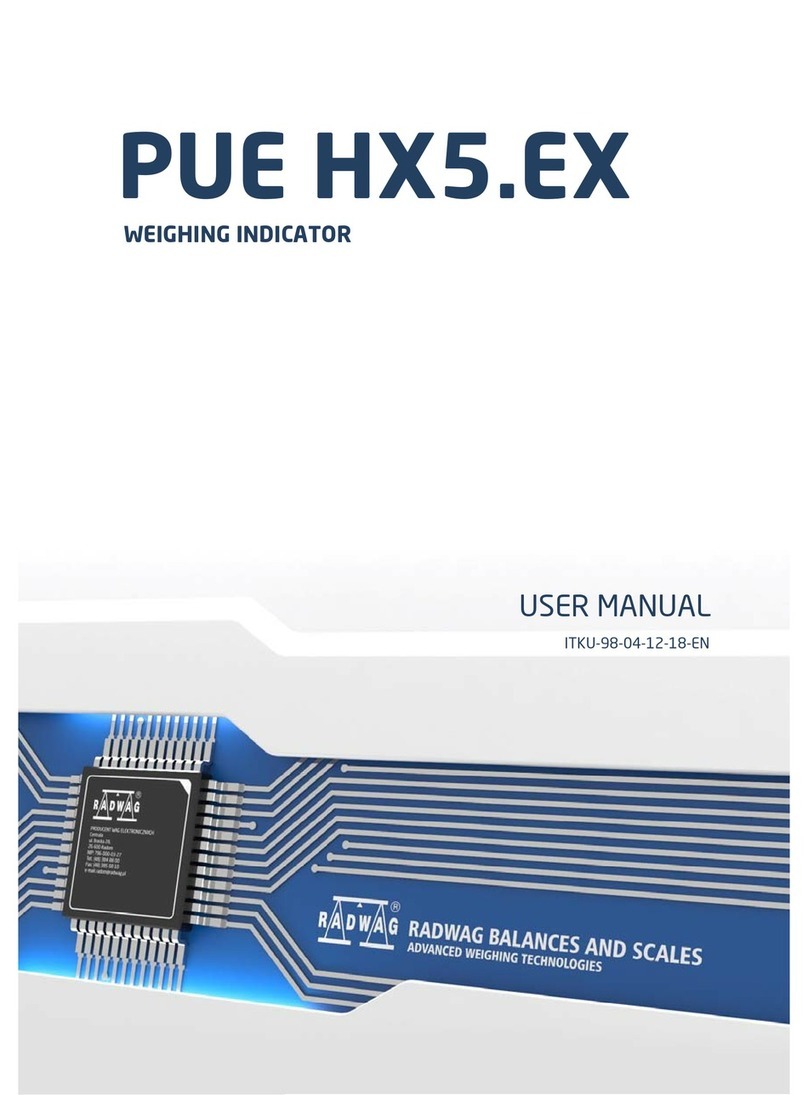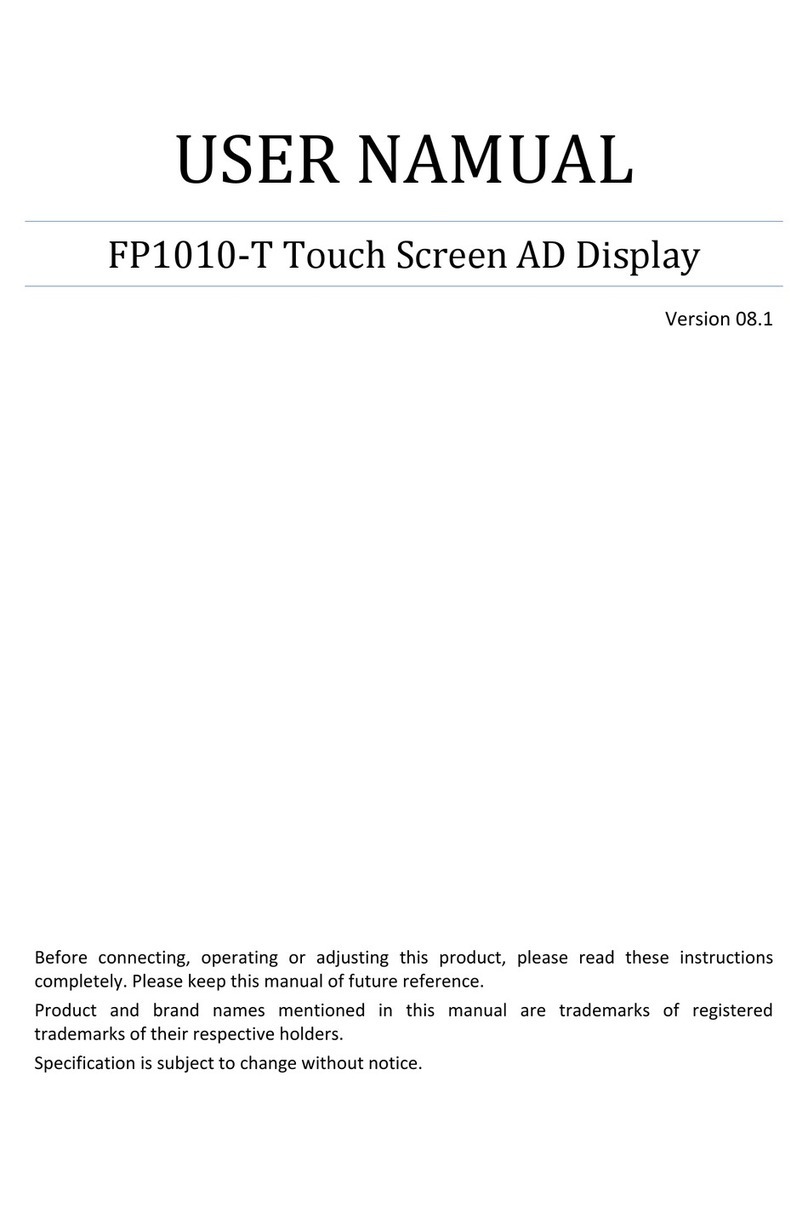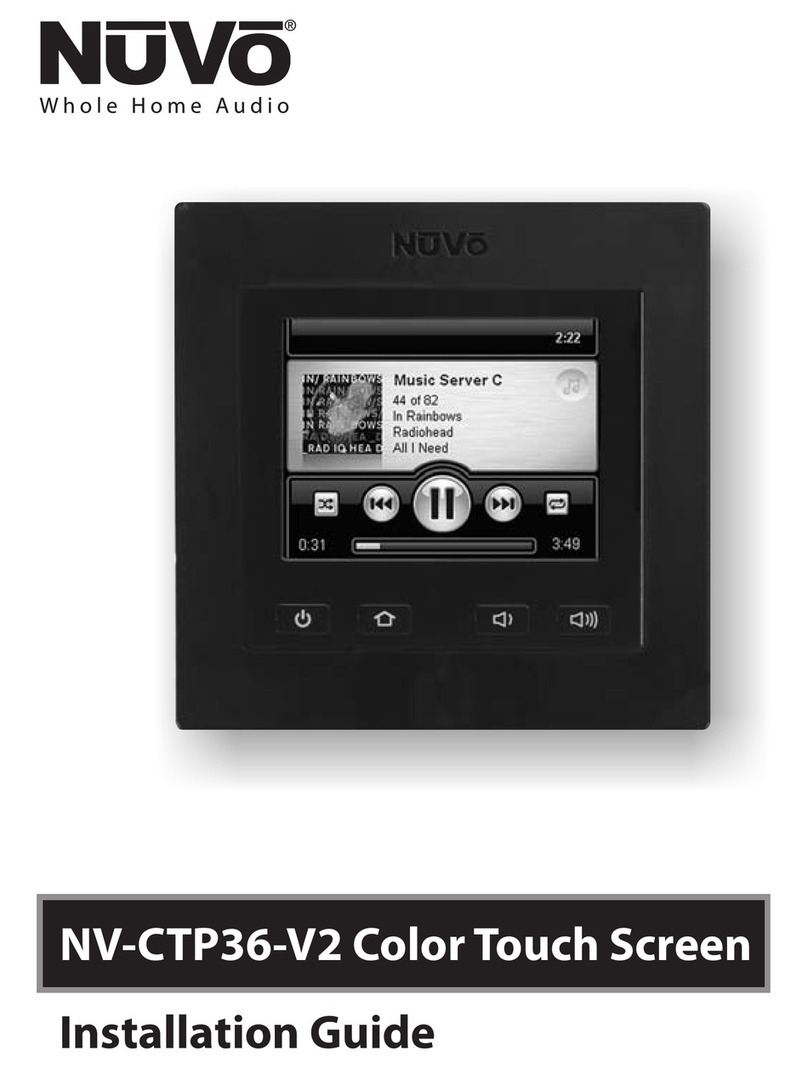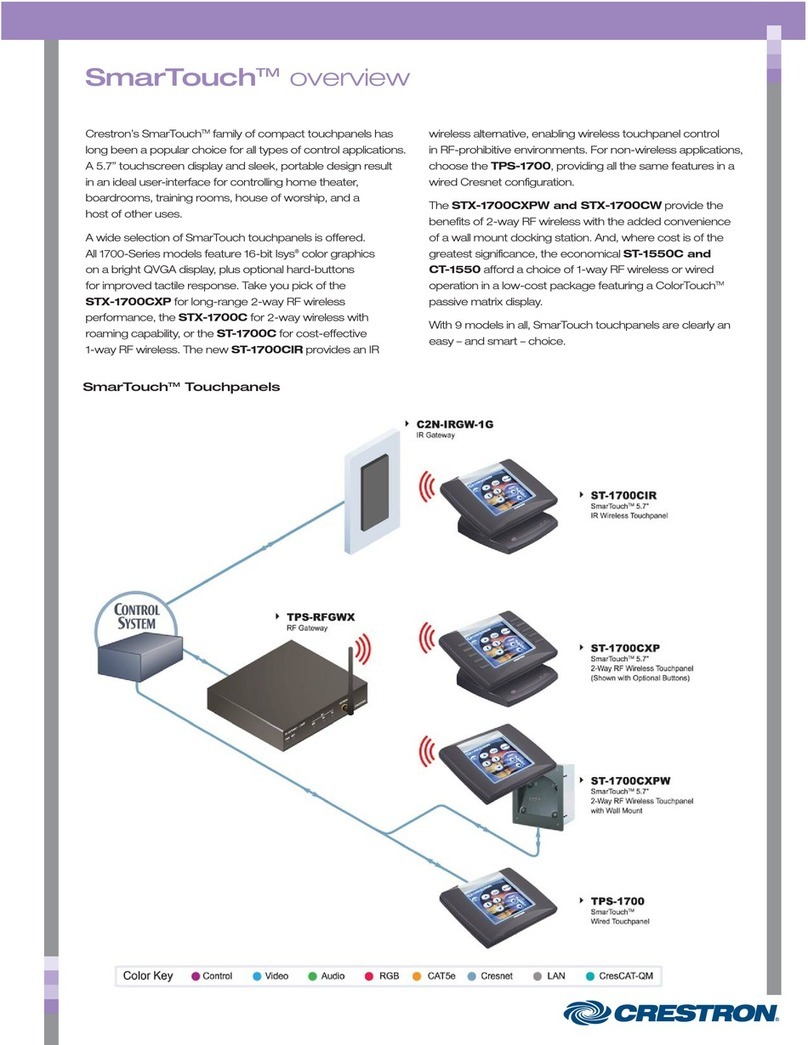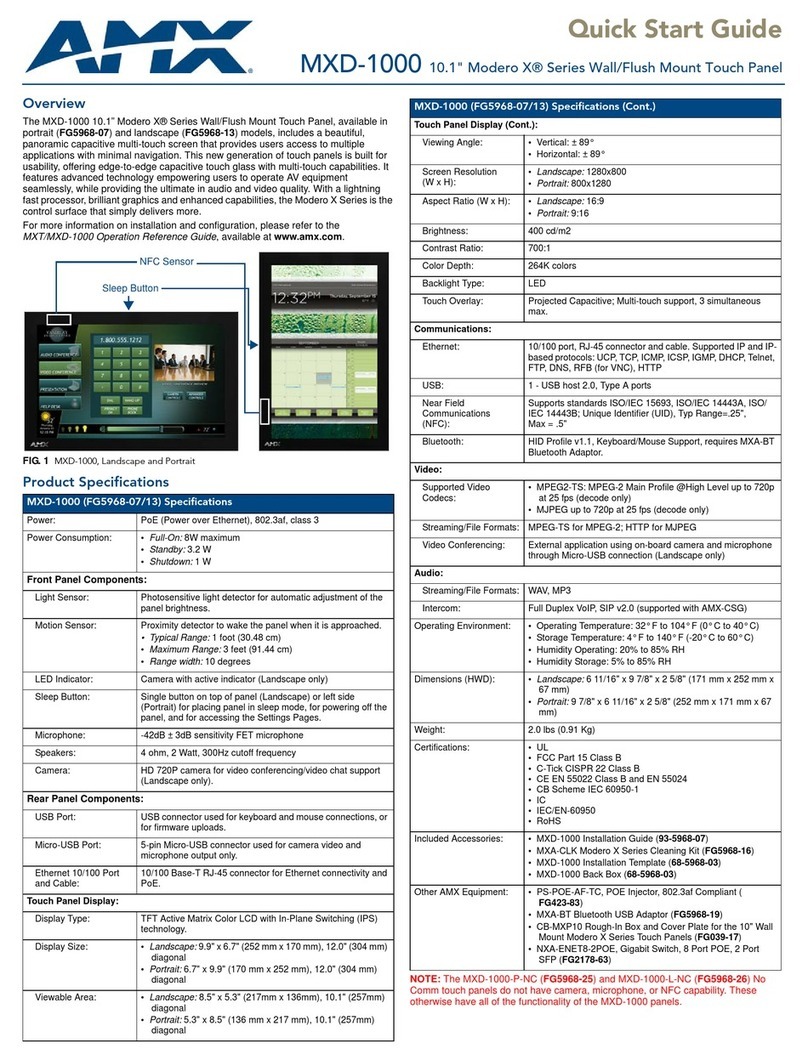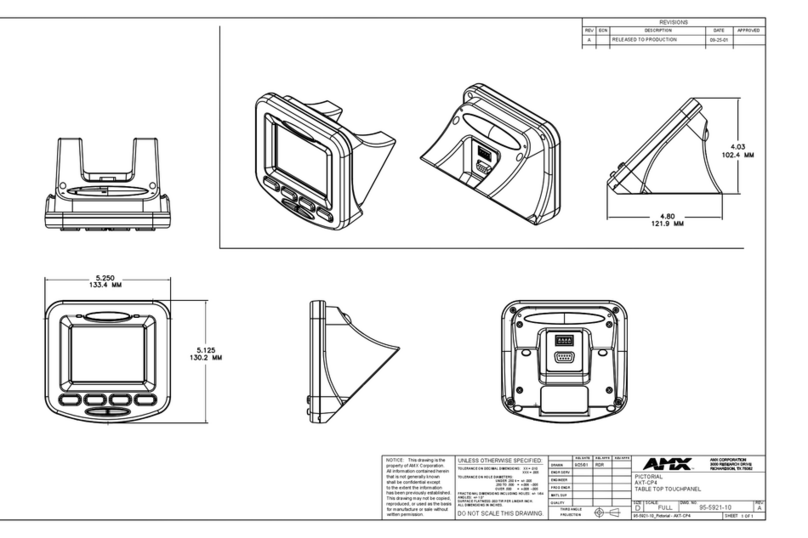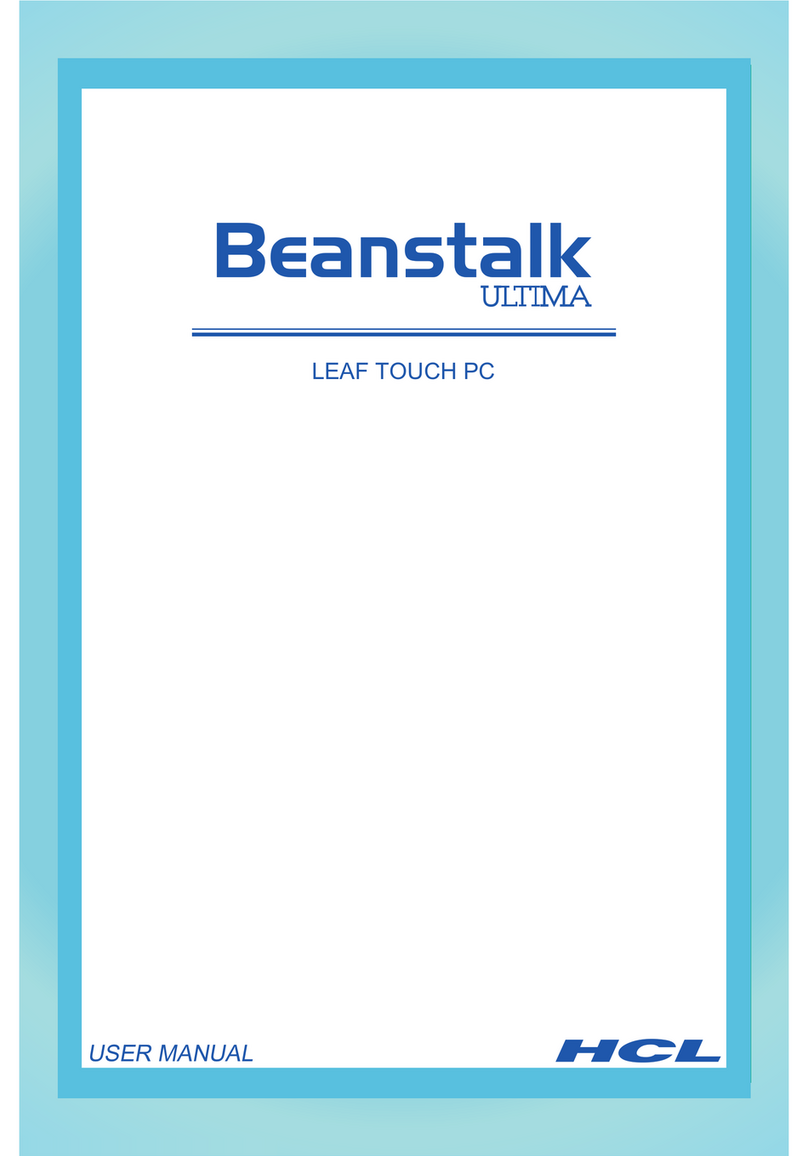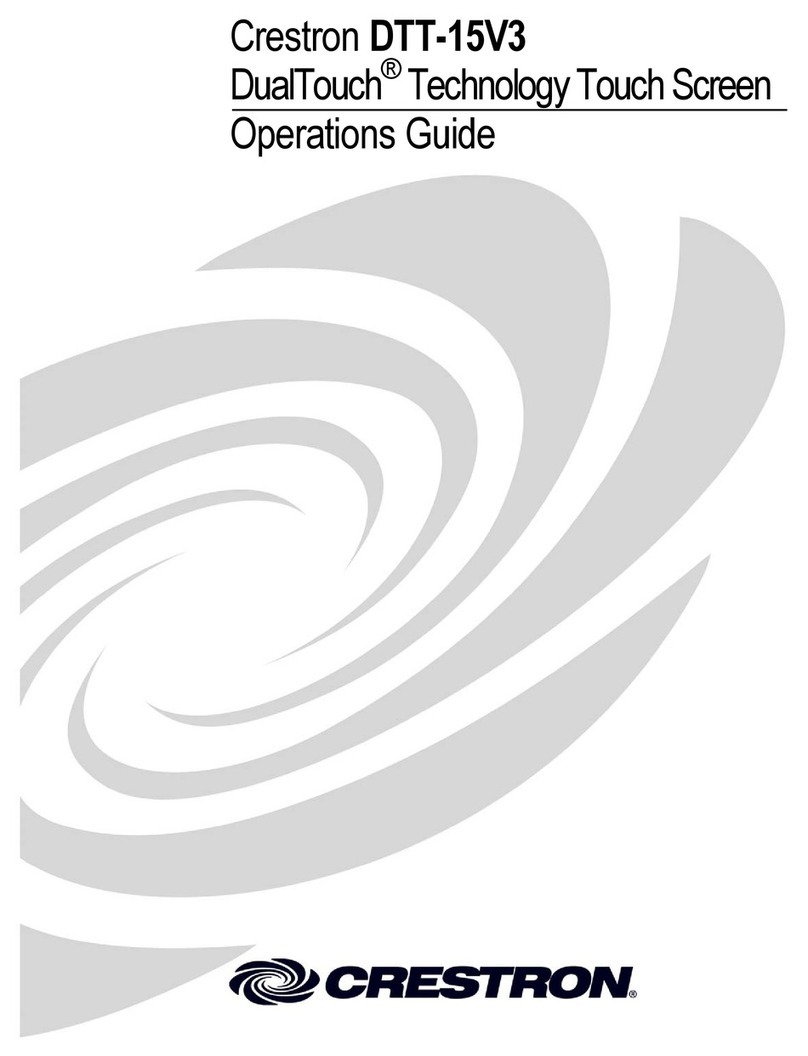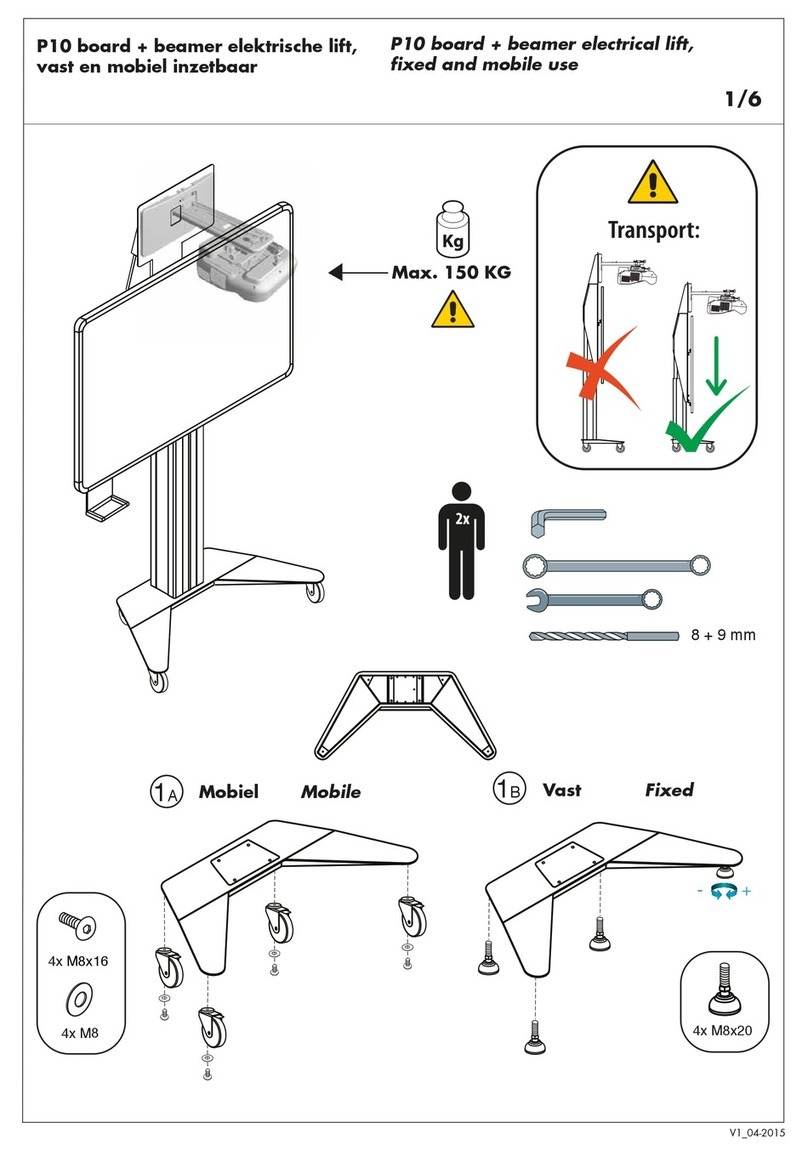Bematech LE2000 User manual

LE2000 True-flat 15”Touch Screen Monitor
USER MANUAL

2
Contents
Warning...................................................................................3
FCCWarningStatement ..........................................................3
Introduction............................................................................4
Features......................................................................................4
Unpacking the display..............................................................4
Packing contents.......................................................................5
Installation..............................................................................6
Connections ...............................................................................6
I/O connectors at side panel ....................................................6
MSR installation (optional) ...................................................7
Second LCD DisplayInstallation (optional) .........................8
Touch Driver Installation ........................................................10
LCDControlButtons................................................................12
OSDSettings ...........................................................................13
Supported timingchart ...........................................................15
MechanicalDimensions...........................................................16
Specification............................................................................17

3
Warning
It will cause malfunction if the monitor is operating with incorrect power voltage. Do
notexposure this unit intherain or moistureenvironment toreduce the riskoffireor
electricshock.
FCC Warning Statement
This equipmenthasbeen tested and found tocomply with the limits for aClass B
digital device, pursuantto Part 15of FCC Rules. These limits are designed to provide
reasonable protection against harmful interference in aresidential installation. This
equipment generates uses and can radiate radio frequency energy and, if not installed
and used in accordance with the instruction, may cause harmful interference to radio
communications. However, there is no guarantee that interferencewill not occur in a
particularinstallation. Ifthis equipment doescause harmful interference to radio or
television reception,which can be determined by turningthe equipmentoff andon,
the user is encouraged to try to correct the interference byone or more ofthe
following measures:
Reorient or relocate the receiving antenna.
Increase the separation between the equipmentand receiver.
Connect the equipmentinto anoutleton a circuit different from that to which
the receiver isconnected.
Consult the dealer oran experiencedradio/TV technician for help.
Notice:
An Unshielded-type power cordis required in order to meet FCC emission limits
and alsoto prevent interference tothe nearby radio andtelevision reception. Itis
essentialthat only the supplied power cord is used.
Use onlyshielded cables to connectI/O devices to this equipment.
Changes ormodifications notexpressly approvedby the party responsible for
compliance could void the user’s authority tooperate the equipment.

4
Introduction
LE2000 is acolor TFTLCDmonitor integrated with projective capacitivetouch screen,
suitable for many types ofapplications. Itcan be installed withoptionalintegrated
MSR and 2nd LCD display.
Features
True flat screen
Optimal display resolution 1024* 768
Multi-touch projectivecapacitive touch
VESA 75 * 75 mm wall mountstandard
Durable andsturdy base design
Optional 3 tracks Magnetic Strip Reader (MSR)
Optional 2nd LCD display(7” / 8.4”)
Adjustable tilting angle up to 90 degrees horizontally
Low power consumption (only 20W)
Unpacking the touch monitor
Put the touch monitor on aclean surface; make sure thebox inupright position.
Remove packing materials from inside of box.

5
Packing Contents
Please make sure all accessoriesare included:
Touch monitor VGA Cable
Poweradaptor
USB interface cable
User Manual /Driver CD
Powercord

6
Installation
Connections
1. Connect VGAcable from monitor to computer VGA port
2. Connect USB cableto computer USB port
3. Connectpowercordto power adapter
4. Plug power cord to wallAC poweroutlet
I/O connectors atside panel
1 DC JACK 2 DVI
3 VGA 4 USB B Type
5 Dual USB A Type 6 RS232
7 RJ45(RS232)
1234567

7
MSR installation (optional)
1. Slide the MSR into the right position of the System.
2. Fasten the screws (x2).
Screw
USB
MSR

8
Second LCD Display Installation (optional)
1. Connect theUSB cableto thesecond display module.
2. Mount metal bracket to the back of second displaywith 4 screws.
Second Disp
l
ay
Metal Bracket
USB Cable
Screws
Screws

9
3. Remove coveron sideofhinge, install the display armto the hingewith3 screws
andreplace the cover.
4. Remove I/O port cover on the side ofmonitor, thread USBcable through the stand
and connect the USB cable to the monitor.
5. ReinstallI/O portcover.

10
Touch Driver installation
1. Double click “setup.exe” from driver menu 2. Click “Next” to start the setup program of
eGalax Touch
3. Select “I accept the terms of the license agreement”
and click “Next” from License Agreement 4. Click “Next” from Setup Type
5. Click “Next” from Setup Type 6. Click “Next” from Setup Type

11
7. Select “Support Multi-Monitor System” and Click
“Next” 8. “Choose Destination Location” and click
“Next”
9. “Select Program Folder” and click “Next” 10.Click “Next” to start the eGalax Touch
Setup
11. eGalax Touch Setup is running 12.Finish and create a eGalax Touch Utility
shortcut on desktop

12
LCD Control Buttons
Auto
a.) Pressing to execute AUTO-Adjustingfunction. This function will
set the monitor d
isplay area tothe optimal position.
b.) Sometimes this function can't achieve the optimal effects.
Please follow the manual adjusting procedure.
Menu
When the lightbar move otheritem, the key are usedto select it,
and readto adjust. Press the MENUkey to activate theOn
Screen Display (OSD). Press twice to turnoff theOSD. After 30sec
idle time, the OSD screenwill automaticallyturn off.
Power
Use the power switchto turnthe power ON orOFF.We
recommend to turnyour system power on first, then the LCD
monitor.
Up a.) When OSD mode is activated (When “MENU” key is pressed).
The twokeys areused toselect theadjustment items.
b.) When adjustment item is selected, the twokeys are defined to
decrease or increase thevalue ofeach selected item.
Down

13
OSD settings
First Level SecondLevel
Third
Level Operating Procedure
Auto Adjust Press “UP” or “DOWN” to adjust H-phase &
H-position & V-position clock automatically.
Luminance
Brightness Press “UP” key to increase brightness,“DOWN” key
to decrease brightness.
Contrast Press “UP” key to increase contrast, “DOWN” keyto
decrease contrast.
Exit
Geometry
H. Position Press “UP” key to shiftscreen right, “DOWN” keyto
shift screen left.
V. Position Press “UP” key toshift picture upward, “DOWN”key
to shift picture downward.
Clock Adjust sampling clock ofanalog to digital converter
until clock isequal to pixelfrequency of video input.
Phase By varying this“UP” “DOWN” control the exact
sampling time within the pixelcan be adjusted.
Exit
Color
9300K
Press “UP” or“DOWN” to choose three types ofcolor
temperature 9300°k,6500°k anduser define.
6500K
5800K
User Preset
Red
Green
Blue
Exit
Exit

14
OSD
H. Position Adjust OSD frame horizontal location, press “UP”
key to shift frame right, “DOWN”key to shiftframe
left , timeout andpreset OSD.
V. Position Adjust OSD frame vertical location, press “UP” key
to shift frame upward, “UP”key to shift frame
downward , timeout and preset OSD.
OSD Timeout
Exit
Language
English
Press “UP” or“DOWN” to choose anyone of the
following languages ,English ,French ,Germany,
Italian ,Spanish , Russian , Traditional Chinese and
SimplifiedChinese.
French
German
Italian
Spanish
Russian
T. Chinese
S. Chinese
Recall
Color Recall Recall the default value.
RecallAll
Exit
Miscellaneous
Sharpness Press “UP” keyto increase sharpness, “DOWN”key
to decreasesharpness.
Display
Information
Exit
Exit

15
Supported timing chart
Timing
Mode Reference
Standard
Resolution
Pixel
MHz FH
KHz FV
Hz Interlace
H
Polarity
V
Polarity
Mode 1 VESA 1024x768 65.000
48.363
60.004
NO - -
Mode 2 VESA 1024x768 75.000
56.476
70.069
NO - -
Mode 3 VESA 1024x768 75.011
57.524
72.000
NO + +
Mode 4 VESA 1024x768 78.750
60.023
75.029
NO + +

16
Mechanical dimensions
361,6
339,3
278,660,7
70,8 220
47,1
40 47,1
220
139,3
? 58
35 67,55
118,57175,48

17
ProductGeneral Specification
Model LE2000
Color Black
Displaysize 15.0"
Display Area 304 * 228 mm
Optimal Resolution 1024 * 768
Brightness 250 cd/m² (typ)
Contrast Ratio 600:1 (typ)
Response Time 8 ms (typ)
LCD ViewingAngle 160 degrees (H)
160 degrees (V)
Input Video format VGA / DVI
VGA input signal connector D-sub 15 pins, DVI-D
Input Frequency Horizontal: 31.5-60.2kHz
Vertical : 56.3Hz~75Hz
Touch Panel Projected capacitive
TouchInterface USB
Power consumption 20W
Power supply DC 12V +/-10%
Temperature Operating : 0°C~40°C
Storage :-10°C~50°C
Humidity Operating : 20%~80%
Storage :10%~90%
Weight (net) 10.3 lb / 4.7kg
PhysicalDimension 13.5"H x 14.3"W x 8.7"D
Approvals CE, FCC
Wall Mount VESA 75 * 75 mm
*Product specification to be changed without prior notice

18
LE2000 True-flat 15”Touch Screen Monitor
Table of contents
Other Bematech Touch Panel manuals
Popular Touch Panel manuals by other brands
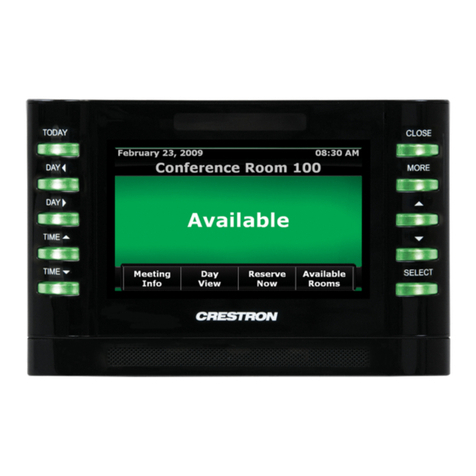
Crestron
Crestron Isys TPMC-4SM Installation & operation guide
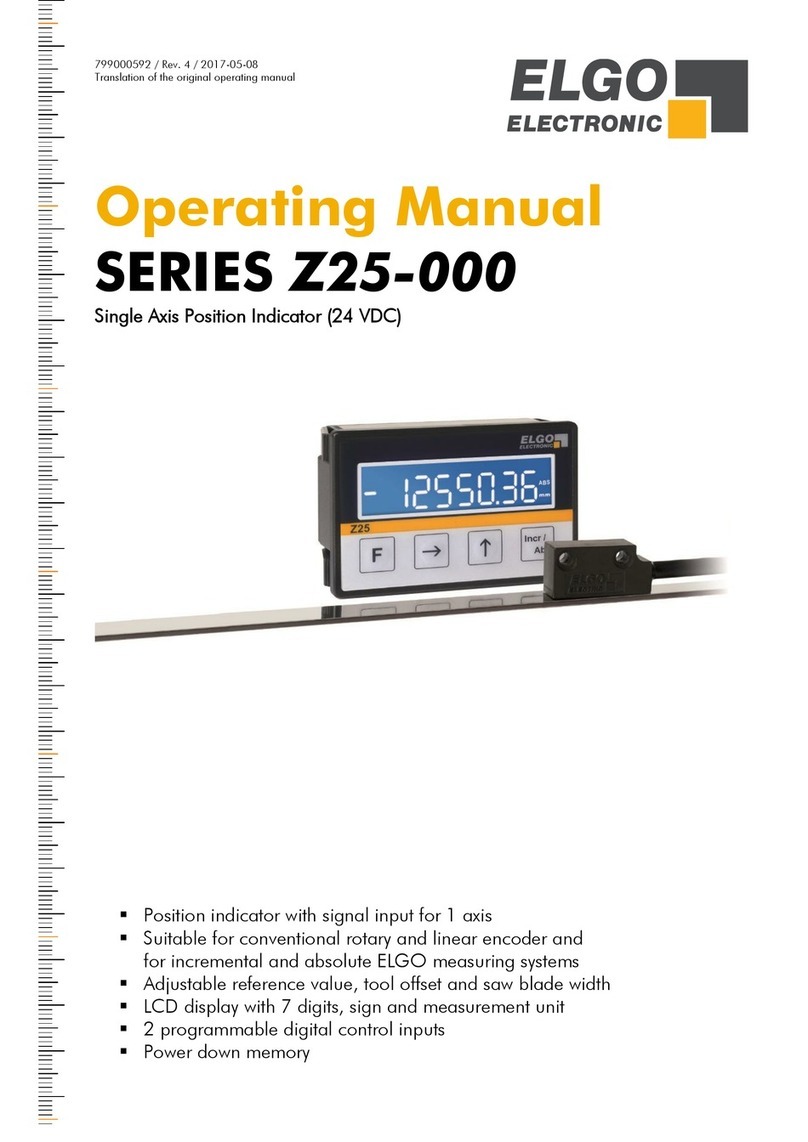
ELGO Electronic
ELGO Electronic Z25 operating manual
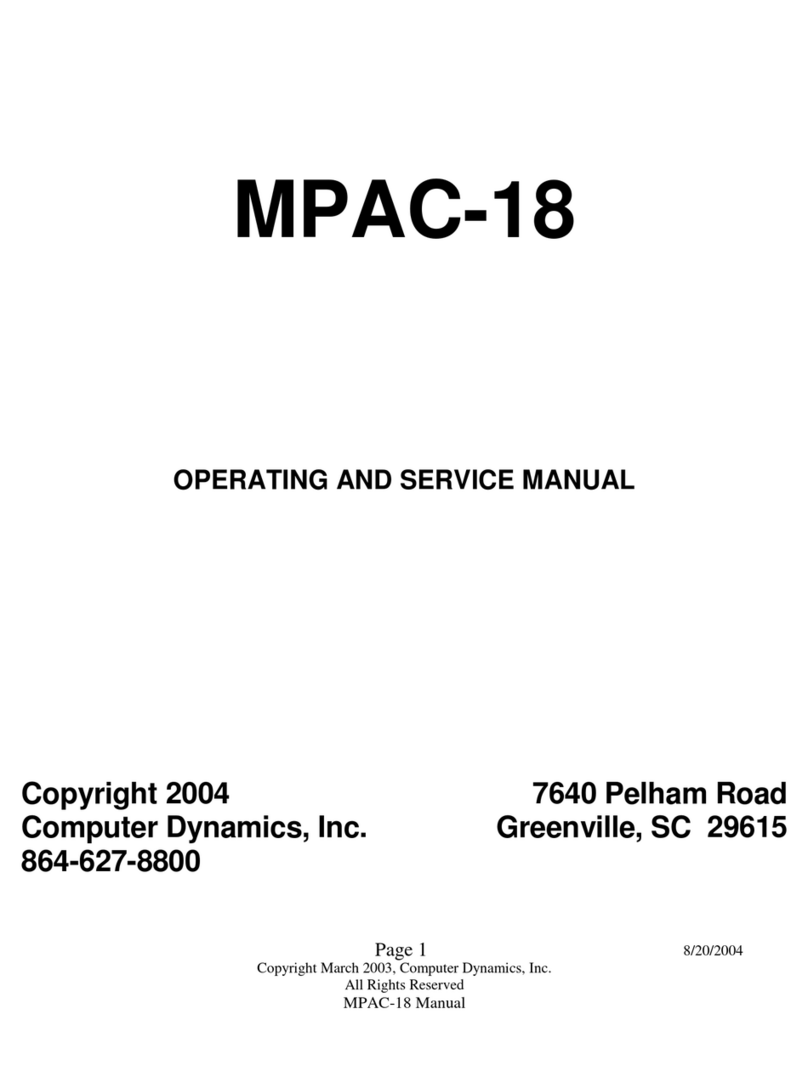
Computer Dynamics
Computer Dynamics MPAC-18 Operating and service manual
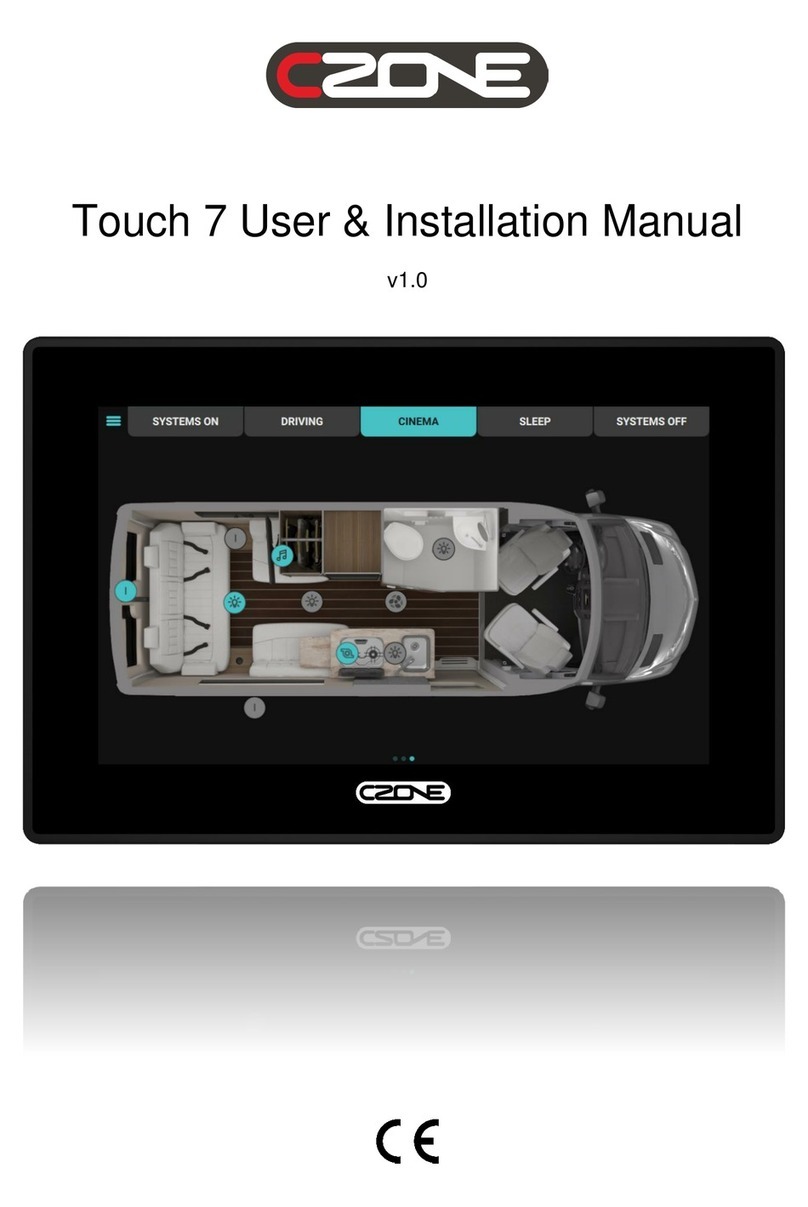
CZone
CZone Touch 7 User & installation manual

ICOP Technology
ICOP Technology VOX-070-TS-EX2 Series user manual

AXIOMTEK
AXIOMTEK GOT-812 Series user manual