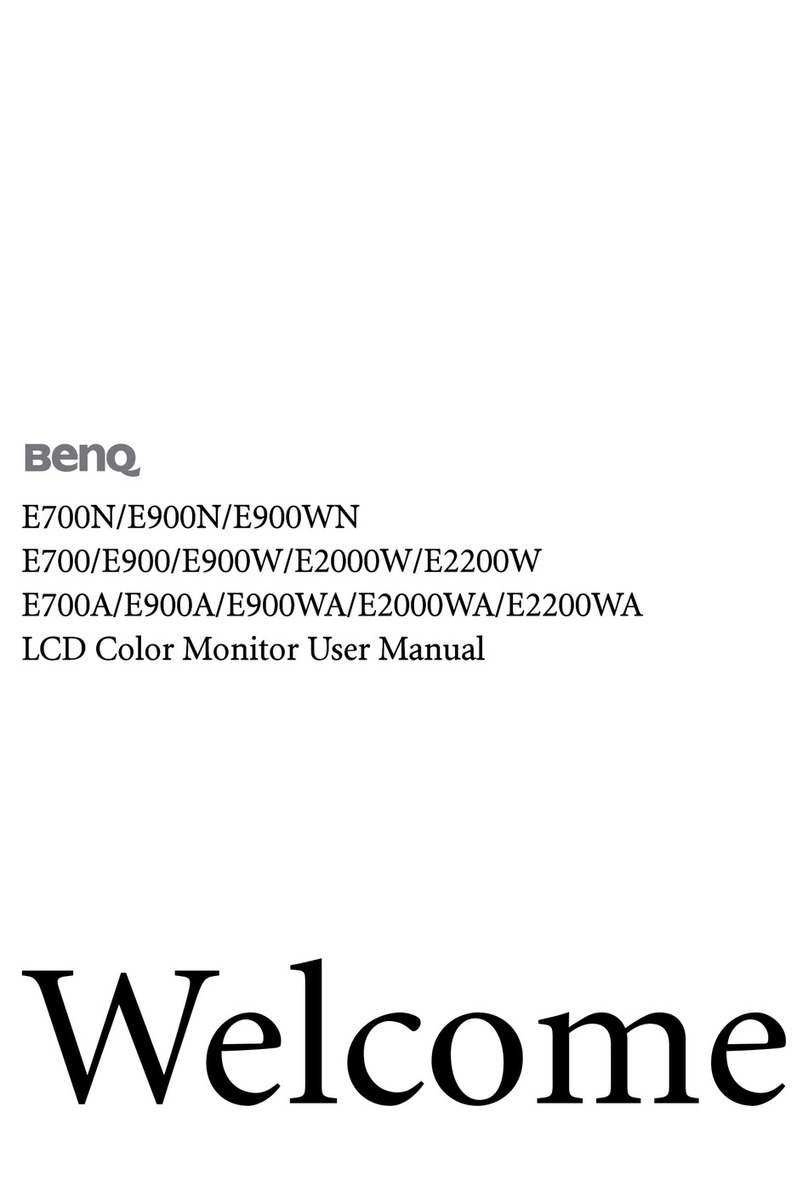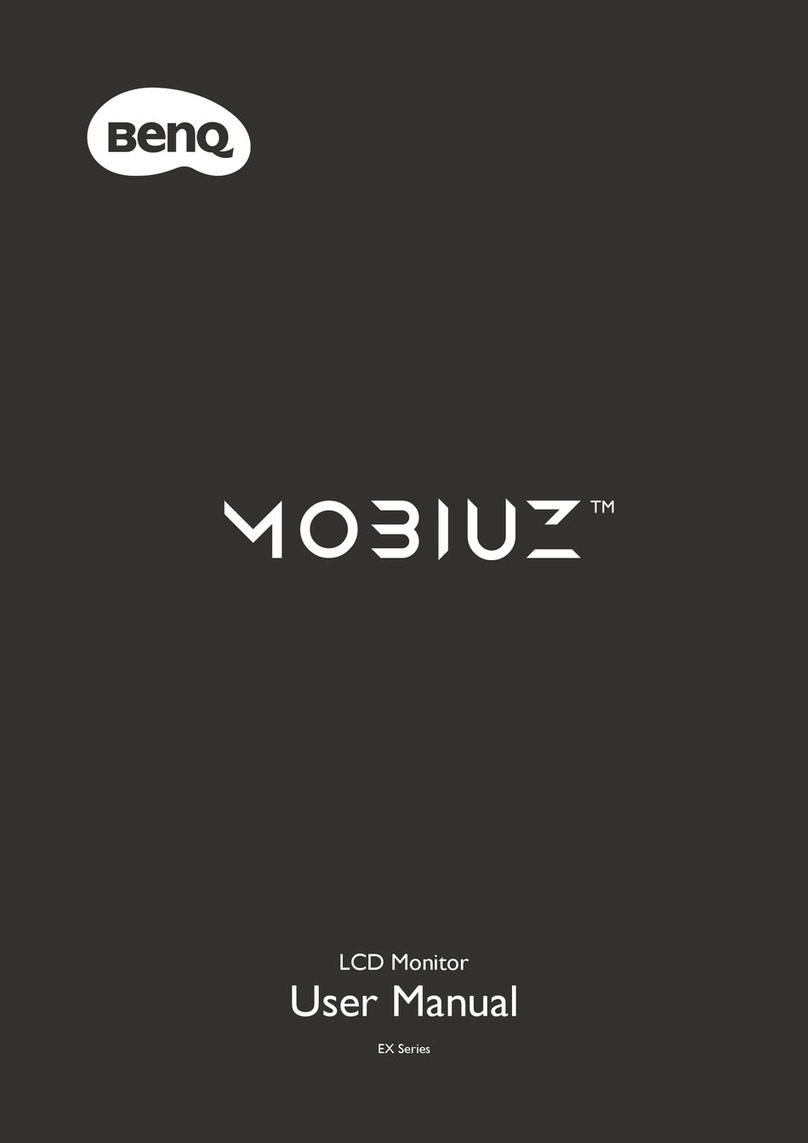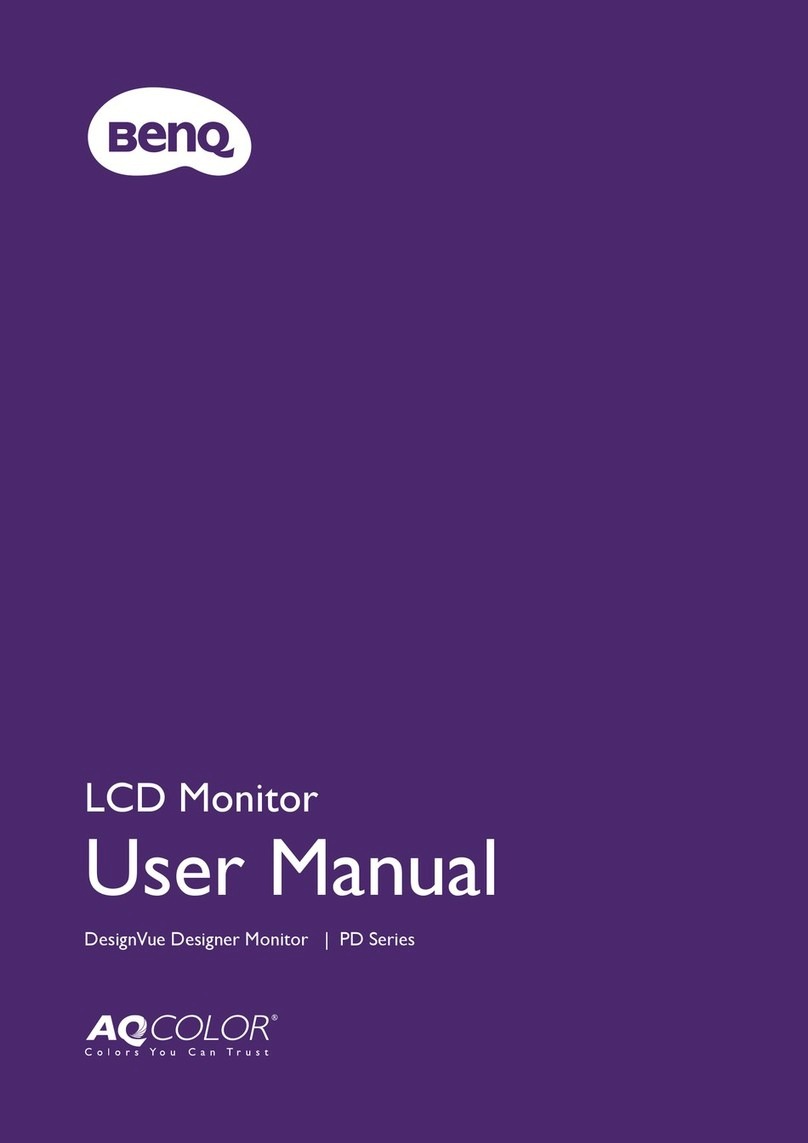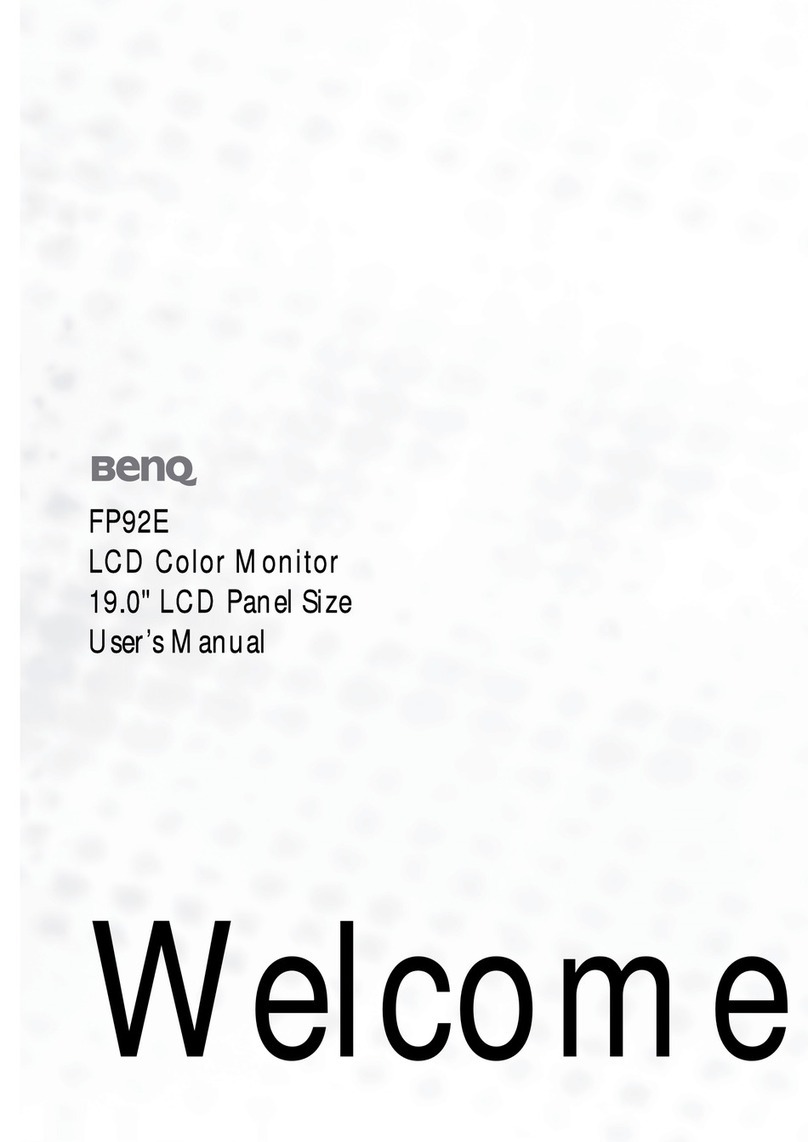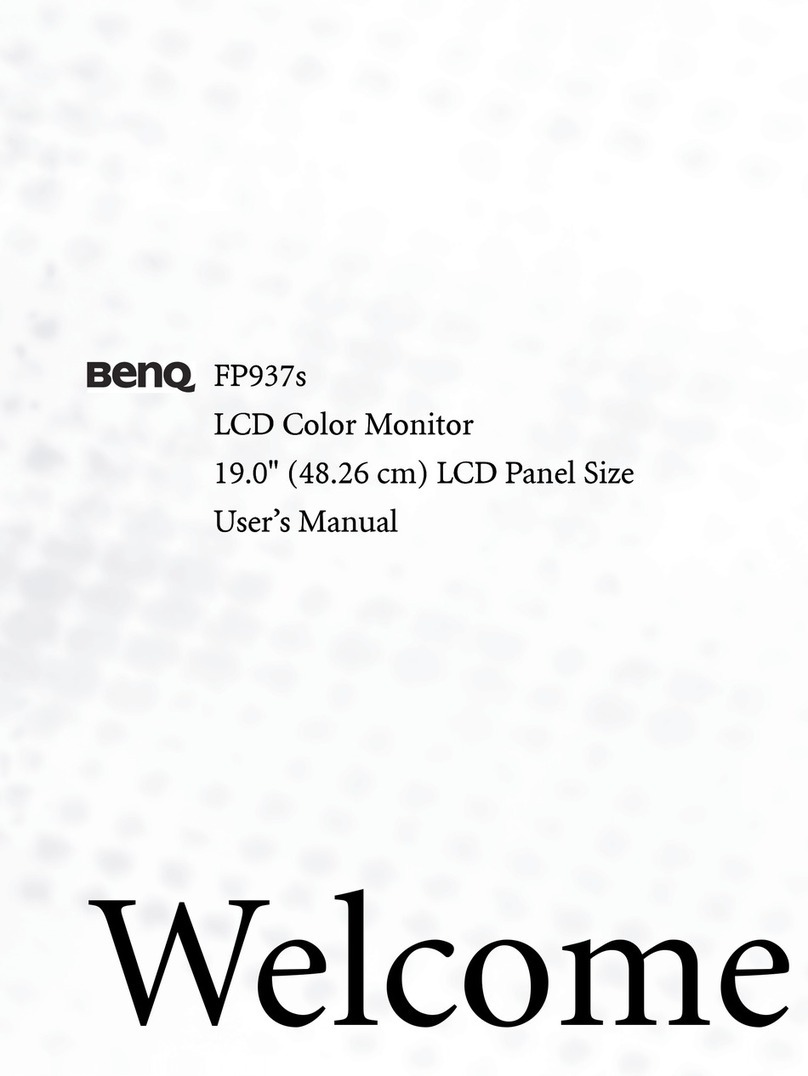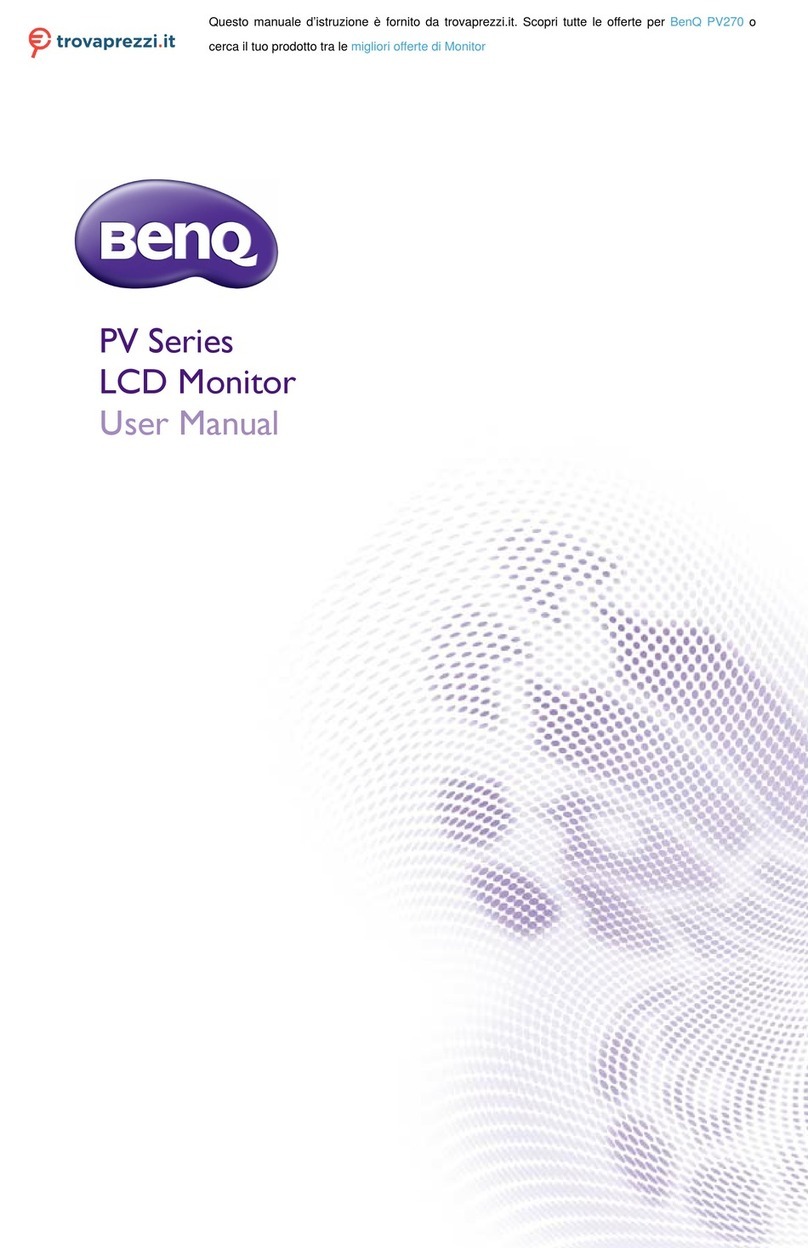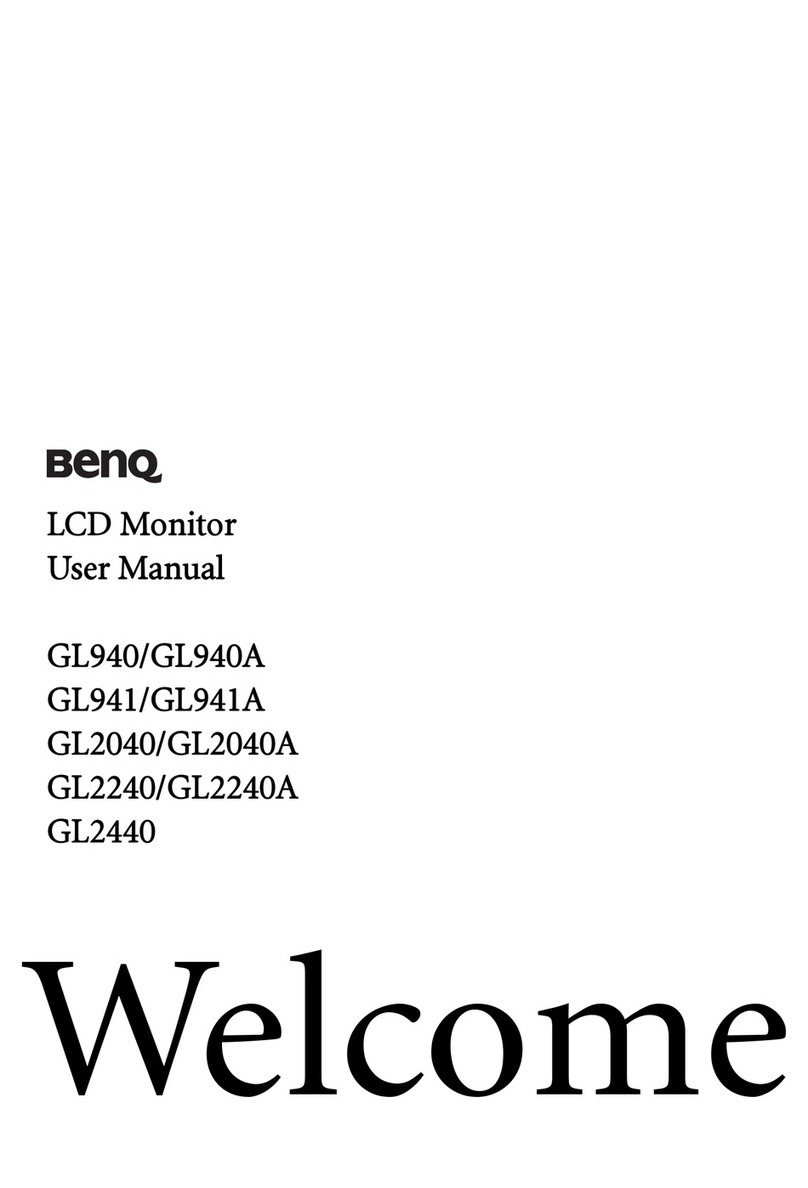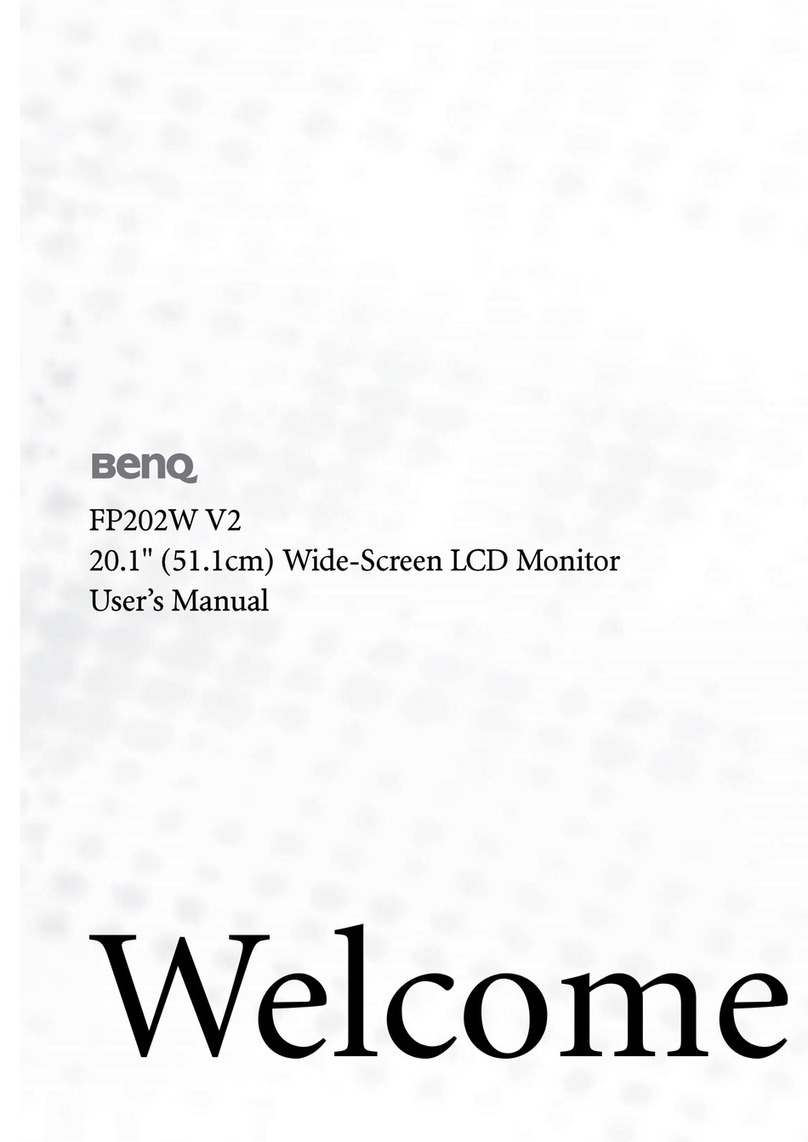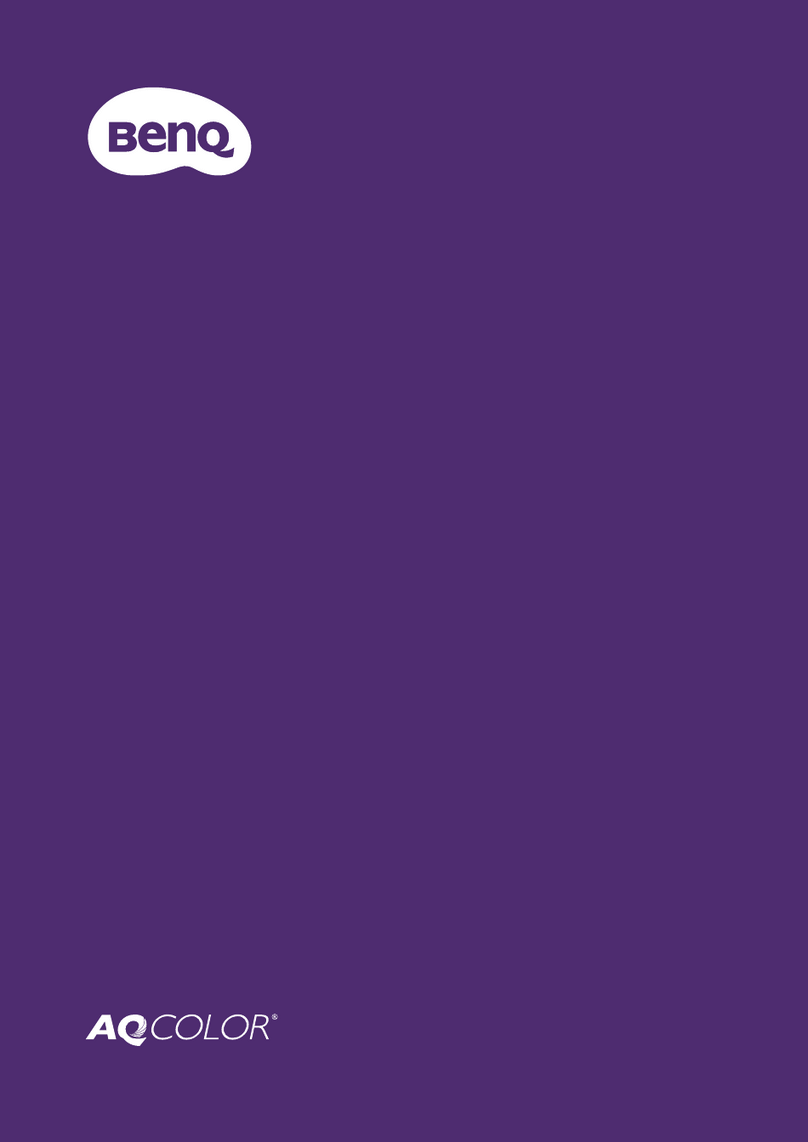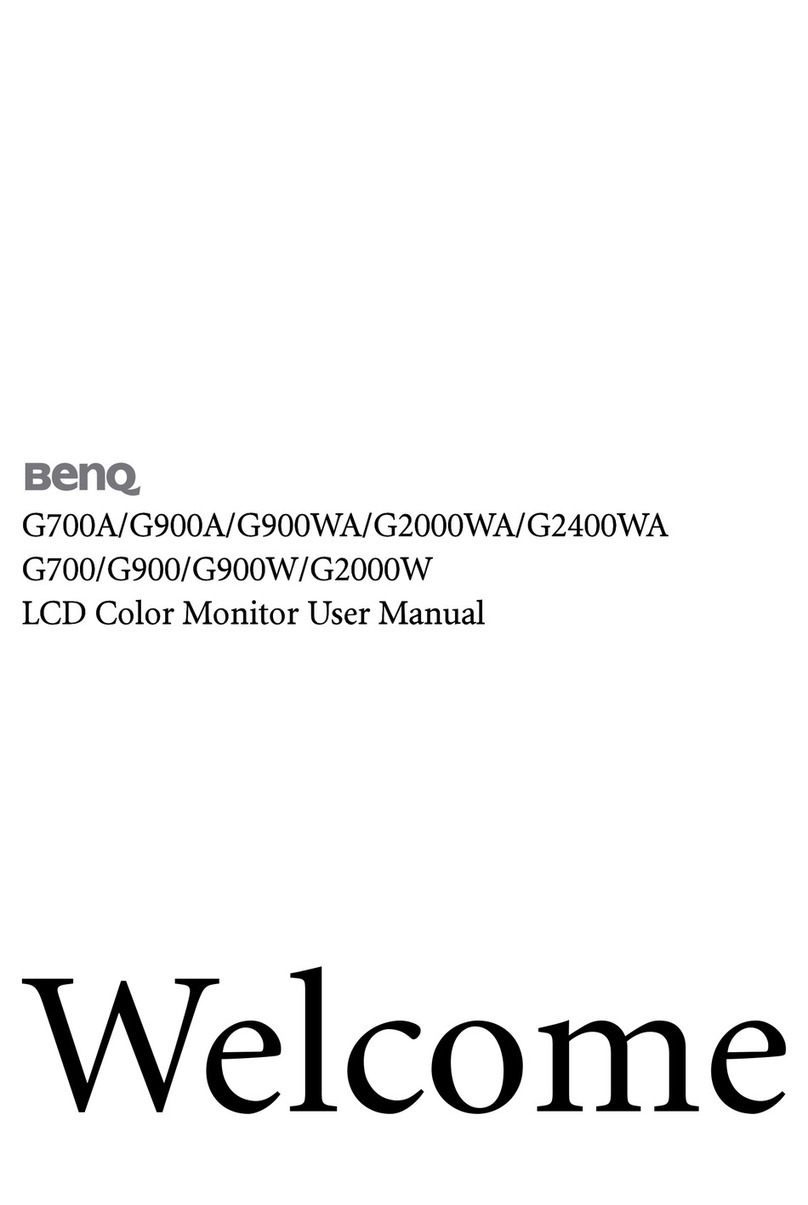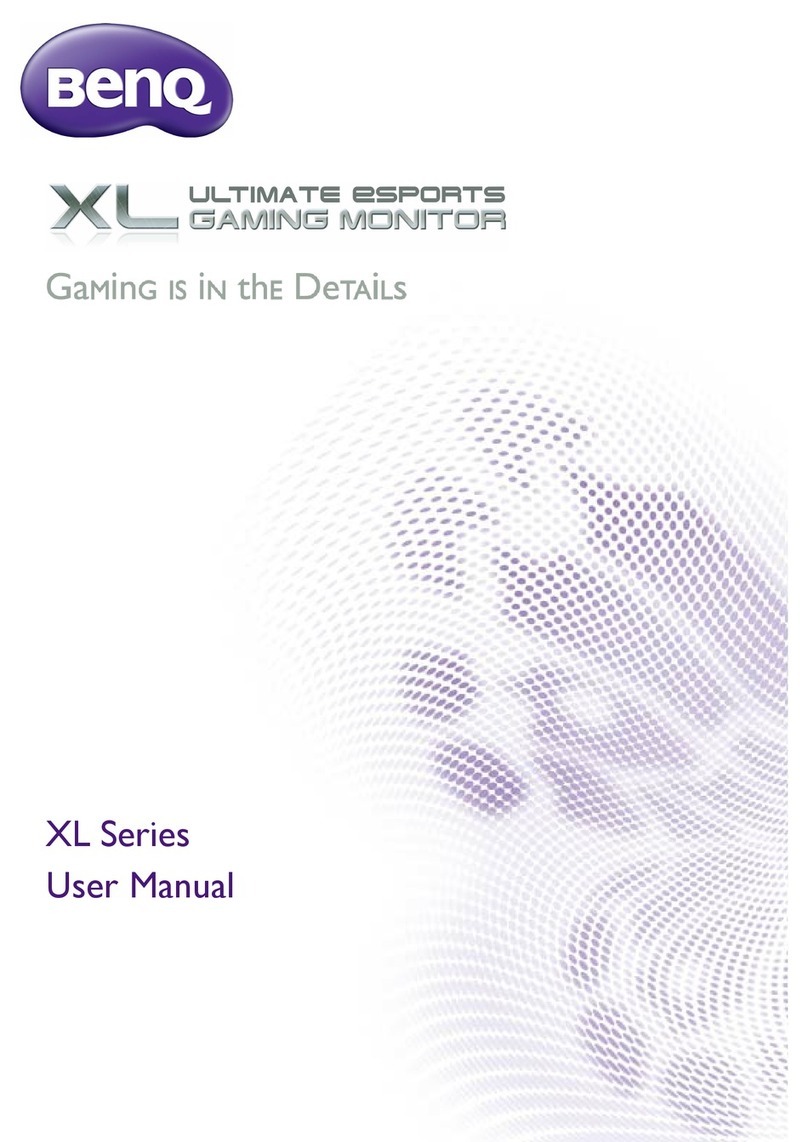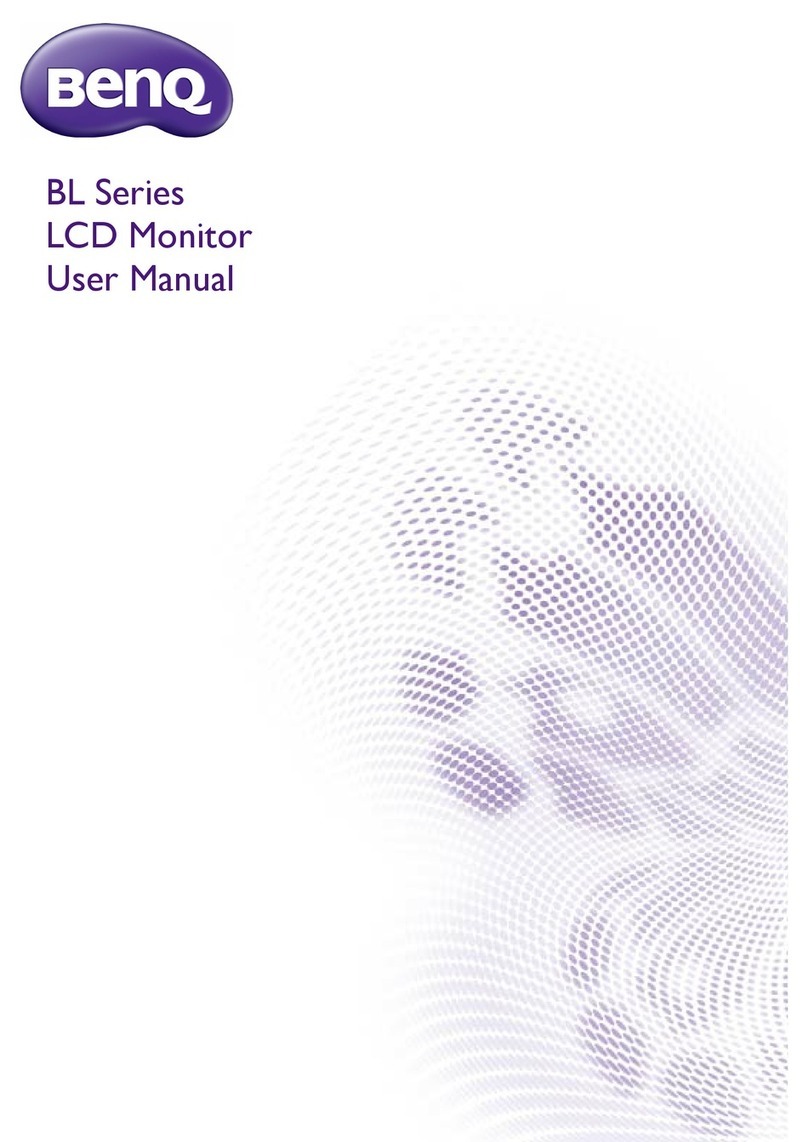4
Table of Contents
Copyright................................................................................................................ 2
Disclaimer .............................................................................................................. 2
Servicing.................................................................................................................. 2
Safety ....................................................................................................................... 2
Care And Cleaning ............................................................................................... 2
BenQ ecoFACTS .................................................................................................. 3
Box contents ......................................................................................................... 5
Installation .............................................................................................................. 6
Attach the monitor stand...............................................................................................................6
Cleaning..............................................................................................................................................7
Adjusting viewing angle...................................................................................................................7
Connecting the monitor.................................................................................................................8
Removing the monitor stand.........................................................................................................9
Using the monitor wall mounting kit........................................................................................ 10
Precautions ..................................................................................................................................... 10
The control panel............................................................................................... 11
Source / Auto / Exit ...................................................................................................................... 11
Blue Light Reducer / - .................................................................................................................. 11
Volume / + ...................................................................................................................................... 11
Menu / Enter................................................................................................................................... 11
Power............................................................................................................................................... 11
Basic OSD menu operation ........................................................................................................ 12
Power LED indicator.................................................................................................................... 12
Menu introduction.............................................................................................. 13
Getting the most from your BenQ monitor................................................15
How to install the monitor on a new computer ................................................................... 16
How to upgrade the monitor on an existing computer....................................................... 17
How to install on Windows 10 system .................................................................................... 18
How to install on Windows 8 (8.1) system............................................................................. 19
How to install on Windows 7 system ...................................................................................... 20
Troubleshooting .................................................................................................. 21
Need more help?........................................................................................................................... 22
Specication......................................................................................................... 23
GW2406Z....................................................................................................................................... 23
Preset display modes ......................................................................................... 24
Plug & Play DDC2B feature..............................................................................24