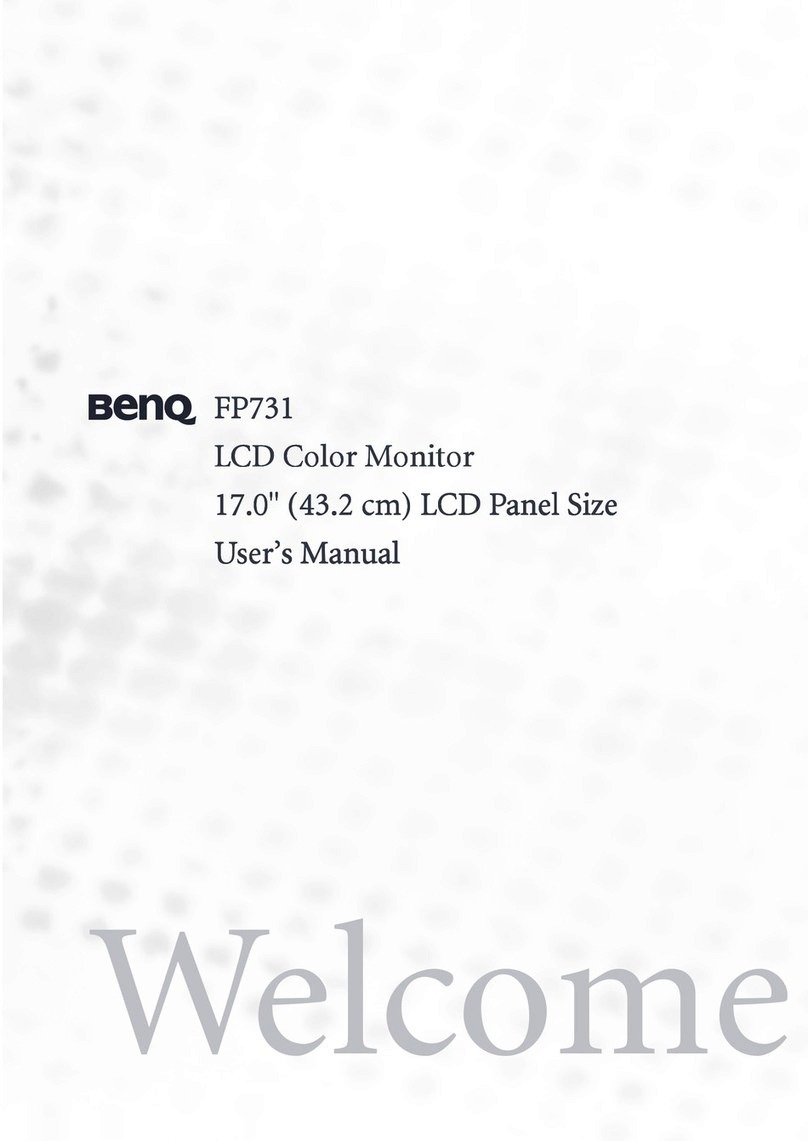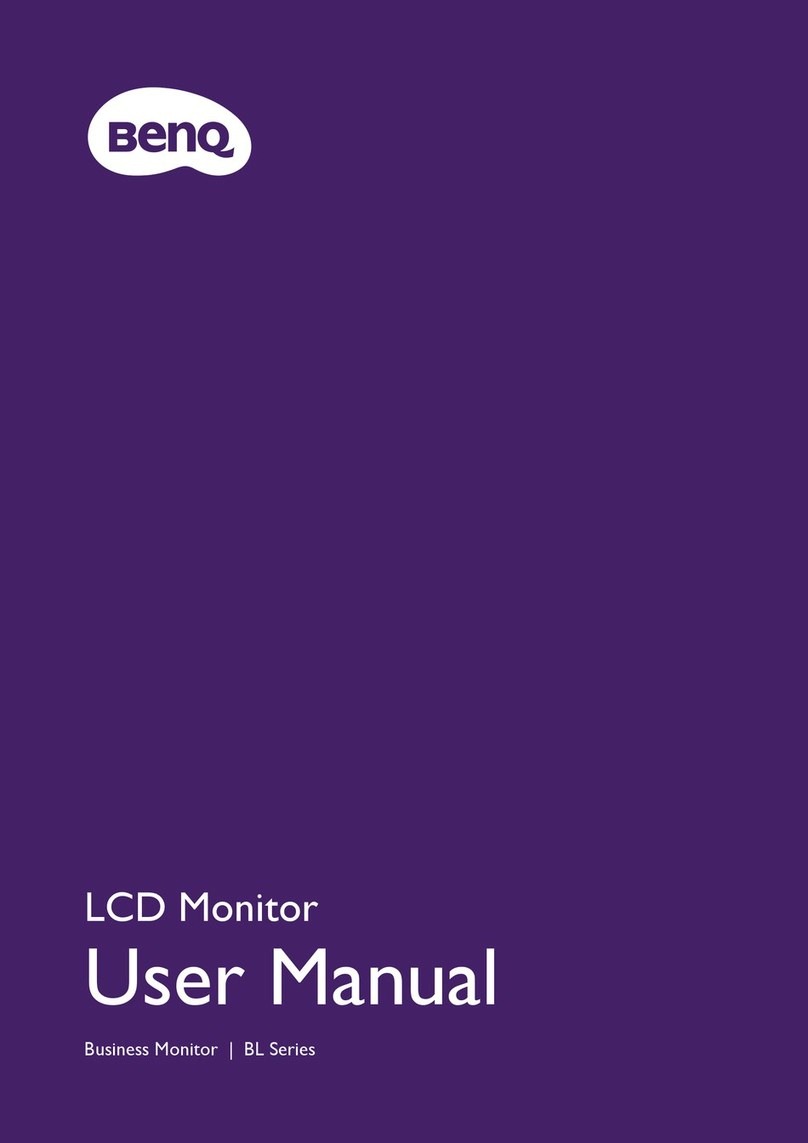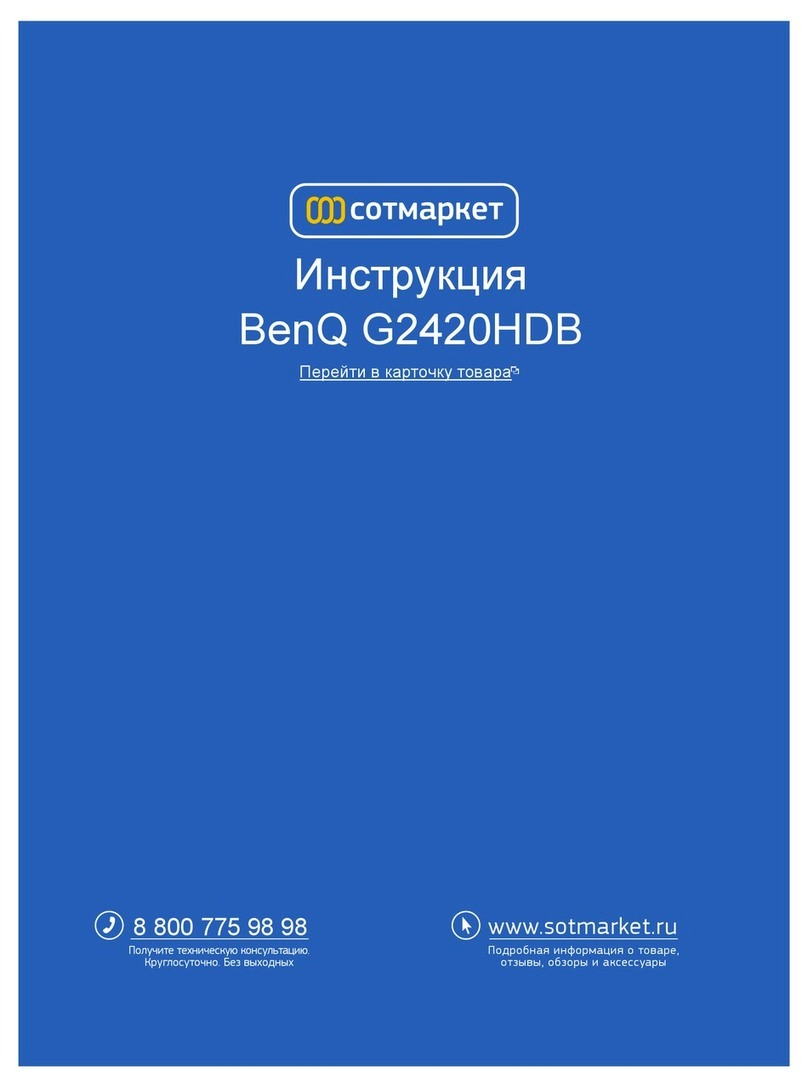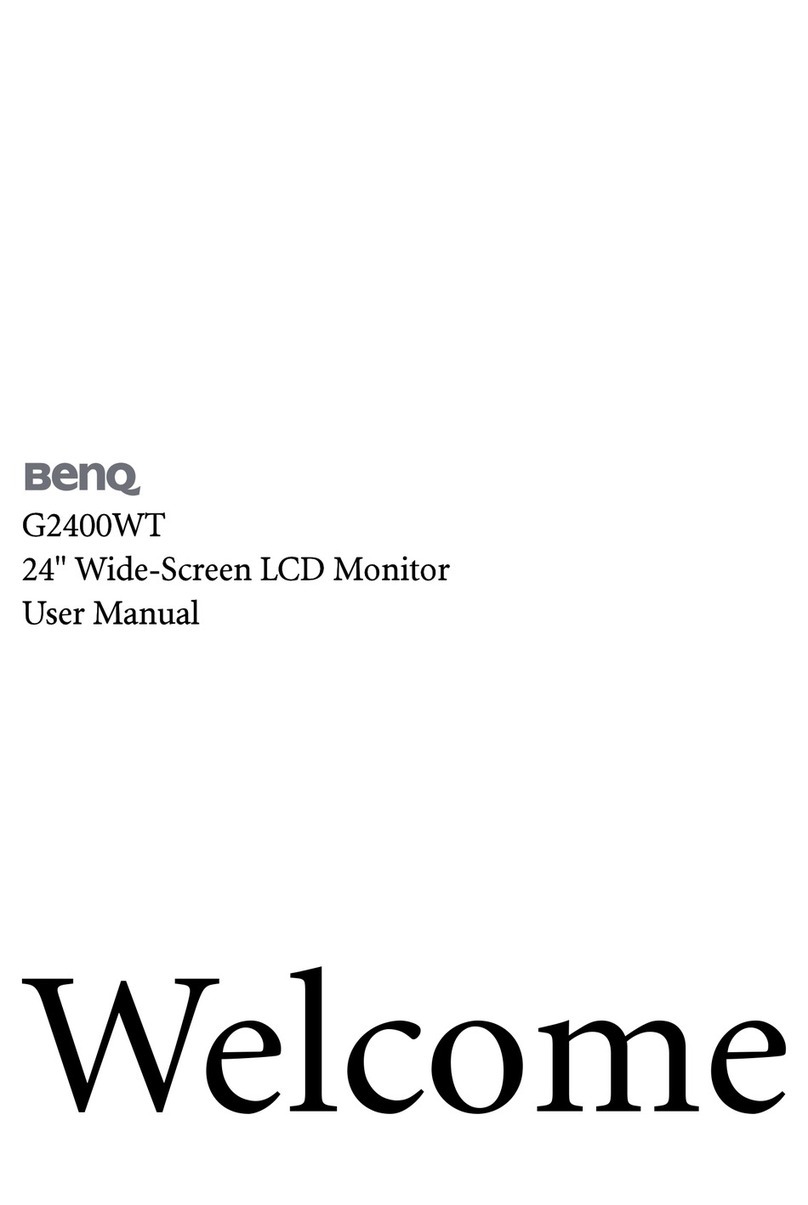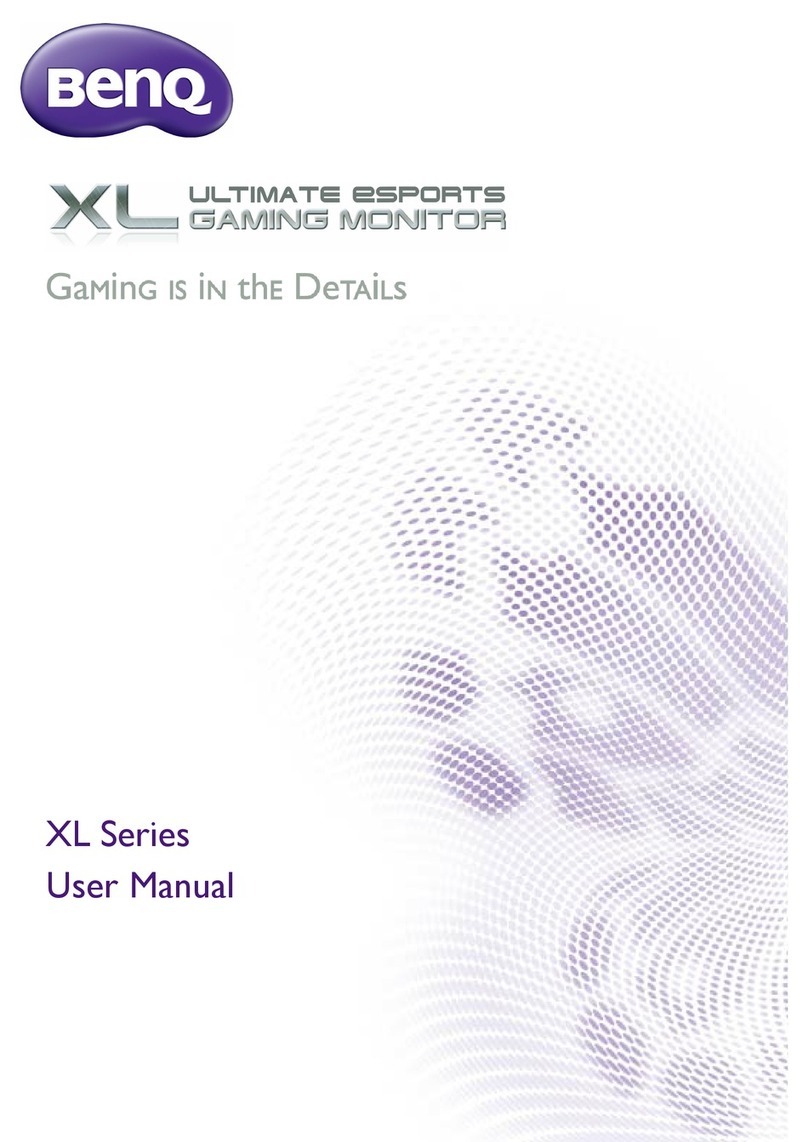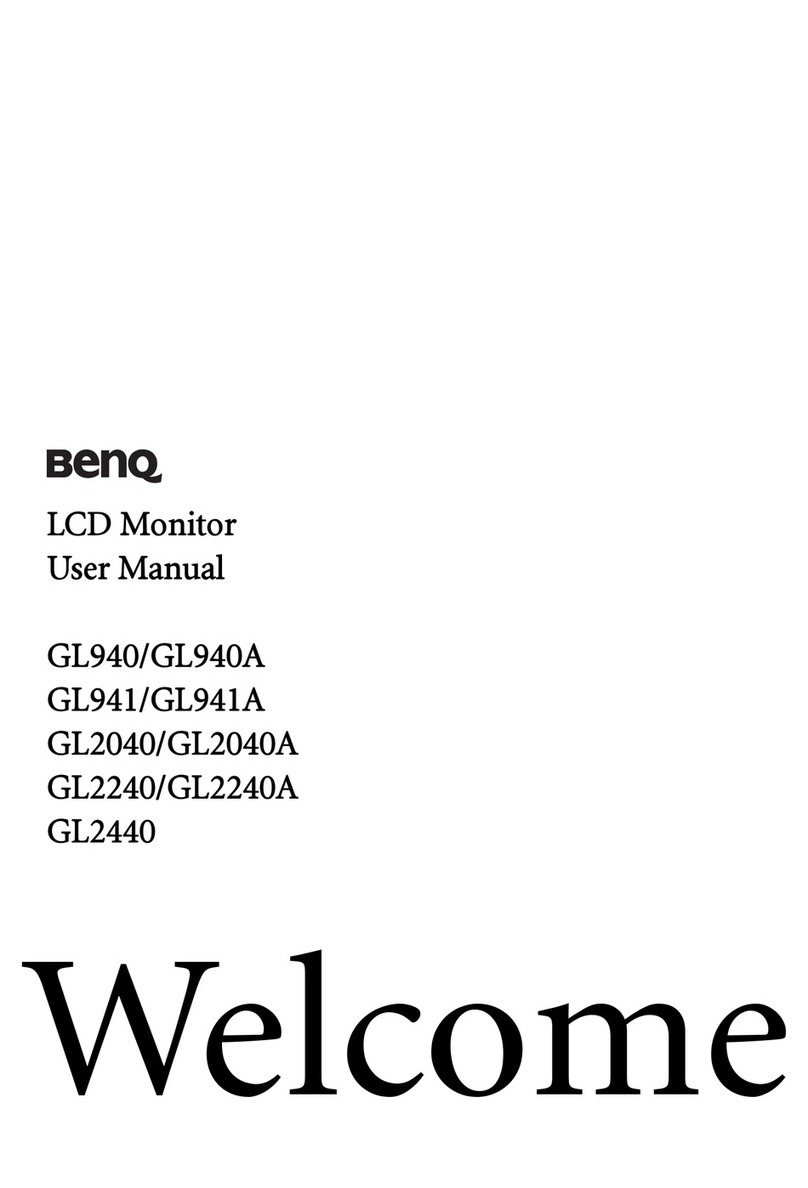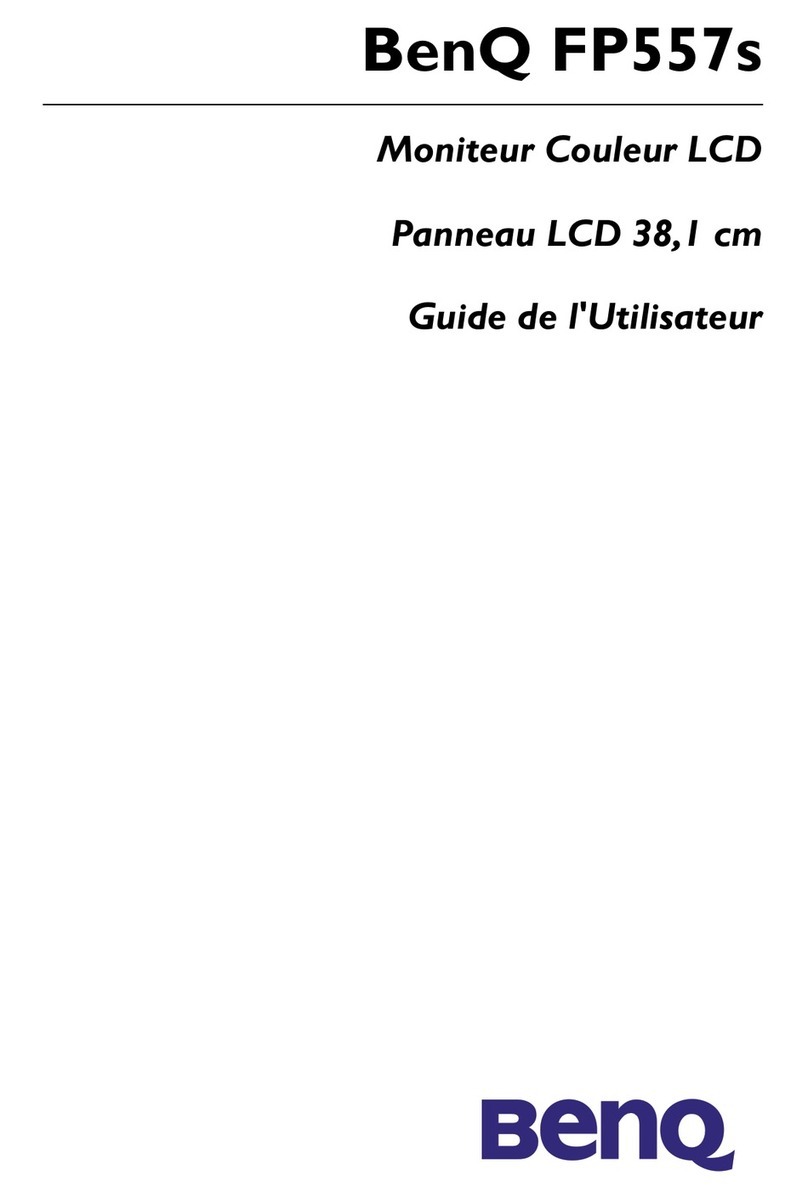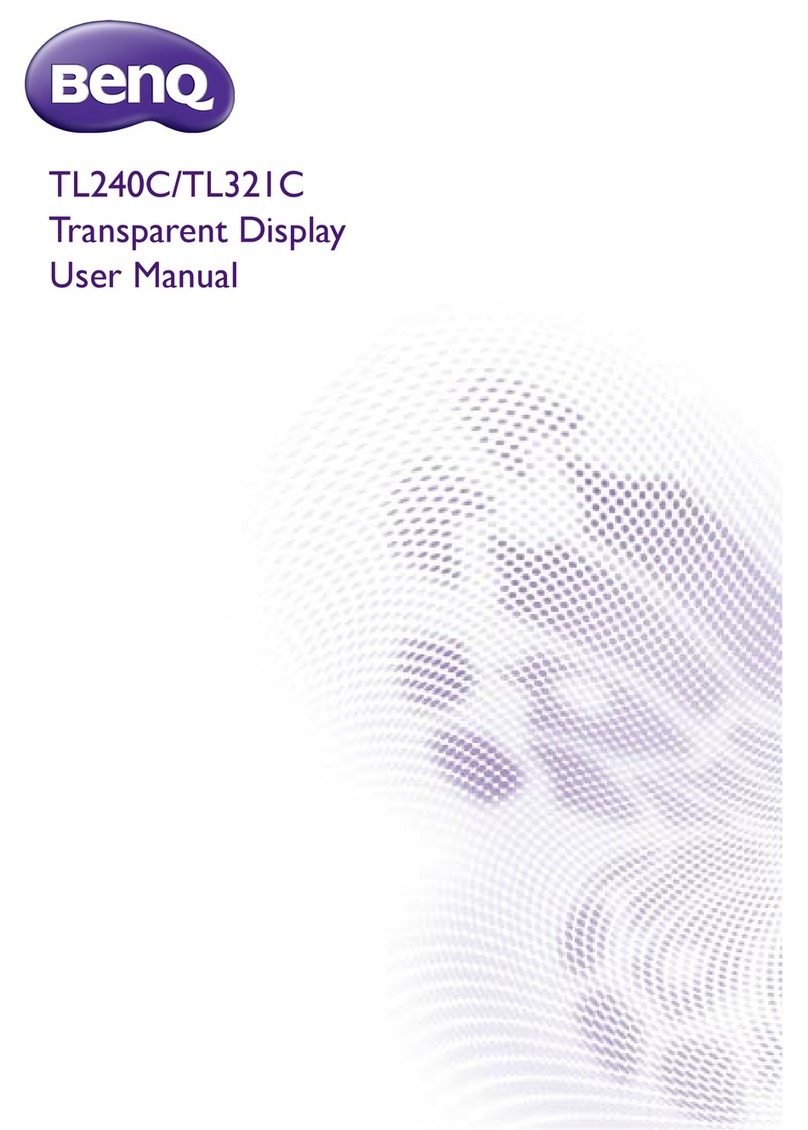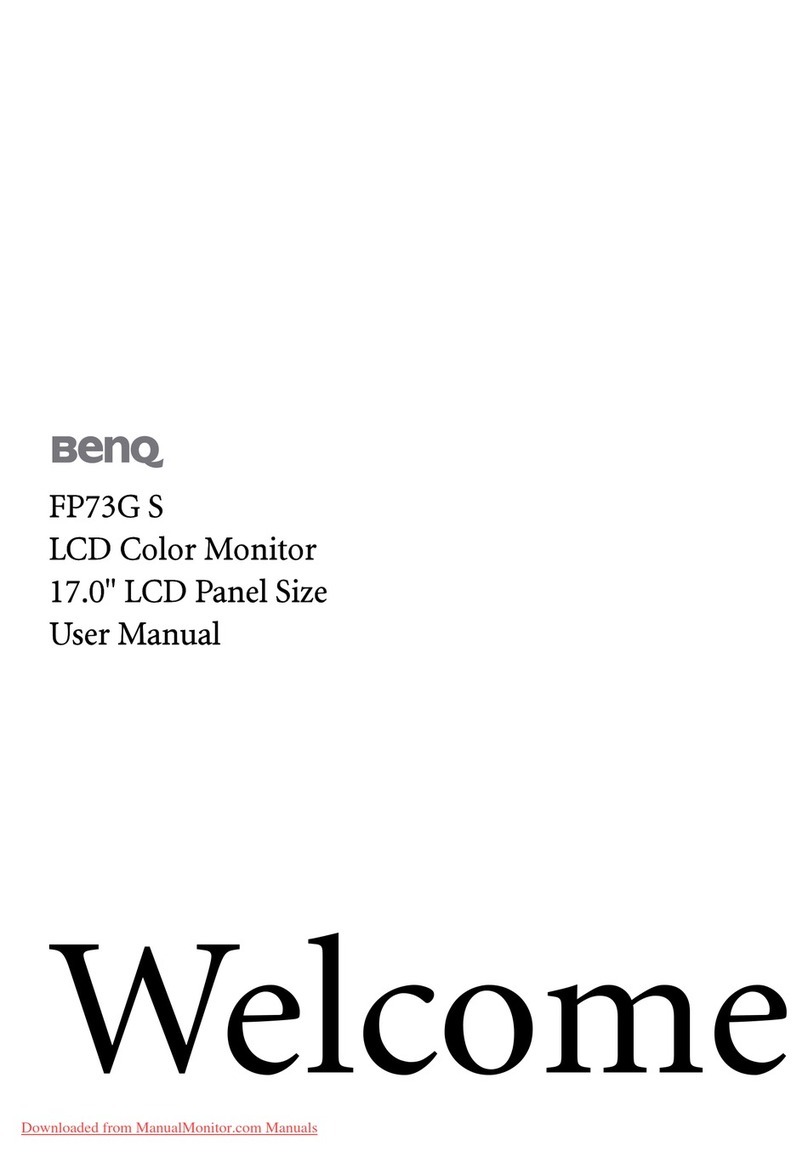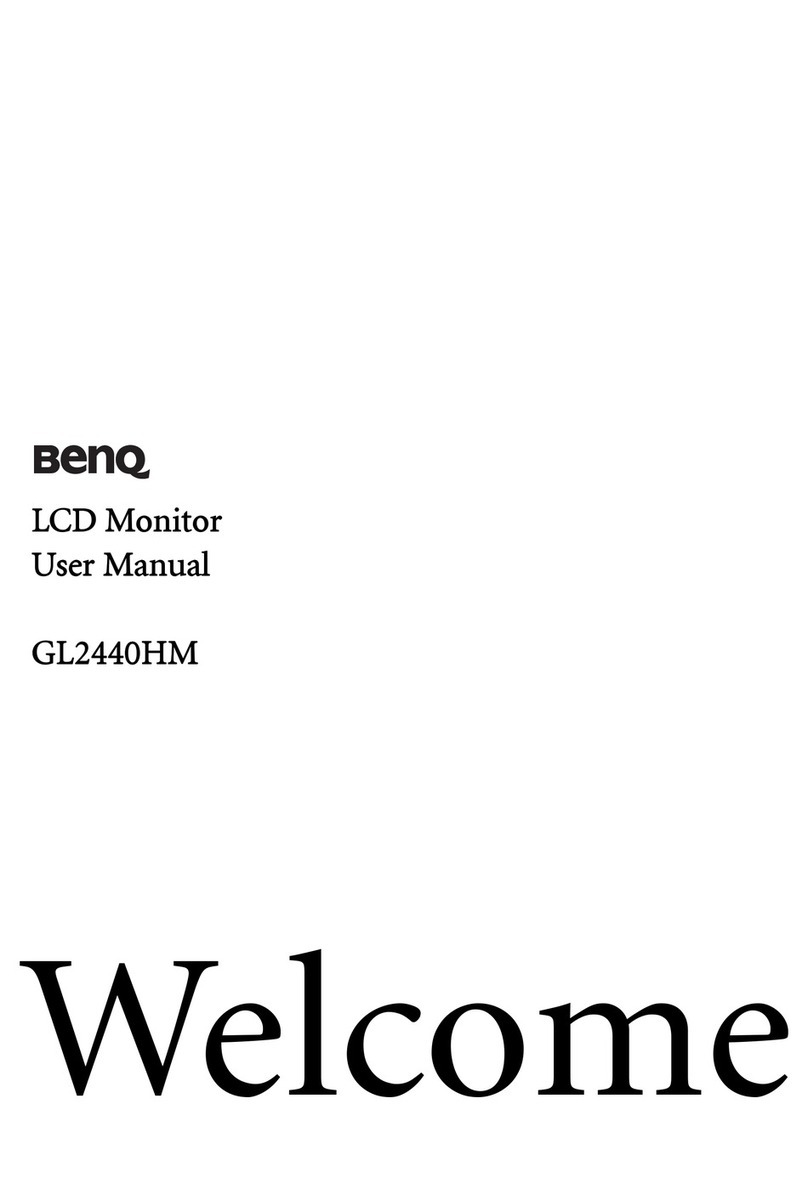6
Table of Contents
Copyright ......................................................................................................................................................... 2
Product support ............................................................................................................................................ 3
Getting started ............................................................................................................................................... 8
Getting to know your monitor ................................................................................................................10
Front view........................................................................................................................................................................ 10
Back view ......................................................................................................................................................................... 10
Connections ..............................................................................................................................................................................11
How to assemble your monitor hardware ............................................................................................12
How to detach the stand and the base ...............................................................................................................................17
Adjusting the monitor height ................................................................................................................................................18
Viewing angle adjustment .......................................................................................................................................................19
Rotating the monitor ..............................................................................................................................................................20
Installing the Shield (shading hood, optional) ....................................................................................................................22
Using the monitor wall mounting kit ..................................................................................................................................24
Getting the most from your monitor .....................................................................................................25
Downloading the LCD Monitor driver files from the Internet........................................................................... 25
How to install the monitor on a new computer ..............................................................................................................26
How to upgrade the monitor on an existing computer .................................................................................................27
How to install on Windows 10 system ..............................................................................................................................28
How to install on Windows 8 (8.1) system .......................................................................................................................29
How to install on Windows 7 system ................................................................................................................................30
How to adjust your monitor ....................................................................................................................31
The control panel........................................................................................................................................................... 31
The S Switch.................................................................................................................................................................... 31
5-way controller and basic menu operations ....................................................................................................................33
Working with the Rotation Keys ............................................................................................................................... 34
Working with the Quick Menu................................................................................................................................ 35
Adjusting display mode ................................................................................................................................................. 37
Choosing an appropriate picture mode.................................................................................................................... 37
Setting up your own game mode................................................................................................................................ 37
Working with game mode to go by S Switch.......................................................................................................... 38
Enabling color vision accessibility (Color Weakness)........................................................................................ 38
Adjusting Dynamic Accuracy (selected models only)............................................................................................ 38
Activating VESA standard DisplayPort Adaptive-Sync (XL2540K / XL2546K) ............................................... 39
Using Scaling ................................................................................................................................................................. 39
Initial setup for playing games at 144 / 240 Hz........................................................................................................ 39
Navigating the main menu .........................................................................................................................41