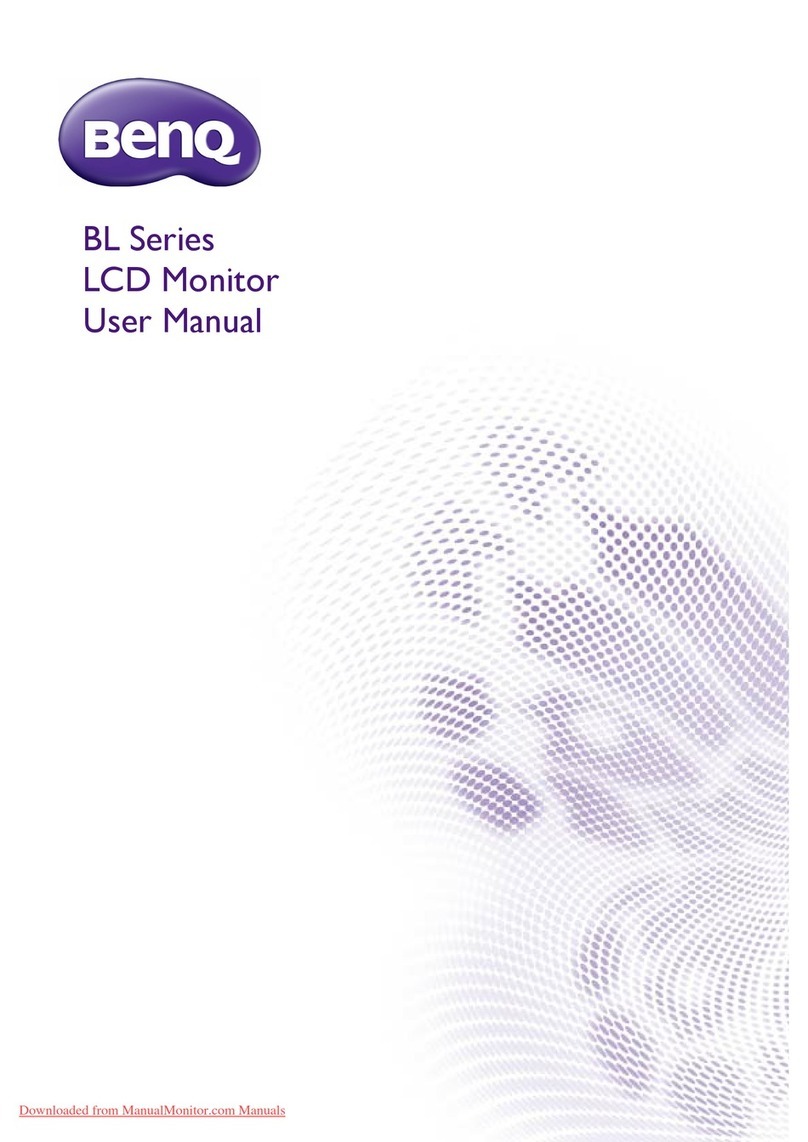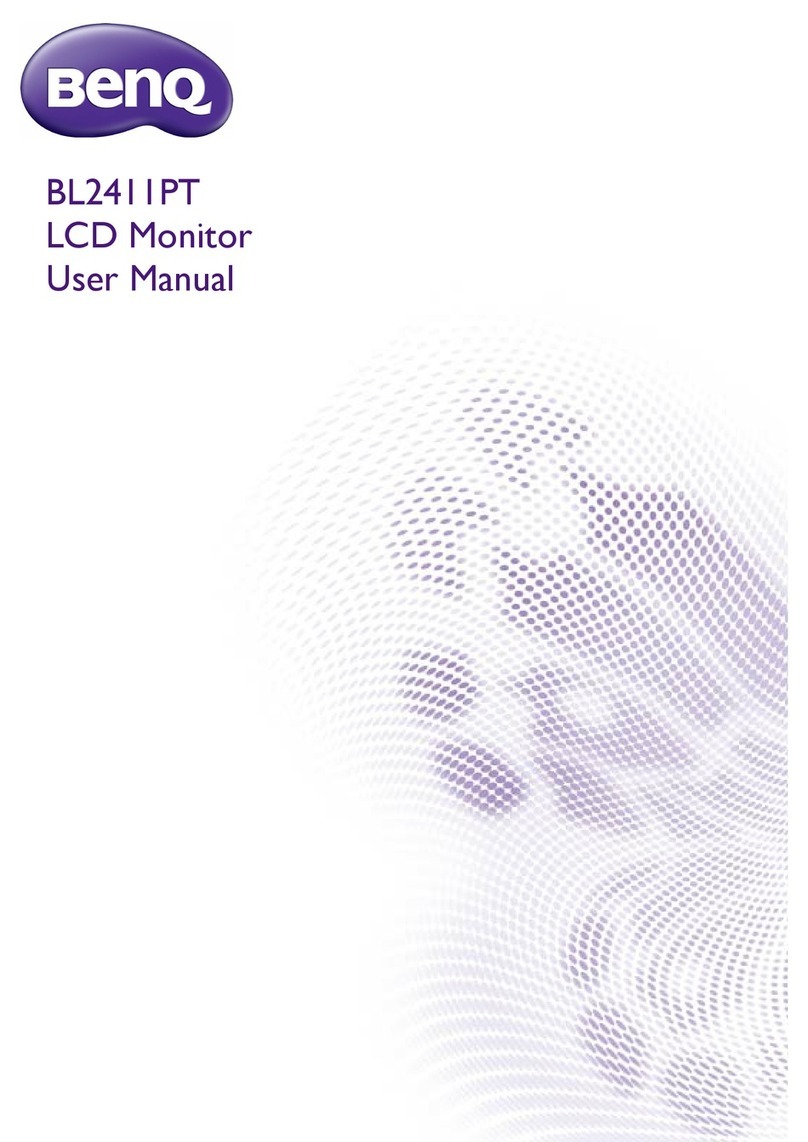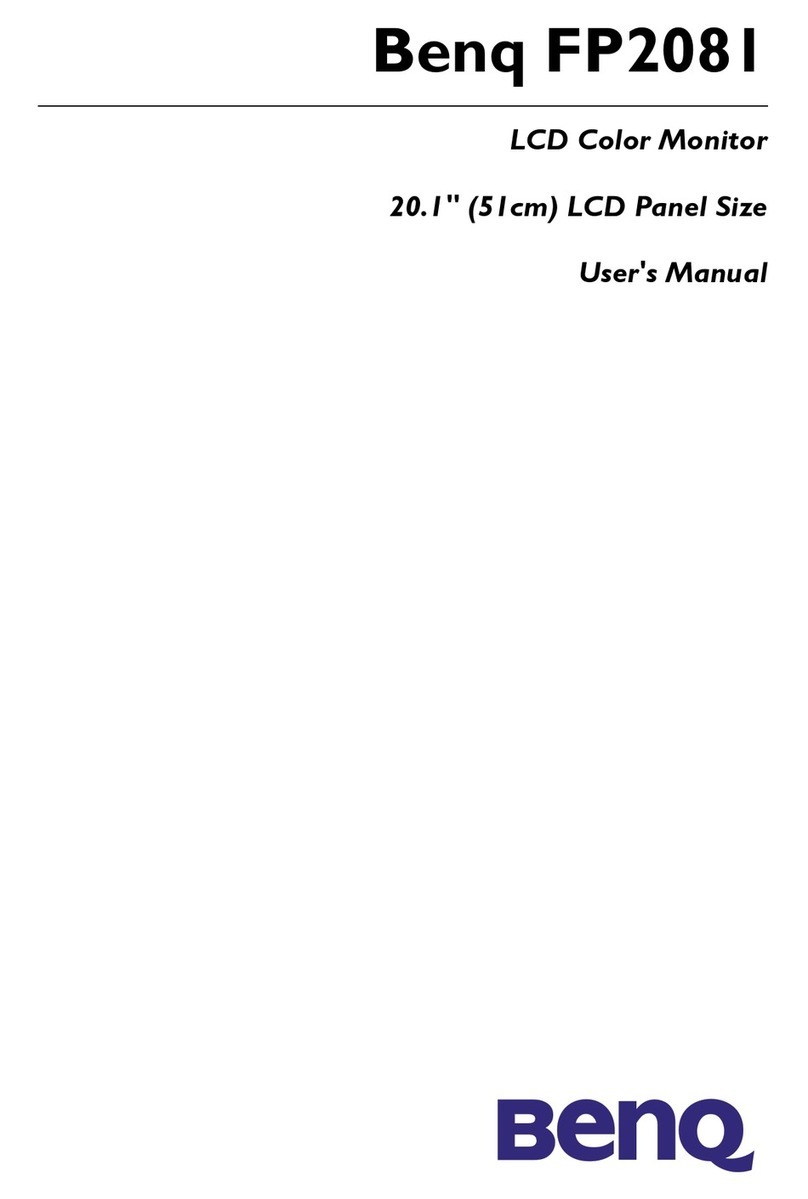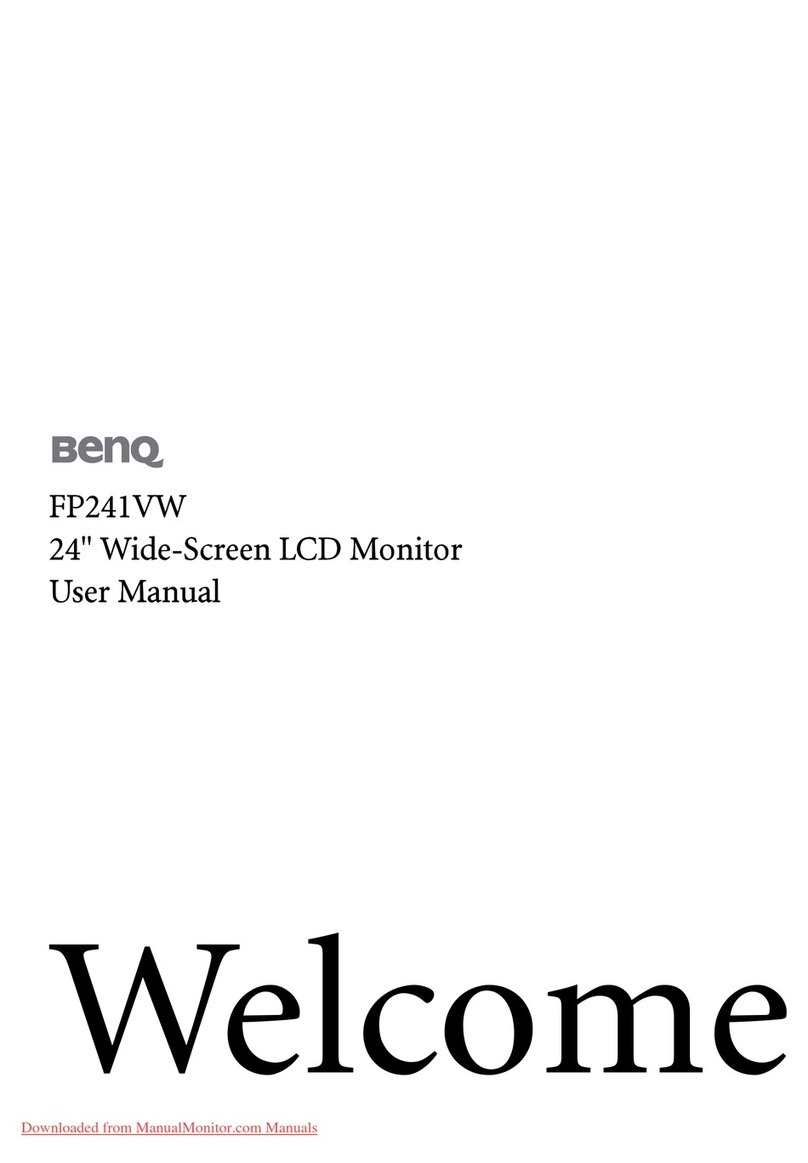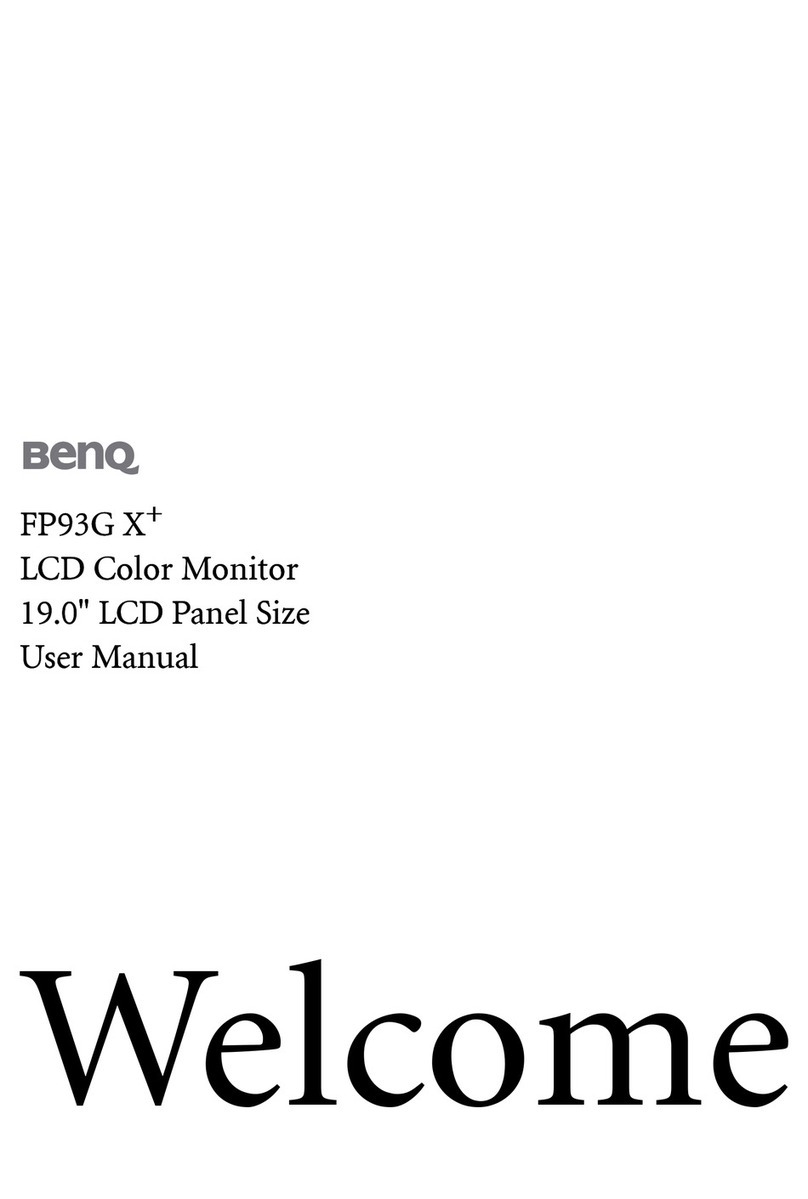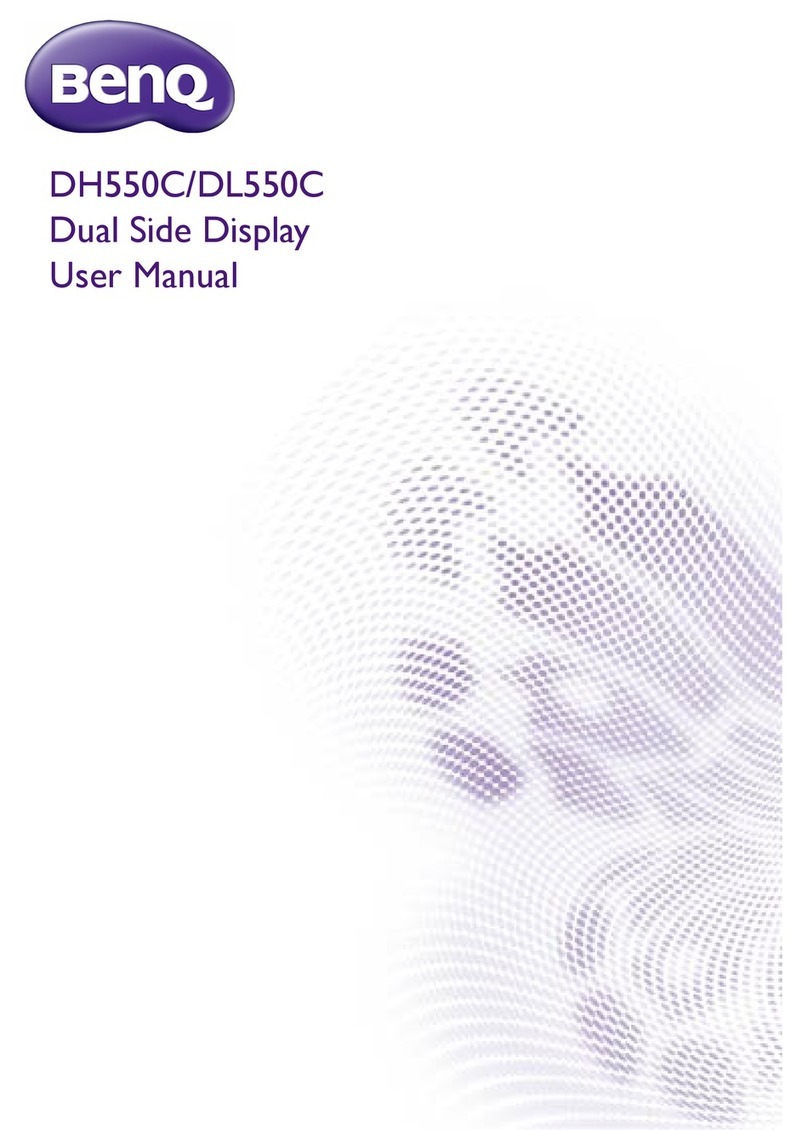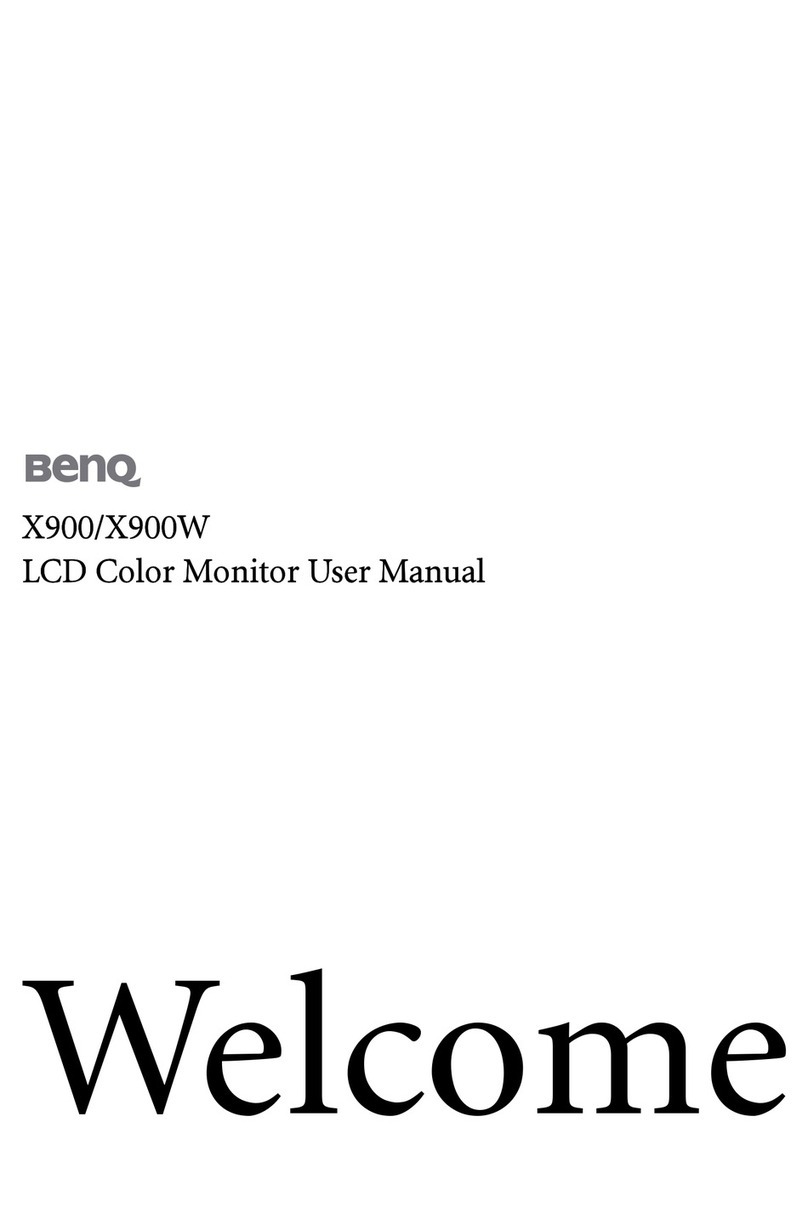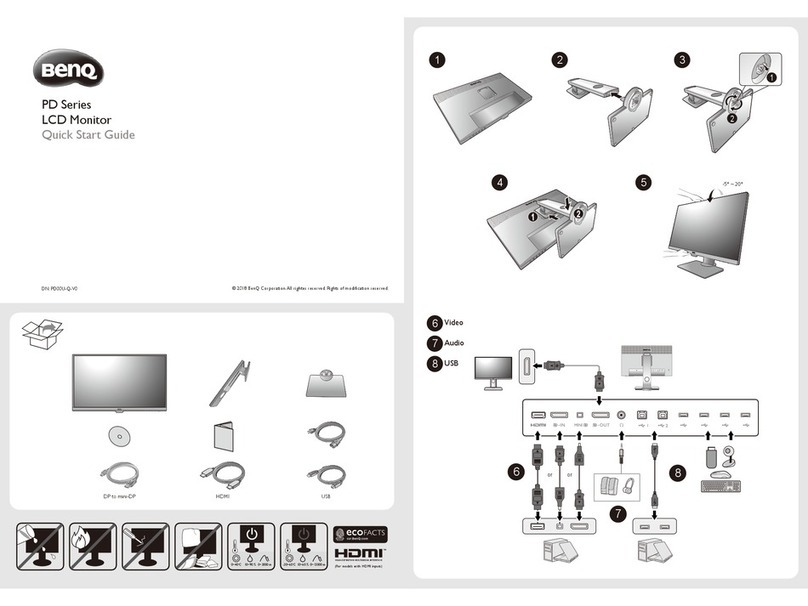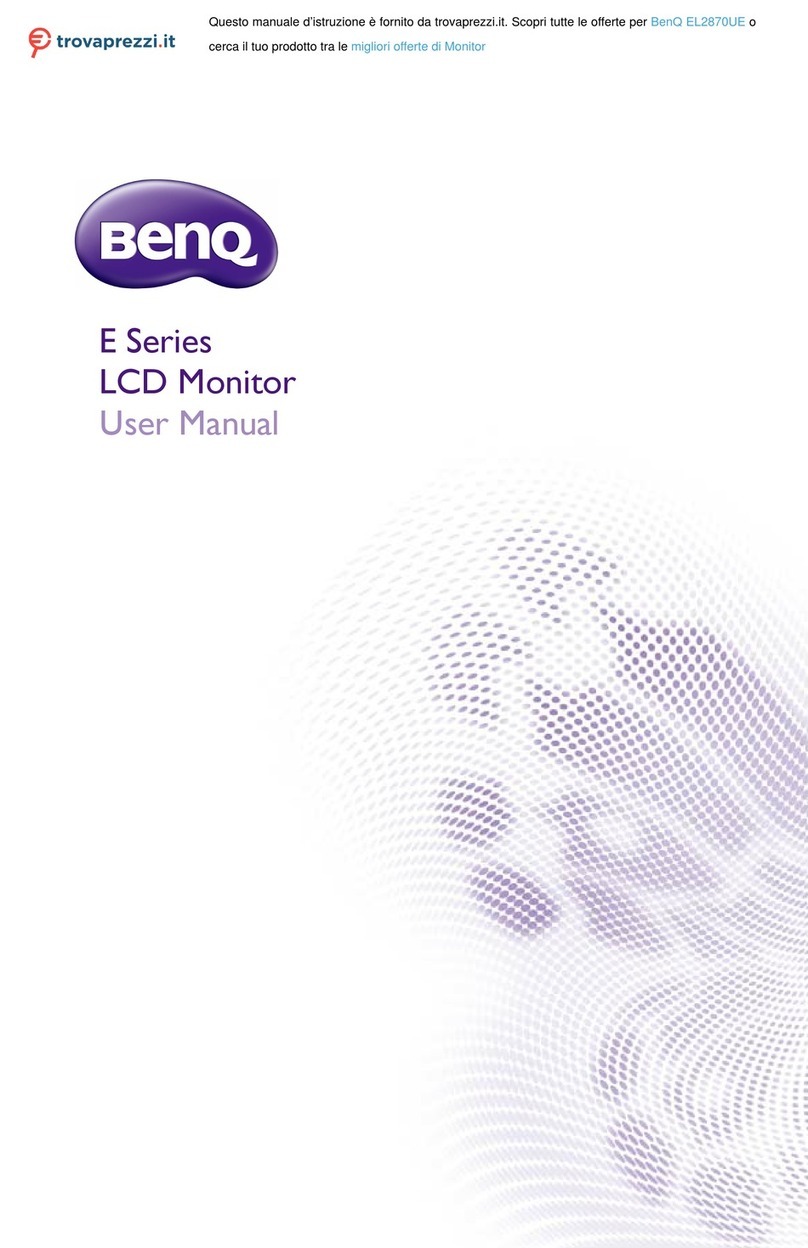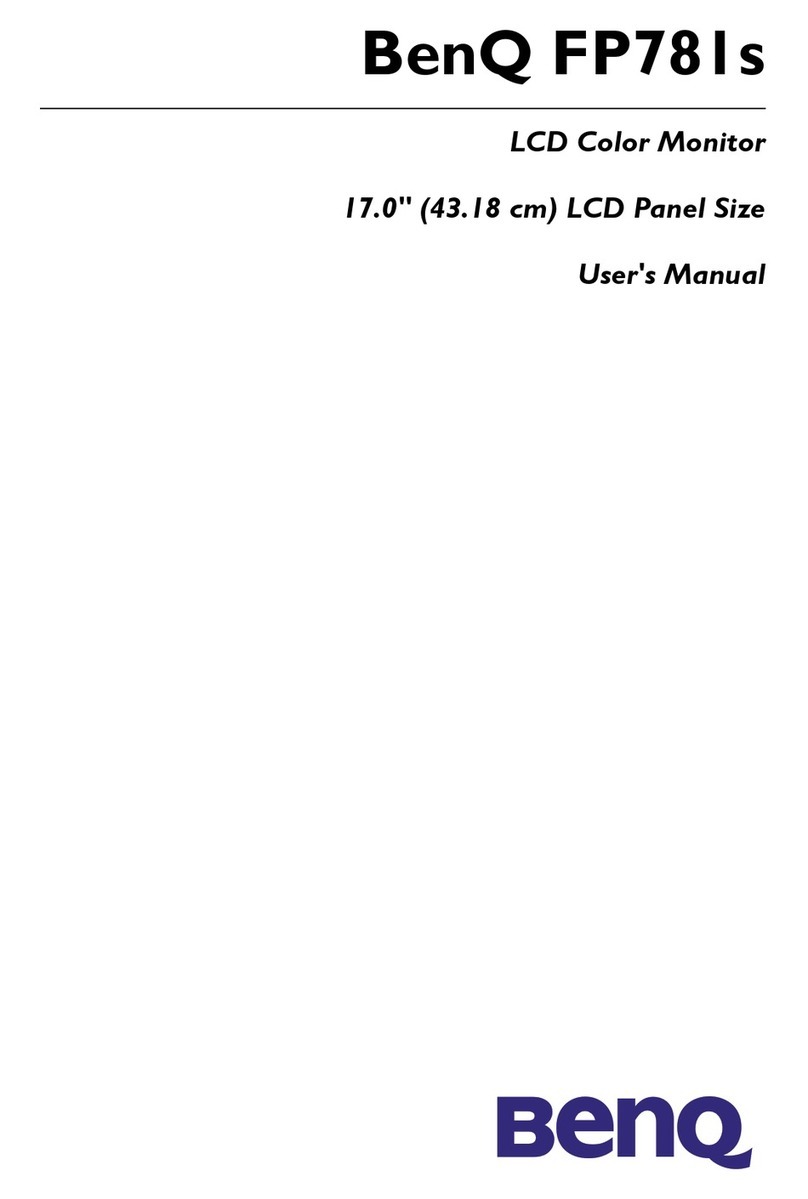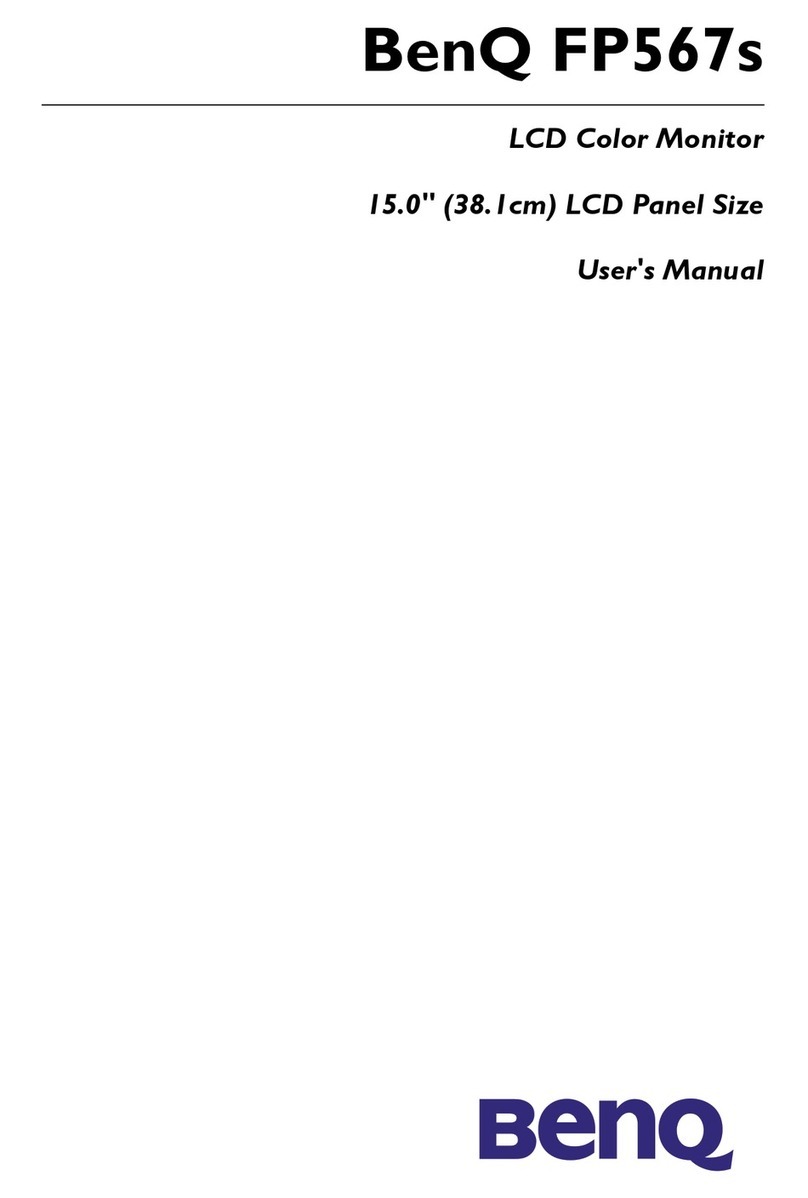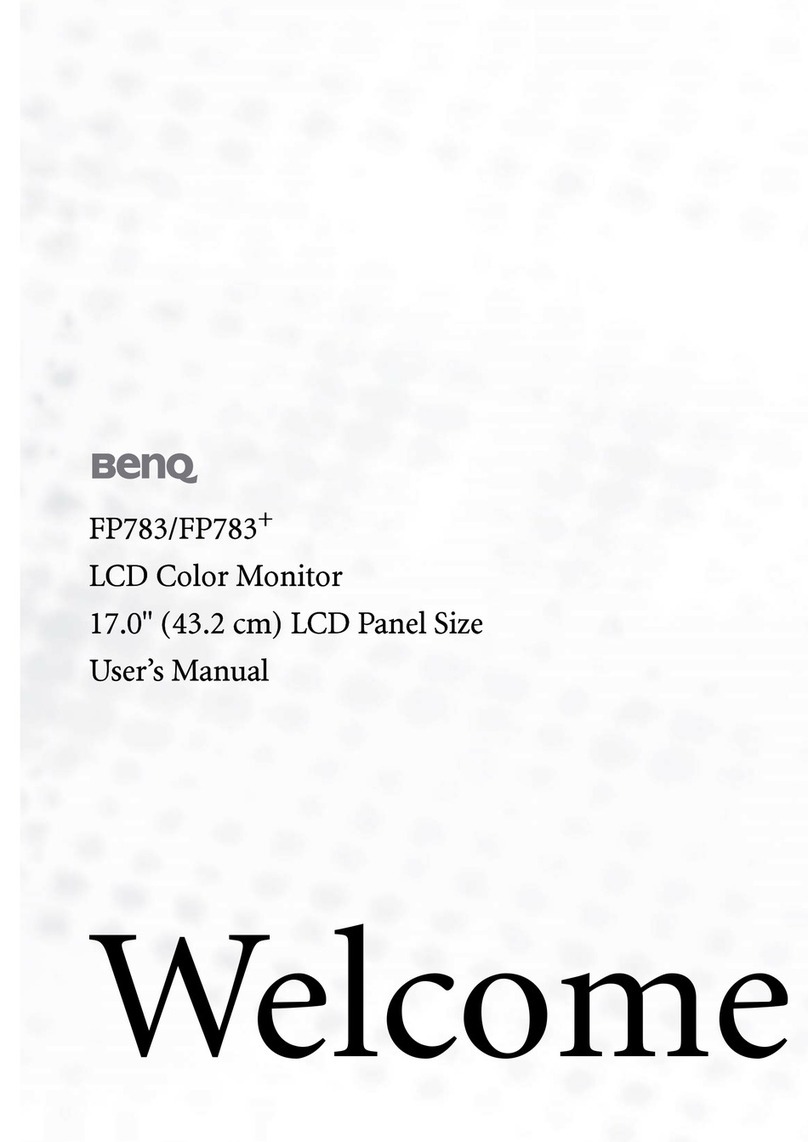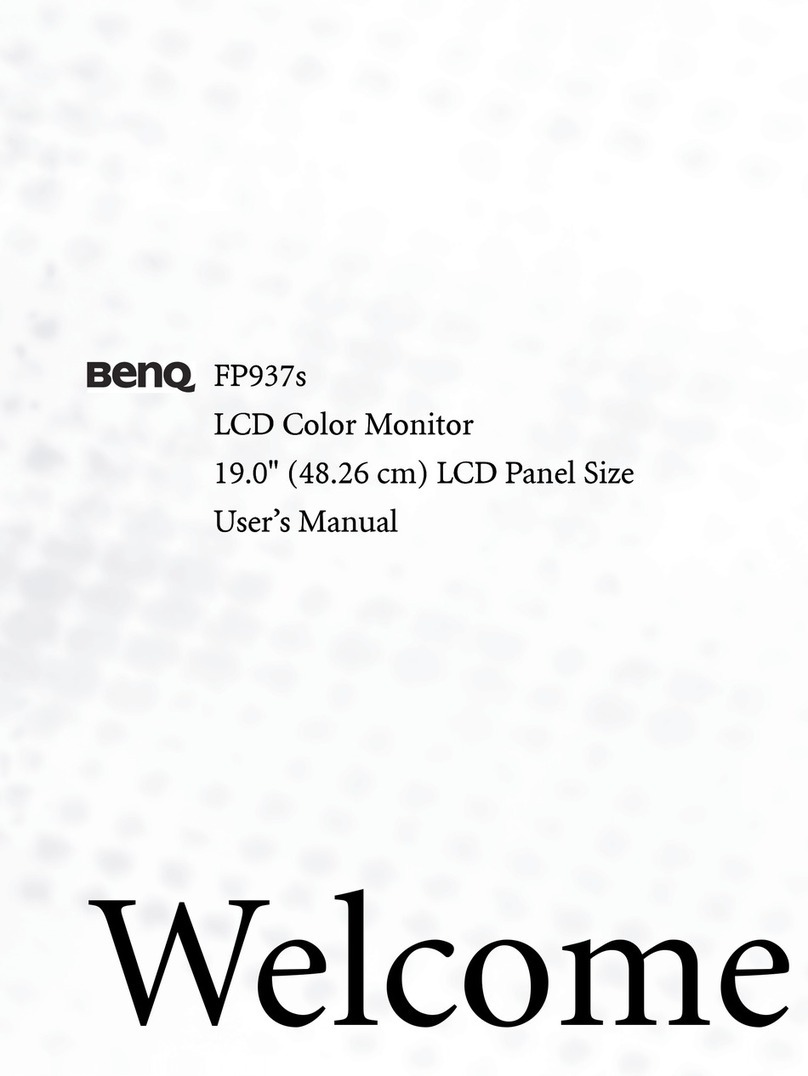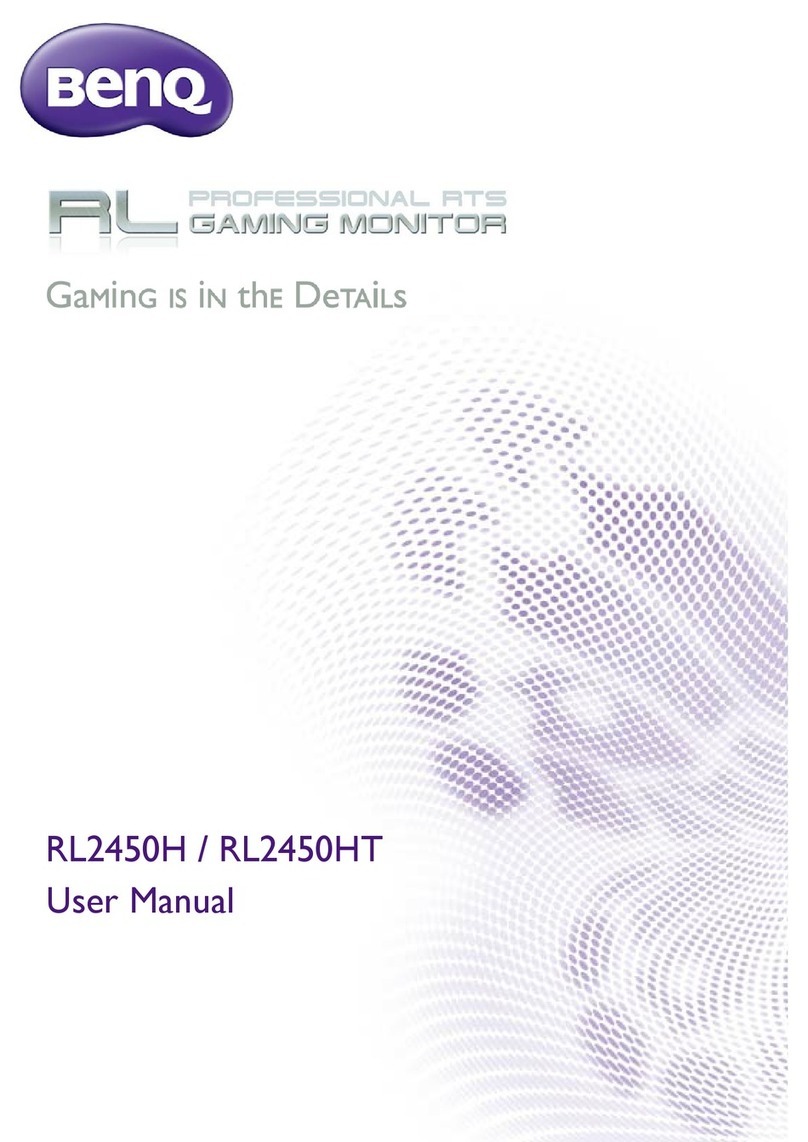4
Table of Contents
Copyright ......................................................................................................................................2
Disclaimer .....................................................................................................................................2
Power Safety .................................................................................................................................2
Getting started .............................................................................................................................5
Getting to know your monitor ................................................................................................7
Front view.................................................................................................................................................... 7
Back view ..................................................................................................................................................... 7
Connection ...................................................................................................................................................9
How to assemble your monitor hardware ........................................................................ 10
How to detach the stand and the base ............................................................................................... 17
Adjusting the monitor height ................................................................................................................ 19
Viewing angle adjustment ....................................................................................................................... 20
Rotating the monitor .............................................................................................................................. 21
Using the monitor wall mounting kit ................................................................................................... 23
Getting the most from your BenQ monitor ...................................................................... 24
How to install the monitor on a new computer .............................................................................. 25
How to upgrade the monitor on an existing computer ................................................................. 26
How to install on Windows 8 (8.1) system .......................................................................................27
How to install on Windows 7 system ................................................................................................ 28
How to adjust your monitor ................................................................................................. 29
The control panel..................................................................................................................................... 29
The S Switch .............................................................................................................................................. 30
Basic menu operation.............................................................................................................................. 31
Initial setup for playing games ............................................................................................................... 33
Picture optimization ................................................................................................................................ 35
Customizing the hot keys....................................................................................................................... 35
Setting up your own game mode ......................................................................................................... 35
Applying a suitable game mode automatically ................................................................................... 36
Downloading more game modes using Game Mode Loader ........................................................ 36
Adjusting display mode ........................................................................................................................... 37
Using Smart Scaling.................................................................................................................................. 37
Using Instant Mode.................................................................................................................................. 37
Advanced control of your monitor from Display Pilot ................................................................... 38
Navigating the main menu ...................................................................................................... 39
Game Settings menu ............................................................................................................................... 40
Picture menu ............................................................................................................................................. 42
Display menu ............................................................................................................................................. 45
System menu ............................................................................................................................................. 48
Troubleshooting ....................................................................................................................... 52
Frequently asked questions (FAQ) ...................................................................................................... 52
Need more help?...................................................................................................................................... 54