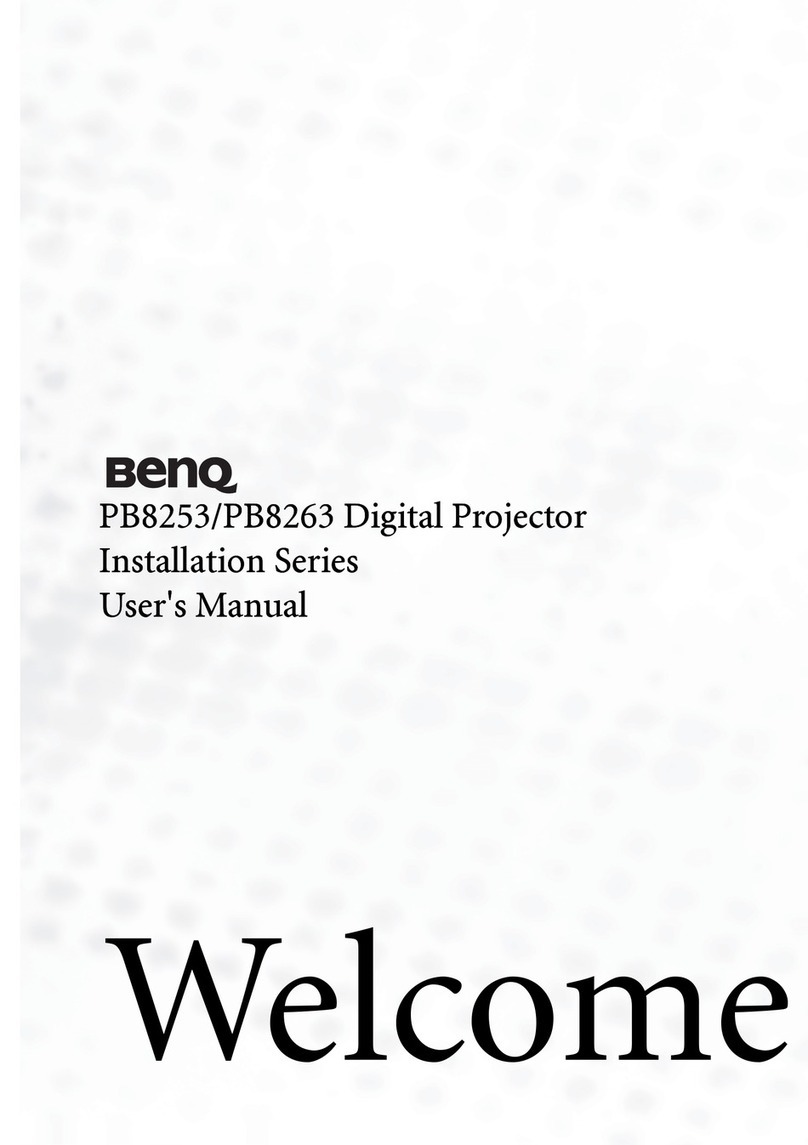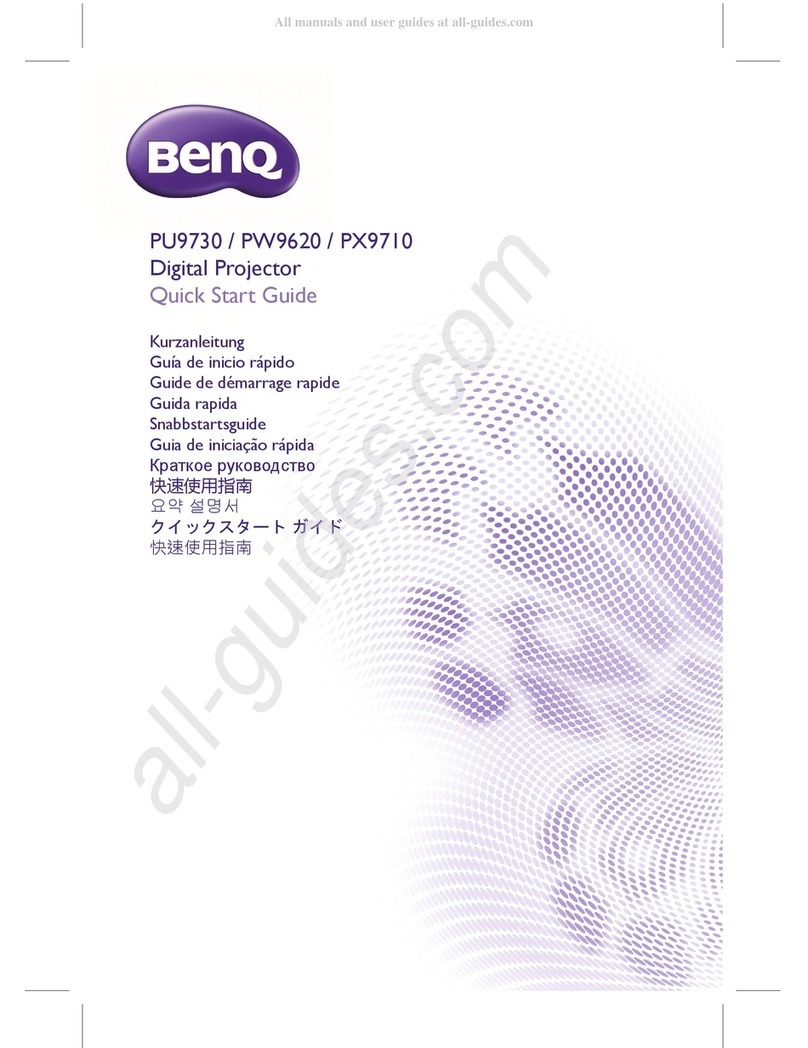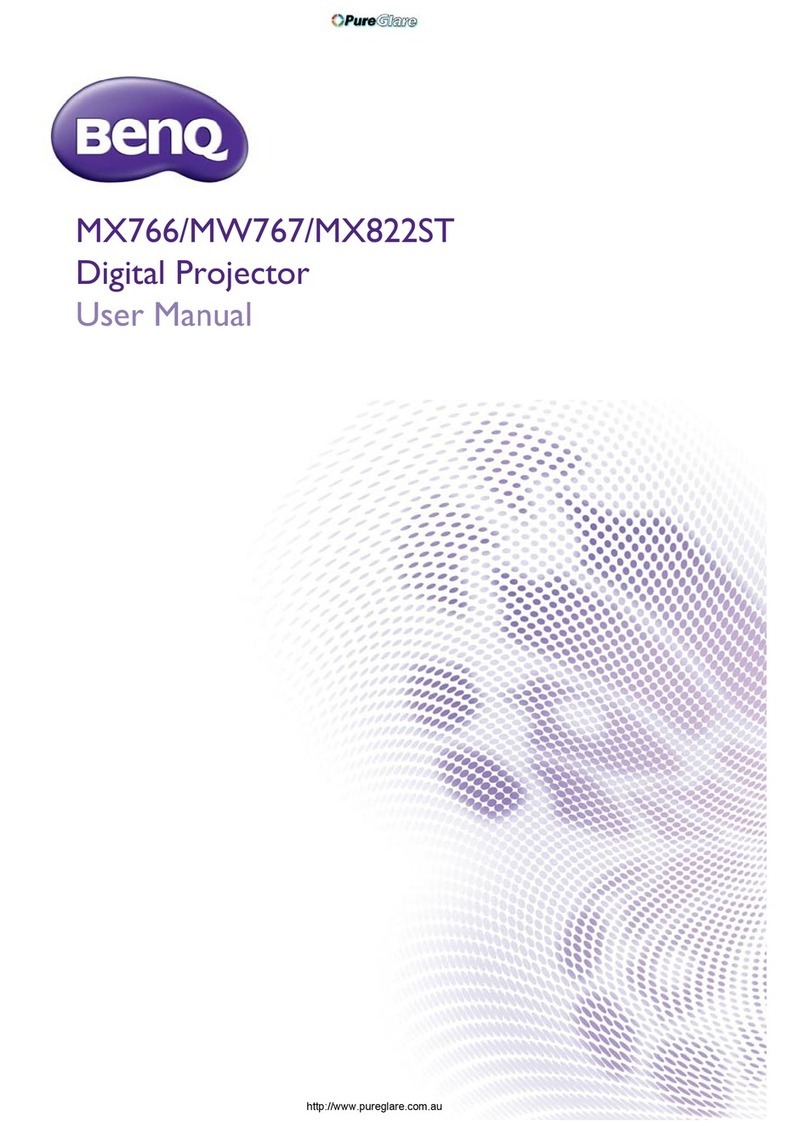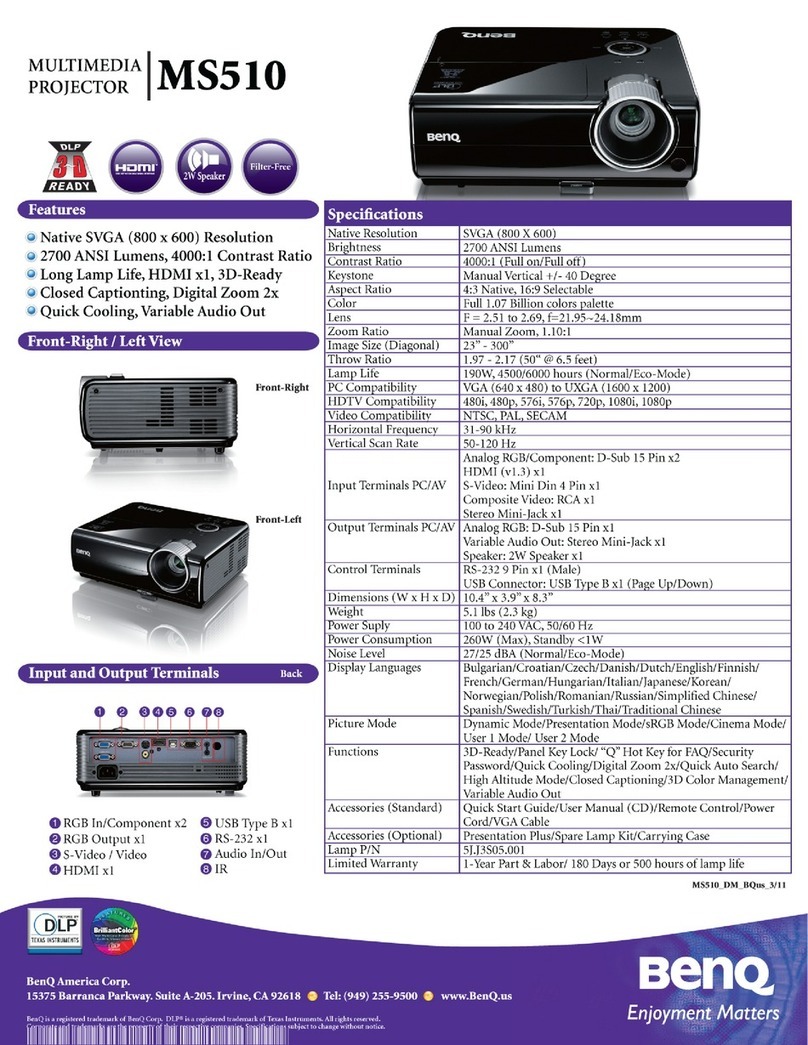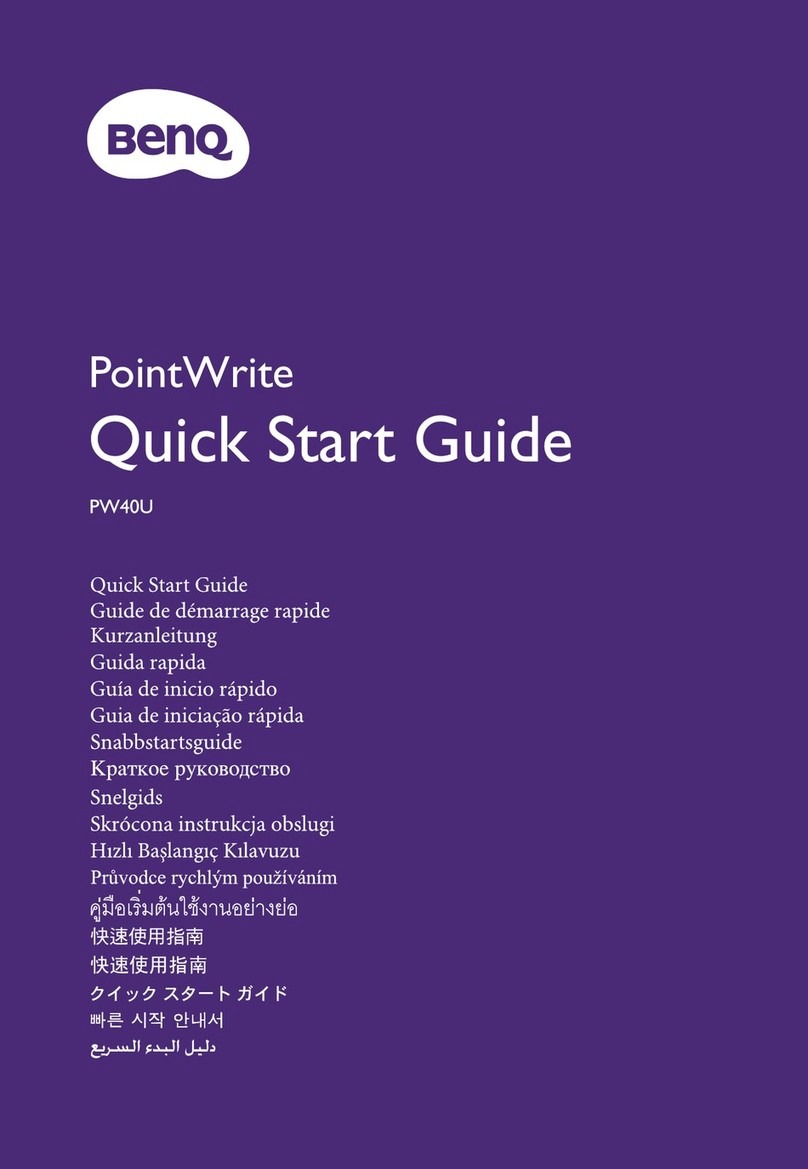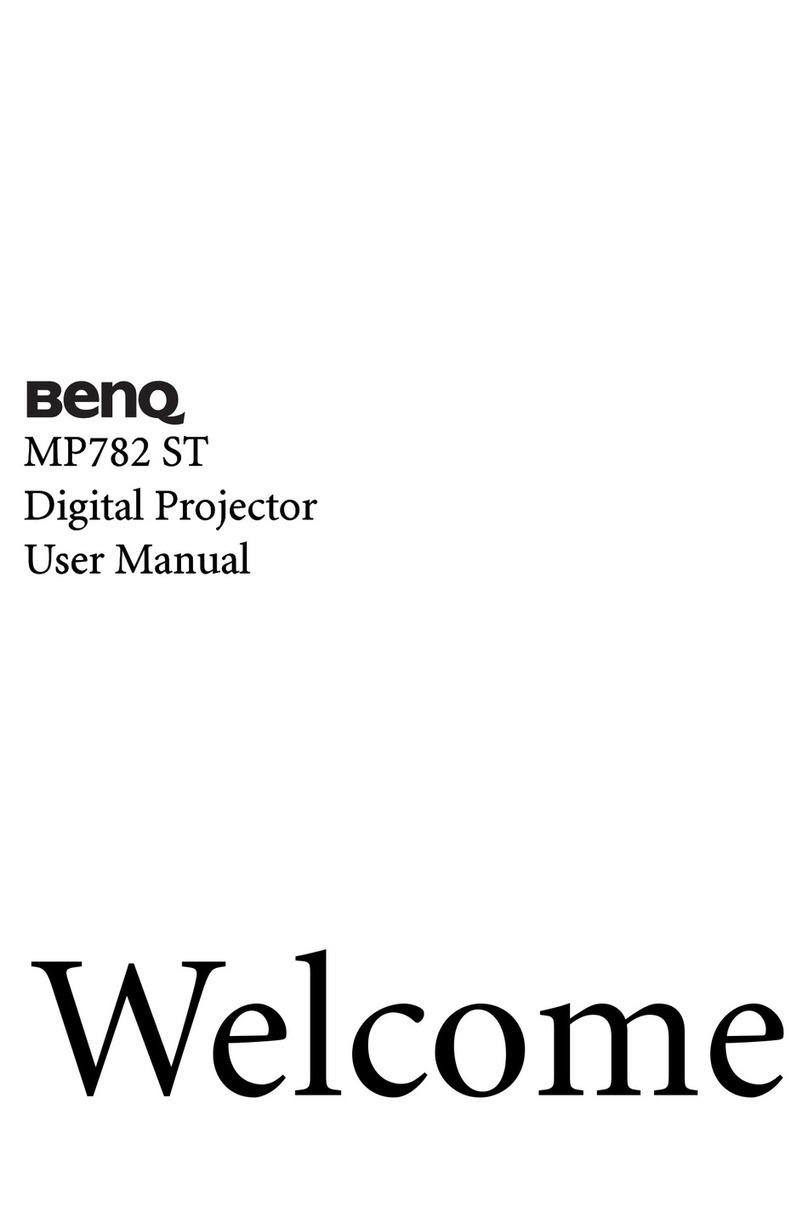Important safety instructions 3
Important safety instructions
Your projector is designed and tested to meet the latest standards for safety of
information technology equipment. However, to ensure safe use of this product, it is
important that you follow the instructions mentioned in th user manual / installation
guide and marked on the product.
1. Please read the user manual / installation guide before you operate
your projector. Save it for future reference.
2. Do not look straight at the projector lens during operation. The intense
light beam may damage your eyes.
3. Refer servicing to qualified service personnel.
4. Always open the lens shutter (if any) or remove the lens cap (if any)
when the projector light source is on.
5. The light source becomes extremely hot during operation.
6. In some countries. the line voltage is NOT stable. This projector is designed to
operate safely within a mains voltage between 100 to 240 volts AC, but could fail
if power cuts or surges of ±10 volts occur. In areas where the mains voltage
may fluctuate or cut out, it is recommended that you connect your
projector through a power stabilizer, surge protector or
uninterruptible power supply (UPS).
7. Do not block the projection lens with any objects when the projector is under
operation as this could cause the objects to become heated and deformed or
even cause a fire. To temporarily turn off the light source, use the blank function.
8. Do not operate light sources beyond the rated light source life.
9. Do not place this product on an unstable cart, stand, or table. The product may
fall sustaining serious damage.
10. Do not attempt to disassemble this projector. There are dangerous high voltages
inside which may cause death if you should come into contact with live parts.
Under no circumstances should you ever undo or remove any other covers.
Refer servicing only to suitably qualified professional service personnel.
11. Do not block the ventilation holes.
- Do not place this projector on a blanket, bedding or any other soft surface.
- Do not cover this projector with a cloth or any other item.
- Do not place inflammables near the projector.
If the ventilation holes are seriously obstructed. overheating inside the projector
may result in a fire.
12. Do not stand the projector on end vertically. Doing so may cause the projector
to fall over, causing injury or resulting in damage to the projector.
13. Do not step on the projector or place any objects upon it. Besides probable
physical damage to the projector, doing so may result in accidents and possible
injury.
14. When the projector is under operation, you may sense some heated air and
odor from its ventilation grill. It is a normal phenomenon and not a product
defect.
15. Do not place liquids near or on the projector. Liquids spilled into the projector
may cause it to fail. If the projector does become wet, disconnect it from the
power supply's power outlet and call BenQ to have the projector serviced.