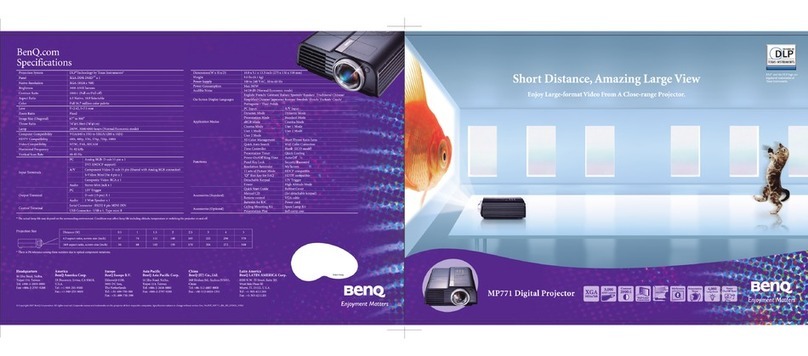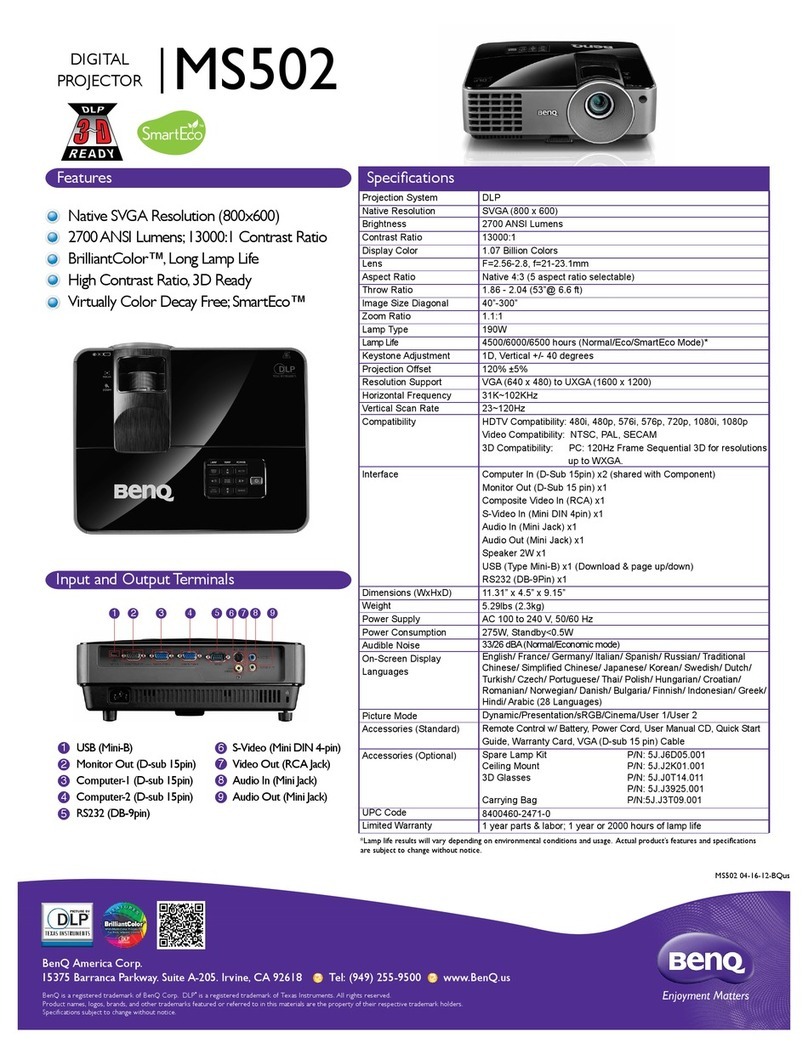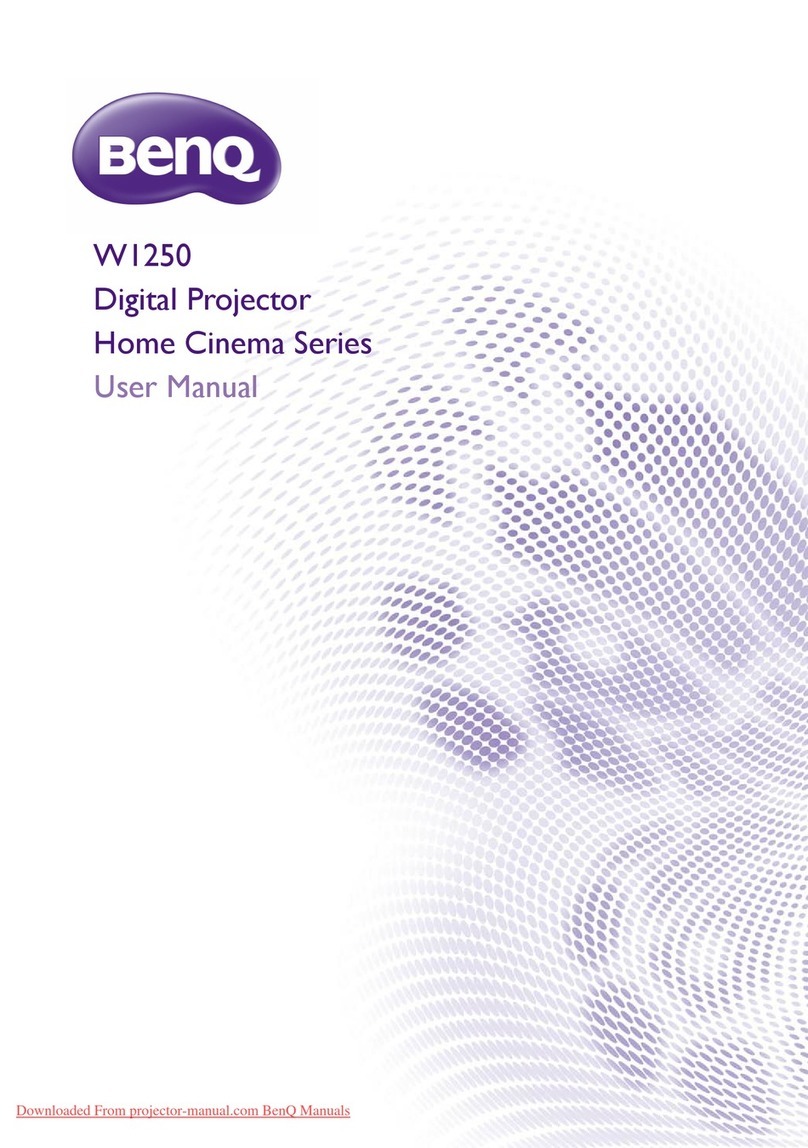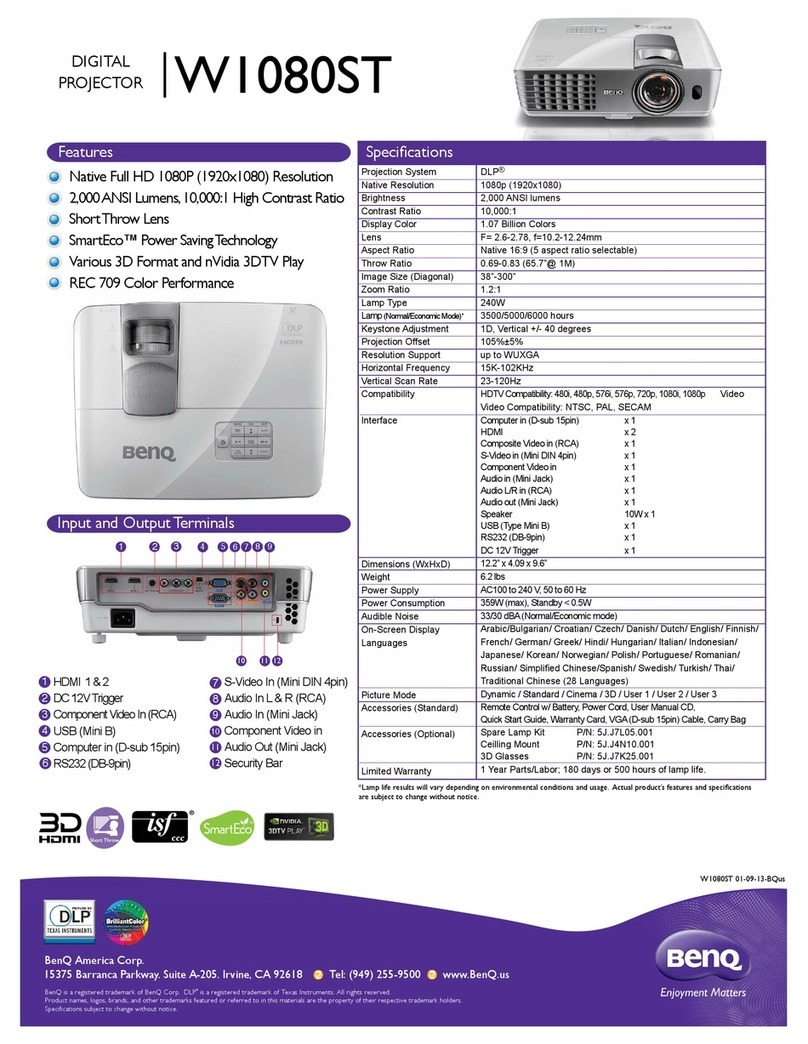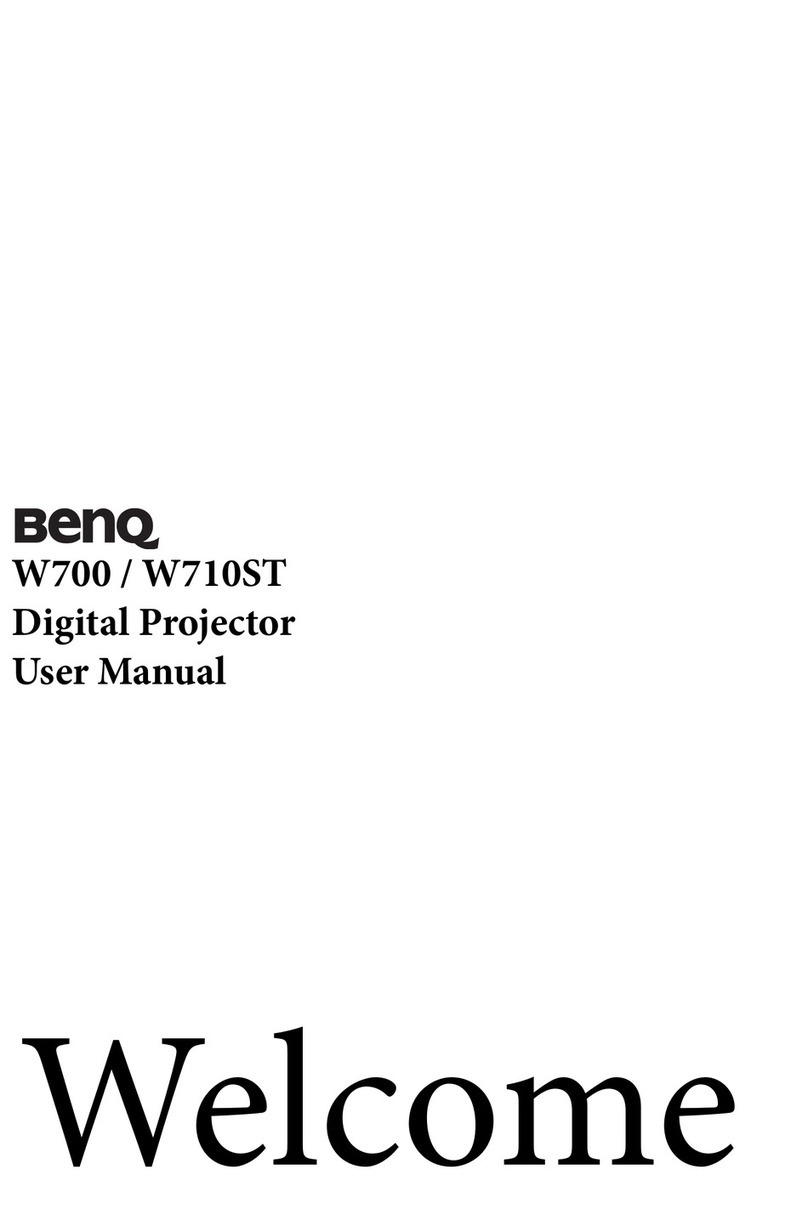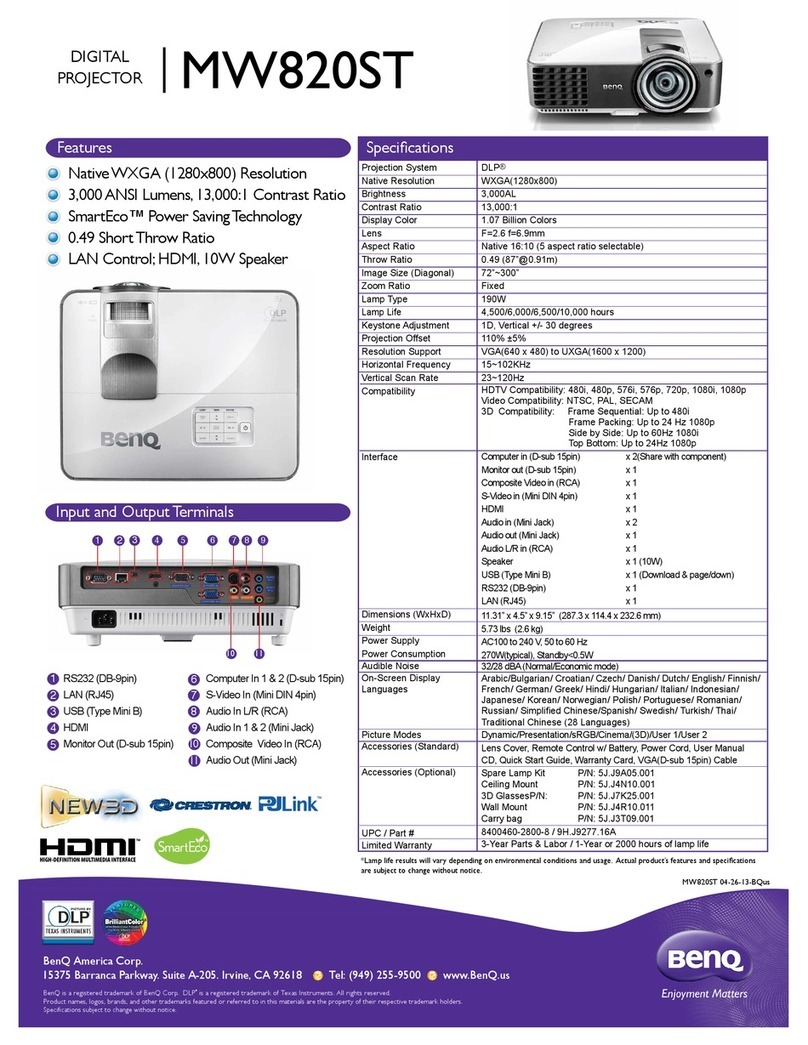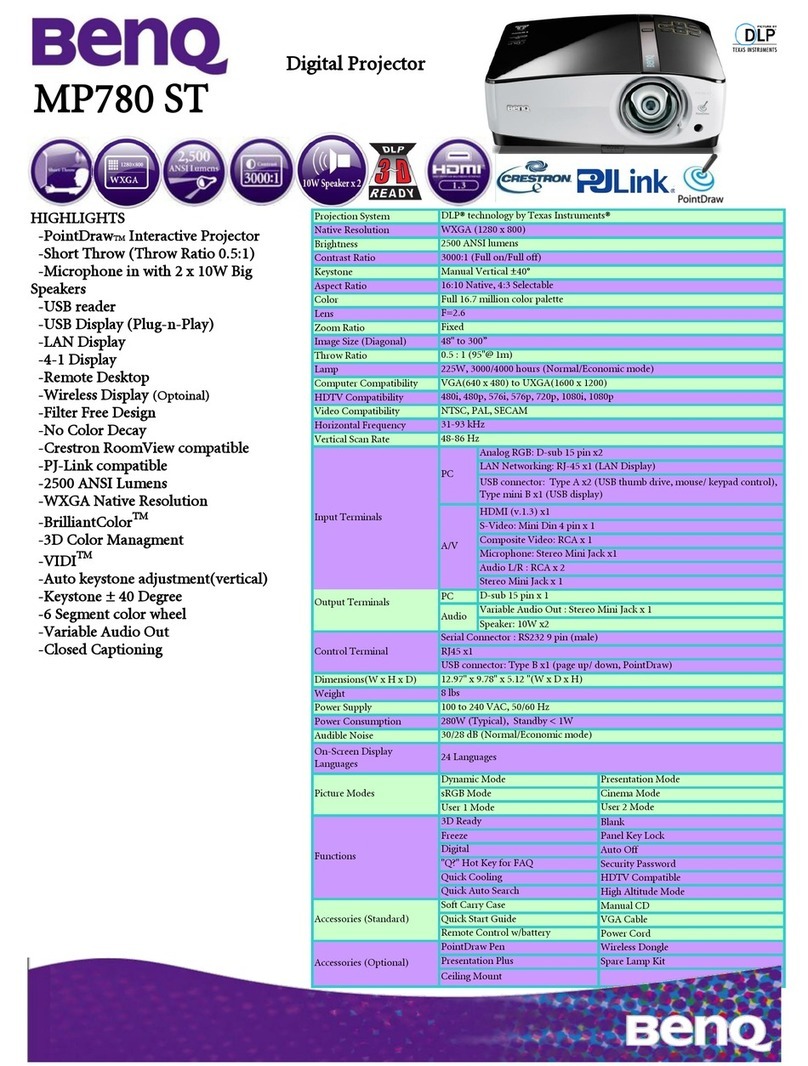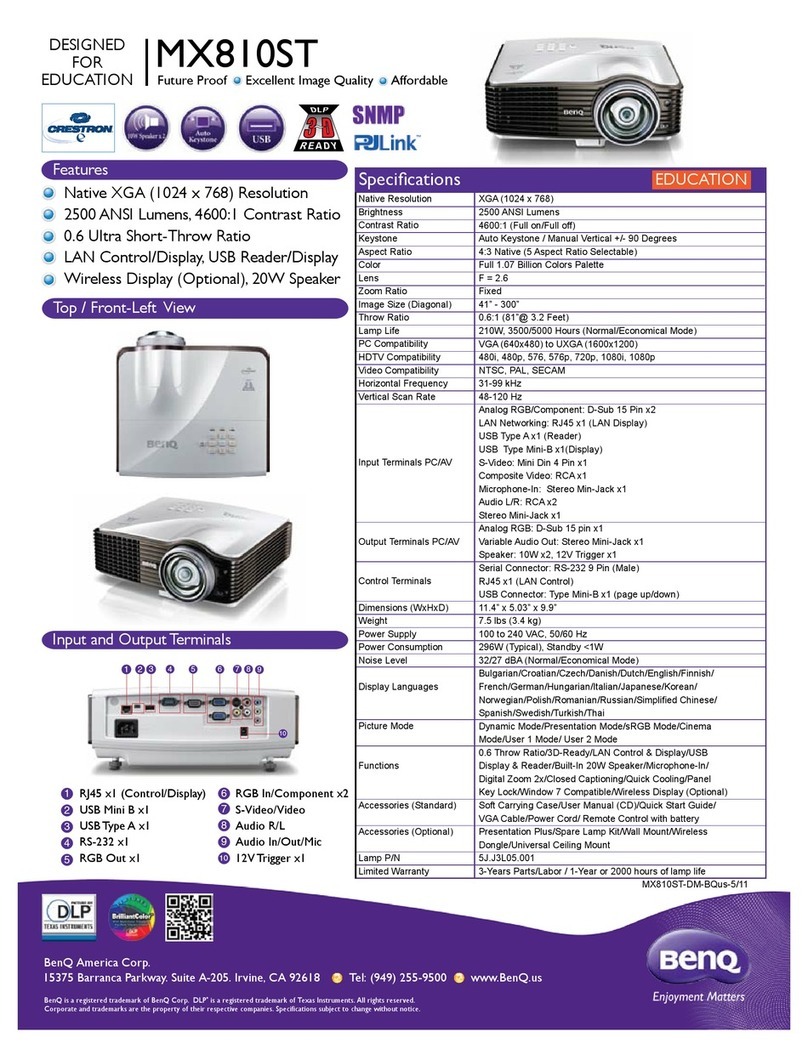Table of Contents iii
Table of Contents
Important Safety Instructions ............................... 1
Introduction ........................................................... 4
Projector Features ................................................................ 4
Shipping Contents ............................................................... 5
Optional Accessories ...................................................................... 5
Projector Descriptions ........................................................ 6
Front View ........................................................................................ 6
Left View ........................................................................................... 6
Back View ........................................................................................... 6
External Control Panel ....................................................... 7
Adjuster ................................................................................ 8
Remote Control Description .............................................. 8
Your Remote Control at a Glance ................................................... 8
Remote Control Effective Range ...................................................... 9
Remote Control Features .................................................................. 9
Installing or Replacing Batteries ..................................................... 10
Installation............................................................ 11
Screen Size .......................................................................... 11
Connecting to Various Equipment .................................. 12
Operation ............................................................. 13
Start Up .............................................................................. 13
Digital Keystone Correction ............................................. 14
Auto Adjustment ............................................................... 14
Source Selection ................................................................. 15
Menu System ..................................................................... 15
1. Display Menu ............................................................................. 16
2. Image Menu ................................................................................ 17
3. Source Menu ............................................................................... 18
4. Control Menu .............................................................................. 19
5. PIP Menu ..................................................................................... 19
Shutdown ........................................................................... 20
Maintenance......................................................... 21
Lamp Information ............................................................. 21