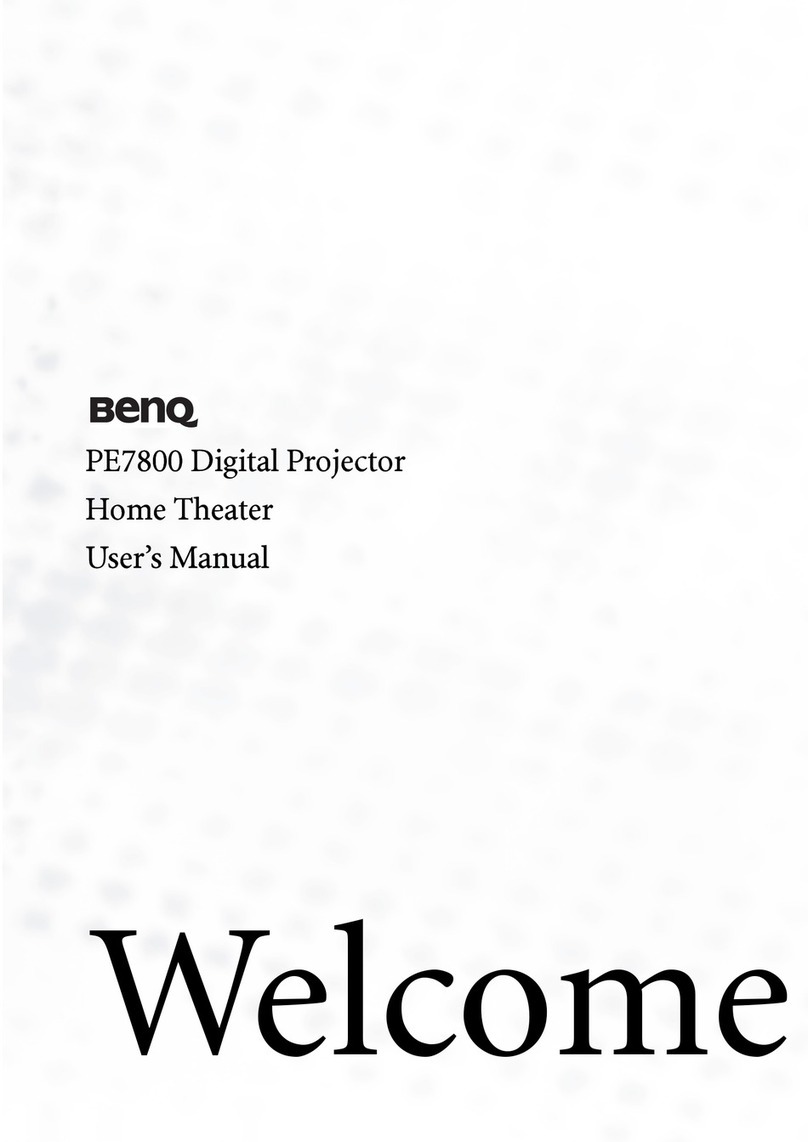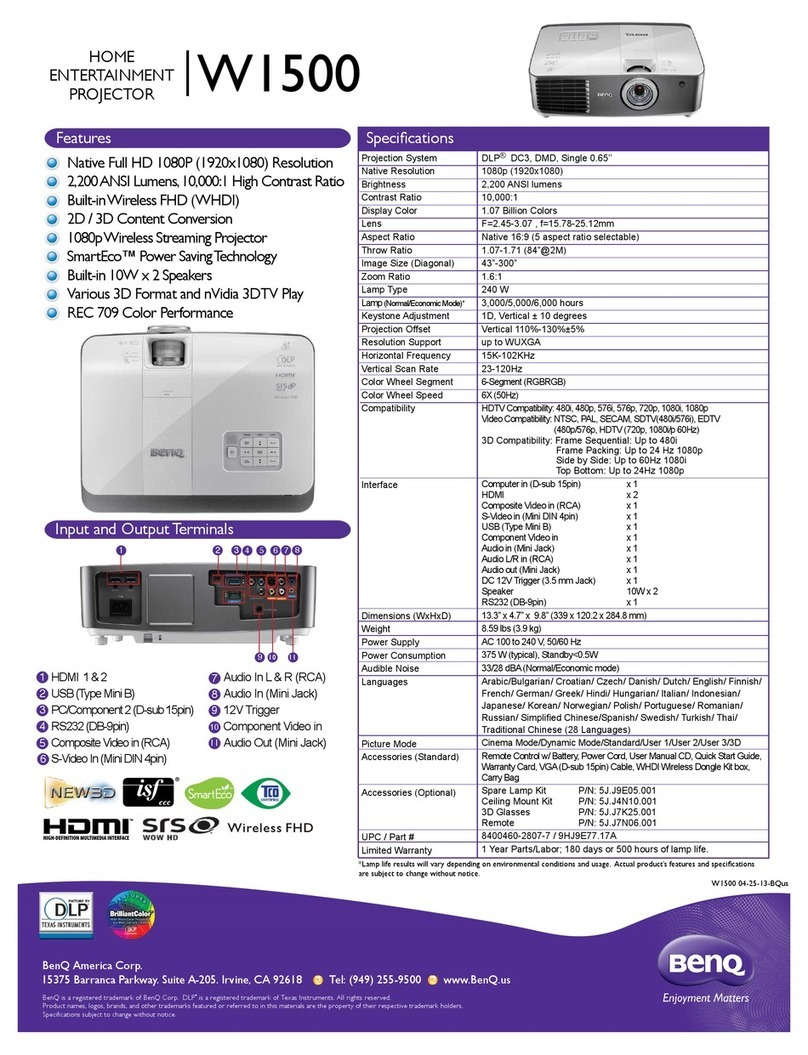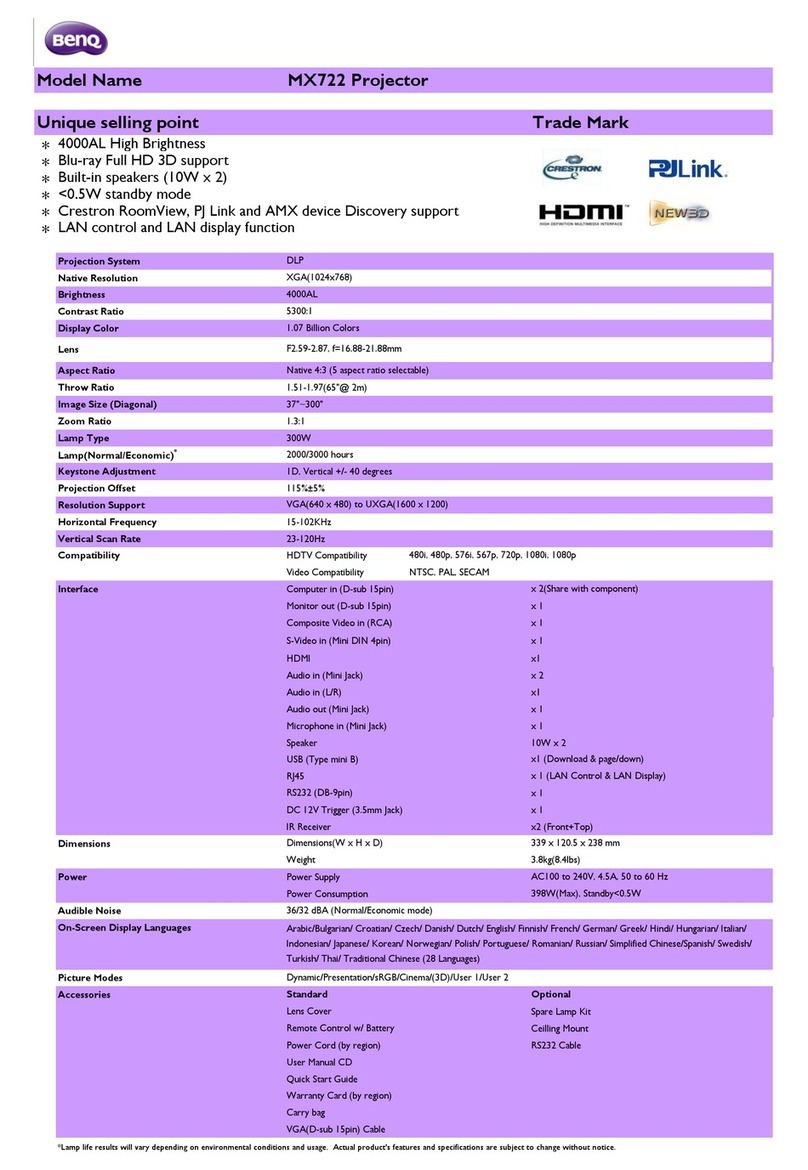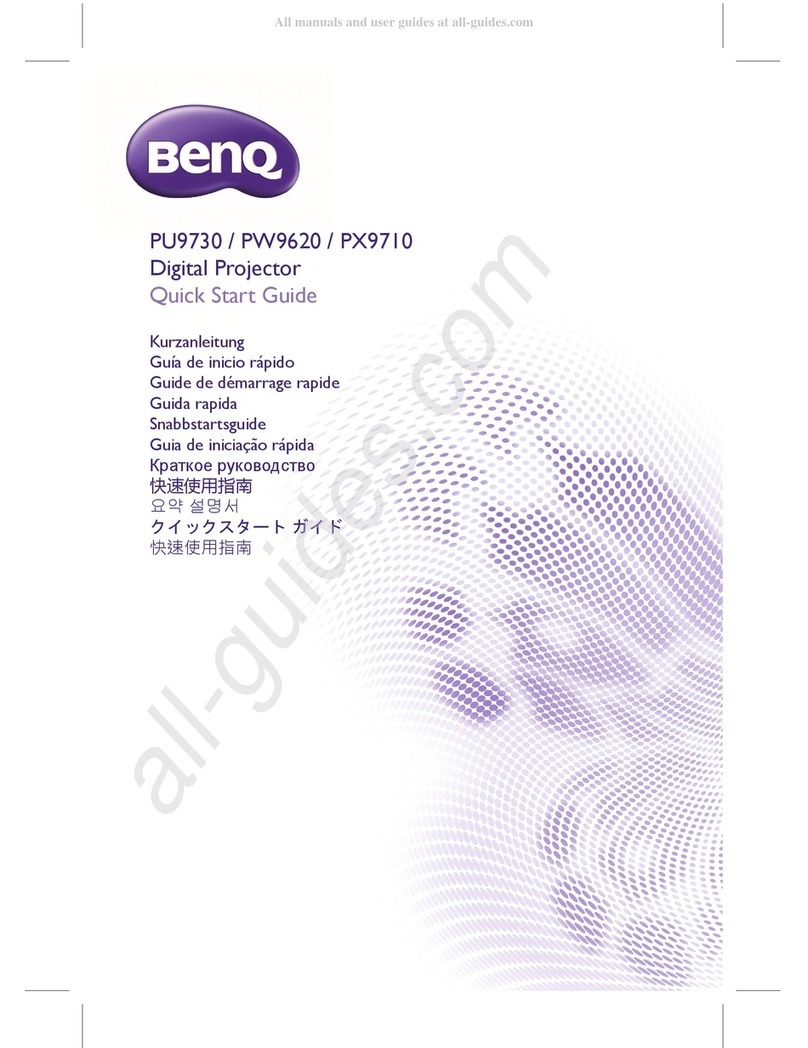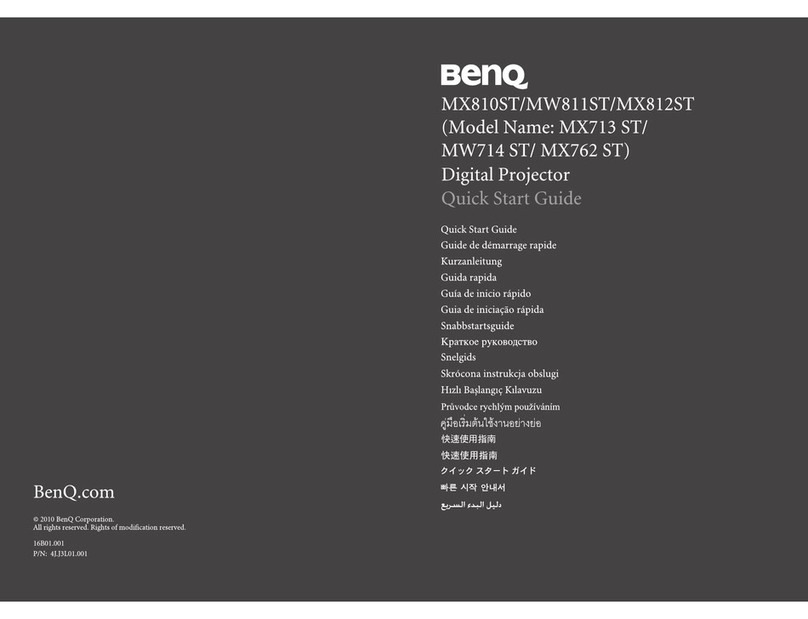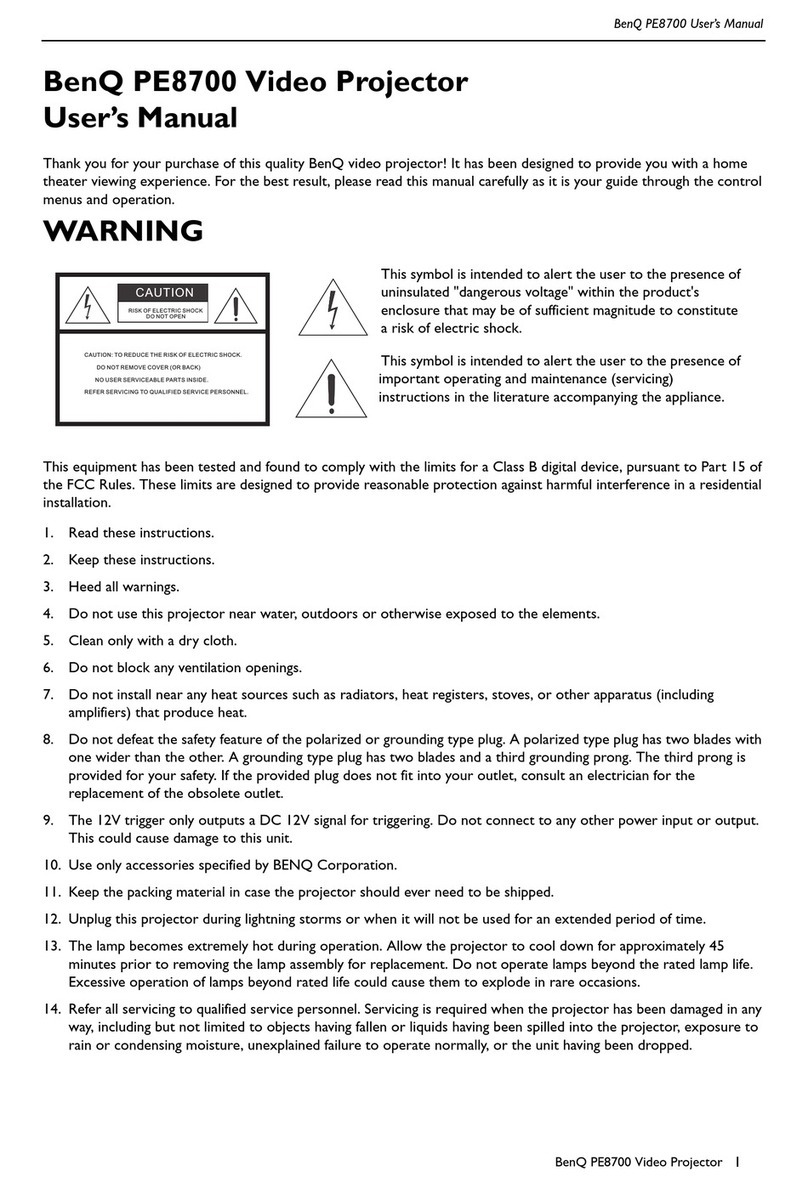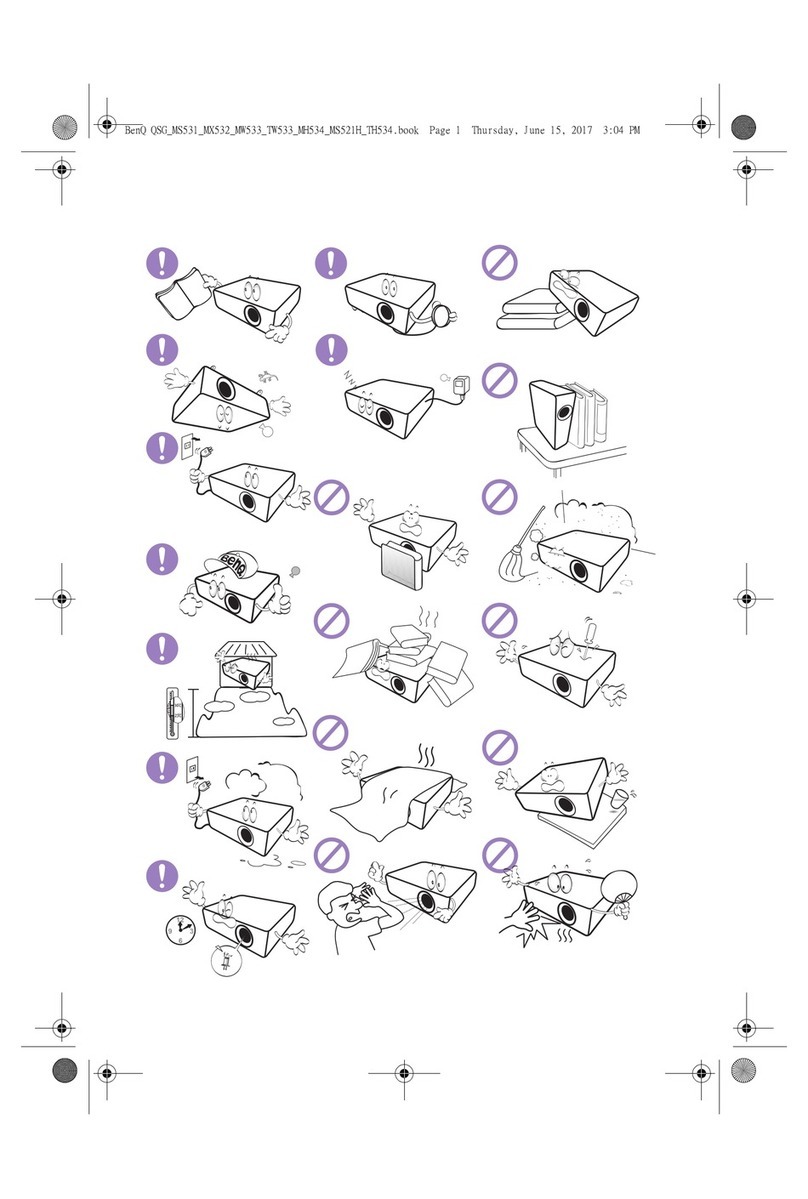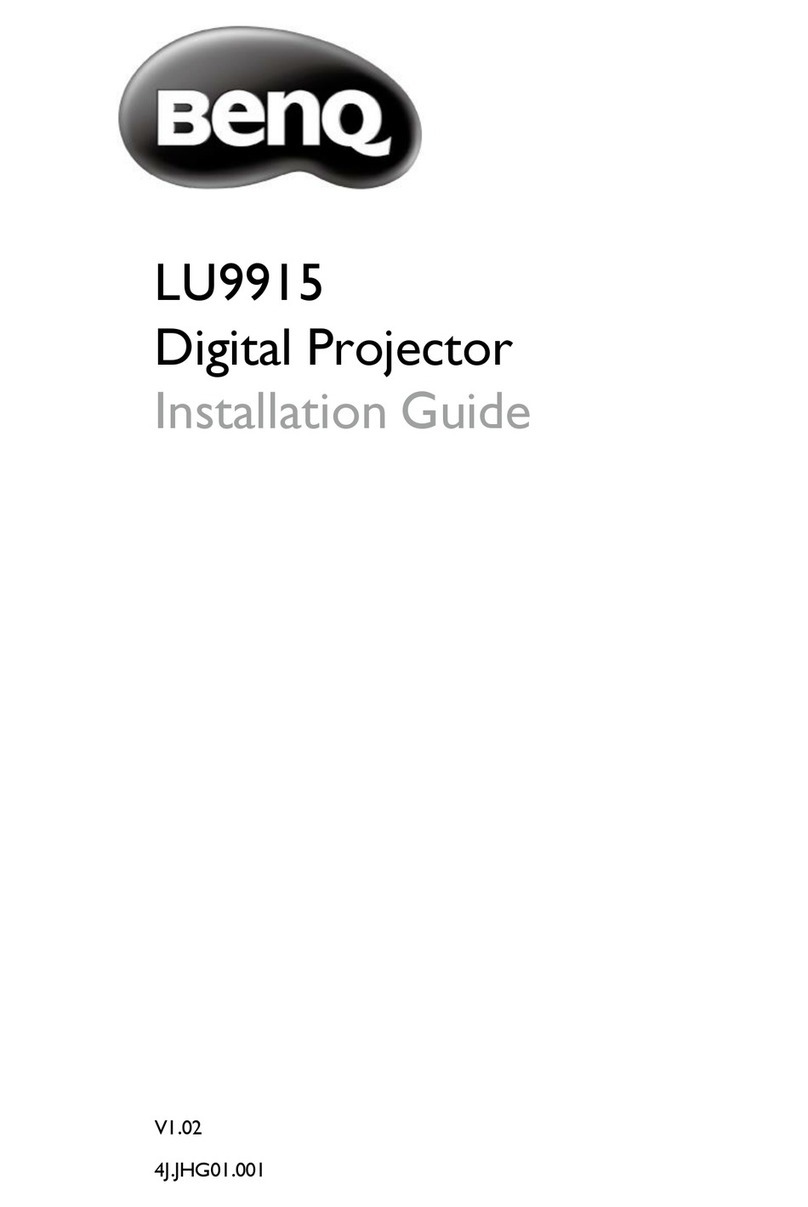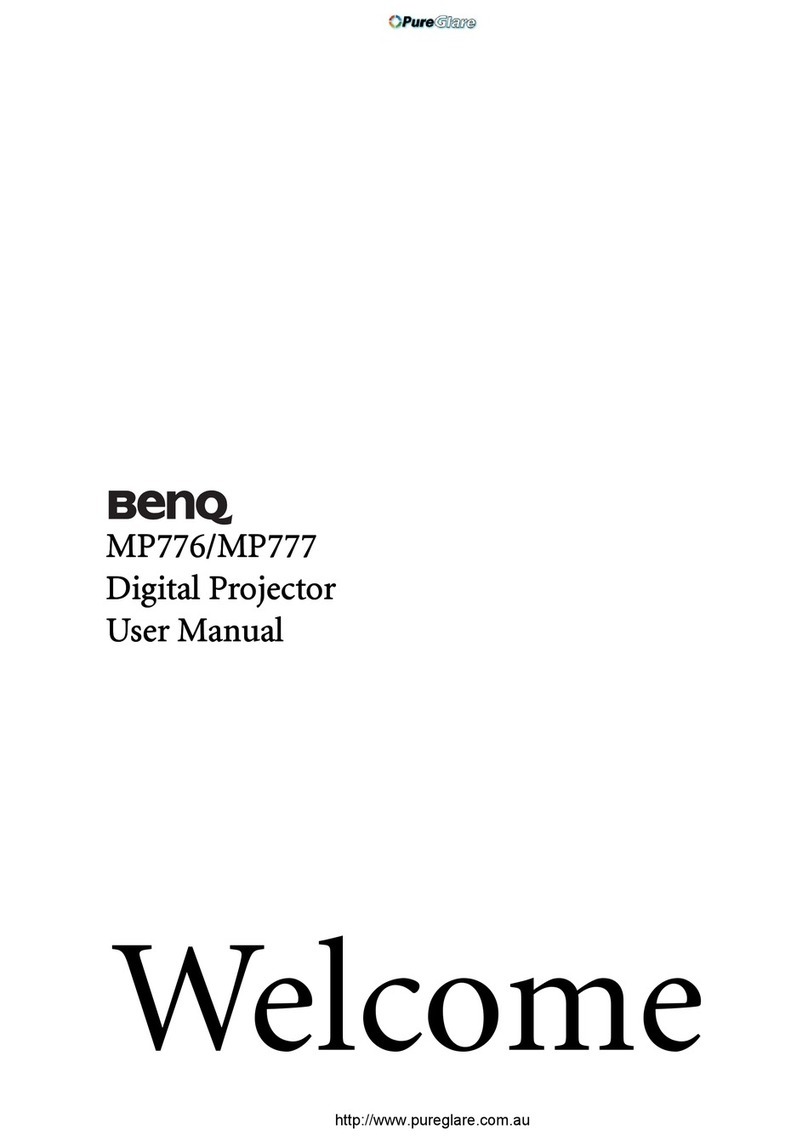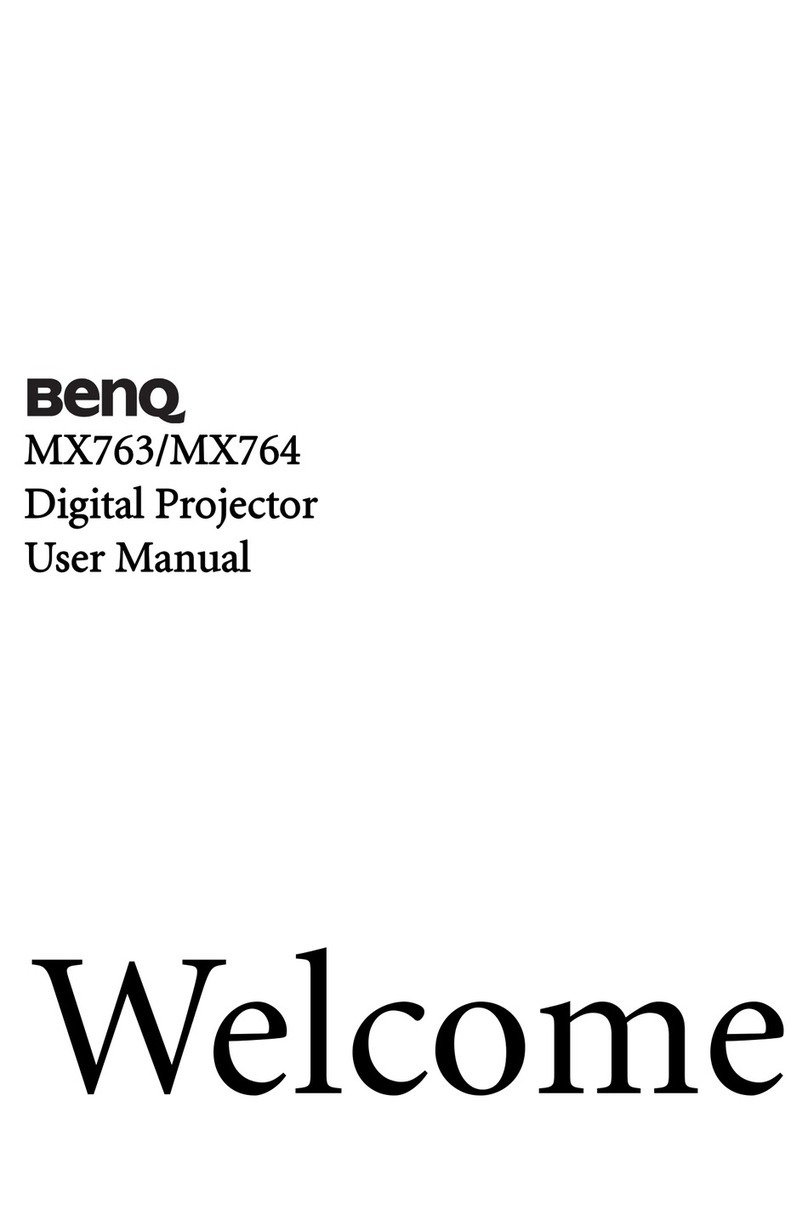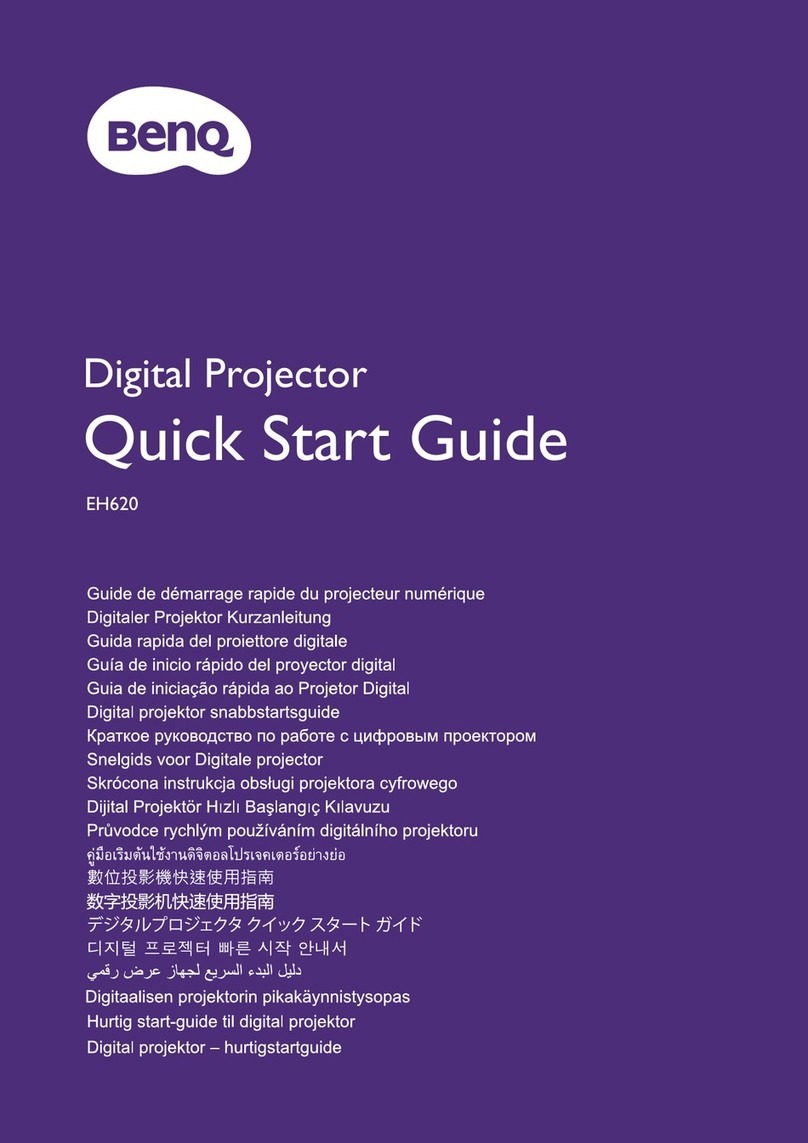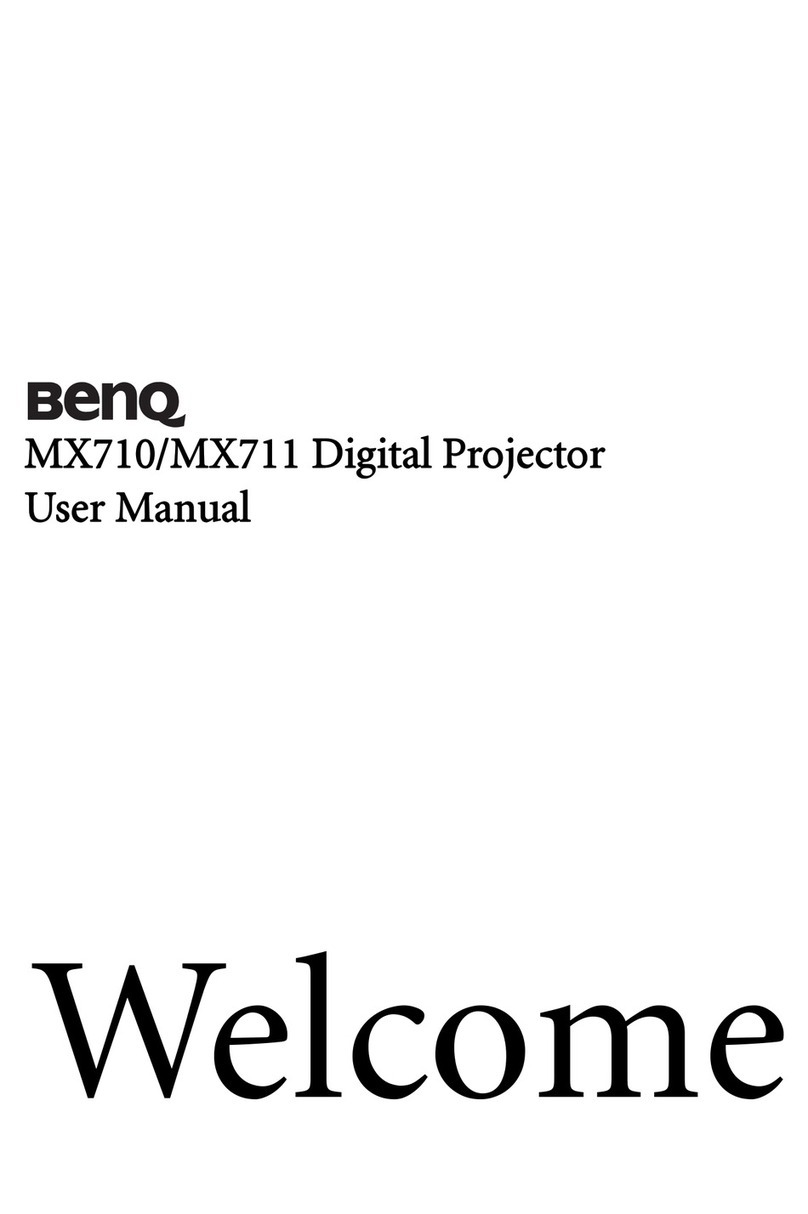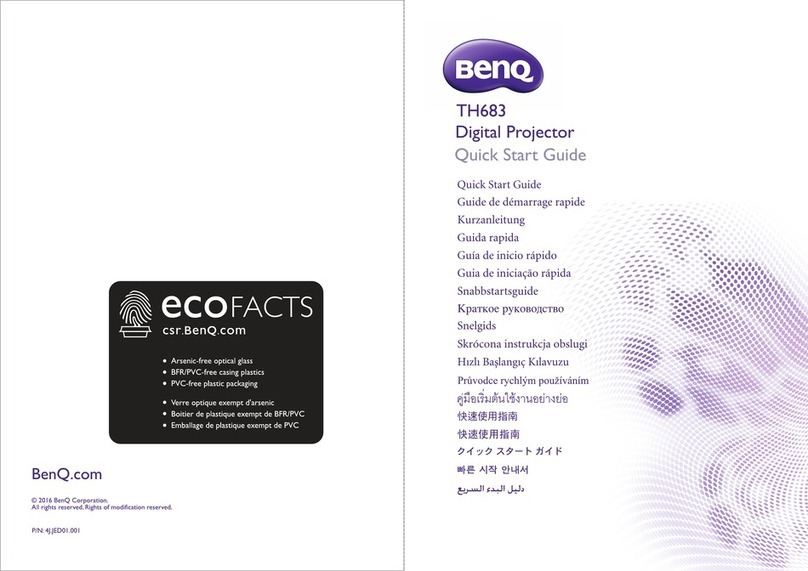Table of contents2
Ta b l e o f c o n t e n t s
Important safety
instructions ................... 3
Introduction.................. 7
Projector features.....................................7
Shipping contents ......................................8
Projector exterior view...........................9
Controls and functions ..........................11
Positioning your
projector ..................... 16
Choosing a location................................16
Installing or removing the
optional lens .............................................17
Adjusting projected image position
using lens shift..........................................18
Obtaining a preferred projected
image size..................................................22
Connection ................. 25
Connecting video source devices........26
Playing sound through the projector..27
Operation ................... 28
Starting up the projector ......................28
Adjusting the projected image .............29
Using the menus......................................31
Securing the projector...........................32
Utilizing the password function ...........32
Switching input signal .............................35
Magnifying and searching for details ...36
Selecting the aspect ratio ......................36
Optimizing the image .............................38
Setting the presentation timer.............42
Remote paging operations ....................43
Freezing the image ..................................43
Hiding the image ..................................... 43
Locking control keys.............................. 44
Operating in a high altitude
environment............................................. 44
Adjusting the sound ............................... 45
Using the test pattern............................ 46
Using the quick install............................ 46
Shutting down the projector ............... 47
Menu operation ...................................... 48
Maintenance ............... 61
Care of the projector............................ 61
Lamp information ................................... 62
Cleaning the filter ................................... 66
Replacing the filter.................................. 66
Troubleshooting......... 70
Specifications.............. 71
Projector specifications......................... 71
Dimensions .............................................. 72
Timing chart............................................. 73
RS232 command control ...................... 79
Warranty and Copyright
information................. 81