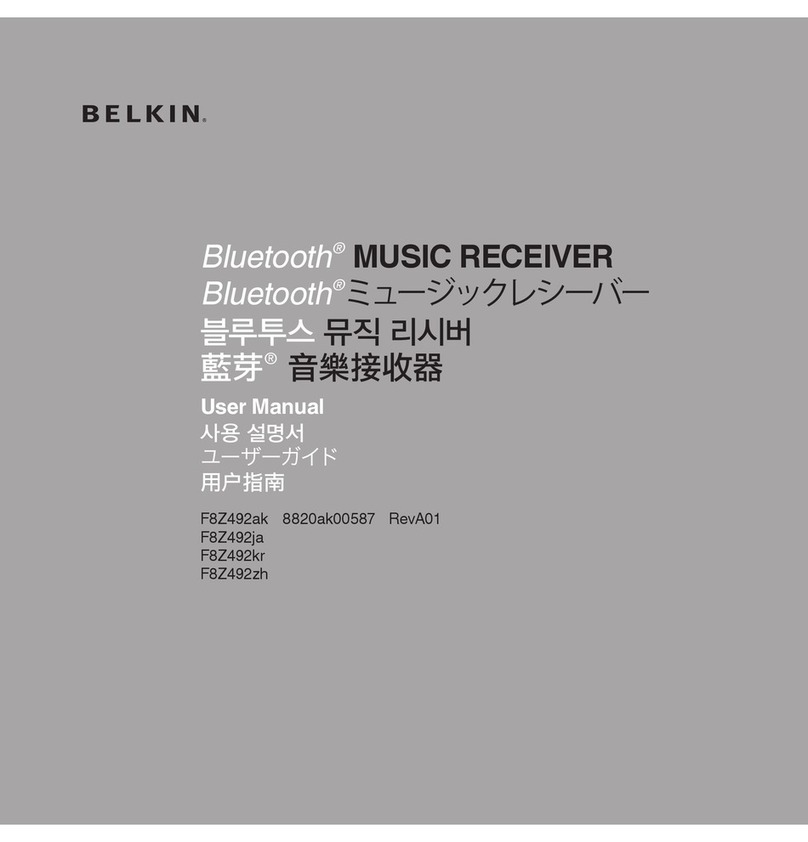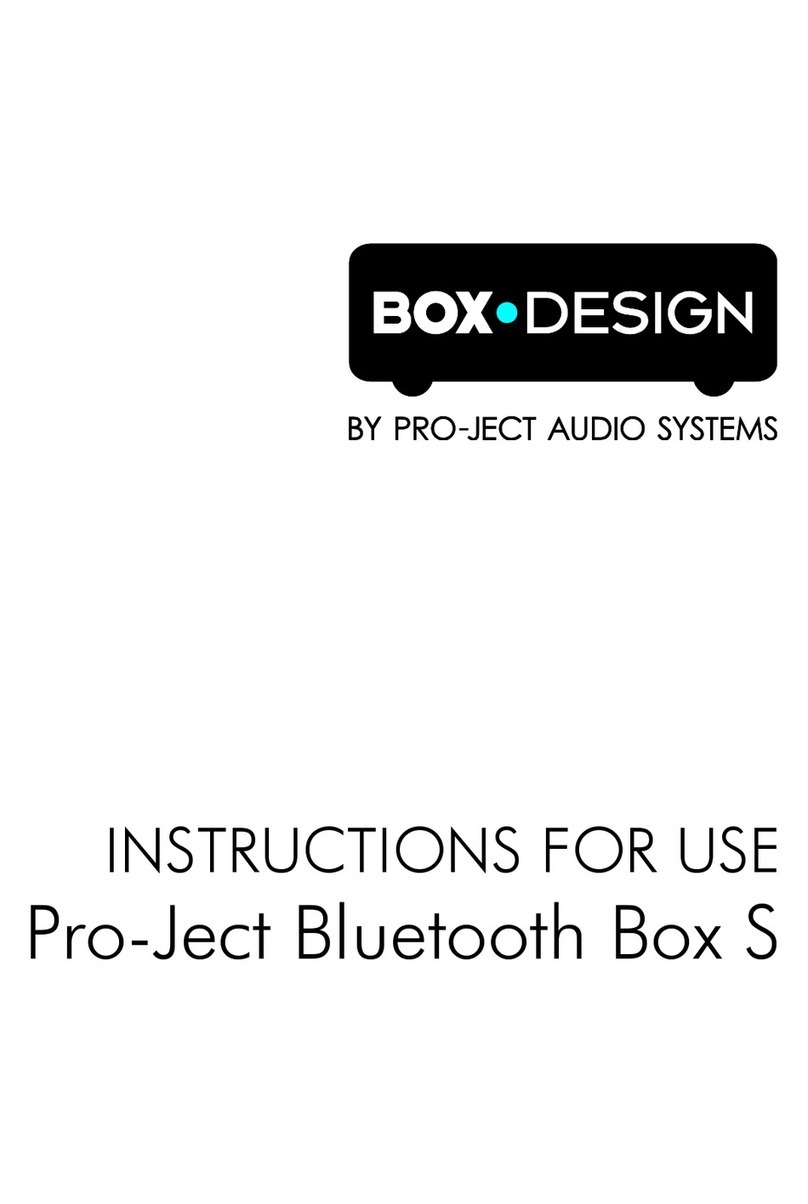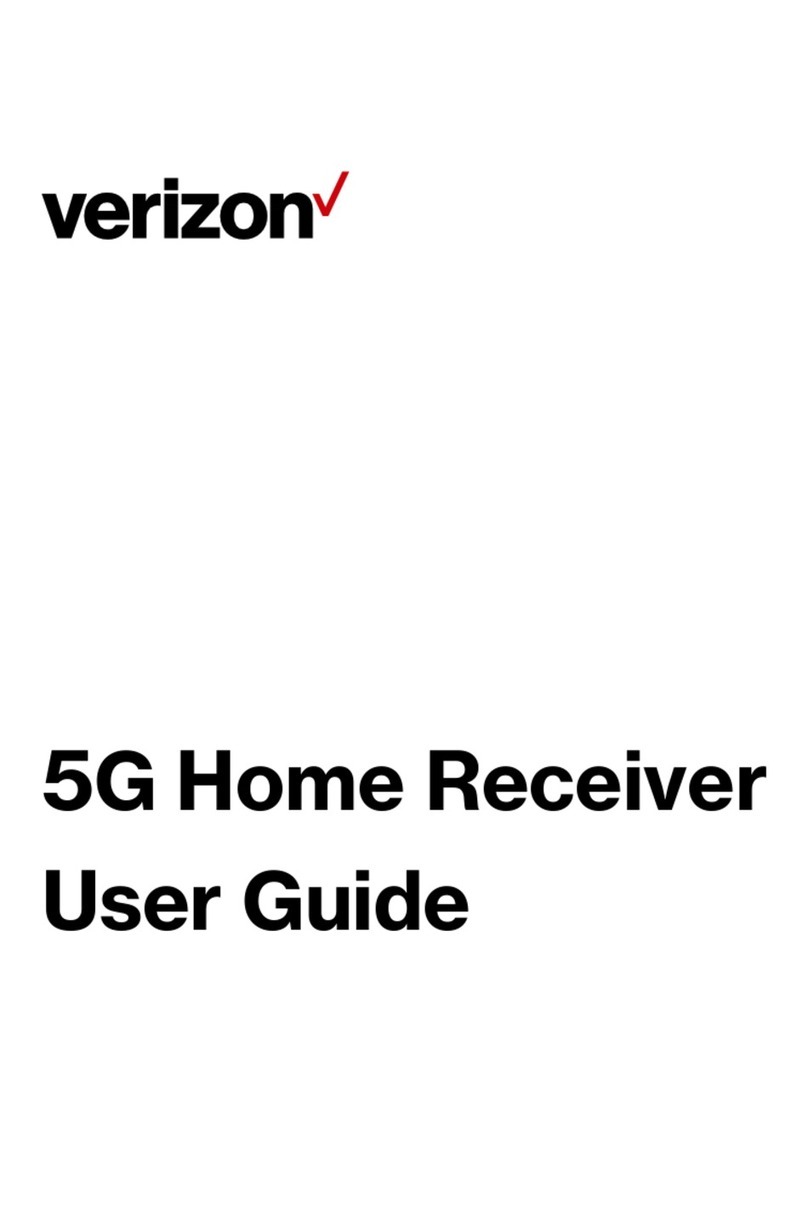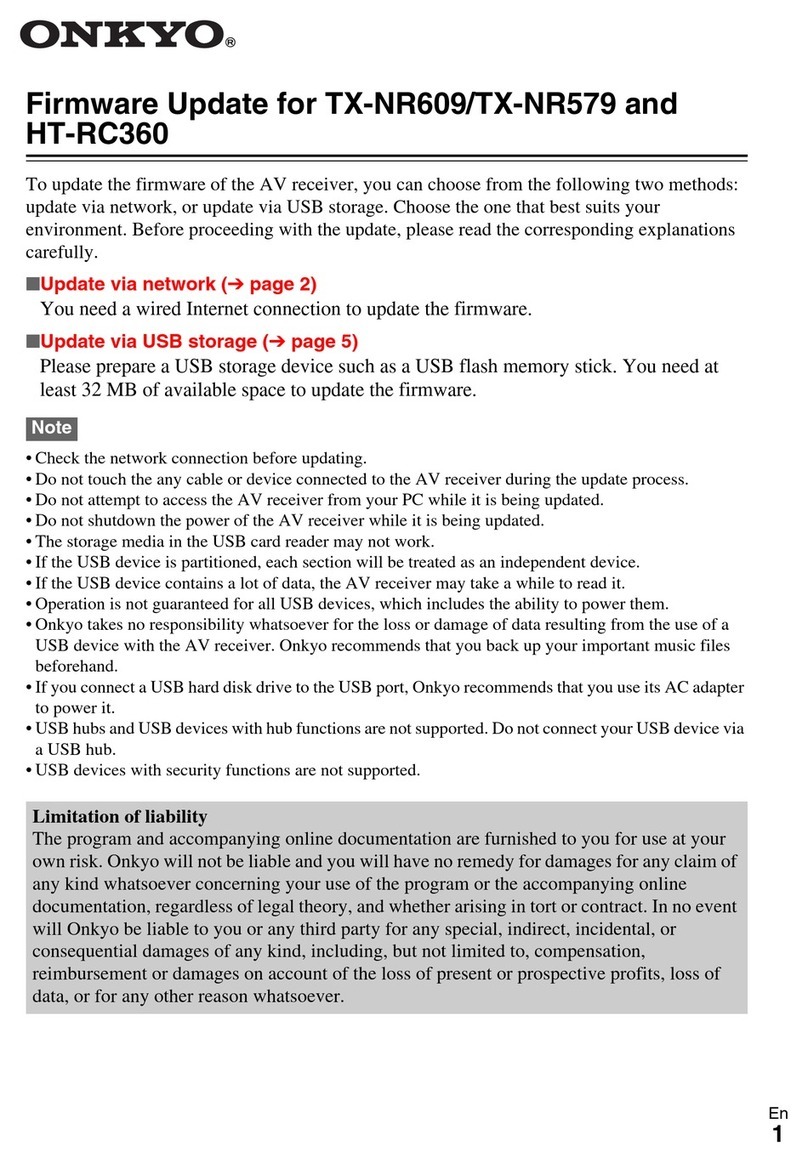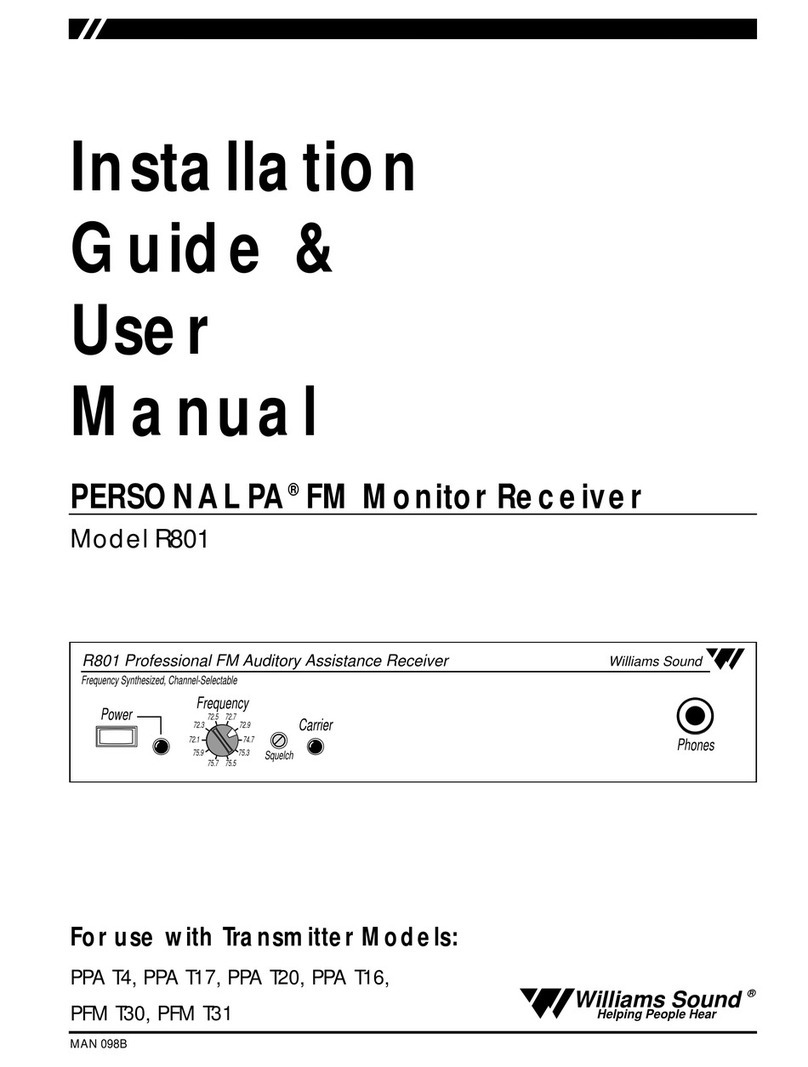Berkeley Varitronics Systems Beetle 802.11a User manual

Beetle 802.11a
manual version 1.1

Contents
GETTING STARTED............................................................................................. 2
ACCESSORIES.................................................................................................. 3
MAIN MENU.................................................................................................. 4
INFORMATION.................................................................................................. 4
AP MEASUREMENTS.......................................................................................... 4
SINGLE CHANNEL SELECTION............................................................................... 4
SCAN ALL CHANNELS......................................................................................... 5
SCAN SINGLE CHANNEL...................................................................................... 5
MAIN MEASUREMENT......................................................................................... 6
SIGNAL METER................................................................................................. 6
AP INFO.......................................................................................................... 6
CLEAR LISTS.................................................................................................... 7
802.11a Frequency/Channel Range......................................................................... 7
NETWORKING BASICS......................................................................................... 8
GLOSSARY OF ACRONYMS................................................................................... 9
IMPORTANT WARNINGS FOR ALL BVS PRODUCTS
5 GHZ OMNI-DIRECTIONAL ANTENNA SPECS
BEETLE 802.11a DATA SHEET
Page 1

Page 2
Beetle™ 802.11a receiver is a handheld, wireless receiver
specifically designed for installing access points (APs),
monitoring network coverage and aligning WISP anten-
nas. The instrument captures 802.11a beacon packets and
provides the measured signal strength, the MAC address,
SSID and WEP encryption status. The Beetle™ 802.11a
receiver operates on all twelve 802.11a channels in the
lower, middle and upper U-NII bands. It can demodulate
beacon packets from APs, bridges and client cards in ad-
hoc mode.
Important Note: APs and bridges must be configured to
transmit beacon packets at 6 Mbps to be detected with the
Beetle™ 802.11a receiver.
The Beetle™ 802.11a receiver is powered with four AA
batteries. Two sets of batteries (eight batteries) and a
charger are provided with the instrument. Ni-MH battery
cells are recommended. Other AA batteries can be used,
but should be at least 1500mAh per cell.
A 5 GHz detachable antenna is also included with the
Beetle 802.11a receiver. This connects to a 50-ohm
female SMA connector (with normal threads) on the top of
the instrument. To prevent damage to the instrument, the
antenna should be removed when the unit is transported.
Additional antennas may be ordered from BVS.
GETTING STARTED
Before using your Beetle 802.11a receiver for the first
time, insure that the batteries are completely charged and
correctly installed in the instrument. Connect the provided
5 GHz antenna to the female SMA connector located on the
top of the instrument. Turn the power switch, located on the
top of the instrument, to the on position. The LCD display
will light up and a splash screen showing the functions of
the keypad buttons will appear. After two seconds or if any
key is pressed, the main menu will be displayed.
To start using your Beetle 802.11a receiver immediately,
use the up/down arrows to highlight the AP MEASUREMENTS
choice on main menu and press the right button to select
that choice. On the AP MEASUREMENTS menu, select SCAN
CHANNELS to scan through all twelve of the 802.11a chan-
nels and display nearby APs, bridges and clients in ad-hoc
mode.

Page 3
As the instrument scans, the channel number in the upper
left will change as well as the progress indicator in the upper
right. Nearby 802.11a channels with stations that are produc-
ing beacons will appear in the list on the screen, along with
their signal strength and channel number. If there are more
stations than will fit on the screen, the UP/DOWN keys can be
used to scroll. The UP/DOWN keys are also used to select sta-
tions for individual display.
Using the UP/DOWN keys, highlight one of the stations dis-
played in the list and press the right arrow. This will place the
unit in the main measurement screen. Pressing the UP/DOWN
keys in this key will scroll through the main measurement,
SSID and antenna alignment screens.
Beetle 802.11a ACCESSORIES
Your Beetle 802.11a receiver includes all of the basic opera-
tional accessories, including a 5 GHz antenna, eight Ni-MH
batteries (2 sets), one battery charger and an AC/DC power
adaptor. See the instructions included with the charger for
proper charging of the batteries and important safety informa-
tion. The approximate charging time for depleted batteries is
just over an hour. The run time for fully charged batteries is
just over two hours.
Note: Batteries that are warm or hot to the touch (from con-
stant usage or high ambient temperature) will take longer to
charge than batteries of normal temperature. Contact BVS for
new Ni-MH batteries. Expect over 500 cycles from each Ni-MH
battery.

MAIN MENU SCREEN
After the startup screen, press any key or wait and you will
see this Main Menu Screen. Use the ARROW keys to scroll up
and down through the list and the RIGHT arrow key to make a
selection.
INFORMATION
This screen indicates the firmware versions of the particular
Beetle 802.11a and its serial number. These screens are
necessary should any upgrades or repair be necessary to the
Beetle 802.11a.
AP MEASUREMENTS
This selection allows the user to scroll through any of the 12
802.11a channels. The channel screen indicating all available
channels and their corresponding frequencies. 802.11a chan-
nels are sorted into 3 different U-NII bands: lower band (5180-
5240 MHz), middle band (5260-5320 MHz) and upper band
(5745-5805 MHz) Use the UP/DOWN keys to toggle between
the desired channels and the press the RIGHT key to choose
the channel. Press the LEFT key at any time to back up to pre-
vious screen.
SINGLE CHANNEL SELECTION
The Single Channel selection under AP Measurement displays
this screen allowing the user to choose the channel they wish
to scan. Notice the 802.11a frequency (5.150-5.825 GHz)
and channels (36, 40, 44, 48, 52, 56, 60, 64, 149, 153, 157,
161) are broken into 3 distinct U-NII bands (lower, upper and
Page 4

Page 5
middle).
SCAN ALL CHANNELS
This selection scans all 12 channels for active APs. Up to 64
APs, their respective channel and power in dBm will be listed
on this screen. Use the UP/DOWN keys to toggle bewteen the
desired channels and the press the RIGHT key to choose the
channel. Press the LEFT key at any time to back up to previous
screen.
SCAN SINGLE CHANNEL
This selection scans all 12 channels for active APs. Up to 64
APs, their respective channel and power in dBm will be listed
on this screen. Use the UP/DOWN keys to toggle bewteen the
desired channels and the press the RIGHT key to choose the
channel. Press the LEFT key at any time to back up to previous
screen.

Page 6
MAIN MEASUREMENT SCREEN
This is the main measurement screen used for monitoring
APs or Access Points. Once an AP is detected and selected, it
will be displayed here. From this screen, all other measure-
ments and useful screens may be accessed with the touch
of a button. Remember that only measurements for the cur-
rently selected MAC will be displayed here. Use the UP/DOWN
ARROW keys to toggle between all of these selections and
ENT to choose one.
MAC: indicates current MAC selected
Power: indicates signal strength in dBm
Priv: indicates WEP status on selected AP or NIC
AP: indicates if signal is from access point or IBSS
(indicates client card in ad-hoc mode)
Graphical signal strength bar with peak hold in dBm
(RIGHT ARROW key resets peak hold marker)
SIGNAL METER SCREEN
Push the the DOWN ARROW while in the Main Measurement
Screen to enter this signal meter screen. This screen is useful
for more precise measurements needed for antenna align-
ments (an antenna alignment kit is now available for the
Beetle 802.11a). The needle at the bottom shows the current
signal level in dBm. A lighter needle image to the right of the
needle indicates signal strength peak hold. Push the RIGHT
key to reset the peak hold. Push any other key to move back
to other menus.
AP INFO SCREEN
Push the the DOWN ARROW while in the Signal Meter Screen
to enter this AP info screen. This screen is a non-graphical
realtime measurment screen of the selected access point.
Unlike the other measurement screens, this screen also pro-
vides the SSID and WEP status of the selected access point.

Page 7
CLEAR LISTS
This selection clears the Beetle 802.11a’s memory of any list
of APs that have been detected since a scan has occurred.
Press the LEFT key at any time to back up to previous screen.
Beetle 802.11a Channel/Frequency Ranges
Channel Frequency (MHz)
36 5180
40 5200
44 5220
48 5240
52 5260
56 5280
60 5300
64 5320
100 5500
104 5520
108 5540
112 5560
116 5580
120 5600
124 5620
128 5640
132 5660
136 5680
140 5700
149 5745
153 5765
157 5785
161 5805

Networking Basics
Packets and traffic
Information travels across a network in chunks called “packets.” Each packet has a header that tells where the packet is from
and where it’s going, similar to what you write on the envelope when you send a letter. The flow of all these packets on the
network is called “traffic.”
Hardware addresses
Your PC “listens” to all of the traffic on its local network and selects the packets that belong to it by checking for its hardware
address in the packet header or MAC (Media Access Control). This address is a number unique to your computer. Every hardware
product used for networking is required to have a unique hardware address permanently embedded in it.
IP addresses
Since the Internet is a network of networks (connecting millions of computers), hardware addresses alone are not enough to
deliver information on the Internet. It would be impossible for your computer to find its packets in all the world’s network traf-
fic, and impossible for the Internet to move all traffic to every network, your PC also has an IP (Internet Protocol) address that
defines exactly where and in what network it’s located. IP addresses ensure that your local Ethernet network only receives the
traffic intended for it. Like the hierarchical system used to define zip codes, street names, and street numbers, IP addresses
are created according to a set of rules, and their assignment is carefully administered.
Put another way, the hardware address is like your name; it uniquely and permanently identifies you. But it doesn’t offer any
clues about your location, so it’s only helpful in a local setting. An IP address is like your street address, which contains the
information that helps letters and packages find your house.
Rules for Sending Information (Protocols)
A protocol is a set of rules that define how communication takes place. For instance, a networking protocol may define how
information is formatted and addressed, just as there’s a standard way to address an envelope when you send a letter.
Networking Devices:
Bridges
A bridge joins two networks at the hardware level. This means that as far as other protocols are concerned, the two networks
are the same.
Routers
A router connects two IP networks. In contrast to a bridge, which joins networks at the hardware level, a router directs network
IP traffic based on information stored in its routing tables. A routing table matches IP addresses with hardware addresses. The
router stamps each incoming IP packet with the hardware address that corresponds to that IP address. As a result, the packet
can be picked up by the right computer on the hardware network.
DNS (Domain Name Server)
Networks (domains) on the Internet have names that correspond to their IP addresses. A Domain Name Server maintains
a list of domain names and their corresponding addresses. This is why you can go to Berkeley’s Web site by entering
www.bvsystems.com, instead of the IP address.
Networking Terms:
TCP/IP (Transport Control Protocol/Internet Protocol)
TCP/IP is a collection of protocols that underlies almost every form of communication on the
Internet.
DHCP (Dynamic Host Control Protocol)
DHCP is a method of automatically assigning IP addresses. Instead of assigning addresses to individual users, addresses are
assigned by the DHCP server when clients need them. This means that instead of entering several fields of long addresses,
users need only to select DHCP as their configuration method for IP networking.
PPP (Point-to-Point Protocol)
PPP is the most common protocol for providing IP services over a modem.
NAT (Network Address Translation)
NAT is used to share one IP address among several computers. A device set up as a NAT router uses a collection of “private”
IP addresses (in the range 10.0.1.2 to 10.0.1.254) to allow several computers to access the Internet using one “public” IP
address. When a computer using a private IP address requests information from the Internet, the NAT router keeps a record of
the computer making the request, and sends the information to the Internet using its own IP address. When the response comes
back from the Internet, the NAT router forwards the packet to the appropriate computer.
Page 8

Glossary of Acronyms
AC Alternating Current
A/D Analog to Digital converter
AGC Automatic Gain Control
AP Access Point
Applet a small Application
BER Bit Error Rate
BPSK Binary Phase Shift Keying
BSS Basic Service Set
BW Band Width
CDMA Code Division Multiple Access (spread spectrum modulation)
DC Direct Current
D/A Digital to Analog
dB decibel
dBm decibels referenced to 1 milliwatt
DOS Digital Operating System
DSP Digital Signal Processing
DSSS Direct Sequence Spread Spectrum
ESS Extended Service Set
FIR Finite Impulse Response
GHz GigaHertz
IF Intermediate Frequency
I and Q In phase and Quadrature
IBSS Independent Basic Service Set
kHz kiloHertz
LCD Liquid Crystal Display
LO Local Oscillator
MAC Medium Access Control
Mbits Megabits
MHz MegaHertz
NIC Network Interface Card
OFDM Orthogonal Frequency Domain Multiplexing (802.11a)
PC Personal Computer
PCS Personal Communications Service (1.8 to 2.1 GHz frequency band)
PER Packet Error Rate
PN Pseudo Noise
QPSK Quaternary Phase Shift Keying, 4-level PSK
RF Radio Frequency
RSSI Receiver Signal Strength Indicator
SSID Service Set IDentification
UCT Universal Coordinated Time
VAC Volts Alternating Current
VGA Video graphic
WLAN Wireless Local Area Network
Page 9

IMPORTANT SAFETY INSTRUCTIONS FOR ALL BVS ELECTRONIC PRODUCTS
When using your telephone equipment, basic safety precautions should always be followed to reduce the risk of fire, electric
shock and injury to persons, including the following:
1)Read and understand all instructions.
2)Follow all warnings and instructions marked on the product.
3)Unplug this product from the wall outlet before cleaning. Do not use liquid cleaners or aerosol cleaners. Use a damp cloth
for cleaning.
4)Do not use this product near water, for example, near a bath tub, wash bowl, kitchen sink, or laundry tub, in a wet basement,
or near a swimming pool.
5)Do not place this product on an unstable cart, stand, or table. The product may fall, causing serious damage to the product.
6)Slots and openings in the cabinet and the back or bottom are provided for ventilation, to protect it from overheating these
openings must not be blocked or covered The openings should never be blocked by placing the product on the bed, sofa, rug or
other similar surface. This product should never be placed near or over a radiator or heat register. This product should not be
placed in a built-in installation unless proper ventilation is provided.
7) This product should be operated only from the type of power source indicated on the appliance. If you are not sure of the type
of power supply to your home, consult your dealer or local power company.
8)Do not allow anything to rest on the power cord. Do not locate this product where the cord will be abused by persons walking
on it.
9)Do not overload wall outlets and extension cords as this can result in the risk of fire or electric shock.
10)Never push objects of any kind into this product through cabinet slots as they may touch dangerous voltage points or short
out parts that could result in a risk of fire or electric shock. Never spill liquid of any kind on the product.
11) To reduce the risk of electric shock, do not disassemble this product, but take it to a qualified service faciI4 when some
service or repair work is required. Opening or removing covers may expose you to dangerous voltages or other risks. Incorrect
reassembly can cause electric shock when the appliance is subsequently used.
12)Unplug this product from the wall outlet and refer servicing to qualified service personnel under the following conditions:
A) When the power supply cord or plug is damaged or frayed. B) If liquid has been spilled into the product.
C)If the product has been exposed to rain or water.
D) If the product does not operate normally by following the operating instructions. Adjust only those controls, that are
covered by the operating instructions because improper adjustment of other controls may result in damage and will often require
extensive work by a qualified technician to restore the product to normal operation.
E) If the product has been dropped or the cabinet has been damaged. F) If the product exhibits a distinct change in perfor-
mance.
13)Avoid using the product during an electrical storm. There may be a remote risk of electric shock from lightning.
14)Do not use the telephone to report a gas leak in the vicinity of the leak.
INSTALLATION INSTRUCTIONS
1. Never install telephone wiring during a lightning storm.

2. Never install telephone jacks in wet locations unless the jack is specifically designed for wet locations.
3. Never touch uninsulated telephone wires or terminals unless the telephone line has been disconnected at the network inter-
face.
4. Use caution when installing or modifying telephone lines.
INSTRUCTION FOR BATTERIES
CAUTION: To Reduce the Risk of Fire or Injury to Persons, Read and Follow these Instructions:
1. Use only the type and size of batteries mentioned in owner’s manual.
2. Do not dispose of the batteries in a fire. The cells may explode. Check with local codes for possible special disposal
instructions.
3. Do not open or mutilate the batteries. Released electrolyte is corrosive and may cause damage to the eyes or skin. It
may be toxic if swallowed.
4. Exercise care in handling batteries in order not to short the battery with conducting materials such as rings, bracelets,
and keys. The battery or conductor may overheat and cause burns.
5. Do not attempt to recharge the batteries provided with or identified for use with this product. The batteries may leak
corrosive electrolyte or explode.
6. Do not attempt to rejuvenate the batteries provided with or identified for use with this product by heating them. Sudden
release of the battery electrolyte may occur causing burns or irritation to eyes or skin.
7. When replacing batteries, all batteries should be replaced at the same time. Mixing fresh and discharged batteries
could increase internal cell pressure and rupture the discharged batteries. (Applies to products employing more than one sepa-
rately replaceable primary battery.)
8. When inserting batteries into this product, the proper polarity or direction must be observed. Reverse insertion of bat-
teries can cause charging, and that may result in leakage or explosion. (Applies to product employing more than one separately
replaceable primary battery.)
9. Remove the batteries from this product if the product will not be used for a long period of time (several months or more)
since during this time the battery could leak in the product.
10. Discard “dead” batteries as soon as possible since “dead” batteries are more likely to leak in a product.
11. Do not store this product, or the batteries provided with or identified for use with this product, in high-temperature
areas. Batteries that are stored in a freezer or refrigerator for the purpose of extending shelf life should be protected from con-
densation during storage and defrosting. Batteries should be stabilized at room temperature prior to use after cold storage.

5 GHz Omni-Directional (5.5” long)
5 GHz Omni-Directional
Frequency Response

The Beetle is just one of many exceptional
design solutions from Berkeley Varitronics.
Call us today for more information:
(732) 548-3737 / Fax: (732) 548-3404
Internet: www.bvsystems.com
E-mail: [email protected]
• Numerical and graphical RSSI - perfect for WISP antenna alignment
• Tests ALL 802.11a 5 GHz APs, bridges or ad-hoc client cards on or off your network
• Calibrated reciever measures and reports RSSI, MAC, SSID & WEP
• Low-cost instrument that any field technician can afford
• Light-weight, portable and rugged design ideal for realtime network analysis
• Removable battery power (4 AA Ni-MH cells with 4 extra batteries & charger included)
• Built-in LCD and keypad navigation for PC-free operation
5 GHz SCANNER
TM
BERKELEY
VARITRONICS
SYSTEMS
wireless products
Beetle™ is a handheld, low-cost wireless instrument designed specifi-
cally for installing and maintaining 802.11a Wi-Fi networks. The calibrated
receiver measures a wide range of RF spectrum from 5.150 GHz through 5.825
GHz (low, middle and upper U-NII band). Beetle™ measures and demodulates
beacon packets from any 802.11a OFDM access point, bridge or client card in ad-
hoc mode and provides stats like MAC, SSID and signal strength as well as
WEP encryption status. Beetle’s frequency range makes it ideal for wire-
less IT network technicians looking to install, verify, optimize and even
align their 5.8 GHz antennae for point-to-point, point-to-multipoint and
network backhaul. Beetle™ is a passive, wireless tester so that users
may study all nearby 802.11a networks “invisibly” and accurately for
true wireless measurements and features a built-in display with keypad
button interface for portable, PC-independent operation anywhere.
IEEE 802.11a Wi-Fi INSTALLER
FEATURES:
Beetle’s sig-
nal meter
screen is
ideal for
aligning
all of your
802.11a
WISP
antennae.
BEETLE
A
l
i
g
n
Y
o
u
r
A
n
t
e
n
n
a
5.8GHz
WISPs

BANDS SUPPORTED U-NII lower band (5.150 - 5.250 GHz) (channel numbers 36,40,44,48)
U-NII middle band (5.250 - 5.350 GHz) (channel numbers 52,56,60,64)
U-NII upper middle band (5.500 - 5.700 GHz) (channel numbers 100, 104, 108, 112, 116,120, 124, 128, 132, 136, 140)
U-NII upper band (5.725 - 5.825 GHz) (channel numbers 149, 153, 157, 161)
RF SENSITIVITY (Wide Band) -20 to -80 dBm
TUNING INCREMENTS All 12 OFDM channels (36,40,44,48,52,56,60,64, 149, 153, 157, 161)
POWER MEASUREMENTS:
AP Power Measurement -20 dBm to -80 dBm
RECEIVER GENERAL SPECIFICATIONS
IF Bandwidth: Wideband 20 MHz
Stability: + 2.5 PPM Temp range 32 to 120 degrees
Antenna: SMA Female 50 ohm
Power: Internal battery power (4 AA rechargeable Ni-MH batteries)
Controls: 4 button keypad
Warm Up Time: < 3 minutes
Weight: 2 lbs.
Dimensions: 1”H x 4.5”W x 9”L (water resistant, high impact ABS plastic case)
Berkeley Varitronics Systems, Liberty Corporate Park, 255 Liberty Street, Metuchen, NJ 08840
Beetle includes 8 AA Ni-MH batteries, fast-charger, omni adjustable 3dBi 5 GHz antenna, SMA cable connector adapter, hard protective travel case and and soft protective holster case.
5 GHz SCANNER
TM
IEEE 802.11a Wi-Fi INSTALLER
BEETLE
Table of contents
Popular Receiver manuals by other brands
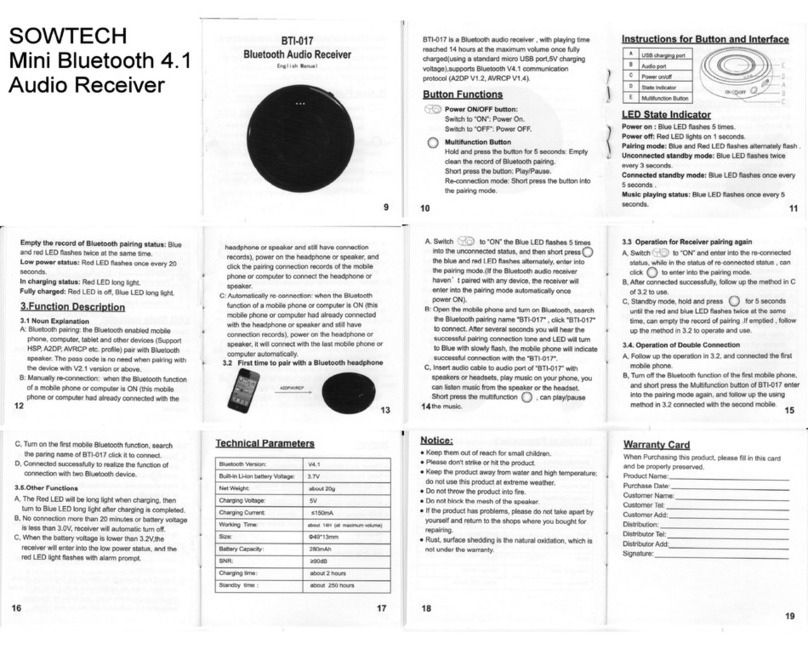
Sowtech
Sowtech BTI-017 manual

RSI VIDEO TECHNOLOGIES
RSI VIDEO TECHNOLOGIES VIDEOFIED user manual

Cypress
Cypress CA-HDMI250R Operation manual
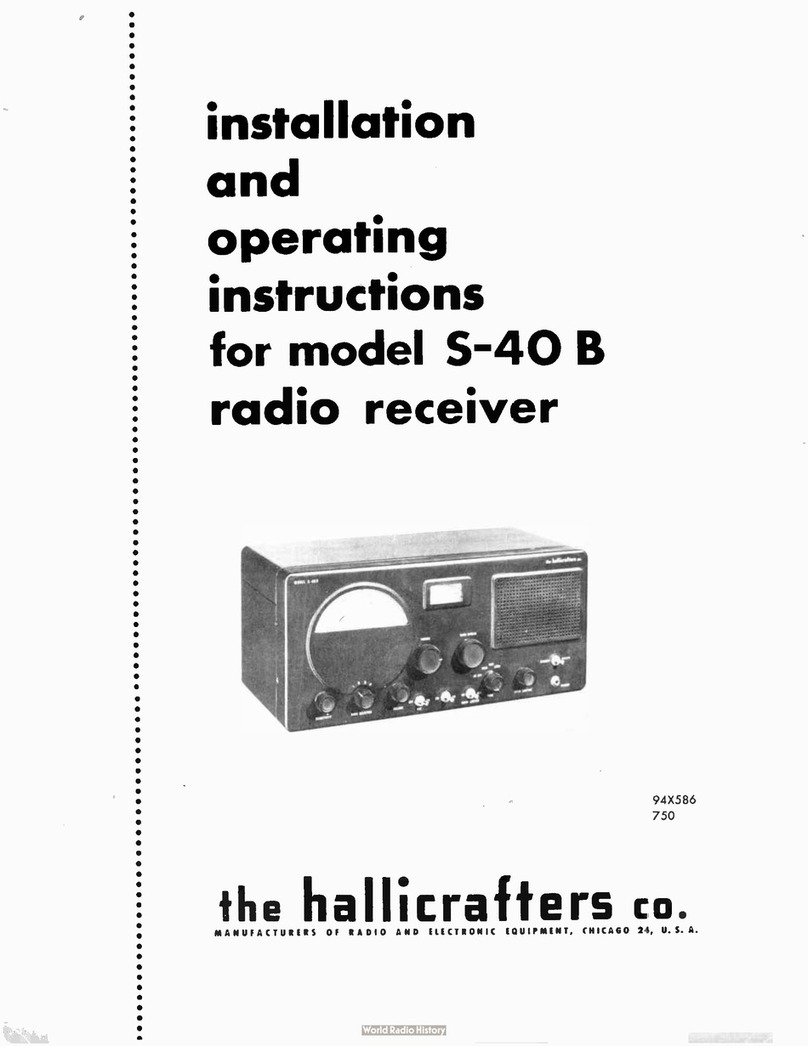
Hallicrafters
Hallicrafters S-40 B Installation and operating instructions

BlueStork
BlueStork BS-TRAVEL-PLUG-II instruction manual
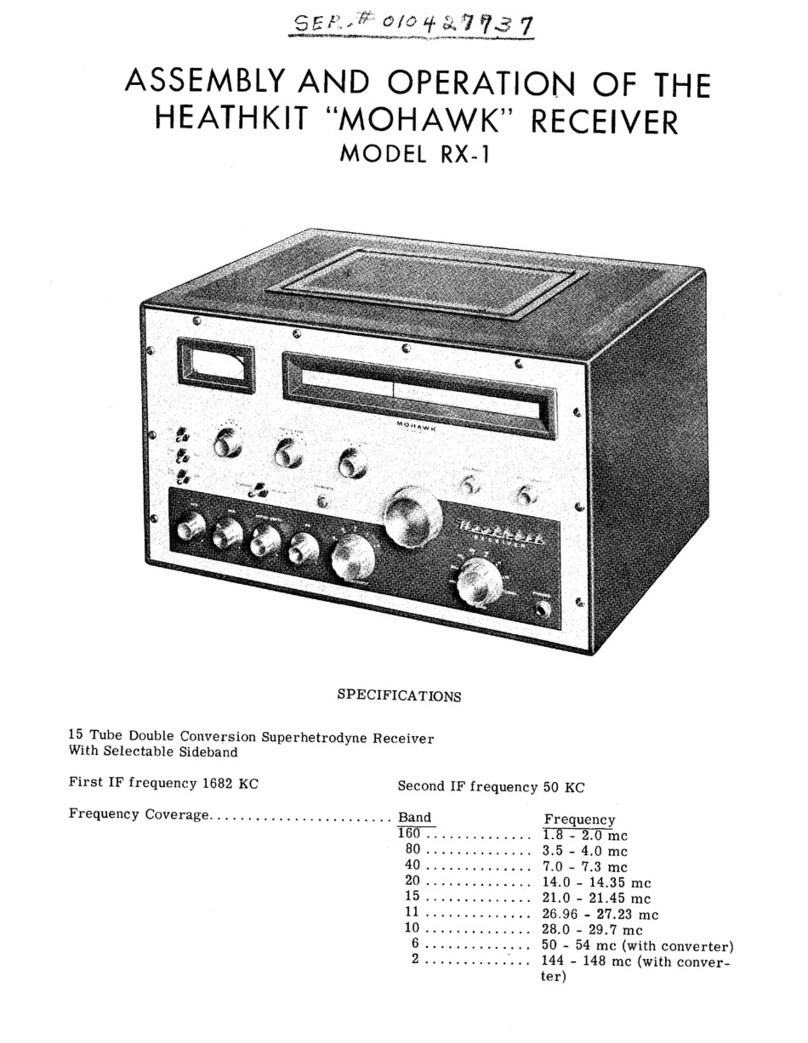
Heathkit
Heathkit Mohawk RX-1 Assembly and operation