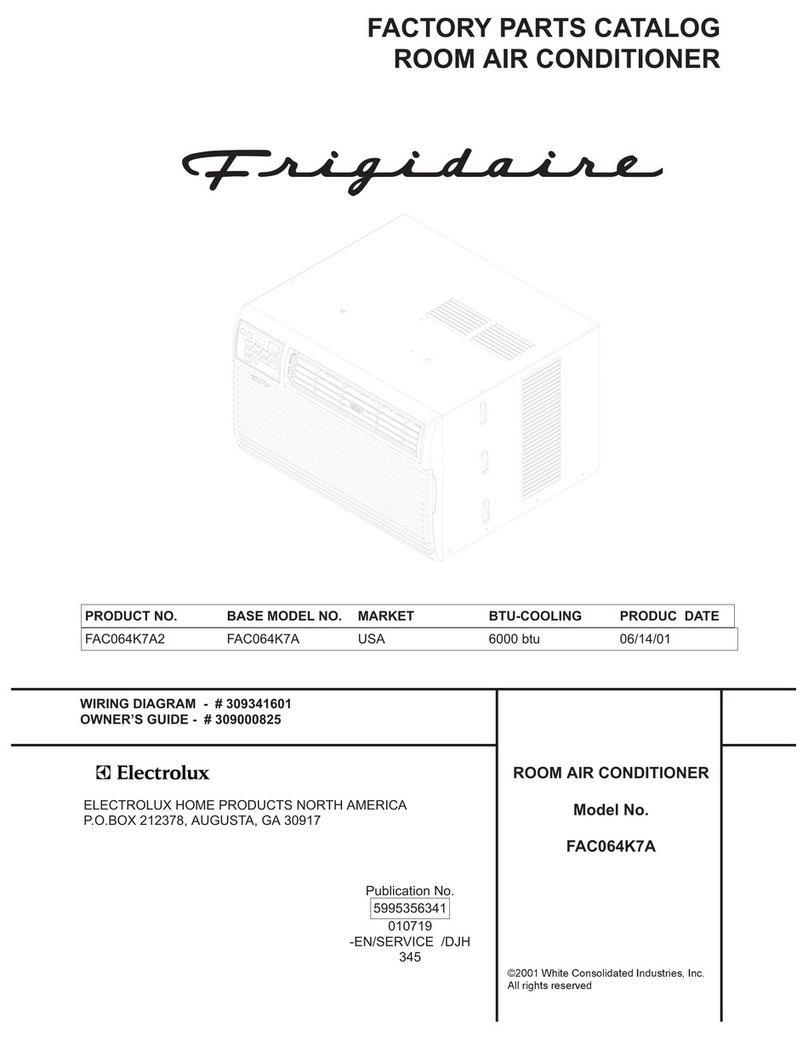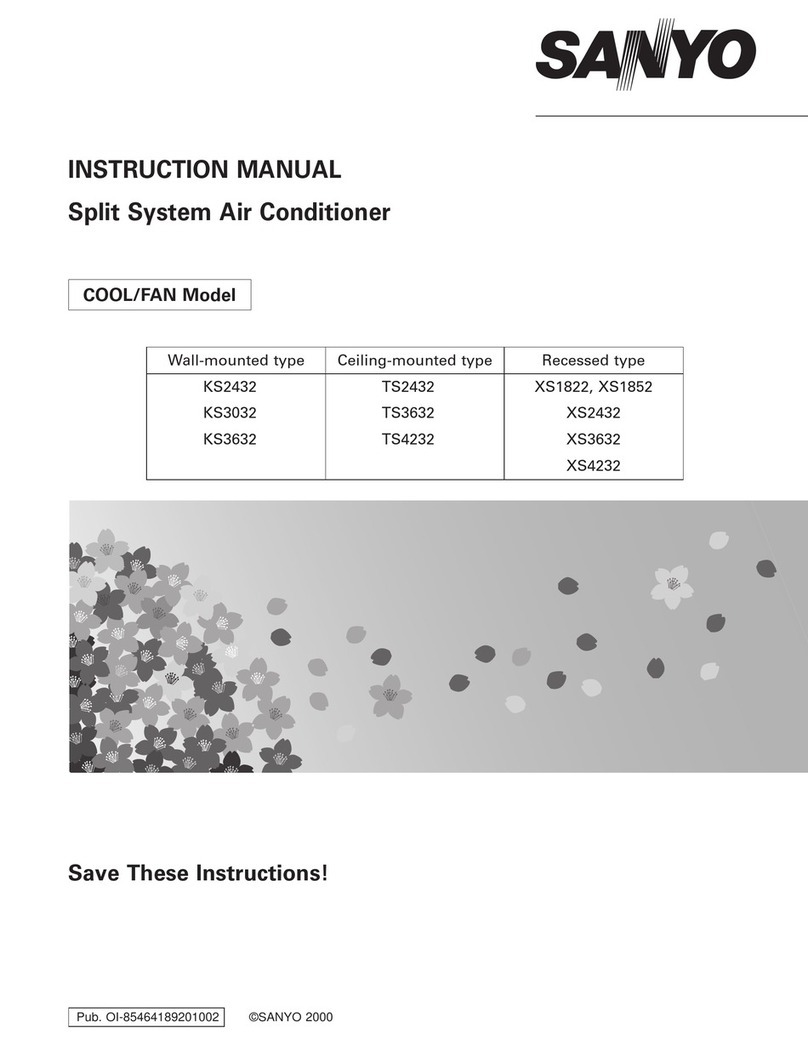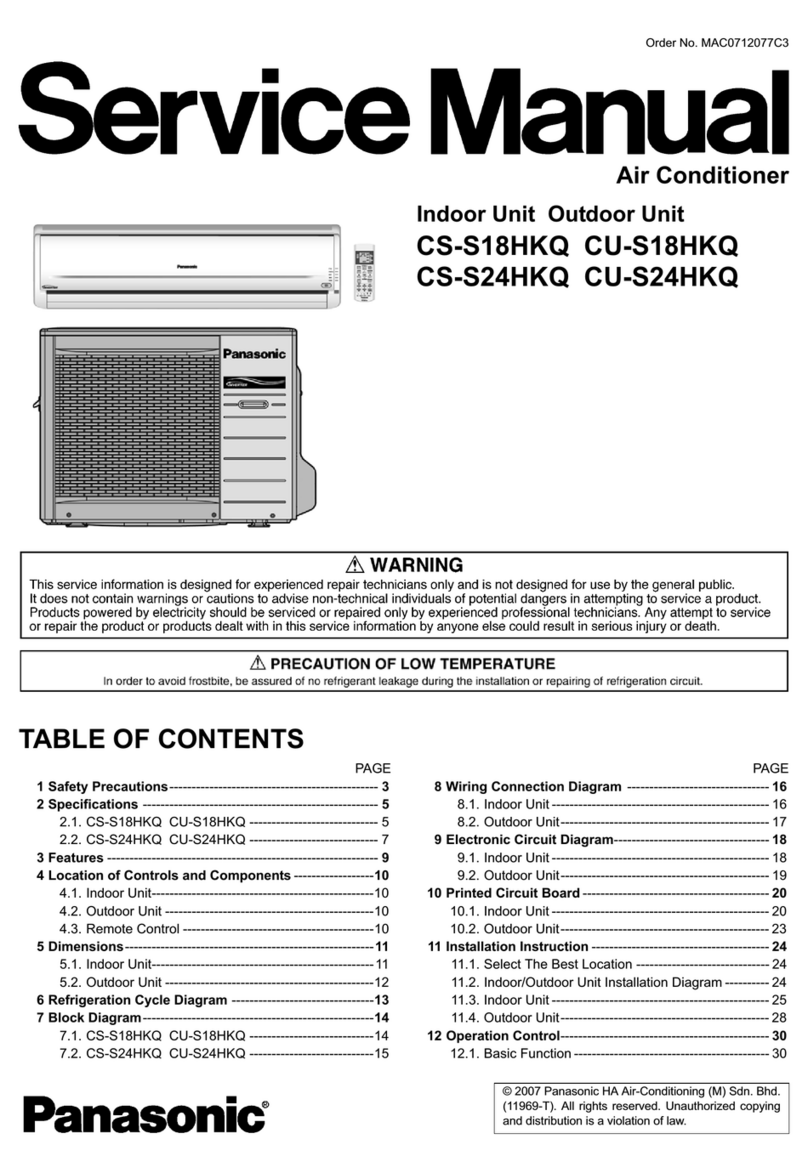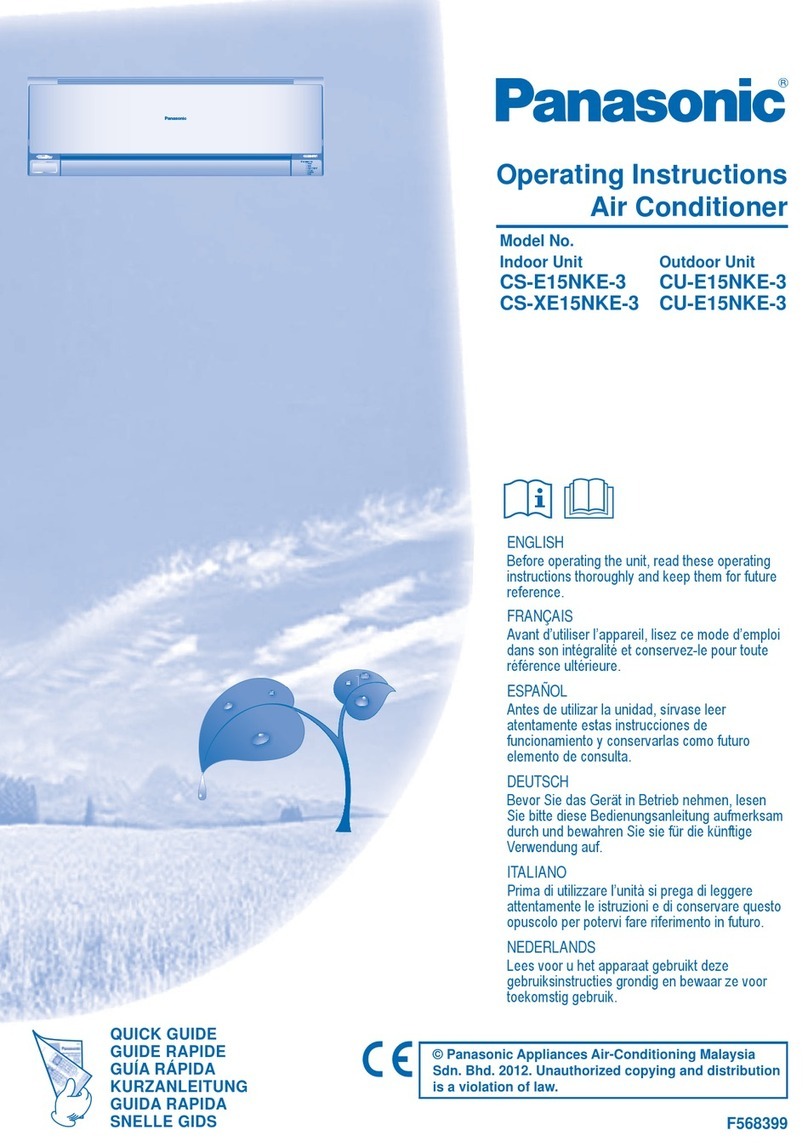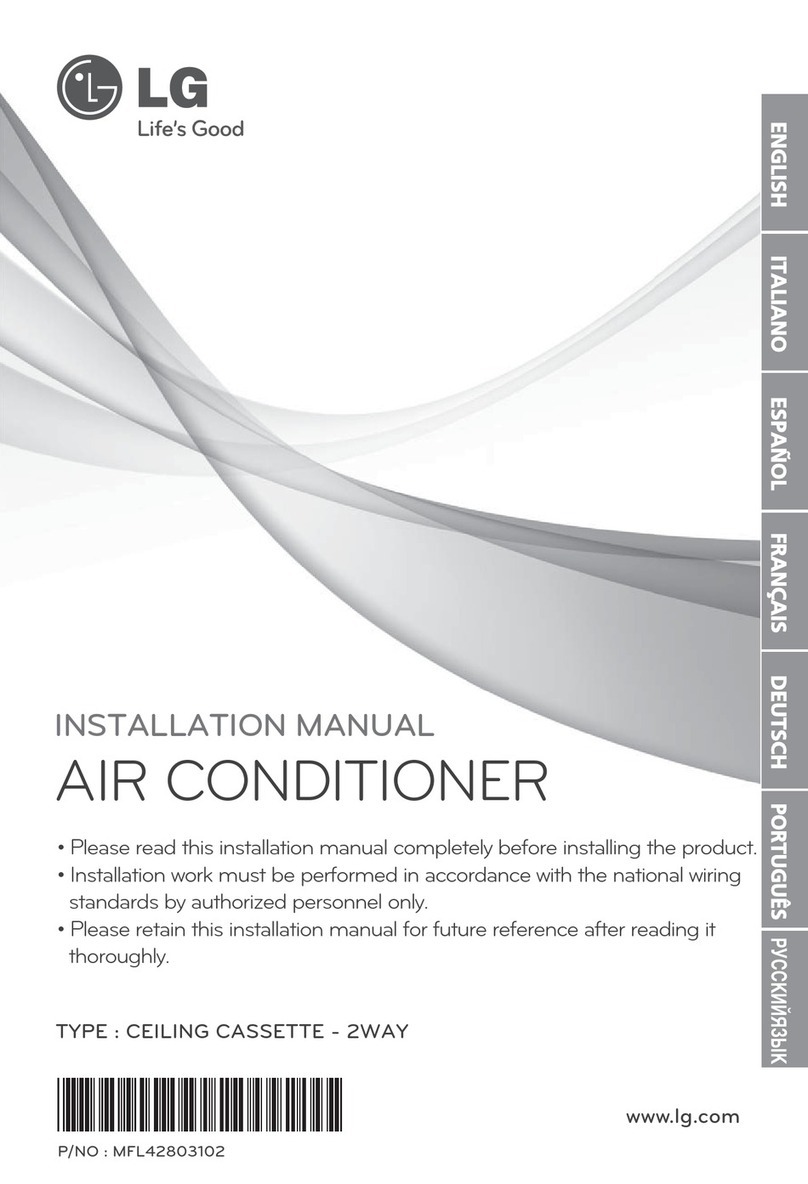ACES 2019 – User Manual Page 5 of 45
The Hardware
ACES2 is a plug-and-play system, easily and safely installed
by an electrician. It offers the chance to transform energy
management in a facility with automated intelligence that
switches your energy hungry Aircon systems equipment on
and off automatically.
That functionality can work on the basis of logic controls; a
set of rules which, if satisfied, ‘trigger’ the on or off function.
Or you can control it manually, switching equipment off
yourself when you see (with Eniscope’s analytics) that
consumption is excessive or active out-of-hours, for example.
A single ACES2 unit can control up to 4 Aircon units, to switch your devices on or off and has the
ability to monitor up to up to 6 temperature sensors.
The Software
The ACES2 uses on-board software to display live
input readings, and allow you to programme the logic
controller and switch your output relays on or off
manually.
You can also view your data remotely on temperature
graphs dating back a month or in table format along
with the recorded aircon states on our website, via
MQTT.
From this website you can setup remote scheduling for your aircon systems, such as ensuring they
off outside of operating hours or scheduling multiple units to be all on at peak day heat, while
operating just 1 aircon for the evening or overnight conditions.
You can also setup instant email alerts if temperature goes outside desired range and even remotely
increase the temperature without having to make another on site visit (or set different temperature
ranges for different times of the day).
Contact your Best Energy Saving Technology Distributor today to learn how your
organisation can benefit from the ACES2 system.