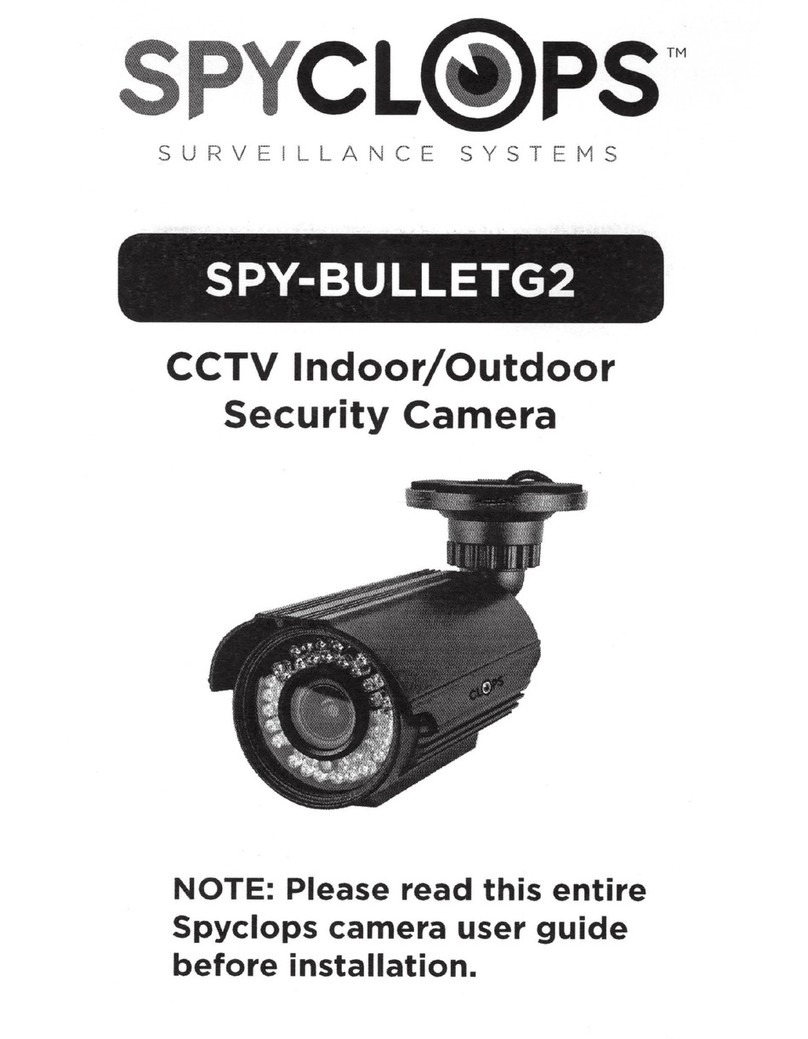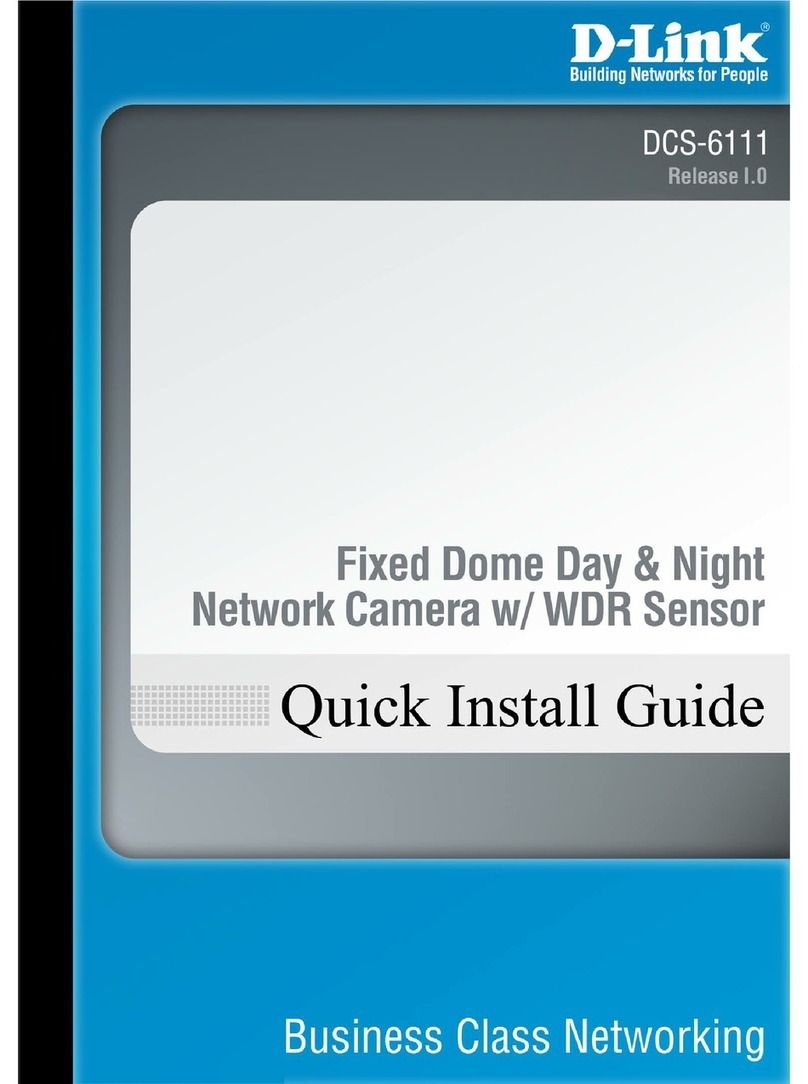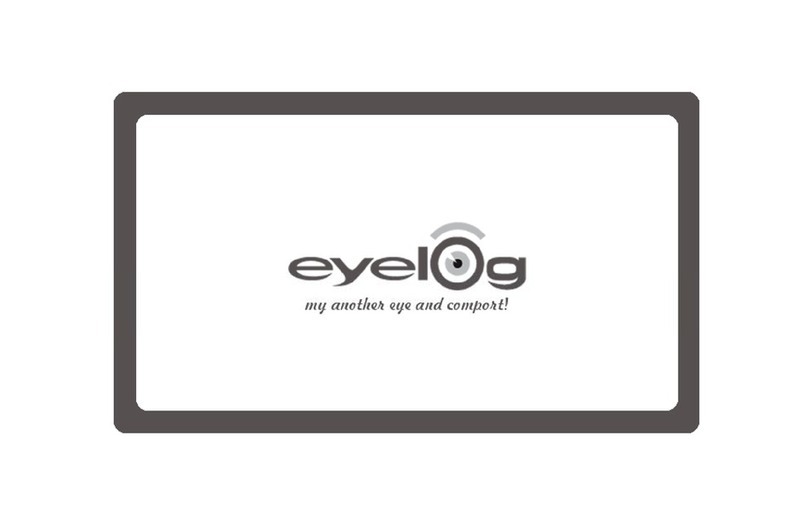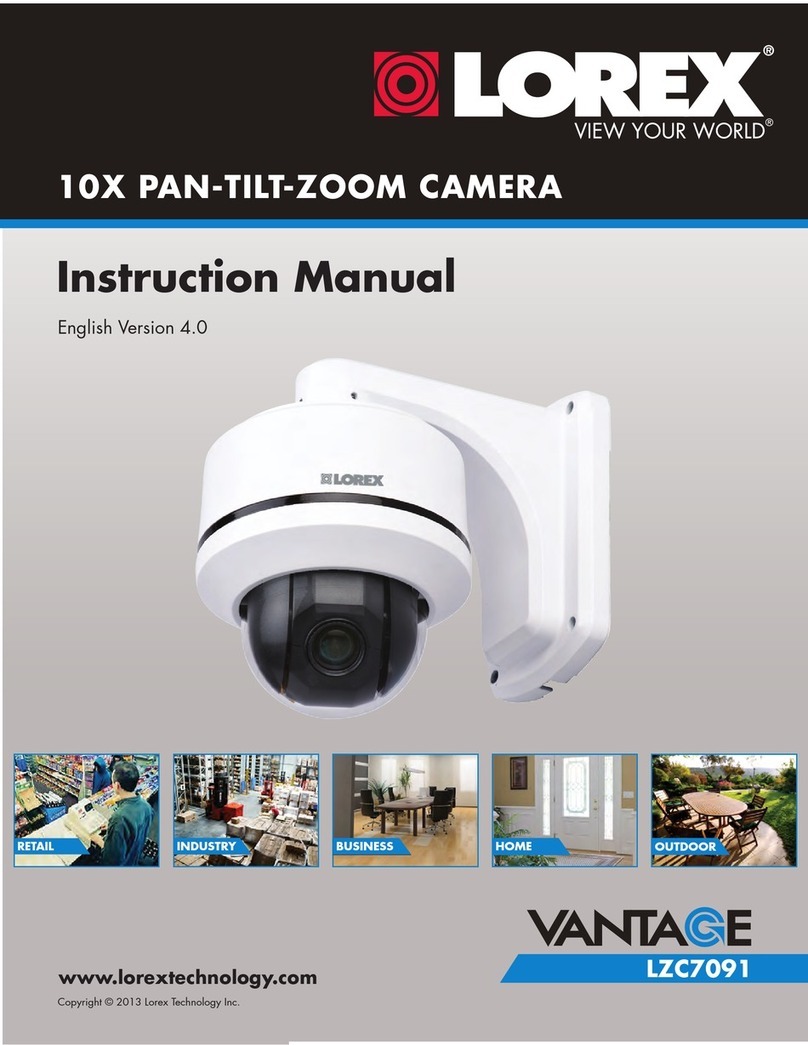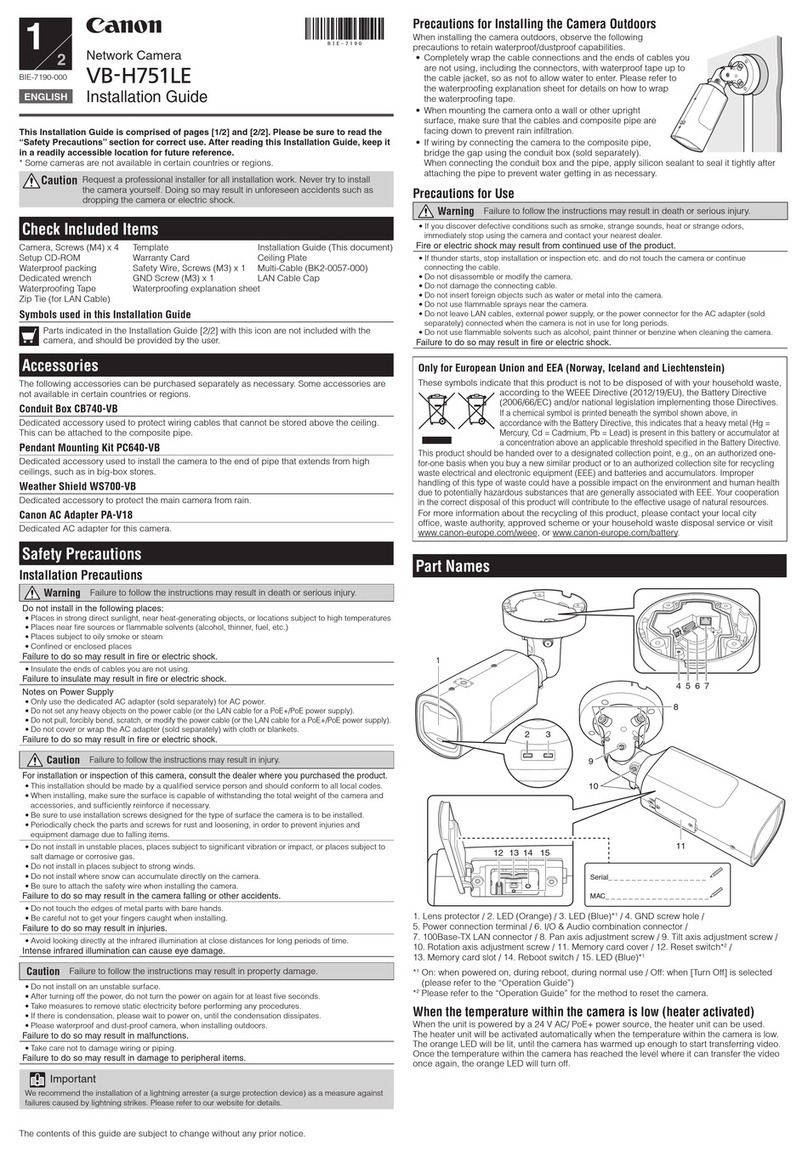Bestech Electronics BT-6901 User manual

Intelligent
Speed Dome Camera
User Manual

WARNINGS AND CAUTIONS
WARNING
TO REDUCE THE RISK OF FIRE OR ELECTRIC SHOCK, DO NOT EXPOSE THIS
PRODUCT TO RAIN OR MOISTURE. DO NOT INSERT ANY METALLIC OBJECTS
THROUGH VENTILATION GRILLS OR OPENINGS ON THE EQUIPMENT.
CAUTION
EXPLANATION OF GRAPHICAL SYMBOLS
The lighting flash with arrowhead symbol, within an equilateral triangle, is intended to
alert the user the presence of non-insulated “dangerous voltage” within the product’s
enclosure that maybe of sufficient magnitude to constitute a risk of electric shock to
different persons.
The exclamation point within an equilateral triangle, is intended to alert the user the
presence of important operating and maintenance (servicing) instructions in the
literature accompanying this product

PRECAUTIONS:
1. Persons without technical qualifications should not attempt to operate this dome device before
reading this manual thoroughly.
2. Remove any power to the dome before attempting any operations or adjustments inside the
dome cover to avoid potential damage to the mechanism.
3. Inside the dome cover there are precision optical and electrical devices. Heavy pressure,
shock and other sudden adjustments or operations should be avoided. Otherwise, you may
cause irreparable damage to the product.
4. Please DO NOT remove or disassemble any internal parts of the video camera to avoid
normal operation and possibly void the warranty. There are no serviceable parts inside the
camera.
5. All electrical connections to the dome should be made in strict accordance with the attached
labels and wiring instructions in this manual. Failure to do so may damage the dome beyond
repair and void the warranty.
6. For outdoor installation especially in high places or poles, it is highly recommended that the
proper lightning arrestors and surge suppressors are installed before the dome is entered into
service.
7. Please do not use the product under circumstances where the limits exceed the maximum
specified temperature, humidity or power supply specifications.

IMPORTANT SAFEGUARDS
1. Read these instructions before attempting installation or operation of dome device
2. Keep these instructions for future reference
3. Heed all warnings and adhere to electrical specifications Follow all instructions
4. Clean only with non abrasive dry cotton cloth, lint free and approved acrylic cleaners
5. Should the lens of the camera become dirty, use special lens cleaning cloth and solution to
properly clean it.
6. Do not block any ventilation openings. Install in accordance with manufacturer’s instructions
7. Use only attachments or accessories specified by the manufacturer
8. Verify that the surface you are planning to use for attaching the dome can adequately support
the weight of the device and mounting hardware
9. Protect this devices against lighting storms with proper power supplies
10. Refer all servicing to qualified service personnel. Servicing is required when the device has
been damaged in any way, when liquid traces are present, or the presence of loose objects is
evident or if the device does not function properly, or has received sever impact or has been
dropped accidentally.
11. Indoor dome is for indoor use only and not suitable for outdoor or high humidity locations.
Do not use this product under circumstances exceeding specified temperature and humidity
ratings.
12. Avoid pointing the camera directly to the sun or other extremely bright objects for
prolonged period of time avoiding the risk of permanent damages to the imaging sensor.
13. The attached instructions are for use by qualified personnel only. To reduce the risks of
electric shock do not perform any servicing other than contained in the operating instructions
unless you are qualified to do so.
14. During usage, user should abide by all electrical safety standards and adhere to electrical
specifications for the operation of the dome. The control cable for RS485 communications as
well as the video signal cables should be isolated from high voltage equipment and or high
voltage cables.
15. Use supplied power supply transformer only.

INDEX
1 Product Introduction..........................................................................................................1
1.1 Package Contents..........................................................................................................1
1.2 Specification...................................................................................................................2
1.3 Function Description ......................................................................................................3
2 Installation.........................................................................................................................5
2.1 DIP Switch Settings .......................................................................................................5
2.1.1 Preparation ...................................................................................................5
2.1.2 Address Settings...........................................................................................6
2.1.3 Baud Rate Settings.......................................................................................6
2.1.4 RS-485 Bus Matching Resistance ................................................................6
2.2 Connection.....................................................................................................................7
3. Function Instruction..........................................................................................................8
3.1 Power Up Action ............................................................................................................8
3.2 Basic Function ...............................................................................................................8
3.3 Special Function ............................................................................................................9
3.4 Screen Character Operation..........................................................................................9
4 OSD Menu ......................................................................................................................10
4.1 Menu Index ..................................................................................................................10
4.2 System Information ......................................................................................................11
4.3 Dome ...........................................................................................................................12
4.3.1 Communication...........................................................................................12
4.3.2 Guard Tours................................................................................................13
4.3.3 A-B Scan.....................................................................................................14
4.3.4 Pan Scan....................................................................................................15
4.3.5 Park Action .................................................................................................15
4.3.6 Privacy Zone...............................................................................................16
4.3.7 Alarm (Optional)..........................................................................................17
4.3.8 Advanced....................................................................................................18
4.4 Camera ........................................................................................................................18
4.5 Language.....................................................................................................................19
4.6 Display.........................................................................................................................20
4.7 Reset ...........................................................................................................................21
5. Auto Temperature Control ..............................................................................................21
Appendix Ⅰ Anti-lightning, Anti-surge..............................................................................22
Appendix Ⅱ Clean Transparent Cover.............................................................................22

Appendix Ⅲ Common Knowledge on RS-485 Bus ..........................................................23
1. Basic Feature of RS-485bus..........................................................................................23
2. Mode of Connection and Terminal Resistance...............................................................23
AppendixⅣ Address Code Mapping Table........................................................................23
Appendix Ⅲ Exception Handling......................................................................................26
Copyright Statement ..........................................................................................................27
* Indicates the functions with default protocol, it might not function by using other protocols
※ Indicates the optional functions, only with certain mode

1
1 Product Introduction
1.1 Package Contents
High Speed dome 1pc
Wall mount bracket 1pc
Power supply 1pc
Screws kits 1pc
User manual 1pc

2
1.2 Specification
Horizontal Rotation Speed 200°/s
Tilt Rotation Speed 100°/s
Horizontal Rotation Range 360°
Tilt Rotation Range 93°
Auto Flip Horizontal 180°, Vertical 180°
Ratio Speed Support
PWR on Action Memory/NOP/A-B scan/360/Home/Tour 1-3
360° Scan Flip Range 0°-93° selectable
A-B Scan User programmable
A-B Scan Speed 01-64 speed selectable
A-B Scan Dwell 2-60s selectable
360° Scan Speed 01-64 grades
Dwell Preset 01-60s interval selectable
Preset Points 220
Go to Preset Speed 01-64 grades selectable
Guard Tours 3 groups (16 points / group)
Park Action Mode A-B scan/360/Home/Tour 1-3/Save action
Park Time 01-60mins selectable
Park Action User programmable
Communication Protocol Pelco-D, Pelco-P
Communication RS485 Bus
Baud Rate 1200/2400/4800/9600bps
Dome ID Dial ID on Dome: 001-255; Soft ID in Menu: 001-250

3
Privacy Mask Support (only Sony, 24pcs settable)
Alarm 6 Inputs and 2 outputs (Optional)
OSD Menu Multiple Language (P/N customization)
Operating Temperature -40°~ +60°
Operating Humidity ≤95% Non Condensing
Heater & Blower Auto temperature control
Waterproof IP66
Power AC/DC15-28V ≤3A
Lightning Protection Transient voltage 6000V
Power Consumption ≤ 20W
Compatible Camera SONY, LG, CNB, SAMSUNG, etc.
1.3 Function Description
Super Communication
Address, baud rate and protocol could be changed both from Dip switch or from software.
Multilanguage OSD Menu
The language display on screen menu, the available language is English etc.. User can set the
function or parameter, or check the related information through the OSD.
Privacy Masking
In the monitoring scope, areas that users can’t or aren’t willing to make show in the screen of
the monitor can be set as privacy protected area (area masking), such as area where
customers enter the password in monitoring system of bank or some doorway.
Alarming Set
Details please refer to the OSD menu.
Focus

4
The auto focus enables the camera to focus automatically to maintain clear image. User can
use manual focus to in special condition.
Under the following conditions camera will not auto focus on the camera target:
(1) Target is not the center of the screen;
(2) Attempting to view images that are far and near at the same time;
(3) Target is strongly lighted object, such as neon lamp, etc.;.
(4) Targets are behind the glass covered with water droplets or dust;
(5) Targets are moving quickly;
(6) Monotonous large area targets, such as wall;
(7) Targets are too dark or faint.
BLC
If a bright backlight is present, the target in the picture may appear dark or as a silhouette, BLC
enhance the target in the center of the picture, the dome uses the center of the pictures to
adjust the iris. if there is a bright light source outside this area, it will wash out to white, the
camera will adjust the iris so that the target in the sensitive area will properly exposed.
Iris Control
Factory default is automatic camera aperture, in mode of which camera senses changes in
ambient light through moving and adjust automatically lens aperture to make the brightness of
output image stable.
Users can through pressing OPEN or CLOSE iris adjusting keys, manually adjust the aperture
size to get the required picture brightness.
By controlling the keyboard up, down, left, right or zoom to resume auto iris (auto iris is
recommended).
Auto-recognize to Protocol and Module
The dome can auto-recognize to the corresponding protocol and module during self-inspection.
eg. Module: Sony, CNB, LG, Samsung, domestic etc.
Protocol: PELCO_P, PELCO_D etc.
3D Allocation
With this function users can move the image of some area to the center of screen according to
specified level and vertical coordinates and auto control to zoom according to zoom parameter
set.
Day/Night Switch
With auto day/night switch function, when the illumination is low, the picture will auto switch
from day to night mode and when the illumination is high enough, the picture will auto switch
from night to day mode.
Ratio Speed
Intelligent pan and tilt speed is variable depend on the zoom factor. When zooming in, the
speed will become slower and when zooming out, the speed will become quicker.

5
A-B Scan
Dome circularly scan close-up real-time scene according to A-B points at setting speed in both
horizontal and vertical directions.
Pan Scan
Dome 360°clockwise continuous scan the display scene at setting speed in horizontal direction
under the condition that pitch angle remains the same.
Preset
After the dome camera keeps arbitrary PTZ location, it will automatically move to the defined
position when preset is called.
Guard Tour Scan
Dome patrol scans according to certain edited preset order.
Power Off Memory
This feature allows the dome to resume its previous preset or status after power is restored. By
default setting, the dome support power up memory, which improves the reliability and avoids
repeated settings of the parameter.
Park Action
If users don’t operate the dome in set time, it will automatically run preset specific mode (pan
scan, A-B scan, park action, cruise, preserve action etc.).
Zero Alignment
There is a point specified as zero point. When the dome is working, the preset point is not
accurate because of something caused by the operator. User can make the dome automatically
enable the zero alignment by operational order.
Auto Flip
In the manual tracking mode, when a target goes directly beneath the dome, the dome will
automatically rotate 180 degree in horizontal direction to maintain continuity tracking. When the
dome flips, the camera starts moving upward as long as you hold the joystick in the down
position.
2 Installation
2.1 DIP Switch Settings
2.1.1 Preparation
Before installation, make sure that the protocol , baud rate and address code used by the
product is fully consistent with the control system. Corresponding DIP switch site can be seen
below:

6
2.1.2 Address Settings
DIP switch SW1 is the address settings of camera. It is a 8-bit switch, each switch corresponds
with 0 or 1 in the Binary code. OFF status means 0 while ON status means 1.
(See illustration above) Turn on the 1st and 3rd (allocated to ON position) and get the binary
code 00000101, so the correspondence address is 5.
Detailed settings please refer to the back “Address Code Mapping Table”(appendix Ⅳ).
2.1.3 Baud Rate Settings
The 4th and 5th DIP Switches set the Baud rate. Factory-default setting is 2400bps.
Baud rate: 1200bps、2400bps、4800bps、9600bps selectable
2.1.4 RS-485 Bus Matching Resistance
The 8th bit of DIP switch SW2 is to select the matching resistor. To the control center, in order to
prevent the reflection and interference of RS-485 communication signal and other signals, the
parallel matching resistor is needed in the communication interface of dome camera at the end
away from the control center.

7
DIP switch SW2 has a control switch of matching resistor. That the 8th bit micro-switch turn to
the ON state (set as below) means having connected the matching electricity to RS-485 bus.
2.2 Connection
Connection of RS485
Before connecting, please turn off the power and read carefully the instructions of all connected
devices.
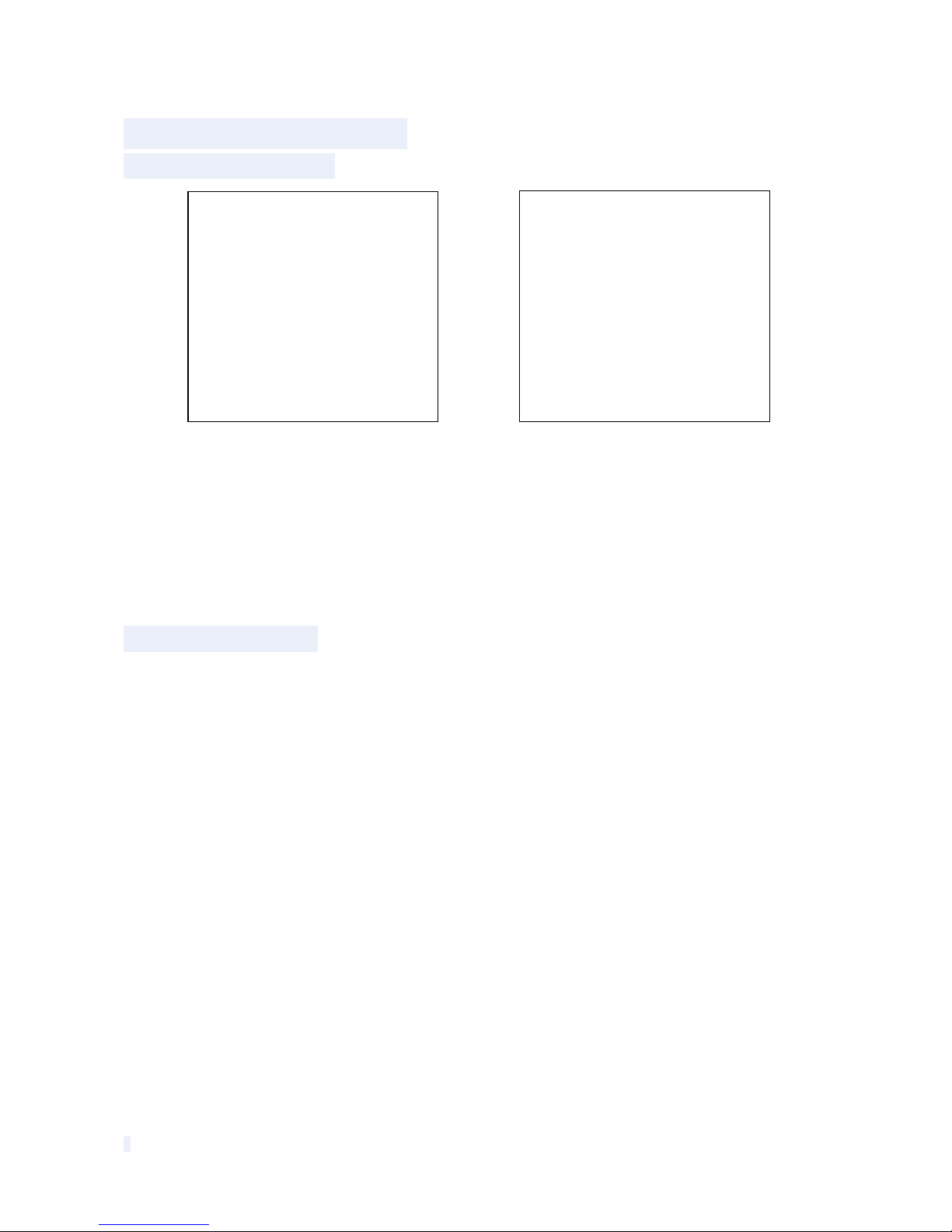
8
Fig 24
3. Function Instruction
3.1 Power Up Action
Power Up Self Testing Pan, Tilt, Camera Self-test Completion
Pan action: Pan rotate in certain direction and stop in zero coordinate.
Tilt action: Tilt rotate in certain direction and stop in zero coordinate.
Lens action: Lens zooms out to the widest angle.
From running the above actions to completing, power up self-testing finishes.
3.2 Basic Function
Dome Running
Control joystick or up, down, left and right key in the keyboard.
Zoom
Press ZOOM- button to make the lens farther and minify the scene.
Press ZOOM+ button to make the lens closer and magnify the scene.
Focus
After FOCUS- button is pressed, the object in vicinity will become clearer while the object far
away will become ambiguous.
After FOCUS+ button is pressed, the object far away will become clearer while the object in
vicinity will be ambiguous.
Iris
Press IRIS- to gradually shrink the iris and decrease the image brightness.
Press IRIS+ to enlarge the iris and increase the image brightness.
Preset Point
Setting preset press button “preset”+”number”+”enter”.
Calling preset press button “call”+”number”+”enter”.
<SYSTEM>
MFG
PROTOCOL ATUO
DOME ID
COMM
VERSION
DETECTING
<SYSTEM>
MFG
PROTOCOL ATUO
DOME ID
COMM
VERSION
PAN: XXX TILT: XXX

9
Deleting preset press button “clear”+”number”+”enter”.
Remark: Some preset points are used tentatively for special functions.
3.3 Special Function
The follow presets are predefined as special function, please shot+ preset No+ enter to enable
those functions:
Remark: If use some other equipments to control speed dome, some special functions
probably can’t be effective because of the limite of protocol.
3.4 Screen Character Operation
Call preset 95 to
enter the OSD, call preset 94 to exit the OSD.
Up or Down : Move the option of the OSD, change the value on the OSD.
Right :Enter the option, select the item or confirm.
Left:Return to main menu or cancel
Angle Display: XXX.XX(pan)/XXX.XX(tilt)
COMM. Display: Display the dome ID and baud rate on the top left corner of the
screen.
Remark: 1. Items with“< >” mean they have sub menu.
2. “→”means the cursor selecting some option.
3. “※” means editing the content of some option selected.
4. When entering the setting page in menu, it is useless to call preset 94 to exit the
menu directly. Such as the submenu <SET> in menu <GUARD TOUR SET>.
PREST
FUNCTION
PRESET
FUNCTION
33
Pan scan180
º
88
Freeze on
34
Reset
89
Freeze off
79
Digital zoom on
92
A
-
B scan
80
Digital zoom off
94
OSD off
81
Auto day/night
95
OSD on
82
Switch to night
96
Guard tour 3
83
Switch to day
97
Guar
d tour 2
86
BLC on
98
Guard tour 1
87
BLC off
99
Pan scan

10
4 OSD Menu
4.1 Menu Index

11
fig 4.1.1 Get into the Menu Screen
4.2 System Information
Fig 4.2.1
MFG:Max 15 characters display on the screen.
PROTOCOL:Display the protocol of the dome
<MAIN MENU>
<SYSTEM>
<DOME>
<CAMERA>
<LANGUAGE>
<DISPLAY>
<RESET>
EXIT
<SYSTEM>
MFG
PROTOCOL AUTO
DOME ID 001
COMM 2400.N.1
VERSION
EXIT

12
DOME ID:Display the dome address.
COMM: Form: Baud rate. Check bit. Data bit. Start bit
VERSION: Version will update along with the product upgrading
Remark: Protocol, ID and COMM all can be set in menu <COMM>.
4.3 Dome
Fig 4.3.1
4.3.1 Communication
Fig 4.3.1.1 Fig 4.3.1.2
DEVICE ID
<DOME>
<COMM>
<GUARD TOURS>
<A-B SCAN>
<PAN SCAN>
<PARK ACTION>
<PRIVACY ZONE>
<ALARM>
<ADVANCED>
EXIT
<COMM>
DEVICE ID
CHECK ID 0000
TARGET ID 001
SOFT PROTOCOL AUTO
BAUD RATE 2400BPS
<COMM RESET>
SAVE
EXIT
<COMM RESET>
COMM RESET TO HARD DIP SET
YES
EXIT

13
It is only and used to distinct from the ID of other domes.
CHECK ID
Distinguishing several domes with same ID and altering target ID, soft protocol and baud rate
need to enter check ID in line with the device ID, otherwise altering can’t be completed.
TARGET ID
Target ID is available from 001 to 250.
SOFT PROTOCOL
Soft protocol is auto, Pelco-D and Pelco-P available
BAUD RATE
1200BPS、2400BPS、4800BPS、9600BPS available
COMM RESET
As shown in fig 4.3.3.2, carry out YES to reboot the dome and communication reset to DIP set
hard ID and hard baud rate.
SAVE
Please save the change of communication. After saving, the dome will reboot.
Remark: The out-of-factory default of dome camera is hardware DIP set. After the COMM. is
changed in menu, it can’t be effective until saved. If needing to get hardware DIP set again, run
the COMM RESET.
4.3.2 Guard Tours
Fig 4.3.2.1 Fig 4.3.2.2
GUARD TOUR
Total 3 guard tours selectable: 01, 02, 03.
<GUARD TOURS>
GUARD TOUR 01
<SETTING>
INIT
RUNNING
DELETE
EXIT
<GUARD TOUR 01>
ID POINT TIME(S) SPEED
1 01 06 64
2 02 06 64
3 03 06 64
4 04 06 64
5 05 06 64
6 06 06 64
7 07 06 64
8 08 06 64

14
SETTING
Each guard tour includes max 16 presets. The number of the preset is from 0-64. 0 is not valid,
dwell time is 1 to 60s selectable. Speed is 1 to 64 grades selectable.
INIT
After init., preset point, dwell time, speed will resume to default setting.
RUNNING
Running the present guard tour.
DELETE
Delete the guard tour set. After deleting, the present preset points all display as 0. While the
exact preset point information doesn’t be deleted. So it is convenient for user to select the
preset point needing to be guarded tour.
4.3.3 A-B Scan
Fig. 4.3.3.1 Fig. 4.3.3.2
PRESET A
On A-B scan, A point can be preset from 0 to 64.
PRESET B
On A-B scan, B point can be preset from 0 to 64.
SCAN SPEED
A-B scan speed is 1 to 64 grade selectable.
DWELL TIME
Dwell time between A to B is 2s to 60s selectable.
RUNNING
Running the A-B scan. Check Fig. 4.3.4.2.
DELETE
<A-B SCAN>
PRESET A 01
PRESET B 02
SCAN SPEED 20
DWELL TIME 06S
RUNNING
DELETE
EXIT
A-B SCAN
RUNNING…
LEFT KEY TO EXIT
PAN:XXX TILT:XX
Table of contents