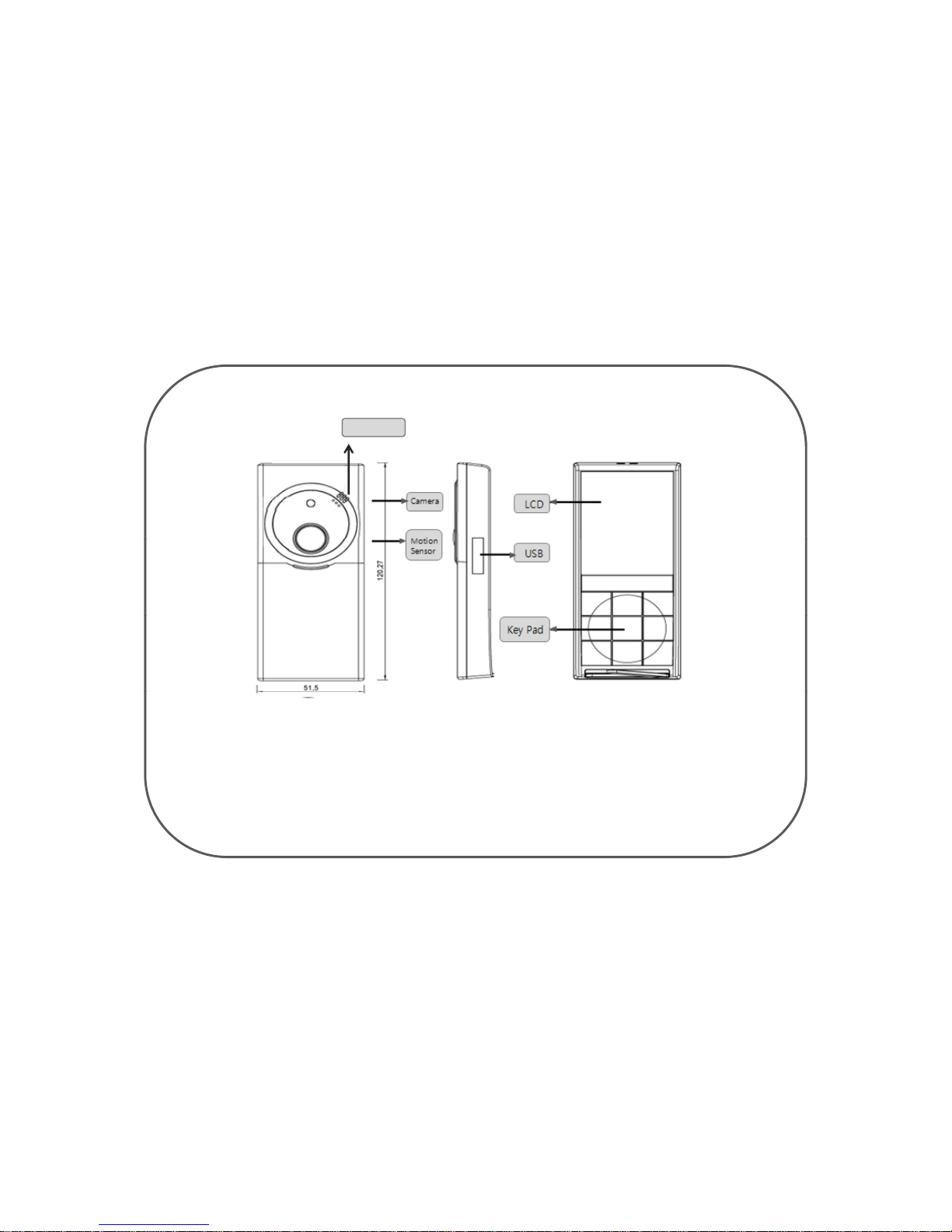-------------------------------------------------------------
1. Prepare the Parts ---------------------------------------------------- 7
1.1 Functions of Keypads -------------------------------------------8
1.2 LCD Icons --------------------------------------------------------9
2. Insert SIM Card ------------------------------------------------------10
3. Insert Battery ------------------------ ------------------------------- 11
n --------------------------------------------
5. User Registration ----------------------------------------------------13
5.1 Mobile Number -------------------------------------------------14
5.2 E-Mail Address --------------------------------------------------15
5.3 Permit Exception ------------------------------------------------16
6. Settin
----------------------------------------------------------------18
6.1 Camera -----------------------------------------------------------19
6.2 Video -------------------------------------------------------------20
6.3 Network Setting -------------------------------------------------21
7. The Way to Install ----------------------------------------------------29
8. USB cable connect ---------------------------------------------------30
9 The range & angle of the sensor
------------------------------------
------------------------------------
Chapter 2. The Rest Functions----------------------------------------------------- 32
1. Album -------------------------------------------------------------------32
1.1 Photo -------------------------------------------------------------- 32
1.2 Video -------------------------------------------------------------- 33
o. ------------------------------------------------------------
3. Motion function ----------------------------------------------------- ---34
Chapter 3. Remote Control Operation-------------------------------------------- 35
1. How to use remote control by cell-phone ---------------------------36
2. For the Error Reason Code --------------------------------------------37
-3 -