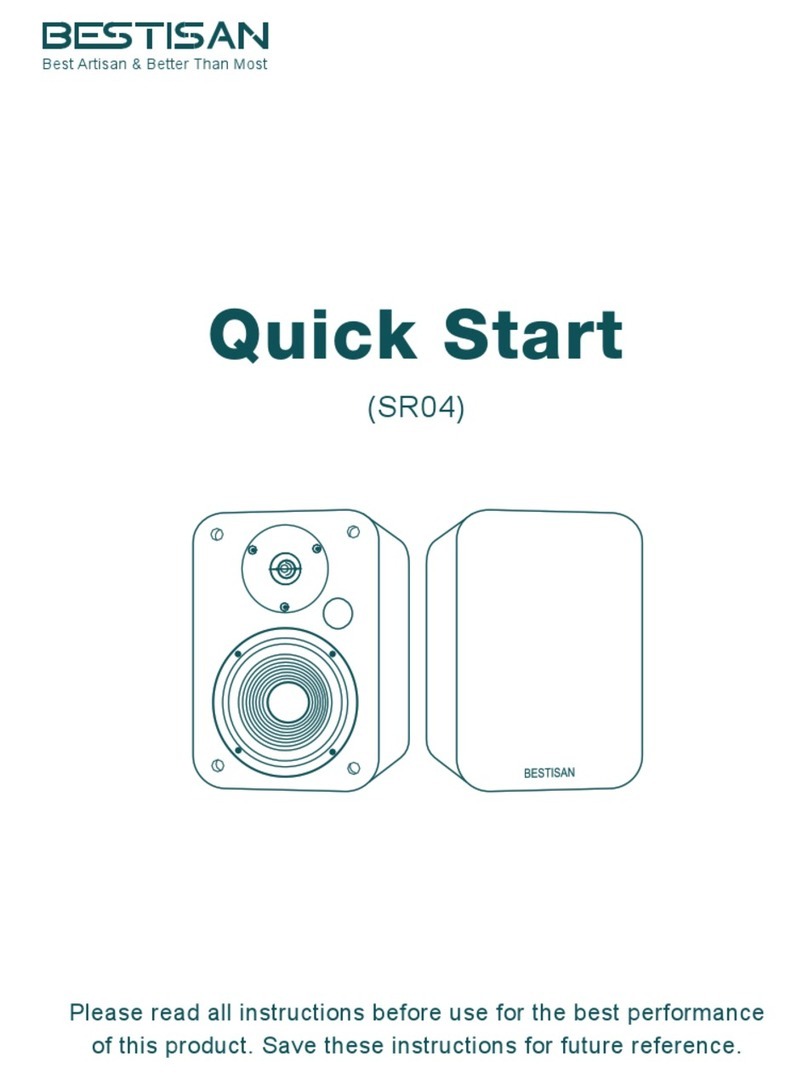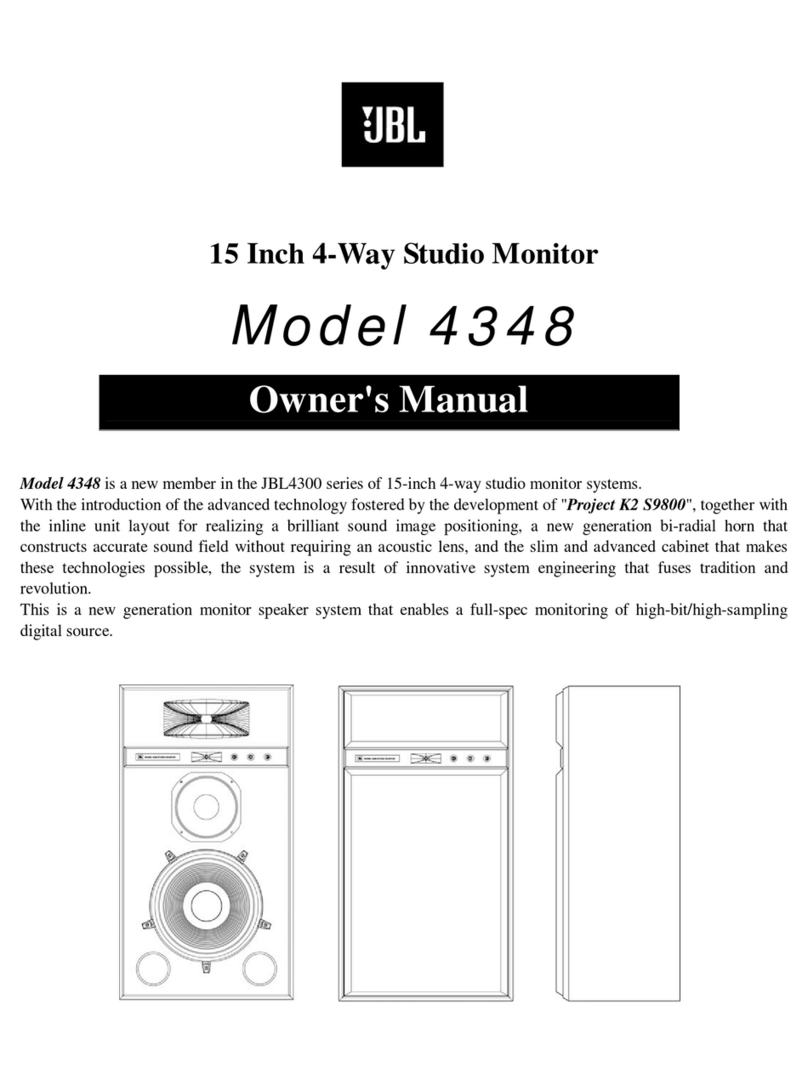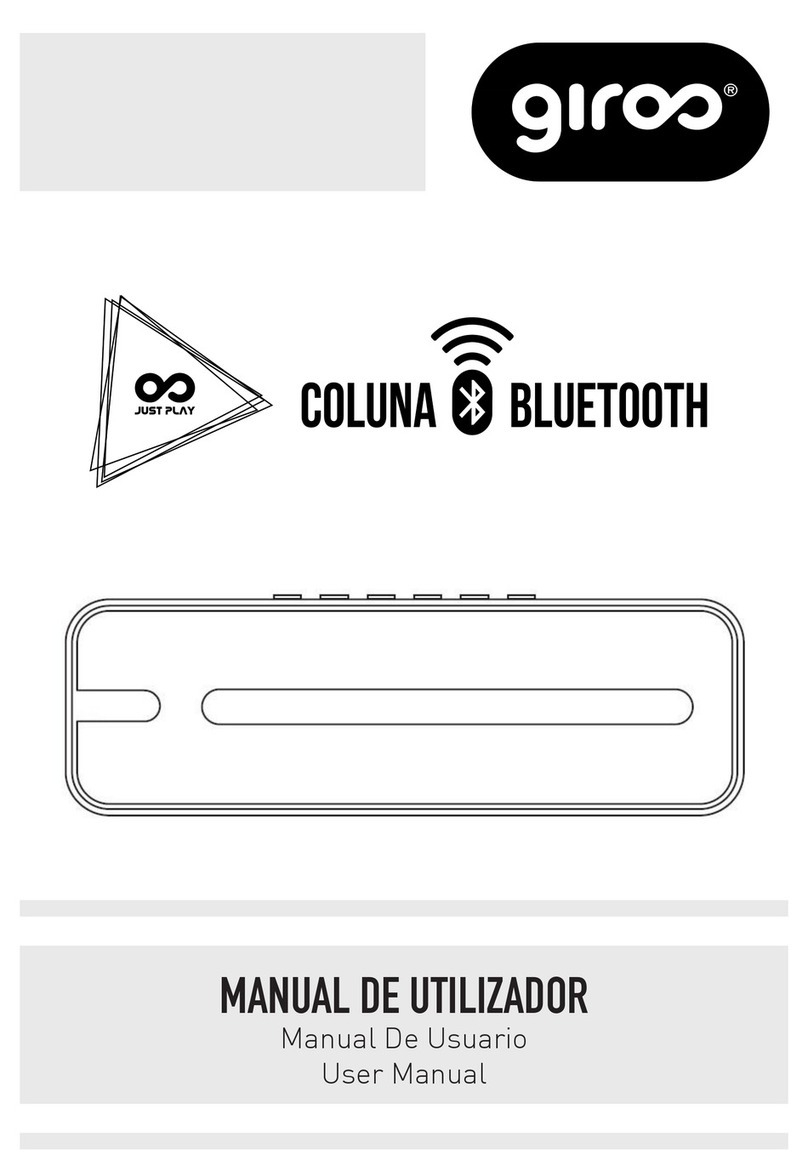Bestisan Aha ST08 User manual
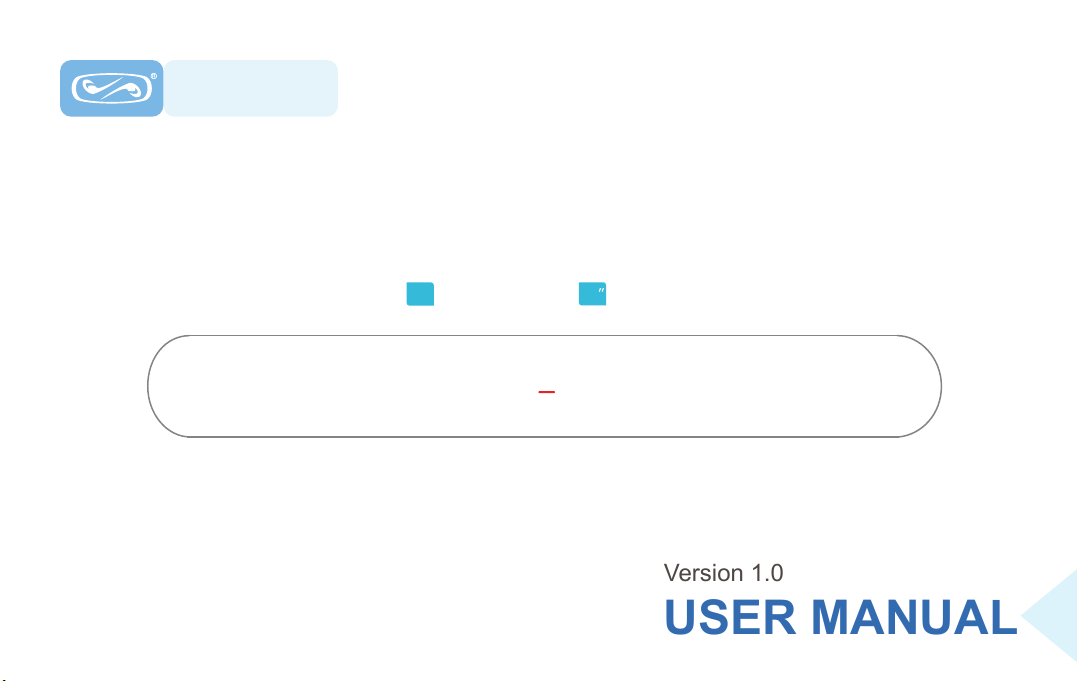
USER MANUAL
Version 1.0
2.0 Channels
2.0 28 28 Inches
Aha Model: ST08
BESTISAN
Best Artisan & Better Than Most

convenient
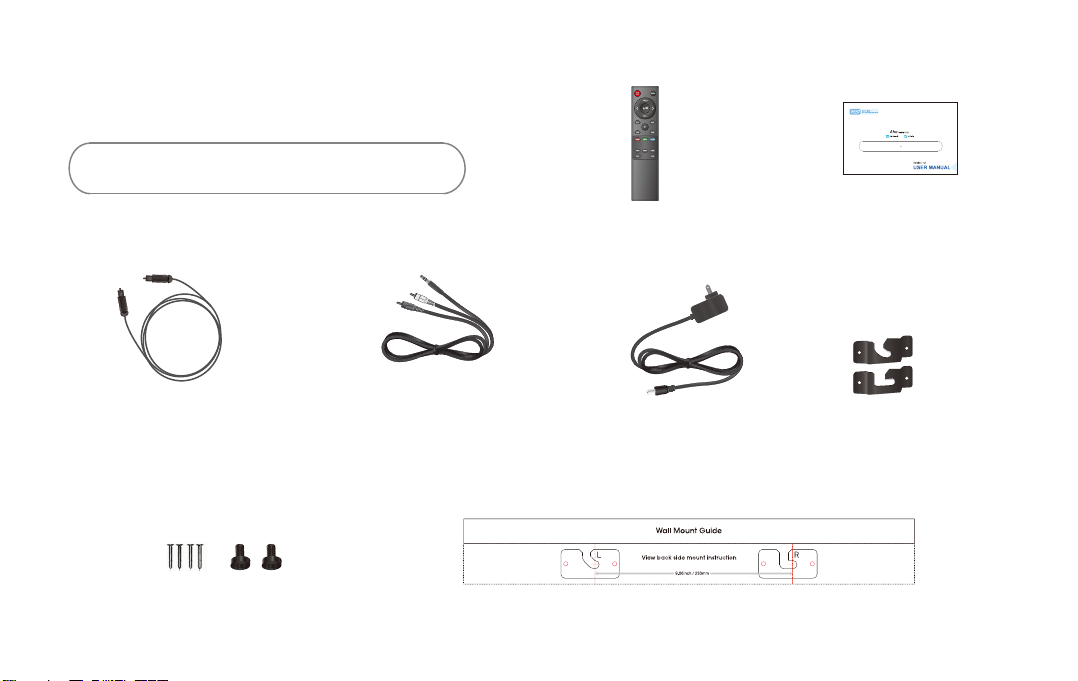
Soundbar
Digital Optical cable Stereo RCA to
3.5mm audio cable
Power adapter
Remote control
Insert 2pc of AAA batteries before use
User’s guide
Wall mount brackets
Mount screws Wall mount template
01 Checking the Components
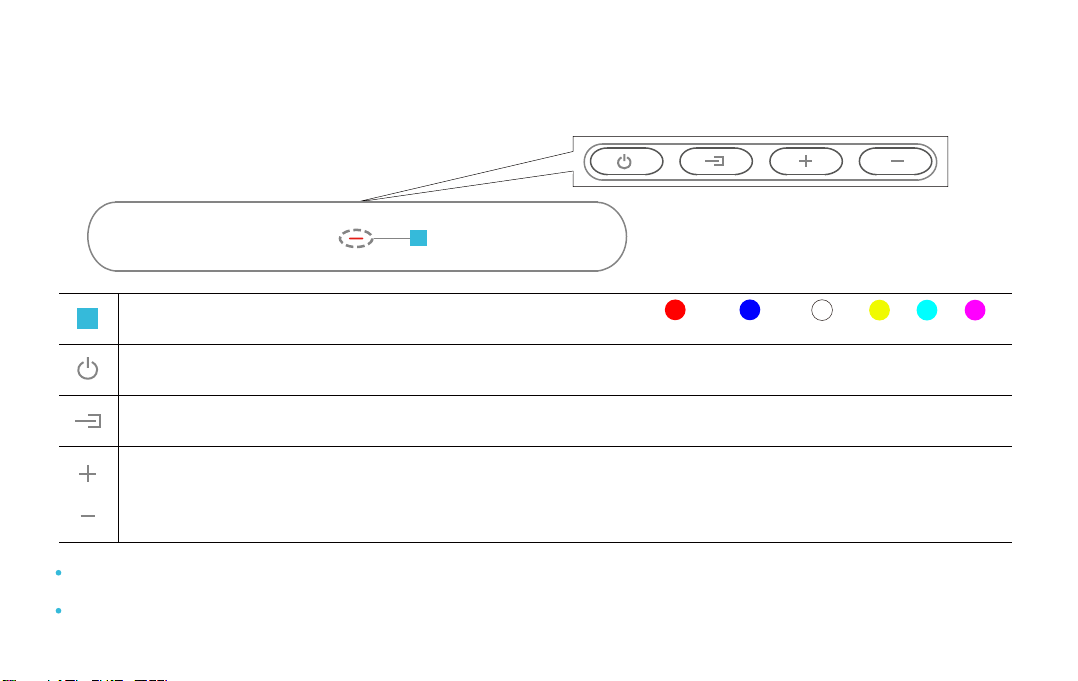
02 Product Overview
Front Panel / Top Side Panel of the Soundbar
BluetoothStandby Optical AUX RCA USB
Turn the power on or press and hold to power o.
Select the source input mode; Press and hold to reset treble and bass to factory settings.
Adjust the volume, when adjusting, the LED indicator flashes until the volume to the MAX or MIN.
When you plug in the power cord, the buttons will begin working in 2 to 4 seconds.
If you want to enjoy sound only from the Soundbar, you must turn o the TV’s speakers in Audio Setup menu of your TV.
Refer to the owner’s manual supplied with your TV
LED indicator, display dierent color and current mode.
1
1

Bottom Panel of the Soundbar
OPTICAL
L - RCA - R
AUX
USB
DC
Digital Audio In (optical), connect to the digital (optical) output of an external device.
RCA(L/R), connect to the Analog output of an external device.
AUX(3.5mm), connect to the Analog output of an external device.
USB, connect a USB device here to play music files on the USB device through the Soundbar.
DC IN (Power Supply In), connect the AC/DC power adapter.
When disconnecting the power cable of the DC/AC power adapter from a wall outlet, pull the plug. Do not pull the cable.
Do not connect this unit or other components to an AC outlet until all connections between components are completed.
OPTICAL L - RCA - R AUX USB DC
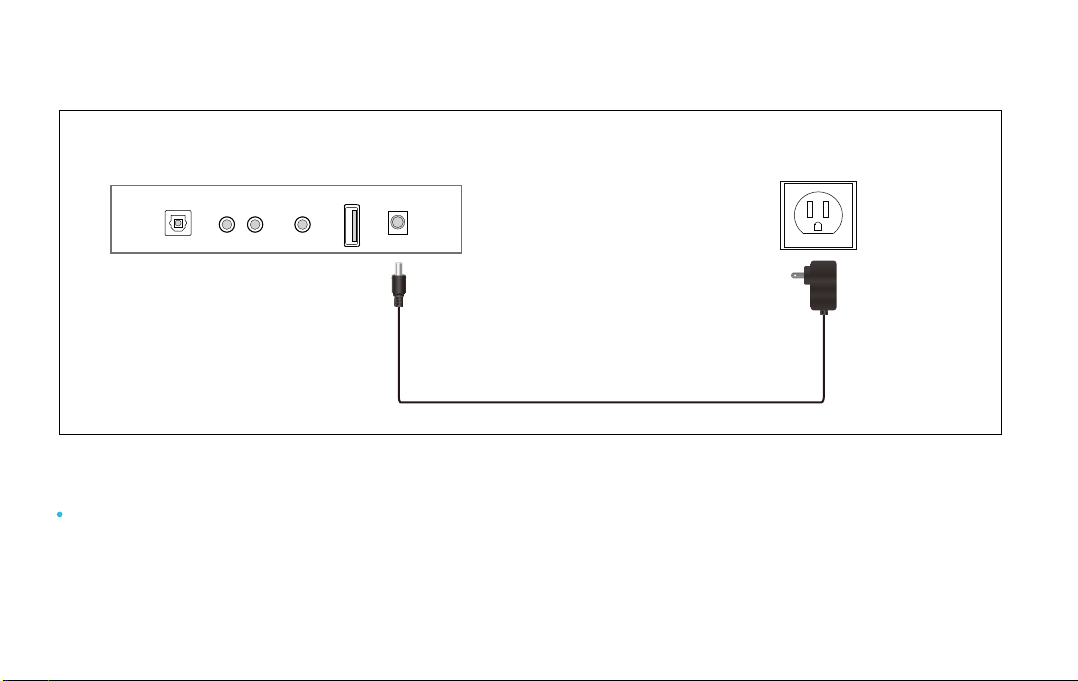
03 Connecting Electrical Power
Make sure to Place the AC/DC adapter flat on a table or the floor. If you place the AC/DC adapter so that it is
hanging with the AC cord input facing upwards, water or other foreign substances could enter the adapter
and cause the adapter to malfunction.
Using the power adapter to connect the unit to electrical outlet in the figure
Outlet
Bottom Panel of the Soundbar
OPTICAL L - RCA - R AUX USB DC
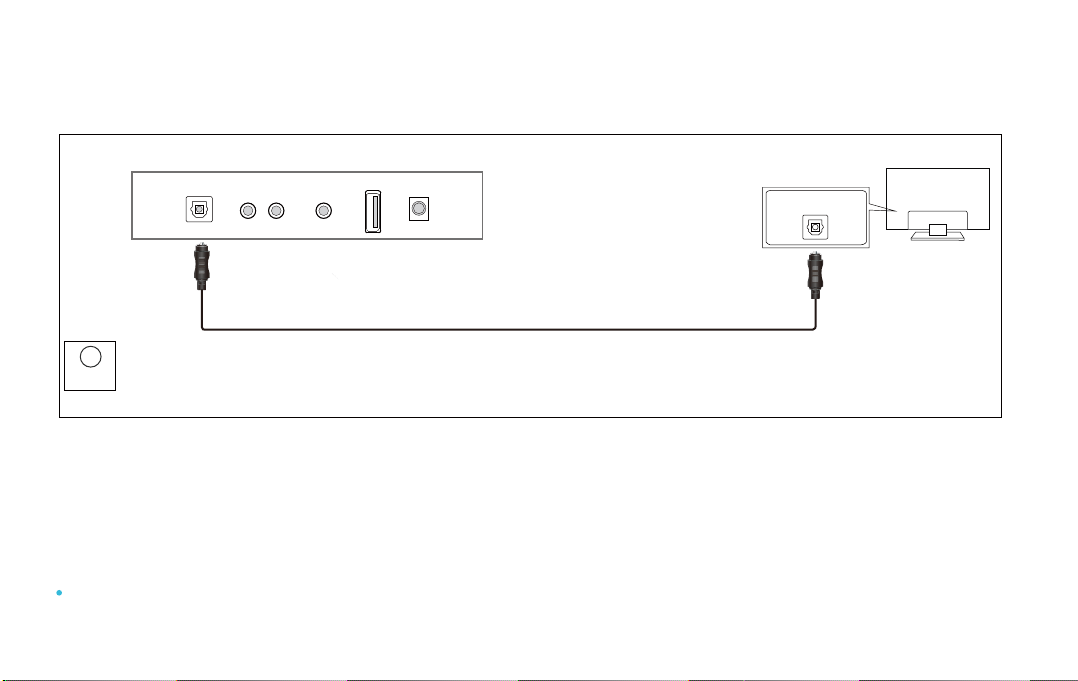
04 Connecting with a TV
Optical digital cable (supplied)
TV
OPTICAL OUT
Method 1. Connecting using an Optical cable
White
color LED
Optical
1. Connect the DIGITAL AUDIO IN(OPTICAL) jack on the Soundbar to the OPTICAL OUT jack of the TV
with a digital optical cable.
2. Press the “OPT” button on the remote, and the LED indicator will be WHITE
3. Set the TV’s audio output to “PCM”. (More information on PCM page)
If TV sound is inaudible, press the “OPT” button on the remote or on the top side of the Soundbar to switch to “OPT”
mode. The LED will be White and TV sound is played.
Bottom Panel of the Soundbar
OPTICAL L - RCA - R AUX USB DC
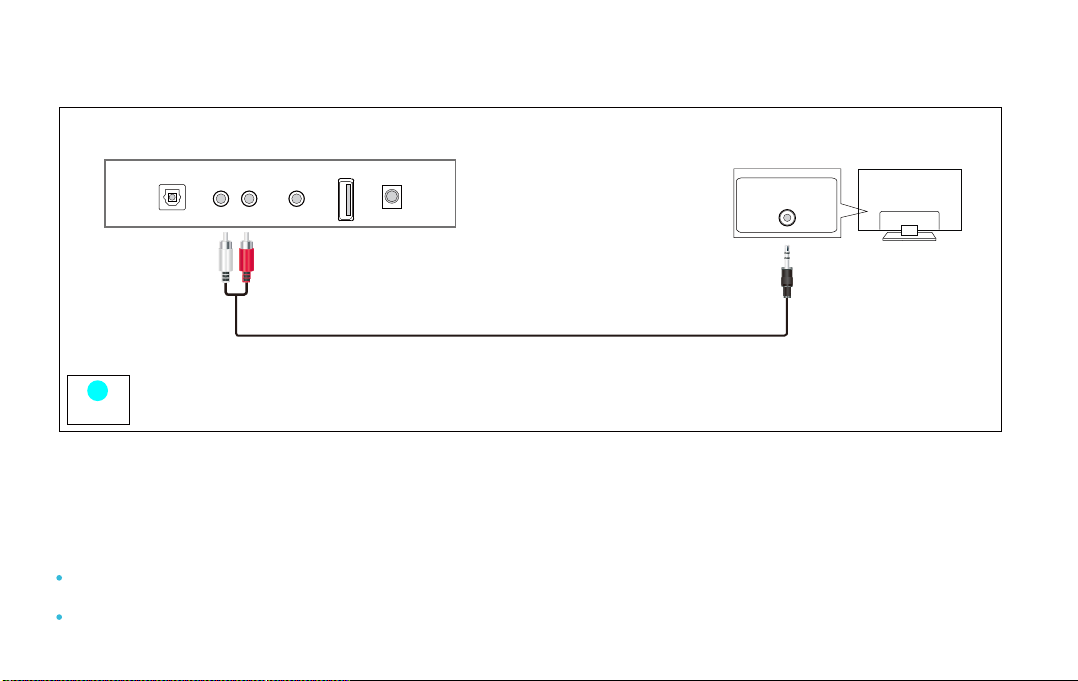
Method 2. Connecting using an RCA to 3.5mm cable
Light Blue
color LED
TV
RCA
1. Connect RCA(L/R) on the Soundbar to the AUDIO OUT(3.5mm Headphone) jack of the Source Device
using an RCA to 3.5mm cable.
2. Select “LIGHT BLUE” led indicator by pressing the “RCA” button on the remote.
You must use Soundbar’s remote to power on or control the volume under this connection.
If no sound, set your TV’s audio output to “PCM”. (Refer to TV’s manual)
Bottom Panel of the Soundbar
OPTICAL L - RCA - R AUX USB DC
Headphone jack
RCA to 3.5mm cable (supplied)

When all cables are connected properly, and LED indicator lights properly(Optical connection),
if there is no sound from tv or Soundbar, please setting your tv as below:
1. Press "Menu" on the tv’s remote control.
2. Press the arrow keys on the remote to scroll to "Audio Settings."
3. Press "OK" on the remote control.
4.
Scroll to "Advanced Audio" and press "OK." Some televisions may not have an"Advanced Audio"
menu and may list various audio settings instead.
5. Scroll to "Audio Output Mode" or "Digital Audio Output Mode" and press "OK."
6. Scroll until "PCM" is displayed as the current audio output.
7. Press "OK" to save the settings.
Some brand TVs maybe dierent in Digital Audio Output Settings, please check your TV’s manual.
05 Setting “PCM” on your TV
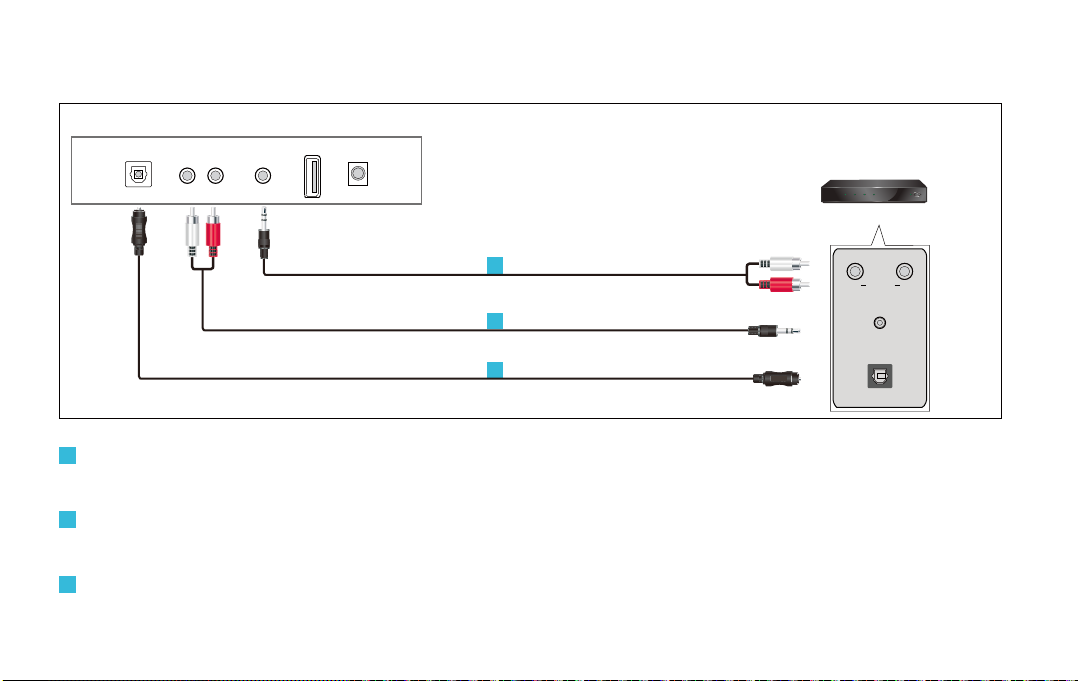
06 Connecting an External Device
Connect AUX on the Soundbar to the AUDIO OUT(L/R ) jack of the Source Device using an RCA to
3.5mm cable. Select “YELLOW” led indicator by pressing the “AUX” button on the remote.
Connect RCA on the Soundbar to the AUDIO OUT(Headphone) jack of the Source Device using an
RCA to 3.5mm cable. Select “LIGHT BLUE” led indicator by pressing the “RCA” button on the remote.
Connect DIGITAL AUDIO (OPTICAL) on the Soundbar to the OPTICAL OUT jack of the Source Device
using a digital optical cable. Select “WHITE” led indicator by pressing the “OPT” button on the remote.
BD / DVD / Set-top box /
Game console
OPTICAL OUT
L RRCA
Headphone jack
Optical digital cable
RCA to 3.5mm cable
RCA to 3.5mm cable
3
1
2
3
2
1
Bottom Panel of the Soundbar
OPTICAL L - RCA - R AUX USB DC
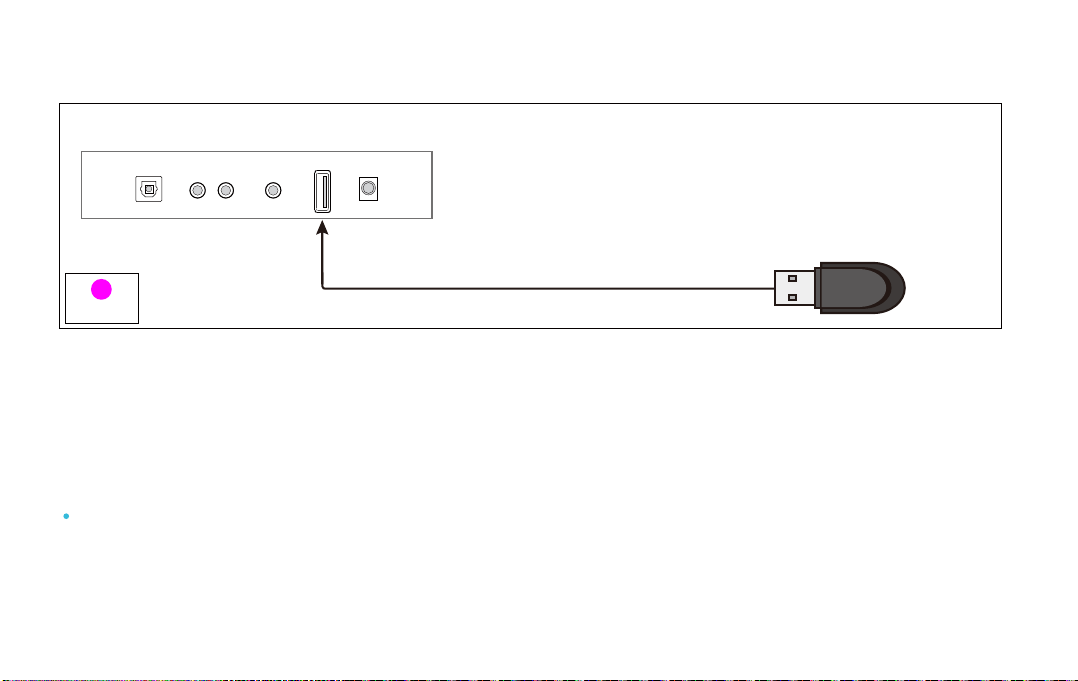
1. Connect your USB device to the USB jack on the Soundbar.
2. Select “PURPLE” led indicator by pressing the “USB” button on the remote.
3. Play music files from the USB device through the Soundbar.
07 Connecting a USB
USB Device
Purple
color LED
USB
USB port also for firmware upgrade.
Bottom Panel of the Soundbar
OPTICAL L - RCA - R AUX USB DC

The initial connection
1. Press the “BT” button on the remote, the LED indicator blinks blue.
2. Turn on Bluetooth on the Bluetooth device. ( see the device’s manual for more information)
3. Select “Bestisan Aha” from the list, connect it. When your Bluetooth device is connected, the LED
indicator blinks blue slowly.
4. Play music files from the device, connected via Bluetooth, through the Soundbar.
08 Connecting a Bluetooth Device
Blue
color LED
Bluetooth
Bluetooth Device
You cannot connect more than one Bluetooth device at a time.
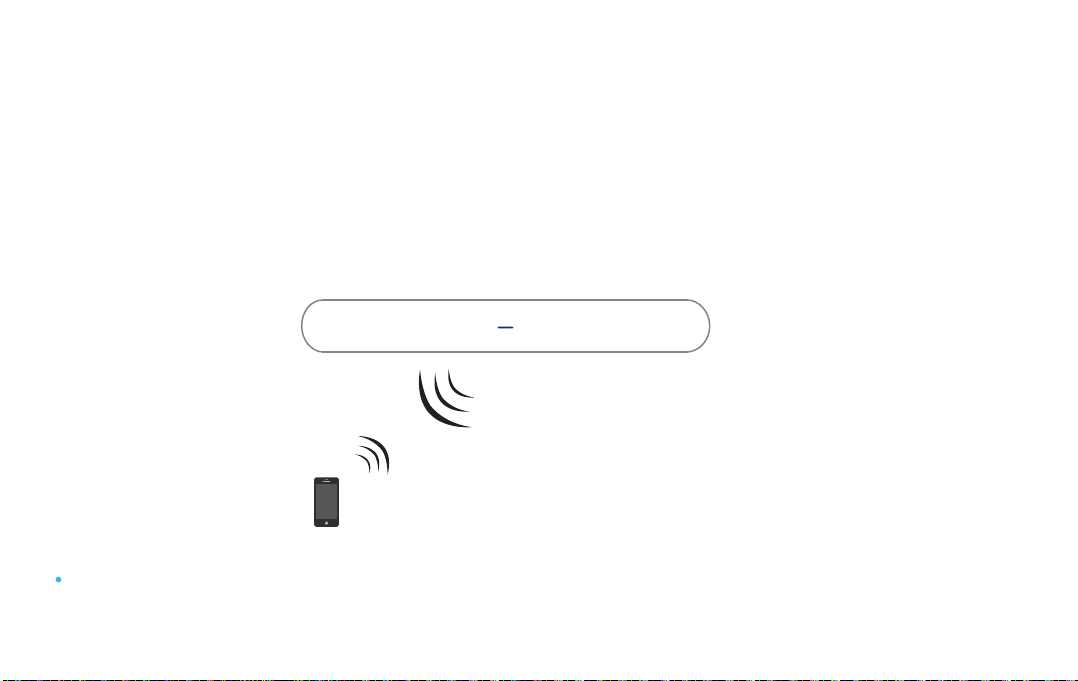
1. If you hear any break-up while streaming music from your device, move closer to your Soundbar.
2. Bluetooth signal has a range of up to 30 feet if there are no solid obstructions between your
Soundbar and source device.
3. Other wireless devices may interfere with Bluetooth range, including wireless video monitors,
cordless phones, wireless cameras, etc., moving or turing o these devices may improve Bluetooth
range.
Additional Bluetooth information
Reduce the volume on your device or Soundbar, high volume can damage your hearing.
Bluetooth signal up to 30 feet

09 Know Your Remote
Power the remote by inserting 2 pcs of AAA batteries
Optical mode RCA mode
Power Button
Volume up
Volume down
Bluetooth mode
(press and hold to disconnect BT)
AUX mode
Recommended audio mode-MOIVE
Increase or decrease treble
Previous track
Mute / Unmute
Next track
USB mode
Recommended audio mode-DIALOG
Recommended audio mode-MUSIC
Press and hold to reset treble
and bass to factory settings
Increase or decrease bass
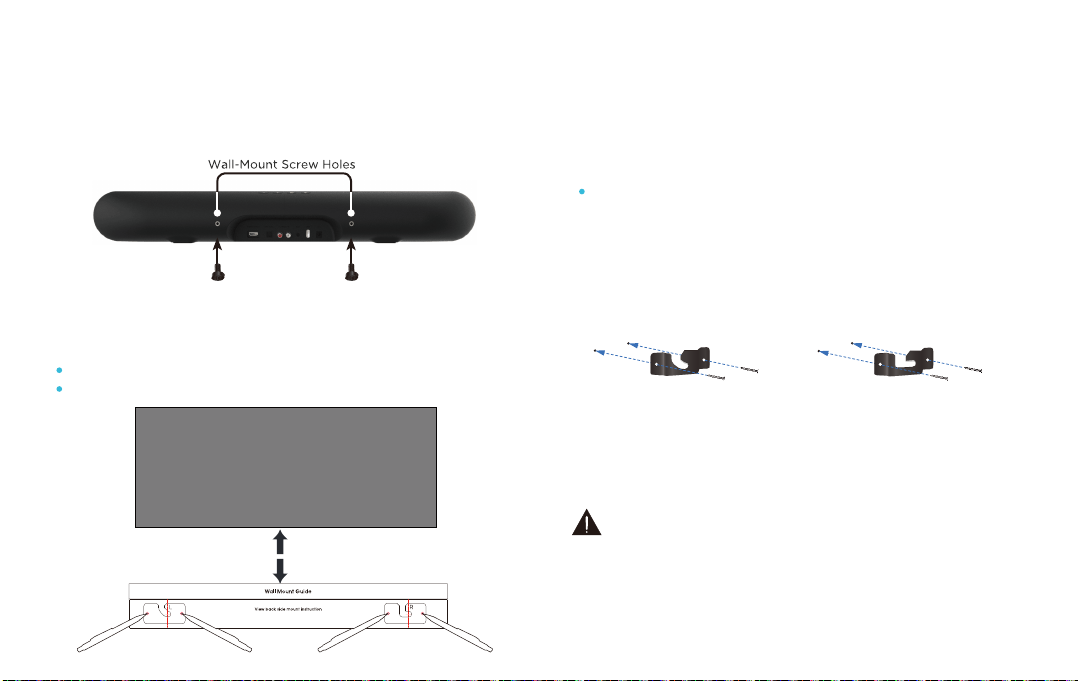
1. Insert the two wall-mount screws into the wall-
mount screw holes, and tighten them with a
screwdriver.
2. Place the wall mounting template against the
wall under your TV, using a pencil to mark the
bracket holes.
3. Remove the template, using an appropriately
sized drill bit, drill a hole in the wall at each
marking.
4
. Push the green Holder-Screws to the each hole
on the wall, and screw each screw (supplied)
through each bracket firmly into a support
Holder-Screws hole.
5. Install the Soundbar by hanging the bracket
on the wall.
Consult a professional installer if you are unfamiliar
with power tools or the layout of electrical wiring in
the walls of your home.
10 Installing the Wall Mount
3 inches or more
TV
The template must be level.
Leave 3 inches at least between the template and TV.
Be sure the wall is vertical wall. (drywall)
Pencil
Screw
Bracket

11 Troubleshooting
If you have a problem with your Sound Bar, there is quick simple solution, first make sure:
The cables between Sound Bar and input devices are securely connected, the power adapter is also
connected to a working power source.
The adapter LED indicator is lighting, and the LED indicator is lighting in the middle of Sound bar,
No sound or crackling noise
Check if all cables are connected properly.
Press Mute on the remote to ensure the Sound Bar is not muted.
Press Volume+ on the remote or the top side of your Sound Bar.
Make sure you have selected the right input source on your remote, and the LED is lighting accordingly.
If using Bluetooth, check if the sound on your device is under minimum volume.
If using Optical, check if your device (TV/Cable Box/Projector/etc.) audio output set to PCM
or turn the Dolby/dts o.
When using cable connection, make sure your device has audio output port (not input).
Remote isn’t working
Check if the battery is installed properly with power.
Check if the signal of the receiver is covered by something.
Contact your retailer for assistance.
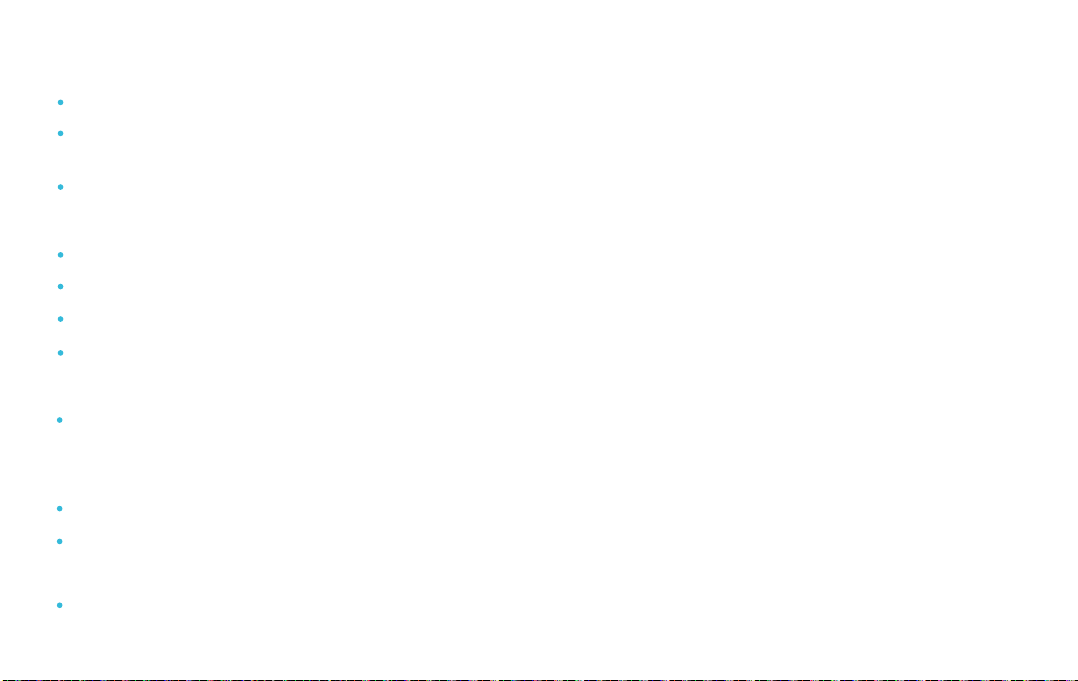
I hear buzzing or humming
Ensure all cables and wires are securely connected.
Connect a dierent source device (TV, Blu-ray player, etc) to see if the buzzing persists. If it does not,
the problem may be with the original device.
Connect your device to a dierent input on the Sound Bar.
Bluetooth can’t be connected
Check if the Sound Bar is connected with the third Bluetooth device.
Be sure that there are no solid obstructions between the Sound Bar and source device.(within 30 feet)
Reboot the Bluetooth and connect again.
Press and hold the "BT" button for 3-5 seconds, and use your Bluetooth device to connect it again.
Hear echo when watching TV
Setting your TV audio to External Speaker.
Mute the TV speaker.
Have other questions?
Please contact with your retailer for assistance.
No sound during optical connection
Please check if there is any other audio cable connected with your TV(Such as aux cable or headphone
cable), unplug it and see if the sound bar works under optical cable connection.
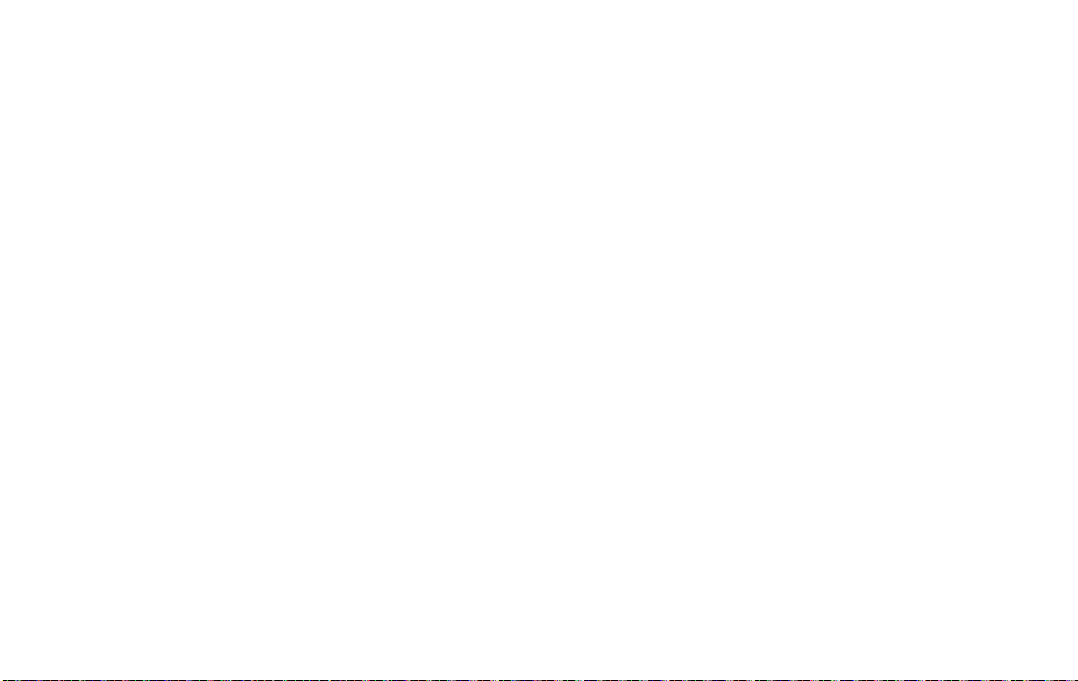
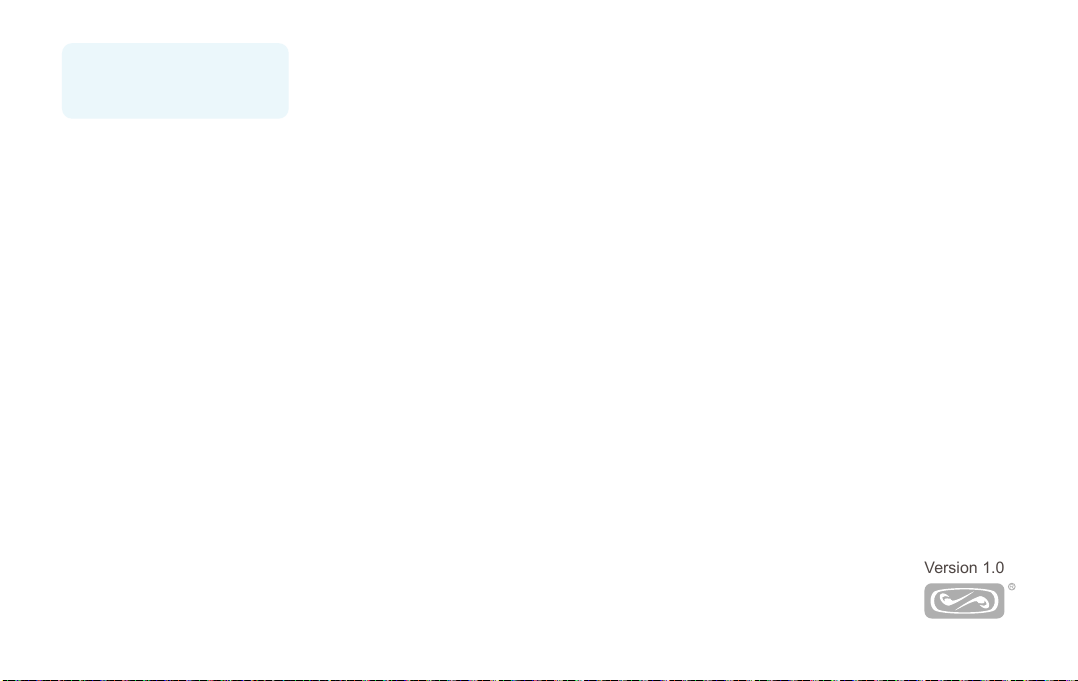
Thanks for reading!
BESTISAN
Best Artisan & Better Than Most
801 DUPONT AVE SUITE F & G, ONTARIO, CA, 91761.
Best Artisan Electronics LTD.
Version 1.0
Table of contents
Other Bestisan Speakers manuals