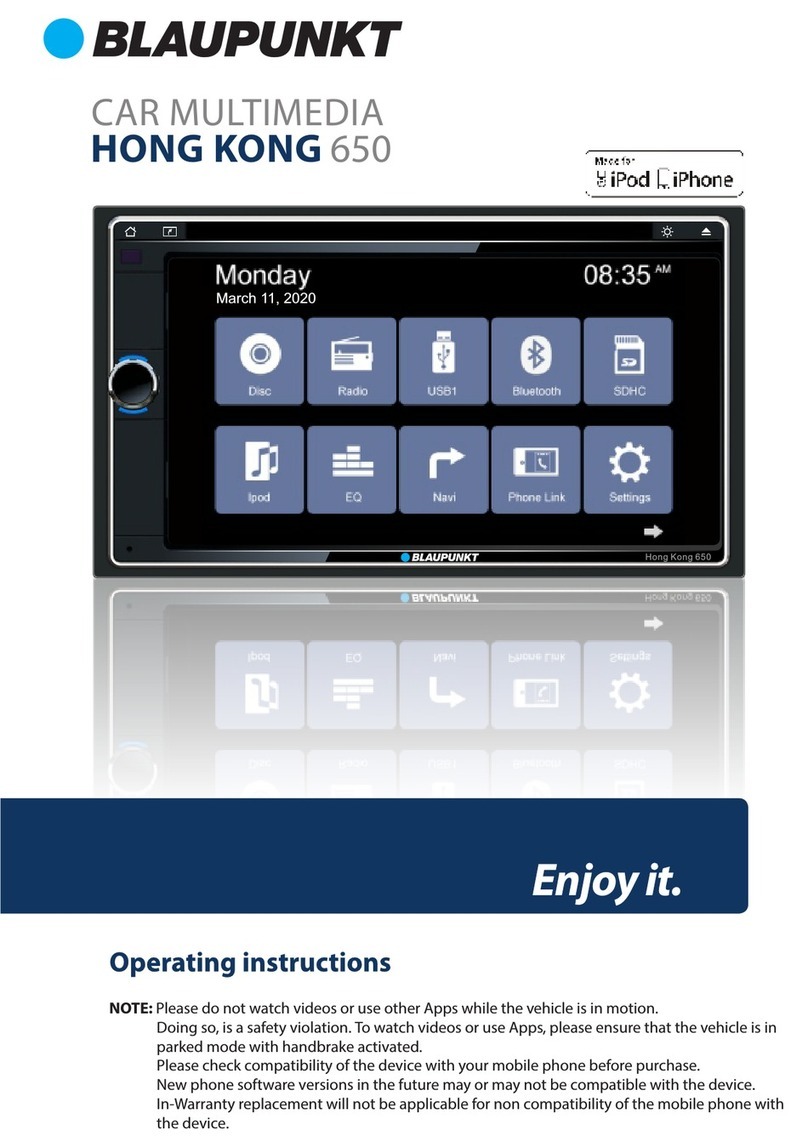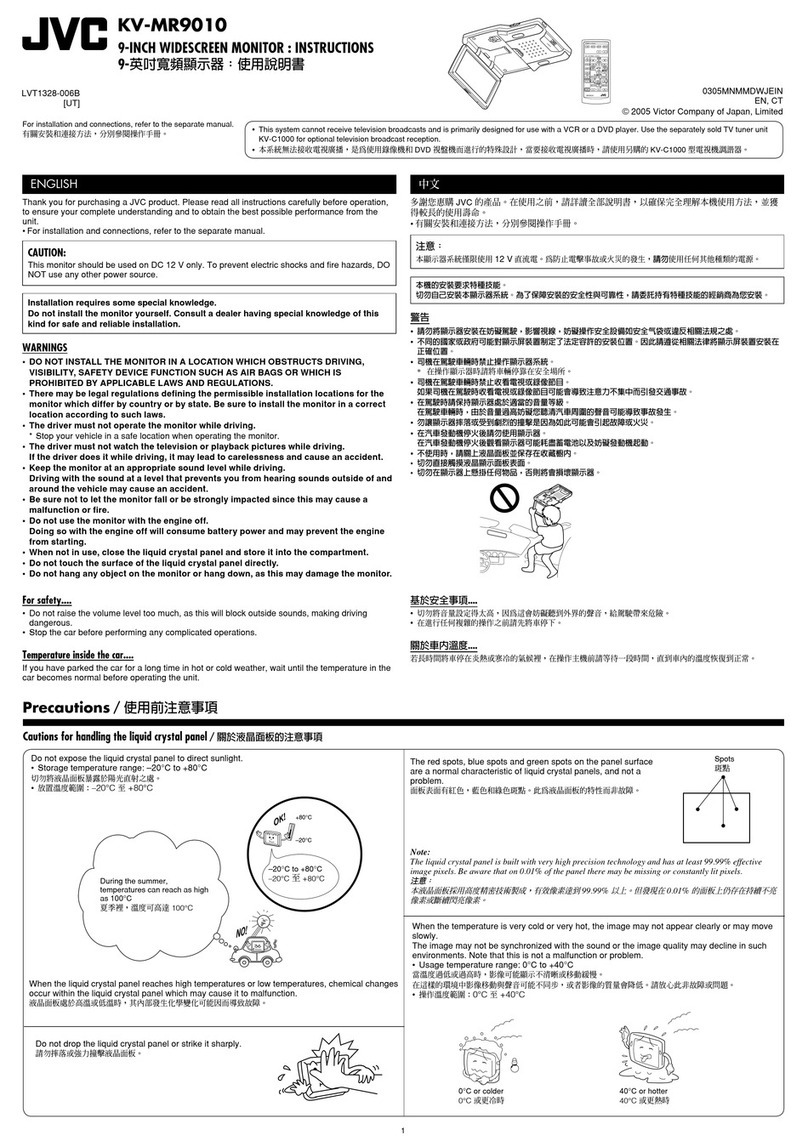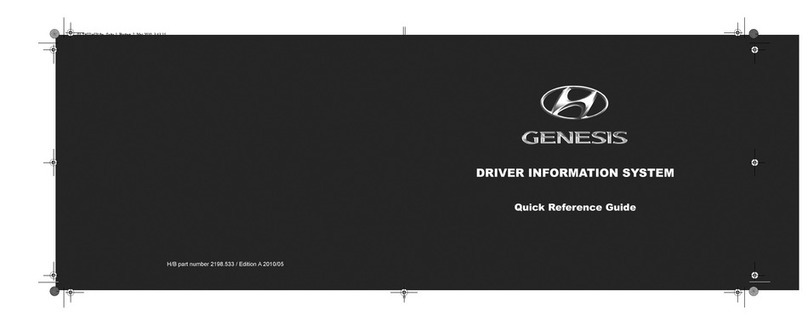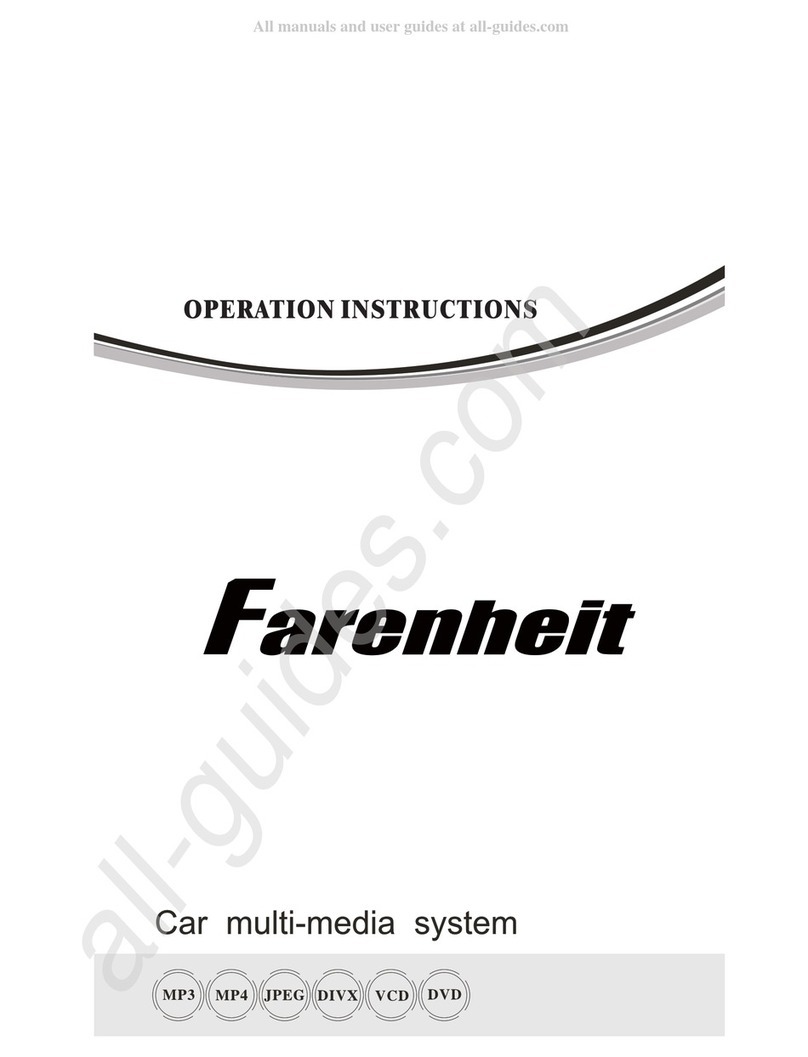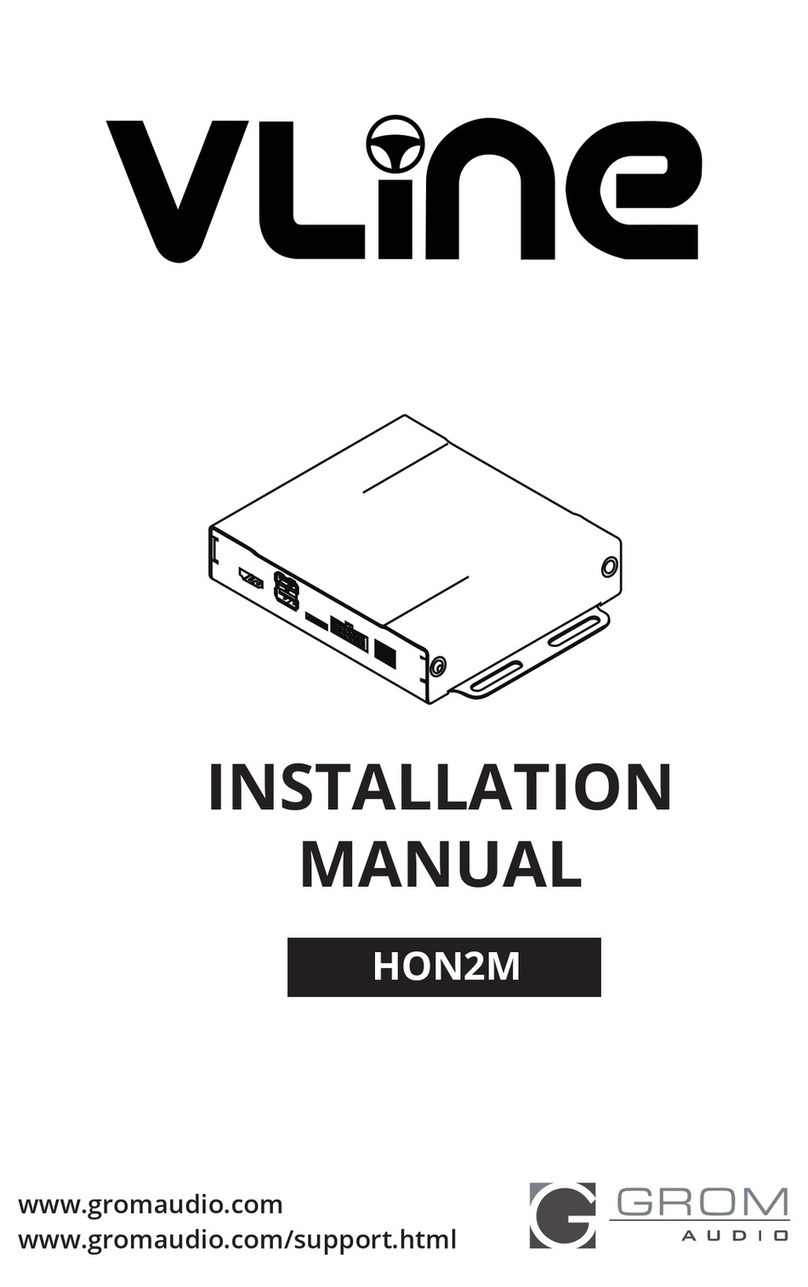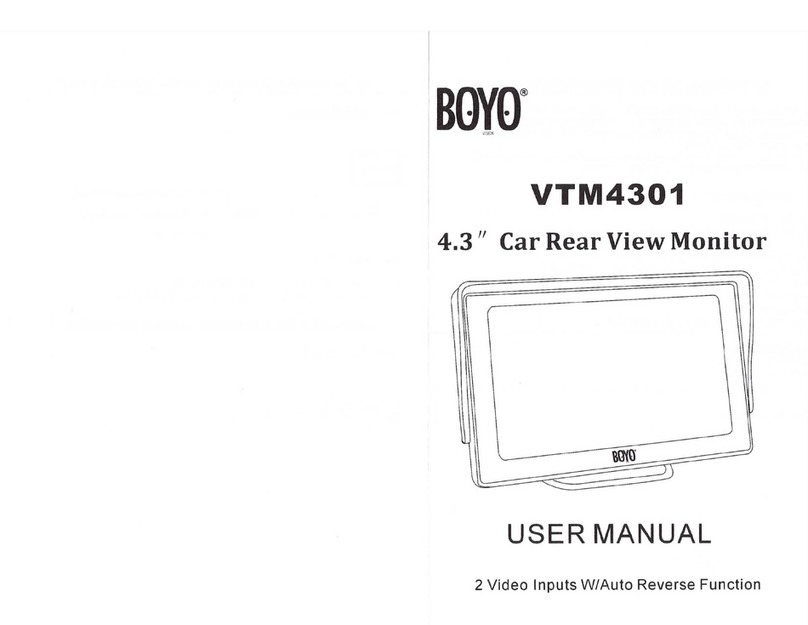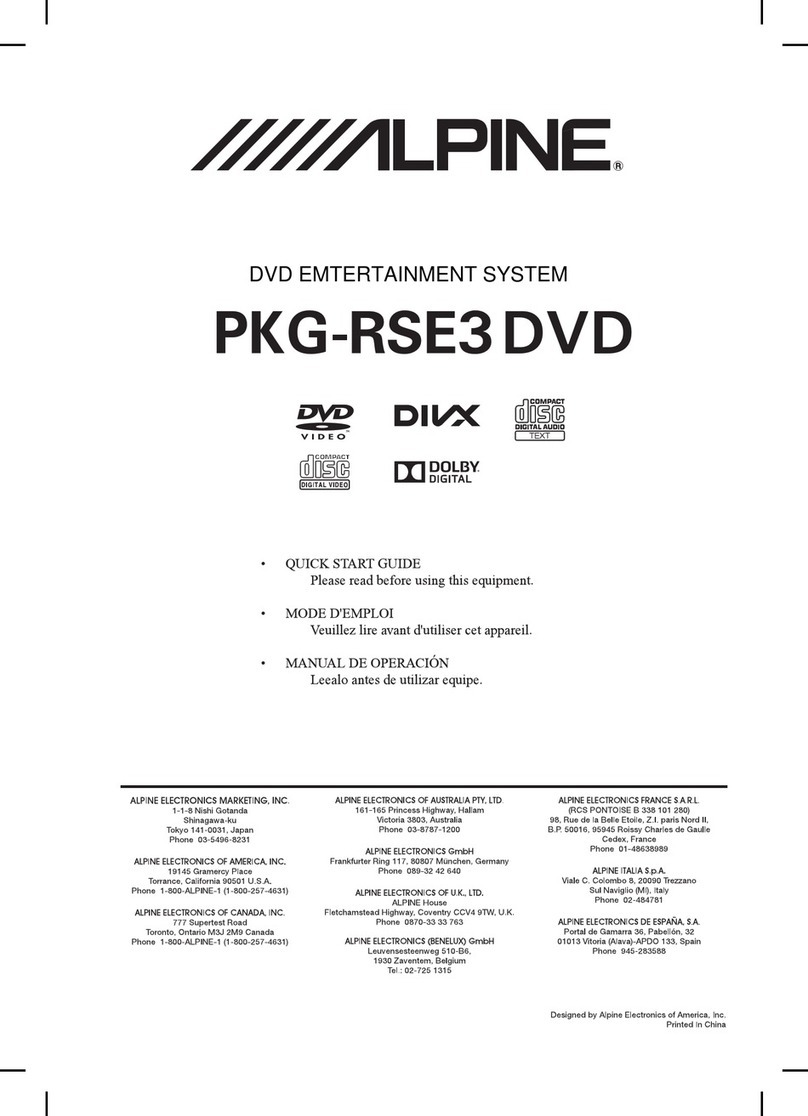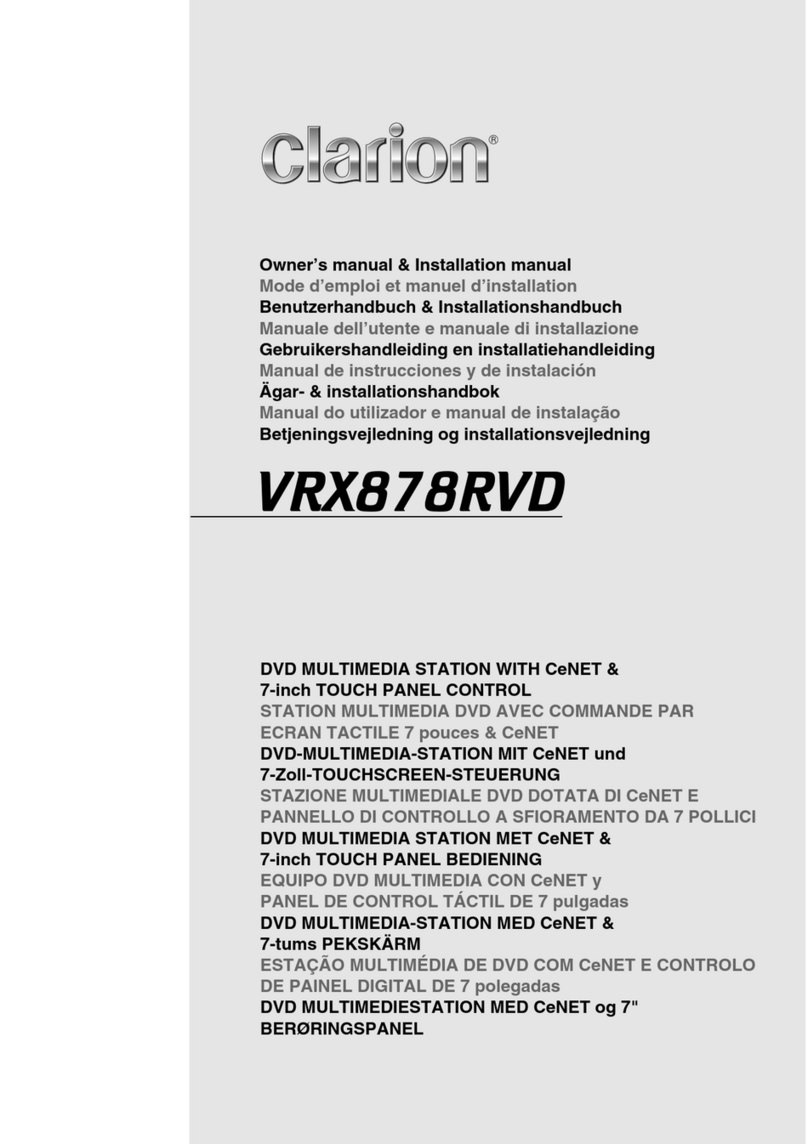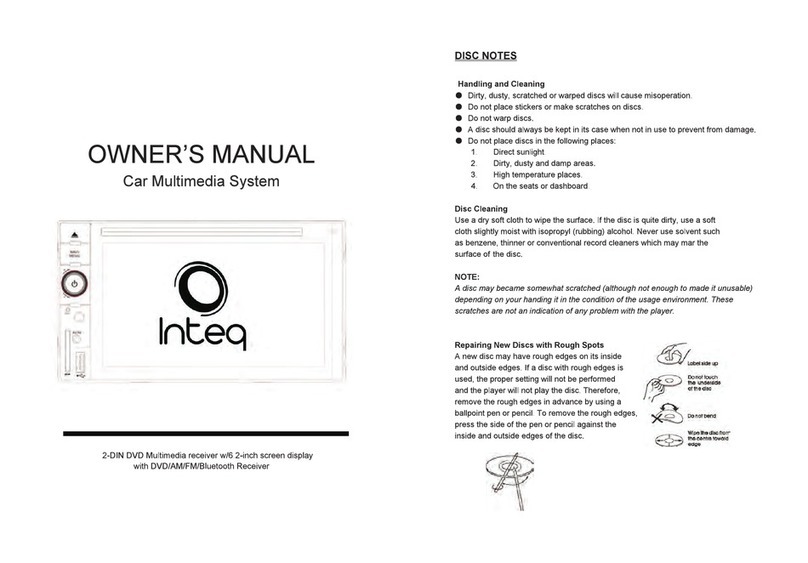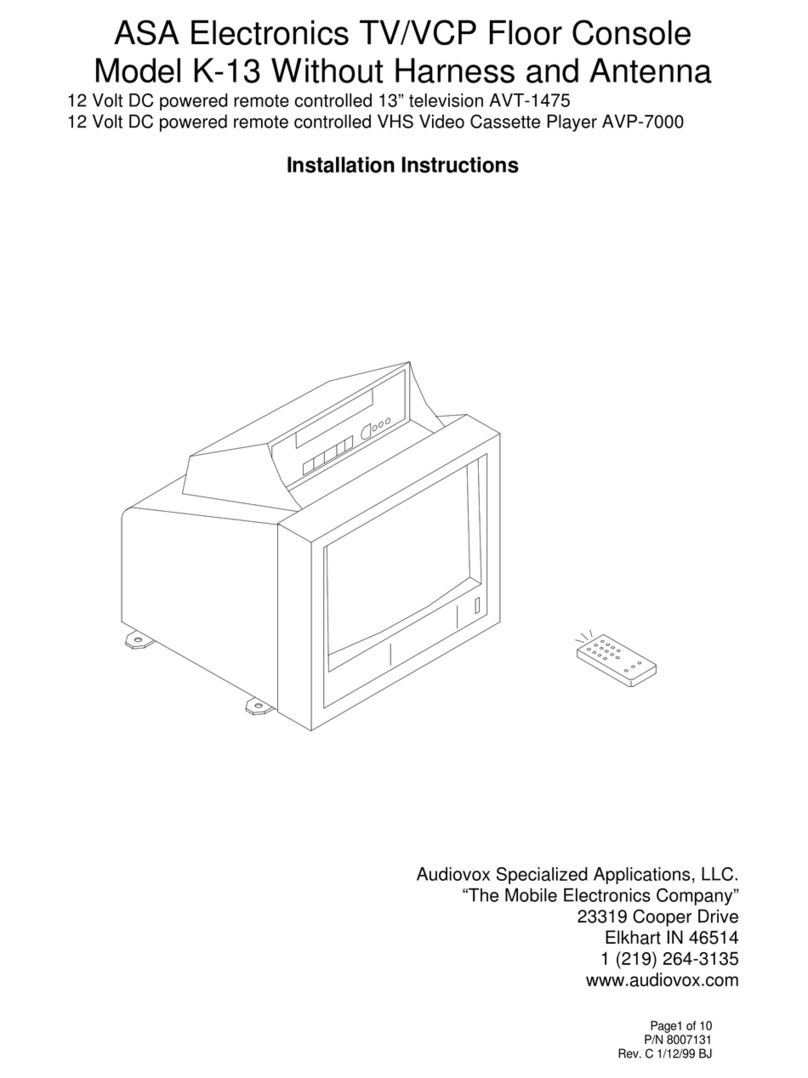Better BT5200 User manual

2-Din DVD Multimedia Station
Built-in Navigation / Bluetooth
BT5200
Instrucciones de Operación

EN-1
Precautions
To ensure safe driving, please adjust the
volume to a safe & comfortable level in case
of emergency situations.
Never expose this unit, amplier or speakers
to moisture or water to prevent electronic
sparks or res.
Please don’t change the fuse on the power
cord without professional guidance, using
an improper fuse may cause damage to this
unit or even cause re.
Please power off this unit at once and send it
back to the after-sales service center or the
dealer /distributor you purchased from if one
of the following symptoms is found:
(a). No audio output;
(b). No image output;
(c). Water or other obstacle enters the unit;
(d). Smoking;
(e). Peculiar smell.
Only connect the unit to a 12-volt power
supply with proper negative grounding.
MUTE
OK
MUTE
OK
Never install this unit where the operation
and condition for driving safely is
compromised.
MUTE
OK
MUTE
OK
Never use the video display while the car
is in motion. The use of video playback
while driving is a violation of trafc laws and
increases the risk of trafc accidents.
MUTE
OK
MUTE
OK
MUTE
OK
MUTE
OK
Thank you for purchasing this product.
Please read through the Owner’s Manual to
learn how to properly operate the unit. After
you have nished reading the manual, please
keep it in a safe place for future reference.
To provide a clear demonstration and an
alternative for easy understanding of the
operation of this unit, graphic illustration
was used. However, this illustration is not
necessary printed as the actual image found
on the unit.

EN-2
Warning
Operate the unit correctly according to the
instruction manual to prevent unnecessary
problems.
CAUTIONS ON HANDLING
This product is a CLASS 1 LASER PRODUCT.
Use of controls or adjustments or performance
of procedures other than those specified
herein may result in hazardous radiation
exposure. Do not open covers and do not
repair yourself. Refer servicing to qualified
personnel.
Two laser products
Wave length: CD: 780mm DVD: 650mm
Laser power: No hazardous radiation is
emitted with safety protection.
To reduce the risk of fire electric shock, and
annoying interference, use only the included
components.
Caution of disc using
1. DO NOT use irregular shaped disc.
2. Disc Cleaning. Use a dry, soft cloth to
wipe the disc from center to edge, only neutral
detergent can be used.
3. When playing a new disc. New disc may
have some rough spots around the inner and
outer edges. If such a disc is used, remove
these rough spots with a pencil or ball-point
pen, etc.
Precautions Contents
Precautions...............................................1
Control Panel ...........................................3
Remote Control.........................................4
Basic Operations......................................6
Turn on/off the power..............................6
Mute........................................................6
Adjust the Volume...................................6
Playing Source Selection........................6
When Vehicle is Put in Reverse .............6
When Parking Brake Applied..................6
Customized.............................................6
Main menu.................................................7
Disc Operation..........................................7
Radio Operations....................................10
USB Operations......................................11
Bluetooth Operations.............................14
iPod/iPhone Operations.........................16
Internet ....................................................17
Other Mode..............................................18
Navigation Operations ..........................18
AUX Operations....................................18
Steering Wheel Control.........................18
File Explorer..........................................18
Sound setting..........................................18
System settings......................................19
Display System.....................................19
Adjust General Settings........................19
Adjust Video Settings............................19
Adjust Time Settings.............................19
Adjust Volumes Settings.......................19
Adjust Disc Rating ................................20
Networks...............................................20
Personal................................................20
Device...................................................20
System settings ....................................20
Device Connections ...............................21
Troubleshooting .....................................24
Specications .........................................25

EN-3
Control Panel
Press [ / ] button to turn on the unit.
1. Reset
Load factory settings
2. Eject disc (when disc inserted)
3. [ ] Button
> Power “ON” (press)
> Power “OFF” (long press)
> Mute the Volume (press)
4. [ ] Button
Show main menu (press)
Show main options(long press)
5. [ ] Button
Back to previous MENU.
6. Volume /
Increase
/ Decrease the volume
7. Microphone (Built in and External Microphone)
We recommend to use External
Microphone for better Quality. Internal
Mic. is just for urgent use, in case of
External Mic. broken.
8. Disc Slot
Insert the disc with label side facing up.
9. Map Card Slot
2
3
4
5
6
1
7 8 9

EN-4
Remote Control
1. Change playing source in sequence
2. Eject the disc
3. Select audio language
Show music catalog
4. Display playback information
5. Show home menu
6. Select radio band
7. Call out - Outgoing call
8. Zoom
9. DVD title
10. Repeat playback
11. Setup menu
12. Enter( OK key)
13. Move the cursor up/down/left/right.
Up/down: Manual tuning
14. Numeric keys
15. Mute the volume
16. Unit power
17. Select DVD subtitle language
18. Select DVD angle
19. Return to previous display
20. Main menu
21. Clear information
22. Hang up
23. Previous/Next
Auto tuning (long press)
Fast backward/forward (long press)
24. Display settings
25. Adjust volume
26. Play / Pause
27. Go-to search
28. Enter the EQ setting
MENU
EQ
OK

EN-5
Remote Control
Notes of remote control using
1) Aim the remote control at the remote sensor on the unit.
2) Remove the battery from the remote control or insert a battery insulator if the battery has not
been used for a month or longer.
3) DO NOT store the remote control under direct sunlight or in high temperature environment, or it
may not function properly.
4) The battery can work for 6 months under normal conditions. If the remote control doesn’t work,
change the battery.
5) Use“button shaped” lithium battery “CR2025”(3V) only.
6) DO NOT recharge, disassemble, heat or expose the battery to re.
7) Insert the battery in proper direction according to the ( + ) and ( - ).
8) Store the battery out of children reach it can be hazardous if swallowed to avoid the risk of
accident.
Uninstall Battery
Slide out the battery compartment tray
at the bottom on the back of the remote
control.
Install Battery
Use button-shaped lithium battery
CR2025 (3V)” only. Insert the battery
to the battery tray with proper direction
according to the (+) and (-) poles.
PULL OUTPUSH IN

EN-6
Basic Operations
Turn on/off the power
1. Press [ / ] button to turn on the unit.
The unit goes back to the last status after
power on if no operations.
2. When on, long press [ ] button to turn off
the unit.
Mute
Press the [ ] button to mute the sound.
Note:
• Pressingthe[ ] buttonagainoradjusting
volumewillunmute.
Adjust the Volume
Press the [ ] or [ ] button to increase or
decrease the volume level.
The adjustable range of volume is 0 to 40.
Playing Source Selection
1. Press the [ ] button on the panel to
show main source menu.
2. Touch desired icon on the the screen to
enter corresponding working mode, such
as Disc, Navi, Radio, etc.
Drag left/right to scroll.
Note:
• When some devices are not ready, they
cannot be selected.
• You should stop switching when the playing
source you desired has been selected and
wait for some seconds, the unit will auto enter
the playing source mode you have selected.
When Vehicle is Put in
Reverse
If the rear view video camera is connected,
the unit automatically switches to CAMERA
source during reverse driving. The unit returns
to the previous source after the vehicle has
been taken out of reverse.
When Parking Brake Applied
1. If 'PRK SW' cable is connected to hand
brake switch, the video display of the TFT
monitor will be controlled by driving status,
system setup and input video sources.
2. When the car is moving forward, and a
video source is being played, the screen will
display a warning disclaimer and a blank
screen. The warning screen will prevent the
driver from watching images.
Customized
Press the [ ] of the main menu.
1. Choose theme:
[Theme 1], [Theme 2].
2. Choose wallpaper:
[Live wallpapers]: to show the wallpapers
with animation stored in the unit. Drag up/
down to scroll.
[Photo]: to visit the photo of mobile storage.
[Wallpapers]: to show the wallpapers stored
in the unit. Drag left/right to scroll.
Select desired picture to view, touch [Set
wallpaper] to conrm selection.
3. Choose LOGO

EN-7
Main menu
Main Menu
Touch the [ ] button to enter main source
menu.
1
910
876
2 543
1. Show current player source.
2. Enter customization menu.
3. Hold and drag down to show the
notications.
4. Car AV system source bar:
Touch and hold the center of the bar and
drag left/right to show more icons.
Touch desired icon to enter corresponding
mode.
5. Wireless signal and time indicator.
6. Enter music menu.
7. Enter radio mode.
8. Show applications list.
9. Enter bluetooth mode.
10. Enter settings menu.
Applications Menu
Touch [ ] to enter applications menu.
1. IN-CAR
Show the Car AV applications.
2. APPS
Show the Android applications installed.
In the list menu, drag left/right to scroll.
Touch and hold an icon for more than 2
seconds to add shortcut to the desktop. To
delete the shortcut, hold it and drag to the
[ ] on the top, and release after it turns
red.
Touch the [ BACK ] button on the panel to
exit.
Disc Operation
Insert a Disc
Insert a disc into the slot, and the unit will
change to disc mode automatically.
Notes:
• Please confirm whether there is a disc in
the unit before you insert another one.
• The unit will exit current playing source and
enter DVD mode when one disc is inserted.
• The following disc formats are supported:
CD-R, CD-RW, DVD-R, DVD+R, DVD-RW,
DVD + RW .
Eject the Disc
Press [ ] on the panel to eject the disc.
Notes:
• After ejecting the disc, the unit reverts to
another source automatically.
• If the disc is not removed from the unit
within 10 seconds, the disc will be reloaded
to prevent accidental damage.
Disc Playback
When a disc is inserted, the display will
show “Loading...”. For MP3/WMA or a disc
with mixed files, reading time may exceed 1
minute.
DVD Playback Menu
During playback, touch the screen (except top
left corner) to show control buttons.
1
2 3 4 5 6 87
1. Return to home menu
2. Show DVD menu
3. Progress bar
4. Previous chapter
5. Play/Pause
6. Next chapter
7. Enter preset EQ menu
8. Show more control buttons

EN-8
Disc Operation
9 10 11 12 13 14
9. Repeat play
10. To enter search menu
11. Select audio channel
12. Select subtitle language
13. Select viewing angle
14. Hide the second line of control buttons
CD Playback
Insert a CD in the disc slot, and the unit will
read the disc. For some discs, you will need to
choose Music/Video/Photo for playback.
1
2 3 4 5 6
1. Return to home menu
2. Show le list
3. Previous track
4. Play/Pause
5. Next track
6. Show more control buttons
7 8 9 10
7. Sequential play
8. Repeat play
9. To enter search menu
10. Hide the second line of control buttons
Mixed Disc Playback
When inserting a mixed disc, the unit will read
the disc and show the files list. For some
discs, you need to choose Music/Video/Photo
to play back.
1
5
2
3
4
6
1. Return to home menu
2. Show music list
3. Show video list
4. Show photo list
5. Show the folders
6. File/Folder list
Drag the list up/down to scroll.
Touch a le name to visit it.
When viewing a picture, touch the screen
(except top left corner) to show control
buttons.
1
2 3 4 5 6 7
1. Return to home menu
2. Show le list
3. Previous picture
4. Play/Pause
5. Next picture
6. Zoom out/in
7. Rotate clockwise
* Video/Audio playback reference DVD/CD
playback.

EN-9
Stop Playback Temporarily
1. During playback, press [ ] to pause
playback. The sound will be muted.
2. Press [ ] to continue playback.
Select Desired Track/Chapter
Press [ ] or [ ] to skip to the previous or
next track/chapter.
Repeat
During playback, press [ ] button on screen
to select repeat playback.
• Default setting is off.
Note:
If you do not select Repeat on, when the
entire disc or TITLE playback has finished,
the system will stop. If no other control, after 5
minutes the unit will turn into standby mode.
Sequential Track Playback
(for CD/VCD/MP3/WMA Only)
You can play all the tracks in random order.
1. During playback, press [ ] button on the
screen to select random playback.
2. Press [ ] to select sequential playback.
Disc Operation
Search
1. Touch [Goto] on the control bar.
2. Input the chapter number.
3. Touch [OK] to conrm.
DVD Audio Select
Press [ ] button to select audio language to
listen if the DVD has multiple audio languages.
VCD Audio Select
Press [ ] button to select audio channel to
listen (LEFT, RIGHT, MIXED, STEREO).
DVD Subtitle Select
Press [ Subtitle ] button to select the subtitle
language to show if the DVD has multiple
language subtitles.

EN-10
Radio Operations
Select [Radio] on the main menu to enter
radio mode.
1 2 4 53
76 8 9 10 1211
1. Return to home menu
2. Tune backward
Auto tune backward. (long press)
3. Current frequency
4. Tune forward
Auto tune forward. (long press)
5. Enter preset EQ menu
6. Enter favorite list
7. Search and store preset stations
automatically
8. Show discovery stations
9. Show favorite stations
10. Band switch
11. Stations list
12. Show more control buttons
13 14 15 16 17
13. Enter customized list
14. To receive local / distant radio stations
15. Goto station by inputting frequency
16. Mute radio
17. Hide the second line of control buttons
Select One Radio Band
Touch the [ Band ] button to select one radio
band among FM and AM.
Manual Tuning
During manual tuning, the frequency will be
changed in steps.
Touch the [ ] or [ ] button on the
operation bar to tune in a lower/higher station.
Auto Tuning
Hold the [ ] or [ ] button on the
operation bar for more than 2 seconds to seek
a lower/higher station.
To stop searching, repeat the operation above
or press other buttons having radio functions.
Note:
Whenastationisreceived,searchingstops
andthestationisplayed.
Auto Store
Only stations with sufcient signal strength will
be detected and stored in the memory.
To start automatic station search, touch the
[ ] button on the operation bar.
To stop auto store, repeat the operation above
or press other buttons having radio functions.
Note:
Afterautostore,thepreviousstoredstations
willbeoverwritten.
Manual store
1. When one expected radio station has been
detected, touch [ ] to show customized
station store list.
2. Touch to select an item on the list to store
the current station in the memory.
3. Touch top left of the screen to exit.

EN-11
Radio Operations
Recall the Stored Stations
Method 1:
1. Touch [ ] button on the screen to
show the preset stations.
2. Select a band
3. On the middle of the screen, drag the list
left/right to scroll, touch a station on the list
to listen to.
Method 2:
1. Touch [ ] button on the screen to
show the favorite stations.
2. Select a band
3. On the middle of the screen, drag the list
left/right to scroll, touch a station on the list
to listen to.
4. Touch top left of the screen to exit.
Local Seeking
When LOCAL seeking is on, only radio
stations with strong radio signal will be be
received.
To open LOCAL function, touch [ ] button
on the operation bar, then touch the [ ]
button to select “Loc” or “DX”.
Note
Thenumberofradiostationsthatcan be
receivedwilldecreaseaftertheLocseeking
modeison.
Key Search
Touch [ ] button on the operation bar to
show key search menu.
Touch the keypad to input the frequency,
touch [ OK ] to goto the station directly.
To cancel an input number, touch [ ].
USB Operations
Using USB device
1. Connect your USB device to the USB cable
which you placed in the dashboard or glove
box during installation of the car radio.
When connecting an USB device, the unit
will read the files automatically. You need
to choose Music/Video/Photo to play back.
2. To remove the USB device, you should
rst select another source, in order to avoid
damaging the USB device.
Music Playback
Select [Music] on the applications menu, the
unit will display all the music on the mobile
storages.
1 2
3
4
5
6
7
8
9 10
1. Return to home menu
2. Select le source
3. List the les by favorite
4. List the new les
5. List the les by song name
Touch a song to start play.
6. List the les by artist
Drag up/down to scroll.
7. List the les by album
8. Show the le
9. List window
Drag up/down to scroll.
Touch an item to select.
10. Enter search menu.

EN-12
USB Operations
111
12 13 14 15 16
11. Favorite
12. Show list menu
13. Previous track
14. Play/Pause
15. Next track
15. Show more control buttons
17 18 19 20
17. Sequential play
18. Repeat play
19. Follow your heart
20. Hide the second line of control buttons.
Play/Pause
When playing, press [ ] button to pause, and
the sound will be mute.
Press [ ] button to play.
Previous/Next Track
Press [ ] or [ ] button to go to previous or
next track.
Select Music by Artist
1. Touch [Artists] on the left of the screen.
2. Touch an artist shown on the list.
3. Select a song to play.
Select Music by Album
1. Touch [Albums] on the left of the screen.
2. Touch an album shown on the list.
3. Select a song to play.
Select Music by Song Name
1. Touch [Songs] on the left of the screen.
2. Select a song to play.
Playlists
Add a song to favorite playlist
1. Press a song and select [ ].
2. Add it to an favorite playlist.
If choose [Favorite], you need input a name
of the playlist.
Delete a song from favorite playlist
1. Touch [favorite], and select a playlist name
on the screen.
2. Press [ ] on the favorite playlist, then
remove it from playlist.
Video Playback
Select [Video] on the applications menu,
the unit will display all the video files on the
storages.
During playback, touch the screen(except top
left corner) to show control buttons.
1 2
3 4
1. Return to home menu
2. Select le source
3. Folder/File list
Drag up/down to scroll, touch to access.
4. Thumbnail

EN-13
USB Operations
5 6 7 8 109
5. Show list menu
6. Previous chapter
7. Play/Pause
8. Next chapter
9. Enter preset EQ menu
10. Show more control buttons
11 12 13
11. Sequential play
12. Repeat play
13. Show previous page of control buttons
Notes
• DisconnectUSBstoragedevicesfromthe
unitwhennotinuse.
• UseanoptionalcabletoconnecttheUSB
audioplayer/USBmemoryasanydevice
connecteddirectlytotheunitwillprotrude
outfromtheunitandmaybedangerous.
• Donotuseunauthorizedproducts.
Using an Android mobile
phone as a USB storage
device
If you want to use your Android mobile phone
as an USB storage.
1. Connect your Android mobile phone to the
unit by an USB cable.
2. Set USB connection type of your mobile
phone to “Mount SD card”.
* If you select “Charge only”, it can’t be
recognized by the unit.
3. In the setting menu of the unit, select “SD
card & device storage”, then “Mount USB
disk”.
Gallery Operations
1. Select [Photo] on the APPS menu.
2. Select one gallery to show the picture list.
3. Touch to view it.
Drag left/right to scroll.
Touch top left corner to back.

EN-14
The Bluetooth allows you to utilize your car’s
built-in audio system for handsfree wireless
mobile phone or music communication. Some
Bluetooth mobile phones have the audio
features, and some portable audio players
support Bluetooth feature. This system can
play audio data stored in a Bluetooth audio
device. The car stereo with Bluetooth will be
able to retrieve phonebook contacts, received
calls, dialed calls, missed calls, incoming calls,
outgoing call and listen to music.
Notes:
• Thissystemwillnotoperateormayoperate
improperlywithsomeBluetoothaudio
players.
• Theunitcannotguaranteethecompatibility
ofallmobilephonestogetherwiththeunit.
• Audioplaybackwillbesettothesame
volumelevelassetduringtelephonecall.
Thiscancauseproblems,ifextremevolume
levelissetduringthetelephonecall.
Touch [Phone] on the main menu to enter
Bluetooth Phone mode.
1. If the Bluetooth function of the unit is off,
the unit will ask you to turn it on.
(Default setting is on)
2. Turn on Bluetooth function of your mobile
phone.
3. Search for new Bluetooth devices on
your phone. Select “ANDROID” from the
pairing list on the mobile phone, and enter
password (Default password: 0000)
Or touch [ Scan ] button on the screen to
search mobile Bluetooth devices.
After connect successfully, the unit show
following menu.
Bluetooth Operations
Bluetooth Settings
Touch [ ] button to show Bluetooth
setting menu.
Making a Call
• DialNumber
1. Input numbers by digit-keys on the screen.
Touch [ ] to clear the digits.
2. Touch [ ] button to dial out.
3. Touch [ ] button to terminate call.
• Answeringacall
You can answer an incoming call by pressing
the [ ] button.
Touch [ ] button to reject an incoming call.
• Disconnect
To disconnect a paired device, touch
[Disconnect] button.

EN-15
Bluetooth Operations
Call from Phonebook
1. Touch [ Contacts ] button to show your
phone book.
2. Select a number to select and touch [ ]
button to dial out.
3. Touch [ ] to search a contact name.
Call History
Access Call History by touching [ Call log ]
button.
Then select a number from Dialled/Missed/
Received calls.
Bluetooth Audio Streaming
What is audio streaming?
Audio streaming is a technique for transferring
audio data such that it can be processed
as a steady and continuous stream. Users
can stream music from their external audio
player to their car stereo wirelessly and listen
to the tracks through the car’s speakers.
Please consult your nearest dealer for more
information on the product of wireless audio
streaming transmitter offered.
CAUTION
Please avoid operating your connected
mobile phone while audio streaming as
this may cause noise or the sound to cut in
and out on playback.
Audio streaming may or may not resume
after telephone interrupt as this is
dependent on your mobile phone.
Touch [Streaming] button to play music on
your mobile phone.
: Previous track
: Play/Pause
: Next track
: Enter Bluetooth Phone

EN-16
This unit supports only the following iPod/iPhone models:
· iPhone 6s Plus
· iPhone 6s
· iPhone 6 Plus
· iPhone 6
· iPhone 5s
· iPhone 5c
· iPhone 5
· iPod touch (6th generation)
· iPod touch (5th generation)
“Made for iPod,” and “Made for iPhone” mean that an electronic accessory has been designed to
connect specically to iPod, or iPhone, respectively, and has been certied by the developer to
meet Apple performance standards.
Apple is not responsible for the operation of this device or its compliance with safety and
regulatory standards. Please note that the use of this accessory with iPod or iPhone may affect
wireless performance.
iPhone and iPod are trademarks of Apple Inc., registered in the U.S. and other countries.
iPod/iPhone Operations
Accessing iPod mode
Connect an iPod or iPhone to the USB
connector via an iPod cable.
OPTIONAL
Touch [iPod] on the main menu to enter iPod
menu.
If [iPod] isn’t on the current menu, slide the
bottom bar left or right to nd it.
Pausing play
1. Touch the [ ] button on the bottom of the
screen to pause play.
“PAUSE” appears in the display, and [ ]
button becomes [ ] .
2. Touch [ ] button to resume play.
Selecting a track
Track-up
Touch the [ ] button to move to the
beginning of the next track.
Track-down
1. Touch the [ ] button to move back to the
beginning of the current track.
2. Touch the [ ] button twice to move back
to the beginning of the previous track.
Repeat play
This function allows you to play the track
repeatedly.
Touch the [ Repeat ] button to select Repeat
one or Repeat all.
Random play
This function allows you to play all tracks
recorded in a random order.
Touch the [ Sequential ] button to perform
random play.
Search function
1. Touch the [ ] button to enter search
menu.
2 Input number by touching buttons on
the screen, then touch [ OK ] to begin
searching.
Touch [ ] button to delete inputted
number.

EN-17
Internet
Wi-Fi Settings
1. Connect the WiFi dongle to the unit. Touch
the [ Settings ] icon on the main menu to
enter setting menu, and turn on Wi-Fi (if
necessary).
2. Touch [ ] to
enter WiFi setting menu.
3. Touch an available WiFi hotspot.
4. Touch [ Password ] and input the password,
touch [Connect] to conrm.
Visit Website
To access the internet, you must setup
“wireless & network” in system settings menu.
Select [ ] on the main menu to view a
website.
Touch the dialog box on the upper side of
the screen to show keypad. Input the website
address, and touch [Go] to visit it. Drag the
web page to scroll.
E-mail
Select [Email] or other mail software on the
applications menu.
First you must setup an account, or sign into
an existing account. Enter your Email address
and password. Then you can send/receive
E-mails through the unit.
5. After successfully connected, the [ ]
icon appears on the top right corner of the
main menu . Now you can access internet.

EN-18
Other Mode
Navigation Operations
To navigate by the unit, simply select the
desired navigation application on the main
menu. Then navigate by the touch screen.
AUX Operations
Select [A/V In 1]/[A/V In 2] on the main menu
to visit auxiliary device.
Steering Wheel Control
Select [SWC] on the main menu to enter SWC
setting menu.
1. Touch number button to select a SWC
button.
2. Select a function.
3. Press each individual steering wheel control
button for each corresponding function.
4. Touch [Study] to program.
5. Once the nal steering wheel control button
is programmed, the functions are saved
and the programming will end.
6. Touch [ Reset ] to reset the programming.
File Explorer
Select [File Explorer] on the applications menu
to view the les and folders on the SD card.
The USB files and folders are in the folder
named "external_usb".
You can install applications and edit files/
folders.
Select [EQ] on the menu to enter sound
setting mode.
Touch to select a preset EQ on upper side of
the screen from Flat, Pop, User,Rock, Techno,
Classic and Jazz.
Touch [ ] to adjust the level, Frequency.
Touch [ Reset ]to cancel the equalizer function
settings.
Touch [ ] to turn on/off the loud.
Touch [ ] to enter Fader/Balance/
Subwoofer setting menu.
Touch [ ] or [ ] to setup Balance, touch
[ ] or [ ] to setup Fader.
Sub Woofer
Sub woofer Level: Touch [ ] or [ ] to adjust
subwoofer Level.
Sound setting

EN-19
System settings
Display System
1. Touch the upper left corner to display main menu.
2. Touch [ Settings ].
The settings menu is displayed.
3. Touch the upper left corner of the screen to exit.
Adjust General Settings
1. Touch [ General ].
2. Touch to select a setting.
3. Touch on the option to display/select an option.
General settings Options Description
Lighting You can select the key color.
Radio region Select one that matches your location.
Microphone Internal Internal microphone for Bluetooth calls.
External External microphone for Bluetooth calls.
Blackout Choose screen blackout off, 15s or 30s.
Fast boot Choose fast boot off, 1 day , 3 days or 5 days.
Beep On Turn on the beep sound. Each time you press a button,
the unit beeps.
Off Turn off the beep sound.
Quick gesture operations denition.
Adjust Video Settings
1. Touch [Video].
2. Touch an option repeatedly to select.
Video settings Options Description
Parking On / Off Enable video / disable video.
When in park “On” mode, the screen will display WARNING information if you play the video during
driving. The warning screen will prevent the driver from watching videos for safety.
Adjust Time Settings
1. Touch [ Time ].
2. Setup Date & time.
Adjust Volumes Settings
Choose input volume gain of each source.
1. Touch [Volumes].
The volume setting sub-menu is displayed.
2. Touch on a source, to assign value: 0 to 40.
When switching to the source, the volume changes to the volume set here automatically.
Table of contents
Other Better Car Video System manuals