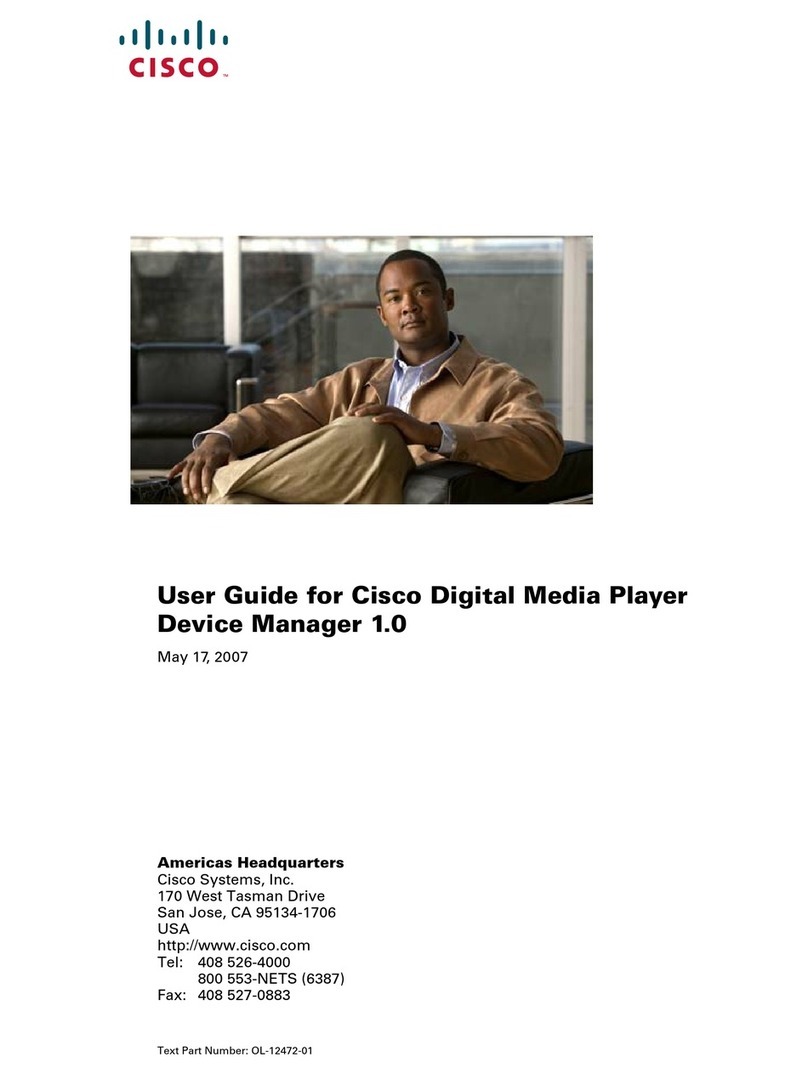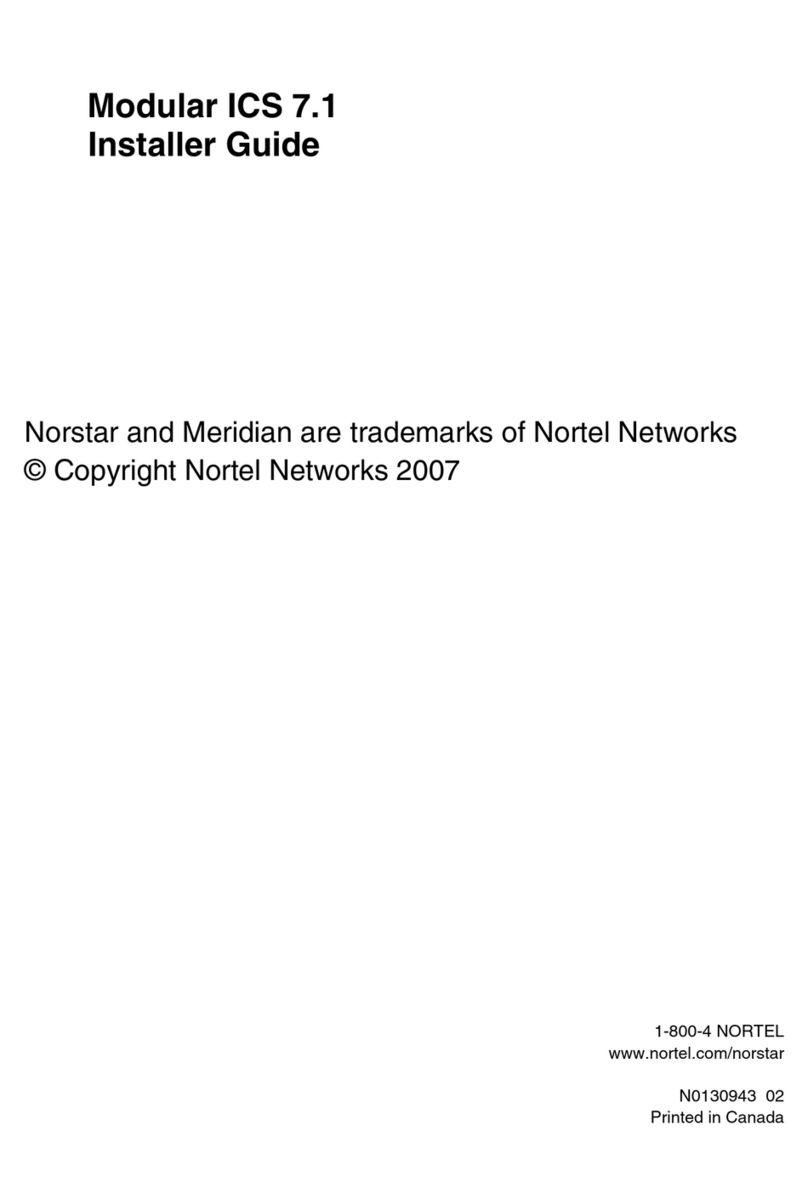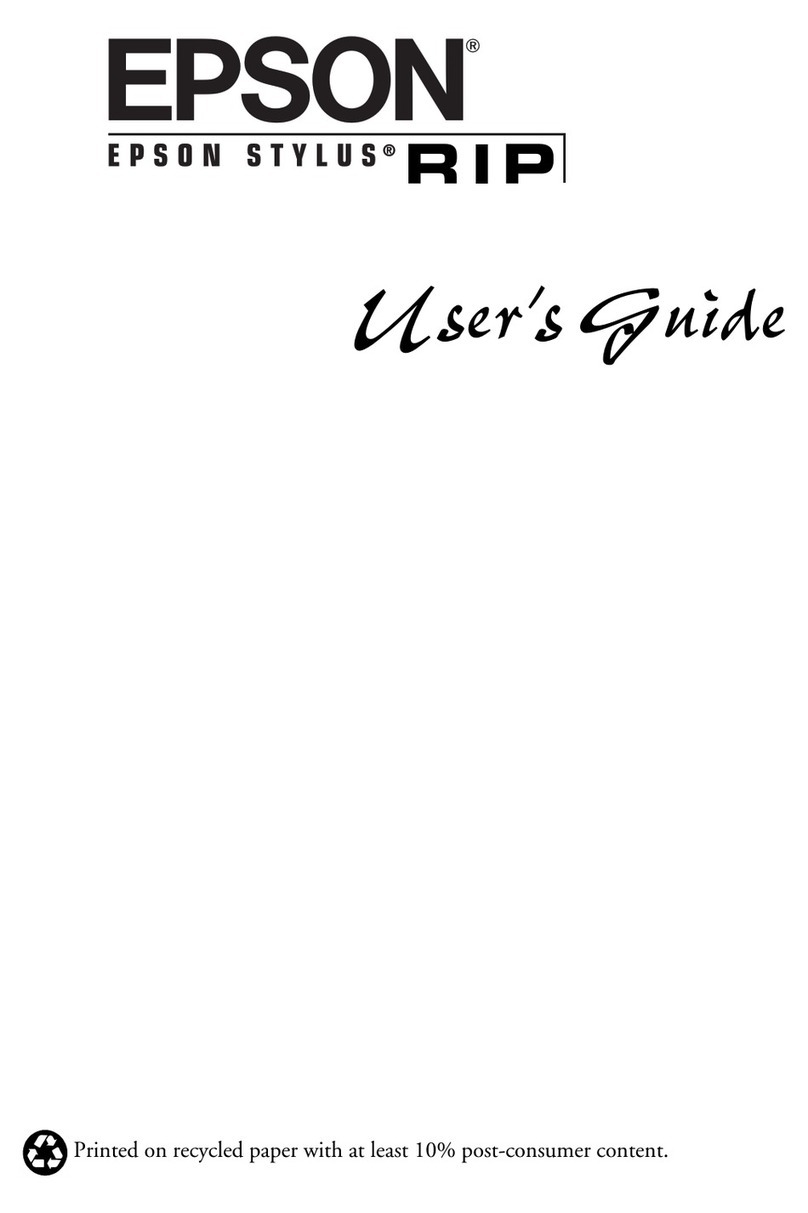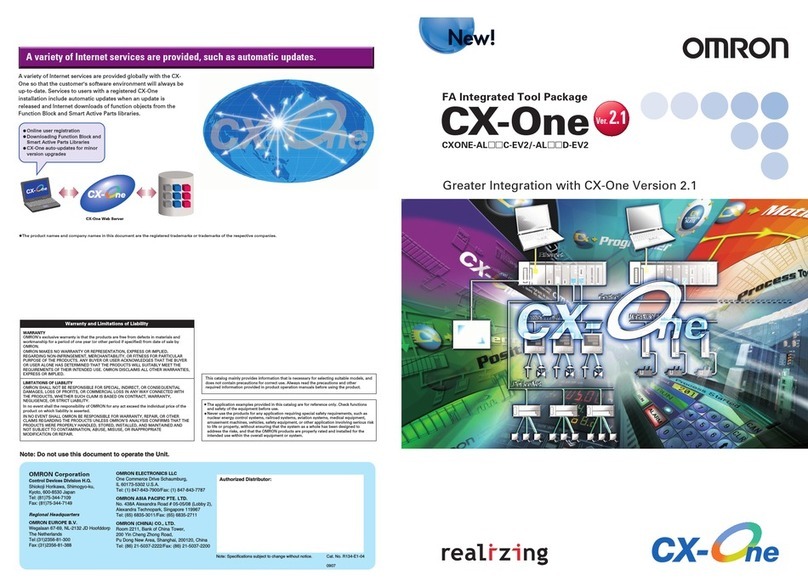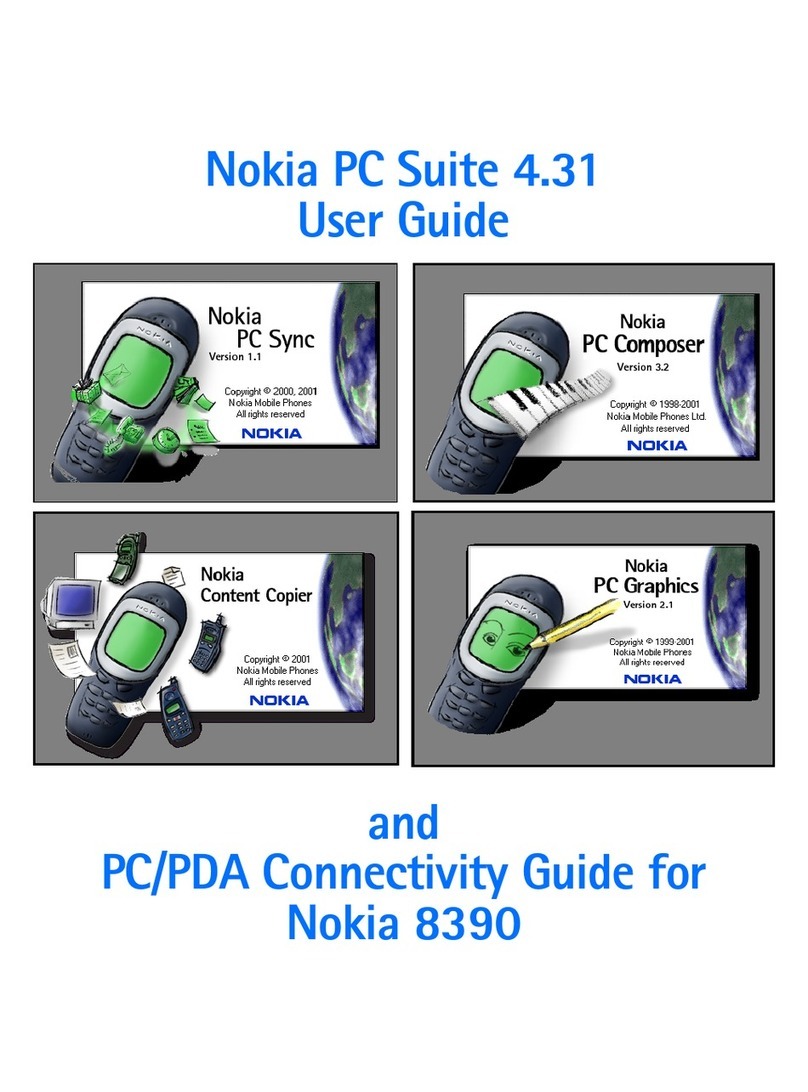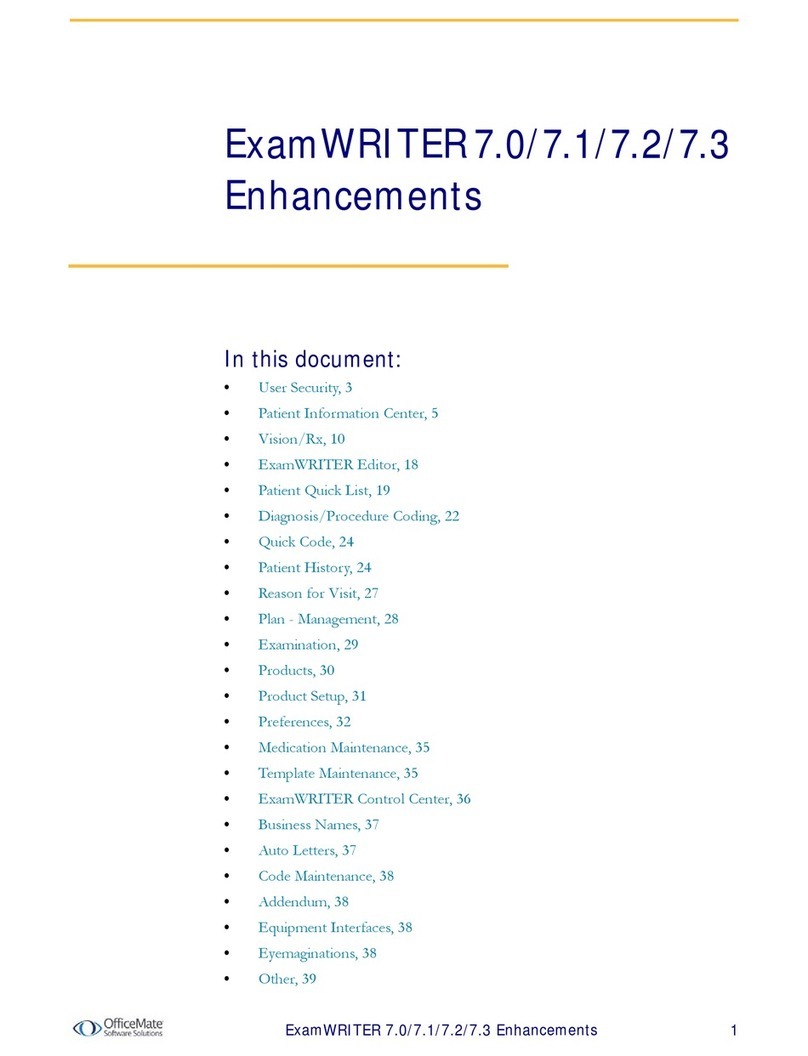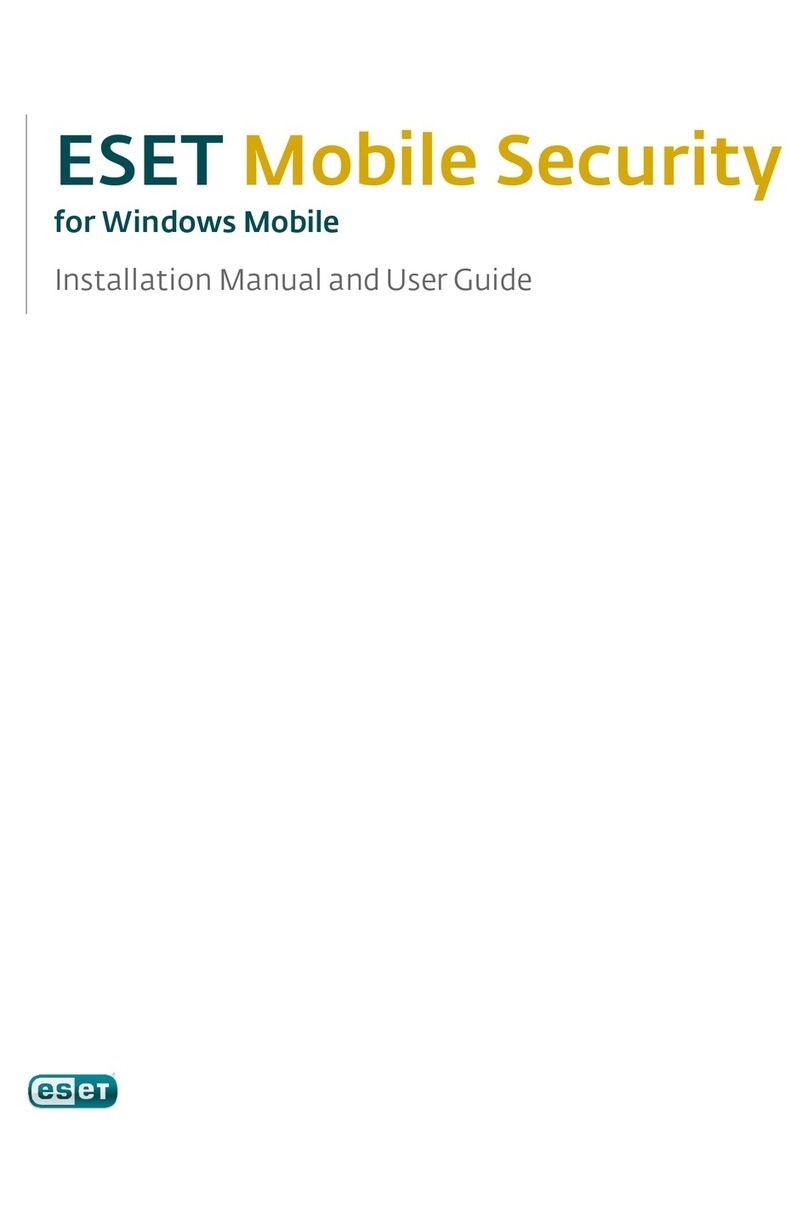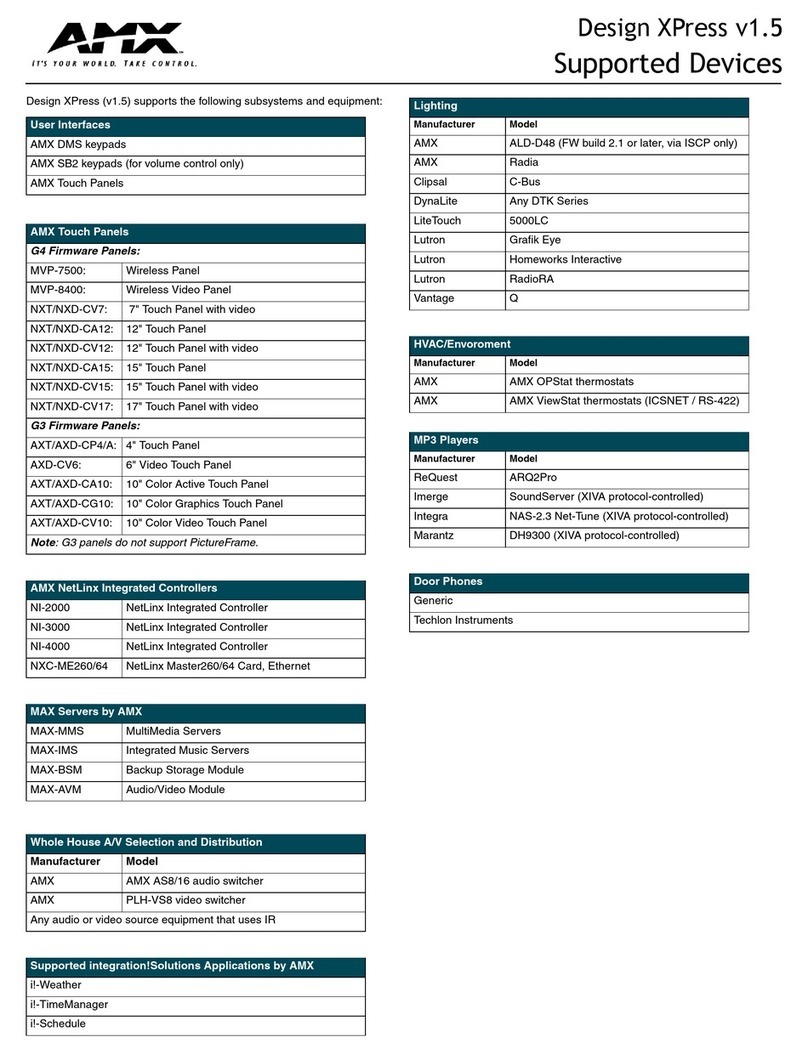BEYERTONE CR-100 USB User manual

BEYERTONE®
www.beyertone.com
© VIII-2011 BEYERTONE GmbH CR-200 / CR-100 USB Ver. 2-3 - Installation and User Guide 1/64
C
CR
R-
-1
10
00
0
U
US
SB
B
C
CR
R-
-2
20
00
0
T
Th
he
e
A
Ac
co
ou
us
st
ti
ic
c
T
Te
el
le
ep
ph
ho
on
ne
e
N
No
ot
te
ep
pa
ad
d
Installation and
User Guide

BEYERTONE®
www.beyertone.com
© VIII-2011 BEYERTONE GmbH CR-200 / CR-100 USB Ver. 2-3 - Installation and User Guide 2/64
Congratulations!
By purchasing the CallRecorder CR-100 USB or CR-200 you have acquired a high-
quality digital accessory for your desk telephone that is easy to operate and lets you
reliably document your busi-ness conversations in the form of audio recordings.
The CallRecorder is a professional, stand-alone solution offering practical functions
such as data encryption, e-mail transmission of recordings and, if desired, fully auto-
matic operation.
IMPORTANT NOTE:
This manual applies to both the CR-100 USB, which records phone calls via USB-cable
directly onto a PC or laptop, and the CR 200, which records onto a USB flashdrive stick
independently of a PC.
Whenever information and explanations refer to one of the versions specifically, the
regarding section is marked correspondingly by the product type (in italics).

BEYERTONE®
www.beyertone.com
© VIII-2011 BEYERTONE GmbH CR-200 / CR-100 USB Ver. 2-3 - Installation and User Guide 3/64
Table of contents
1. CallRecorder applications and functions............................................................................... 5
2. Important information ............................................................................................................ 6
2.1 Legal advice on recording conversations....................................................................... 6
2.2 Connecting to telephone lines........................................................................................ 6
2.3 Safety precautions ......................................................................................................... 7
3. Installing the appliance.......................................................................................................... 8
3.1 What comes with the CallRecorder................................................................................ 8
3.2 Connecting the appliance .............................................................................................. 8
3.2.1 Connecting to telephones with a handset cable....................................................................... 9
3.2.2 Interfacing to the telephone’s analogue connection line ........................................................ 10
3.2.3 CallRecorder settings ............................................................................................................. 11
3.2.4 Other connections on the CallRecorder ................................................................................. 14
3.2.5 Connecting by USB to your PC (CR-100 USB)...................................................................... 15
3.2.6 Operation of the USB flashdrive stick (CR-200)..................................................................... 16
3.3 Installing the software .................................................................................................. 18
3.3.1 Installing the PC software....................................................................................................... 18
3.3.2 Installing the USB driver for USB-connection (CR-100 USB) ................................................ 19
3.3.3 Finding the COM port number (CR-100 USB)........................................................................ 19
3.3.4 Entering the COM port number (CR-100 USB) ...................................................................... 21
4. Getting started and recordings with the CR-100 USB......................................................... 22
4.1 Basic software settings ................................................................................................ 23
4.2 Recording telephone conversations............................................................................. 26
4.3 Monitor function for telephone conversations .............................................................. 28
4.4 Recording in-room conversations ................................................................................ 29
4.5 TAPI control .................................................................................................................30
5. Getting started and recordings with the CR-200 ................................................................. 32
5.1 Settings of the unit / date and time .............................................................................. 34
5.2 Recording telephone conversations............................................................................. 35
5.3 Monitor function for telephone conversations .............................................................. 36
5.4 Recording in-room conversations ................................................................................ 37
5.5 External Control ........................................................................................................... 38
6. Playing back recordings ...................................................................................................... 39
6.1 Import of recordings from the USB flashdrive stick (CR-200) ...................................... 40
6.2 Recordings in the ‘Archive’ window ............................................................................. 42
6.3 Sending recordings by e-mail ...................................................................................... 47

BEYERTONE®
www.beyertone.com
© VIII-2011 BEYERTONE GmbH CR-200 / CR-100 USB Ver. 2-3 - Installation and User Guide 4/64
7. Special settings and software updates................................................................................ 49
7.1 CR-100 USB configuration and settings ...................................................................... 50
7.2 CR-200 configuration and settings............................................................................... 55
7.3 Software updates ......................................................................................................... 60
7.3.1 Updating the PC software....................................................................................................... 60
7.3.2 Updating the device’s system software (CR-100 USB).......................................................... 60
8. Troubleshooting .................................................................................................................. 61
8.1 No USB connection to the PC (CR-100 USB) ............................................................. 61
8.2 Recording / playback not working ................................................................................ 61
8.3 Support hotline............................................................................................................. 61
9. Technical data..................................................................................................................... 62

BEYERTONE®
www.beyertone.com
© VIII-2011 BEYERTONE GmbH CR-200 / CR-100 USB Ver. 2-3 - Installation and User Guide 5/64
1. CallRecorder applications and functions
In the CallRecorder you have purchased a powerful and convenient accessory for your
telephone that allows you to make optimum-quality recordings of your conversations. It
also enables you to manage the recordings in a clear and structured way on your PC.
As a stand-alone solution, the CallRecorder is a cost-effective alternative to complicated
centralised systems.
Typical applications for the CallRecorder:
•Acoustic note-taking function for the personal recording of conversations
•Retrospective creation of written records of telephone conversations (‘transcription’)
•For subsequent reciprocal confirmation of verbal agreements with the other party
•Minuting of discussions during conference calls and meetings
•No more information is lost, even in conjunction with highly detailed conversations
The main features of the CallRecorder in brief:
•Recording of telephone conversations in a space-saving audio format
•Built-in microphone for alternative recording of in-room conversations
•Automatic audio adjustment for consistently optimum recording levels
•Can be used in fully automatic mode on the telephone - no information goes astray
•Suitable for all telephone systems - no work or programming on the PBX required
•Can be connected to almost any telephone with a handset cable
•Can also be connected to the analogue phone line (a/b)
•No need to open up the telephone or the telephone system
•Connection to PC or laptop, including power supply, via USB cable (CR-100 USB)
•Recording independently of a PC on USB memory flashdrive stick (CR-200)
•User-friendly PC software for archiving and finding recordings
•E-mail feature allows recordings to be forwarded to others
•Encoding of recorded files to prevent unauthorised eavesdropping
•Built-in loudspeaker for playing back recordings (CR-100 USB)
•Additional monitor function
•No sound card or ‘sound on board’ needed in the PC (CR-100 USB)
•TAPI support for automatic calling number recording (CR-100 USB)

BEYERTONE®
www.beyertone.com
© VIII-2011 BEYERTONE GmbH CR-200 / CR-100 USB Ver. 2-3 - Installation and User Guide 6/64
2. Important information
Please read the following advice carefully before installing and taking your CallRecorder
into operation.
2.1 Legal advice on recording conversations
Please ensure you comply with the relevant legal provisions regarding the recording of
conversations and/or telephone conversations (which may vary from country to
country). Before making any recording you should always tell the other party or parties
that you intend to record the conversation, stating what you would like to use the
recording for, and obtain the consent of all parties involved.
Undisclosed recordings of conversations and recordings for which no consent was
obtained from the other party/parties cannot normally be used as evidence. In addition,
the forwarding of recordings to third parties is generally considered a legally dubious
practice.
We therefore recommend that you use your CallRecorder exclusively for recording
conversations of a business nature for immediate transcription into a text file, for
example.
2.2 Connecting to telephone lines
As described in the following section, the unit is connected to your telephone either by
the telephone handset cable or, provided it is an analogue telephone, by plugging into
the your telephone’s input line (i.e. an a/b line; if necessary, please ask your telephone
system service engineer).
Connecting to an analogue telephone’s input line should be considered only if it is not
possible to connect to the handset cable, e.g. in the case of cordless telephones with an
analogue connection line.
IMPORTANT:
•Connection to the input line of an analogue telephone is intended exclusively as an
option for internal telephone system extensions. Connecting to an analogue
exchange line is not permitted!
•Connecting to the input line of digital telephones (system units) is also not permitted
and can lead to damage both to the unit and to the CallRecorder.
We cannot accept any liability for damage caused as a result of any incorrect
connections not specifically described as permitted in section 3.2 of this installation
guide.

BEYERTONE®
www.beyertone.com
© VIII-2011 BEYERTONE GmbH CR-200 / CR-100 USB Ver. 2-3 - Installation and User Guide 7/64
2.3 Safety precautions
•The CallRecorder should not be used in areas where the temperature is below 5°C
or above 45°C. Condensation must be avoided, i.e. if you move the unit from a cold
environment into a warm one, wait at least an hour for any moisture that may have
formed on its internal components to dry out.
•For safety reasons, CallRecorder units must not be installed or used in bathrooms or
any other damp areas.
•Protect the unit from direct sunlight, other sources of heat and any detrimental
mechanical influences.
•The CallRecorder does not contain any elements that need to be operated by the user.
Any opening of the unit by the user is therefore not allowed, except for changing jum-
per-settings for wire selection during installation (section 3.2.3), if necessary.
•Do not use detergents to clean the appliance. Wipe the unit with a slightly dampened
cloth. Never use a dry cloth, as this can cause static to build up.
•As a mains adapter for your CallRecorder, you must use a BEYERTONE adapter
(optionally available for the CR-100 USB, if needed).
•A connection of this device directly to analogue landlines is not allowed!
•BEYERTONE provides no warranty for any damage to the appliance arising from
improper operation, incorrect connection or the use of non-specified data in
connection with the PC software.
•We cannot accept liability for any damage to or failure of any PBX systems or
PCs/laptops connected to the CallRecorder, nor for any loss of data caused by
improper or incorrect use of the hardware and/or software supplied.
•All text sections and illustrations in this user guide have been compiled with great
care. Nevertheless, the possibility of errors cannot be ruled out entirely. We cannot
therefore accept any liability for any such errors or omissions, nor for any
consequences arising from them. This user guide is subject to change at any time.
•If passing the unit to a third party, always provide the full documentation with it.
•All hardware and software systems provided with CallRecorder units are protected
by copyright. They may be used only by the legal purchaser. All rights remain with
BEYERTONE.

BEYERTONE®
www.beyertone.com
© VIII-2011 BEYERTONE GmbH CR-200 / CR-100 USB Ver. 2-3 - Installation and User Guide 8/64
3. Installing the appliance
First check that you have got all of the parts listed under ‘What comes with the Call-
Recorder’ and then install the unit as per the instructions in section 3.2 ‘Connecting the
appliance’.
3.1 What comes with the CallRecorder
The box your appliance came in should have contained the following:
•The CR-100 USB or CR-200 appliance
•An RJ11 cable with two large 6/4 Western plugs (approx. 1.5m)
•An RJ16 cable with two small 4/4 Western plugs (approx. 0.5m)
•A USB type A plug to type B plug cable (only with CR-100 USB)
•A mains adapter plug 9V DC (only with CR-200)
•A CD-ROM with PC software, USB driver and documentation (only with CR-100
USB)
•A USB flashdrive stick incl. PC software and documentation (only with CR-200)
3.2 Connecting the appliance
In general, there are two different options for connecting your CallRecorder to your
telephone:
1. On telephones that have a handset cable, the CallRecorder should normally be
inserted into this handset connection line (via the ‘Handset’ sockets on the Call-
Recorder), as this ensures the best possible functionality.
2. If no handset cable is accessible (e.g. on cordless phones), the unit can instead be
plugged into the telephone’s connection line (via the ‘Line’ socket on the CallRe-
corder), provided that this is an analogue line. The unit cannot be plugged into digital
connection lines. In relation to this, please note also the advice in section 2.2.
IMPORTANT: Only ever use one of the two possible connection options. Never use
both the ‘Handset’ and the ‘Line’ connection sockets at the same time! A connection to
analogue line is only allowed within a PBX system!
Now please proceed with the installation step by step, as described on the following
pages.

BEYERTONE®
www.beyertone.com
© VIII-2011 BEYERTONE GmbH CR-200 / CR-100 USB Ver. 2-3 - Installation and User Guide 9/64
3.2.1 Connecting to telephones with a handset cable
•Basic view / position of the connections on the back of the unit enclosure:
1. Pull out the handset cable plug on the side of your telephone.
2. Plug the free end of your handset cable in either of the CallRecorder unit’s two ‘Handset’
sockets.
3. Insert one of the plugs of the supplied RJ6 cable (small Western jack) into the CallRecorder
unit’s other ‘Handset’ socket.
4. Then plug the other end of this cable into the now free handset connection socket on your
telephone.
Tip: If the handset cable on your telephone does not have plug connectors, you can
have a telephone engineer cut the cable at a suitable point and fit two RJ6 plugs (4/4
Western jacks) on the free cable ends. You then connect these plugs with the Call-
Recorder unit’s two ‘Handset’ sockets.
Please note, however, that such action will impact on your telephone supplier’s warranty
and guarantee rights. Furthermore, in the case of rented or leased telephone systems,
for example, you should check in advance whether such modifications are allowed.
Handset LinePower USB
Control

BEYERTONE®
www.beyertone.com
© VIII-2011 BEYERTONE GmbH CR-200 / CR-100 USB Ver. 2-3 - Installation and User Guide 10/64
3.2.2 Interfacing to the telephone’s analogue connection line
•Basic view / position of the connections on the back of the unit enclosure:
1. Assure yourself that your telephone port is an analogue extension port (a/b port).
2. Pull out the plug of your telephone connection cable on the side of your telephone.
3. Plug the free end of the telephone connection cable into one of the CallRecorder unit’s
‘Line’ sockets.
4. Insert one of the plugs of the supplied RJ11 cable (large Western jack) into the CallRecorder
unit’s other ‘Line’ socket.
5. Then plug the other end of this cable into the now free telephone connection socket on your
receiver.
Tip: If the connection cable on your telephone does not have the right sort of connector
plug (a Western jack), you can have a telephone engineer cut the cable at a suitable
point and fit two RJ11 plugs (6/4 Western jacks) on the free cable ends. You then
connect these plugs with the CallRecorder unit’s two ‘Line’ sockets.
Please note, however, that such action will impact on your telephone supplier’s warranty
and guarantee rights. Furthermore, in the case of rented or leased telephone systems,
for example, you should check in advance whether such modifications are allowed.
Important: A connection directly to analogue landlines is not allowed!
Handset Line
Power USB
Control analogue
telephone
port

BEYERTONE®
www.beyertone.com
© VIII-2011 BEYERTONE GmbH CR-200 / CR-100 USB Ver. 2-3 - Installation and User Guide 11/64
3.2.3 CallRecorder settings
Before you make your first recordings, there are just a few settings you might need to
make on your CallRecorder appliance. You may not be able to determine the correct
setting for some of the switches or jumpers described below until you start to make your
first recordings. Nevertheless, it is best to familiarise yourself now with where the
switches are located and how they work.
•Wire selection for handset / line connection (‘Line A-B’ switch with CR-100 USB)
As handset and telephone connection cables can be wired in different ways, the CR-
100 USB is universally adaptable. If you need to make a change, all you have to do is
flick a switch to make the correct adjustment.
If, when making your first recordings, you discover, for example, that when you connect
the handset cable you can only hear yourself on the recording and not the other person,
or that when plugging in the telephone connection cable you hear nothing at all on the
recording, then simply change the position of the ‘Line A-B’ switch and try again.
If in switch position ‘B’ the volume difference between you and the other person is too
big, you can additionally change the connection configuration by pulling two jumpers
inside the unit. To do so, first disconnect all cables from the CR-100 USB and the
carefully open the housing. Pull out the two single jumpers according to this drawing::
After that, first close the housing completely. Only then, reconnect the cables to the CR-
100 USB to put it into operation again. If you’re not sure, let this configuration change
be done by a telephone engineer.
Technical note: On delivery, these jumpers are plugged, so in position ‘A’ of the switch
only the inner pair of wires are being recorded, but in position ‘B’ both pairs.

BEYERTONE®
www.beyertone.com
© VIII-2011 BEYERTONE GmbH CR-200 / CR-100 USB Ver. 2-3 - Installation and User Guide 12/64
•Wire selection for handset / line connection (internal jumpers with CR-200)
As handset and telephone connection cables can be wired in different ways, the CR-
200 is universally adaptable.
If, when making your first recordings, you discover, that when you connect for example
the handset, the volume difference between you and the other person is too big, you
can change jumper settings inside the unit. To do so, first disconnect all cables from the
CR-200 and then carefully open the housing.
Now, place the two outer jumpers (green arrows) of the group of four (marked red) each
fully on both contacts, according to this drawing *:
After that, first close the housing completely. Only then, reconnect the cables to the CR-
200 to put it into operation again. If you’re not sure, let this configuration change be
done by a telephone engineer.
* After that, do some test recordings. If the recording quality is worse than before, try
pulling the inner pair of jumpers (blue arrows) additionally.
NOTE: Different volume levels of both parties of the conversation recorded are usually
depending on the phone set which the CallRecorder is connected to. They sometimes
cannot be avoided completely even by the measures mentioned above. This is no fault
of the CallRecorder device.
Technical note: On delivery, the inner two jumpers are plugged, which means the inner
pair of wires are being recorded.

BEYERTONE®
www.beyertone.com
© VIII-2011 BEYERTONE GmbH CR-200 / CR-100 USB Ver. 2-3 - Installation and User Guide 13/64
•Switching to microphone (‘Mic off-on’ switch)
You can use the CallRecorder not only to record telephone conversations but also,
using the built-in microphone, to record in-room conversations, such as group
discussions. To do this, simply move the ‘Mic off-on’ switch to the ‘on’ position, which is
indicated by a yellow LED on the front panel. For a guide on further use of this feature,
please see section 4.4 or 5.4. To make recordings of the telephone conversations via
the handset or telephone connection cable, the ‘Mic off-on’ switch must be in the ‘off’
position.
NOTE: After recording an in-room conversation do not forget to put the ‘Mic off-on’
switch back to the ‘off’ position if you subsequently want to record telephone
conversations again with your CallRecorder.
•Microphone input (‘ext. Mic’ socket)
To the input jack 'ext. Mic' (3.5mm jack plug) you can connect a suitable external
microphone. The integrated microphone will be deactivated automatically then.
•Position of connections and switches on the left side of the unit (CR-100 USB):
•Position of connections and switches on the left side of the unit (CR-200):
•Switch on/off unit (‘Power on-off’ switch on CR-200)
If you don’t need your CR-200 for a longer time, you can simply switch it off by means of
this switch. Regardless of the backup time provided (see section 5.1), the internal clock
will be powered nevertheless, as long as the power adapter is connected to the unit.
Phones
ext. Mic Line Mic
B
A
off on
Phones
ext. Mic Power Mic
of
f
on off on

BEYERTONE®
www.beyertone.com
© VIII-2011 BEYERTONE GmbH CR-200 / CR-100 USB Ver. 2-3 - Installation and User Guide 14/64
3.2.4 Other connections on the CallRecorder
The CallRecorder has a built-in loudspeaker, via which a monitor function is provided,
i.e. enabling telephone conversations to be output, with or without being recorded, if, for
example, the telephone does not have its own built-in speaker. (So-called ‘hands-free’
conversations are, however, not possible via the CallRecorder.)
With the CR-100 USB unit, you can also listen to recorded conversations using the PC
software, without the PC needing a sound card or speaker itself.
•Headphones output (‘Phones’ socket)
In the instances described above, playback can also be via an external earphone or
headphones (not included) instead of via the built-in loudspeaker. Any standard
earphone or set of (mono/stereo) headphones can be connected by being plugged into
the ‘Phones’ socket (3.5mm jack plug). This automatically cuts out the integrated
loudspeaker.
•Control connection (‘Control’ socket)
For external control of the CallRecorder, an external switch/button can be connected to
the ‘Control’ socket (3.5mm jack plug on the back of the unit). Depending on the functio-
nality provided by the system software and enabled via the PC software, this switch can
e.g. control the recording or enable play-back control similar to that of a dictation
machine, e.g. when used as a foot-operated switch. To find out which functions can
currently be controlled this way, please see the relevant information in the version of the
system / PC software that you are using and/or the information in the following chapters
(for CR-200 see 5.5).
The drawing below shows the basic connection of a switch/button via a 3,5mm jack plug
cable:
IMPORTANT: The contact used here must be a dry contact.

BEYERTONE®
www.beyertone.com
© VIII-2011 BEYERTONE GmbH CR-200 / CR-100 USB Ver. 2-3 - Installation and User Guide 15/64
3.2.5 Connecting by USB to your PC (CR-100 USB)
•Basic view / location of connections on the back of the unit enclosure:
Now create a connection between the CR-100 USB unit and your PC or laptop. To do
this, use the USB cable supplied:
1. Start up your PC or laptop and wait until the operating system has completely loaded (i.e.
until your PC is ready for use).
2. Push the square (B type) USB plug into the socket marked ‘USB’ on the CR-100 USB unit.
3. Push the flat (A type) USB plug into a free USB port on your PC / laptop.
Provided that your PC is running, a message should now appear on the screen (saying
‘New hardware component found’, or similar). Now proceed with installing the USB
driver for your CR-100 USB unit, strictly following the procedure described in section
3.3.2.
NOTE: Your CR-100 USB unit is automatically supplied with power via the USB
connection from your PC or laptop. The correct presence of a power supply is indicated
via the green (‘Power’) LED on the CR-100 USB. If despite your PC/laptop being
switched on and the USB connection plugged in the green LED does not light up,
please note the following points:
•Check in the system controls of your PC or laptop whether supplying power to
external devices is enabled on the USB connection you are using.
•If necessary, use an external mains adapter (available as an optional accessory) to
supply power to the CR-100 USB, by connecting this to the ‘Power’ socket.
Handset LinePower USB
Control

BEYERTONE®
www.beyertone.com
© VIII-2011 BEYERTONE GmbH CR-200 / CR-100 USB Ver. 2-3 - Installation and User Guide 16/64
3.2.6 Operation of the USB flashdrive stick (CR-200)
The CR-200 records the phone calls - without a PC running online - directly to the USB
flashdrive plugged into the CallRecorder. Insert the Flashdrive delivered with the unit
into the socket “USB” on the rear panel of the device.
For the use of the USB flashdrive stick, please note the following:
•For recordings, a memory capacity of approx. 500 KB is needed per minute. So, a
flashdrive with 1 GB will enable you to record more than 30 hours. All recordings will
be stored as encoded '.CRB'-files.
•The USB flashdrive stick must be formatted FAT16 or FAT32. For fast boot, it is
recommended to use FAT16. But, for more than 500 recordings on the stick format-
ting FAT32 might be required.
•For reliable recording, the flashdrive should be formatted first. By doing so, all data
on the flashdrive will be deleted. So you should make a copy of data needed , e.g.
the PC software and the documents, on your harddrive. You can also download the
latest version of these data from the website www.beyertone.com from the “Support“
area free of charge. if you should have deleted them by mistake.
•After a number of recordings, the answer time of the flashdrive stick will increase, so
the start of recordings may be delayed and small dropouts may occur. If you should
notice this, please save all recordings made so far from the flashdrive to your
PC/laptop using the Callrecorder PC software. After that, format the USB flashdrive
stick again (all data will be deleted and lost, if not saved before).
•You can also use your own USB flashdrive stick (up to some maximum capacity,
depending on the internal software – please ask the support, see chap. 8.3), but
please note, that BEYERTONE may not guarantee faultless operation in this case,
as some flashdrive sticks have answer times that are too high or the boot-up takes
too long. Anyhow, you should avoid unnecessary data on the stick. Do not only
delete other data, but format the flashdrive stick again (see above), after saving the
data to your harddrive.
•Before inserting the flashdrive stick, switch off the CR-200. Switch it on again after
re-inserting the stick. If the CR-200 should not start up the flashdrive stick properly,
switch it off and - after some seconds - on again. If you want to deactivate the CR-
200 for a while, you should not switch off the unit completely, but use the standby
mode (see section 5.2), as this enables much faster recovery.

BEYERTONE®
www.beyertone.com
© VIII-2011 BEYERTONE GmbH CR-200 / CR-100 USB Ver. 2-3 - Installation and User Guide 17/64
IMPORTANT NOTES:
•Never pull out the flashdrive stick during a recording (status LED is red). By doing
so, the current recording will be damaged, and the flashdrive my have to be
formatted again before further use. Always stop a recording running before pulling
out the flashdrive stick.
•The CR-200 automatically stops recording, when the minimum limit for free capacity
is reached (see section 7.2). If this happens, save the recordings to the PC/laptop
and format the flashdrive again for further use.
•Recordings will be stored in an encoded format (".CRB") onto the flashdrive stick.
For playing back recordings and - if required - converting them to WAV-files, you
have to use the CallRecorder PC software (see chapter 6).
•The “INFO.TXT” file on the USB flashdrive stick:
After each startup of the CR-200 and after each recording, a file named „INFO.TXT“ will
be written to the flashdrive stick. If the flashdrive is connected to your PC/laptop, you
can open the file, e.g. with the notepad editor, by simply double clicking it, and retrieve
information about your CallRecorder:
In the first line you see the product name. After that, the software versions of the unit
are displayed („PIC“ and „VNC“), which you should report to the support-hotline if asked
for. Finally, the free memory space left for recordings on this flashdrive is displayed in
minutes („Mem“)..
Note: If you should use a flashdrive stick with a capacity of more than 4 GB, a maxi-
mum of 8.191 minutes of free space will be displayed anyway. As soon as the free
space goes below that, the value stated will be the actual number of minutes again.
If you should find another line “Time ???” in the file, the realtime clock of the unit is
currently invalid, and the clock has to be set by a configuration file (see section 7.2).

BEYERTONE®
www.beyertone.com
© VIII-2011 BEYERTONE GmbH CR-200 / CR-100 USB Ver. 2-3 - Installation and User Guide 18/64
3.3 Installing the software
For the operation of the CallRecorder units you need the CallRecorder PC software.
This can be found on the CDROM or flashdrive stick supplied. You can also download
the latest versions from www.beyertone.com from the “Support“ area free of charge.
The PC software from version 4.0 is the same for both variants of the CallRecorder. It is
needed for the CR-100 USB as well as for the CR-200:
•for recording of conversations via USB cable (with CR-100 USB)
•for importing and converting recordings from the flashdrive stick (with CR-200)
•for archiving and playing back of recordings
•for configuration of the CallRecorder devices
The following steps describe how to install the required software components on your
PC or laptop. Please be absolutely sure to do everything as described below:
3.3.1 Installing the PC software
For operation of the CallRecorder you have to set up the PC software on your PC or
laptop. To do this, run the ‘setup.exe’ file from the directory for your preferred language
in the ‘Software’ folder on the CDROM or Flashdrive Stick supplied with the unit. As you
go through the process, follow the installation wizard’s instructions.
After the installation is finished, you can start up the PC software. As you do so, the
software will place a small symbol (a microphone with a cassette) on your taskbar. All of
the software’s functions and settings screens can be launched from here by right-
clicking with the mouse:
The menu options available to you are:
•‘Control Dialog’ *: Launch the record / playback dialog window
(* this menu item is only active when a CR-100 USB is connected)
•‘Archive’: Launch the archive function for managing and replaying recordings

BEYERTONE®
www.beyertone.com
© VIII-2011 BEYERTONE GmbH CR-200 / CR-100 USB Ver. 2-3 - Installation and User Guide 19/64
•‘Configuration ►’:
•‘Hardware’: Settings of the CallRecorder unit
•‘Software’: The PC software’s settings and options
•‘Info’: Information about the PC software version
•‘Lock menu’: Protection against access with optional password (see section 3.3.4)
•‘Exit program’: Close the software
NOTE: Recordings can be made with the CR-100 USB only when the PC software is
running.
IMPORTANT: Before you use your CR-100 USB unit for the first time, you must enter
the COM port number (see section 3.3.3) that you noted down after installing the USB
driver into the PC software (see section 3.3.4).
3.3.2 Installing the USB driver for USB-connection (CR-100 USB)
As soon as you connect the CR-100 USB to your PC for the first time, a ‘New hardware
component found’ message (or similar) will appear on the screen. Follow the
instructions here step by step. As soon as you are asked to specify a driver for the new
hardware, click on ‘Browse’ and specify as directory the ‘drivers/USB’ folder on the CD-
ROM supplied with the CR-100 USB. You can then continue with the driver installation
following the Windows system’s instructions.
NOTE: The driver for your CR-100 USB consists of two components, i.e. after the first
part has been successfully installed, your PC will start the driver installation process
once more. Here again, specify as directory for the driver the ‘Drivers/USB’ folder on the
CD-ROM.
IMPORTANT: Use only the driver on the CD-ROM. Under no circumstances use any
standard driver that may be suggested by Windows, as your CR-100 USB unit will not
be able to work properly with such a driver.
3.3.3 Finding the COM port number (CR-100 USB)
After being successfully installed, the USB driver registers itself in the system controls
as a so-called ‘virtual COM port’. The Windows system assigns a COM port number for
this, which is important for the communication process between the PC software and
the CR-100 USB unit.
After installing the driver, you therefore need to look up this number in the system
controls of your PC or laptop and to make a note of it for the relevant entry into the PC
software (see section 3.3.4).

BEYERTONE®
www.beyertone.com
© VIII-2011 BEYERTONE GmbH CR-200 / CR-100 USB Ver. 2-3 - Installation and User Guide 20/64
You will find the COM port number’s entry in the system controls as follows:
1. Click on ‘Start ►Settings ►Control panel’.
2. In ‘Control panel’ open ‘System’.
3. Select the ‘Device manager’ tab or the ‘Hardware’ tab and click there on the ‘Device
manager’ button.
4. Expand the ‘Ports (COM & LPT)’ entry in the list by clicking on the ‘+’ symbol on that
line.
5. You will now see the ‘USB Serial Port - CR 100 USB (COM x)’ entry. ‘x’ here is the
number of the COM port assigned for your CR-100 USB device. Please make a note
of this.
NOTE: The entry described above is only visible in the control panel if your CR-100
USB unit is connected to your PC and ready for use. If the entry is missing, please
check therefore that the device is correctly connected to a USB port on your PC or
laptop.
•The example below shows an entry for COM port number 3:
This manual suits for next models
1
Table of contents
Popular Software manuals by other brands
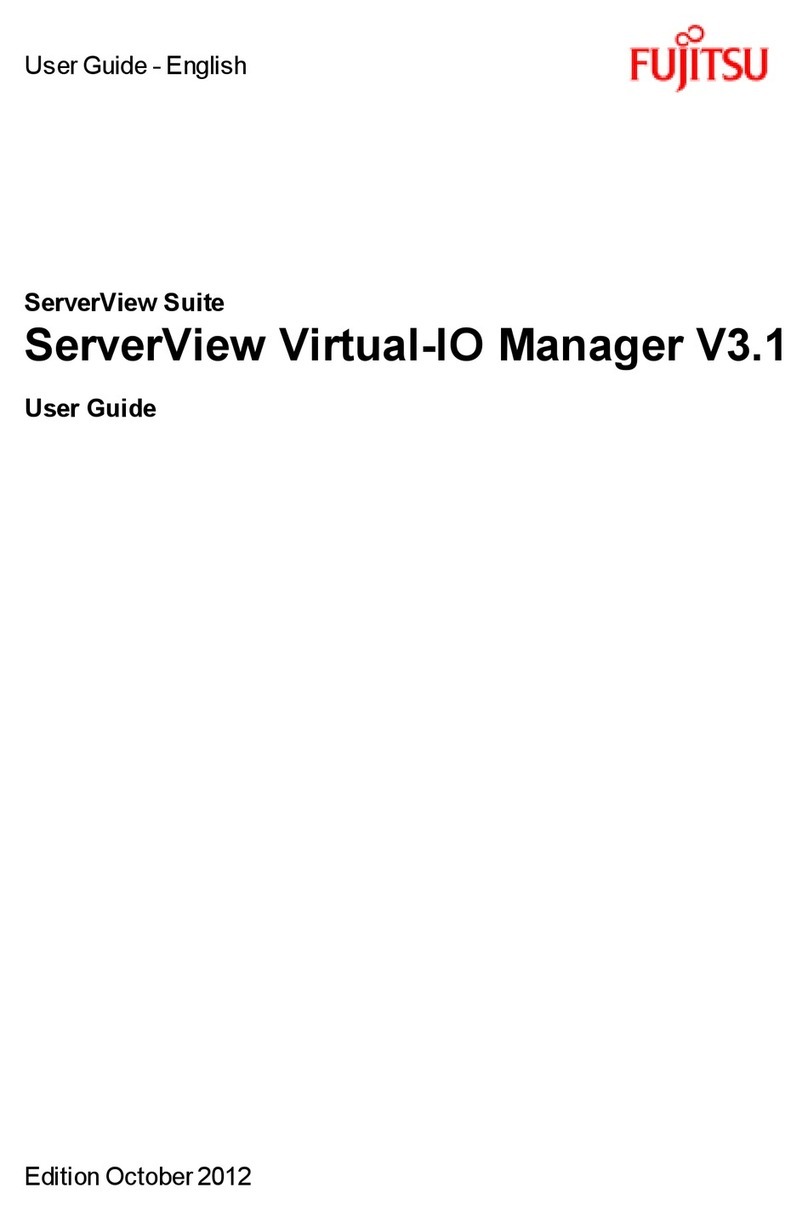
Fujitsu
Fujitsu ServerView Virtual-IO Manager V3.1 user guide
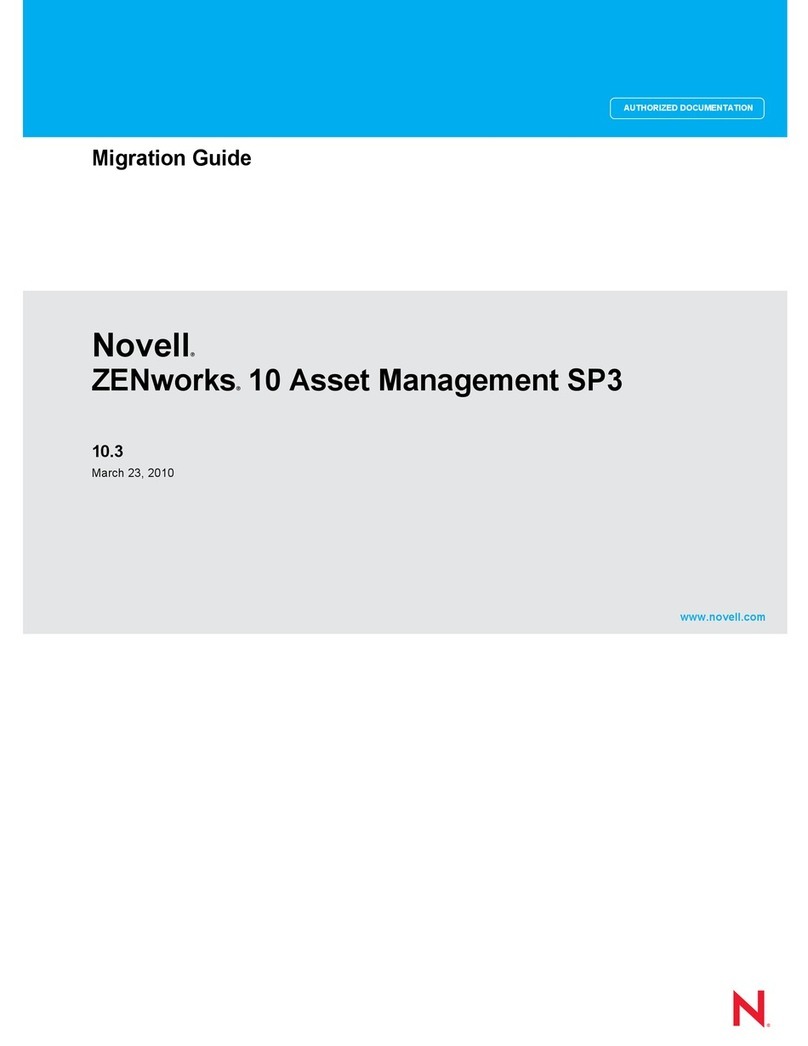
Novell
Novell ZENWORKS 10 ASSET MANAGEMENT SP3 - MIGRATION GUIDE 10.3... manual

ESET
ESET NOD32 ANTIVIRUS - FOR KERIO installation guide
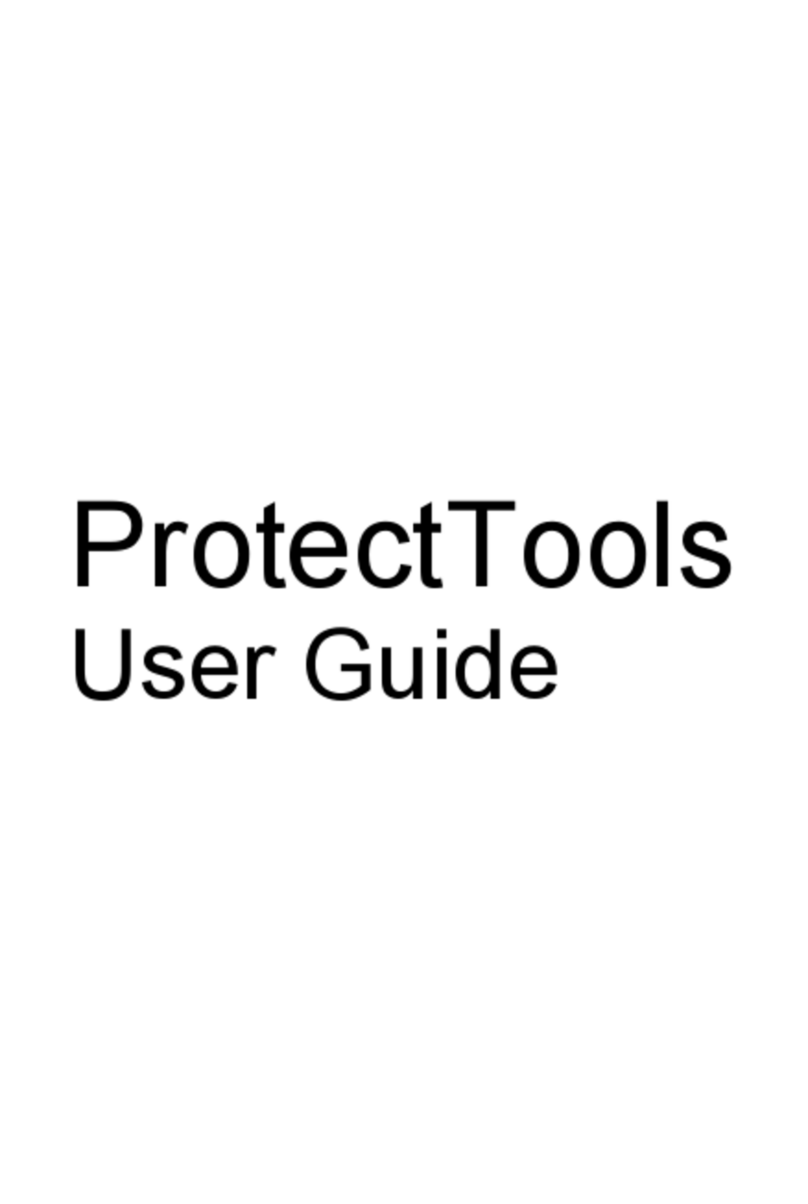
HP
HP dc5750 - Microtower PC user guide

Primera
Primera 510869 user manual
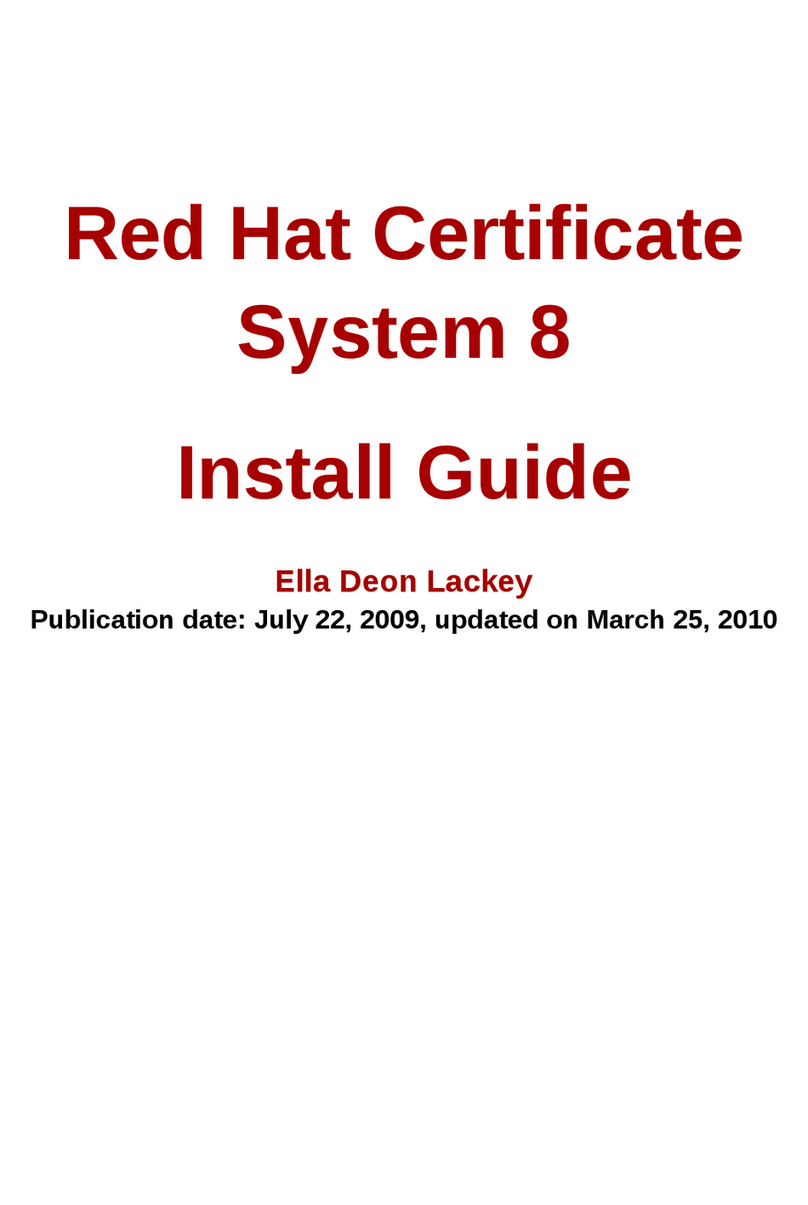
Red Hat
Red Hat CERTIFICATE SYSTEM 8 - DEPLOYMENT install guide