Epson Stylus Color 900 User manual
Other Epson Software manuals
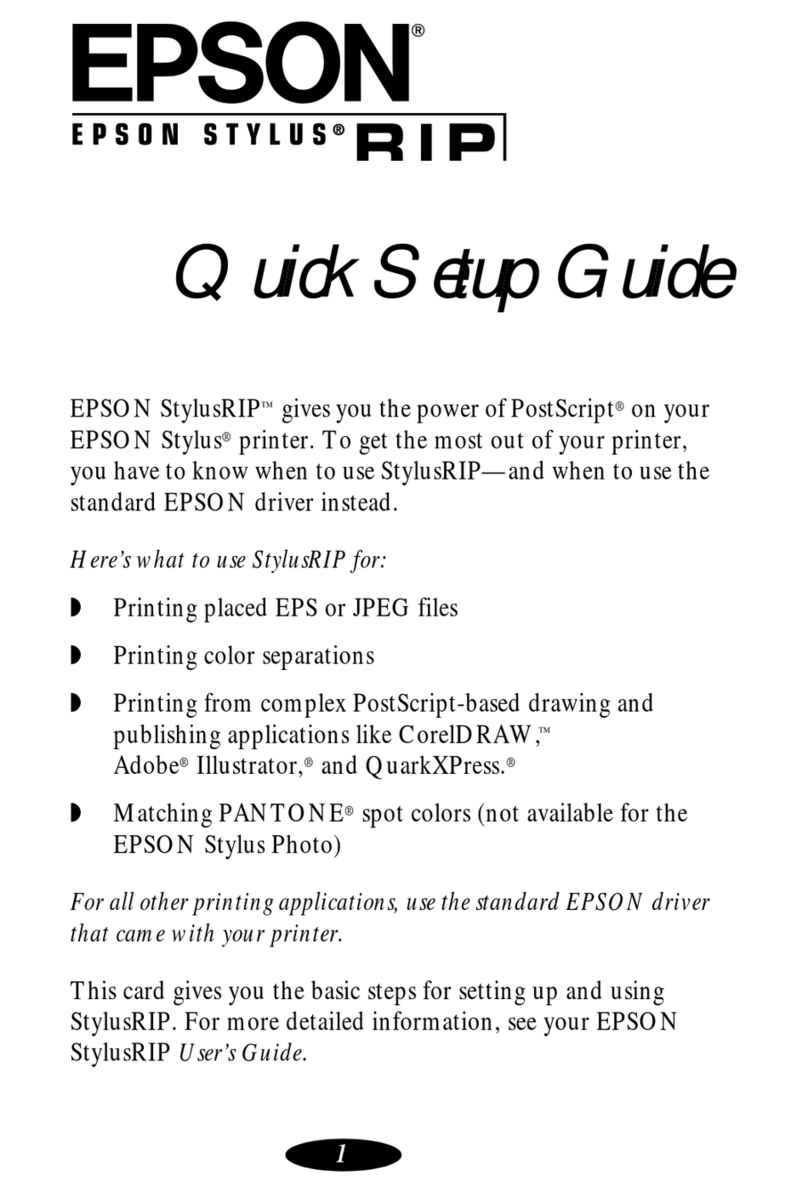
Epson
Epson Stylus RIP User manual

Epson
Epson MACLQ (Talk I/F for LQ Printers) User manual
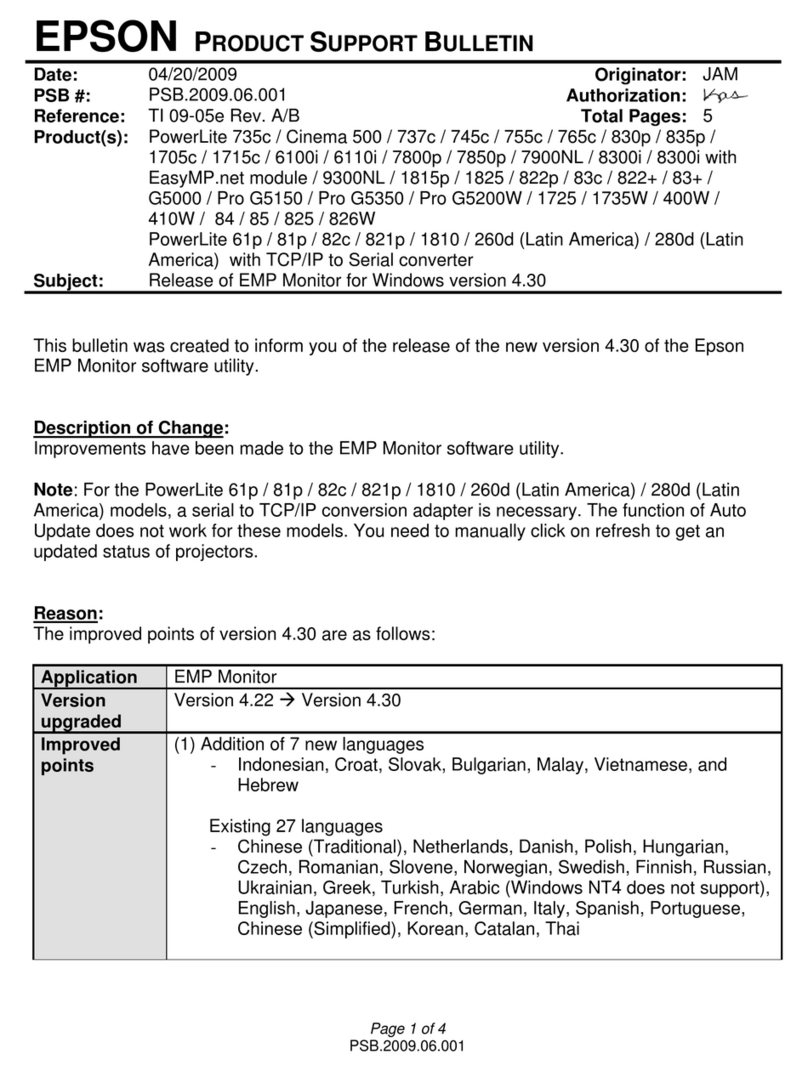
Epson
Epson 7900p - PowerLite XGA LCD Projector Dimensions

Epson
Epson 4012033-00 XXX User manual
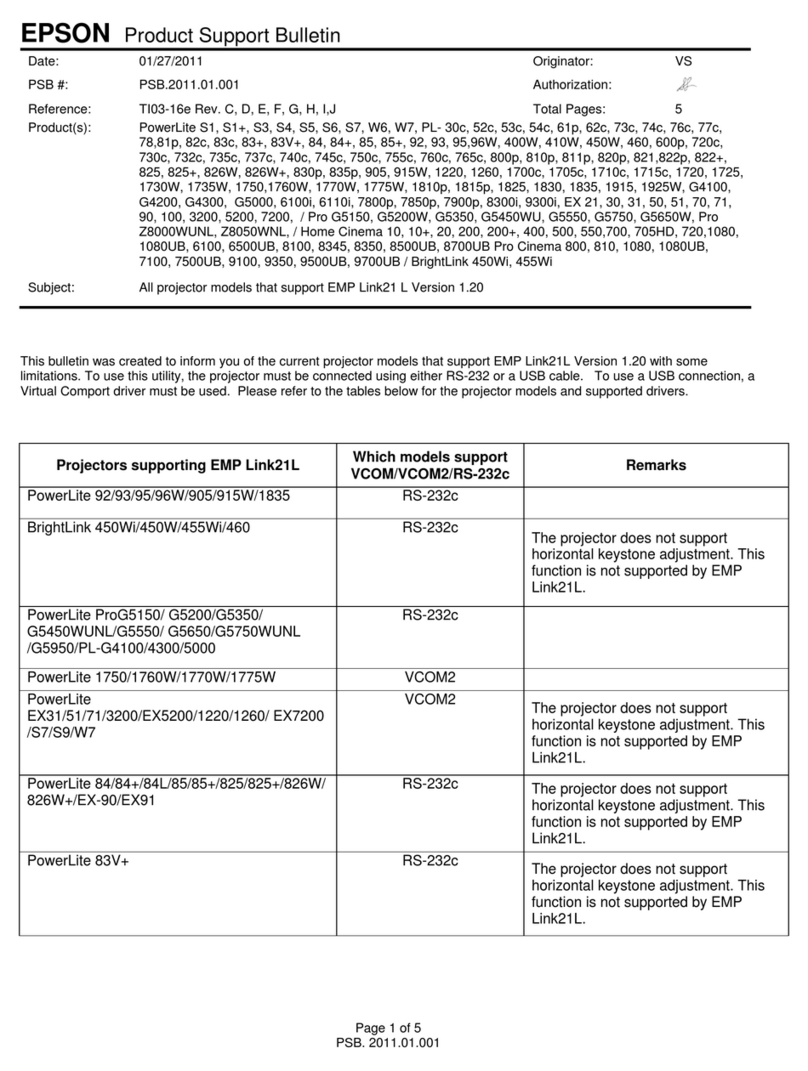
Epson
Epson BrightLink 455Wi Dimensions
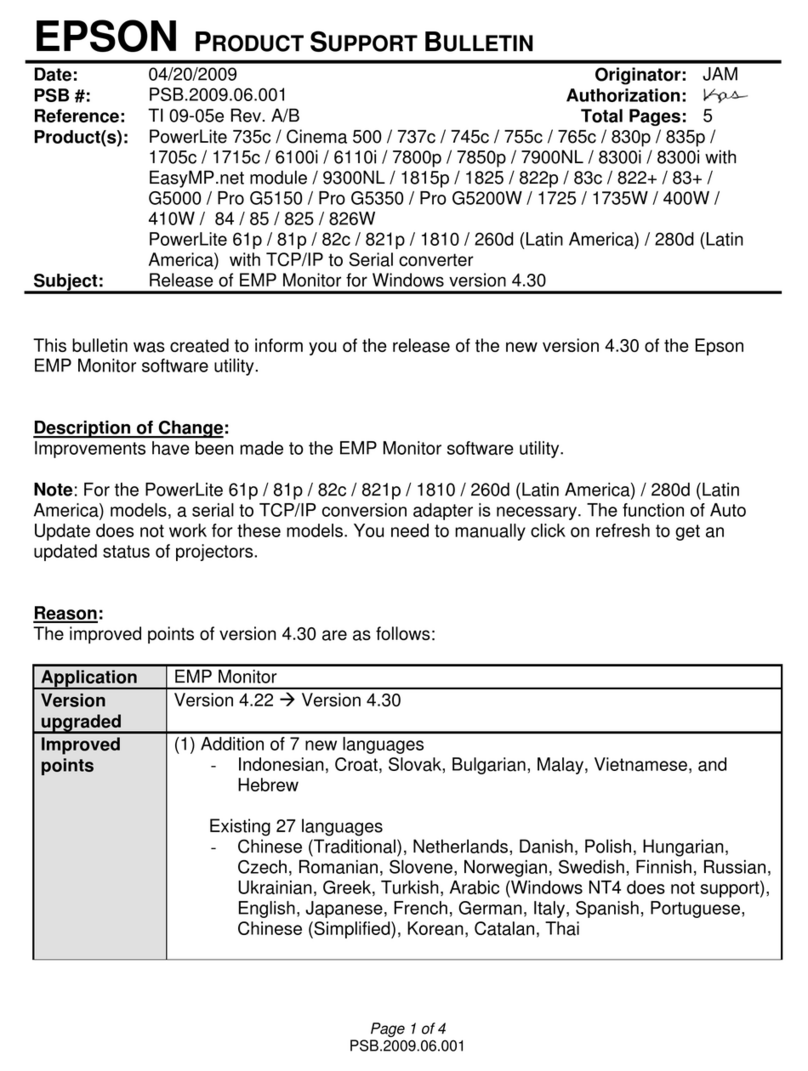
Epson
Epson 821p - PowerLite XGA LCD Projector Dimensions
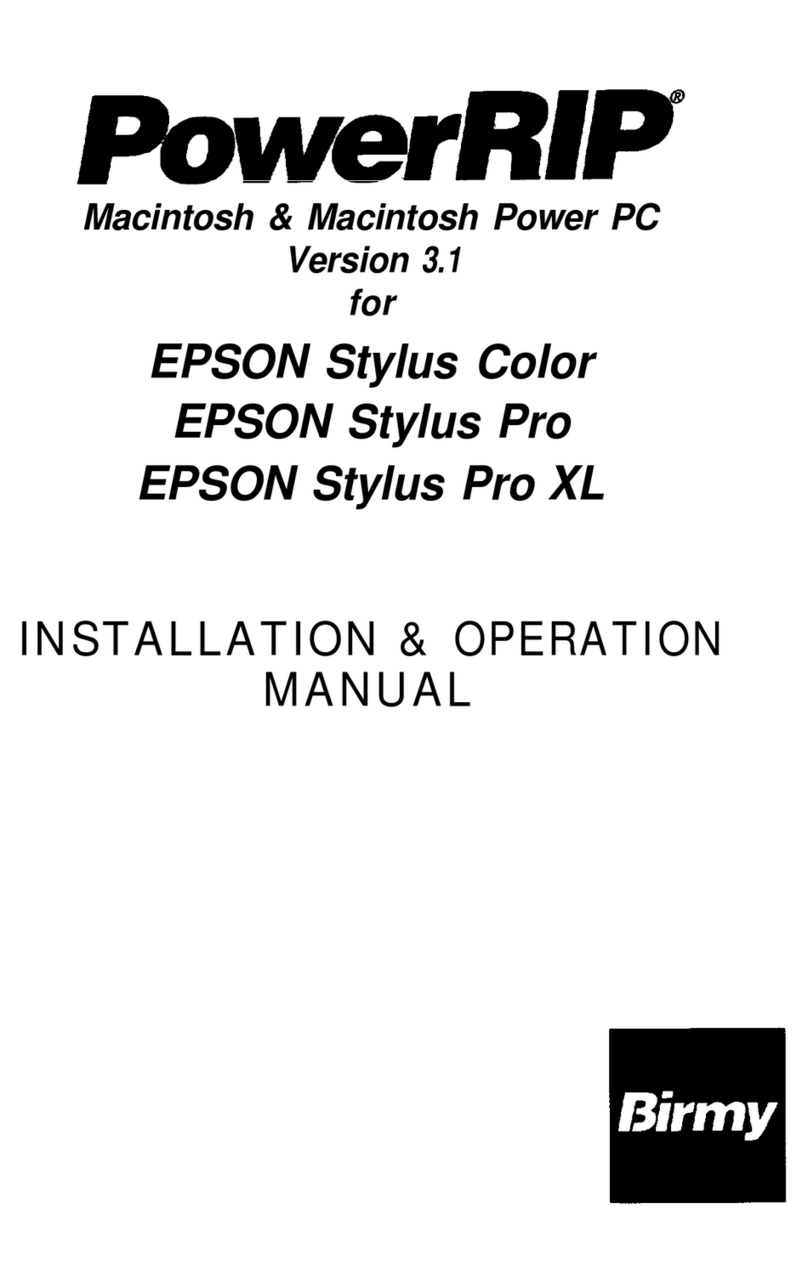
Epson
Epson Stylus Pro - Stylus Color Pro Ink Jet... User manual
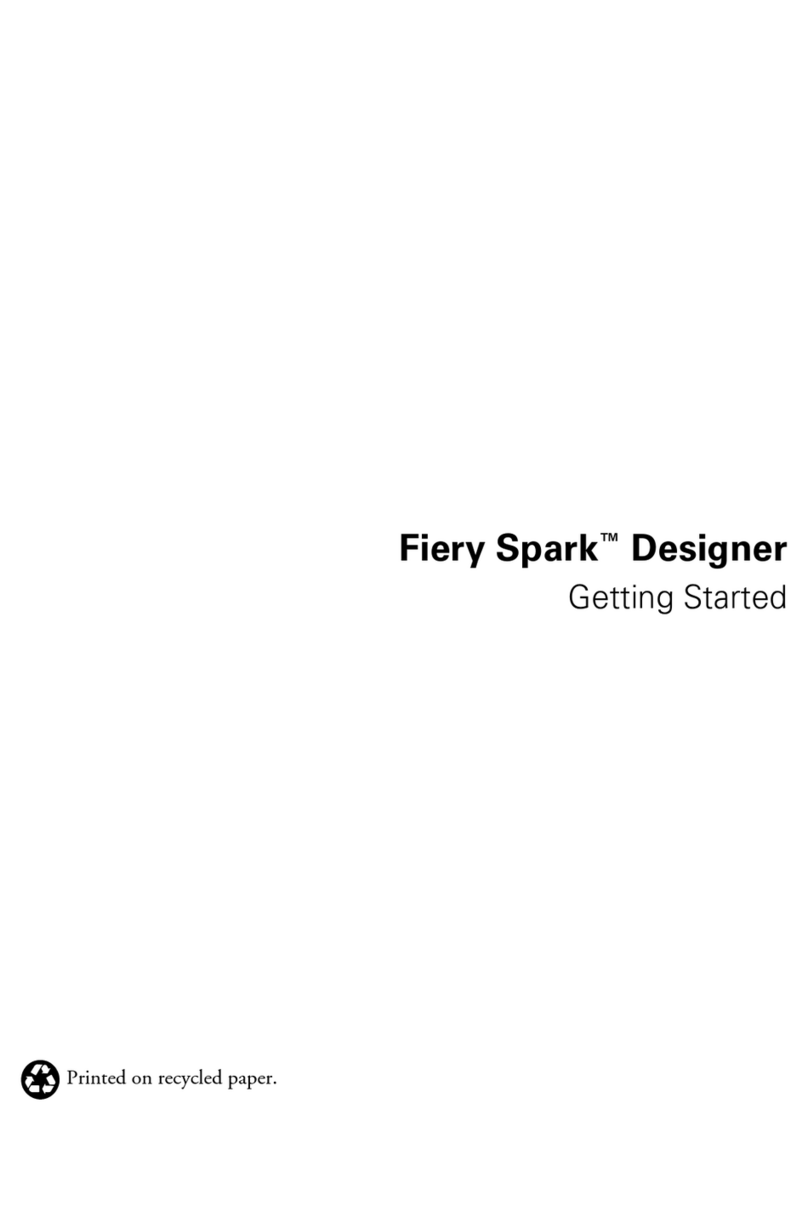
Epson
Epson C300011B - Stylus Pro 5500 Color Inkjet... User manual
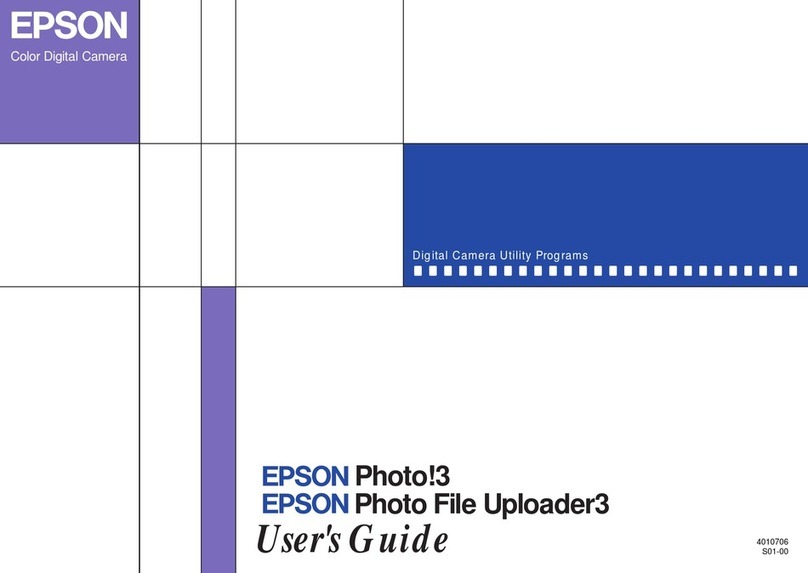
Epson
Epson S01-00 User manual

Epson
Epson BrightLink 455Wi User manual

Epson
Epson PowerLite 1835 User manual

Epson
Epson 10600 - Stylus Pro Color Inkjet Printer User manual

Epson
Epson Artisan EMP-830/EMP-835 User manual
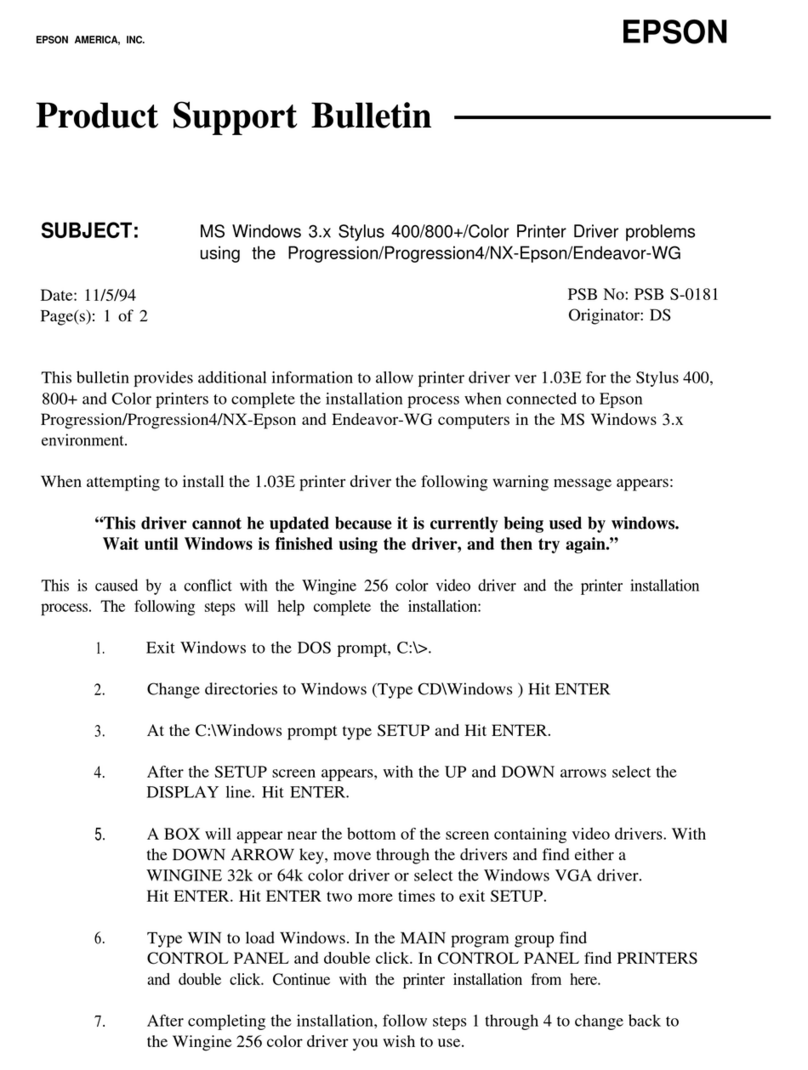
Epson
Epson Progression NX Dimensions

Epson
Epson Stylus Pro 7600 Photographic Dye Ink Dimensions

Epson
Epson H6000IIP - TM Two-color Thermal Line User manual
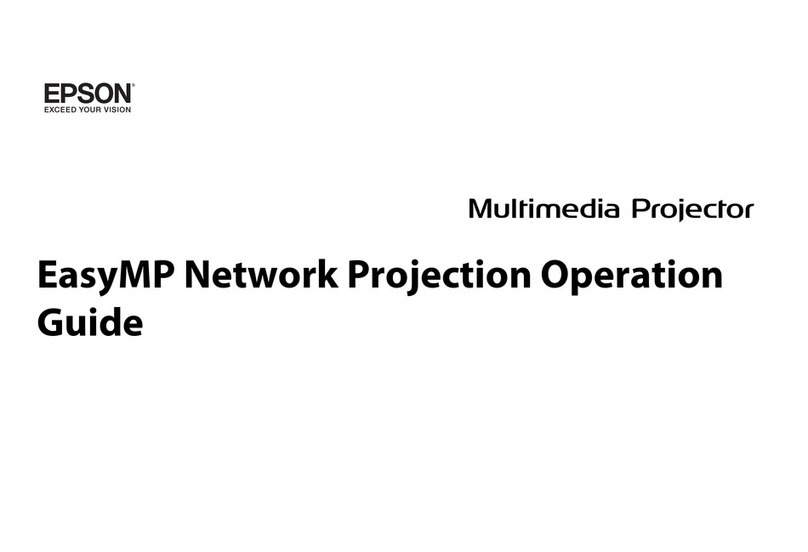
Epson
Epson PowerLite Pro G5650WNL User manual
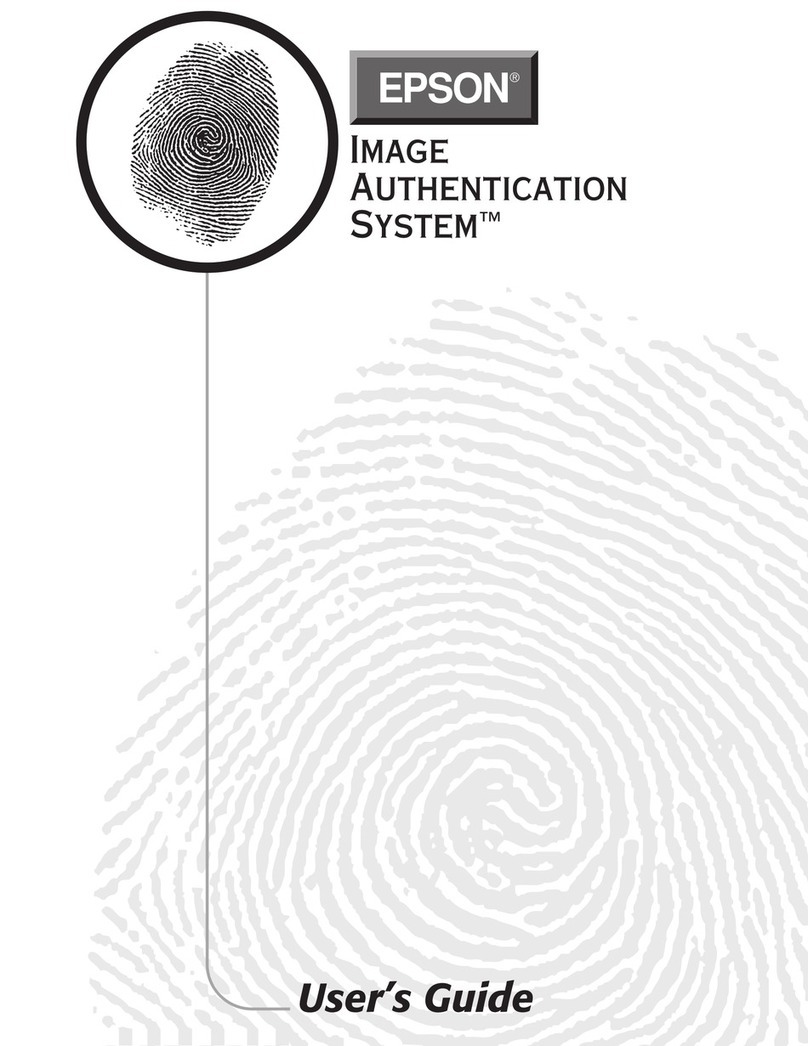
Epson
Epson PhotoPC 750Z User manual

Epson
Epson 3800 - Stylus Pro Color Inkjet Printer User manual
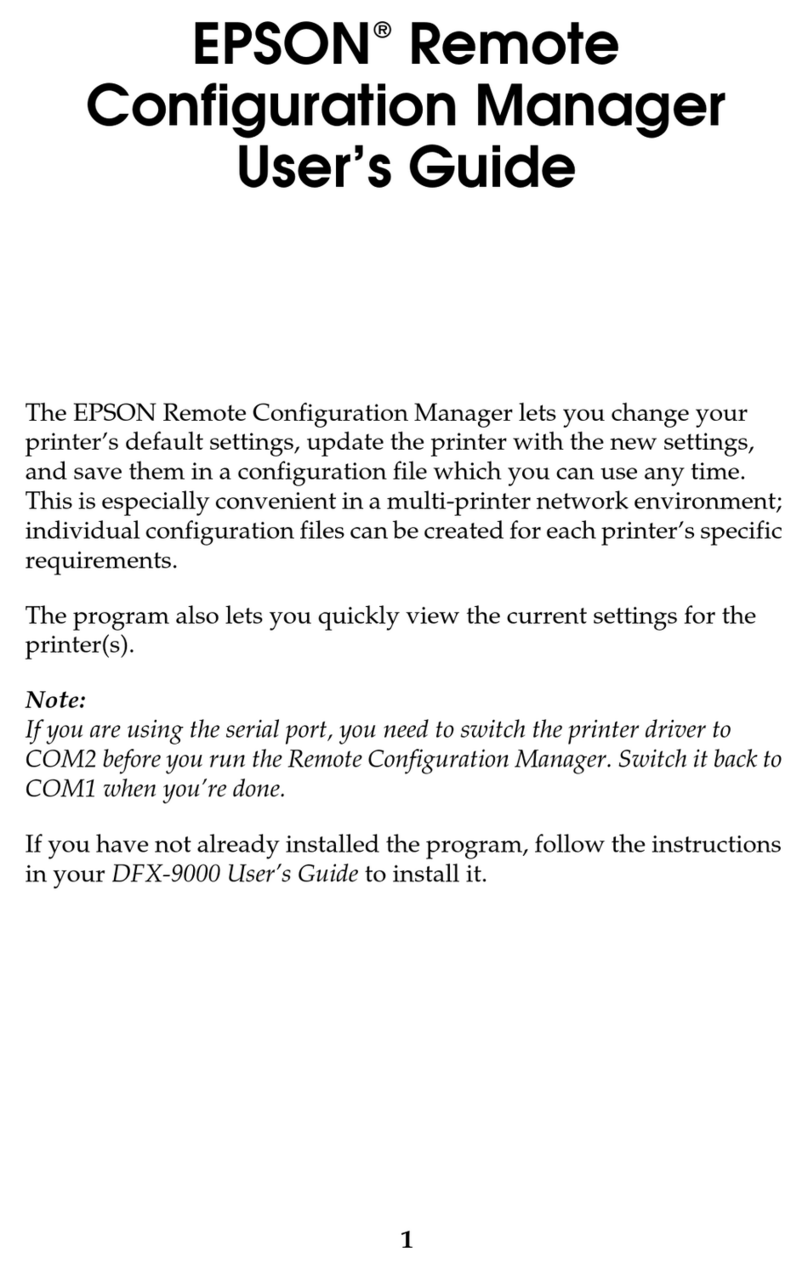
Epson
Epson C11C605001 - DFX 9000 B/W Dot-matrix Printer User manual
Popular Software manuals by other brands

Red Hat
Red Hat ENTERPRISE LINUX 4 - FOR X86-ITANIUM AND... installation guide

Avaya
Avaya OAISYS NetSuite 4.2 Application notes

Asante
Asante SmartBridge V1.0 user manual

Xerox
Xerox Wide Format 6204 installation guide

SAS
SAS Scalable Performance Data Server 4.5 Administrator's guide

Lucid
Lucid FM2A85X Extreme6 installation guide

Juniper
Juniper JUNOS PUS MOBILE SECURITY SUITE datasheet

GRASS VALLEY
GRASS VALLEY NETCONFIG V2.0.12 instruction manual

COMPRO
COMPRO COMPROFM manual

Muratec
Muratec OFFICEBRIDGE ONLINE user guide

Oracle
Oracle Contact Center Anywhere 8.1 installation guide

Avaya
Avaya NULL One-X for RIM Blackberry user guide



















