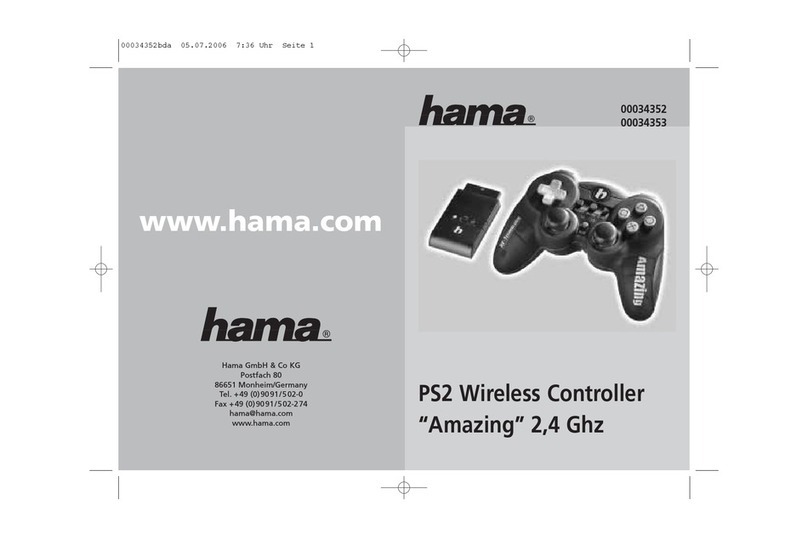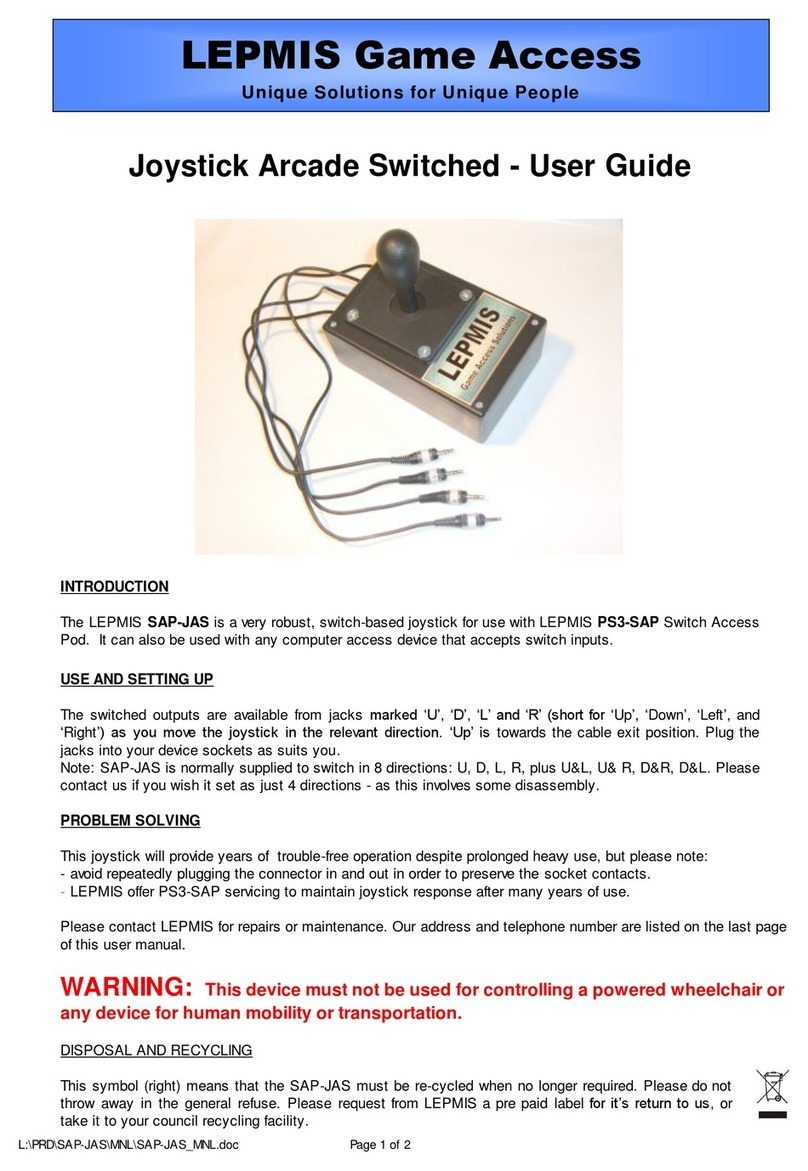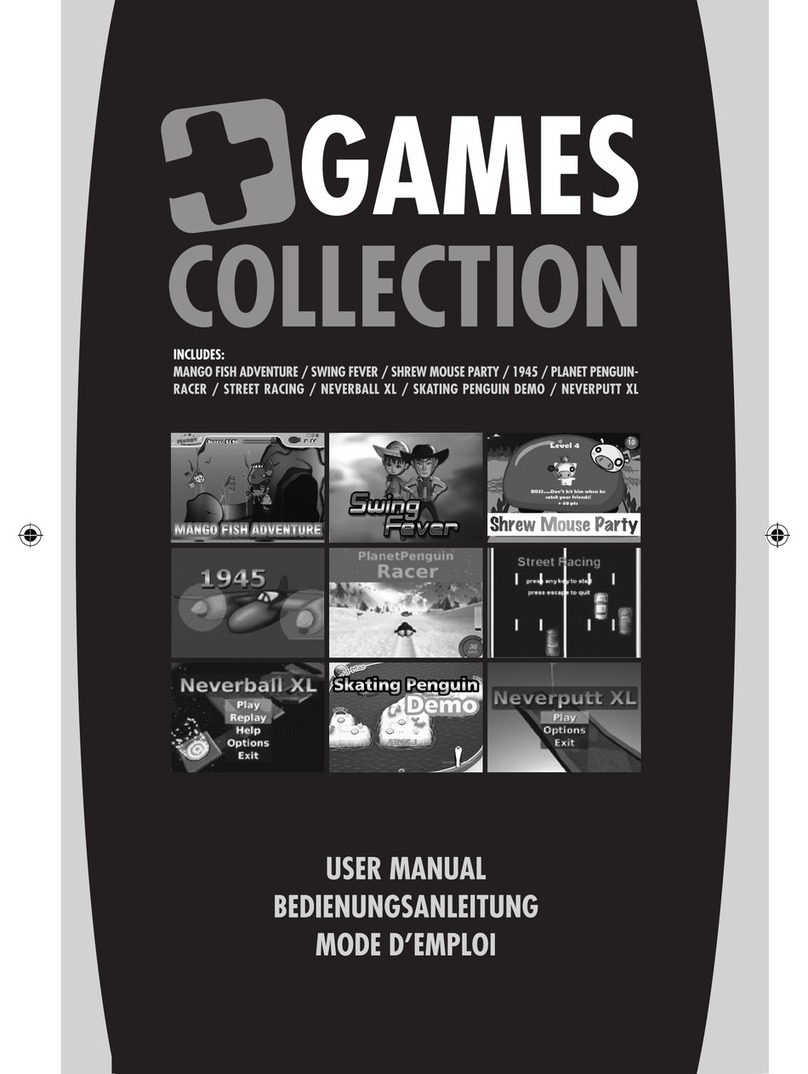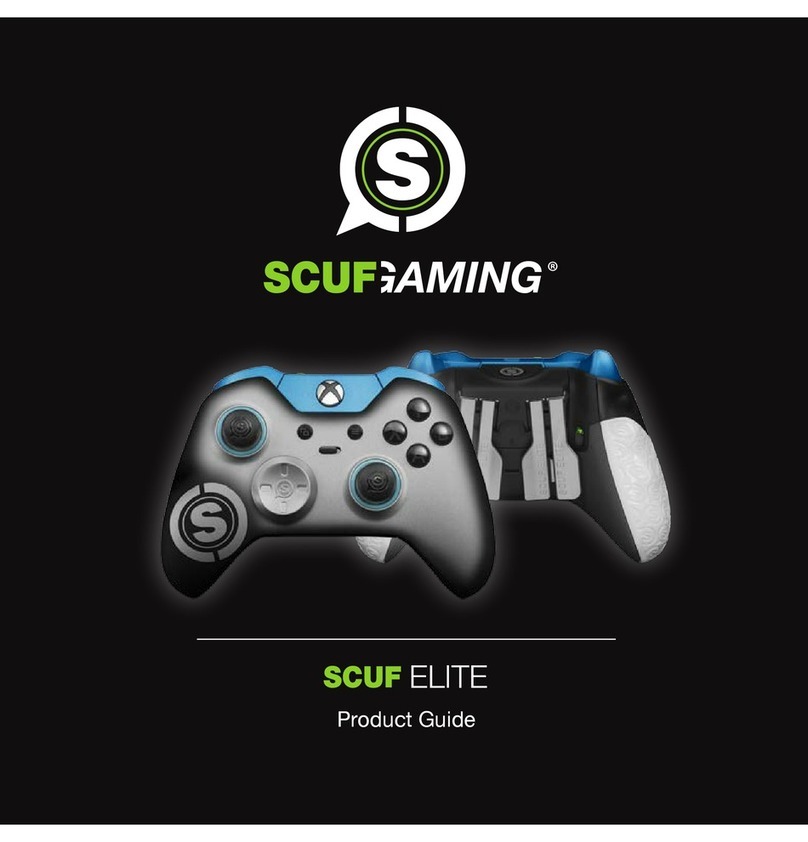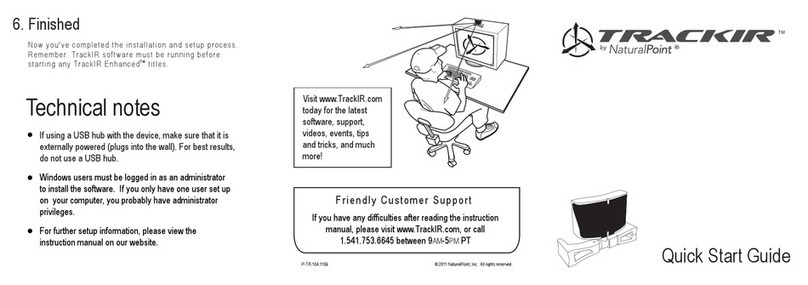Bhaptics TactSuit Series User manual

User Manual
HAPTIC VEST FOR TORSO
A part of TactSuit Series
www.bhaptics.com
©2019 bHaptics Inc. All rights Reserved.

Table of Contents

Overview
(1) General Information
(2) Components
(3) Component Names
Quick Start Guide
Product Usage
(1) Check Product Status
(2) Product Charging
(3) PLAY
bHaptics Player
(1) Device Pairing
(2) Feedback Test
(3) Audio to Haptic
(4) Software Update
(5) Check Device Information
(6) Settings
Appendix
(1)ProductSpecications
(2) Support for Content Developers
(3) Health and Safety Precautions
(4) Product Usage Precautions
(5) Product Care Precautions
3
7
15
11
21

01
Overview
(1) General Information
(2) Components
(3) Component Names
3

4

TACTOT is a wireless haptic vest that delivers
feedback to the upper body in real-time for a
more sensations experienced in virtual content.
With a total of 40 individually controllable
haptic motors, TACTOT precisely replicates
the various sensations experienced in digital
content in a way which users can actually feel.
Wearable Haptic Vest
5
Haptic Motor
1Detachable Logo
3
Mesh Lining
2Zipper
4Main strap
5Rear Velcro
6
*This product uses 3.65V, 8,250mAh, and 30.1Wh batteries and charges to 5V (maximum 2A).
Overview
TACTOT
5
4
3
1
2
6
Main controller
Power button & LED status indicator
Charging terminal
Front
Rear

6
Be sure to read the user manual before using the product to ensure safe and proper use of
the product.
• Please read the bHaptics Limited Warranty before using the product.
• Do not use the product for any purpose other than the intended purpose.
• Do not attempt to modify, disassemble or repair the product.
• Do not drop the product or subject the product to other forms of strong impacts.
• Users with sensitive skin should not wear the product directly on the skin.
• Excessive pulling on the main strap while wearing the product may irritate the body.
• This product is not waterproof. Store the product in a dry place free from humidity and moisture.
• The main body contains electronic components and must not be washed in water under any circumstances.
Remove the mesh lining from the body and lightly wash the lining with a mild laundry detergent. (Machine washing
is allowed, however, do not use strong chemicals or detergents, such as chlorine and bleach, to wash the lining.
• The latest user manual for the device and related software can be found at www.bhaptics.com/support
Before Getting Started
Vest + Mesh Lining USB-C type charging cable
Bluetooth dongle Manual
Additional inner mesh
Basic Components
Additional Components (purchased separately)

02
Quick Start Guide
7

8

Install and Run bHaptics Player
Startup and Pairing
www.bhaptics.com/support
[ Startup ]
Install software according to the OS version of your PC. Installing improper software may
result in an error.
Press the power button to turn on the device and pair with PC or Mobile.
Once the power is turned on, the LED status
display will blink blue as it waits for pairing.
Quick Start Guide
In the bHaptics Player, right-click the icon of the device
you wish to connect with and click the “Pair” button
Once connected, the icon and LED status display will
turn yellow.
9
[ Connecting ]
Main controller

When putting on the product, be sure to adhere to the following guidelines to avoid damaging or
breaking the product.
TACTOT can be used to enjoy Natively Support Content or to add haptic feedback to Audio to
Haptic Support Content with the bHaptics Player’s “Audio to Haptic” feature.
Open the front zipper and
loosen the main strap on the
back.
Off
After putting the product on,
pull the zipper all the way up.
On
Pull both sides of the main
strap and adjust for proper
bodytting.
Attach the left strap to the
rear velcro, then cover the
left strap by attaching the
right strap on top of it.
Product Fitting
Compatible Content
When enjoying Natively Supported Content, the “Audio to Haptic” feature must be disabled to
experience the haptic feedback for said content.
10
1) For more information regarding natively supported content and other types of content, please refer to p.18 in this manual
2) Please see p.14 of this manual for more information about Audio-to-Haptic.
3
1
4
2
1)
2)

03
Product Usage
(1) Check Product Status
(2) Product Charging
(3) PLAY
11

12

[ Check Battery Level ]
[ Charging ]
Check Product Status
1
2Product Charging
*When battery is low, the LED status indicator will turn
red and ( )symbol will be displayed on top of the
device icon of bHaptics Player.
You can check the current status of the device by the color of the main controller’s LED status
display.
Up to 2A charging is available with the included cable. With 2A charging current, it will take about 4.5
hours to charge the vest fully.
Product Usage
bHaptics Player →Settings ( ) →Connected Device
→Click device name →Next to the device name in the
lower panel.
Connect the included USB cable to the main controller
charging port.
Battery level
13
Color LED Status
Red Charging
Blue blinking Awaiting Pairing
Yellow Paired
White Fully Charged

PLAY
[ Natively Support Content ]
3
TACTOT can be used to enjoy both natively supported content and Audio to Haptic Support
Content.
Content which natively supports customized haptic feedback, to deliver the optimal haptic
feedback to the user based on the situation and context.
For more information on various natively support content, including SteamVR for personal
usage as well as LBVR for VR Arcades, please visit https://www.bhaptics.com/support
Other types of content, including movies, music, PC games, VR content, etc., can also be
experienced with haptic feedback by using the Audio-to-Haptic function, which automatically
generates haptic feedback based on the content's audio.
*Refer to p.18 for details
Be sure to disable the “Audio to Haptic” feature. Leaving the feature on will deliver automatic feedback
generated by the “Audio to Haptic” function instead of the content’s intended feedback.
14
[ Audio-to-Haptic Support Content ]

04
bHaptics Player
(1) Device Pairing
(2) Feedback Test
(3) Audio to Haptic
(4) Software Update
(5) Check Device Information
(6) Settings
15

16

Device Pairing
The bHaptics Player is an essential software which connects PC/laptop/mobile with a
haptic device and delivers the content’s haptic feedback to the device.
Feedback test, Audio to Haptic, software updates, view device information, and
settings conguration panels can also be found here.
Feedback Test
Right-click →Click Ping or Ping All Settings ( ) →Draw Test
Right-click device icon →Pair/Unpair allows you to connect or disconnect a device.
After connecting a device, Ping or Draw Test can be used to test whether the device is working
properly.
17
bHaptics Player

Audio to Haptic
Audio to Haptics feature on bHaptics Player allows you to enjoy every content including PC games,
music and movies. This feature automatically generates real time haptic feedback based on audio
signals.
(1) Activate Audio to Haptic feature
(2) Mode/Intensity Settings
Click the Audio to Haptic icon.
Variousmodesandhapticlevelscanbeconguredbasedonthecontent.
When activated, an animation will play
on the connected device icon.
18
*Detailed settings can be congured by going to Settings ( )
→ Setting →Audio to Haptic.
Intensity
Mode

Battery level
Serial No
Device Description
If an update is available, a “!” symbol will be displayed on top of the settings icon. ( )
Click Settings Icon ( ) →Update Menu →Click UPDATE to update the software.
*Settings ( ) →Update →Check “Update Automatically” to automatically update when a new update is available.
Connect bHaptics Player to the device, then go to Settings ( ) →Connected Device →Click
device name to check detailed device information.
19
Software Update
Check Device Information
!
Device Firmware
Version
bHaptics Player
This manual suits for next models
1
Table of contents