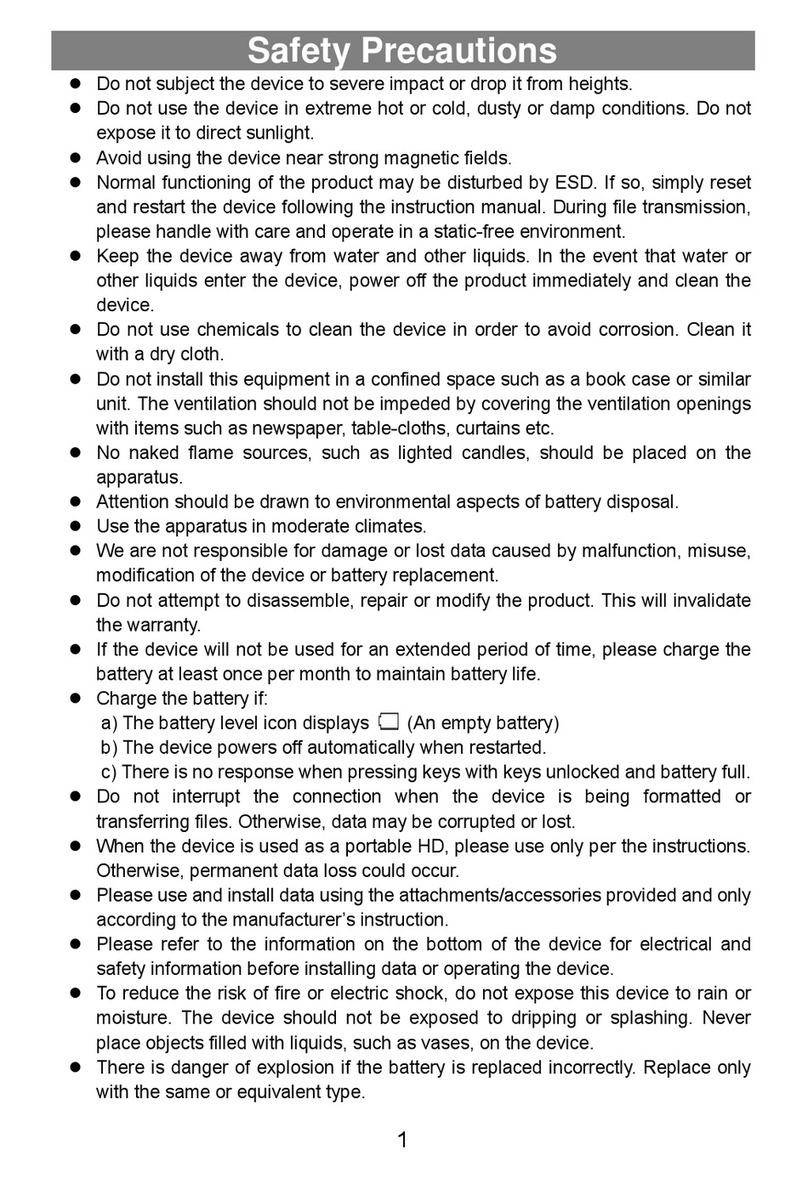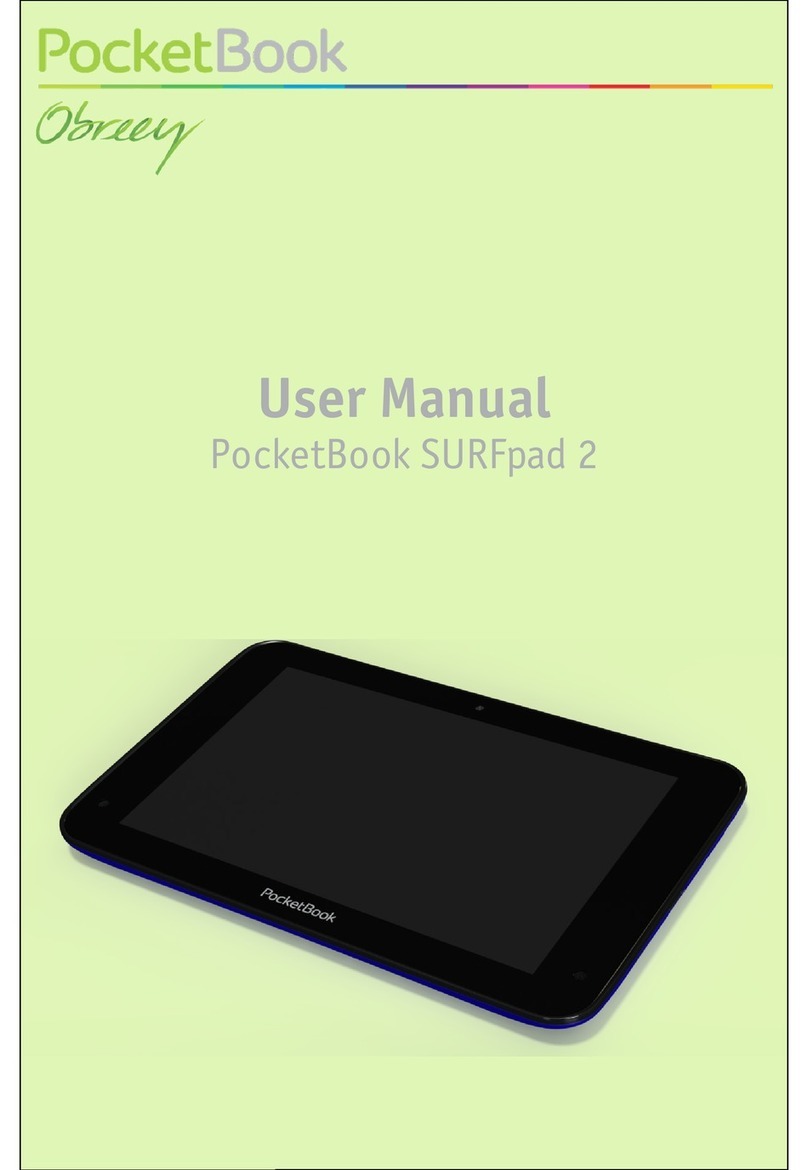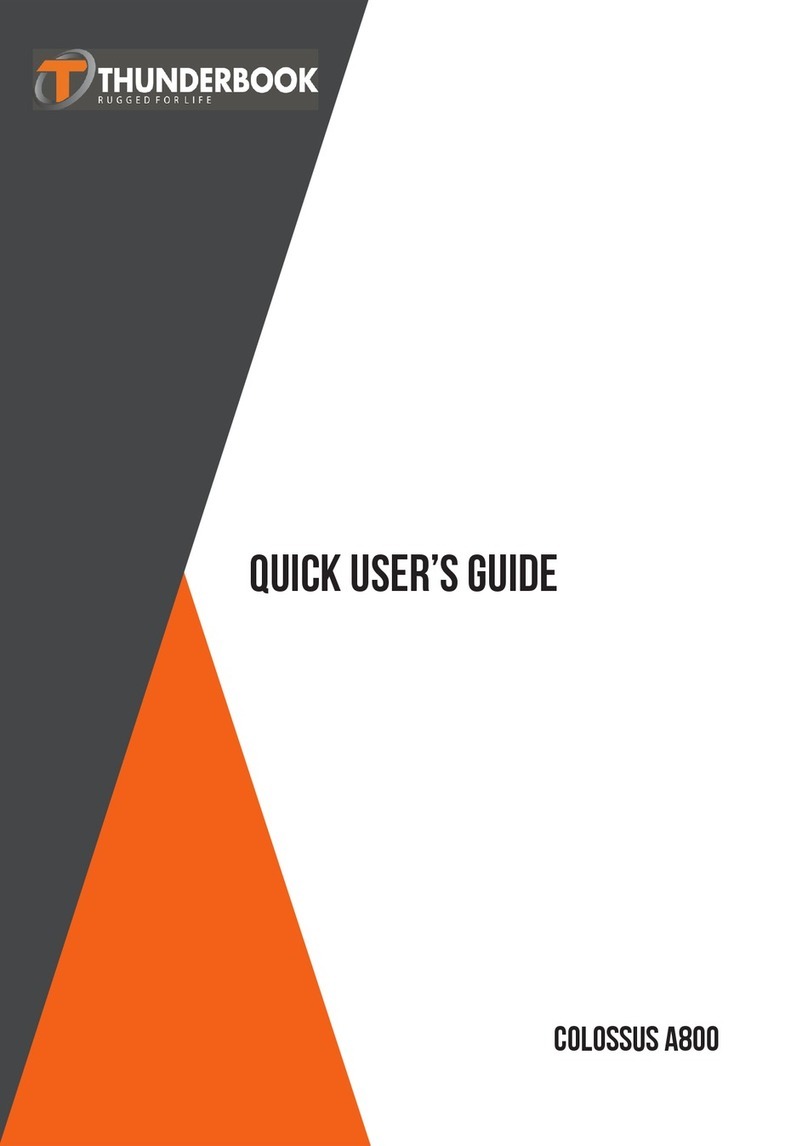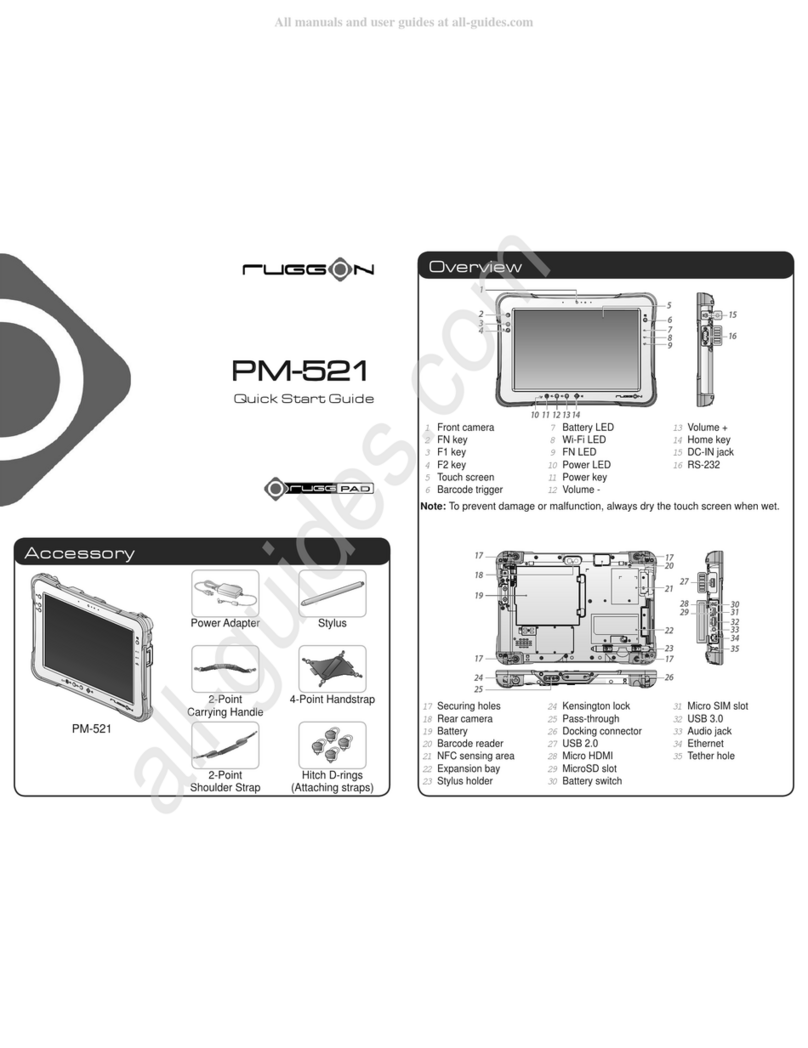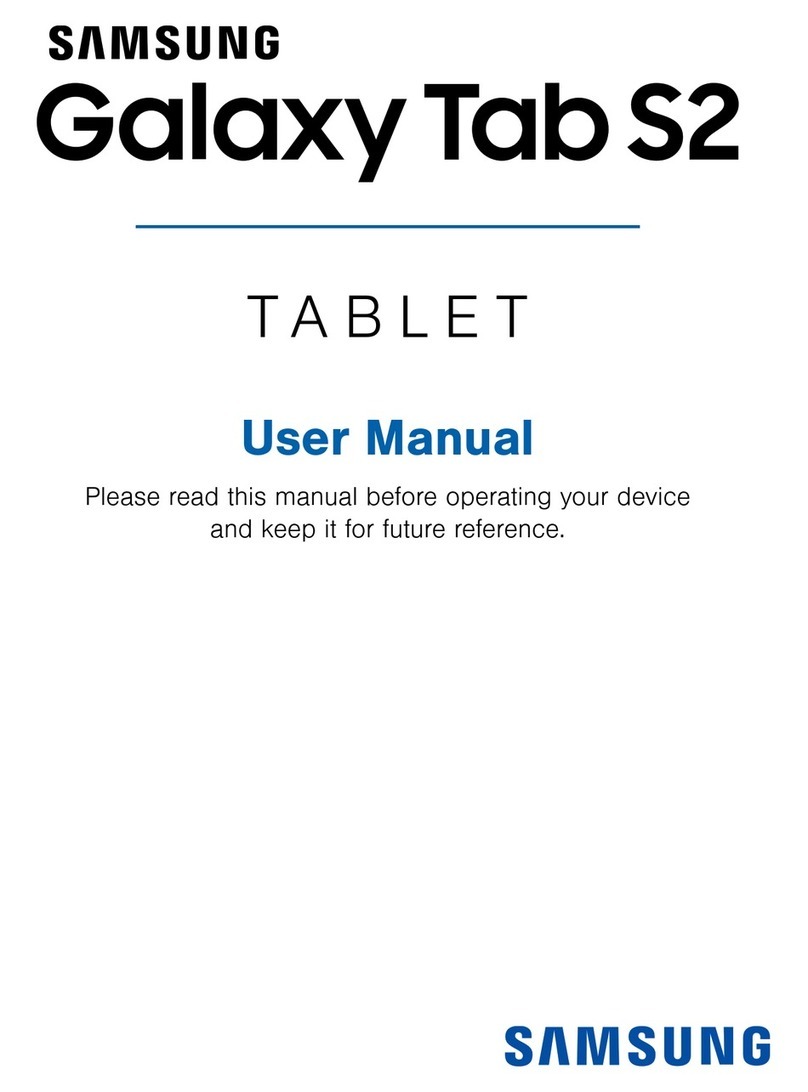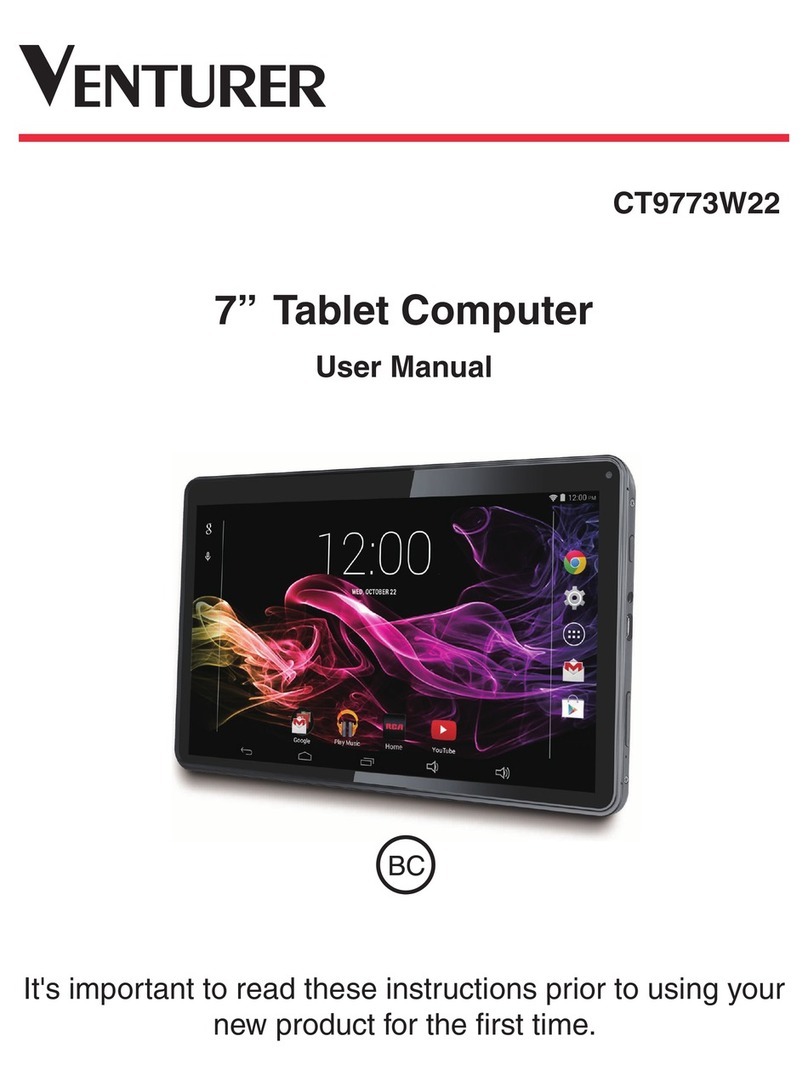Biblezon CATHOLIC TABLET User manual

CATHOLIC TABLET
USER MANUAL
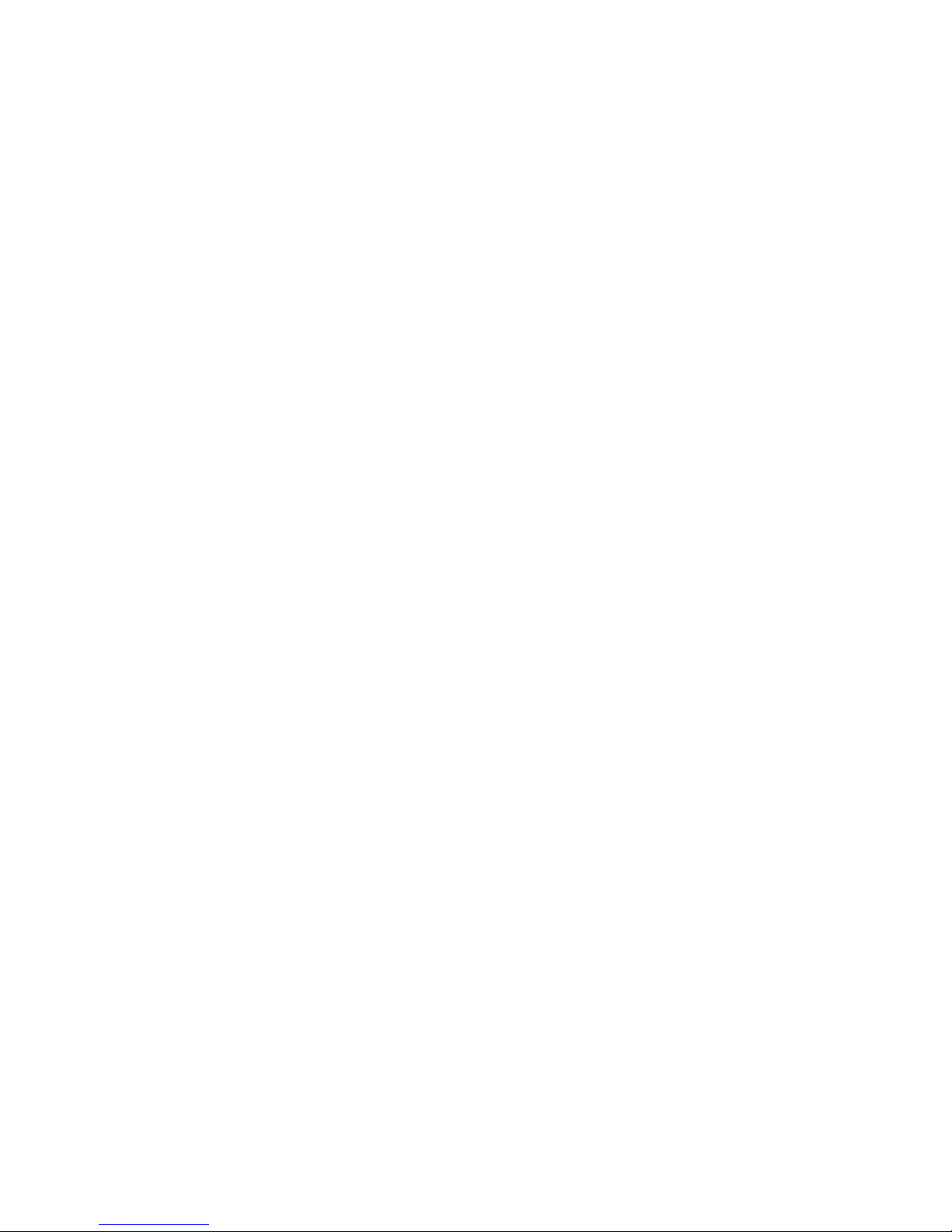
Biblezon Tablet Features/Technical Specifications
Biblezon Launcher
LCD Display 7 "TFT LCD Capacitive Multi-touch 800 x 480
pixels
Operating System Android 4.0.4
Processor Cortex A8 1GHz
Memory 512MB RAM
Storage 4GB of RAM
Expandable storage up to 32GB via microSD
PC Interface MicroUSB
Power Rechargeable 3.7V Li-Polymer
Audio External audio speakers, 3.5 mm output
Camera VGA front camera
Sensor G-sensor orientation
Connectivity WiFi 802.11 b / g / n

Getting to Know Your BiblezonTablet

UNLOCK SCREEN
To unlock your BiblezonTablet , touch and hold the Lock
icon. When it turns into a circle drag it towards the right,
to the Unlock icon.
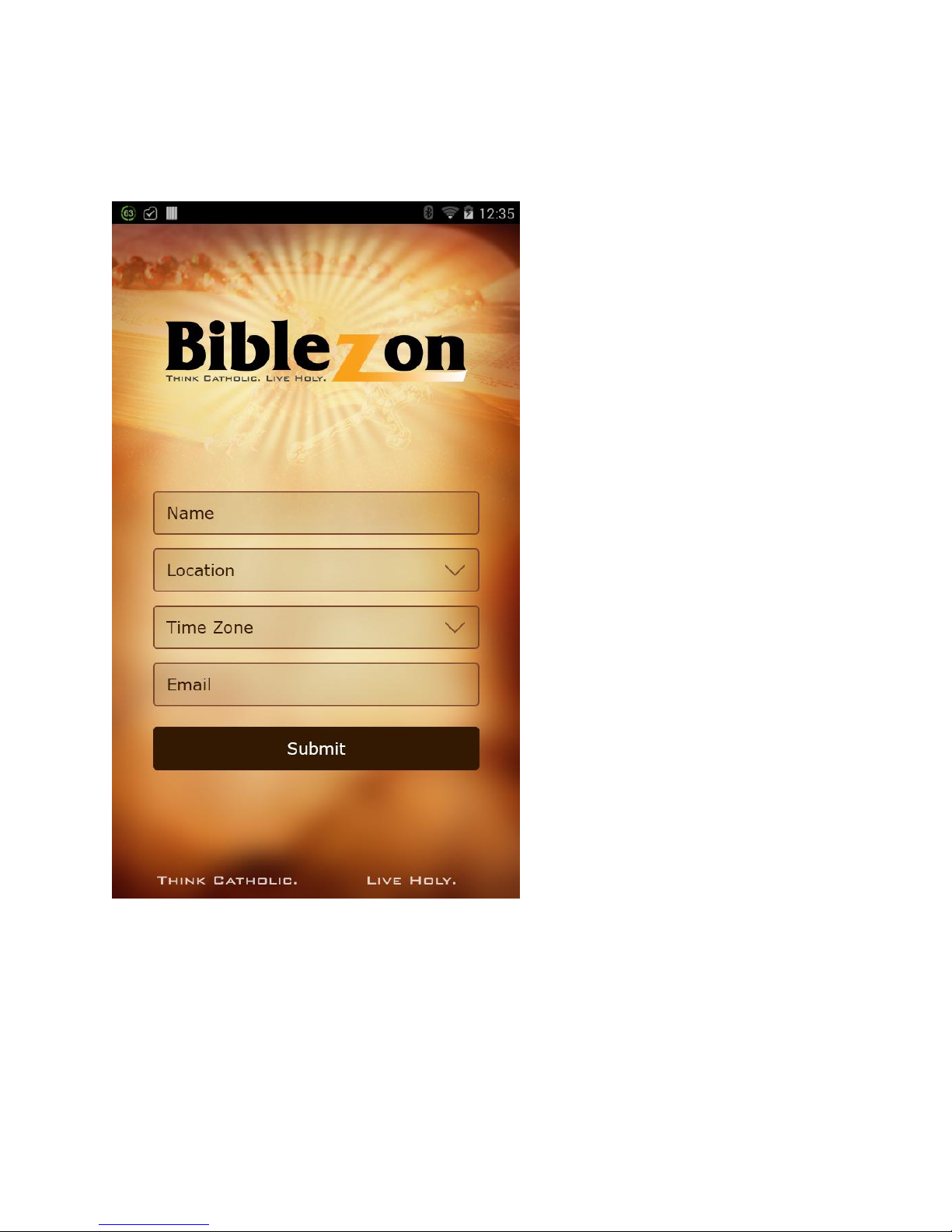
Initial Setup
The first time you power on your tablet you will be taken
through the initial setup.
Note: It is recommended to fully charge your tablet
before first use. For bestresults, give your tablet an
extended overnight charge before using it for the first
time.

Home Screen
Once you have completed the Initial Setup the Home
Screen appears.
The Home screen has all the catholic app and your can
slide from right to left to view more apps.
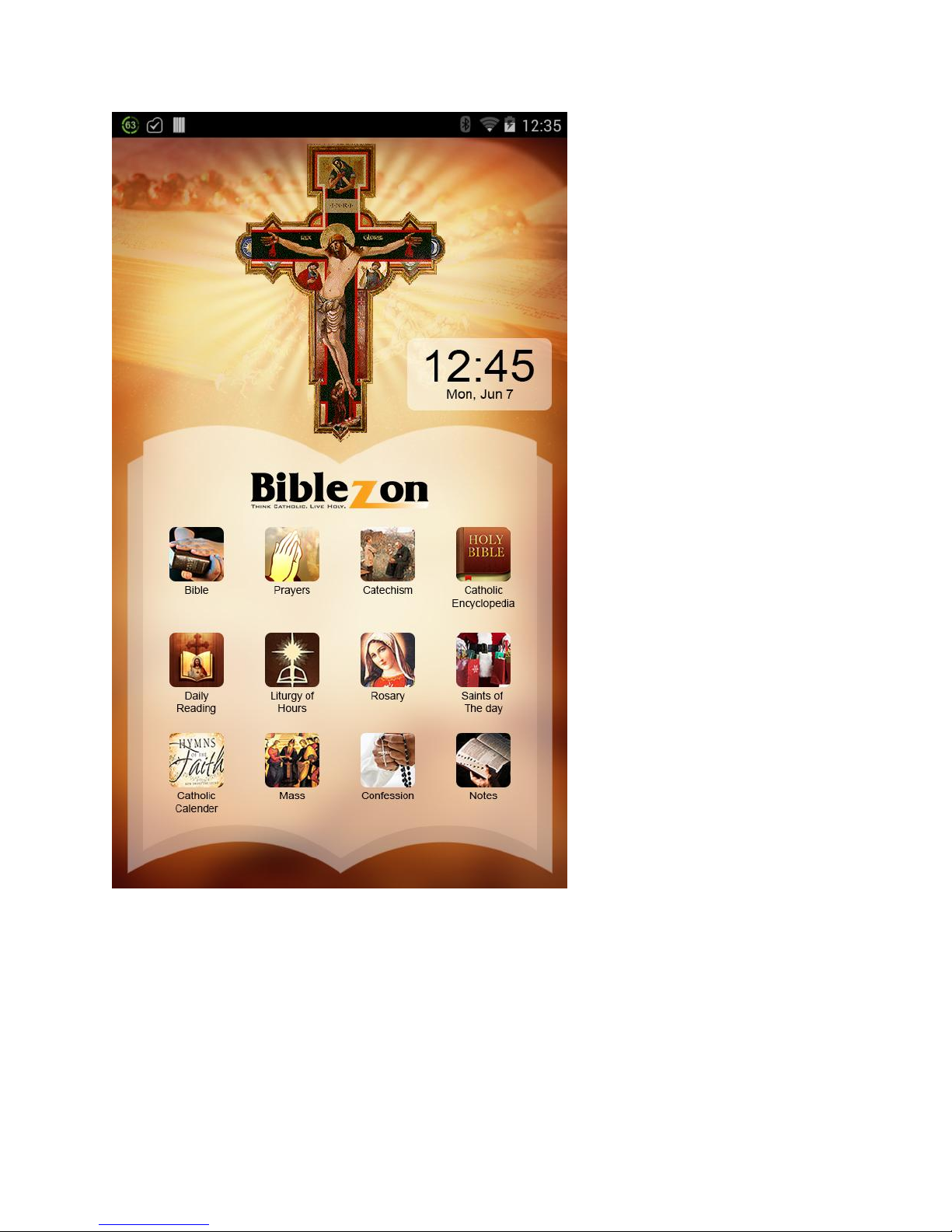
WIFI CONNECTION
You can connect your tablet to WiFi during or after the
initial setup.

By default WiFi is turned OFF. To see available networks
follow these steps to turn
WiFi ON:
1. Touch the status bar on the bottom right (where the
battery icon is
displayed).
2. The window shade appears. Touch the Settings icon .

3. The window shade expands. Touch the Wi-Fi option.
Note: If you do not see the Wi-Fi option, then touch the
Settings option.
You you will first be prompted to enter your (parent)
password before the
Settings list appears if you have already finished the
initial setup.
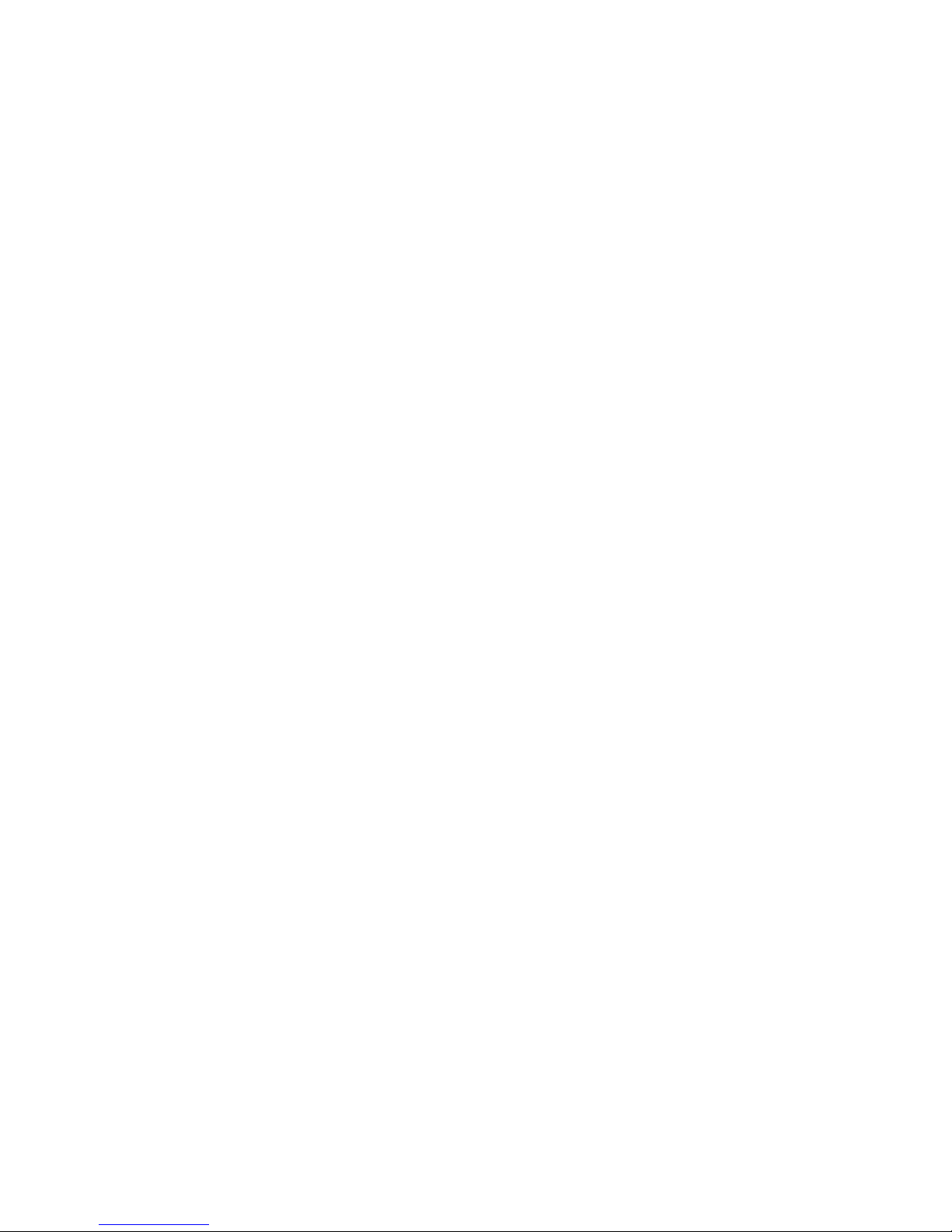
4. The Settings list appears. On the top is the ‘Wireless &
Networks’ option with the WiFi is displayed as OFF. Touch
the OFF button to switch WiFi ON.
5. Once Wifi is selected as ON, the available networks are
listed on the right.Touch one of the networks listed to
connect. Note: If the network is protected, you will be
prompted to enter a password to the network. If so,
enter the password and touch Connect.
6. Once connected, the WiFi connected icon appears on
the bottom right of the status bar and indicates the
strength of the WiFi.
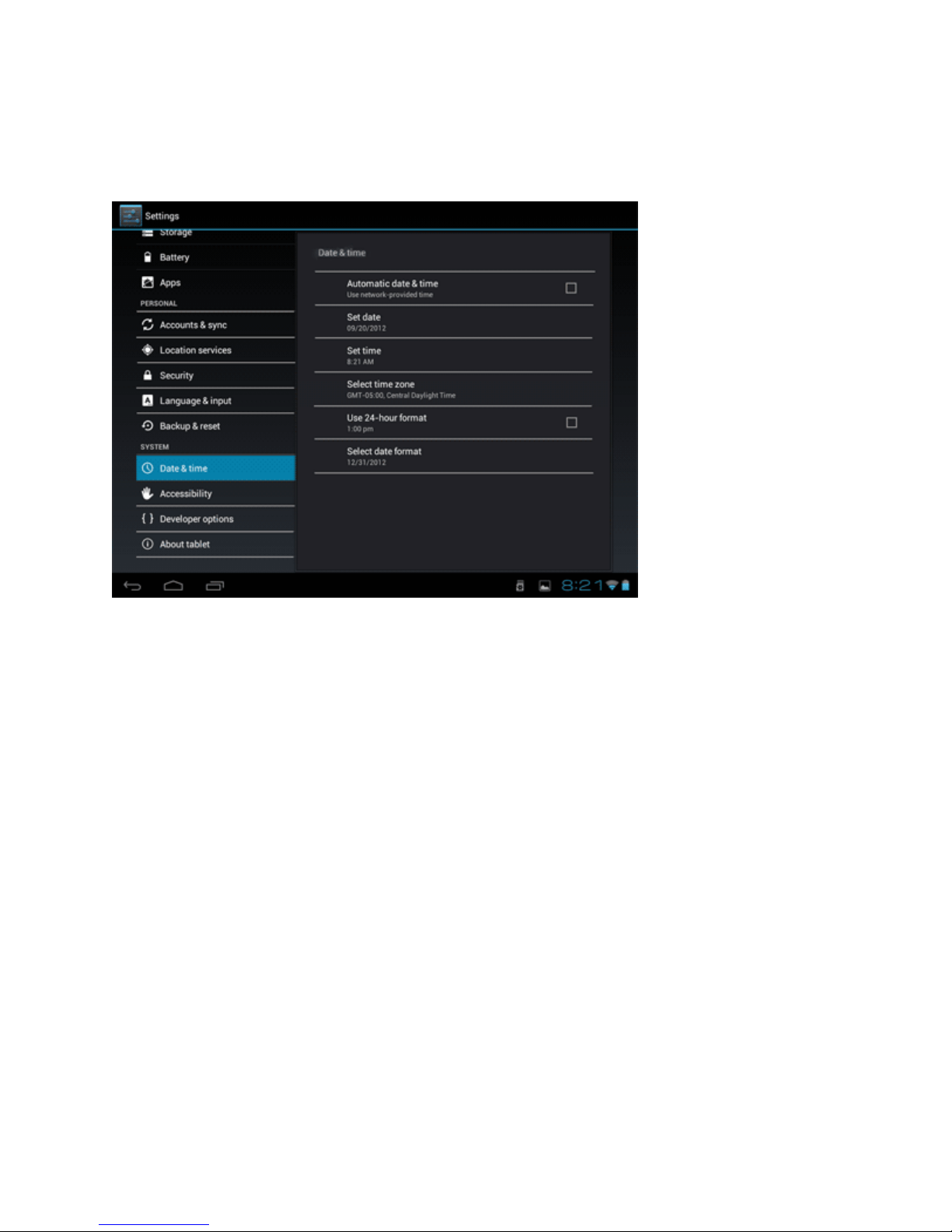
Setting the date and time
In the application menu, tap "Settings" and select "Date
and Time" list. Select "Automatic" and the date and time
will be set automatically using the values provided by the
network or uncheck "Auto" to adjust the date and time
manually. You can also set the time zone, set in a 24-
hour format and / or adjust the date format by pressing
the options provided for this purpose.

Adjusting the brightness on your tablet.
All you have to do is go to MENU < SETTINGS < DISPLAY
SETTINGS < BRIGHTNESS and turn of the AUTOMATIC
BRIGHTNESS. Then adjust the brightness and click OK to
save.
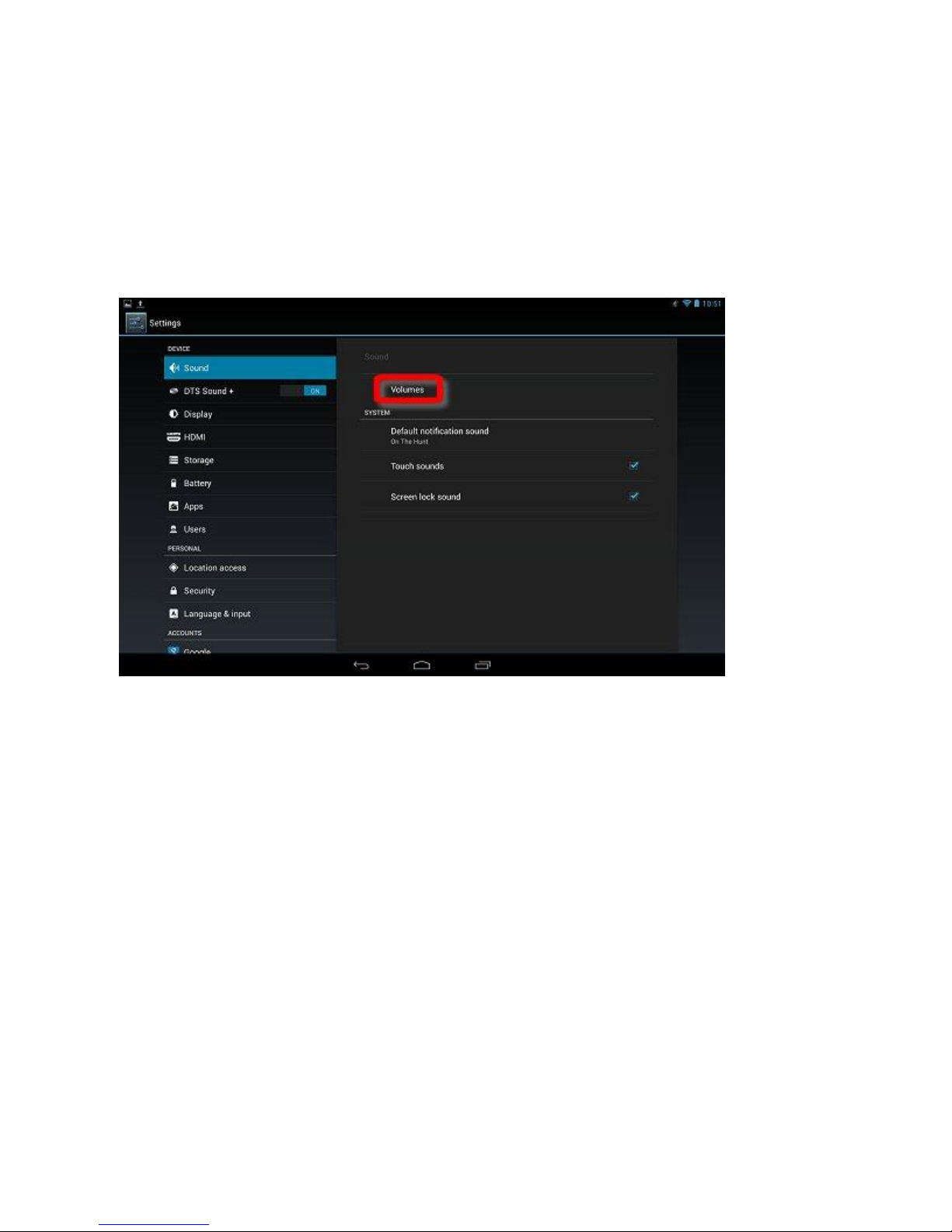
Adjusting Sound
On the Home screen, go to setting and click or
touch Sound.
Click or touch and drag the circle along the slider to adjust the
volume for each type of sound. Dragging the slider left
decreases the volume, and dragging the slider right increases
the volume. Click or touch Default notification, and select
your preferred notification sound. Touch sounds and Screen
lock sound are both enabled by default. Remove the check
marks next to either of these options to disable those system
sounds.

How to adjust Display Mode
To adjust the sleep mode, go to setting and then go to display. Tab on display then tab
on sleep. Now adjust your sleep mode.

IMPORTANT SAFETY INSTRUCTIONS:
Read Instructions: All the safety and operating instruc-tions
should be read before the product is operated.
2. Retain Instructions: The safety and operating instruc-tions
should be retained for future reference.
3. Heed Warnings: All warnings on the product and in the
operating instructions should be adhered to.
4. Follow Instructions: All operating and usage instruc-tions
should be followed.
5. Cleaning: Unplug this product from the wall outlet be-fore
cleaning. Do not use liquid cleaners or aerosol cleaners.
Use a damp cloth for cleaning.
6. Attachments: Use only attachments recommended by the
manufacturer. Use of other attachments may be
hazardous.
7. Water and Moisture: Do not use this product near water (e.g.,
near a bath tub, washbowl, kitchen sink, laundry tub,
in wet basements, or near a swimming pool and the like).
8. Ventilation: Slots and openings in the cabinet are provided for
ventilation to ensure reliable operation of the product
and to protect it from overheating. These openings should never
be blocked by placing the product on a bed, sofa,
rug, or other similar surface. This product should not be placed
in a built-in installa-tion such as a bookcase or rack
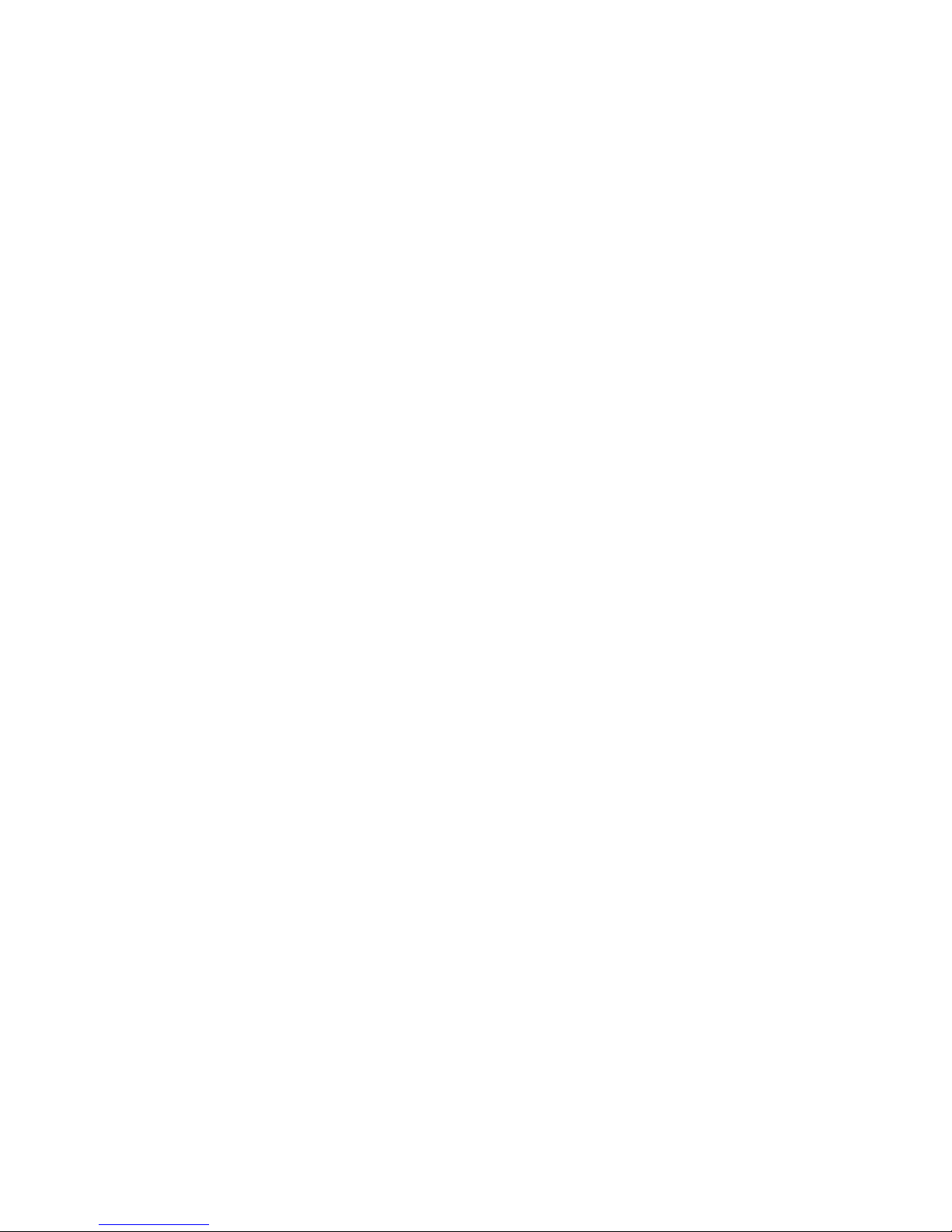
unless proper ventila-tion is provided or the manufacturer
instructions have been adhered to.
9. Power Sources: This product should be operated only from
the type of power source indicated on the rating label. If
you are not sure of the type of power supply to your home,
consult your product dealer or local power company. For
products intended to operate from bat-tery power or other
sources, refer to the operating instructions.
10. Overloading: Do not overload wall outlets, extension cords,
or integral convenience receptacles as this can result in
a risk of fire or electric shock.
11. Object and Liquid Entry: Never push objects of any kind into
this product through openings as they may touch
dangerous voltage points or shout-out parts that could result in
a fire or electric shock. Never spill liquid of any kind
on the product.
12. Servicing: Do not attempt to service this product your-self
as opening or removing covers may expose you to
dangerous voltage or other hazards. Refer all servic-ing to
qualified service personnel.
13. Damage Requiring Service: Unplug this product from the
wall outlet and refer servicing to qualified service personnel
under the following conditions: a) when the power-supply or
plug is damaged; b) if liquid has been spilled or if objects
have fallen into the product; c) if the product has been exposed
to rain or water; d) if the product does not operate
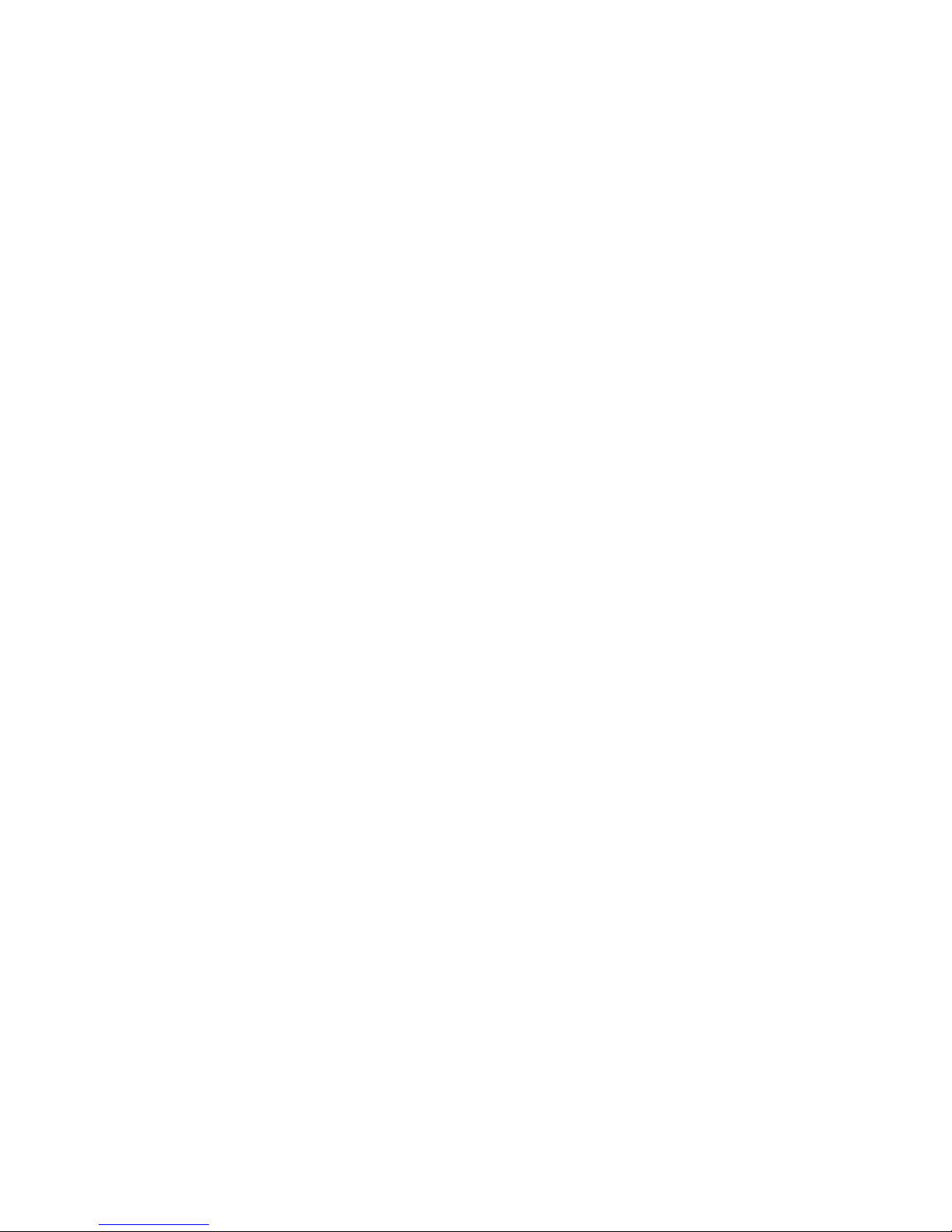
normally by following the operating instructions. Adjust only
those controls that are covered by the operating instructions as
improper adjustment of other controls may result in damage
and will often require extensive work by a qualified techni-cian
to restore the product to its normal operation; e) if the product
has been dropped or damaged in any way; f) when the
product exhibits a distinct change in performance—this indicates
a need for service.
14. Replacement Parts: When replacement parts are re-quired,
be sure that your service technician has used
replacement parts specified by the manufacturer or have the
same characteristics as the original part. Unauthorized
substitutions may result in fire, electric shock, or other
hazards.23
15. Safety Check: Upon completion of any service or repairs to
this product, ask the service technician to perform safety
checks to ensure that the product is in proper operating
condition.
16. Heat: The product should be situated away from heat
sources such as radiators, heat registers, stoves, or other
products (including amplifiers) that produce heat.
Table of contents