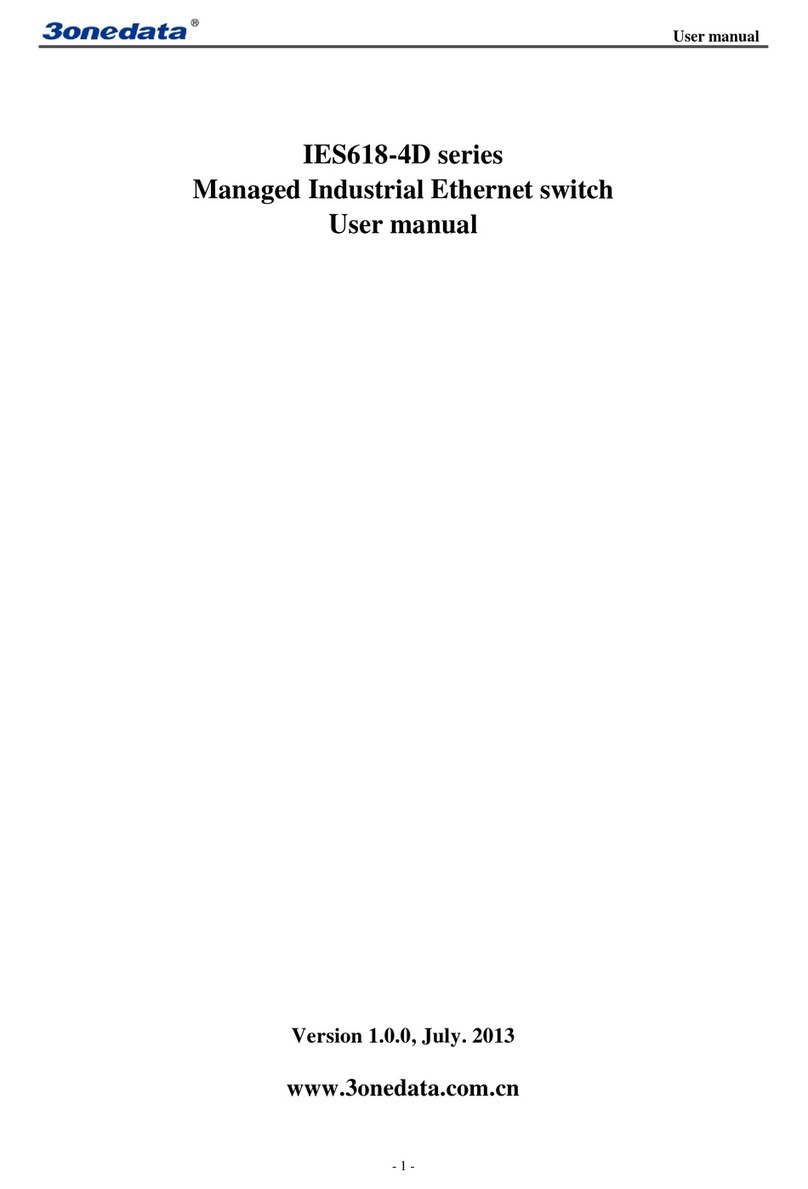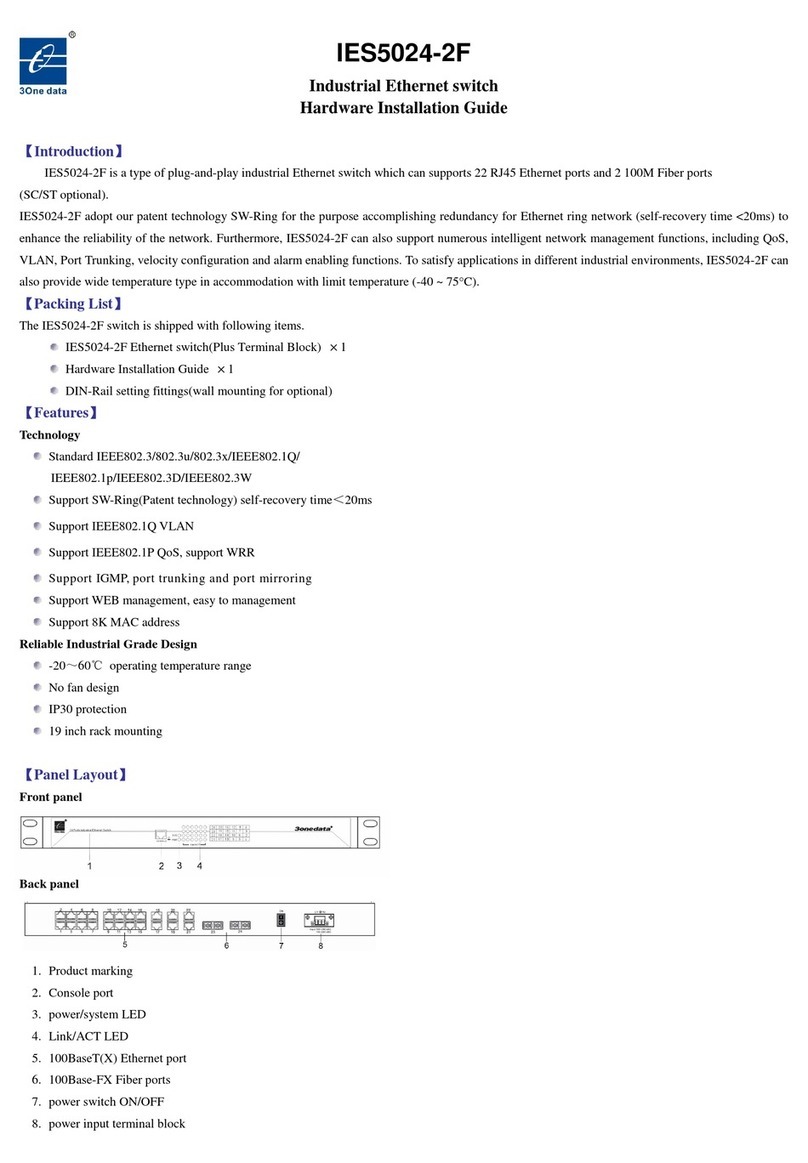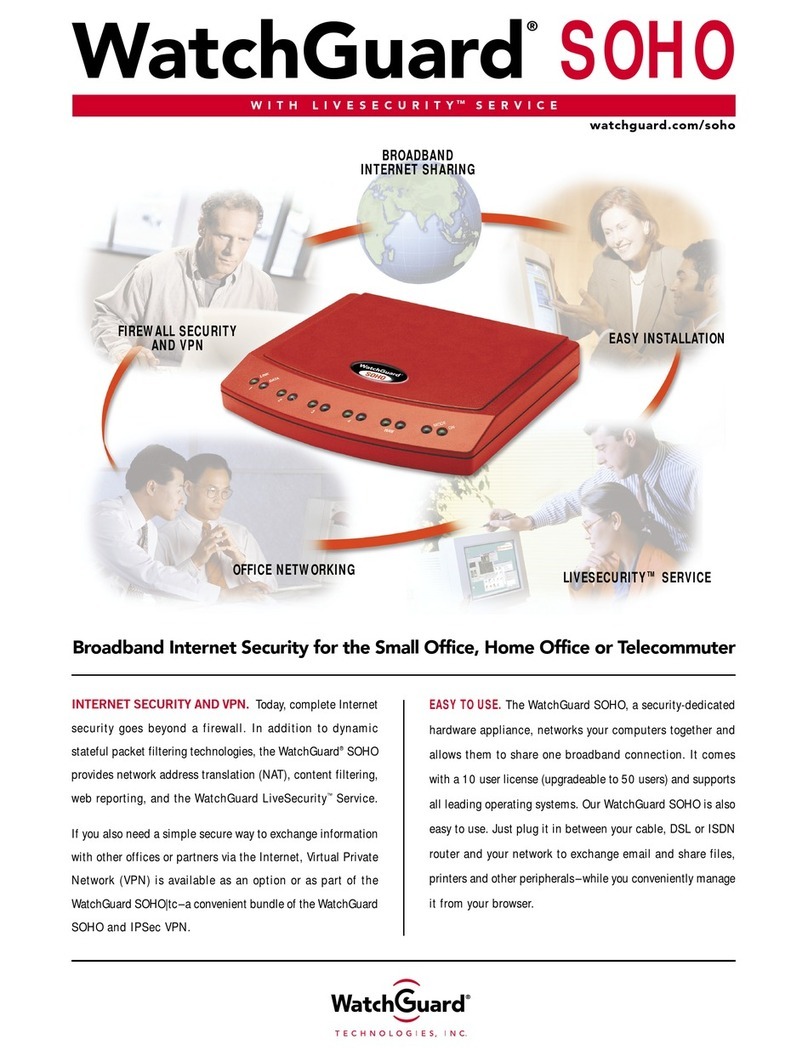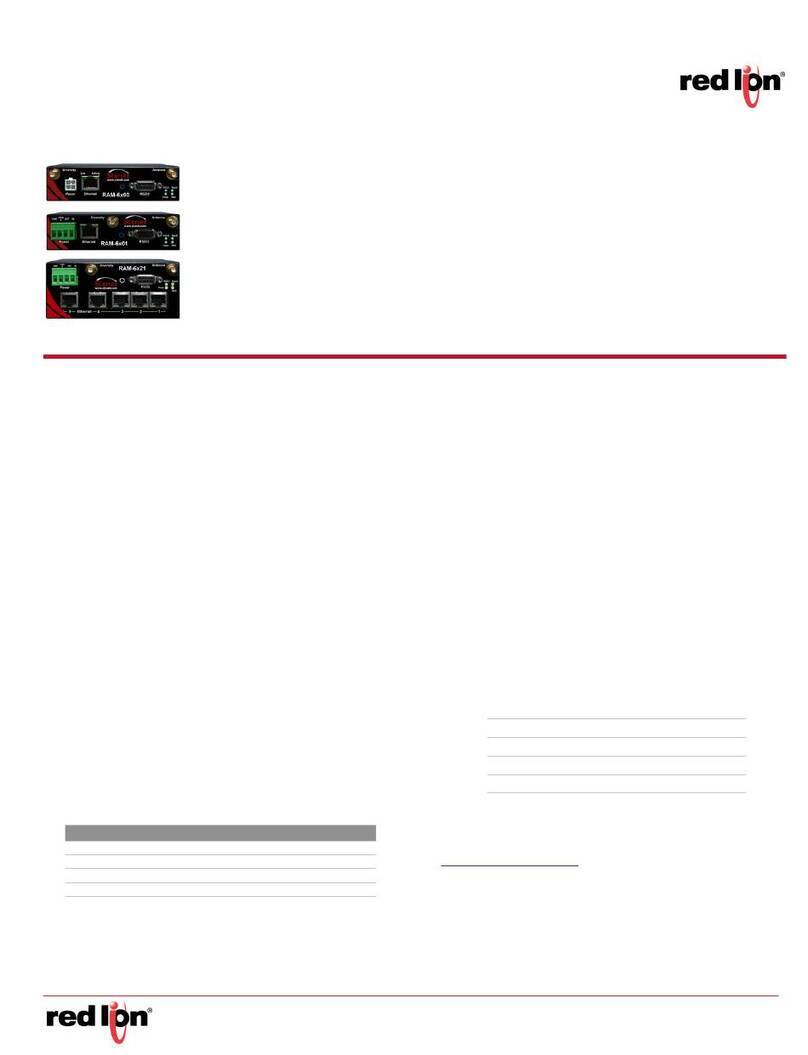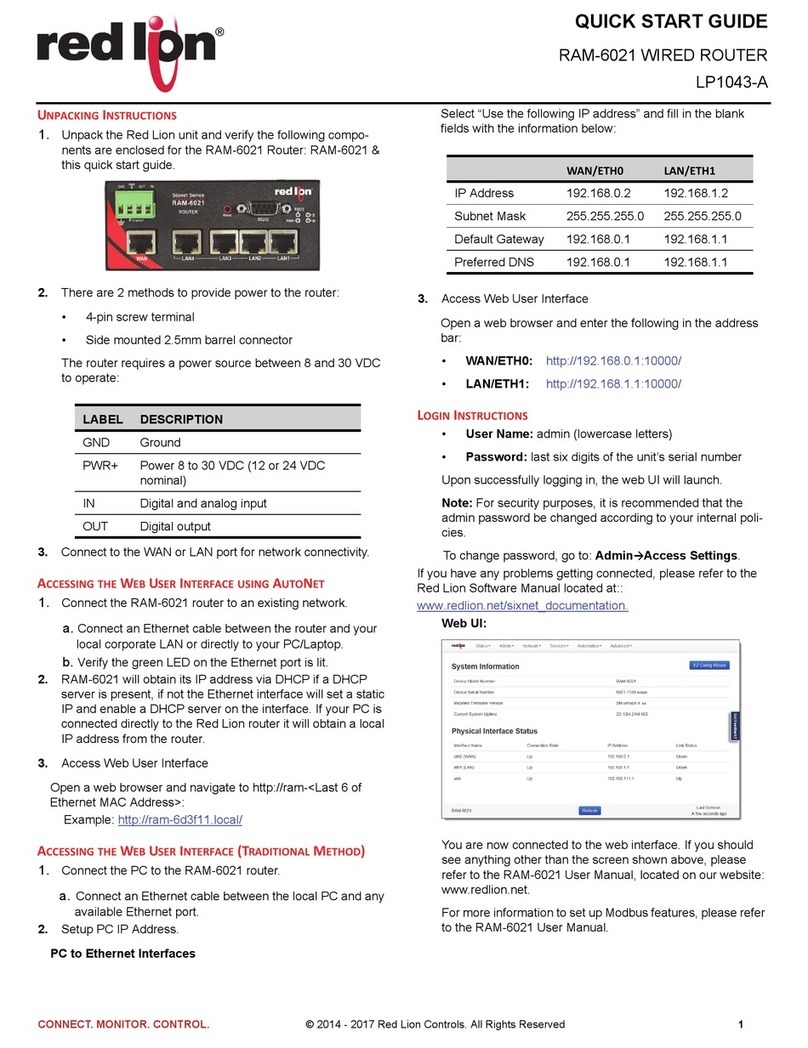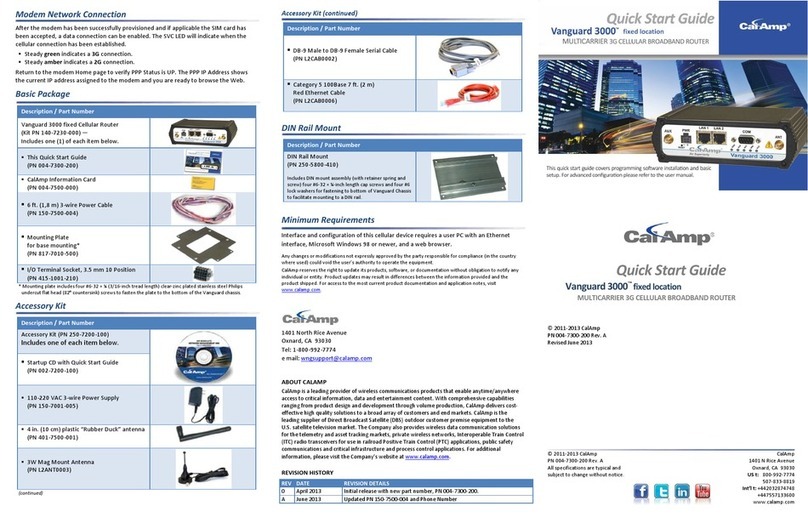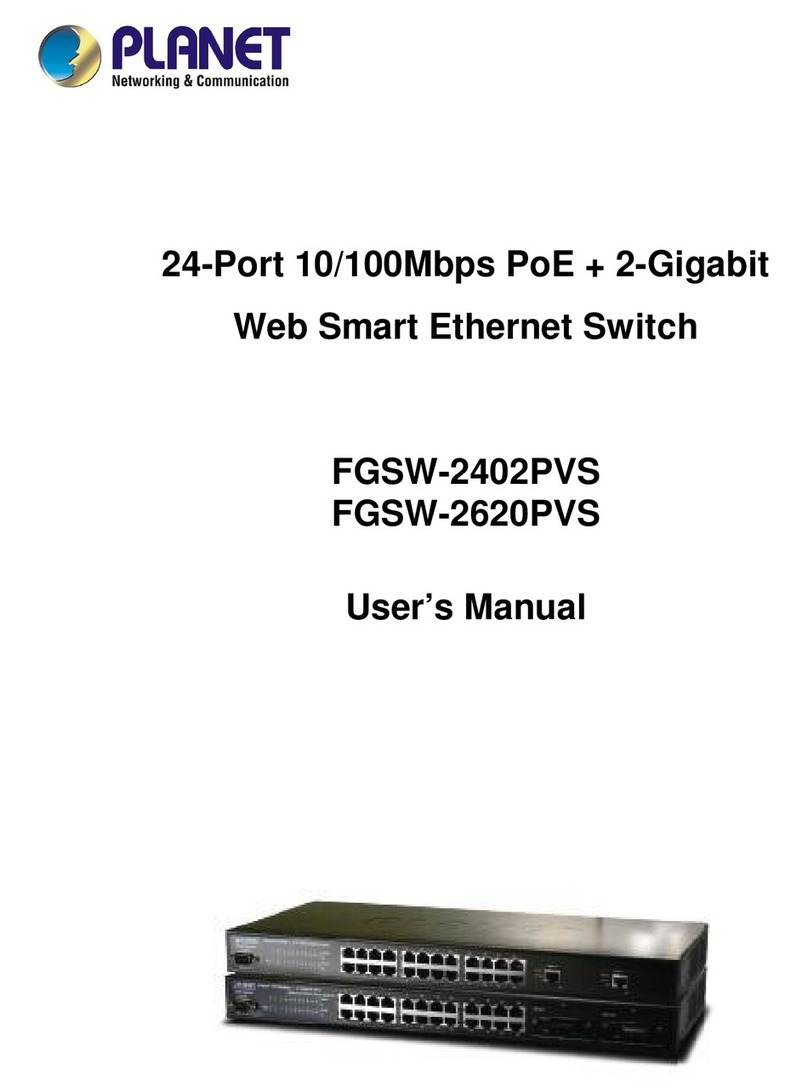Bicom Systems officeBOX M1000 User manual

Home
PBXware
SERVERware
TELCOware
SIPmon
SIPProt
Desktop & Mobile
UADs
Appliances
From Bicom Systems Wiki
Contents
1 Introduction
■
2 Requirements
■
3 Important Safeguards
■
4 Overview
■
5 Installation
■
Introduction
Installation guide takes you through the process of setting up your officeBOX™ appliance. This
is a simple task that does not require much time and after it is completed you will be able to use
full potential of your officeBOX™ appliance.
Requirements
Requirements for the usage of officeBOX™ are:
10/100Base TCP/IP – based local area network (LAN)
■
One of the following web browsers:
Firefox
■
Google Chrome
■
Safari
■
Internet explorer 9+
■
Network parameters which include officeBOX™ IP address, the subnet mask of your network
and a gateway or router address if communicating with other networks can be obtained by:
Obtaining IP address automatically from the DHCP server
■
Setting up a fixed IP on LAN port
■

Important Safeguards
For your safety, please read all the instructions regarding officeBOX™ appliance.
a. Safety precautions
For your protection when setting up your equipment, observe:
All cautions and instructions marked on the equipment should be followed Make sure that your
power source voltage and frequency matches the one required by your equipment Never insert
objects through openings on the equipment. This can be dangerous and can damage your
equipment.
b. Power source and power cords
Make sure that your power source voltage and frequency matches the one required by your
equipment.
WARNING: OfficeBOX™ is designed to work with the single-phase power systems. To reduce
the risk of electrical shock, do not plug the equipment into any other power system. If you are
not sure what kind of power system your facility has, contact the facility manager or qualified
electrician.
WARNING: Your officeBOX™ power supply is shipped with a grounded type power cord, so to
reduce the risk of electrical shock, always plug the cord into a grounded power outlet.
WARNING: Not all power adapters will fit your officeBOX power supply, so usage of power
adapters other than the one supplied with your box is not recommended.
c. Electrical Shock
To reduce the risk of electrical shock, do not disassemble or tamper in any way with the power
supply. Opening the power supply may expose you to dangerous voltage, and incorrect
reassembly will damage your equipment
d. Top cover
In order to add cards or internal storage, you will have to remove the top cover. Make sure to
place the top cover back before turning on the appliance. officeBOX™ should not be in function
without its top cover in place, as this can lead to equipment damage or injury.
e. Equipment modifications
Do not make any hardware modifications to the equipment. Bicom Systems is not responsible for
any damage or injury as a result of the equipment modification.
f. Ventilation
Although officeBOX™ does not use active cooling, it is not overheating at all. Still, good
ventilation space is required for proper work of the appliance. Openings on the appliance must
not be covered or blocked and should be kept free from the dust.
g. Placement
Openings on the top cover are meant as a ventilation of any small amount of excess heat that is
not transferred to the side aluminum cooler, and they should be kept unobstructed. Make sure
that appliance is stored in a well vented place and no objects should be placed on top of it.

CAUTION: Do not put the appliance near a radiator or any other heat emitting device. Failing
to do so can cause your appliance to overheat and malfunction.
i. Regulations and information
This device complies with the CE and FCC Rules and Regulations which can be obtained from
the supplier.
Overview
Installation of the officeBOX™ appliance is done in three steps:
Installation, explains deployment process and physical connection to the network and power
source. Software Setup, explains the process of setting up the appliance in a network
environment using the web-based Setup Wizard
Front/back view of the officeBOX™
LED 1 - Power LED1.
LED 2 - System Status2.
LED 3 - Voice Status3.
Factory Reset switch4.
Console/Serial port5.
LAN (Local Area Network) port6.
MAN (Management Area Network) port7.
RAN (Replication Area Network) port8.
USB ports9.
Power connector 12V DC10.

NOTE: As OfficeBOX™ M1000 will come with PCI card(s) already installed for you and back
plate of an enclosure will be specifically designed to fit your selection of hardware, your
OfficeBOX™ M1000 back side view of might look somewhat different from the one shown in
picture.
Installation
When it comes to installation of OfficeBOX™ M1000 we did all we could to simplify this process
for end users and make M1000 as much “Plug ‘n’ Play as possible so all you have to do is to
connect it to the network with CAT5 ethernet cable(s), connect your PCI cards to telephony
network and then connect the box to power outlet with attached adapter,
NOTE: As M1000 does not have Power button, you should first connect all the necessary cables
(network/telephony/console) before you plug it in a power outlet (110-240 V; 50-60Hz) using
attached adapter.

Connect appliance to the network by plugging one end of the Cat 5 ethernet cable to the LAN
(Local Area Network) port on officeBOX™. Plug the other end of the cable to an existing
network socket. Depending on your setup, you also have MAN (Management Area Network) and
RAN (Replication Area Network) ports at your disposal.
Depending on PCI card(s) you selected with purchase of OfficeBOX™ M1000, you will have to
connect telephony cables accordingly.
Although, M1000 should come with preinstalled Bicom Systems software and you should be able
to reach the system once it is online on your network, console port is also available in case you
prefer direct connection for monitoring or to access the system through the console connection.
Once you connect all the necessary cables connect the box to the power source.
Software Setup
After officeBOX™ has been placed, it is time to set it up. As already mentioned there are three
network adapters LAN, MAN and RAN ports.
Default settings for network cards:
LAN port - DHCP (eth0)
■
MAN port - DHCP with fallback IP to 192.168.100.1/24 (eth1)
■
RAN port - not configured (eth2)
■
OfficeBOX™ will come with preinstalled PBXware and LAN port will be set up to get the IP
address from DHCP server automatically. However, on larger networks it might be somewhat
complicated to find the IP assigned to OfficeBOX™. To avoid this issue, you can connect your PC
to a MAN port of the OfficeBOX™. To do this connect one end of the cable into a network port
on your computer and plug the other end into a MAN port on OfficeBOX™.
In order to access PBXware on IP address 192.168.100.1/24 you will have to set up your
network card IP to be in same IP range, for example, you can use IP address 192.168.100.2 with
netmask 255.255.255.0
Other network settings can be left empty.
Once you are connected to this network, connect to PBXware through ssh. Linux and Mac OS X
users can simply open terminal and type command:
ssh [email protected] -p2020
This will initiate an ssh connection to PBXware and if everything is set correctly you should be
prompted for password. Default PBXware password is: pbxware.
Once you are logged in start network wizard using command:
netsetup
This will start a Network Interface Configuration Wizard that will allow you to configure your
network interfaces.

Select interface you would like to configure and simply go through configuration wizard,
selecting preferred settings. To set up LAN (eth0) interface to use static IP, select it from the list
and click Next.

Select option Specify IP address manually, select Next and press enter.
Enter IP address you would like to use on LAN interface, along with matching netmask,
broadcast, default gateway, GW metric (if you only have one default gateway, leave default

value 1 unchanged), DNS1 and DNS2 servers.
Once you enter your network settings, select Next and press enter to continue. You will be
asked to provide rules for this interface. Unless you have some specific rules you would like to
use simply click next without entering any values.
In the last step, select Finish and press enter to complete your network interface configuration.
Same process can be used for any of available network interfaces.
Once you complete network configuration wizard you will be able to reach your PBXware from
other computers on the network. To access PBXware Setup Wizard in order to perform initial
configuration enter your PBXware IP address followed by port 81 in your browser address bar,
for example: https://192.168.20.1:81
For additional information on how to complete PBXware Setup Wizard please check our Setup
Wizard user guide.
http://wiki.bicomsystems.com/PBXware_4.0_Startup_User_Guide_Setup_Wizard
Retrieved from
"http://wiki.bicomsystems.com/Appliances_OfficeBOX_M1000_Installation_Guide"
Disclaimers - About Bicom Systems Wiki
Table of contents