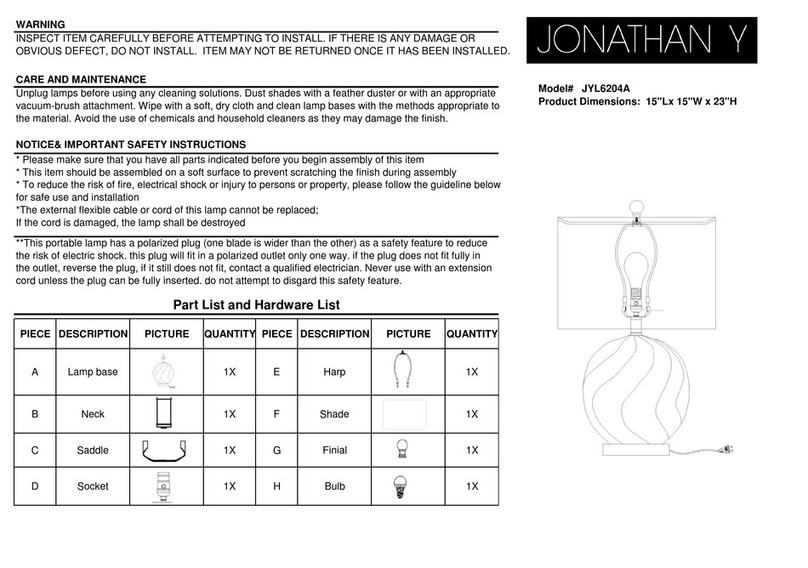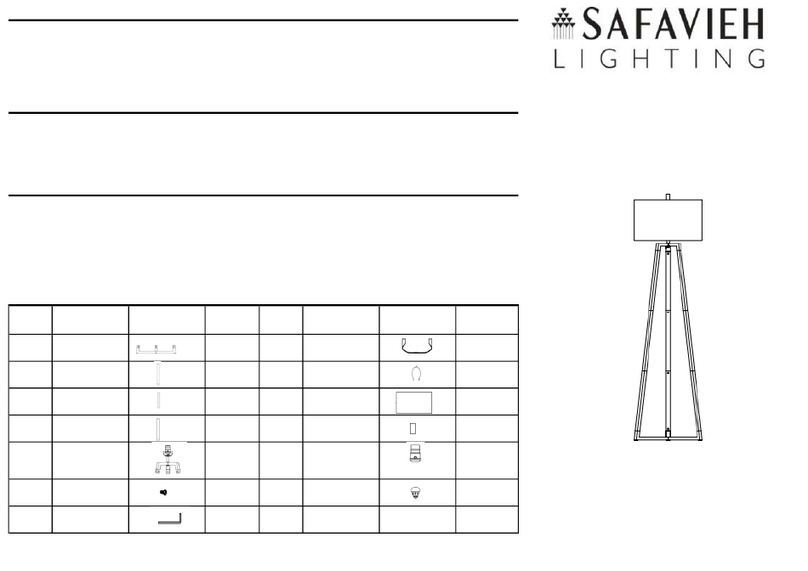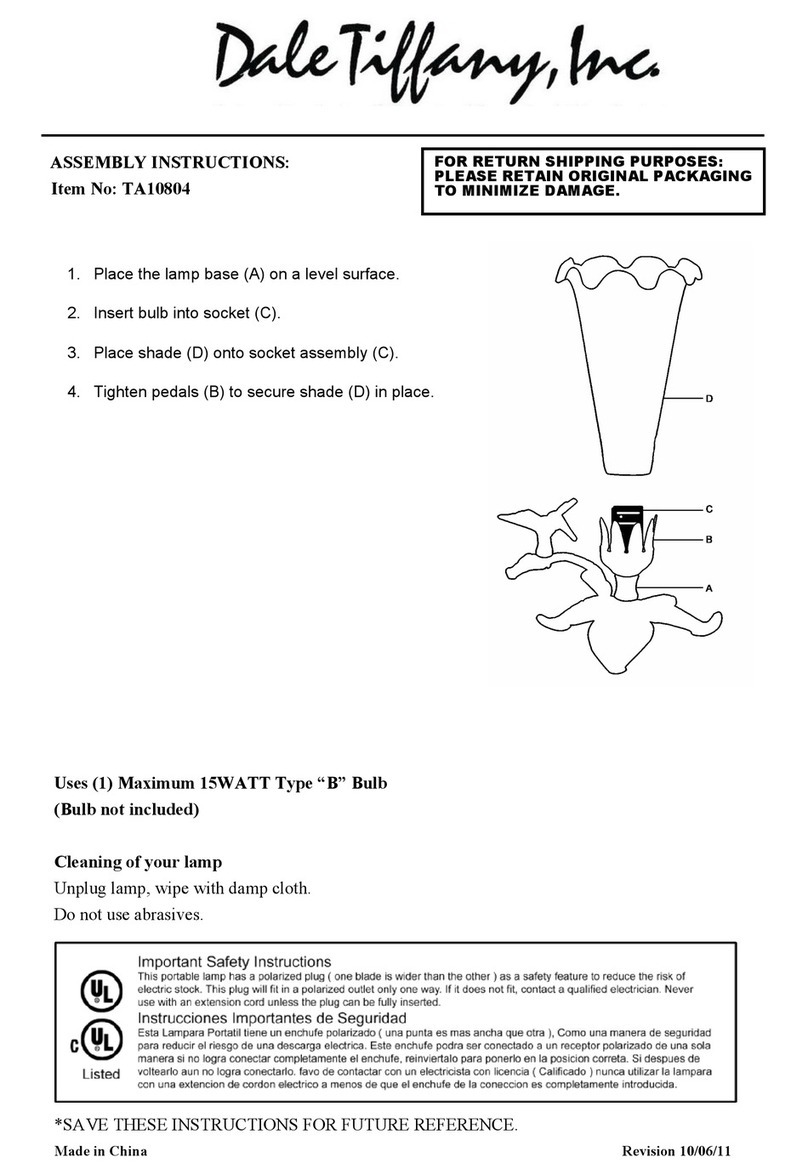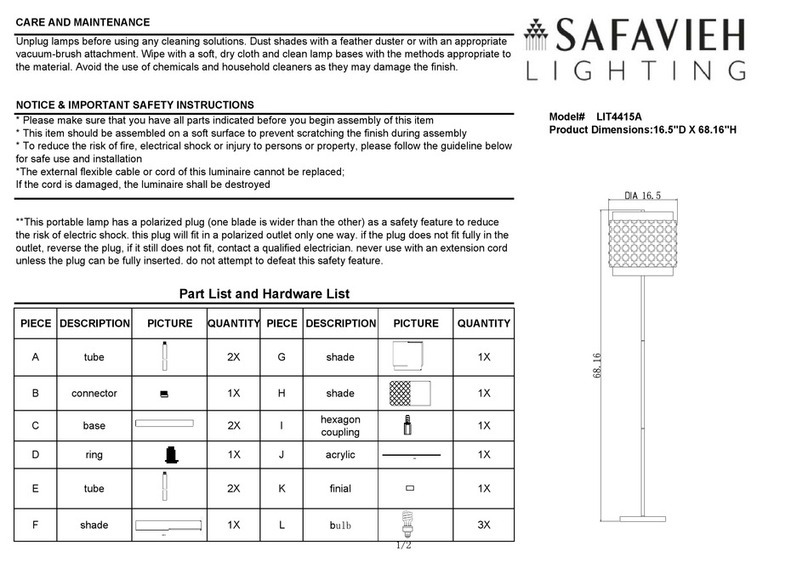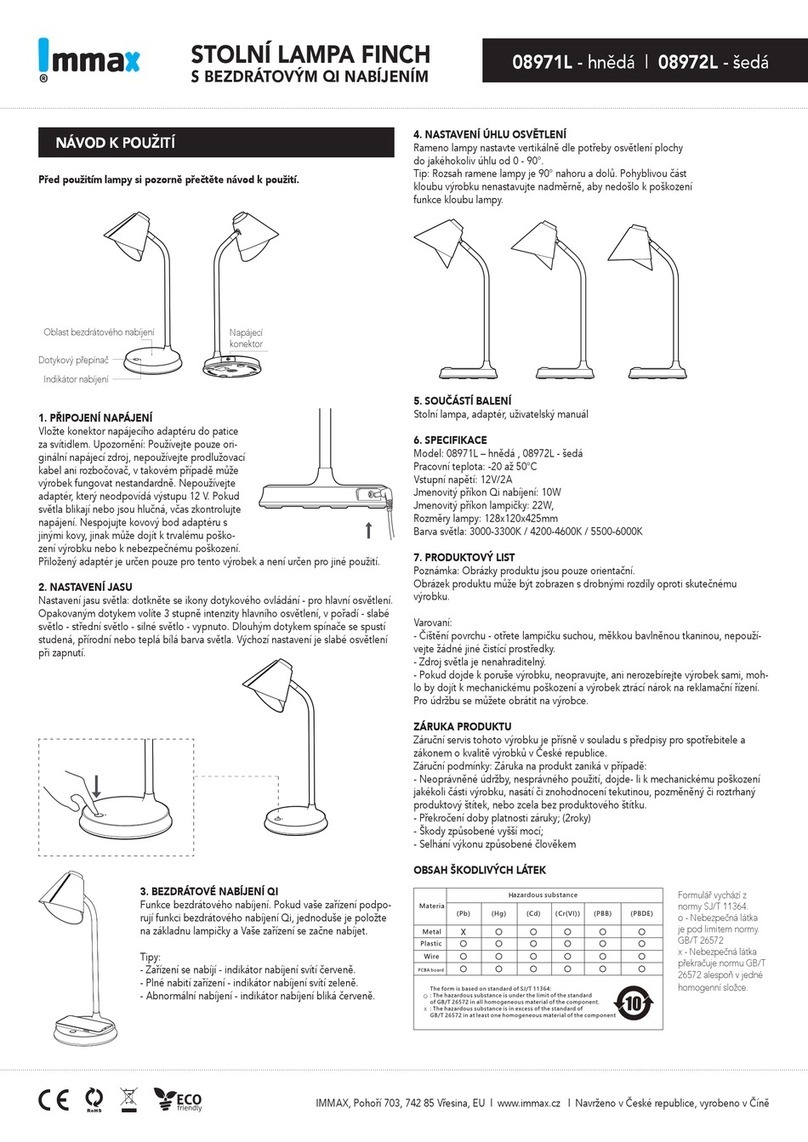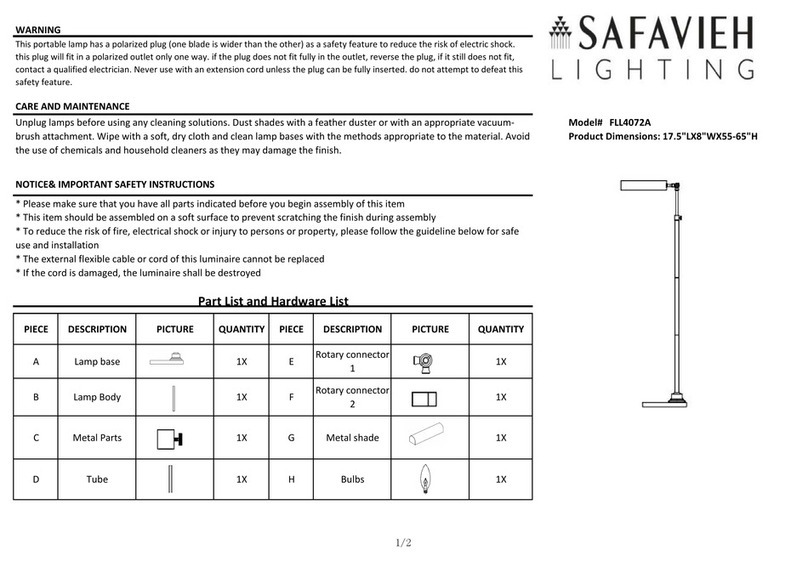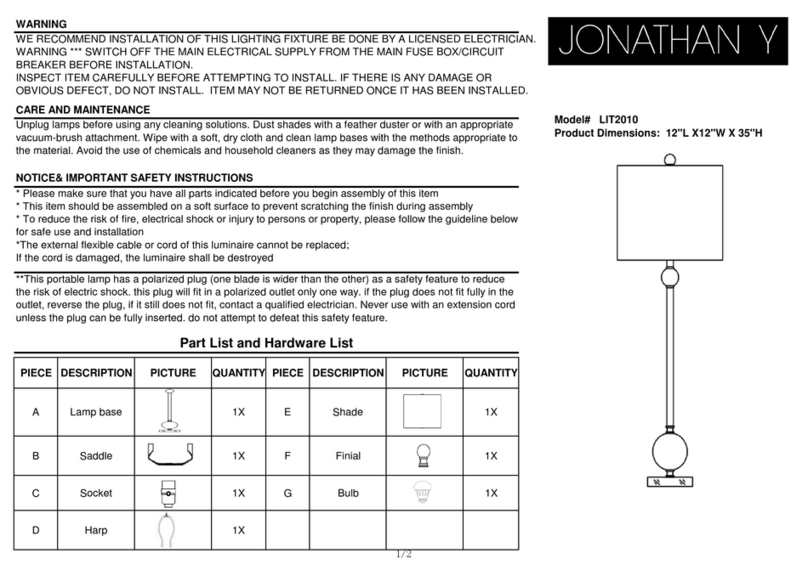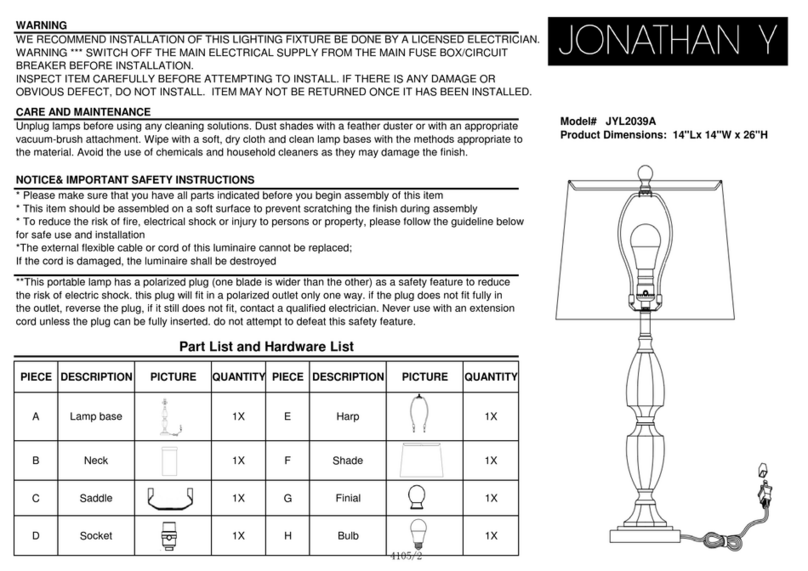BIOS SKYVIEW 2 User manual

Better light, better life
USER GUIDE
SKYVIEW™2

Be your absolute best with SKYVIEW
Humans are light seekers — we crave natural
light because it’s essential to our health.
The master clock in our brain — also known as
our “circadian cycle” — relies on the rhythm of
outdoor light to reset each day. This clock
coordinates millions of precisely timed tasks
that our bodies need to thrive.
SKYVIEW brings the brilliance of natural light indoors so you
can improve your focus and enhance your performance
while creating happier days and sleepier nights.

Table of Contents
01 . . . . . . . . . . . . . . . . What to Expect
01 . . . . . . . . . . . . . . . . . How it Works
02 . . . . . . . . . . . . . Health & Well-Being
02 . . . . Recommendations for Placement and Use
03 . . . . . . . . . . . . . . . Getting Started
08 . . . . . . Setting Up Your SKYVIEW Schedule
15 . . . . . . How to Manually Adjust Your SKYVIEW

What to Expect
You can set up your SKYVIEW 2 in a matter of minutes.
SKYVIEW™ emits a combination of sun and sky spectrum that brings the
brilliance of natural light indoors, designed to aid you on your wellness journey.
How it Works:
After setting up your sleep and wake schedule in the app, your SKYVIEW 2 light
will use your schedule to balance your circadian rhythm and help optimize your
mind and body.
Your SKYVIEW 2 will cycle through four modes:
Gentle Sunrise
Your twilight light gently brings
you into your day, to start fresh
and renewed
Productive Daytime
Your radiant sky blue light
encourages a positive mood,
improved focus and alertness
Brilliant Sunset
Your sunset light transitions your
mind and body to evening in a
brilliant sunset glow
Comforting Nighttime
Your warm amber light prepares
you for your next day with a
comforting ambiance
01 SkyView™ is a registered trademark ©2023 of Biological Innovation and Optimization Systems, LLC. | Skyviewlight.com

Health & Well-Being
There's so much more to outdoor light than color. SkYVIEW was developed by
former NASA engineers and researchers to create happier, healthier days and
sleepier nights.
Note: Humans have a subset of retinal ganglion cells that project to dierent
regions of the brain, including the suprachiasmatic nucleus (SCN) and the
perihabenular necleus (pHb). These cells help drive proper daytime function
such as improved alertness, cognition and mental wellbeing, as well as
strengthen circadian rhythms. Light in the sky blue spectrum has been shown to:
Recommendations for Placement and Use
Get started with SKYVIEW — light as we’re meant to experience it.
SKYVIEW 2 is designed to provide benets in the rooms where you spend most
of your time. For the best eects, SKYVIEW 2 should be positioned at a standard
distance from your face as most table lamps. It is recommended that 3 feet or 0.9
meters from your face on a workstation, bedside stand or table is ideal.
This placement will provide light levels to meet common recommendations for
daytime, evening, and nighttime light exposure to best support physiology, sleep,
and wakefulness.
Additional benets can be had from placing SKYVIEW on a nightstand in your
bedroom. The sunrise provided by SKYVIEW will aid in boosting your morning
awakening response.
SKYVIEW should be used as much as possible on a daily, 24-hour basis to
realize the maximum benets.
Improve
Focus
Elevate
Mood
Optimize
Sleep
Enhance
Alertness
02
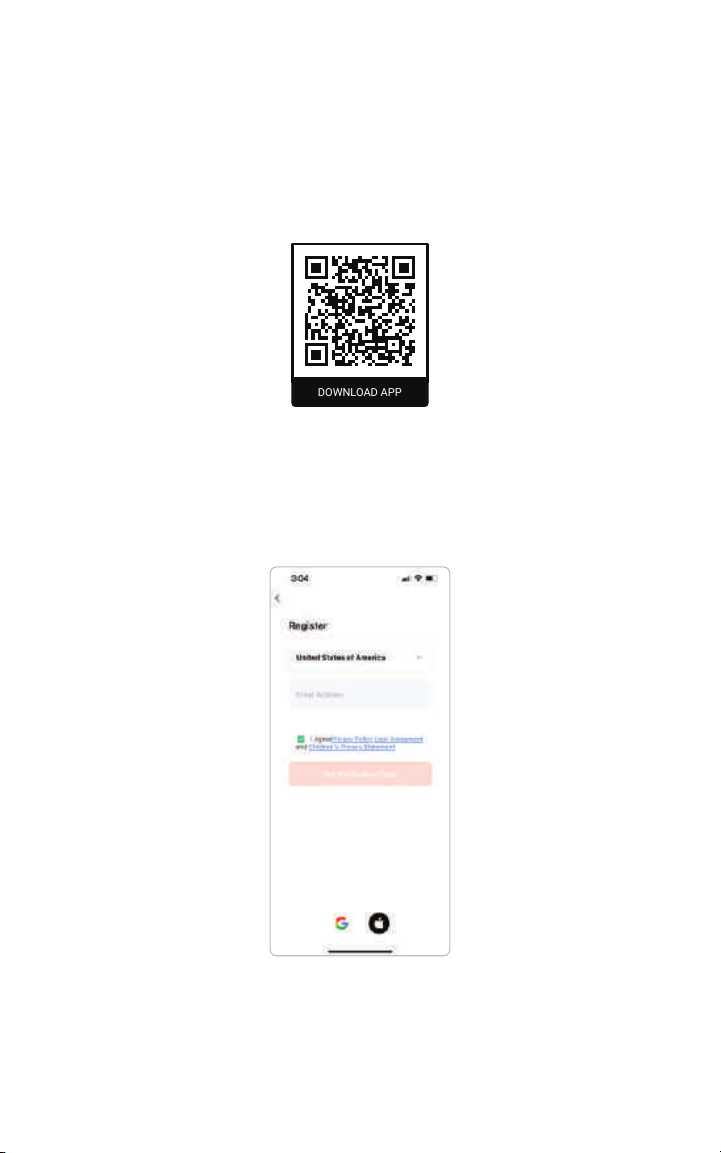
Getting Started
STEP 1 Download App
Download the SKYVIEW app from the App Store (Apple devices) or Google Play
Store (Android devices).
STEP 2 Open App and Register Your Account
Register an account with an email address or mobile phone number.
IMPORTANT: The State/Region eld value is automatically specied based on your
location and can also be manually changed. However, after the account is registered, this
eld value cannot be changed.
DOWNLOAD APP
03 SkyView™ is a registered trademark ©2023 of Biological Innovation and Optimization Systems, LLC. | Skyviewlight.com

STEP 3 Assemble SKYVIEW and Plug-In
Before you get started, make sure that you have downloaded and installed the
SKYVIEW app on your mobile phone.
Insert AC plug of power supply unit into a wall outlet with a voltage between
100V and 240V. (Standard US residential voltage is 120V).
Your SKYVIEW lamp should automatically turn on with a ashing red light,
signaling that it is in pairing mode.
If not, press and hold the dial button down for 10 seconds, until the SKYVIEW
lamp is ashing red.
1 2
3 4
5 6
04
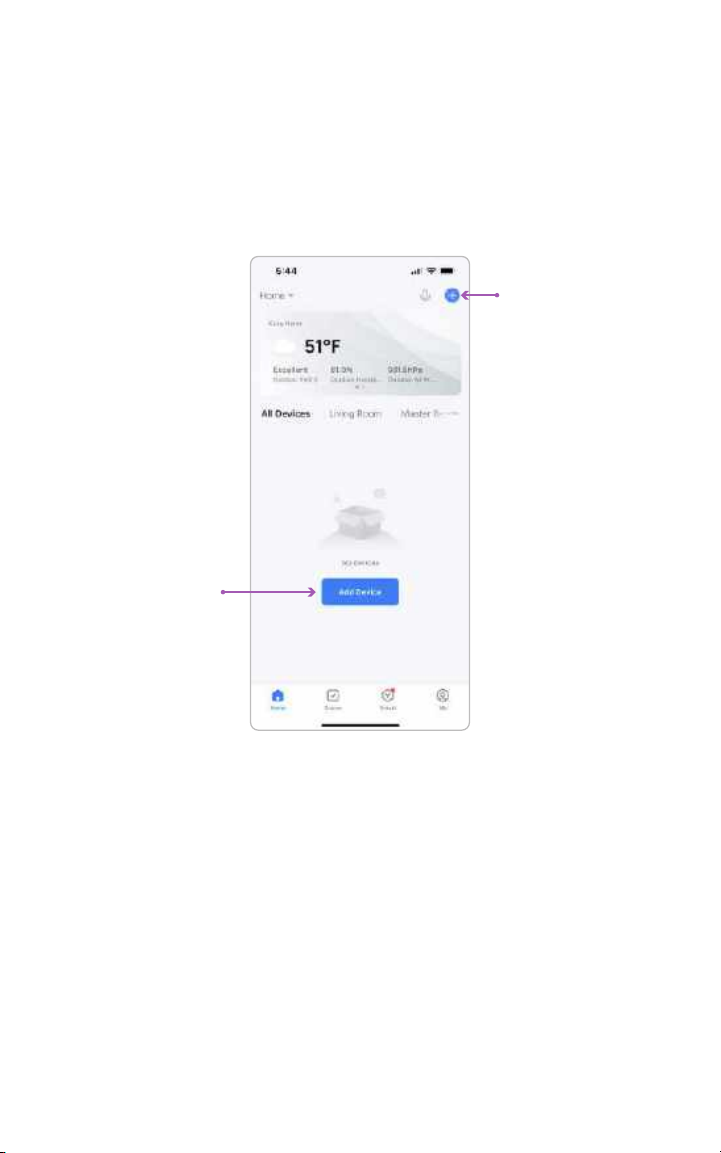
STEP 4 Pairing SKYVIEW with Your Mobile Device
When the lamp is in pairing mode; you will be able to add and connect your
mobile device.
Tap Add Device or the plus icon (+) in the top right corner on the Home page to
go to the device adding page.
To automatically add devices, the app must be granted Wi-Fi and Bluetooth
permissions.
When SKYVIEW is in pairing mode, the app should automatically detect the
lamp and you should see a device image appear in the app.
05 SkyView™ is a registered trademark ©2023 of Biological Innovation and Optimization Systems, LLC. | Skyviewlight.com

STEP 5 Connecting SKYVIEW to Your Local Network
Once you add the SKYVIEW app, it will ask you to connect SKYVIEW to your
local network. If your smartphone device is connected to a Wi-Fi network, it will
automatically select that network to use.
IMPORTANT: You must be connected to a 2.4GHz network otherwise, it will not connect.
DO NOT USE 5GHz or “5G” NETWORK.
a.Select SSID and enter Password and push Next
b.When SKYVIEW has been added you can edit the name of the SKYVIEW by
selecting the edit icon.
c. From the edit screen, you can modify Name and assign to a room within your
home. When you’re done select Finish and Done to complete the app set-up.
Now your SKYVIEW is connected to the Wi-Fi and will continue to operate on
schedule independent of your phone!
06

Bluetooth Only Setup
You also have the option to not connect to Wi-Fi, and control SKYVIEW via
Bluetooth-only. You do this by scrolling down and tapping on the bottom where it
says skip and connect over Bluetooth.
Please note, setting up Bluetooth-only operation is not the recommended
setting. Using Bluetooth only means that SKYVIEW will not adjust automatically
for daylight savings and will not automatically make any software updates. You
can only change this setting by ‘forgetting’ the SKYVIEW device and initiating
setup from the beginning.
a.Select SSID and enter Password and push Next
b.When SKYVIEW has been added you can edit the name of the SKYVIEW by
selecting the edit icon.
c. From the edit screen, you can modify Name and assign to a room within your
home. When you’re done select Finish and Done to complete the app set-up.
07 SkyView™ is a registered trademark ©2023 of Biological Innovation and Optimization Systems, LLC. | Skyviewlight.com
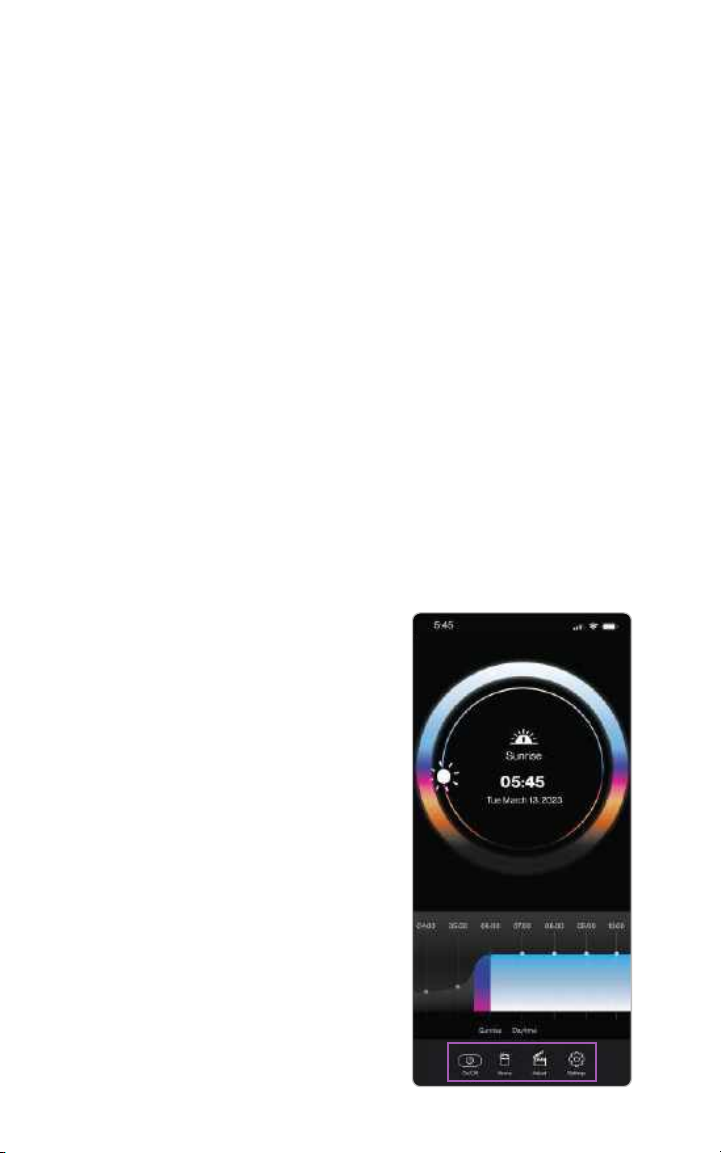
Setting Up Your SKYVIEW Schedule
Schedule Wizard
The rst time you use the app it will unlock the schedule wizard.
There are three (3) options for setting up your initial SKYVIEW schedule.
Option 1
Synchronize your SKYVIEW to the local outdoor light schedule.
• Best for matching indoor sunrise/sunset times with nature
Option 2:
Synchronize your SKYVIEW to your personal schedule via quick setup.
• Best for quick setup when matching with your sleep/wakening schedule
Option 3
Synchronize your SKYVIEW to your personal schedule via a detailed setup.
• Recommended for shiftwork, weekend sleep-ins and exible schedules that change
during the week
Home Screen Overview
The home screen tells you the current time and date, the current light mode of
your SKYVIEW, as well as what’s coming next in your schedule.
On/O
This allows you to turn the lamp on or
o from the app.
Home
This brings you to the main screen.
Adjust
This allows you to override the current
schedule for a set amount of time.
Settings
This allows you to change the
schedule or any of the light scenes.
08
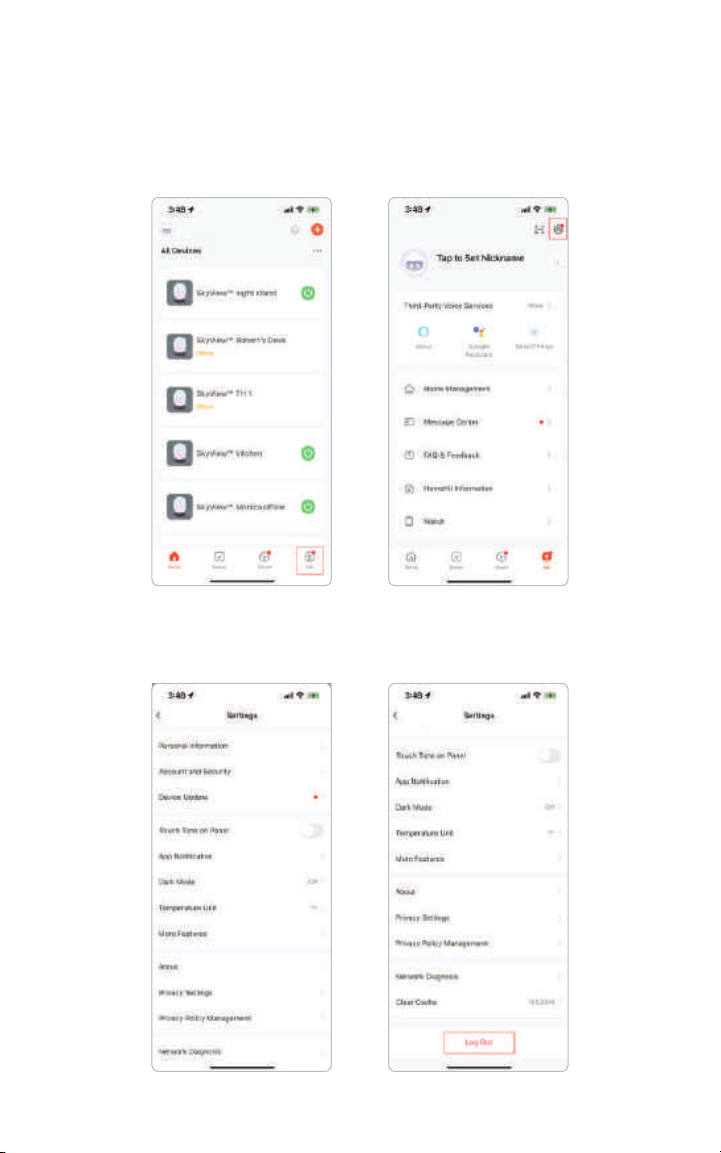
Setting Up Your SKYVIEW Schedule
Account Changes
You can change accounts by going to the home screen. From here, select “Me”,
then select the settings icon in the upper right corner.
From the settings menu, scroll down to the bottom, where you’ll nd Log out.
After you log out, you’ll be redirected to log-in screen.
09 SkyView™ is a registered trademark ©2023 of Biological Innovation and Optimization Systems, LLC. | Skyviewlight.com

Override Your Schedule with Quick Modes
Within the app, you can override the established wellness lighting schedule.
Simply tap the Adjust icon on the navigation bar, located at the bottom of the app
screen.
•Sleeping mode: This mode will provide a red night light suitable for moving
through your space without disrupting your circadian rhythm.
•Reading mode: Reading mode is a crisp white light designed to give you a little
more comfort when reading.
•Relaxing mode: This mode will provide a calm warm colored light for
decompressing and setting a calming ambiance.
•Working mode: This mode brings the daytime working mode back to give you
that boost to need at the end of the day.
Once the selected time has elapsed, it will return to the established
lighting schedule.
10
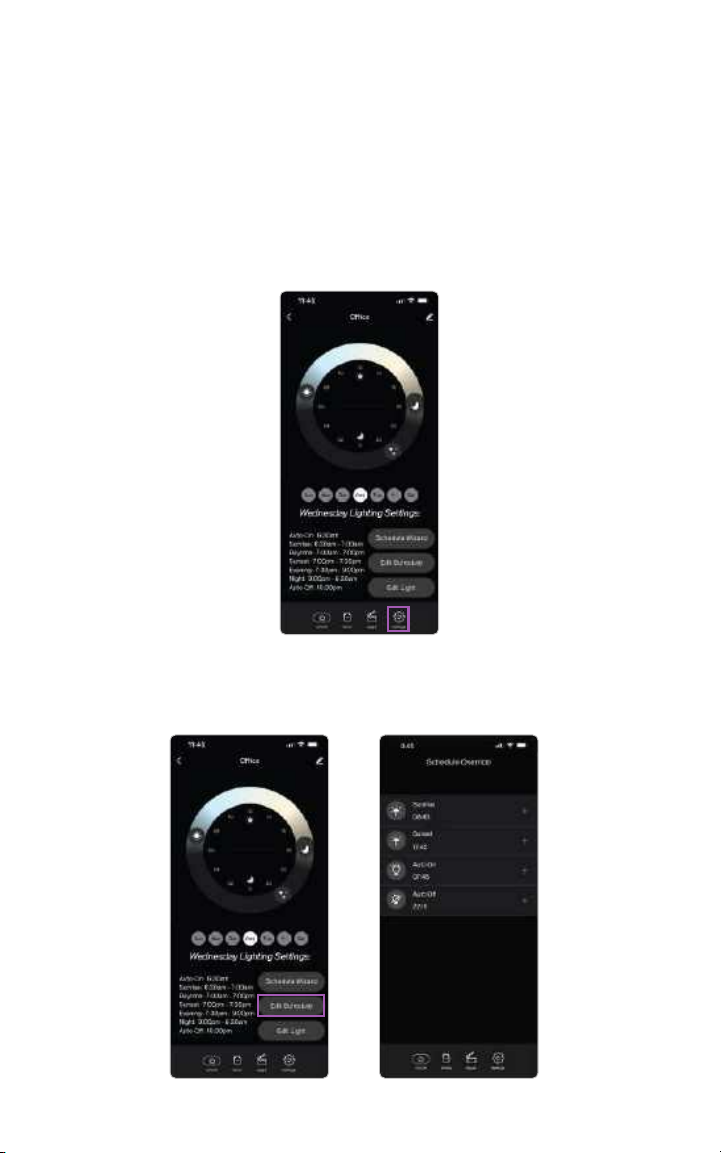
Change Your Weekly Schedule and Adjust Settings
In the app, you can change the settings you’ve made to the schedule and add or
delete the auto-on and auto-o functions of the lamp. You can navigate to the
settings window by tapping on the settings button from the bottom ribbon.
Once in the settings window, you have three basic functions you do:
1. Re-do the schedule wizard
2. Edit the schedule
3. Edit light
In order to edit the schedule, tap the “Edit Schedule” button. Here you’ll be able to
adjust the timing of the sunrise, sunset, night, auto-on and auto-o.
11 SkyView™ is a registered trademark ©2023 of Biological Innovation and Optimization Systems, LLC. | Skyviewlight.com
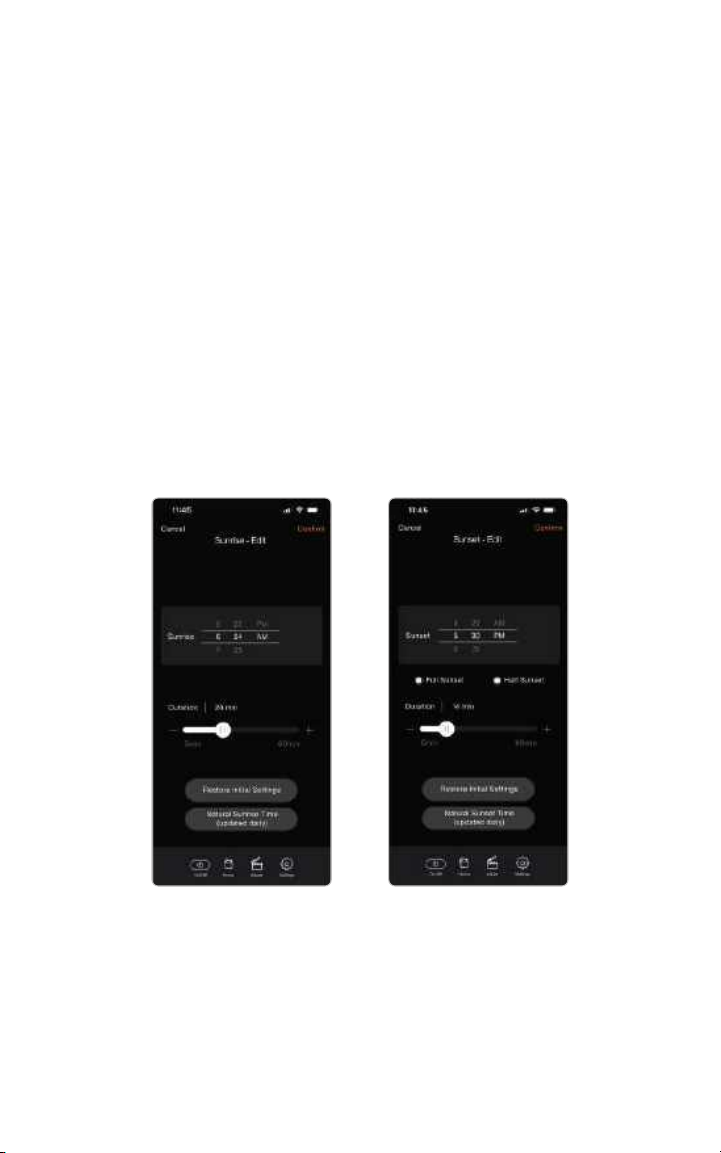
Updating Your Sunrise/Sunset Settings
You can edit the start time and duration of both the sunrise and sunset by
scrolling the start time clock and duration slider. Duration can be as short as
5 minutes and as long as 60 minutes. 30 minutes is the default.
Some SKYVIEW users prefer to use their light as a wake-up alarm rather than
their alarm clock for a more natural and happy morning experience.
Sunsets have an additional option to choose from: half sunset or full sunset.
Full Sunset - This is the most similar to natural sunset. Full sunset showcases a
setting sun, followed by skyglow, then after 1 second of complete darkness, it
transitions to evening mode.
Half Sunset - Provides a setting sun, followed by skyglow, and directly transitions
to evening mode. Half sunset foregoes the complete darkness portion of the
sunset and fades directly into evening mode as soon as the sun sets.
12
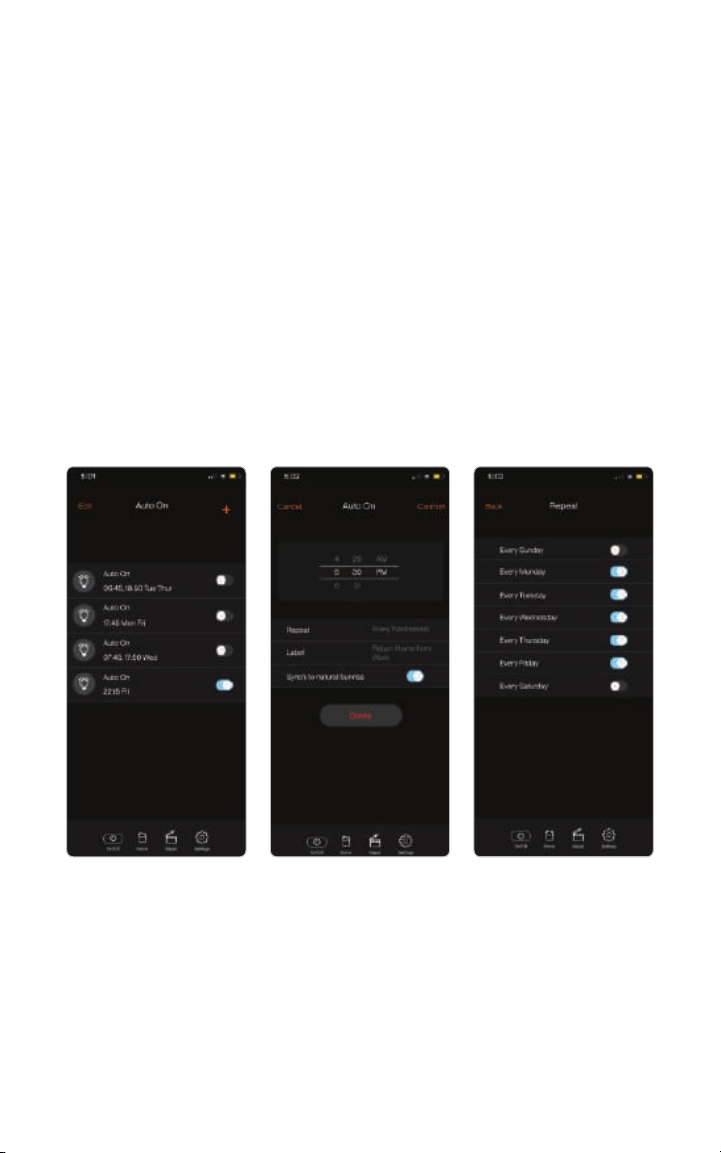
Add or Remove Auto-on and Auto-o Events
You can add and remove auto-on and auto-o events to automatically turn your
SKYVIEW on or o. Key examples of this feature:
Sleeping in on weekends? you can remove the auto-on feature on these days.
Leave the house at 7am? You can program your lamp to always turn o at 7am.
Come back at 6pm? You can program your lamp to come back on when
you arrive.
You can add and remove auto-on and auto-o events to automatically turn your
SKYVIEW on or o. Key examples of this feature:
13 SkyView™ is a registered trademark ©2023 of Biological Innovation and Optimization Systems, LLC. | Skyviewlight.com
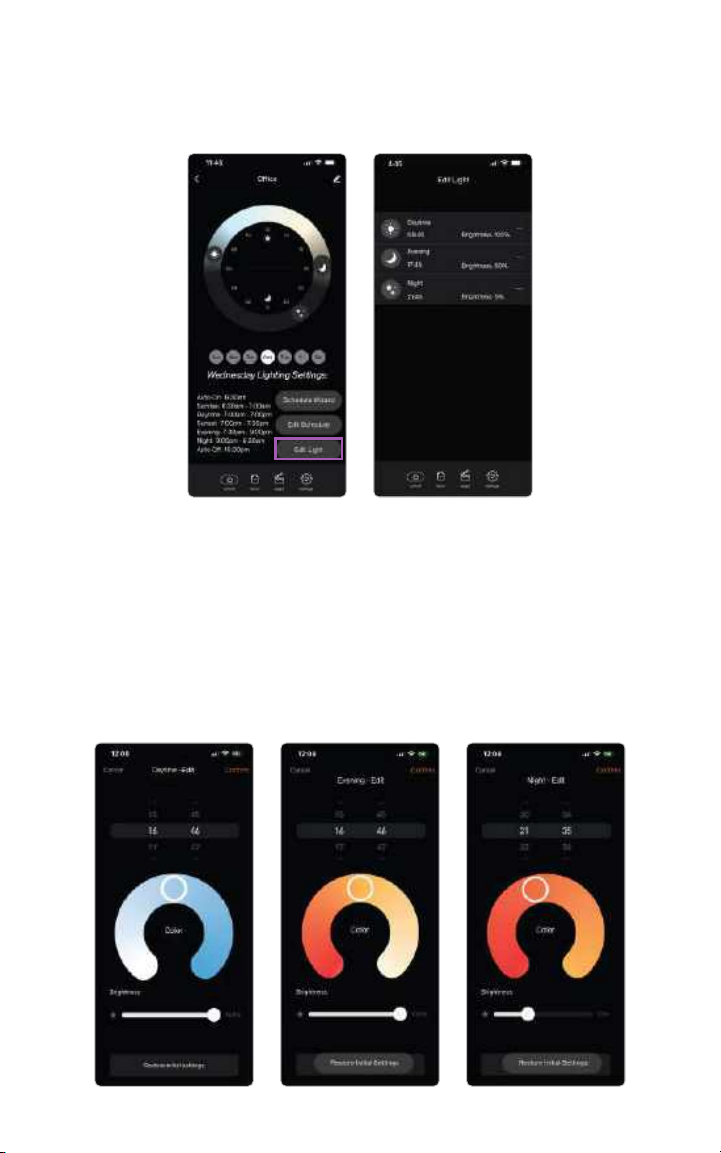
How to Change Brightness and Color
You can edit the light’s brightness by selecting the Edit Light button. Here you
can edit daytime mode, evening mode and night mode.
Daytime Edit: Default daytime mode is full brightness and blue skies. However,
you can congure your day mode to have less blue sky and/or less brightness, if
you like.
Evening Edit: Evening mode default is a calming amber. However, you can
congure to be brighter white or an even more circadian friendly red light. You
can also adjust the brightness.
Night Edit: Night mode is a circadian friendly red light. However, you can
congure it to be more amber color.
14
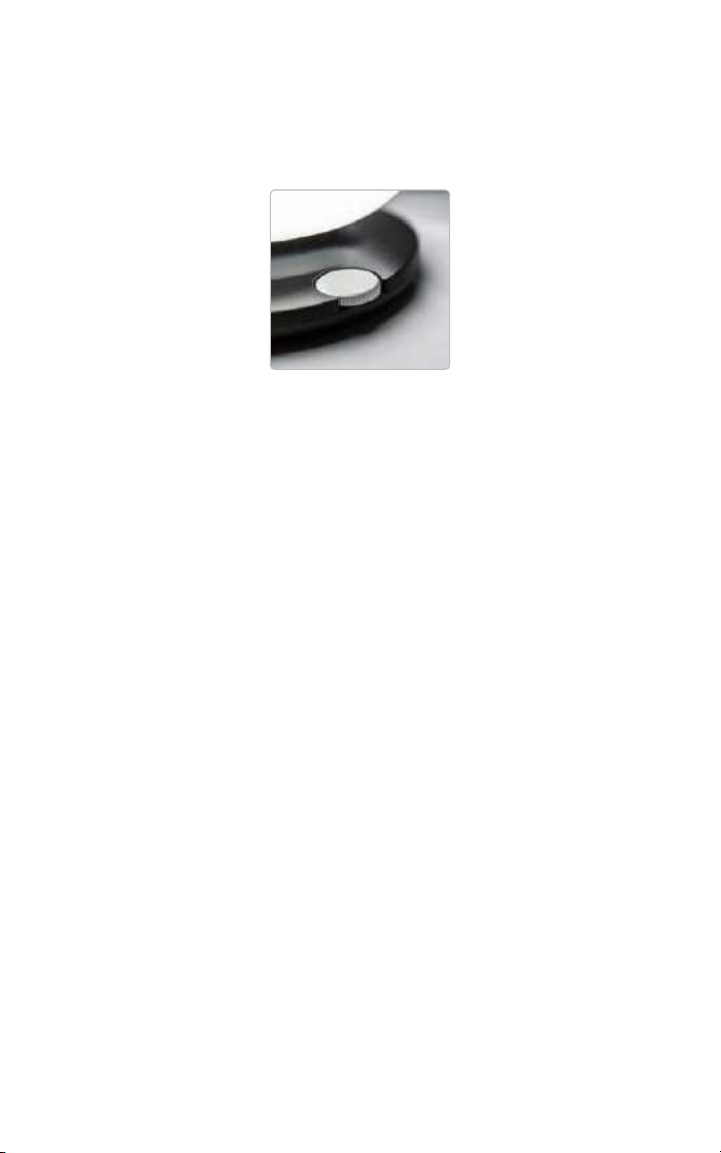
How to Manually Adjust Your SKYVIEW
SKYVIEW can be operated without being connected to any schedule. The
SKYVIEW Dial can be used to turn the lamp on, o or dim it. You can also switch
scenes between daytime and nighttime modes.
On / O (Manual)
Pushing down on the dial and releasing it will toggle between on and o.
Dim Operation (Manual)
Turning the dial will dim or brighten your SKYVIEW.
Daytime / Nighttime Operation (Manual)
Pushing down on the dial and holding it for 4 seconds will switch the lamp from
day mode to night mode.
Pairing Mode (Manual)
Pushing down on the dial and holding it for 10 seconds will put SKYVIEW into
pairing mode. When SKYVIEW is in pairing mode it will ash with red light until the
app on your mobile phone or a new device is detected.
Customer Support
Visit us online at www.skyviewlight.com, or you can reach us at
customerservice@skyviewlight.com
15 SkyView™ is a registered trademark ©2023 of Biological Innovation and Optimization Systems, LLC. | Skyviewlight.com

Better light, better life
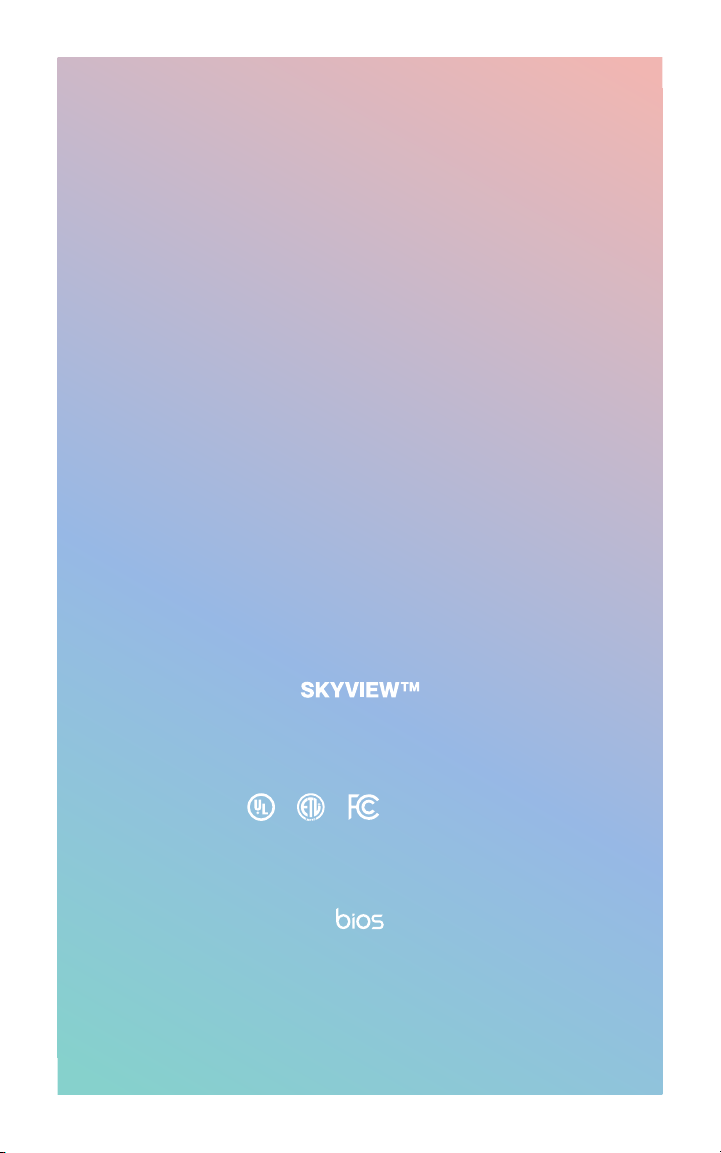
SKYVIEW™ is a registered trademark ©2023 of Biological Innovation and Optimization Systems, LLC.
Patents: https://bioslighting.com/patents/
Designed by: BIOS Lighting, 2355 Camino Vida Roble, Carlsbad, CA, 92011 United States
Country of Origin: China
SKYVIEWlight.com | 321-372-2467 | Email us at SKYVIEW@bioslighting.com
ICES-005(A)
Table of contents