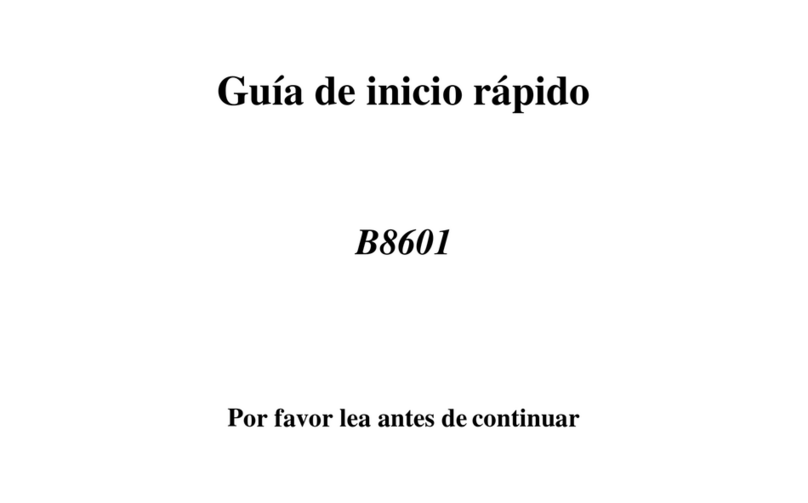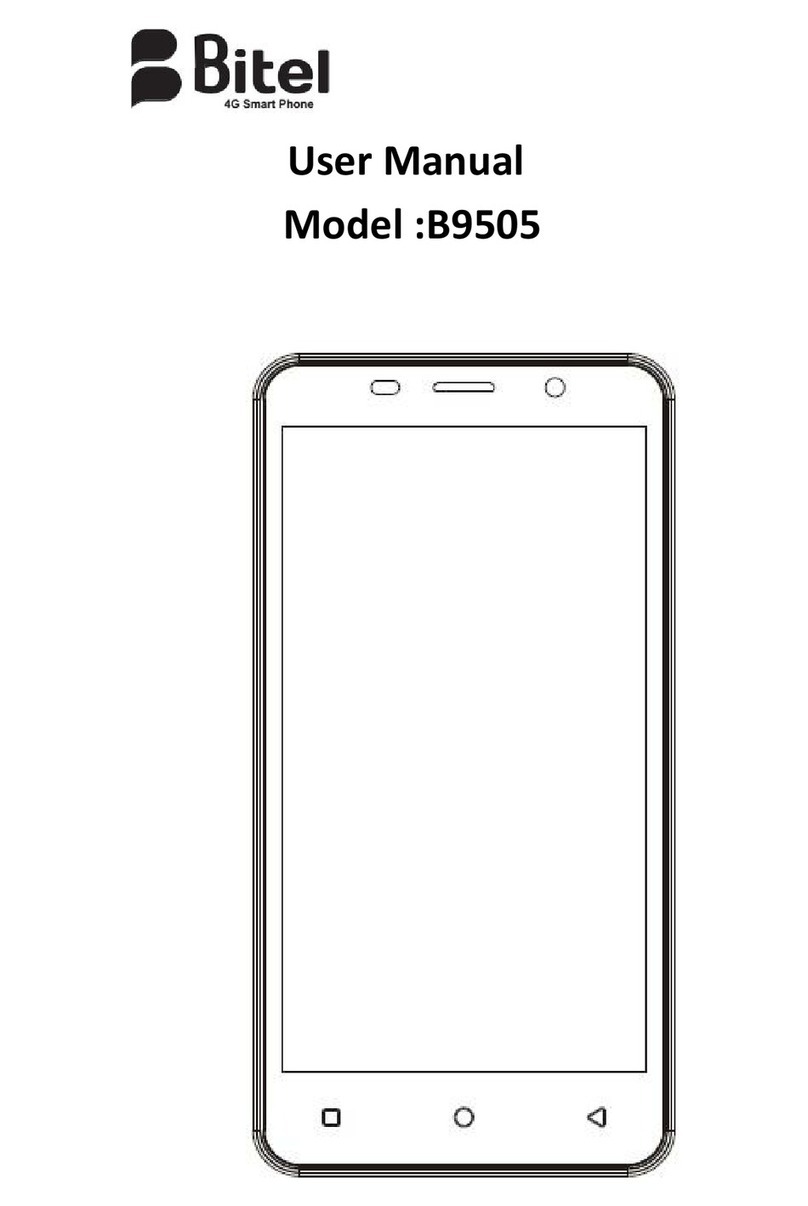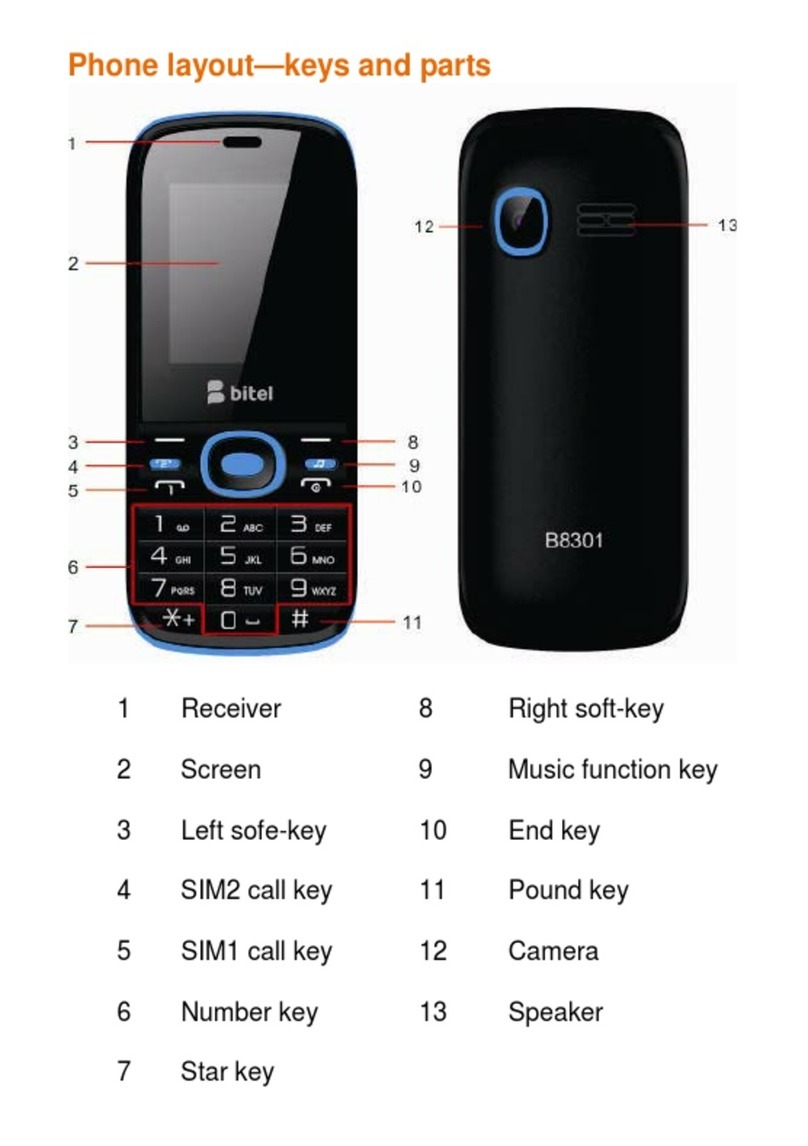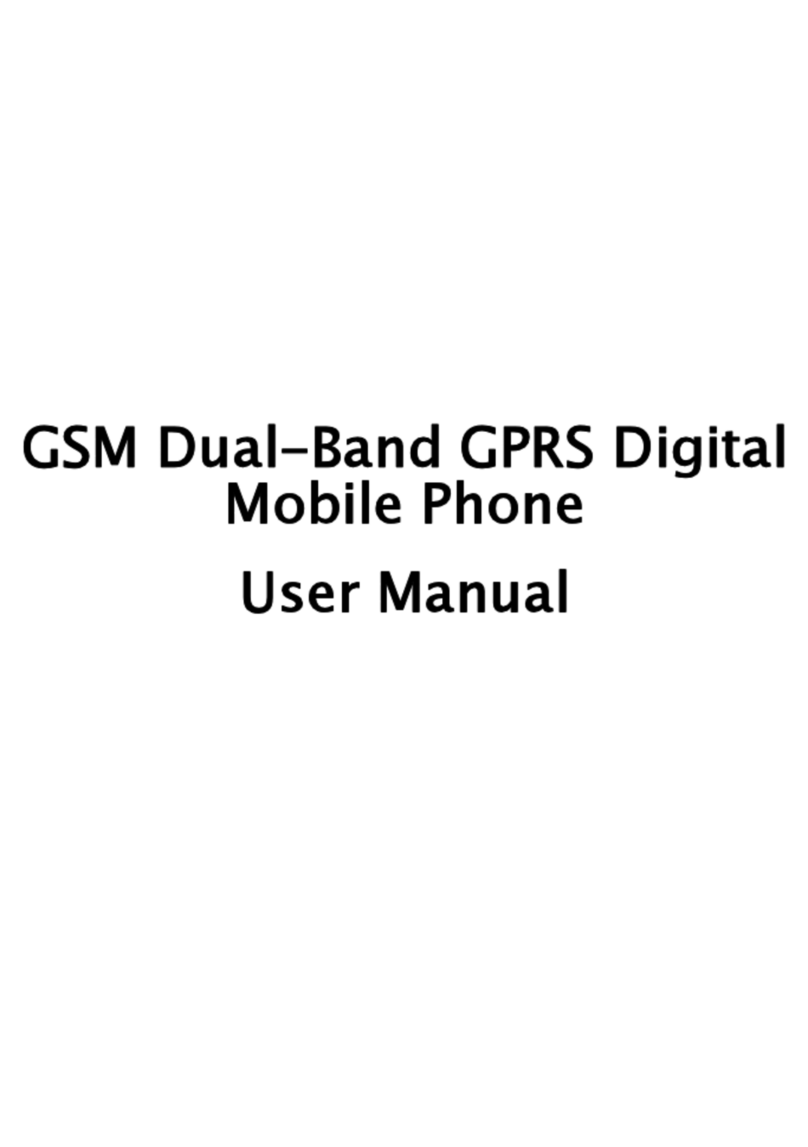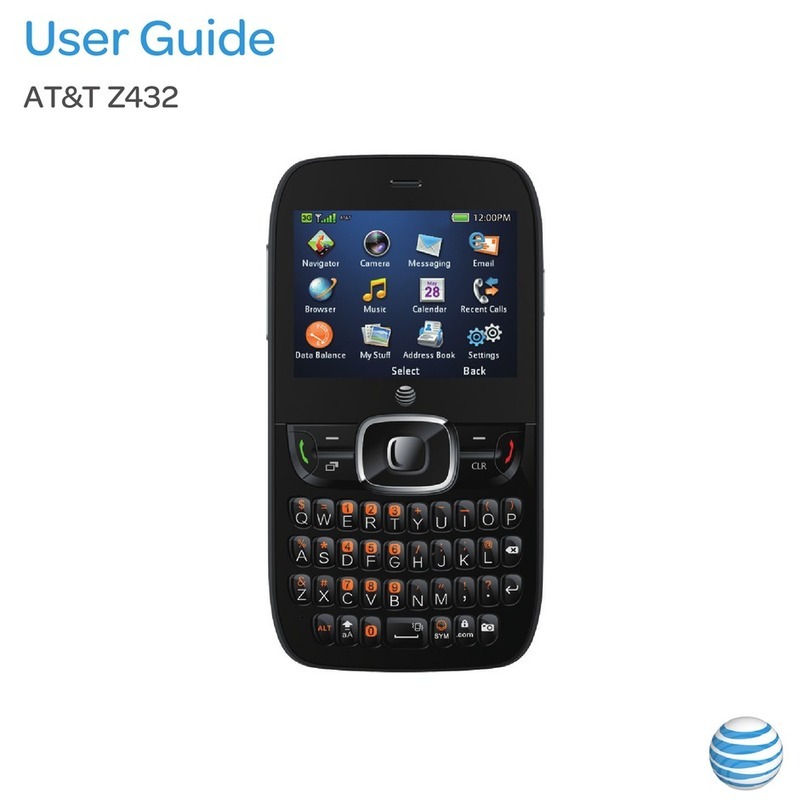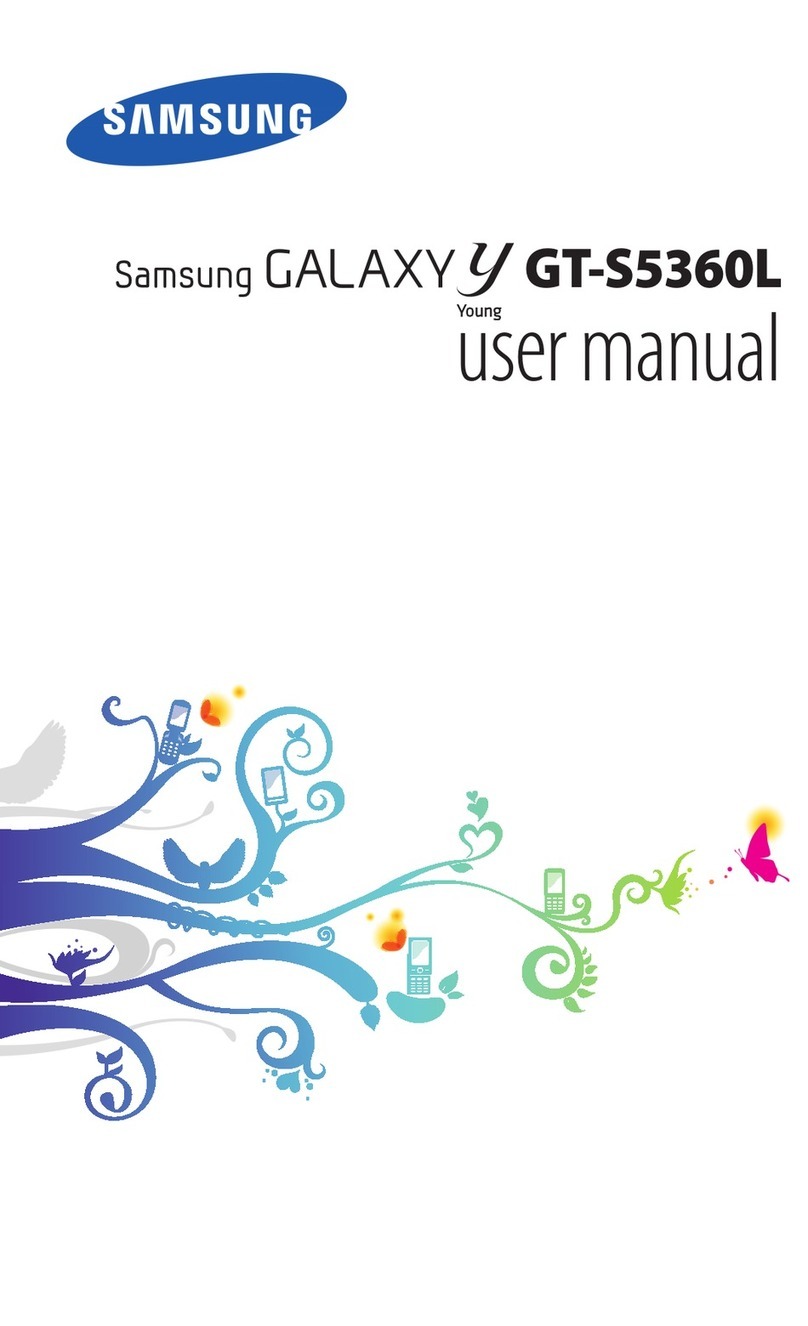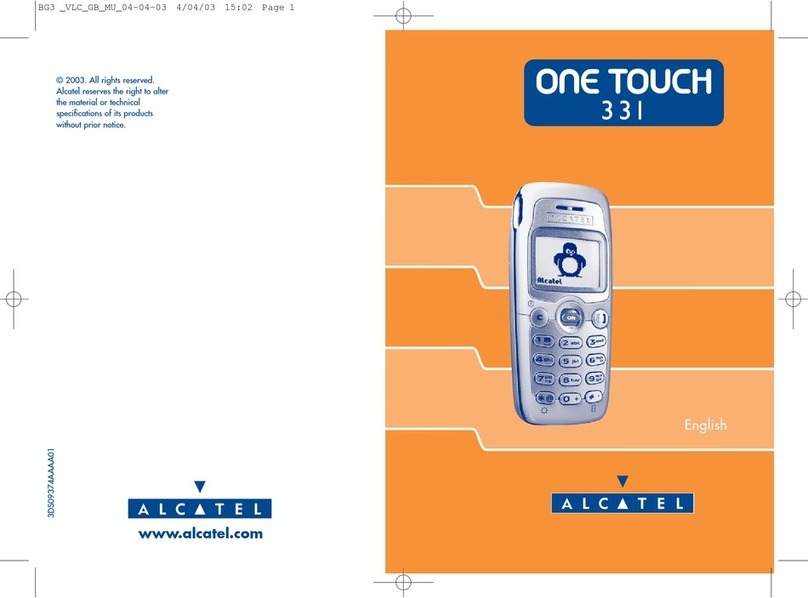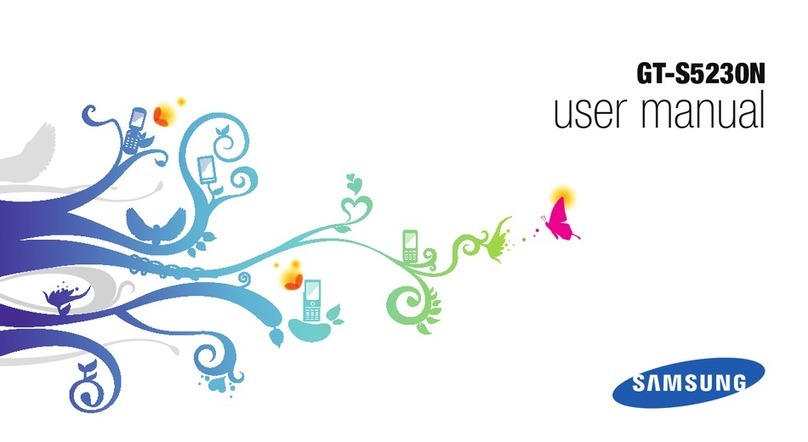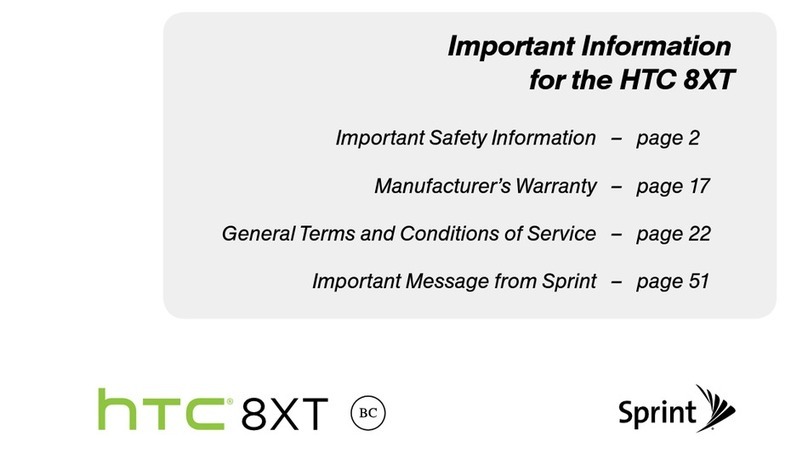BITEL B8303 User manual

Functions Description
1 Dial key 8 USB
2 End key 9 Headset Jack
3 Menu 10 Back Camera
4 Mail 11 Speaker
5 Home 12 Return Key
6 Receiver 13 Navigation Key
7 Antenna
Keysfunctionsdescription

II
Make the most of your B8303 while being
productive and entertaining. Use this quick guide
to take advantage of all the great features
available to you. Don't forget to register your new
B8303.
Productivity, efficient and entertainment all in
one.
Making phone calls
When you want a call, press the phone keypad to
input the area code and phone number.
Press Menu key to save.
Press Dial key to dial the number. If the number is
stored with a name, it appears on the display when
you dial the number.
You can also make a call through call logs,
phonebook and messages.
Managing contacts
Your contact list
Withm
y
B8303 Iwantto...

III
To view the contacts on your phone, select
Phonebook in the menu. Press corresponding
alphanumeric keys to search for a number by name.
Enter the first letter of the name that you want to
find. Select contact’s name, press Menu key to
open the option menu.
Add a contact
Press Middle key to move the cursor to Add
new contact, first, confirm the storage media in: To
SIM1,To SIM2, To phone.
If preferred storage is phone, then input
Name, Number, Caller picture, Caller ringtone.
※Note:If add new entry to SIM card, there only
need input name and number.※
SMS and MMS messaging
Inbox
Through the menu you can read received SMS and
MMS messages of SIM1 and SIM2. There is “1” or
“2” icon displayed on the right side of every
messages, it means this message is received by
SIM1 or SIM2. To the message list, select one and
open it, press Menu key to view, replay, forward,

IV
delete and other options.
Write text and multimedia messages
3. Select Write message,write the content,
press Menu key to insert number, name, subject
and other attach.
4. Press Menu key to select Send to and
select the number, press Menu key to select Send
to send the message.
Call center
Call history
In this menu, you can view all the calls, or the call
you missed, dialed and received.
There is “1” or “2” icon displayed on the left side of
every call logs, it means this call is dialed or
received by SIM1 or SIM2. Select the call log, press
SIM1 or SIM2 to dial the number with SIM1 or
SIM2.
Call settings
Set SIM1 call settings, SIM2 call settings and
Advance settings.
Phone Guard

V
Call Blacklist
Input the number you want to shield, then you will
not get calls from this number.
SMS Blacklist
Input the number you want to shield, then you will
not get a message from this number.
Reject by SMS
If the function is turned on, you can press Options
while there is incoming call and select Reject by
SMS, then messages will send to the number when
you reject their calls.
File manager
To save more information, the phone support
memory card. The card can be installed at any time.
The menu can manage the files on the phone.
Multimedia
Camera
Enter the menu, the display shows the preview
image.
Shortcut key operation:

VI
Press Middle key to take a photo.
Press Left/Right navigation key to adjust the
focal distance.
Press Menu key to choose to adjust EV, change
image size, change image quality, change white
balance, change LED highlight, change delay
timer, change cont shot, change camera.
Sound Recorder
Through the menu, you can record sound by
yourself. Press Options to start recording. During
recording, press Return key to stop, select whether
to save. The file is saved as *.amr file.
Midea player
Through the menu, you can play music or ring tone
file. Press Middle key to access myplaylists.
During playing the music, press Left or Right
navigation key to next music file; long press Left
or Right navigation key to fast forward or Rewind;
press Up and Down navigation key to adjust
volume; press Middle key to pause/play the playing
file.
FM radio

VII
Please plug the headset before open the FM radio.
After opened,the phone will show the channel
frequency that the phone searched automatically.
You can press Left/right navigation keys to
change the channel frequency. Press up/down
navigation keys to adjust volume. Press Middle
key to pause/play the FM. And press Right soft
key to exit.
Bluetooth
Through the setting enter into connectivity , press
Middle key, select “Bluetooth”.
Turn on/off: set the function on or off.
Visibility: Select On or Off. If disable the feature,
the phone will not be used as a BT device.
My device: show my BT device list. If the list is
empty, press OK key to search the new device.
Select one device, press Left soft key to pair, if
the device has passcode, input the passcode and
press OK.
Search audio device: Before search Bluetooth
device, power on Bluetooth function. After
searching new device, connect the new device in
pairs according to the display information. When

VIII
successfully connected, the devices can
communicate.
My name: edit the device name.
Advanced: set Bluetooth parameter.
Browser
STK
STK features are provided by your service provider.
If your SIM card supports STK feature, you will see
the STK menu. Different STK has different STK
main menu. Please contact your service provider if
the STK does not work.
Internet services
Wireless Application Protocol, a kind of browse
Internet webpage mode. You can browse the
internet , and grasp any information through your
mobile. You need to apply the service to your
network service provider before using the service.

FCC RF Exposure Information and Statement
The SAR limit of USA (FCC) is 1.6 W/kg averaged over one gram of tissue.
Device types: B8303(FCC ID: 2ABXQ-B8303) has also been tested against this
SAR limit. The highest SAR value reported under this standard during product
certification for use at the ear is 1.405W/kg and when properly worn on the body
is 1.192W/kg. This device was tested for typical body-worn operations with the
back of the handset kept 1.5cm from the body. To maintain compliance with FCC
RF exposure requirements, use accessories that maintain a 1.5cm separation
distance between the user's body and the back of the handset. The use of belt
clips, holsters and similar accessories should not contain metallic components
in its assembly. The use of accessories that do not satisfy these requirements
may not comply with FCC RF exposure requirements, and should be avoided.
This device complies with part 15 of the FCC rules. Operation is subject to the
following two conditions: (1) this device may not cause harmful interference,
and (2) this device must accept any interference received, including
interference that may cause undesired operation.
NOTE: The manufacturer is not responsible for any radio or TV interference
caused by unauthorized modifications to this equipment. Such modifications
could void the user’s authority to operate the equipment.
NOTE: This equipment has been tested and found to comply with the limits for
a Class B digital device, pursuant to part 15 of the FCC Rules. These limits
are designed to provide reasonable protection against harmful interference in
a residential installation. This equipment generates uses and can radiate
radio frequency energy and, if not installed and used in accordance with the
instructions, may cause harmful interference to radio communications.
However, there is no guarantee that interference will not occur in a particular
installation.
If this equipment does cause harmful interference to radio or television
reception, which can be determined by turning the equipment off and on, the
user is encouraged to try to correct the interference by one or more of the
following measures:
- Reorient or relocate the receiving antenna.
- Increase the separation between the equipment and receiver.
-Connect the equipment into an outlet on a circuit different from that to which
the receiver is connected.
-Consult the dealer or an experienced radio/TV technician for help.
Other BITEL Cell Phone manuals