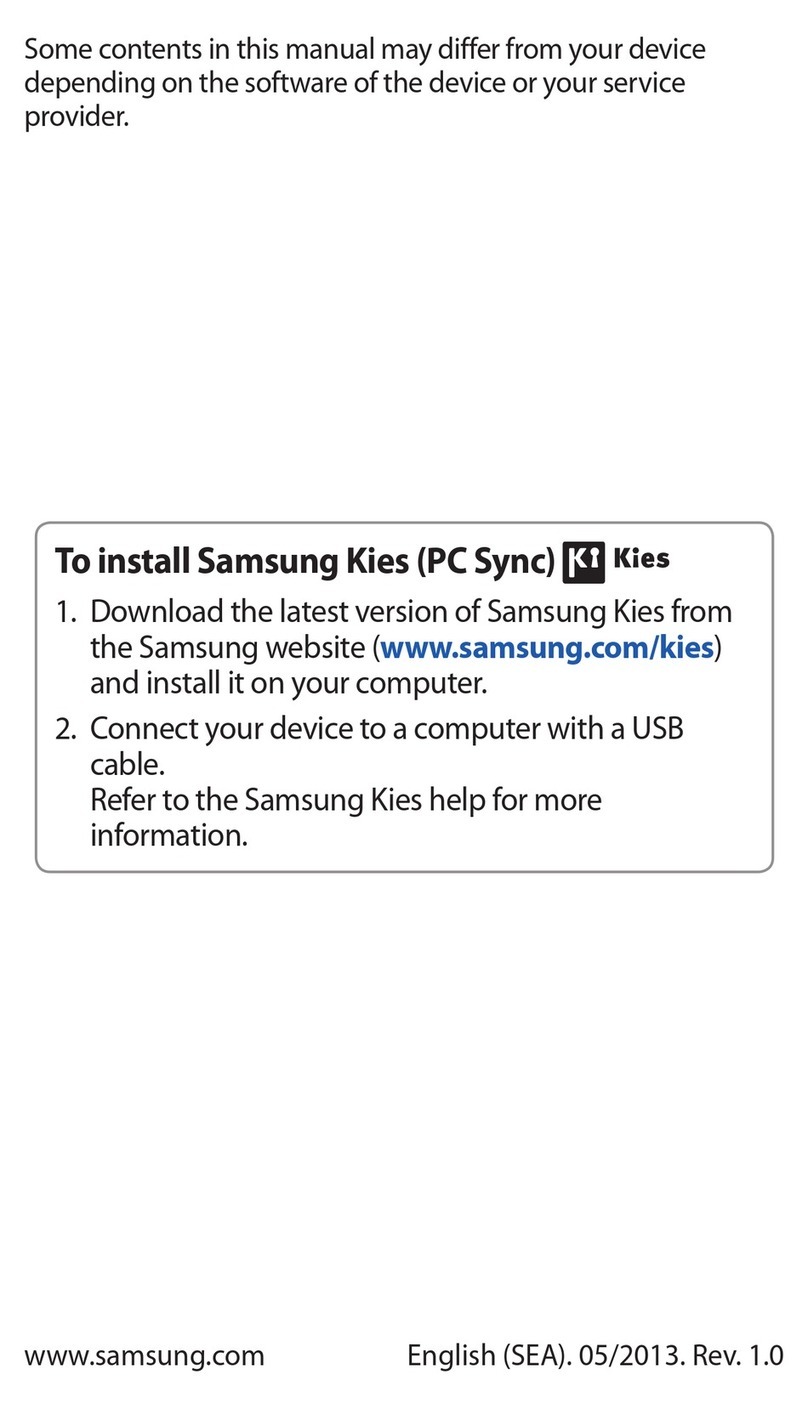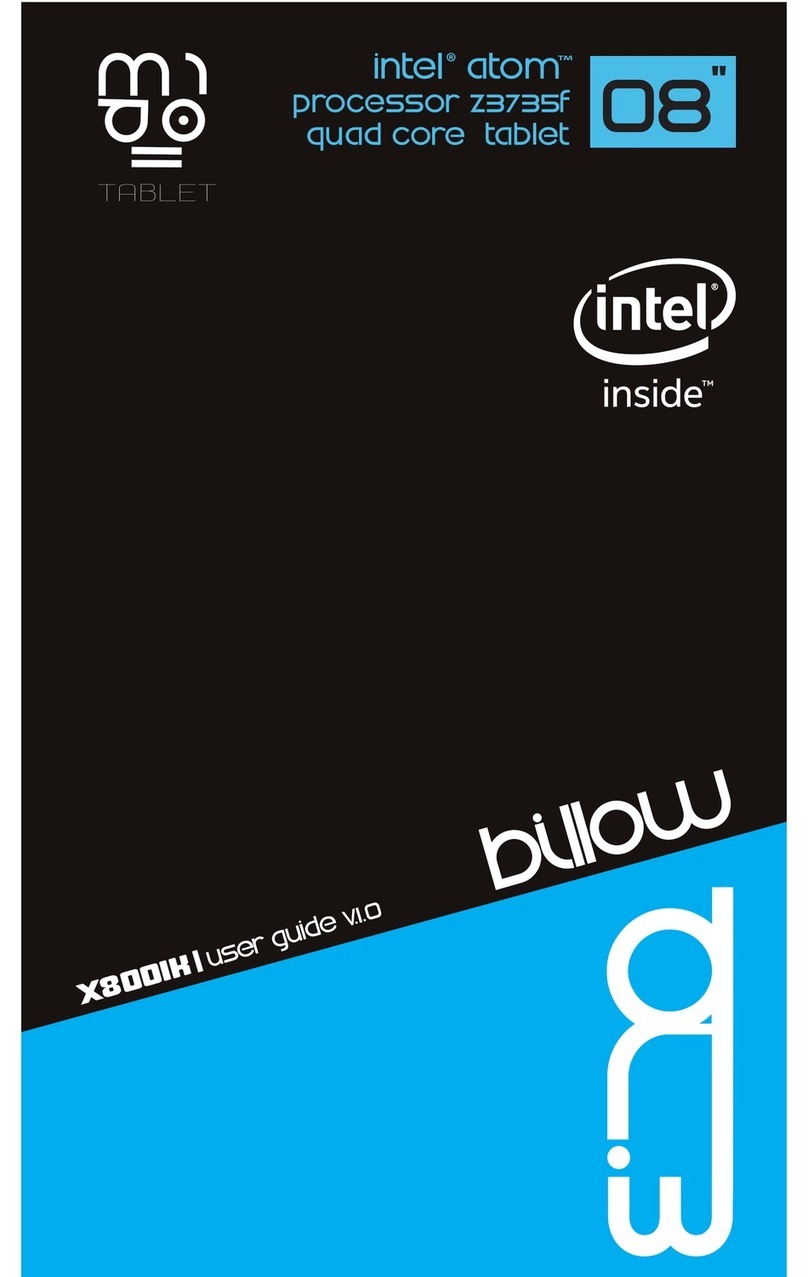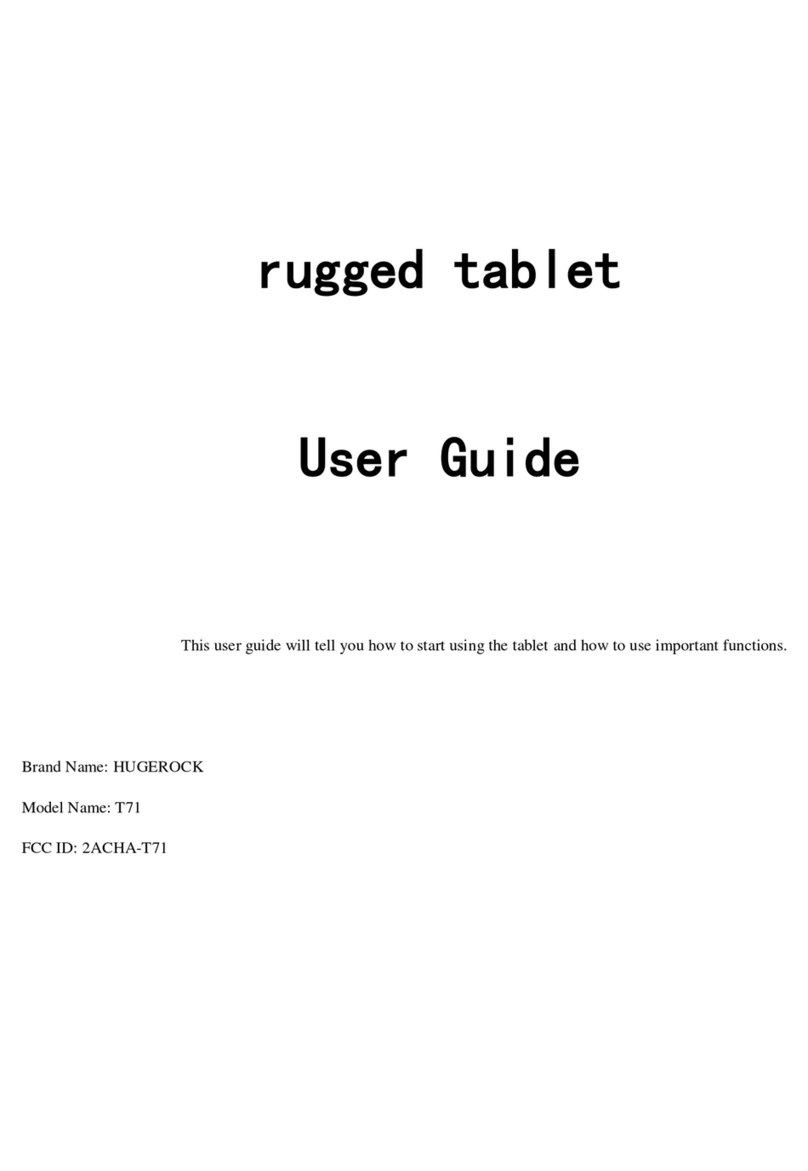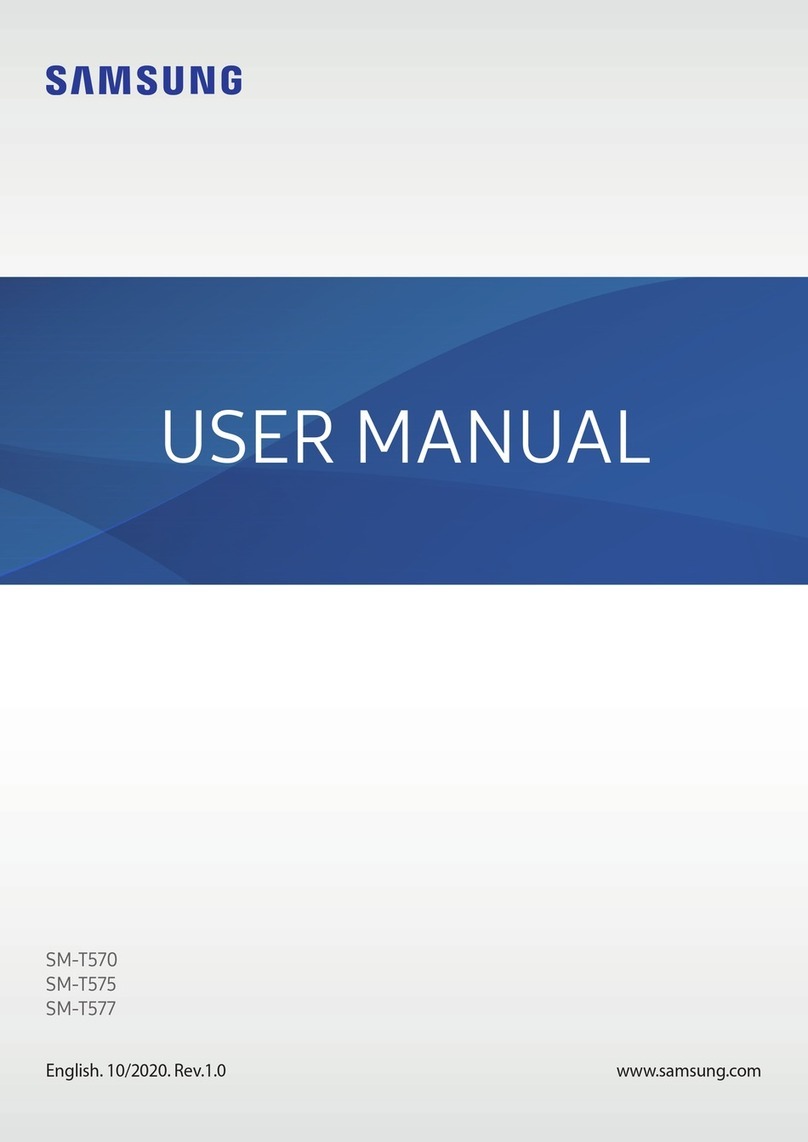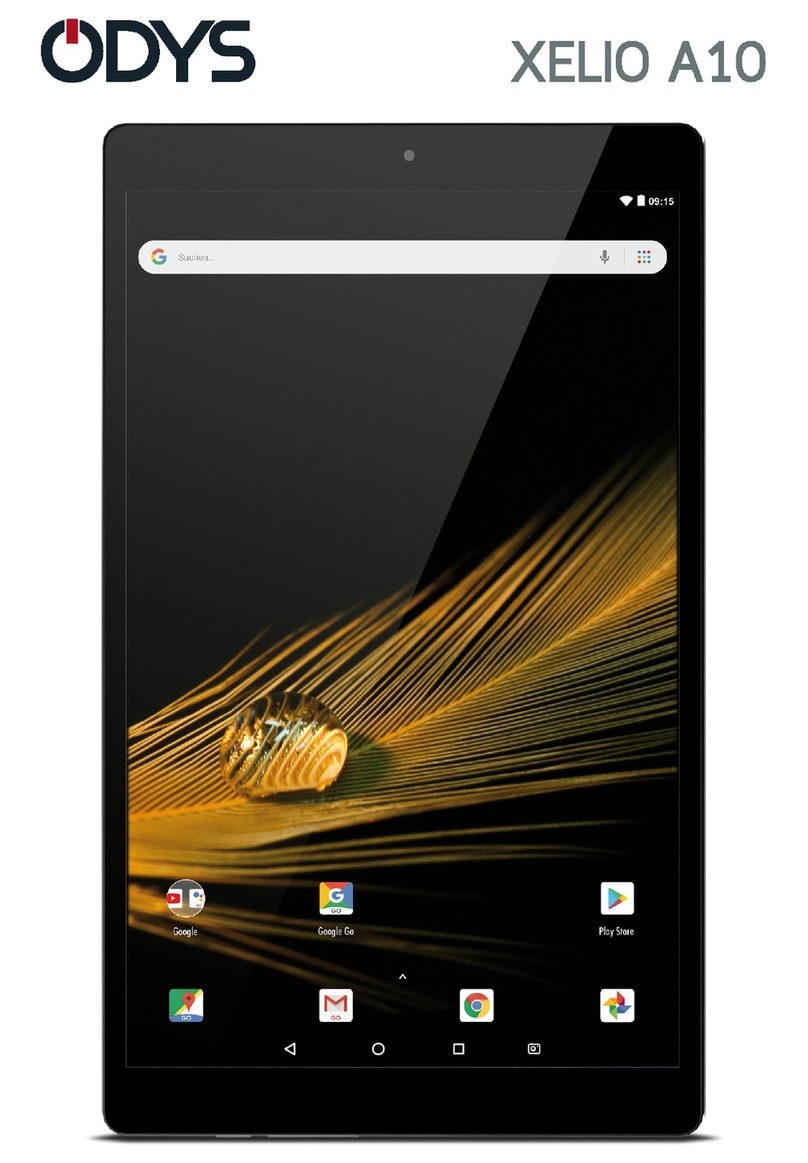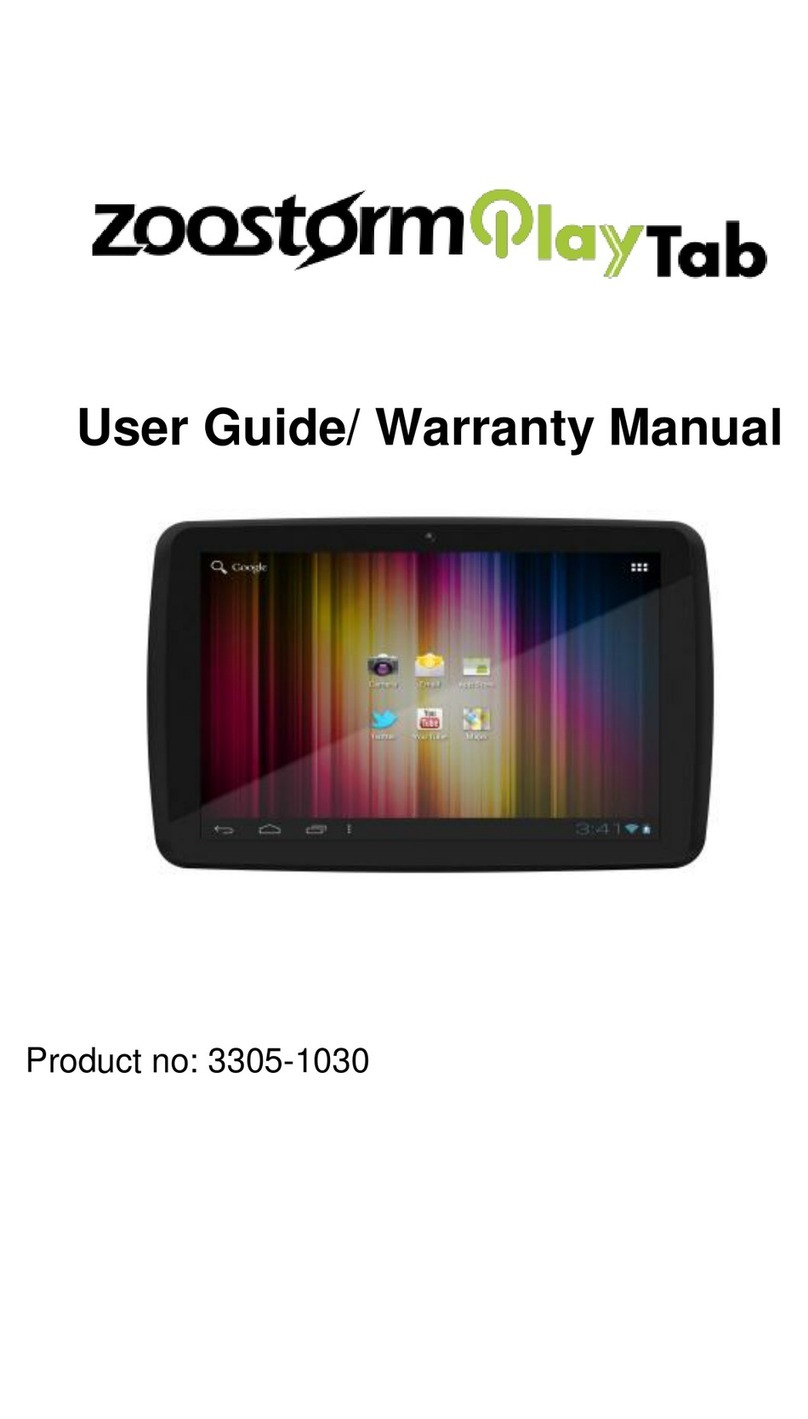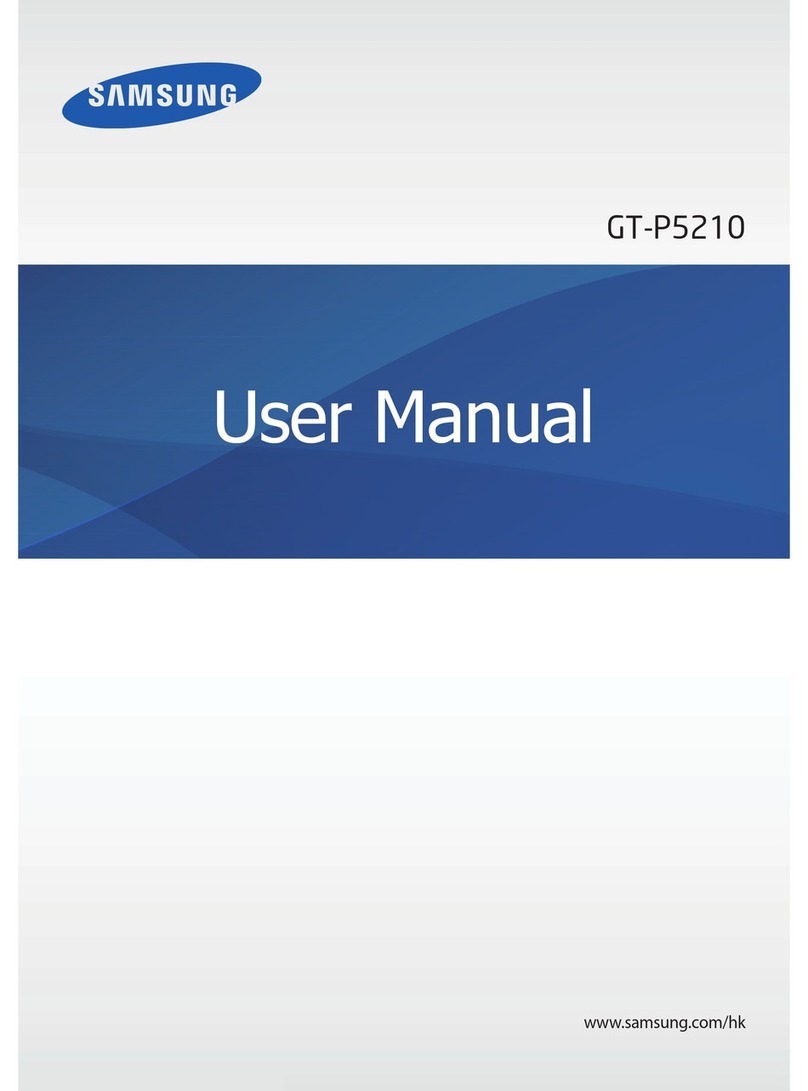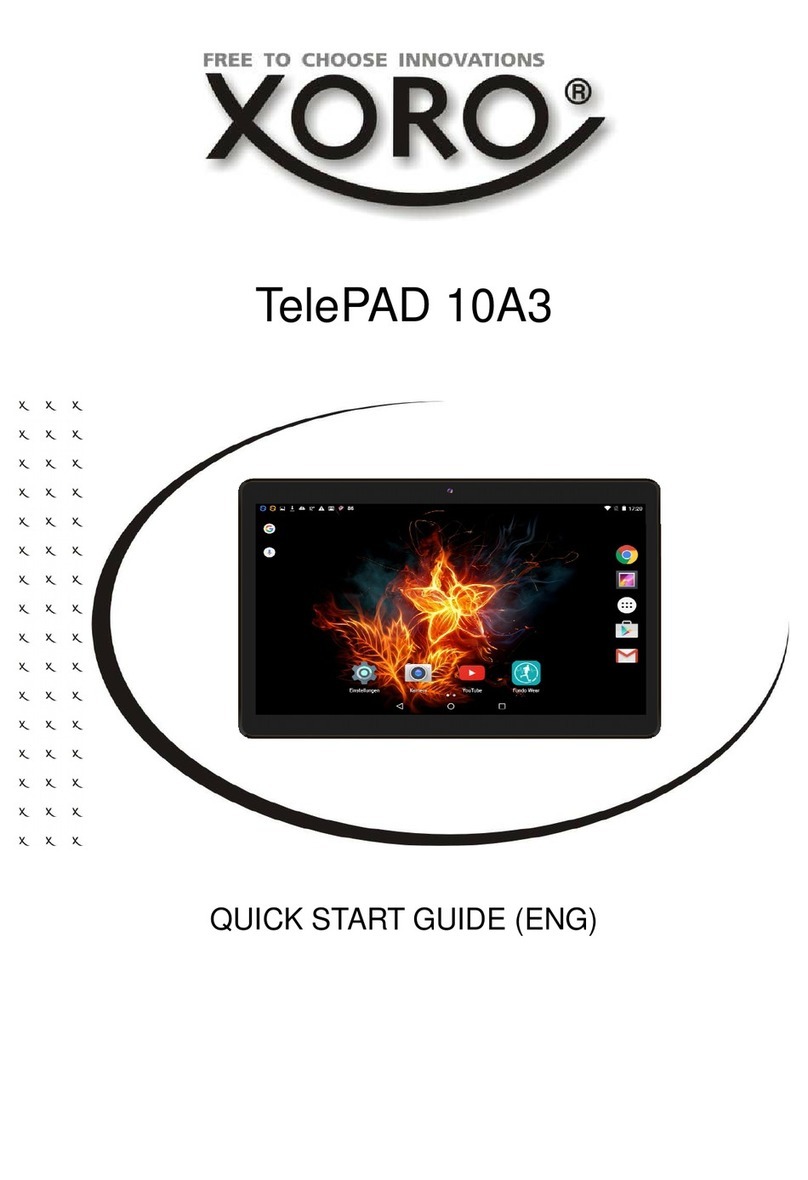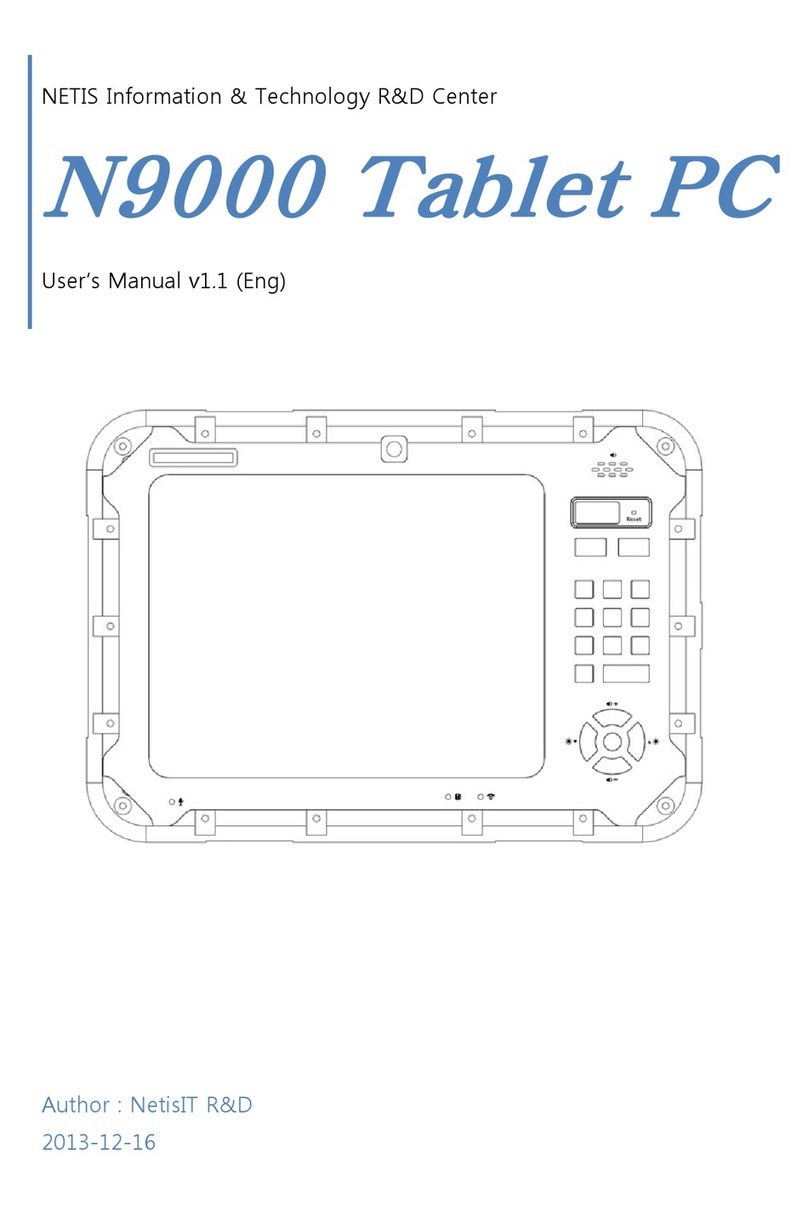bitmore Tab860 User manual


'LVWULEXWLRQDQG6XSSRUW
,QIR4XHVW7HFKQRORJLHV6$
$O3DQWRXVWU.DOOLWKHD$WKHQV*UHHFH
7HO)D[
ZZZLQIRTXHVWJU
&RS\ULJKW,QIR4XHVW7HFKQRORJLHV
©,QWHOOHFWXDOSURSHUW\LVDFTXLUHGZLWKRXWIRUPDOLW\
DQGZLWKRXWWKHQHHGIRUSURKLELWLRQFODXVHRIWKH
DWWDFNV3OHDVHQRWHKRZHYHUWKDWDFFRUGLQJWR/DZ
DVDPHQGHGDQGFXUUHQWO\LQIRUFHDQGWKH
,QWHUQDWLRQDO%HUQH&RQYHQWLRQZKLFKKDVEHHQUDWL¿HG
E\1UHSURGXFWLRQDQGJHQHUDOUHSURGXFWLRQ
RIWKLVZRUNVWRUHGLQGDWDEDVHUHOD\HGLQHOHFWURQLF
RUPHFKDQLFDORUDQ\RWKHUIRUPSKRWRFRS\LQJDQG
WKHUHFRUGLQJLQDQ\ZD\IRUELGGHQLQWKHRULJLQDO
RULQWUDQVODWLRQRURWKHUDGDSWDWLRQZLWKRXWZULWWHQ
SHUPLVVLRQRIWKHSXEOLVKHUª

Table of Contents
Table of Contents......................................P1
Features..................................................P2
Unit at a Glance .......................................P3
Getting Started....................................P4-P5
About Applications...............................P5-P6
Preinstalled Applications...........................P6
Connect to a Wi-Fi network...................P7-P8
Optional Connections................................P9
Specifications.........................................P10
Troubleshooting...............................P11-P12
1

Features
2
Browse the Web.
Visit your favorite websites
Check your e-mail
Keep in touch with friends and family
Watch YouTube™ videos
Browse the world’s most popular video-sharing community
Read your favorite books
Download thousands of books with the included E-book reader *
Discover thousands of apps for Android™
Games, applications, and more with marketplace(need for customer
installed)
Connect to the Internet wirelessly
High-speed Wi-Fi 802.11 b/g/n networking
Enjoy your media library anywhere
Portable powerhouse plays popular music, video,and photo formats
microSD memory card reader
Increase your storage capacity (up to 32 GB supported)
Built-in camera
Convenient front-facing camera(0.3MP),
Automatic orientation detection
Read any way you want; the display adjusts automatically!
Reading books in the ePub format requires the included E-book reader
application.

1. Power
Press to turn the unit on, or to turn the screen
on or off.
Press and hold to access the Power Off menu.
2.VOL+/VOL- Press
VOL+ to increase the volume level.
Press VOL- to decrease the volume level.
3.TF-CARD
Load external microSD memory cards here.
4.Headphone
Audio output connection for headphones.
5.DC IN 5V
Connect to an adapter or a computer to supply
power.
6.HDMI
7.MIC
8.USB OTG AND HOST
Connect to a USB device or a computer to
transfer data (e.g. music, videos,photos, files).
3
1
2
3
4
56
78
Unit at a Glance

Getting Started
Turning the Tablet on or off
2. Touch ok the screen to turn off the tablet.
Turning the Screen On or off (Standby)
When the tablet is on, you can turn off the screen to conserve battery
power. Simply press the Power key once to turn the screen off.
Press the Power key again to turn the screen back on.
To turn the tablet on:
Press and hold the Power key until the LCD screen turns on. Wait until
the Home screen appears; the tablet is now ready for use.
To turn the tablet off:
1.Press and hold the Power key until the Device Options menu appears.
To conserve battery power, the screen can be set to turn off
automatically when the tablet is not in use (between
15 seconds and 30 minutes).
This Screen timeout option can be found in the Display
menu.
4

Getting Started
5
Unlocking the Screen
About Applications
To open an application, touch the application icon on the home screen or
in the Launcher where you can tap the icon right up on the home screen to
get in.
Launcher screen:
The screen shown above is for illustrative purposes only.
Reserves the right to modify and improve the final list of
applications available on the tablet.
When the screen turns off, you will have to unlock the screen
when you turn it back on.
To unlock the screen, drag the lock icon across the screen towards the
lock icon.
.

A bo u t A pplic a ti on s
6
P r eins ta lled A pplic a tions
Some applications have been installed on your
tablet for your convenience.
These applications include:
Browse the web.
Perform simple mathematical operations.
Take pictures or videos with the
frontfacing camera.
Check your e-mail.
Play music.
Access the Settings menu to adjust the
tablet’s options.
Installing Applications
You can also download an install additional applications
from the device’s applications marketplace, the web
browser, or other sources.
The tablet must be set to allow installation of
applications from non-Market sources. The Unknown
sources option can be set in the Application settings
menu.

7
Connect to a Wi-Fi network
The Notification bar displays icons that indicate your tablet’s Wi-Fi status.
Notification that an open Wi-Fi network isin range.
Connected to a Wi-Fi network (waves indicate connection strength).
When Wi-Fi is on, the tablet will look for and display a list of available
Wi-Fi networks.
[no icon] There are no Wi-Fi networks in range, or the Wi-Fi radio is off.
1. Turn on the Wi-Fi radio if it is not already on. To turn on Wi-Fi:
a.Go to the Home screen: Press the Home key.
b.Open the Settings menu: tap the icon right up on the home screen to
get into the launcher, then touch Settings icon.
c.Open the Wireless & networks menu: Slide the icon to ON status.
If a network that you have connected to previously is found,
the tablet will connect to it.If you don’t see your network in the
list, you can force the tablet to re-scan. To scan for networks,
tap the Menu key, and then touch Scan.

8
Connect to a Wi-Fi network
To learn about how to add a Wi-Fi network
when it is not in range or when the router
is set to obscure the network name (SSID);
or to configure advanced Wi-Fi options,
please refer to the manual.
When you have successfully connected to a Wi-Fi network, the Notifications
bar at the the low of the screen will show a Wi-Fi signal indicator.
2. Select an available Wi-Fi network to connect to:
In the same Wi-Fi settings menu above,touch a network in the list.
If the network is open,the tablet will prompt you to confirm connection to the
network. Touch Connect to confirm.
If the network is secured (as indicated by a Lock icon),the tablet will prompt
you to enter a password or other credentials.Touch the Wireless password box
to show the on-screen keyboard and then use it to enter the password. Touch
Connect to confirm.

9
Optional Connections
Connecting to a Computer
3.Mount the storage.
Touch button Turn on USB storage to mount the tablet’s built-in storage.
When it is mounted, you can copy files to or from your tablet.
Connect the tablet to a computer to transfer files.
1.Connect your tablet to the computer.
With the included USB cable: Plug the small end of the cable into the USB 2.0
high speed connector of the tablet. Plug the large end of the cable into an
available USB 2.0 high speed port on the computer.
2.When your tablet is connected,slide up the USB icon right down on the
screen and then touch icon USB connected.

10
S pec ic a tions
Music was tested with a 128 kbps MP3 file; video
was tested with a 1920x1080 MPEG-4/AVC file;
browsing was tested with the screen brightness
set to default.Actual playback results may vary.
Processor
RAM
Storage
Display
Wi-Fi Networking
Audio Output
PC Interface
Additional Features
Operating System
Power
Playback Time
(hours)
Quad core Cortex A9 1.6GHz
8GB flash built-in; micro
SD card slot (max.32GB supported)
IEEE 802.11 b/g/n
3.5mm headphone
USB 2.0 high speed
Up to hours music,
hours video,
hours web browsing
6
3.5
3
Front camera(0.3MP),
Rear camera 2.0MP
1x1.0W speaker
Android™ 4.2
Rechargeable Li-poly battery power
A5.1 ),V5CD(retpadA
1GB DDR3
8.0”TFT LCD (1024x768), Capcitive touchscreen

Troubleshooting
1.Device can not connect to Wi-Fi
- Ensure the wireless network is working by testing it using another
wireless device.
- Ensure the device and the wireless router is within the range of the
wireless network and tobe connected too. Walls or other obstructions
will reduce the possible distances betweenwireless devices.
- Ensure the security password is correct.
2.Device doesn’t turn on
- You can not turn on the device when the battery charge is below the
critical level,situation so please charge the battery.
- Press the RESET button on the top of the device to restart is.
- Check if the adaptor is connected correctly.
3.Heat Issues
- When running many applications, or setting the screen on highest
brightness, or when being charged, this device can get quite hot.
This is normal and should not cause any inconvenience when in use.
4.System has anomalies and doesn’t work correctly
- Installing some third-party applications may cause the system not
operate correctly.
Press the RESET button or press system reset to resolve this issue.
5.Cannot set E-mail or registration application
- Make sure that the MID is connected to a Wi-Fi network and can connect
to the Internet.
- your E-mail settings have been entered correctly for the account being
accessed.
- Make sure your system time and local time are correct.
6. Can not record
- Press the RESET button on the top of the device, then check if the
record function works correctly.
11

7. The stand-by time of the device is too short
- The duration of the lithium battery varies with environmental temperature
changes and the service conditions. If the environment temperature is
too low or too high, the duration of the battery will be affected. It is
recommended to use this device at normal temperature.
- Battery life is dependent on using status. High volume, WIFI, and the
frequent use may cause the battery to be drained at a higher rate.
8.No sound via earphone
- Please check if the volume setting is 0.
- Please check if audio file is broken, and try to play another audio file to
confirm. If the audio file is broken, it may cause critical noise or static.
9. The color distortion of video or picture display
- Press the RESET button on the top of the device to resolve this issue.
10. Can not copy files
- Please check if the device is connected to the computer correctly.
- Please check if the memory space is full.
- Please check if the USB cable is broken.
11. No sound or no image via HDMI Output.
- Please check if the device is connected to
HDMI cable correctly, and the TV setting of HDMI port is correct.
- Please check if the HDMI cable is broken.
- Press the RESET button on the top of the
device, then check if the HDMI output function works correctly.
12. Other troubles
Please follow up the next step to fix the other troubles before you return
the MID/Tablet PC to us:
Troubleshooting
12

860

Διάθεση και Υποστήριξη:
Info Quest Technologies ΑΕΒΕ
Αλ. Πάντου 25, 176 71 Καλλιθέα, Αθήνα
Τηλ: 211 999 1000, Fax: 211 999 1499
www.infoquest.gr
Copyright Info Quest Technologies 2013
«Η πνευματική Ιδιοκτησία αποκτάται χωρίς καμία διατύπωση και χωρίς την
ανάγκη ρήτρας απαγορευτικής των προσβολών της. Επισημαίνεται πάντως ότι
κατά το Ν. 2121/93 (όπως έχει τροποποιηθεί και ισχύει σήμερα) και τη Διεθνή
Σύμβαση της Βέρνης (που έχει κυρωθεί με το Ν.100/1975) απαγορεύεται η
αναδημοσίευση και γενικά η αναπαραγωγή του παρόντος έργου, η
αποθήκευσή σε βάση δεδομένων, η αναμετάδοσή του σε ηλεκτρονική ή
μηχανική ή οποιαδήποτε άλλη μορφή, η φωτοανατύπωσή του και η
ηχογράφησή του με οποιονδήποτε τρόπο, τμηματικά ή περιληπτικά, στο
πρωτότυπο ή σε μετάφραση ή άλλη διασκευή χωρίς γραπτή άδεια του εκδότη»

Περιεχόμενα
Περιεχόμενα...................................................................Σ. 1
Χαρακτηριστικά ..............................................................Σ. 2
Επισκόπηση συσκευής ..................................................Σ. 3
Ξεκινώντας .......................................................... Σ. 4 - Σ. 5
Εφαρμογές .......................................................... Σ. 5 - Σ. 6
Προεγκατεστημένες εφαρμογές .....................................Σ. 6
Σύνδεση σε ένα δίκτυο Wi-Fi ............................... Σ. 7 - Σ. 8
Προαιρετικές συνδέσεις ................................................. Σ. 9
Τεχνικά χαρακτηριστικά ...............................................Σ. 10
Αντιμετώπιση προβλημάτων ............................Σ. 11 - Σ. 12

Χαρακτηριστικά
Περιηγηθείτε στο διαδίκτυο.
Επισκεφτείτε τις αγαπημένες σας ιστοσελίδες
Ελέγξτε την ηλεκτρονική σας αλληλογραφία
Επικοινωνήστε με τους φίλους και την οικογένειά σας
Παρακολουθήστε βίντεο από το YouTube™
Περιηγηθείτε στη δημοφιλέστερη κοινότητα διαμοιρασμού βίντεο παγκοσμίως
Διαβάστε τα αγαπημένα σας βιβλία
Κατεβάστε χιλιάδες βιβλία με την περιλαμβανόμενη εφαρμογή E-book reader *
Ανακαλύψτε χιλιάδες εφαρμογές για Android™
Παιχνίδια, εφαρμογές και πολλά άλλα με το marketplace (απαιτείται εγκατάσταση
από τον πελάτη)
Συνδεθείτε ασύρματα στο Internet
Δικτύωση υψηλής ταχύτητας με Wi-Fi 802.11 b/g/n
Απολαύστε τη βιβλιοθήκη πολυμέσων σας όπου και αν βρίσκεστε
Φορητή συσκευή αναπαραγωγής μουσικής, βίντεο και φωτογραφιών αναγνώστης κάρτας
μνήμης microSD
Αυξήστε την αποθηκευτική σας ικανότητα (υποστηρίζεται κάρτα μνήμης έως και 32 GB)
Ενσωματωμένη κάμερα
Βολική κάμερα στο μπροστινό μέρος (0,3MP), Αυτόματη ανίχνευση προσανατολισμού
Διαβάστε με όποιο τρόπο επιθυμείτε, η οθόνη προσαρμόζεται αυτόματα!
Το διάβασμα βιβλίων σε μορφή ePub απαιτεί την περιλαμβανόμενη εφαρμογή
E-book reader.
2

1
2
3
4
56
78
Επισκόπηση συσκευής
1. ΠΛΗΚΤΡΟ ΤΡΟΦΟΔΟΣΙΑΣ
Πατήστε για να ενεργοποιήσετε τη μονάδα ή για να ενεργοποιήσετε / απενεργοποιήσετε
την οθόνη.
Κρατήστε πατημένο για να αποκτήσετε πρόσβαση στο μενού Power Off.
2. ΠΛΗΚΤΡΟ ΕΝΤΑΣΗΣ VOL+ / VOL-
Πατήστε το πλήκτρο VOL+ για να αυξήσετε την ένταση του ήχου.
Πατήστε το πλήκτρο VOL- για να μειώσετε την ένταση του ήχου.
3
4. ΑΚΟΥΣΤΙΚΑ
Έξοδος ήχου για σύνδεση με ακουστικά.
3. ΚΑΡΤΑ TF
Υποδοχή για εξωτερική κάρτα μνήμης microSD.
5. ΥΠΟΔΟΧΗ ΤΡΟΦΟΔΟΣΙΑΣ DC 5V
Φορτίστε και τροφοδοτήστε το tablet με το παρεχόμενο τροφοδοτικό.
6. HDMI
7. ΜΙΚΡΟΦΩΝΟ
8. ΥΠΟΔΟΧΗ USB
Συνδέστε μια συσκευή USB ή έναν υπολογιστή για μεταφορά δεδομένων
(π.χ. μουσικής, βίντεο, φωτογραφιών, αρχείων).

Ξεκινώντας
Ενεργοποίηση / απενεργοποίηση του tablet
Για να ενεργοποιήσετε το tablet:
Κρατήστε πατημένο το Πλήκτρο τροφοδοσίας μέχρι να ενεργοποιηθεί η οθόνη LCD.
Περιμένετε μέχρι να εμφανιστεί η αρχική σελίδα. Το tablet είναι έτοιμο για χρήση.
Για να απενεργοποιήσετε το tablet:
1. Κρατήστε πατημένο το πλήκτρο τροφοδοσίας μέχρι να εμφανιστεί το μενού
επιλογών της συσκευής.
Getting Started
Turning the Tablet on or off
2. Touch ok the screen to turn off the tablet.
Turning the Screen On or off (Standby)
When the tablet is on, you can turn off the screen to conserve battery
power. Simply press the Power key once to turn the screen off.
Press the Power key again to turn the screen back on.
To turn the tablet on:
Press and hold the Power key until the LCD screen turns on. Wait until
the Home screen appears; the tablet is now ready for use.
To turn the tablet off:
1.Press and hold the Power key until the Device Options menu appears.
To conserve battery power, the screen can be set to turn off
automatically when the tablet is not in use (between
15 seconds and 30 minutes).
This Screen timeout option can be found in the Display
menu.
4
2. Πατήστε το OK στην οθόνη για να απενεργοποιήσετε το tablet.
Ενεργοποίηση / απενεργοποίηση της οθόνης
(Κατάσταση αναμονής)
Όταν το tablet είναι ενεργοποιημένο, μπορείτε να απενεργοποιήσετε την οθόνη
προκειμένου να εξοικονομήστε την ισχύ της μπαταρίας. Απλά πατήστε μια φορά
το Πλήκτρο τροφοδοσίας για να απενεργοποιήσετε την οθόνη.
Πατήστε ξανά το Πλήκτρο τροφοδοσίας για να ενεργοποιήσετε και πάλι την οθόνη.
Για την εξοικονόμηση της ισχύος της μπαταρίας όταν το tablet
δεν χρησιμοποιείται, μπορείτε να ορίσετε την αυτόματη απενεργοποίηση
της οθόνης (μεταξύ 15 δευτερολέπτων και 30 λεπτών).
Η επιλογή αυτή για το χρόνο απενεργοποίησης της οθόνης υπάρχει
στο μενού εμφάνισης (Display menu).
4
Table of contents
Languages:
Other bitmore Tablet manuals