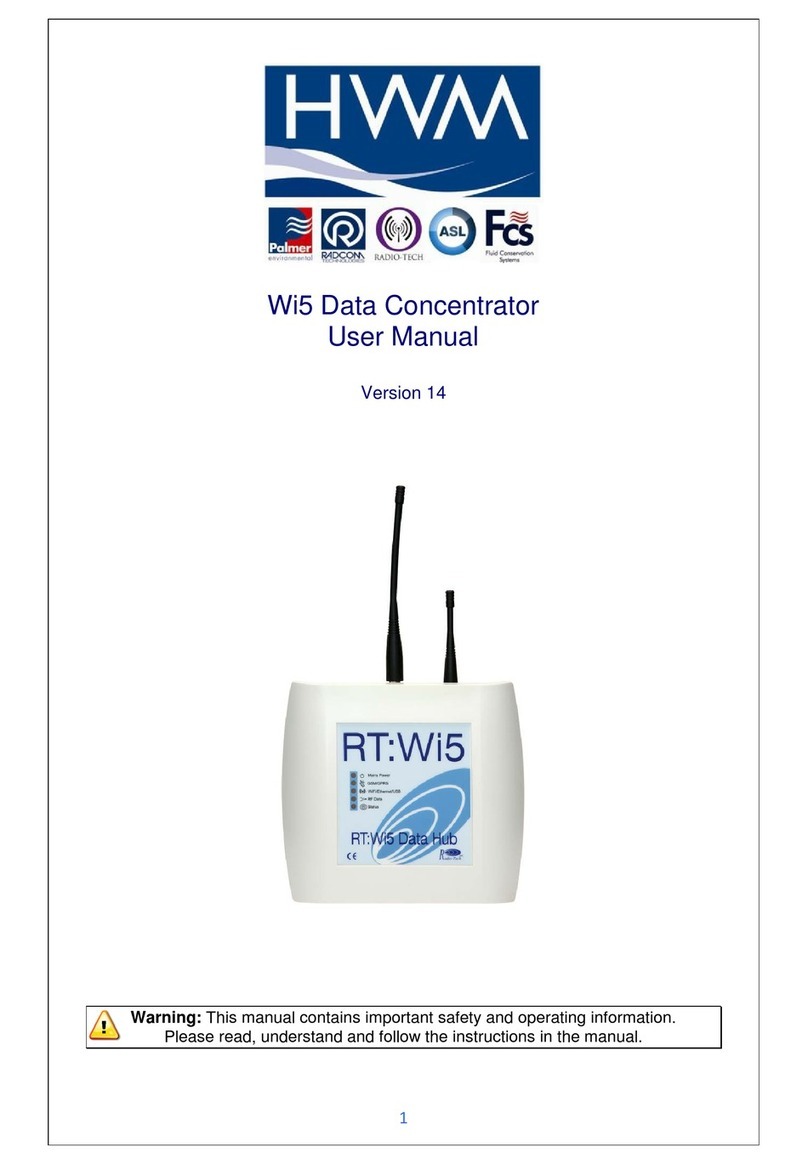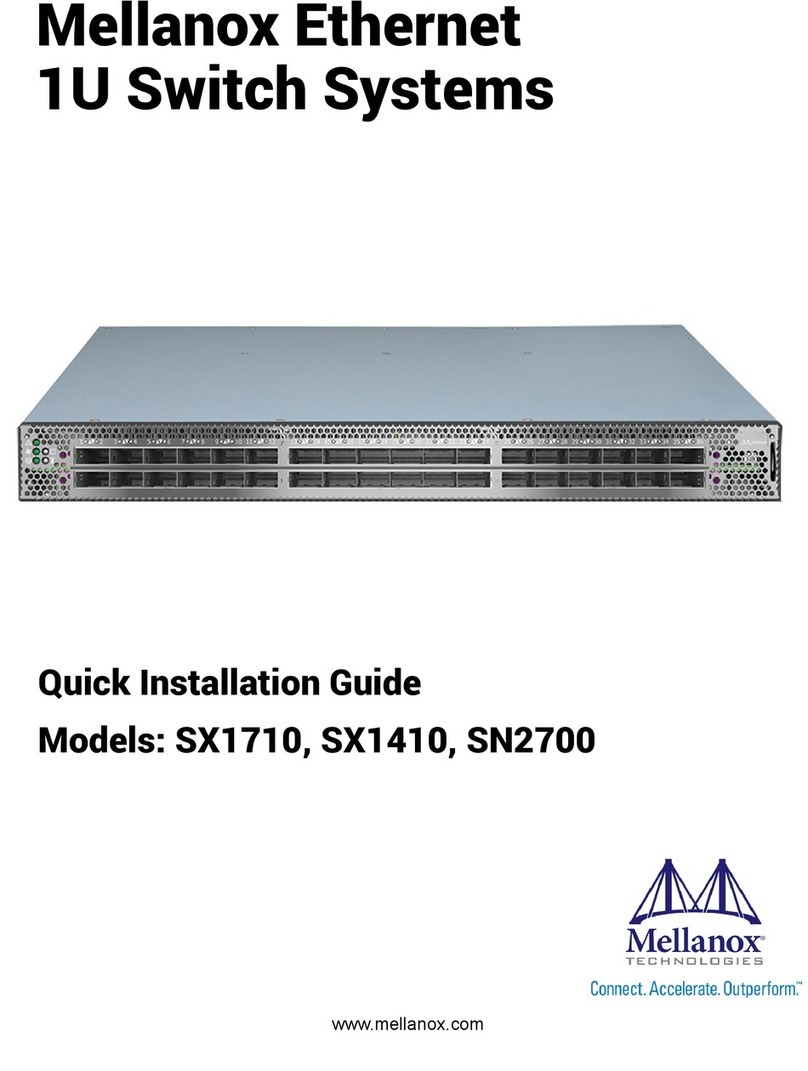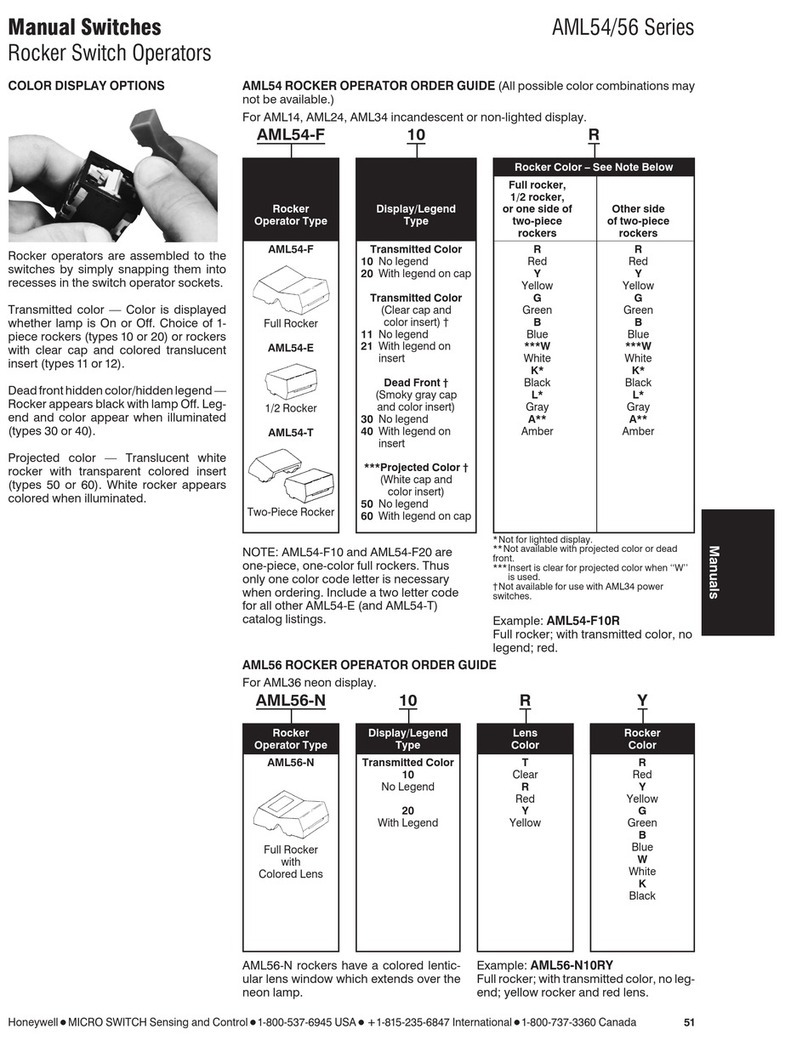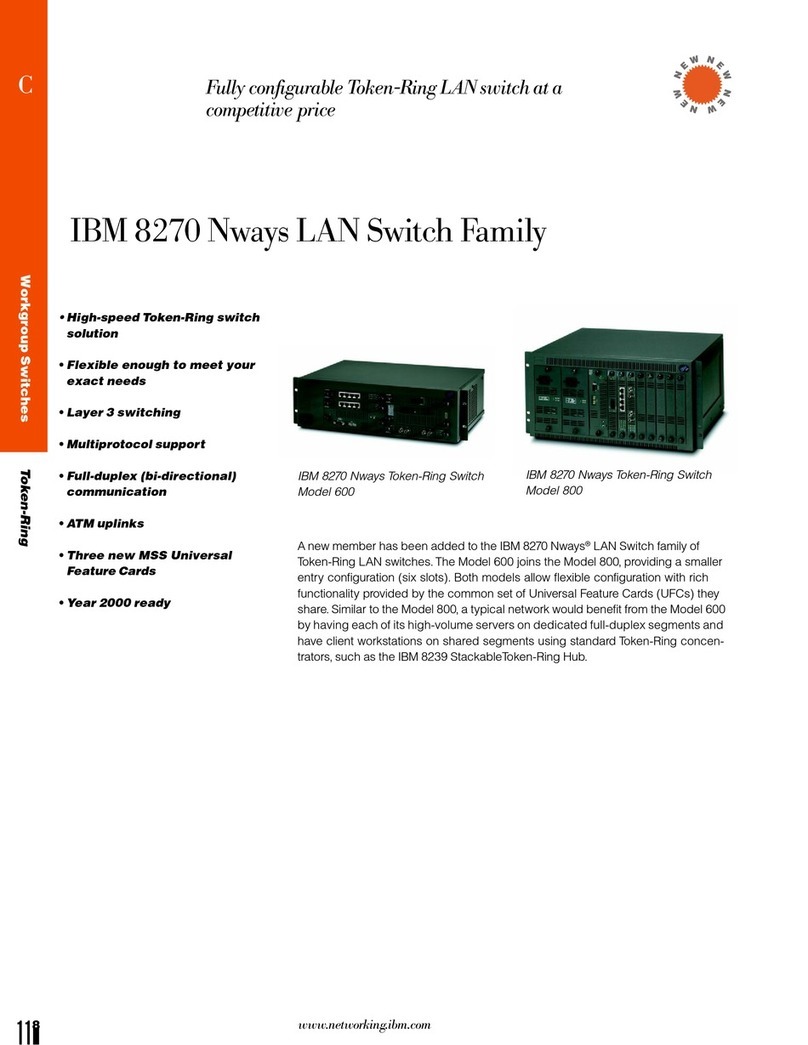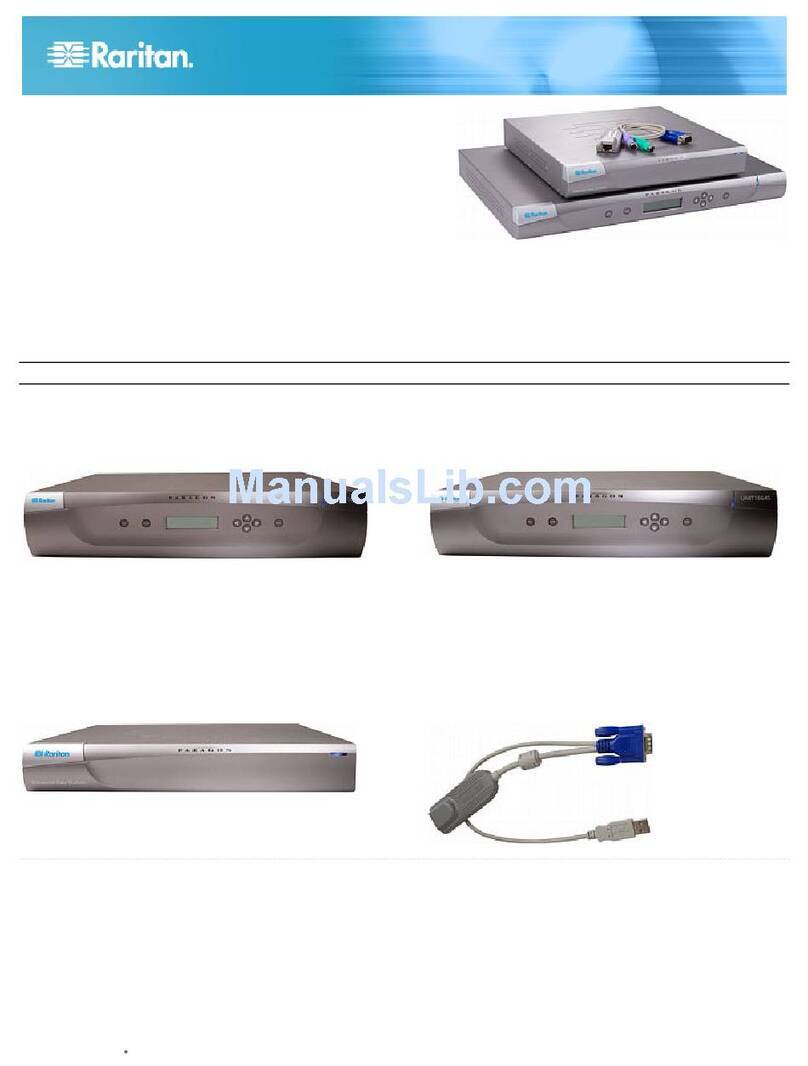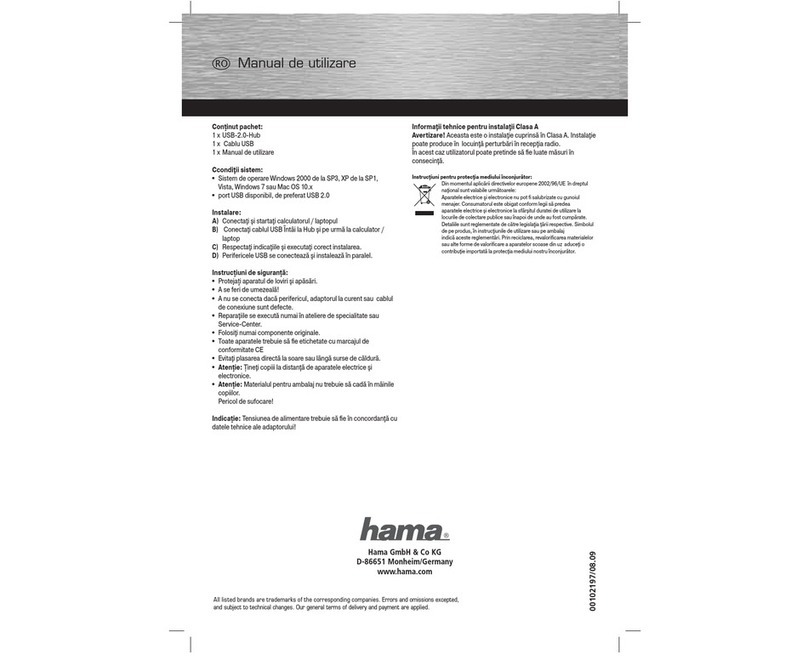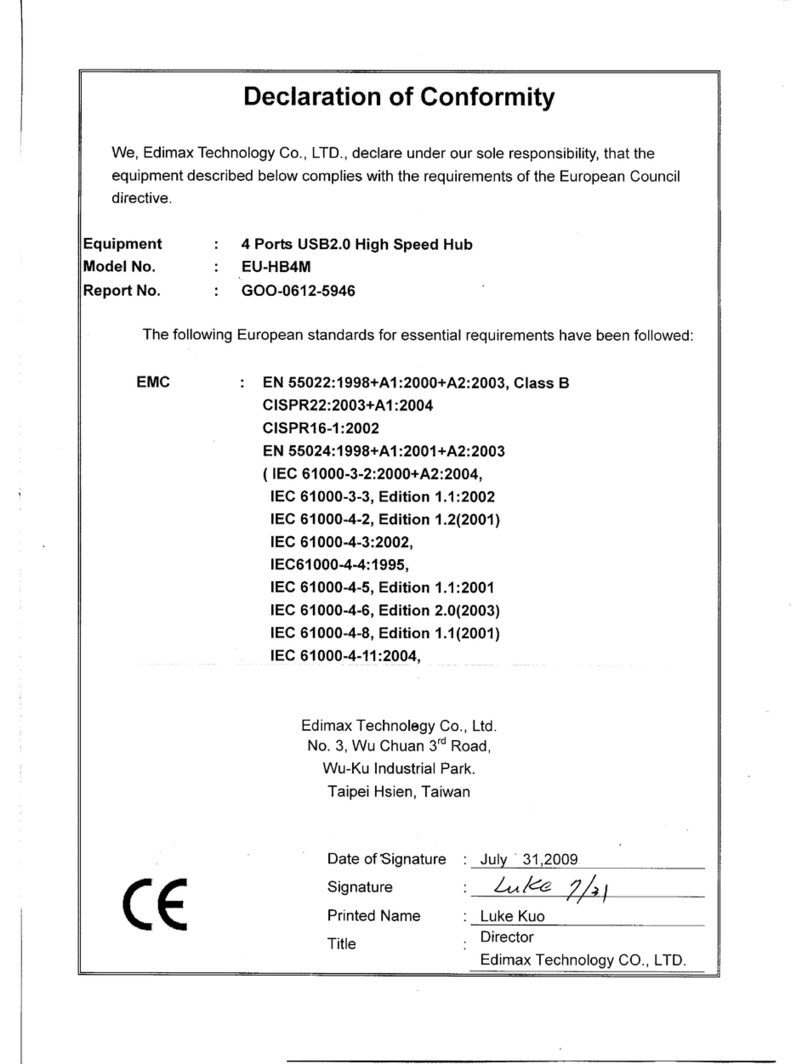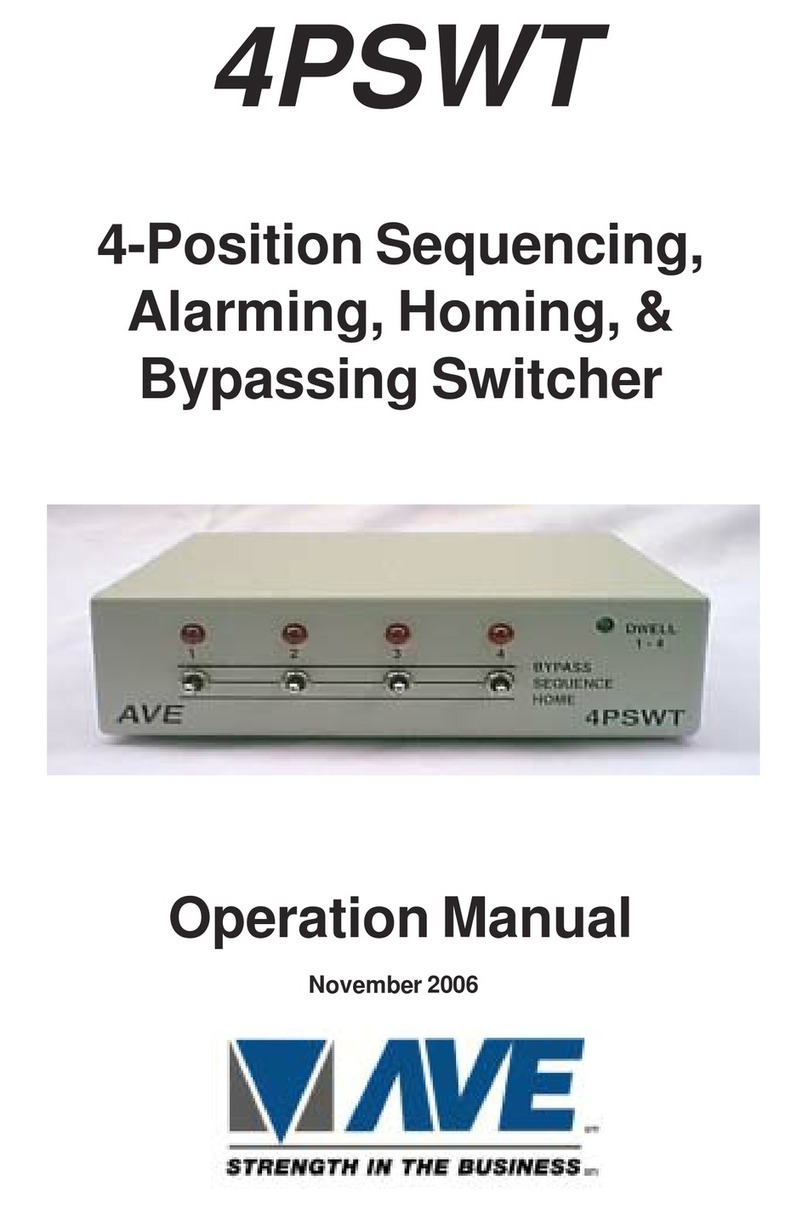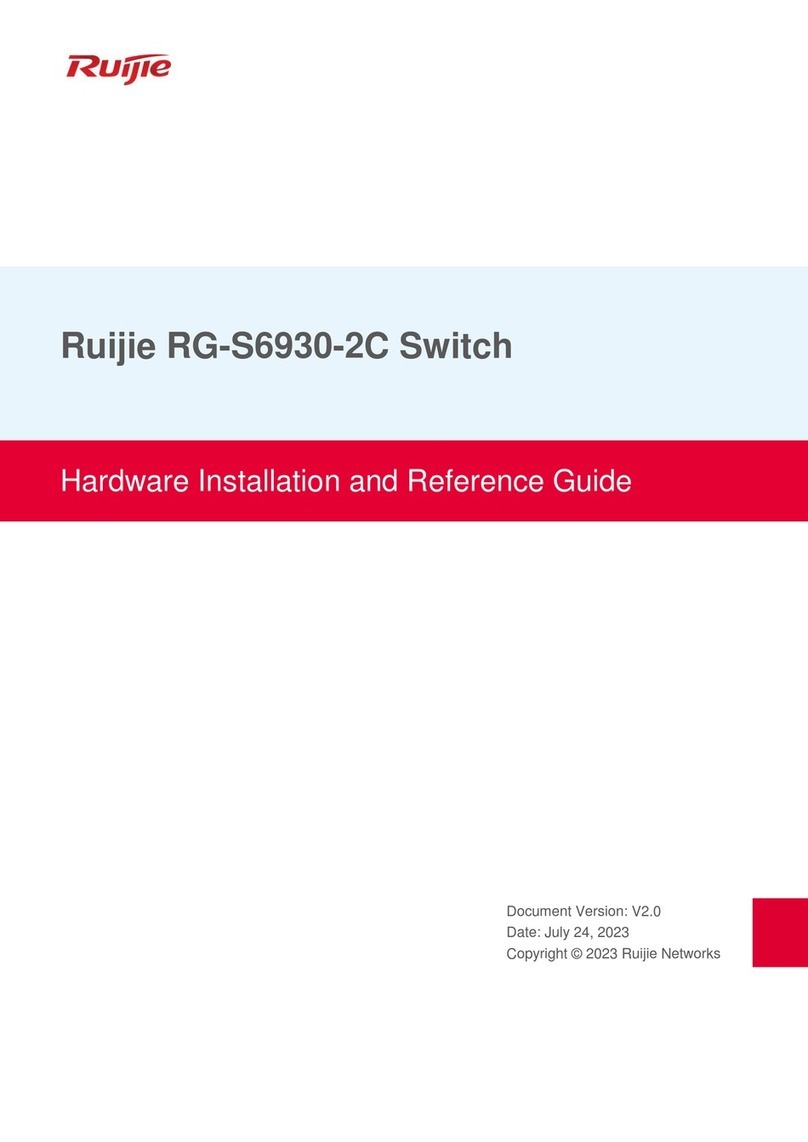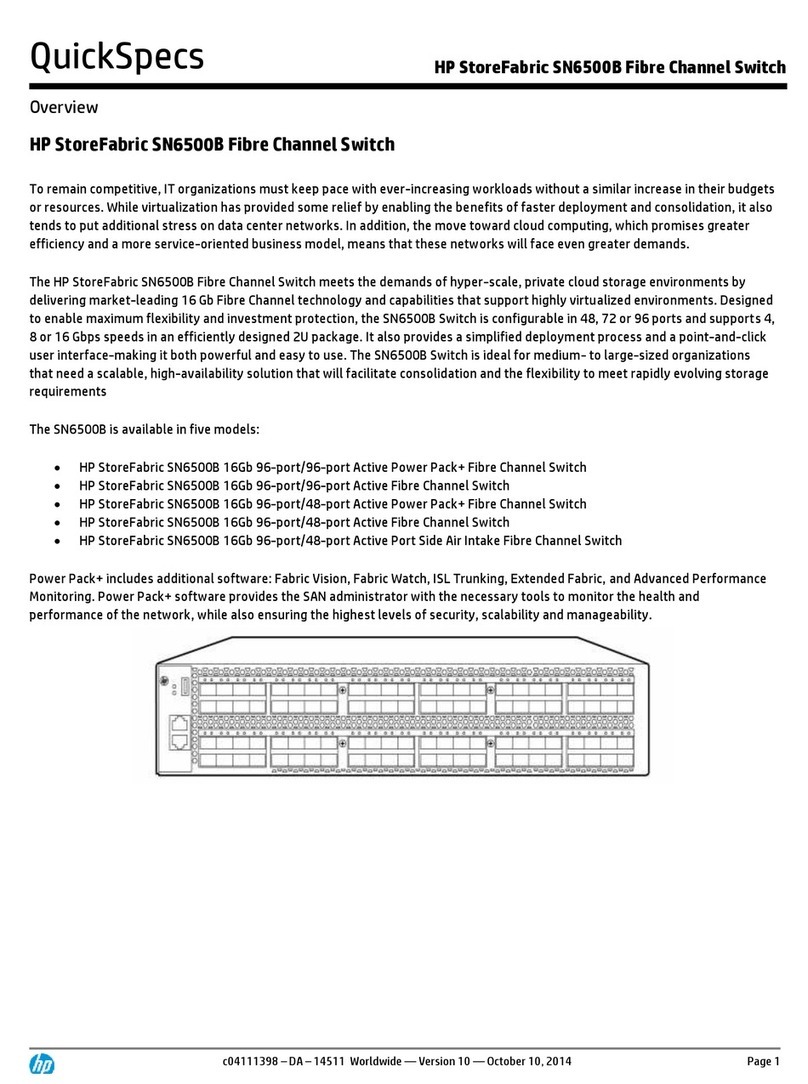Bitronics DualBus User manual

P73045 F1U128-KIT
Bitronics DualBus
Switch Kit
User M anual


1
Introduction
Features
Thank you for p urchasing the Belkin Co mponents Bitronics DualBus Switch
Kit! Now, you and your colleagues can share and se lect be twe e n two
diffe re nt parallel d e vice s from your de skto p . And , if you are using
Windows®95, 98 o r NT®, you will b e able to take ad vantage of Bitronics
Software, which allows you to print automatically even if you have more
than one p rinter!
• Allows four comp uters to access any two parallel d e vices simultaneously
and indep e nd ently
• Virtual Port printe r d river software allows fully automatic p rinte r se le ction
thro ug h Wind ows®95/98 and NT®
• File -transfe r fe ature be twee n two PCs comp atib le with Windows®Direct
Cab le Connection, LapLink®and DO S Inte rlink™
• Includes two 6 ft. (1.8m) IEEE 1284-comp liant cab le s to connect the comp uters
• Includes p o wer ad apte r
• Adjustable time out
Package Contents:
Bitronics DualBus Switch, 4-2 F1U128
Power Adap ter, 9VDC, 600mA F1D065-PWR (US)
2 x IEEE 1284-compliant cab les F2A047-06
Use r manual P73045
Re gistration card P72009
Other Parts Needed (if necessary)
• IEEE 1284 p rinter cab le, Belkin Part# F2A046-XX. You will nee d this
cab le to conne ct a p rinter to the autoswitch. Your current p rinte r cab le s
may work, but IEEE-compliant cab les are re co mme nd ed.
• IEEE 1284 d e vice cable, Be lkin Part# F2A047-XX. You will need this
cab le to co nne ct a computer to the autoswitch.
NOTE: " XX" is the leng th in fe e t.

2
Compatible Standards:
IEEE 1284-1994 Paralle l Port Communication Standard
Electrical:
Input Voltage 9VDC
Max Input Current 600mA
Max Power Consumption 5.4W
Max Heat Dissipation 0.31 BTU/min
Dimensions:
Width: 7.0” (17.8cm)
Height: 3.75” (9.5cm)
Depth: 1.25” (3.2cm)
Weight: 7.1 oz. (202 g )
Storage Temperature: -10ºC to 50ºC
(14ºF to 122ºF)
Operating Temperature: 0ºC to 40ºC
(32ºF to 104ºF)
Humidity: 0 to 95%
Non-condensing
Technical Specifications

3
DIP switch settings (located underneath switch):
SW1: Reset Switch
To re se t, OFF→ON→O FF
SW2 and SW3: TimeOut Setting
TimeO ut is the amount of time the switch re mains lo cke d on a PC p ort after
data transfe r. Use a long er TimeO ut whe n connecting to scanne rs, mass
storage d e vice s and for larg e print job s.
Product Detail
De vice activity LEDs
Connector to Device A Conne cto r to De vice B
Connector to PC2
PC activity LEDs
Recommended
Printe r button
Comp uter b utton
DC p ower jack
(side)
Connector to PC3
ON DIP
1234
ON is UP. SW4 is no t used .
SW2
ON ON 5 second s
ON OFF 10 seconds
OFF ON 20 second s
OFF OFF 40 second s
SW3 TimeOut
Connector
to PC1
Connector
to PC4

In manual mode , you can se lect a p ort manually thro ug h the buttons o n the
Bitronics switch. Yo u can also use this mode in co njunction with software to
see your switch in actio n!
• Press CO MPUTER to sele ct which comp ute r port you wish to config ure o r
mo nitor. For the compute r connected to Port 1, press the COMPUTER
button until the LED on Port 1 is lit up either in re d or green.
• Press the PRINTER button until the LED of the appropriate device port
you wish to use is lit up .
For e xample , if you want
computer 2 to use the
de vice o n p o rt B, press the
COMPUTER b utton until the
LED on "2" is lit up . Then,
pre ss the PRINTER button
until LED " B" is lit up .
To use File Transfe r mod e , pre ss the PRINTER button until the LED o n the
computer port turns g ree n. When the LED turns gre e n, the port is re ad y for
file transfer mo d e . For file transfe r mod e to be succe ssful fo r b oth PCs, both
computer p orts must be set to file transfer mode – which is evid e nt when the
LEDs next to 1 and 2 are g re en. For more information on File Transfe r, ple ase
see pag e 25.
Note: Comp uter 1 can o nly file transfer to comp uter 2, and comp uter
3 can file transfer to computer 4. If you change the p orts
manually using the b utto ns, the chang es made will not b e
reflecte d in the software.
4
Manual Mode and Port Monitoring
Printe r button Comp uter b utton

5
Windows®3.x . . . . . . . . . . . . . . . . . . . . . . . . . . . . . . . . . . . . . . . . . Pag e 6
MS-DOS . . . . . . . . . . . . . . . . . . . . . . . . . . . . . . . . . . . . . . . . . . . . . Pag e 7
Windows®95/98 and NT®. . . . . . . . . . . . . . . . . . . . . . . . . . . . . . . . . Page 8
NOTE: When installing software o n any operating syste m, the
software must b e installe d o n all the co mpute rs co nne cted to
the Bitro nics switch so that e ach machine can control the
switch p roperly.
Choose your operating system

6
Software installation: Windows®3.x
Insert the d iske tte labe led P27236 in your flop p y d rive . In the Program
Manag e r, click on File then click Run. In the sp ace , typ e in "a:\ setup.e xe ".
Follow the installation instruction promp ts. After the se tup p ro g ram is d one,
simply double -click on the corre ct icon to run the p ort sele ctio n p ro g ram.

7
Software installation: MS-DOS
To switch port, simply click on the p ort letter of your cho ice , and your
computer will be connected to the de vice on the p o rt chose n.
Software-Installation: MS-DOS
Ente r the following at the DOS promp t and p re ss ENTER:
Cop y a:\d os\swport.com c:\SWPORT.co m
SWPO RT.com is a command-line e xe cutab le . Ple ase follow the syntax for
prope r op e ratio n:
File Transfer in DOS and WINDOWS®3.x:
The file transfer fe ature of the Bitronics switch allows both comp uters to
connect a if the re was a file transfe r cable conne cte d b etween them.
The LED of the corre sp ond ing computer port on the Bitronics switch will
turn g re en. This LED represents the comp ute r you are o n no w, and is se t for
file transfer mo d e .
The LED of the corre sp ond ing computer port on the Bitronics switch will
turn gre e n. This LED rep re se nts the comp uter you are o n no w is set for file
transfer mod e. Note that PC1 can o nly file transfer to PC2, and PC3 can
only file transfer to PC4. When b oth se ts of PC LEDs on the Bitronics switch
are g reen, the n the comp ute rs are re ady for file transfe r. At this point, the
cab les and the Bitronics switch act as if it was a file transfer cable . You can
now run p ro g rams such as Wind ows‚ Dire ct Cable Connection, or Lap Link®.
Ple ase re fer to their use r manuals o r websites for information o n ho w to
configure their software . Just reme mb e r that your Bitronics switch setup
mimics the file transfe r cable re q uire ment.

8
BEFORE YOU INSTALL THE BELKIN BITRONICS SOFTWARE, YOU MUST
FIRST M AKE SURE THAT EACH DEVICE WORKS PROPERLY ON ITS OWN
WITH EACH COMPUTER. DO NOT CONNECT THE BITRONICS SWITCH TO
THE COMPUTERS OR INSTALL THE SOFTWARE UNTIL INSTRUCTED BY
THIS PROCEDURE!
1. Make sure that the printer p o rt on your comp uter is se t to ECP mode . To
do this, you must go into your compute r’s BIOS or CMO S se tup .
Instructions on how to d o this d iffers from o ne comp uter to the ne xt.
Ple ase consult your co mpute r manufacturer’s manual, tech support, or
we b site for informatio n on ho w to d o this. Ple ase d o not call Be lkin Te ch
Sup p ort re g ard ing this be cause e ach computer’s BIO S setup routine is
diffe re nt. Re fe r to the App e nd ices at the e nd o f this manual for
information on seve ral mod els of comp uters.
The BIO S setup routine promp t is displaye d a few second s after yo u turn
on your comp uter and he ar its first b eep s. Ag ain, this varie s from PC to
PC. Please consult the Appe nd ices and /or your comp uter manufacturer’s
manual or the ir tech support for information on how to do this p ro p e rly.
Usually you will se e a me ssage that re ads PRESS DEL TO ENTER SETUP or
PRESS F2 TO ENTER SETUP. Whe n in the setup p ro g ram, there may b e a
sele ction for " Inte grate d Pe rip herals" , o r " Pe rip heral Setup ". The n, look
for "Parallel Port Typ e " or " LPT port type". Change that setting to say
"ECP" or "ECP/EPP". Save your setting s then e xit. Whe n Wind ows®
restarts, it may find ne w hard ware , and it may ask you for the Wind ows®
CD. Be p rep ared to insert the CD into the comp uter.
2. Make sure that the software and d rive rs for the device s to b e share d are
prope rly installed on all co mpute rs.
For instance , if you are sharing a Zip ®Drive and a p rinte r be twee n 2
computers, you will need to first connect and install the Zip®Drive d rive rs
on the first PC. Make sure that the Zip®Drive works p erfe ctly on it, then
rep e at the same installation process for the second PC. The n, you will
ne e d to do the same installing the p rinter’s d rive r on both PCs as we ll.
This way, all the PCs have the d rive rs properly loaded so e ach one can
access either d e vice without any p rob lems, as if the y were conne cte d to
the comp ute r ind ivid ually.
Windows®95 / 98 and NT®

9
3. Connect four comp ute rs and the d e vices to b e shared to the Bitronics
Switch as sho wn be low. Two cab le s that connect comp uters to the
Bitronics switch are includ e d. Take note o f which p ort e ach device is
connected to:
Connect the power adapter to the power jack on the side of the switch,
and plug it into an outlet. The example shown has a Zip®Drive connected
to Port A and an InkJet printer on Port B of the switch.
Windows®95 / 98 and NT®(continued)
De vice A
connecte d to Port A
The se two cab le s
are includ ed
De vice B
connecte d to Port B

10
4. In ord e r for all co mpute rs to properly share the de vices, the software must
be installe d o n all four computers.
4.1. Inse rt the d isk into your flopp y drive . Click o n Start, the n click Run.
Ente r a:\BITRO NIX.exe, the n click O K.
4.2. You will se e the following window. Click Se tup.
4.3. Close all othe r running applications so that the software installation
can p ro ce e d q uickly and smoothly. Click Ne xt.
Windows®95 / 98 and NT®(continued)

11
4.4. Sele ct the model of the Bitronics Switch you have, which is the
F1U127 / F1U128. Click Next.
4.5. Sele ct Destination Fo lder. The d efault fold e r is re commend e d .
Click Next.
Windows®95 / 98 and NT®(continued)

12
Windows®95 / 98 and NT®(continued)
4.6. Sele ct Program Fo lder. The d e fault, Be lkin Bitronics Switch, is the
recommended . Click Ne xt.
4.7. Whe n d one installing , the p ro g ram will ask you to restart your
computer. You must re start in ord e r to activate the software p rop e rly.
Click Finish.
Don’t forget to re move the d isk from your flop p y d rive b e fore
restarting your compute r!

13
Windows®95 / 98 and NT®(continued)
5. Once your computer has re b o ote d, the Bitronics icon will ap p ear in
your syste m tray. This is how you can easily control and configure the
Bitronics Switch.
6. Double -click on the icon to o p e n up the setup p rog ram:
Sele ct the corre ct LPT
port the Bitronics
switch is connecte d to.
If you only have O NE
paralle l port (usually
that is the case ), leave
this in LPT1.

14
Windows®95 / 98 and NT®(continued)
7. Click on Setting s. This is where you tell the so ftware what devices are
connected to e ach port:
De vice Type g ives you a p ull-down me nu sho wing the types of p rinters
installe d on your compute r and other possib le p arallel d e vice types as we ll.
Here, you must select the correct type for the device connected to that port.
• If you are using a d evice which adds a d rive le tter to your syste m (like a
Zip®Drive , CD-RO M, LS-120, etc...), use the Mass Storage
De vice setting .
• If you are using a p rinte r, use the p rinte r d river used for that p articular
printe r on that p o rt of the Bitronics switch. If it does not show up in this
me nu, that me ans the printer d rive rs have not been installe d . (In that
case, reinstall the p rinter drivers and re p eat this ste p after re b ooting
your computer.) If you have more than one printer installe d, make sure
that the corre ct d river is use d for the p rinter connecte d to that p o rt on
the Bitro nics switch.
• For any othe r p arallel de vice, just use Scanner, and chang e the Display
Name accord ingly. For example , if you have a p arallel tape d rive , use
Scanne r for De vice Type, then e nter Tap e Drive in Disp lay Name.

15
Windows®95 / 98 and NT®(continued)
In our example, we have a Zip®drive on Port A, so we chose Mass Sto rag e
De vice for Port A. And in Po rt B, we have the Epso n p rinter installed, so we
chose that driver in the Device Type for Port B.
Click OK whe n finishe d.
Disp lay Name is a free te xt fie ld . You can e nter
any d escrip tio n he re for the attached d evice s. For
instance, Port A has the Zip ®Drive connecte d and
Port B has the InkJe t connecte d . You can rename
the se field s to say " My Zip Drive" and "Co lo r
Printer #2" .

16
Windows®95 / 98 and NT®(continued)
8. Chang e p rinter port from LPT1 to AutoSwitch p ort:
If one or both o f the d evice s b e ing share d is a p rinter, you must follow the
procedure b e low to reconfigure the p o rt connecte d to the p rinter. If b oth
de vices are p rinte rs, the n this must be done for both p rinters. If ne ithe r
de vice is a p rinter, then you can skip this ste p .
8.1. Click on Start, se lect Se ttings, and d ouble -click on Printers.
8.2. Rig ht-click on the p rinter installe d on the Bitronics switch, and click
on Prop erties:

17
Windows®95 / 98 and NT®(continued)
8.3. Click on the De tails tab . In the p ull-d o wn menu Print to the
following p o rt:, sele ct the corre ct port this p rinter is connecte d to
on the Bitronics switch:
• LPx1 – PA (autoswitch) – Se le ct this if the p rinter is connecte d to
Port A o f the Bitronics switch.
• LPx1 – PB (auto switch) – Sele ct this if the p rinter is conne cte d to
Port B o f the Bitronics switch.
In the image ab ove , the p rinter is conne cted to Po rt B o f the
Bitronics switch. Therefore, LPx1 – PB (autoswitch) is se lected .
Whe n finished, click O K.
8.4. Click on Spool Setting s and click on Start printing after last p age
is spoole d.

18
Windows®95 / 98 and NT®(continued)
8.5. If NO T g raye d out, click on Disable b i-dire ctio nal support for this
printe r. Otherwise , ig nore .
8.6. Click O K in the Sp o ol Se ttings wind ow. Click O K ag ain in the main
prope rtie s window.
Using the Bitronics Software
Example: Two Printers Shared Between Two Computers
The Bitronics Software automatically hand les printing chore s b y d irecting your
print job s to the corre ct port on the Bitronics switch b ase d o n the se tting s you
set in the Printer Pro p e rties and the Se tting s in ste p 7 previously. Whe n you
print some thing in any Windows®ap p lication (like MS Word or Excel), you
simply sele ct the p rinte r you wish to p rint to, and the Bitronics software
handles the switching d uties. IT IS FULLY AUTOMATIC!
Table of contents