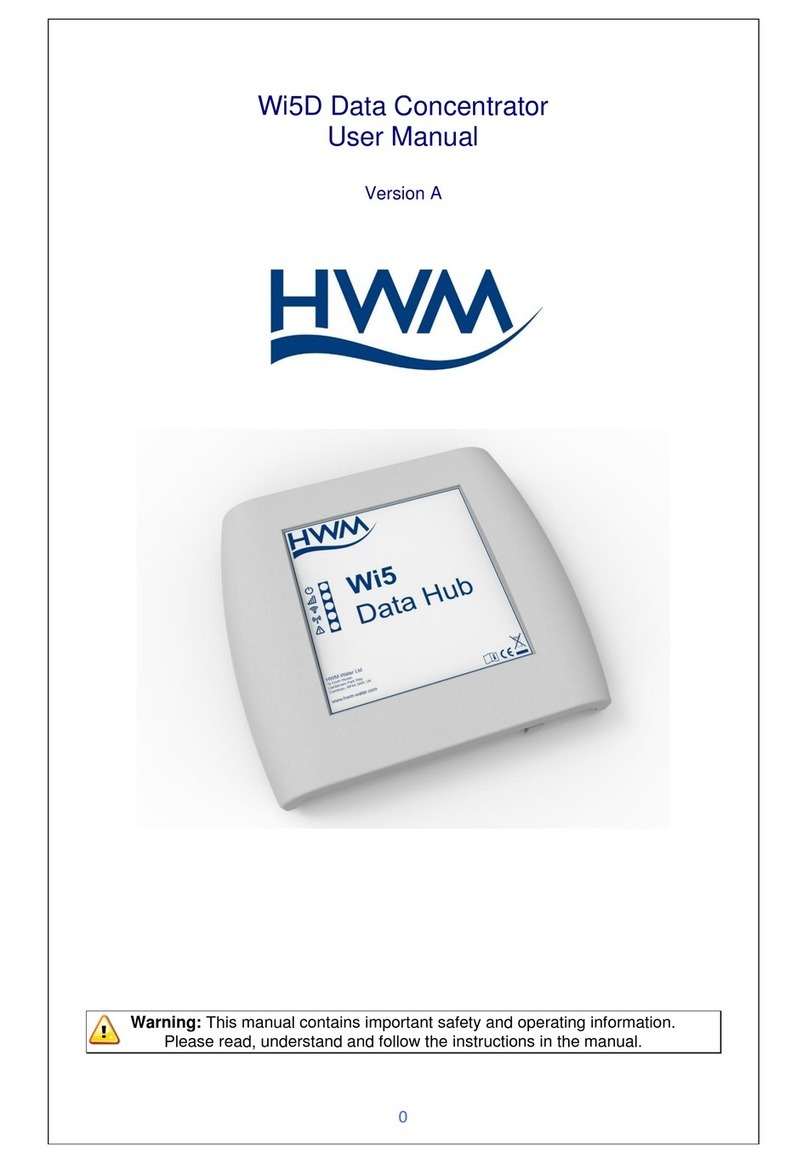5
Installation
Wall mounting
Front panel LEDs to assist in operation diagnostic
SMS used for remote access during installation (GPRS version only)
Housing
Dimensions – 220 mm X 200 X 45 mm
Weight : 500 grams without antennas and VHF receiver
IP rating : IP66 with optional enclosure
1.2 Radio Receiver
The Wi5 concentrator can work on only one receiving frequency as the radio
receiver fitted on the PCB is different for each frequency. The part number of
the product identifies which frequency is to be used.
The product is compatible with majority of RTCOM transmitters.
As radio packets are coming in, these are time-stamped using the on-board
real time clock. The clock is synchronized periodically using a UTC Time
Server to guarantee accuracy. All time stamps will be UTC/GMT.
1.3 Data Recording
The Wi5 concentrator uses an on board microSD card to record the data
before transmission. It will keep up to 3 months worth of historical data which
can be retrieved at any time using SD card reader and standard text editor by
pressing the pushbutton on the concentrator PCB for 2 seconds. The microSD
card can then be removed from the connector.
The microSD card is required for product operation ensure you
insert it and lock it back in the connector after data upload
1.4 Data Transfer
Data is transferred at a periodical interval via GPRS FTP or email for Ethernet
versions. If the data transfer is not successful (intermittent GPRS connection,
LAN disconnection); the file will be stored and transferred on the next
occasion. In the event that the Wi5 concentrator is offline for an extended
period it will send stored data starting from the oldest record.
The FTP server or email settings can be set to send the data to HWM Data
Server or to another server.