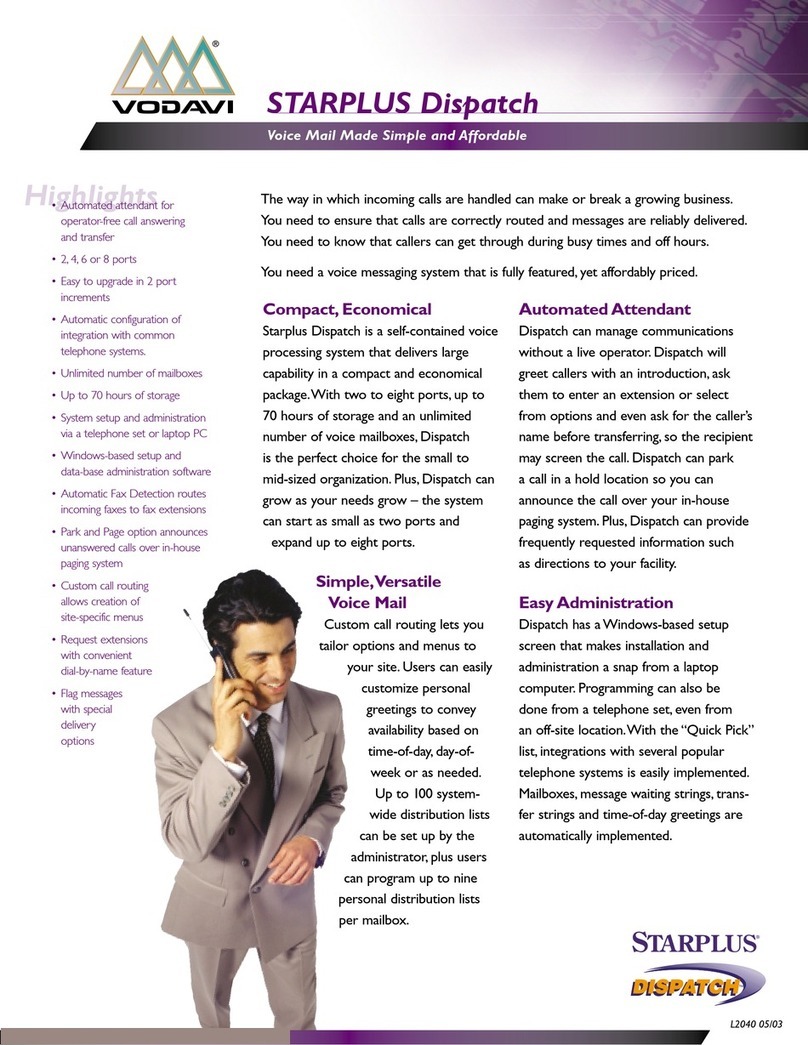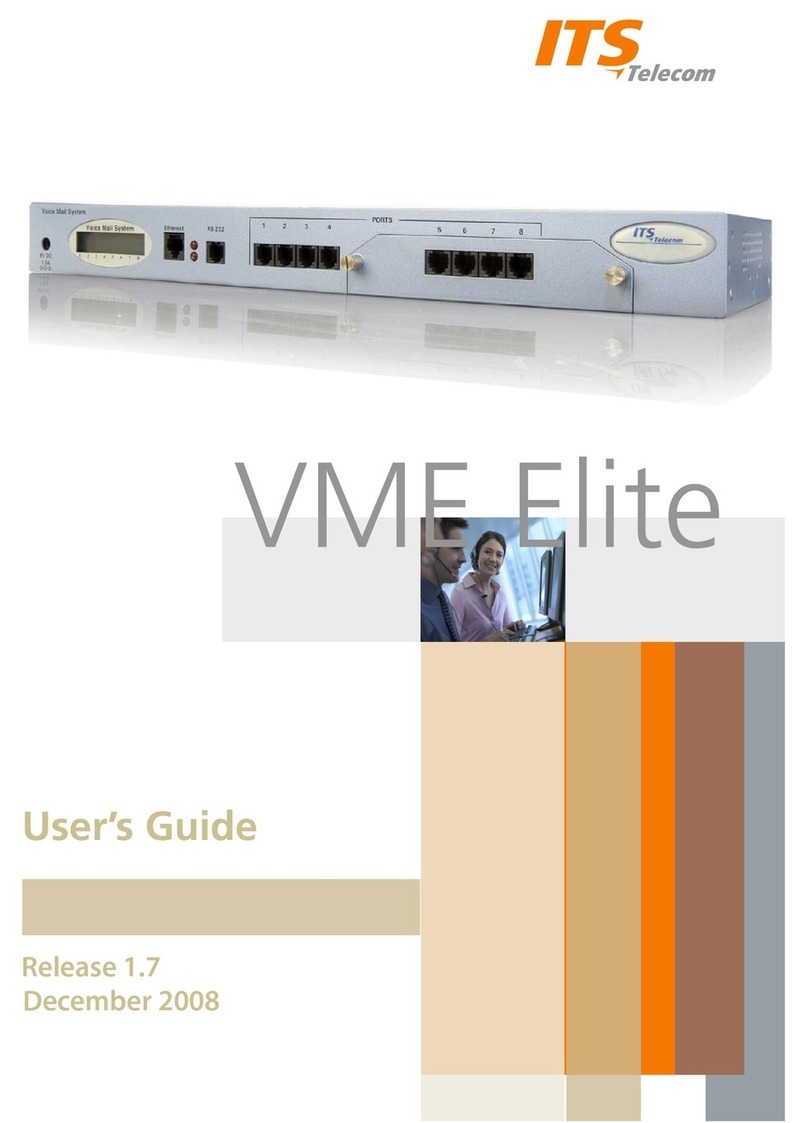Black Box Voice Pro FX700A User manual
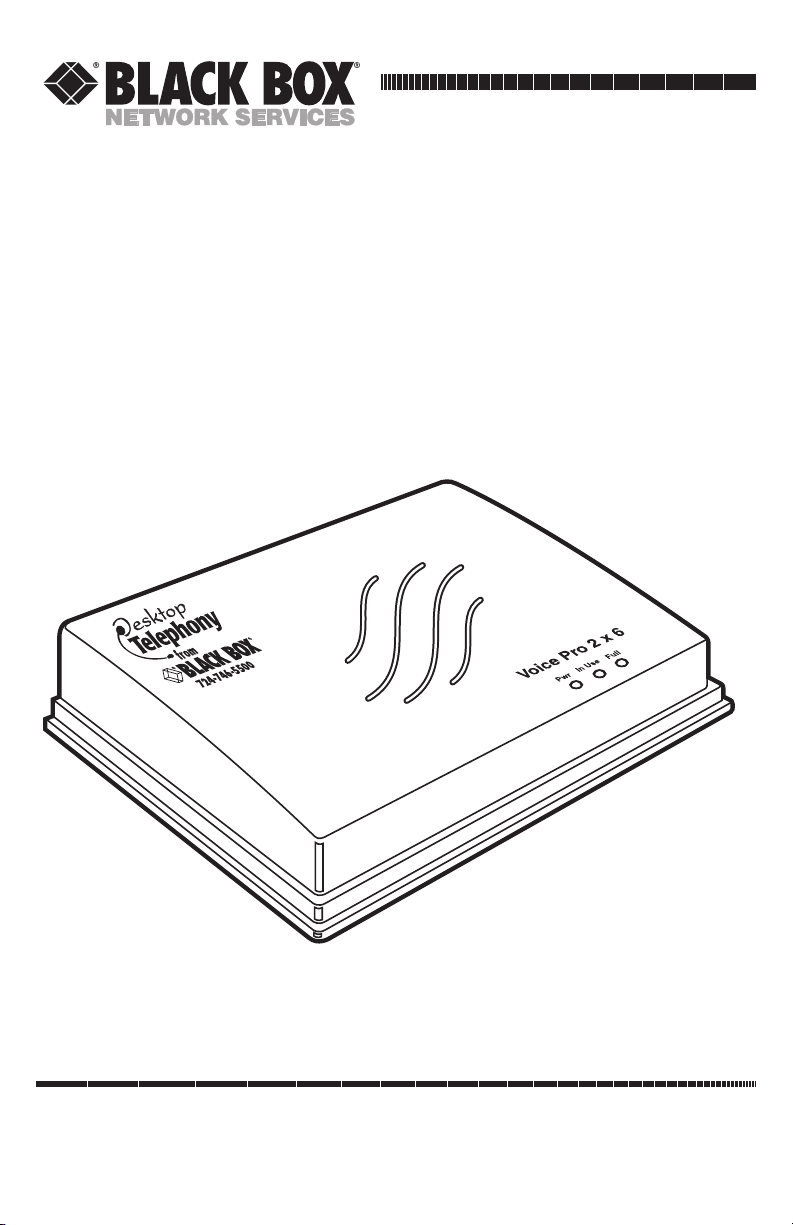
CUSTOMER
SUPPORT
INFORMATION
Order toll-free in the U.S.: Call 877-877-BBOX (outside U.S. call 724-746-5500)
FREE technical support 24 hours a day, 7 days a week: Call 724-746-5500 or fax 724-746-0746
Mailing address: Black Box Corporation, 1000 Park Drive, Lawrence, PA 15055-1018
JANUARY 2001
FX700A
FX701A
FX702A
Voice Pro
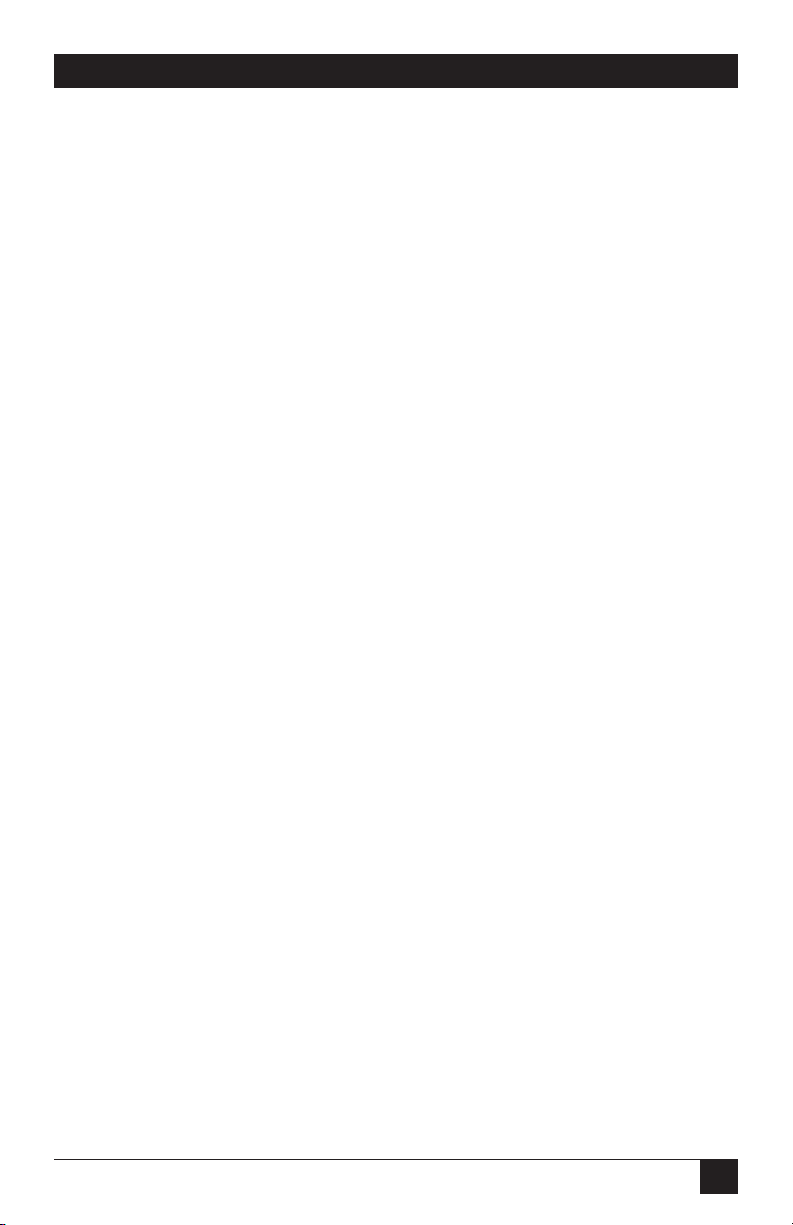
1
FCC INFORMATION
FEDERAL COMMUNICATIONS COMMISSION
AND
INDUSTRY CANADA
RADIO FREQUENCY INTERFERENCE STATEMENTS
This equipment generates, uses, and can radiate radio frequency energy and if not
installed and used properly, that is, in strict accordance with the manufacturer’s
instructions, may cause interference to radio communication. It has been tested
and found to comply with the limits for a Class A computing device in accordance
with the specifications in Subpart J of Part 15 of FCC rules, which are designed to
provide reasonable protection against such interference when the equipment is
operated in a commercial environment. Operation of this equipment in a
residential area is likely to cause interference, in which case the user at his own
expense will be required to take whatever measures may be necessary to correct
the interference.
Changes or modifications not expressly approved by the party responsible
for compliance could void the user’s authority to operate the equipment.
This digital apparatus does not exceed the Class A limits for radio noise emission from
digital apparatus set out in the Radio Interference Regulation of Industry Canada.
Le présent appareil numérique n’émet pas de bruits radioélectriques dépassant les limites
applicables aux appareils numériques de la classe A prescrites dans le Règlement sur le
brouillage radioélectrique publié par Industrie Canada.

2
VOICE PRO
FCC REQUIREMENTS FOR
TELEPHONE-LINE EQUIPMENT
1. The Federal Communications Commission (FCC) has established rules which
permit this device to be directly connected to the telephone network with
standardized jacks. This equipment should not be used on party lines or coin
lines.
2. If this device is malfunctioning, it may also be causing harm to the telephone
network; this device should be disconnected until the source of the problem
can be determined and until the repair has been made. If this is not done, the
telephone company may temporarily disconnect service.
3. If you have problems with your telephone equipment after installing this
device, disconnect this device from the line to see if it is causing the problem.
If it is, contact your supplier or an authorized agent.
4. The telephone company may make changes in its technical operations and
procedures. If any such changes affect the compatibility or use of this device,
the telephone company is required to give adequate notice of the changes.
5. If the telephone company requests information on what equipment is
connected to their lines, inform them of:
a. The telephone number that this unit is connected to.
b. The ringer equivalence number.
c. The USOC jack required: RJ-11C.
d. The FCC registration number.
Items (b) and (d) can be found on the unit’s FCC label. The ringer
equivalence number (REN) is used to determine how many devices can be
connected to your telephone line. In most areas, the sum of the RENs of all
devices on any one line should not exceed five (5.0). If too many devices are
attached, they may not ring properly.
6. In the event of an equipment malfunction, all repairs should be performed by
your supplier or an authorized agent. It is the responsibility of users requiring
service to report the need for service to the supplier or to an authorized
agent.

3
INDUSTRY CANADA CERTIFICATION NOTICE
CERTIFICATION NOTICE FOR
EQUIPMENT USED IN CANADA
The Industry Canada label identifies certified equipment. This certification means
that the equipment meets certain telecommunications-network protective,
operation, and safety requirements. Industry Canada does not guarantee the
equipment will operate to the user’s satisfaction.
Before installing this equipment, users should ensure that it is permissible to be
connected to the facilities of the local telecommunications company. The
equipment must also be installed using an acceptable method of connection. In
some cases, the company’s inside wiring associated with a single-line individual
service may be extended by means of a certified connector assembly (extension
cord). The customer should be aware that compliance with the above conditions
may not prevent degradation of service in some situations.
Repairs to certified equipment should be made by an authorized maintenance
facility—in this case, Black Box. Any repairs or alterations made by the user to this
equipment, or equipment malfunctions, may give the telecommunications
company cause to request the user to disconnect the equipment.
Users should ensure for their own protection that the electrical ground
connections of the power utility, telephone lines, and internal metallic water pipe
system, if present, are connected together. This precaution may be particularly
important in rural areas.
CAUTION:
Users should not attempt to make such connections themselves, but
should contact the appropriate electric inspection authority, or
electrician, as appropriate.
The LOAD NUMBER (LN) assigned to each terminal device denotes the
percentage of the total load to be connected to a telephone loop which is used by
the device, to prevent overloading. The termination on a loop may consist of any
combination of devices, subject only to the requirement that the total of the load
numbers of all the devices does not exceed 100.
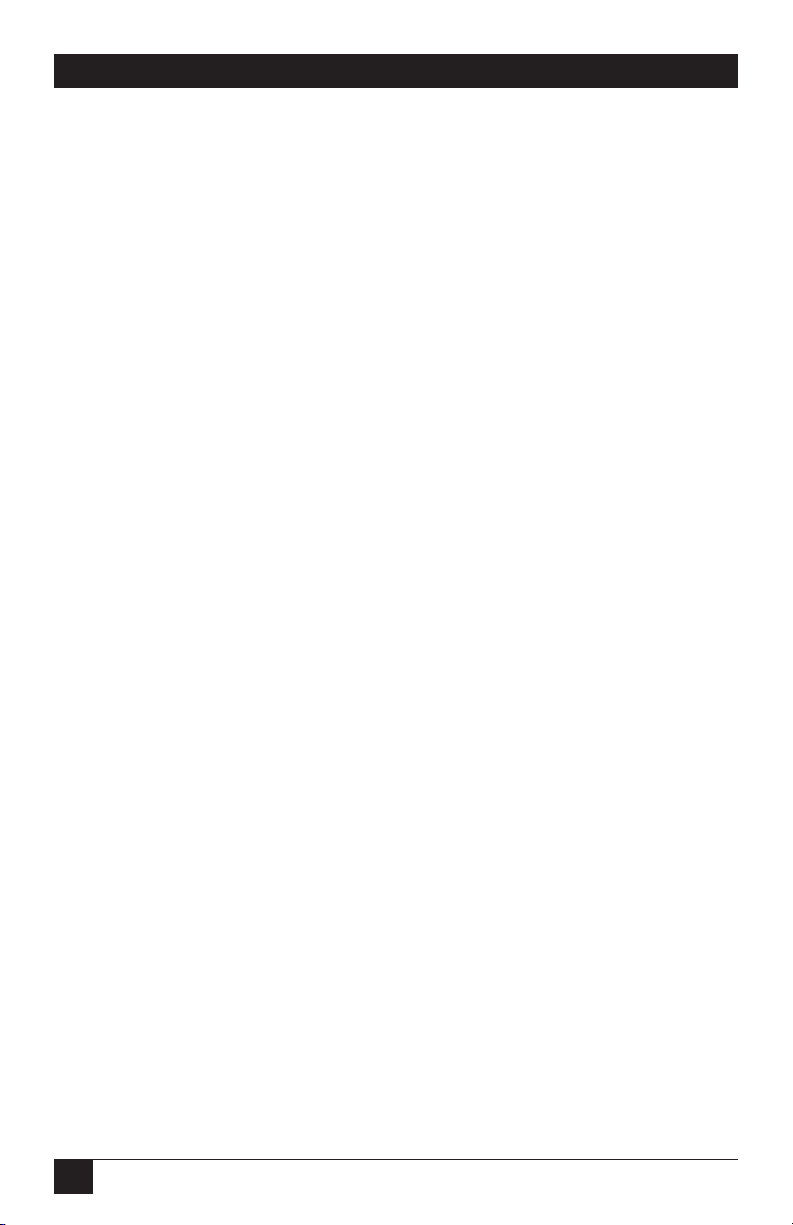
4
VOICE PRO
NORMAS OFICIALES MEXICANAS (NOM)
ELECTRICAL SAFETY STATEMENT
INSTRUCCIONES DE SEGURIDAD
1. Todas las instrucciones de seguridad y operación deberán ser leídas antes de
que el aparato eléctrico sea operado.
2. Las instrucciones de seguridad y operación deberán ser guardadas para
referencia futura.
3. Todas las advertencias en el aparato eléctrico y en sus instrucciones de
operación deben ser respetadas.
4. Todas las instrucciones de operación y uso deben ser seguidas.
5. El aparato eléctrico no deberá ser usado cerca del agua—por ejemplo, cerca
de la tina de baño, lavabo, sótano mojado o cerca de una alberca, etc..
6. El aparato eléctrico debe ser usado únicamente con carritos o pedestales que
sean recomendados por el fabricante.
7. El aparato eléctrico debe ser montado a la pared o al techo sólo como sea
recomendado por el fabricante.
8. Servicio—El usuario no debe intentar dar servicio al equipo eléctrico más allá
a lo descrito en las instrucciones de operación. Todo otro servicio deberá ser
referido a personal de servicio calificado.
9. El aparato eléctrico debe ser situado de tal manera que su posición no
interfiera su uso. La colocación del aparato eléctrico sobre una cama, sofá,
alfombra o superficie similar puede bloquea la ventilación, no se debe colocar
en libreros o gabinetes que impidan el flujo de aire por los orificios de
ventilación.
10. El equipo eléctrico deber ser situado fuera del alcance de fuentes de calor
como radiadores, registros de calor, estufas u otros aparatos (incluyendo
amplificadores) que producen calor.
11. El aparato eléctrico deberá ser connectado a una fuente de poder sólo del
tipo descrito en el instructivo de operación, o como se indique en el aparato.

5
NOM STATEMENT
12. Precaución debe ser tomada de tal manera que la tierra fisica y la polarización
del equipo no sea eliminada.
13. Los cables de la fuente de poder deben ser guiados de tal manera que no
sean pisados ni pellizcados por objetos colocados sobre o contra ellos,
poniendo particular atención a los contactos y receptáculos donde salen del
aparato.
14. El equipo eléctrico debe ser limpiado únicamente de acuerdo a las
recomendaciones del fabricante.
15. En caso de existir, una antena externa deberá ser localizada lejos de las lineas
de energia.
16. El cable de corriente deberá ser desconectado del cuando el equipo no sea
usado por un largo periodo de tiempo.
17. Cuidado debe ser tomado de tal manera que objectos liquidos no sean
derramados sobre la cubierta u orificios de ventilación.
18. Servicio por personal calificado deberá ser provisto cuando:
A: El cable de poder o el contacto ha sido dañado; u
B: Objectos han caído o líquido ha sido derramado dentro del aparato; o
C: El aparato ha sido expuesto a la lluvia; o
D: El aparato parece no operar normalmente o muestra un cambio en su
desempeño; o
E: El aparato ha sido tirado o su cubierta ha sido dañada.
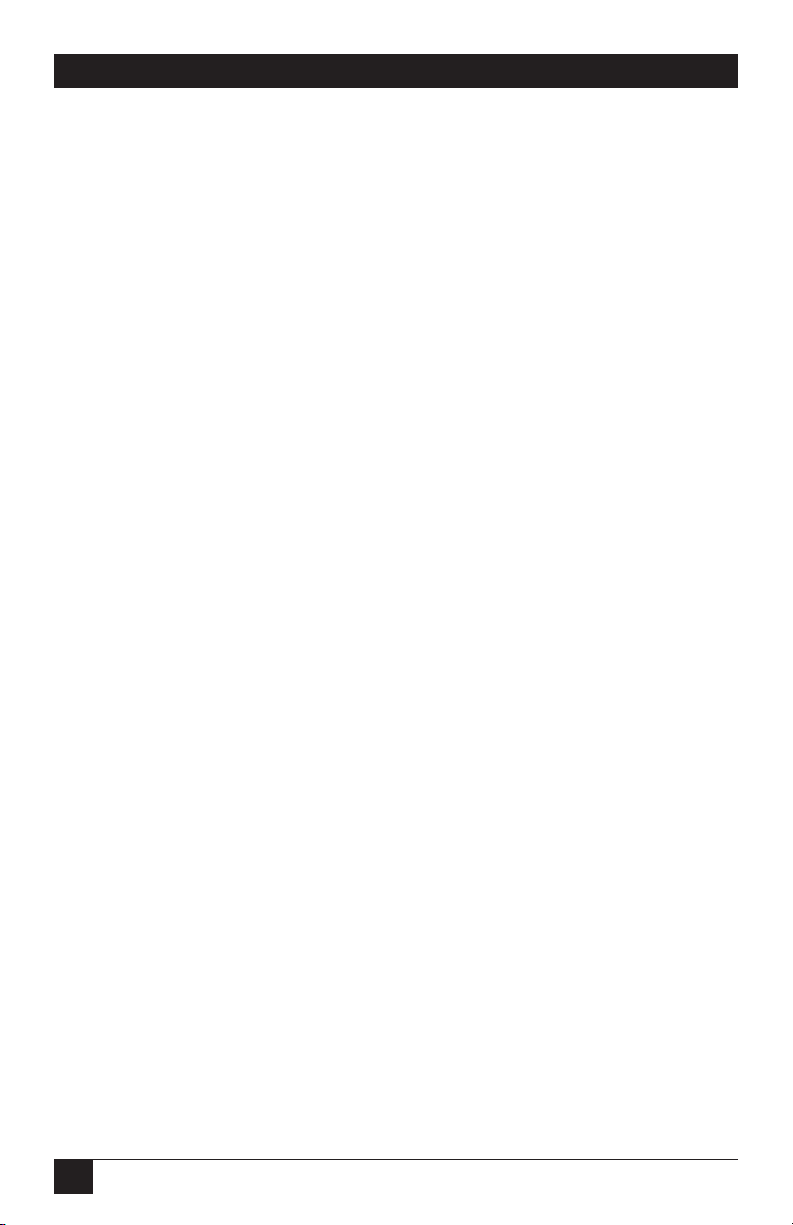
6
VOICE PRO
TRADEMARKS USED IN THIS MANUAL
Any trademarks mentioned in this manual are acknowledged to be the property of the
trademark owners.

7
CONTENTS
Contents
Chapter Page
Quick Start Guide . . . . . . . . . . . . . . . . . . . . . . . . . . . . . . . . . . . . . . . . . . . . 10
1. Specifications. . . . . . . . . . . . . . . . . . . . . . . . . . . . . . . . . . . . . . . . . . . . . . 17
2. Introduction . . . . . . . . . . . . . . . . . . . . . . . . . . . . . . . . . . . . . . . . . . . . . . 18
2.1 Overview. . . . . . . . . . . . . . . . . . . . . . . . . . . . . . . . . . . . . . . . . . . . . . . 18
2.2 Preparing for Installation . . . . . . . . . . . . . . . . . . . . . . . . . . . . . . . . . 18
2.3 Power Supply . . . . . . . . . . . . . . . . . . . . . . . . . . . . . . . . . . . . . . . . . . . 19
2.4 Telephone Company (CO) Lines . . . . . . . . . . . . . . . . . . . . . . . . . . 19
2.5 Telephone Extensions . . . . . . . . . . . . . . . . . . . . . . . . . . . . . . . . . . . 19
2.6 Key System or PBX . . . . . . . . . . . . . . . . . . . . . . . . . . . . . . . . . . . . . . 20
2.7 Additional Installation Items . . . . . . . . . . . . . . . . . . . . . . . . . . . . . . 20
2.8 Optional Equipment . . . . . . . . . . . . . . . . . . . . . . . . . . . . . . . . . . . . . 20
3. Installation . . . . . . . . . . . . . . . . . . . . . . . . . . . . . . . . . . . . . . . . . . . . . . . . 21
3.1 Overview. . . . . . . . . . . . . . . . . . . . . . . . . . . . . . . . . . . . . . . . . . . . . . . 21
3.2 Connecting the Telephone Company Lines. . . . . . . . . . . . . . . . . . 22
3.2.1 Voice Pro 2 x 6 (FX700A) Configuration . . . . . . . . . . . . . . . . 22
3.2.2 Voice Pro 4 x 8 (FX701A) Configuration . . . . . . . . . . . . . . . . 22
3.2.3 Voice Pro 4 x 12 (FX702A) Configuration . . . . . . . . . . . . . . . 23
3.3 Connecting the Station Ports . . . . . . . . . . . . . . . . . . . . . . . . . . . . . . 23
3.3.1 Equipment Connections . . . . . . . . . . . . . . . . . . . . . . . . . . . . . 23
3.3.2 Key System or PBX Connections . . . . . . . . . . . . . . . . . . . . . . . 24
3.4 Connecting a Computer or Fax Machine . . . . . . . . . . . . . . . . . . . . 24
3.5 Installing the Power Supply . . . . . . . . . . . . . . . . . . . . . . . . . . . . . . . 25
3.6 System Startup . . . . . . . . . . . . . . . . . . . . . . . . . . . . . . . . . . . . . . . . . . 26
3.7 Installing an External Music Source . . . . . . . . . . . . . . . . . . . . . . . . 27
3.8 Battery Backup. . . . . . . . . . . . . . . . . . . . . . . . . . . . . . . . . . . . . . . . . . 27
3.9 Voice Pro Indicators and Buttons . . . . . . . . . . . . . . . . . . . . . . . . . . 28
3.9.1 Top Panel Indicators . . . . . . . . . . . . . . . . . . . . . . . . . . . . . . . . 28
3.9.2 Hardware Reset Button . . . . . . . . . . . . . . . . . . . . . . . . . . . . . . 28
4. Programming the Voice Pro System . . . . . . . . . . . . . . . . . . . . . . . . . . . 29
4.1 Quick Reference Program Guide. . . . . . . . . . . . . . . . . . . . . . . . . . . 29
4.2 Quick Start: Program Your Voice Pro System . . . . . . . . . . . . . . . . . 30
4.3 Program Your Voice Pro from a Remote
Touch-tone Telephone . . . . . . . . . . . . . . . . . . . . . . . . . . . . . . . . . . . 33
4.4 Voice Pro System Program Guide . . . . . . . . . . . . . . . . . . . . . . . . . . 33

8
VOICE PRO
Chapter Page
4.5 System Operating Tips . . . . . . . . . . . . . . . . . . . . . . . . . . . . . . . . . . . 56
4.6 Auto Attendant Mode . . . . . . . . . . . . . . . . . . . . . . . . . . . . . . . . . . . . 58
4.7 Key System or PBX Operation . . . . . . . . . . . . . . . . . . . . . . . . . . . . . 59
4.7.1 Ringing Assignments . . . . . . . . . . . . . . . . . . . . . . . . . . . . . . . . 59
4.7.2 Standard Operation . . . . . . . . . . . . . . . . . . . . . . . . . . . . . . . . . 59
5. Using the Voice Pro System . . . . . . . . . . . . . . . . . . . . . . . . . . . . . . . . . . 60
5.1 To Make a Call. . . . . . . . . . . . . . . . . . . . . . . . . . . . . . . . . . . . . . . . . . 60
5.2 Flash Key . . . . . . . . . . . . . . . . . . . . . . . . . . . . . . . . . . . . . . . . . . . . . . 62
5.3 Call Waiting . . . . . . . . . . . . . . . . . . . . . . . . . . . . . . . . . . . . . . . . . . . . 63
5.4 Call Pickup . . . . . . . . . . . . . . . . . . . . . . . . . . . . . . . . . . . . . . . . . . . . . 64
5.5 Conference Calls . . . . . . . . . . . . . . . . . . . . . . . . . . . . . . . . . . . . . . . . 64
5.6 Door Chime Box . . . . . . . . . . . . . . . . . . . . . . . . . . . . . . . . . . . . . . . . 67
5.7 Fax Switching . . . . . . . . . . . . . . . . . . . . . . . . . . . . . . . . . . . . . . . . . . . 68
5.8 Place a Call on Hold . . . . . . . . . . . . . . . . . . . . . . . . . . . . . . . . . . . . . 69
5.9 Hold Recall . . . . . . . . . . . . . . . . . . . . . . . . . . . . . . . . . . . . . . . . . . . . 69
5.10 Call Screening . . . . . . . . . . . . . . . . . . . . . . . . . . . . . . . . . . . . . . . . . 70
5.10.1 How Does Call Screening Work? . . . . . . . . . . . . . . . . . . . . . . 70
5.10.2 Enable/Disable Call Screening (Local) . . . . . . . . . . . . . . . . 71
5.10.3 Enable Call Screening (Remote). . . . . . . . . . . . . . . . . . . . . . 71
5.10.4 Disable Call Screening (Remote) . . . . . . . . . . . . . . . . . . . . . 71
5.11 Call Transfer . . . . . . . . . . . . . . . . . . . . . . . . . . . . . . . . . . . . . . . . . . 71
5.11.1 Announced Transfer . . . . . . . . . . . . . . . . . . . . . . . . . . . . . . . 72
5.11.2 Unannounced Transfer . . . . . . . . . . . . . . . . . . . . . . . . . . . . . 72
5.11.3 Transfer to a Voice Mailbox. . . . . . . . . . . . . . . . . . . . . . . . . . 72
5.12 Paging. . . . . . . . . . . . . . . . . . . . . . . . . . . . . . . . . . . . . . . . . . . . . . . . 73
5.13 Call Forwarding . . . . . . . . . . . . . . . . . . . . . . . . . . . . . . . . . . . . . . . . 73
5.14 Intercom Calls . . . . . . . . . . . . . . . . . . . . . . . . . . . . . . . . . . . . . . . . . 75
5.14.1 Placing an Intercom Call . . . . . . . . . . . . . . . . . . . . . . . . . . . . 75
5.14.2 Receiving an Intercom Call . . . . . . . . . . . . . . . . . . . . . . . . . . 75
5.15 Music on Hold . . . . . . . . . . . . . . . . . . . . . . . . . . . . . . . . . . . . . . . . . 75
5.16 Virtual Extensions . . . . . . . . . . . . . . . . . . . . . . . . . . . . . . . . . . . . . . 76
5.17 Two-Way Recording . . . . . . . . . . . . . . . . . . . . . . . . . . . . . . . . . . . . 77
5.18 Access Your Voice Mailbox . . . . . . . . . . . . . . . . . . . . . . . . . . . . . . . 78
5.19 Voice Mailbox Options . . . . . . . . . . . . . . . . . . . . . . . . . . . . . . . . . . 79
5.20 Program Your Voice Mailbox . . . . . . . . . . . . . . . . . . . . . . . . . . . . . 85
5.20.1 Changing Your Password . . . . . . . . . . . . . . . . . . . . . . . . . . . . 85
5.20.2 Recording Your Personal Greeting . . . . . . . . . . . . . . . . . . . . 86
5.20.3 Programming Message Alert . . . . . . . . . . . . . . . . . . . . . . . . . 86
5.20.4 Disabling Message Alert . . . . . . . . . . . . . . . . . . . . . . . . . . . . . 87
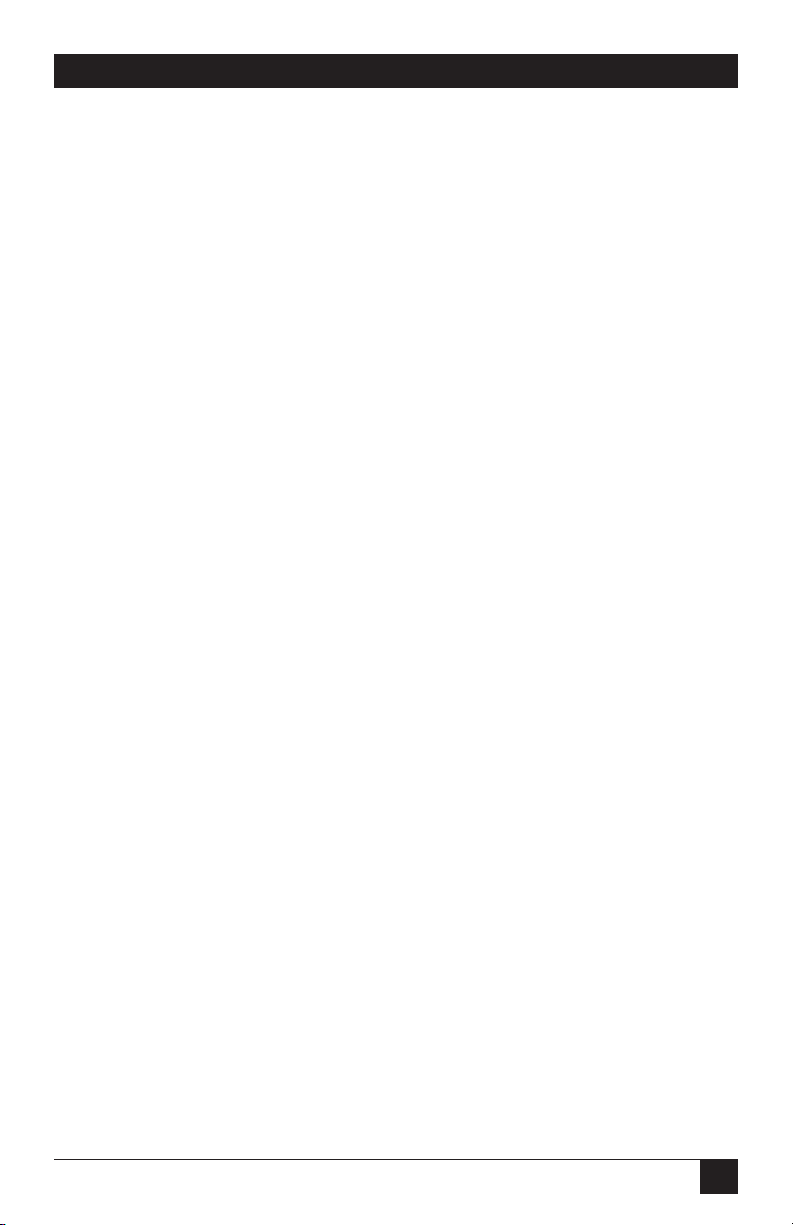
9
CONTENTS
Chapter Page
5.21 Caller Options . . . . . . . . . . . . . . . . . . . . . . . . . . . . . . . . . . . . . . . . . 87
5.21.1 Direct Dialing an Extension. . . . . . . . . . . . . . . . . . . . . . . . . . 88
5.21.2 Accessing the Phone Directory . . . . . . . . . . . . . . . . . . . . . . . 88
5.21.3 Access a Voice Mailbox and Leave a Message. . . . . . . . . . . . 88
5.22 Additional Tips for Using the System . . . . . . . . . . . . . . . . . . . . . . 90
5.22.1 Accessing Telephone Company Features . . . . . . . . . . . . . . . 90
5.22.2 Using the Speed Dial Feature . . . . . . . . . . . . . . . . . . . . . . . . 90
Appendix: Programming Changes Record . . . . . . . . . . . . . . . . . . . . . . . . 91
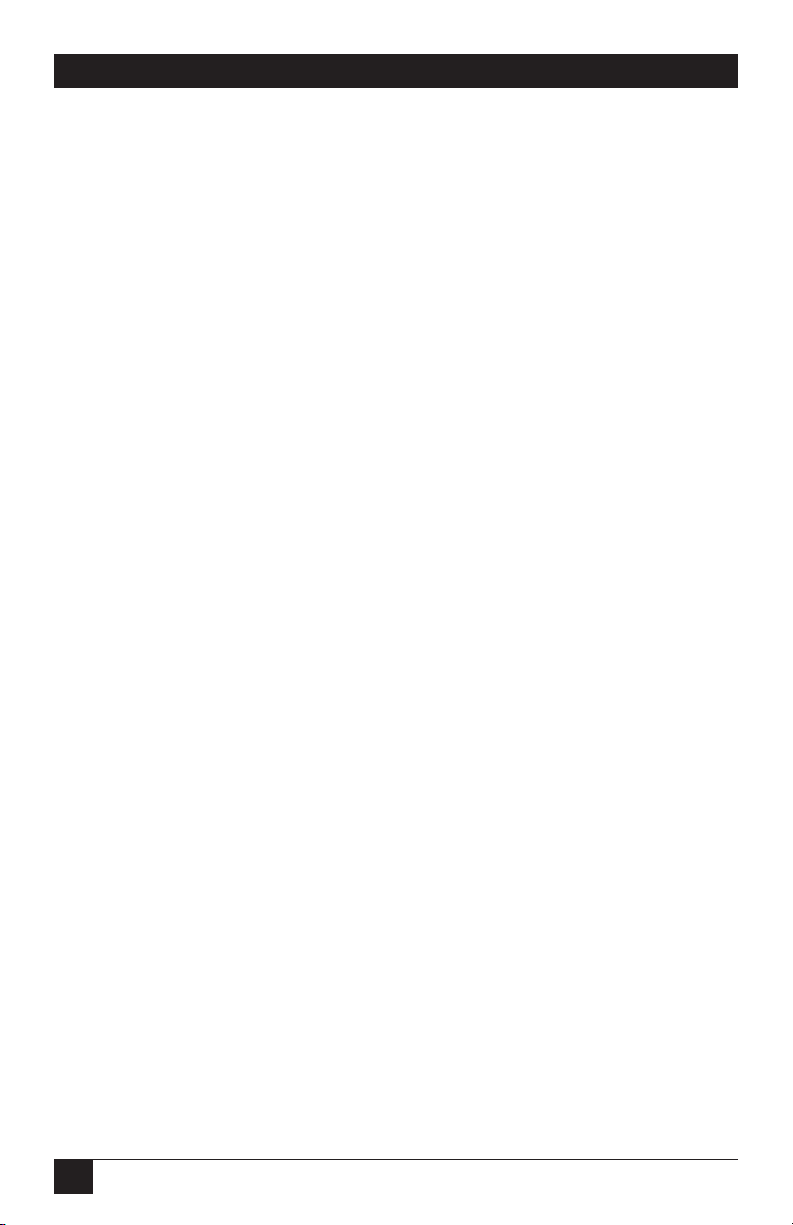
10
VOICE PRO
Quick Start Guide
Step 1: Remove the contents from the box.
You should have received:
• Voice Pro system
• Power supply (wall-mounted transformer that plugs into an AC outlet)
• This users’ manual
• Double-ended, 7-ft. (2.1-m) line cords ([2] for FX700A, [6] for FX701A and
FX702A)
• 6-in. (15.2-cm) line cords ([2] for FX700A, [4] for FX701A and FX702A)
• Line splitter that plugs into a phone jack ([1] for FX700A, [2] for FX701A
and FX702A)
• Extension splitter that allows a 2-line phone to plug into two extensions on
the Voice Pro ([1] for FX7000A, [2] for FX701A and FX702A)
• (1) 6-ft. (1.8-m) double-ended 3.5-mm music cord
• (1) template to wallmount the Voice Pro
Step 2: Power on the Voice Pro.
a. Place the Voice Pro on the desk or (using the wallmount template) mount
the Voice Pro on the wall.
b. Plug the power supply into an AC outlet. Connect the male connector to the
power jack on the rear of the Voice Pro system (see Figure Q-1).
c. After connecting the power supply, the red power LED should light, and the
green LED should flash.
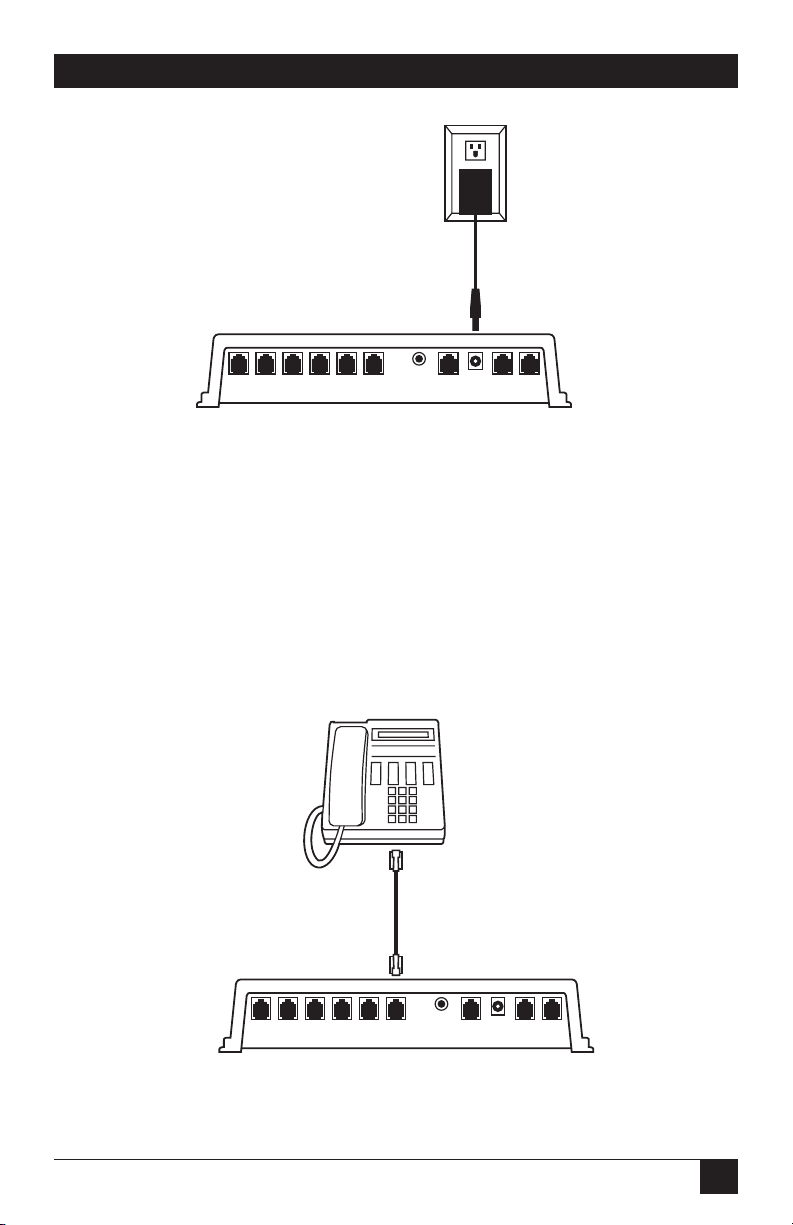
11
QUICK START GUIDE
Figure Q-1. Powering up the Voice Pro.
Step 3: Connect one-line telephones to the Voice Pro.
The Voice Pro system supports up to six telephone extensions.
Single- (one-) line telephones plug directly into the desired jack on the Voice Pro
(see Figure Q-2).
As many as six devices may be connected. Devices may inlude corded or cordless
phones, fax machines, or even credit-card machines.
Figure Q-2. Connecting a one-line telephone to the Voice Pro.
Ext 15 Ext 14 Ext 13 Ext 12 Ext 11 Ext 10 Music RS 232 Pwr Line 2 Line 1
Ext 15 Ext 14 Ext 13 Ext 12 Ext 11 Ext 10 Music RS 232 Pwr Line 2 Line 1
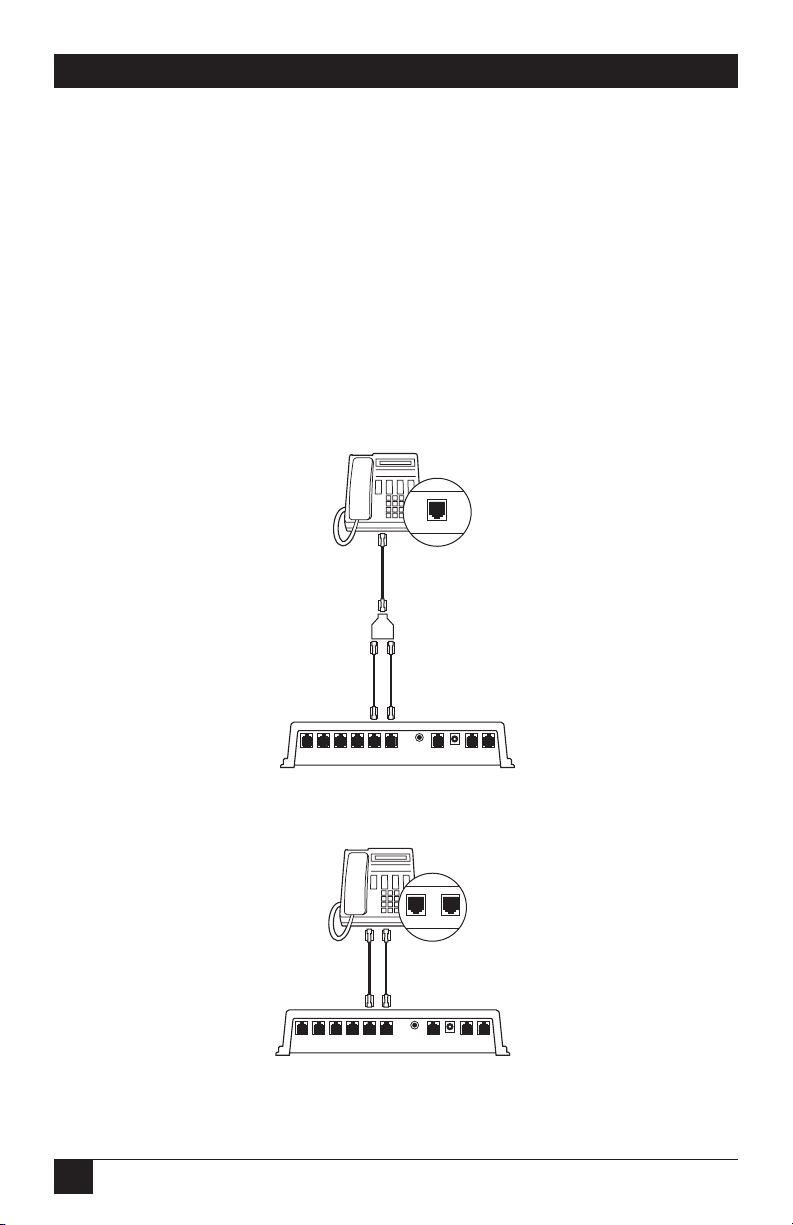
12
VOICE PRO
Step 4: Connect two-line telephones to the Voice Pro.
If you are connecting a two-line telephone to the Voice Pro, follow these steps:
a. If your two-line telephone has one jack on the back of the telephone, connect
a line cord to the rear of the telephone. Connect the other end of the line
cord to the splitter.
Use the two 6-inch (15.2-cm) line cords to connect to the splitter, and then to the
desired extensions of the Voice Pro (see Figure Q-3).
b. If your two-line telephone has two jacks on the back of the telephone,
connect two line cords from the telephone to the desired extension jacks on
the Voice Pro (see Figure Q-4).
Figure Q-3. Connecting two-line telephones with one jack to the Voice Pro.
Figure Q-4. Connecting the two-line telephone
with two jacks to the Voice Pro.
Ext 15 Ext 14 Ext 13 Ext 12 Ext 11 Ext 10 Music RS 232 Pwr Line 2 Line 1
L1/L2 L2
Ext 15 Ext 14 Ext 13 Ext 12 Ext 11 Ext 10 Music RS 232 Pwr Line 2 Line 1
L1/L2
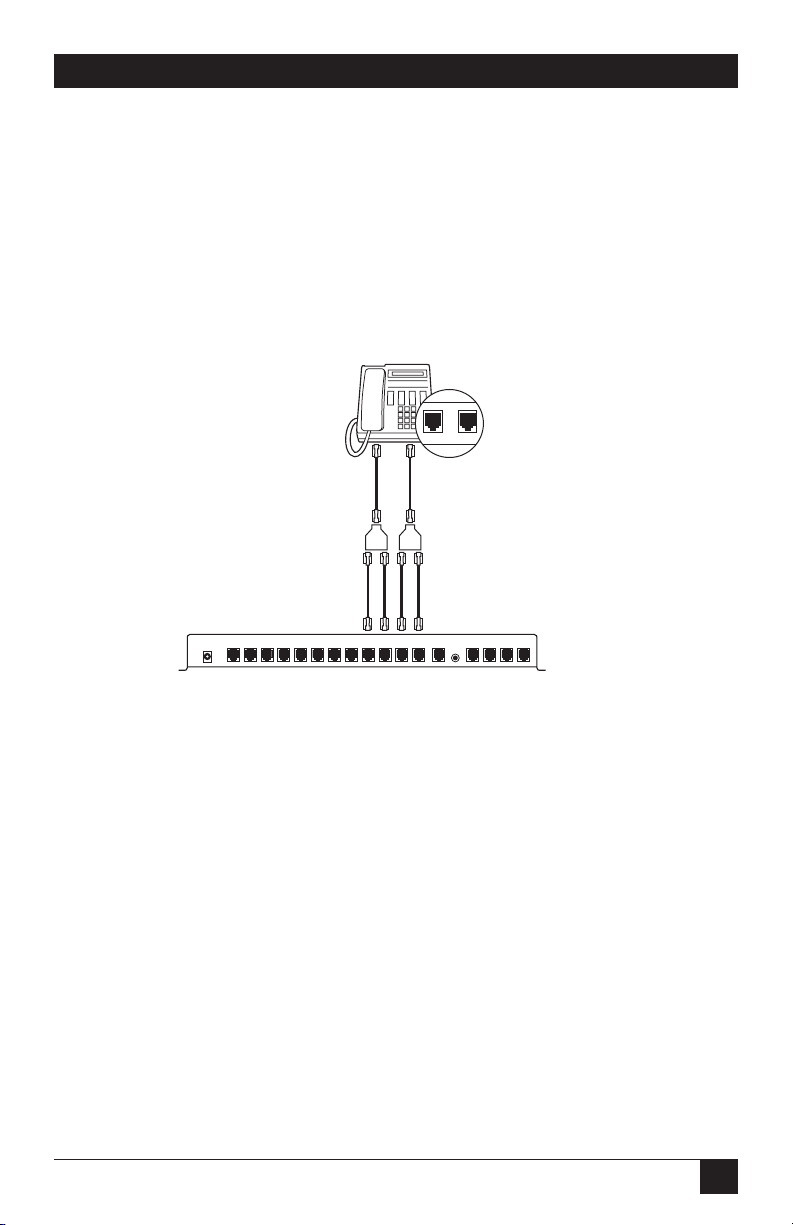
13
QUICK START GUIDE
Step 5: Connect four-line telephones to the Voice Pro 4 x 8 and 4 x 12
(FX701A and FX702A).
Connect both line cords from your phone to the line splitters as shown in Figure
Q-5. Then, using the four 6-inch (15.2-cm) cords included, connect them from the
splitters to the desired extensions on the Voice Pro.
NOTE
If you have a Voice Pro 2 x 6 (FX700A), skip this step.
Figure Q-5. Connecting four-line telephones to the Voice Pro.
Step 6: Connect telephone lines to the Voice Pro.
The Voice Pro can support two (FX700A) or four (FX701A and FX702A)
incoming telephone lines.
If you are attaching two incoming telephone lines to your Voice Pro, follow one of
the next three diagrams, depending on the configuration of your telephone jacks.
L1/L2 L3/L4
ST 15 ST 14 ST 13 ST 12 ST 11 ST 10
Music
RS 232
Power CO 3 CO 4ST 21 ST 20 ST 19 ST 18 ST 17 ST 16 CO 1 CO 2

14
VOICE PRO
Figure Q-6. Connecting two telephone lines to the Voice Pro, example 1.
Figure Q-7. Connecting two telephone lines to the Voice Pro, example 2.
Figure Q-8. Connecting two telephone lines to the Voice Pro, example 3.
If you have a FX701A or FX702A, you can attach up to four incoming lines (twice
those shown in the diagrams) to the system.
L1/L2
Ext 15 Ext 14 Ext 13 Ext 12 Ext 11 Ext 10 Music RS 232 Pwr Line 2 Line 1
L2 L1
Ext 15 Ext 14 Ext 13 Ext 12 Ext 11 Ext 10 Music RS 232 Pwr Line 2 Line 1
L2
Ext 15 Ext 14 Ext 13 Ext 12 Ext 11 Ext 10 Music RS 232 Pwr Line 2 Line 1
L1
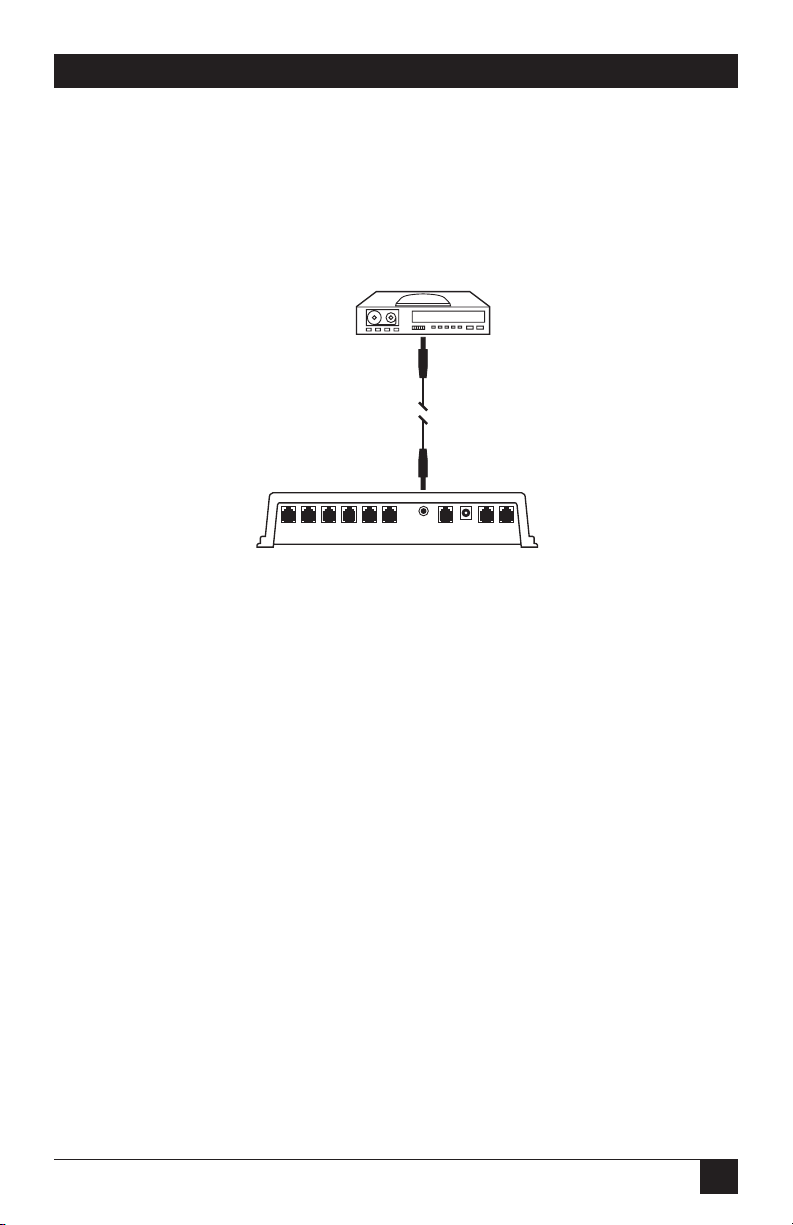
15
QUICK START GUIDE
Step 7: Connect a music source.
Use the included 6-ft. (1.8-m) cable with 3.5-mm headphone jacks at each end to
connect a music source to the Voice Pro. Connect one end of the cable to the
music jack on the Voice Pro and the other end to the music source (radio, CD
player, etc.).
Figure Q-9. Connecting a music source to the Voice Pro.
Step 8: Program the Voice Pro.
1. Connect the telephone lines and install the telephone extensions before
programming the Voice Pro.
2. From any station, lift the receiver and press the #key. You will hear the
automated voice say “Welcome to Voice Pro.”
3. Enter the 4-digit default password (the default password is 1234), then enter
the #key.
4. Program the lines installed (press 2, then the #key).
a. If one line is installed, press 1, then the #key).
b. If two lines are installed, press 1, then 2, then the #key.
5. Set the clock.
While still in programming mode, press 1, then 9, then the #key.
Enter the hour, for example, 8 or 12—followed by the #key.
Enter the minute (2 digits; for example, 05 or 36) followed by the #key.
Ext 15 Ext 14 Ext 13 Ext 12 Ext 11 Ext 10 Music RS 232 Pwr Line 2 Line 1
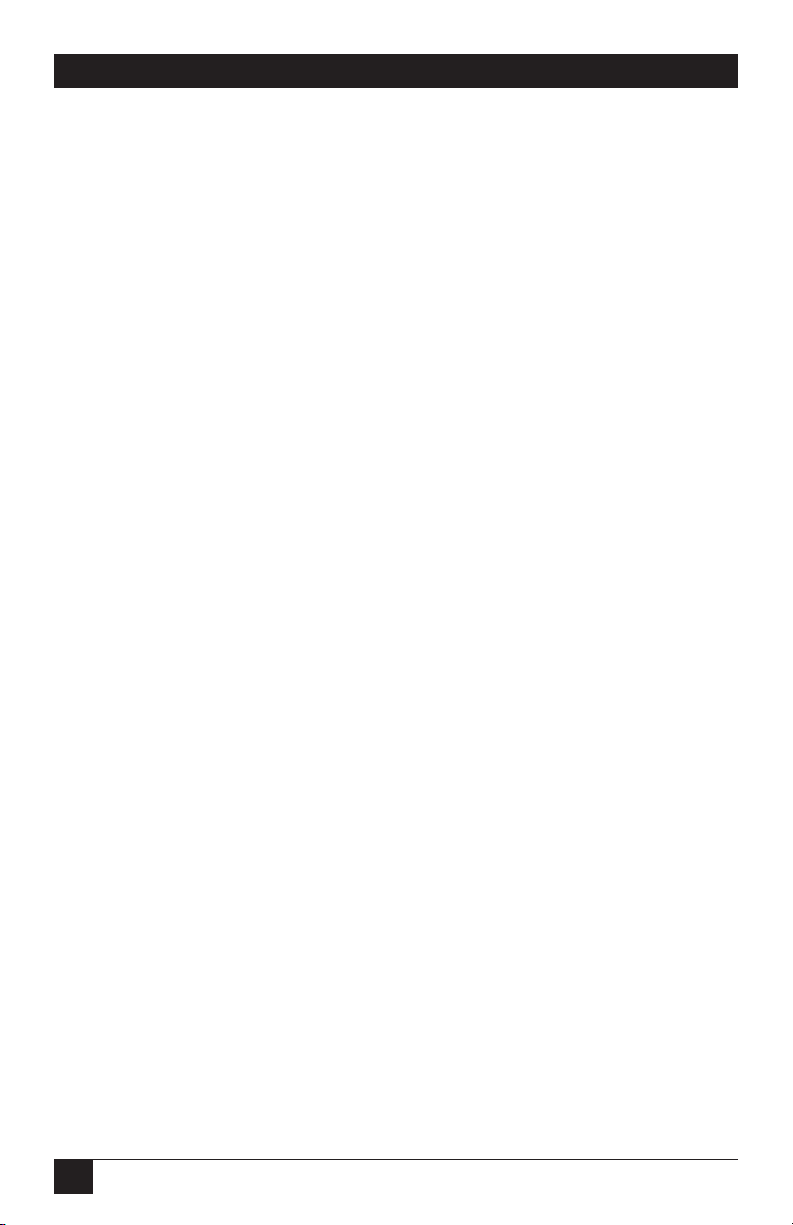
16
VOICE PRO
Enter 1for AM or 2for PM. Press the #key.
6. Set the date.
While still in programming mode, press 20 followed by the #key.
Enter the month (one or two digits; for example, press 3 for March, 11 for
November) followed by the # key.
Enter the day of the month (1–31) followed by the #key.
Enter the year (for example, 00 for 2000) followed by the #key.
Enter the number for the day of the week followed by the # key. (1 for
Monday, 2 for Tuesday, 3 for Wednesday, 4 for Thursday, 5 for Friday, 6 for
Saturday or 7 for Sunday).
7. Record the main greeting (the recording that plays when someone calls, also
known as the auto-attendant).
While still in programming mode, press 21 followed by the #key. Begin your
greeting after the tone.
A sample greeting might sound like this: “Thank you for calling ABC company. If you
know your party’s extension number, you may press it at any time, or press 0 to speak to
the operator. Thanks again for calling!”
When you are finished recording, press the #key.
8. To exit programming mode, press **. Refer to the Chapter 4 for additional
programming options.

17
CHAPTER 1: Specifications
1. Specifications
Interface—Public Switched Telephone Network (PSTN)
Line Type—2-wire analog dialup
Operation—Full duplex
Indicators—(3) LEDs: Power, In-Use, Full
Connectors—FX700A: (6) RJ-11 for equipment connections, (2) RJ-11 for line
connections, (1) RJ-11 for software development (not used);
FX701A: (8) RJ--11 for equipment connections, (4) RJ-11 for line connections,
(1) RJ-11 for software development (not used);
FX702A: (12) RJ-11 for equipment connections, (4) RJ-11 for line connections,
(1) RJ-11 for software development (not used)
Power—In: 120 VAC, 60 Hz, 24 amps; Out: 28 VDC, 600 mA
Size—FX700A: 2.3"H x 8.7"W x 9.9"D (5.8 x 22.1 x 25.1 cm);
FX701A, FX702A: 1.9"H x 7"W x 11.7"D (4.8 x 17.8 x 29.7 cm)
Weight—FX700A: 2.5 lb. (1.1 kg); FX701A, FX702A: 4 lb. (1.8 kg)

18
VOICE PRO
2. Introduction
2.1 Overview
The Voice Pro combines a voice-mail system and a digital hybrid telephone switch.
This means that you can use the Voice Pro as a standalone system or ahead of any
existing PBX or key telephone system.
Your Voice Pro system is designed for the small-office/home-office customer.
Included in your Voice Pro system are features normally found on a larger and
more expensive PBX and voice-mail system designed for medium to large-size
businesses.
The Voice Pro’s custom-designed features make it a snap to install and use. With
the touch of a key, all of the advanced features are literally at your fingertips.
With simple programming, you have access to:
• call screening,
• pager notification,
• message waiting and retrieval,
• intercom,
• conference,
• auto-attendant,
• and much more!
NOTE
To obtain the full benefits from your Voice Pro system, please read
through the installation and operating instructions, and keep them
handy for future reference.
2.2 Preparing for Installation
Before installing your Voice Pro system, you must have all of the necessary tools
and equipment on hand. You will need your Voice Pro system, the power supply
(included), and the telephones you want to install. (Fax machines and computers
can also be installed.)
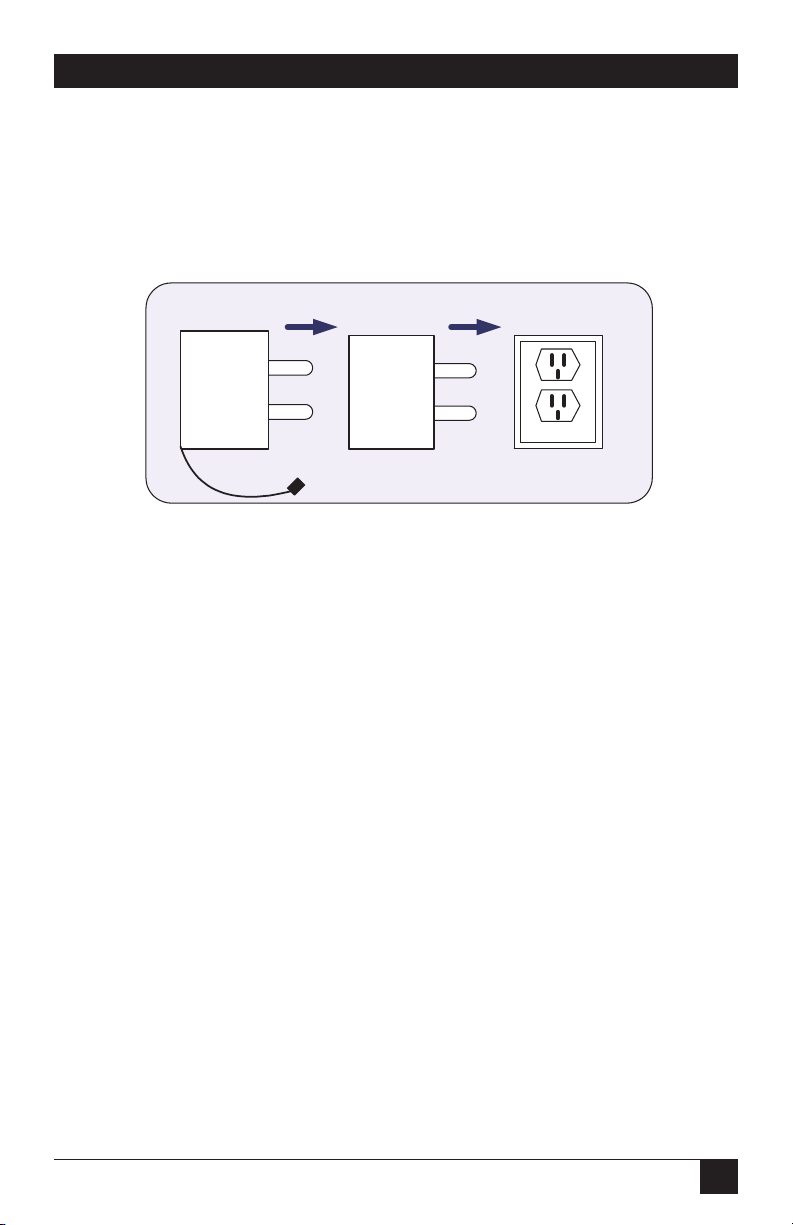
19
CHAPTER 2: Introduction
2.3 Power Supply
A 120-VAC power supply is provided. We strongly recommend that you install a
surge protector at the dedicated outlet for the Voice Pro. This will protect the
system from a sudden increase in voltage (for example, during a thunderstorm).
Figure 2-1. Power-supply configuration.
2.4 Telephone Company (CO) Lines
The Voice Pro systems are equipped to handle up to four outside lines.
2.5 Telephone Extensions
• The Voice Pro 2 x 6 (FX700A) supports up to six extensions (station numbers
10–15).
• The Voice Pro 4 x 8 (FX701A) supports up to eight extensions (station
numbers 10–17).
• The Voice Pro 4 x 12 (FX702A) supports up to twelve extensions (station
numbers 10–21).
• All Voice Pro systems are designed to work with most off-the-shelf telephone
sets, fax machines, computers, and cordless telephones.
NOTES
Each station port has a 24-VDC talk battery and 80 V RMS @ 0.4 A/20 Hz
ringing.
Some KSU-less telephone-system phones may not be compatible with
the Voice Pro.
Recommended power supply configuration
Power
supply unit 120 Volts
Surge
protector
To VP Unit
This manual suits for next models
2
Table of contents