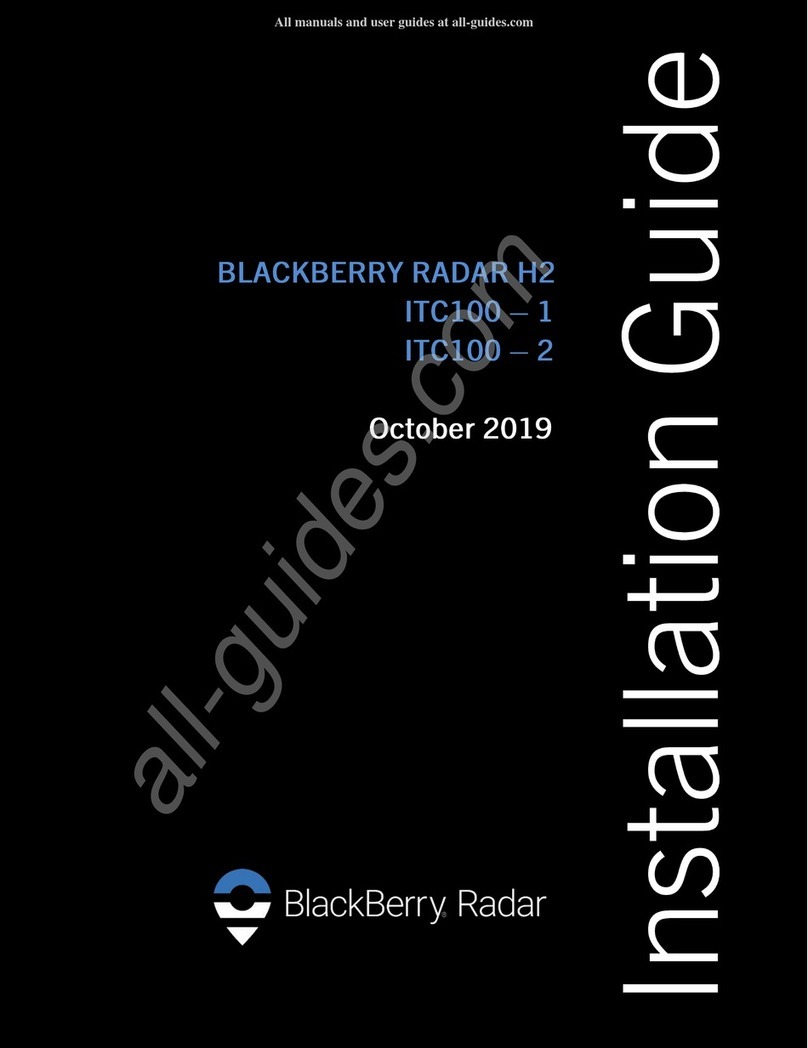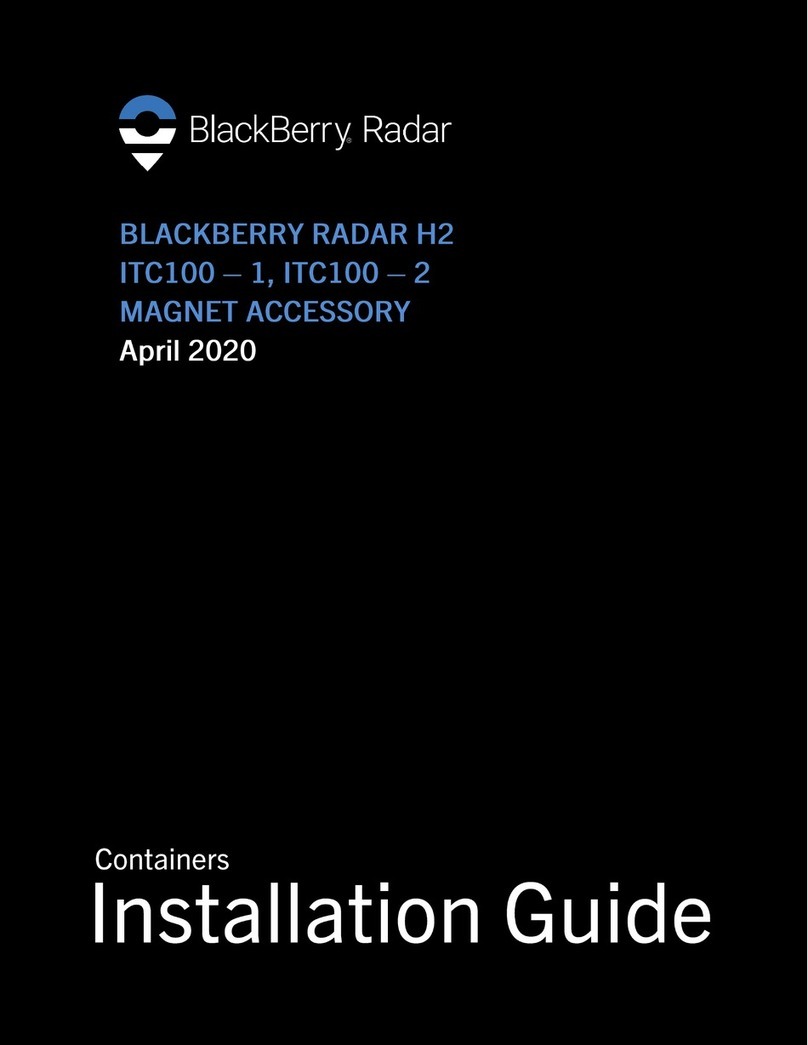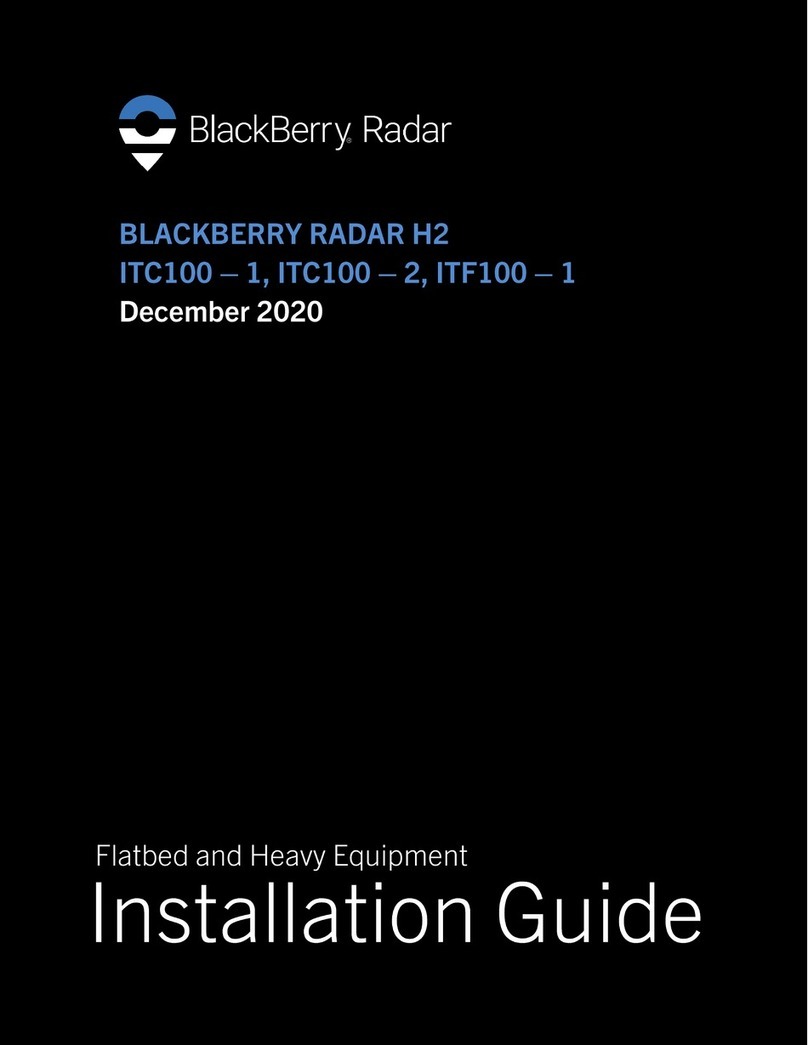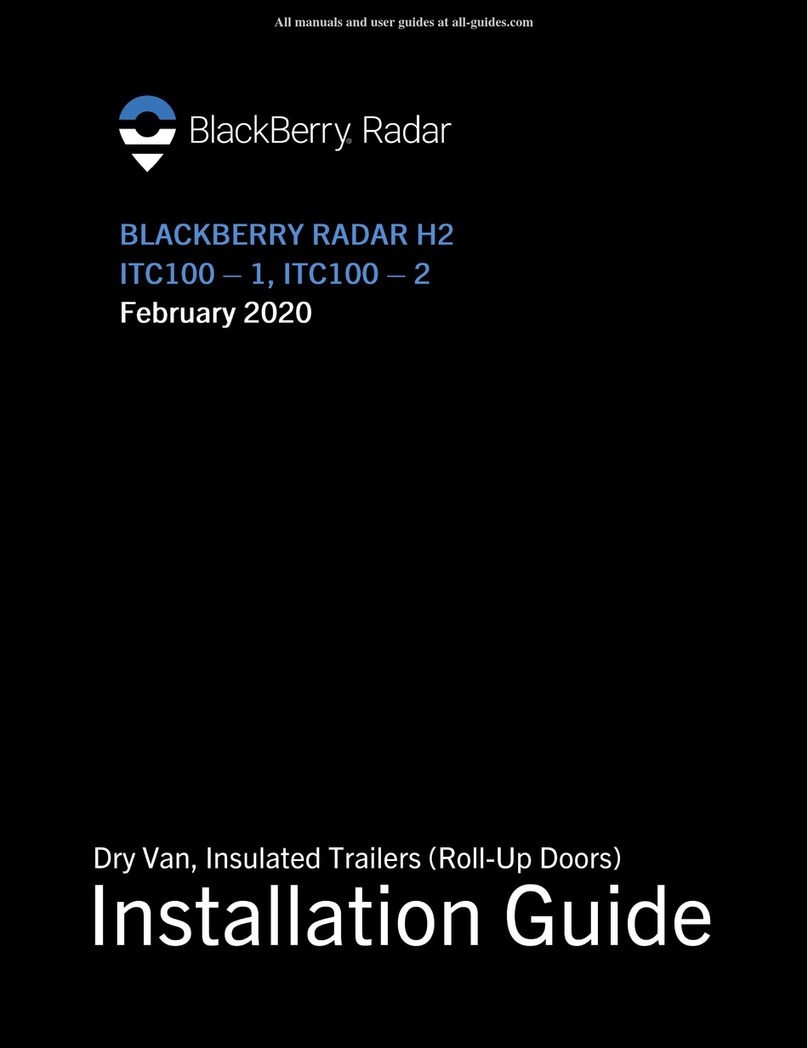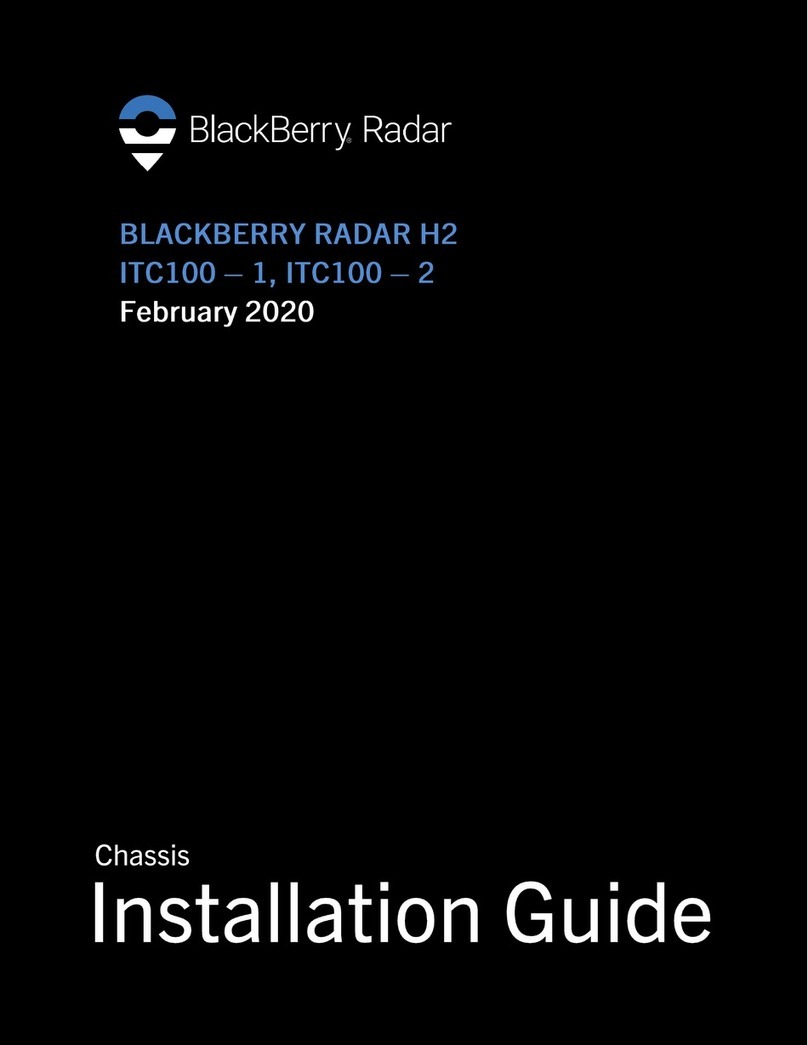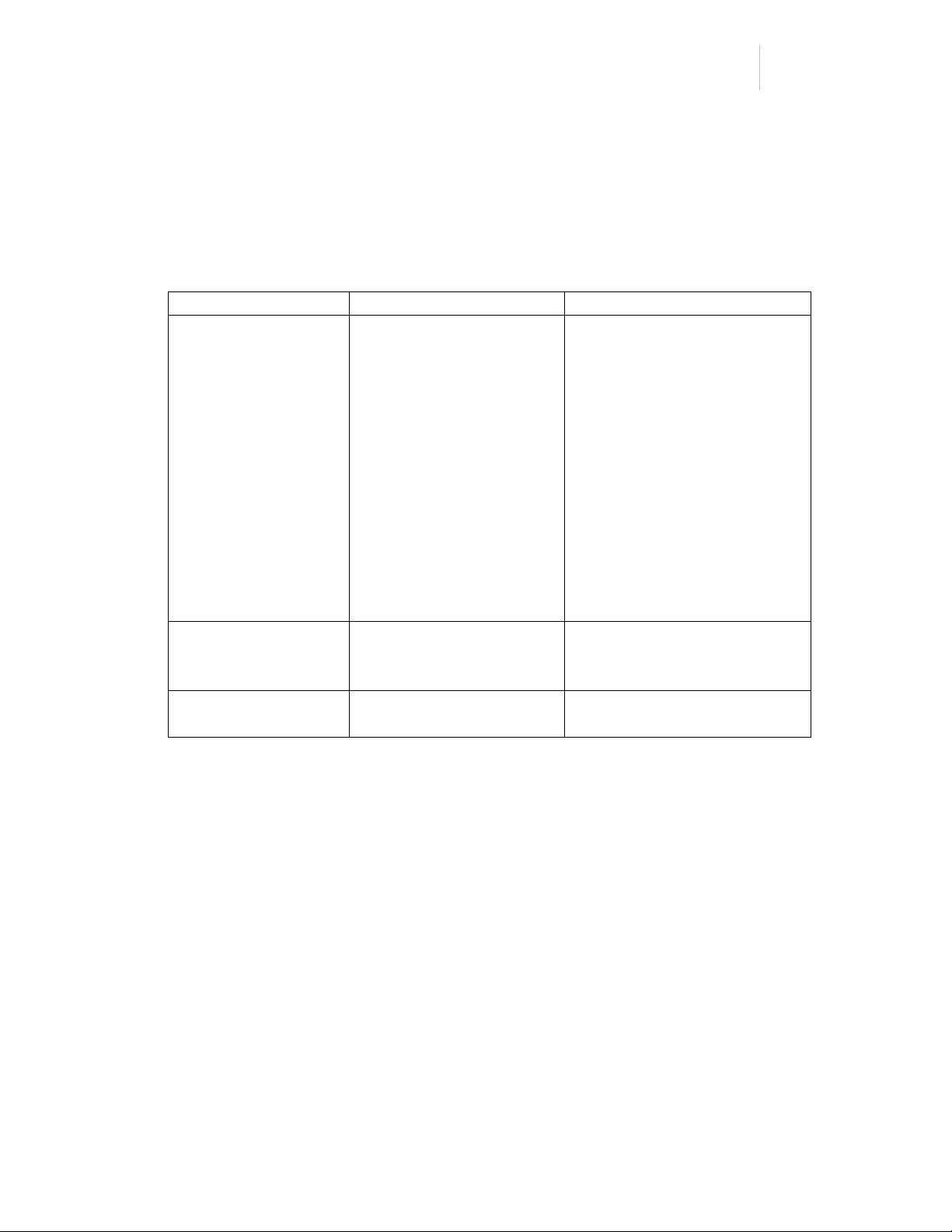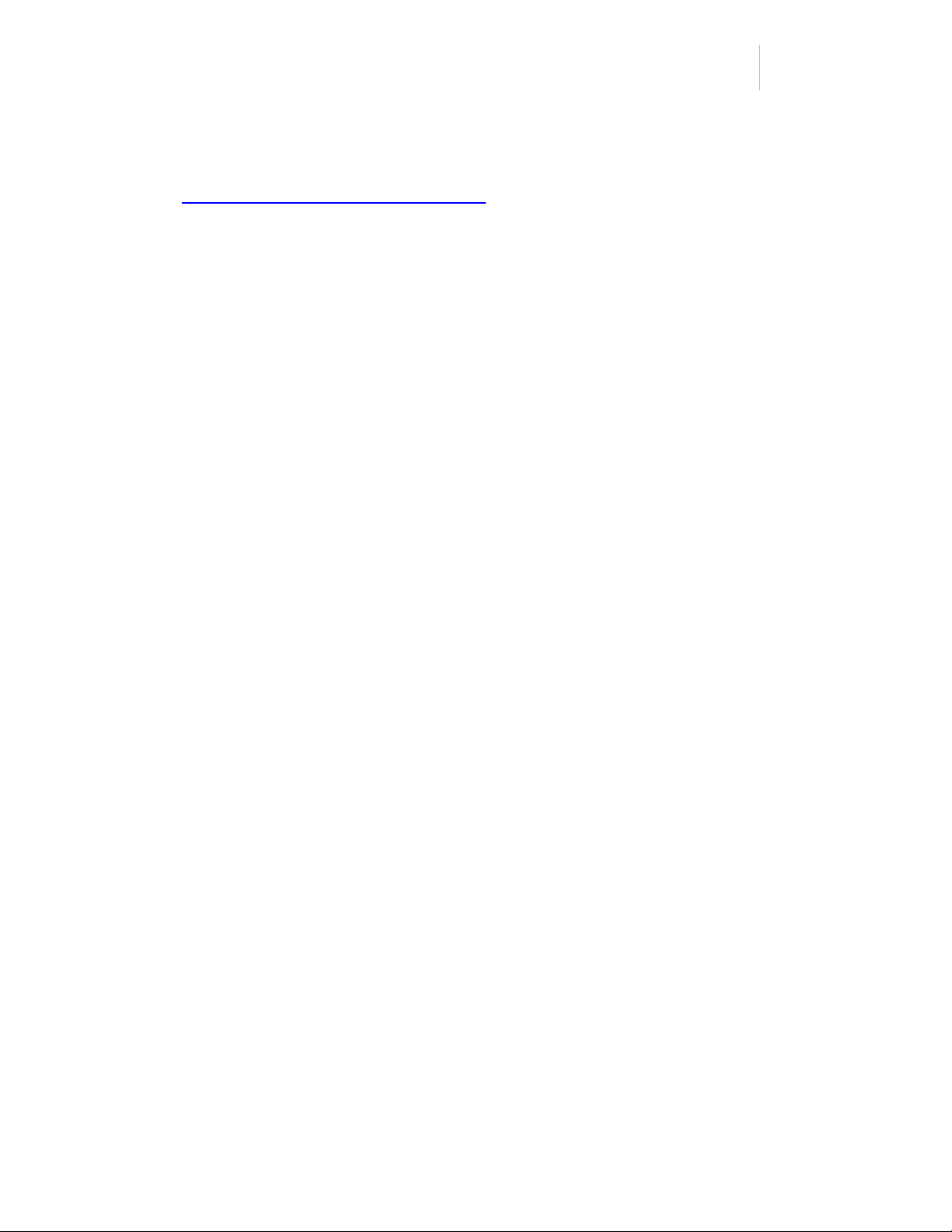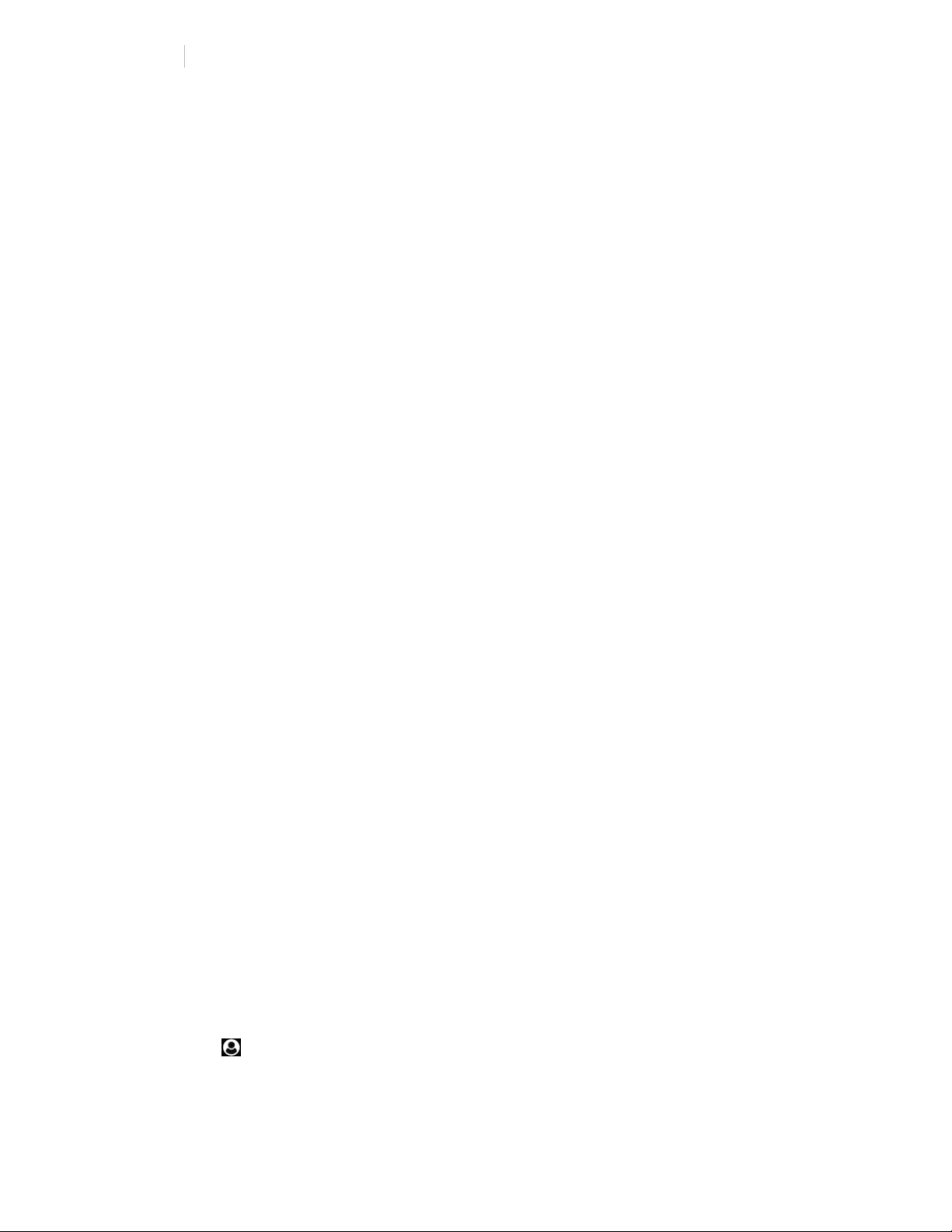BLACKBERRY RADAR H2 ITC100-1 INSTALLATION GUIDE
Table of contents
1 Overview ...............................................................................................3
2 Get ready for installation ........................................................................4
2.1 Prerequisites ..............................................................................................4
2.2 Add available assets to the application.........................................................4
2.3 Download installation worksheet................................................................ 10
3 Installing BlackBerry Radar H2 Gateway modules ..................................11
3.1 Prepare to install ...................................................................................... 11
3.2 Installation tools ....................................................................................... 13
3.3 Matching a module identifier to an asset identifier .....................................14
3.4 Module installation ................................................................................... 16
3.4.1 Prepare module for installation--Battery connection .........................17
3.4.2 Installing module on an asset ...........................................................18
3.4.3 Cargo van installation procedure (doors without windows) .................19
3.4.4 Cargo van installation procedure (doors with windows) ......................25
3.4.5 Dry van/intermodal container installation procedure ......................... 29
3.4.6 Roll up door installation procedure...................................................35
3.4.7 Chassis/flatbed/heavy equipment installation procedure ................... 41
4 Activating BlackBerry Radar H2 modules ..............................................45
4.1 Prepare for activation................................................................................ 45
4.2 Verify presence of assets...........................................................................46
4.3 Verify presence of modules........................................................................48
4.4 Pair an asset with a module ....................................................................... 48
4.5 Locate the asset on the map ...................................................................... 49
4.6 Troubleshoot error conditions....................................................................50
5 Removing BlackBerry Radar-H2 modules ..............................................51
5.1 Removal tools ........................................................................................... 51
5.2 Module removal ........................................................................................ 52
5.3 Battery removal and replacement ..............................................................53
5.4 Door Repair .............................................................................................. 56
6 Support ..............................................................................................59
Legal notice ............................................................................................. 60