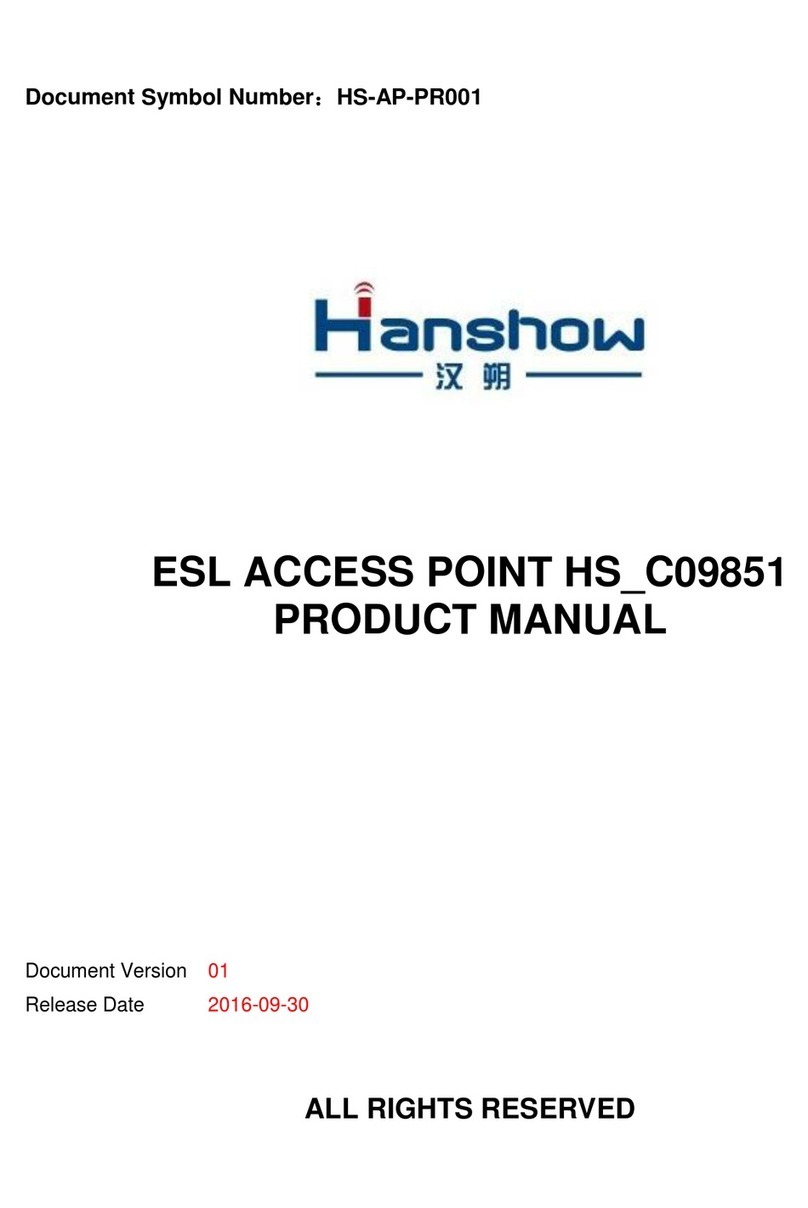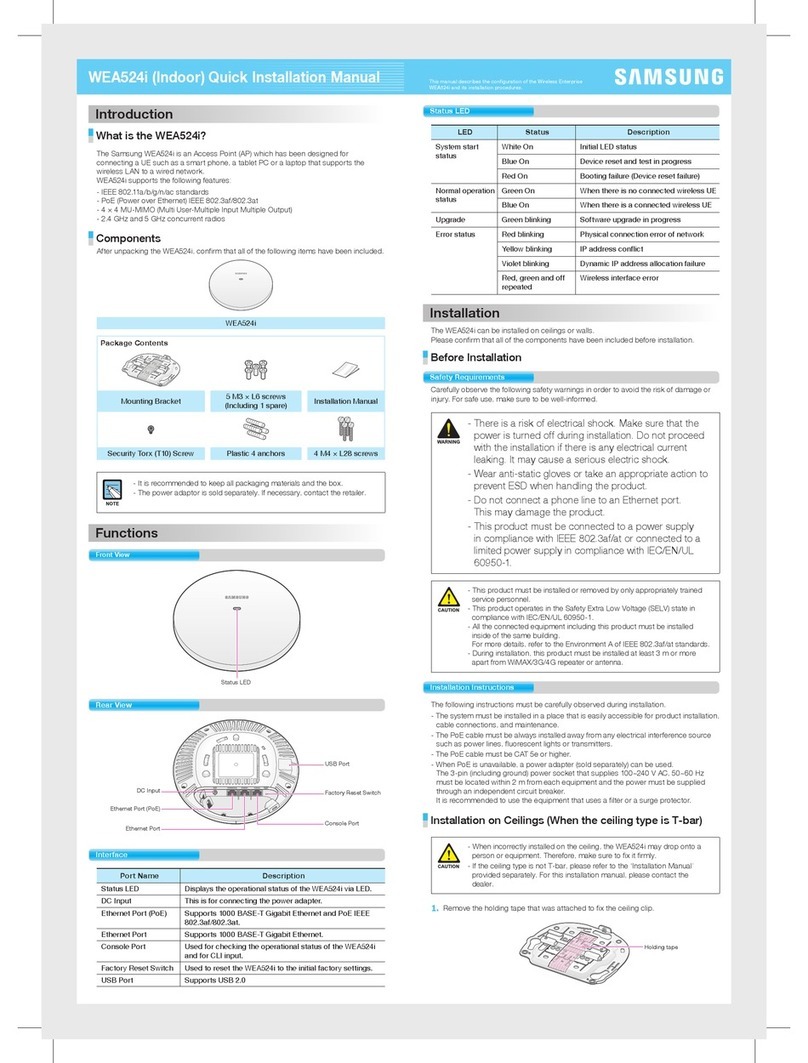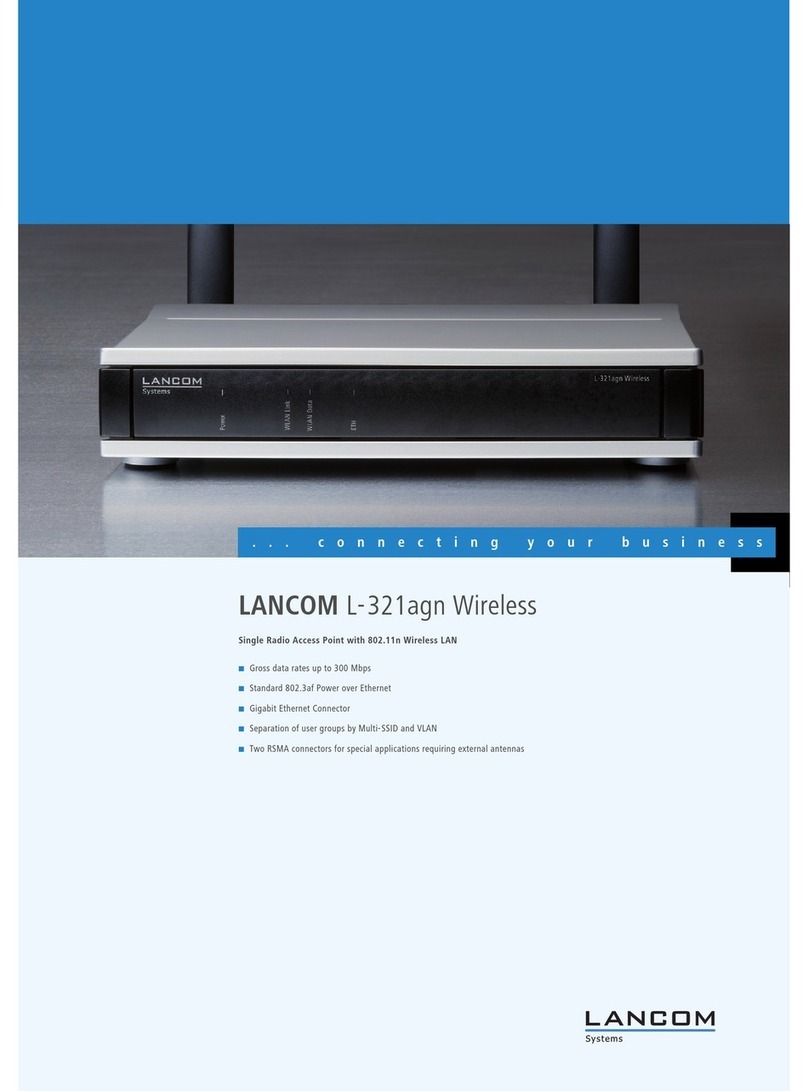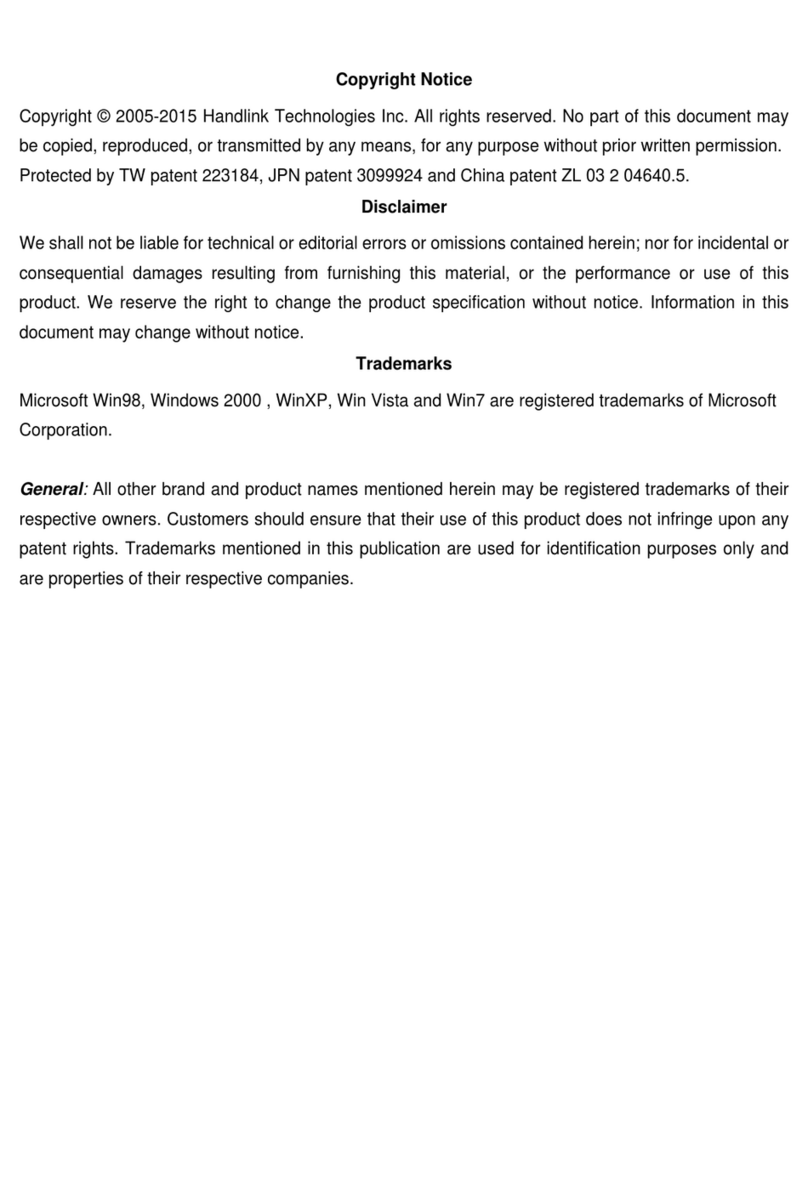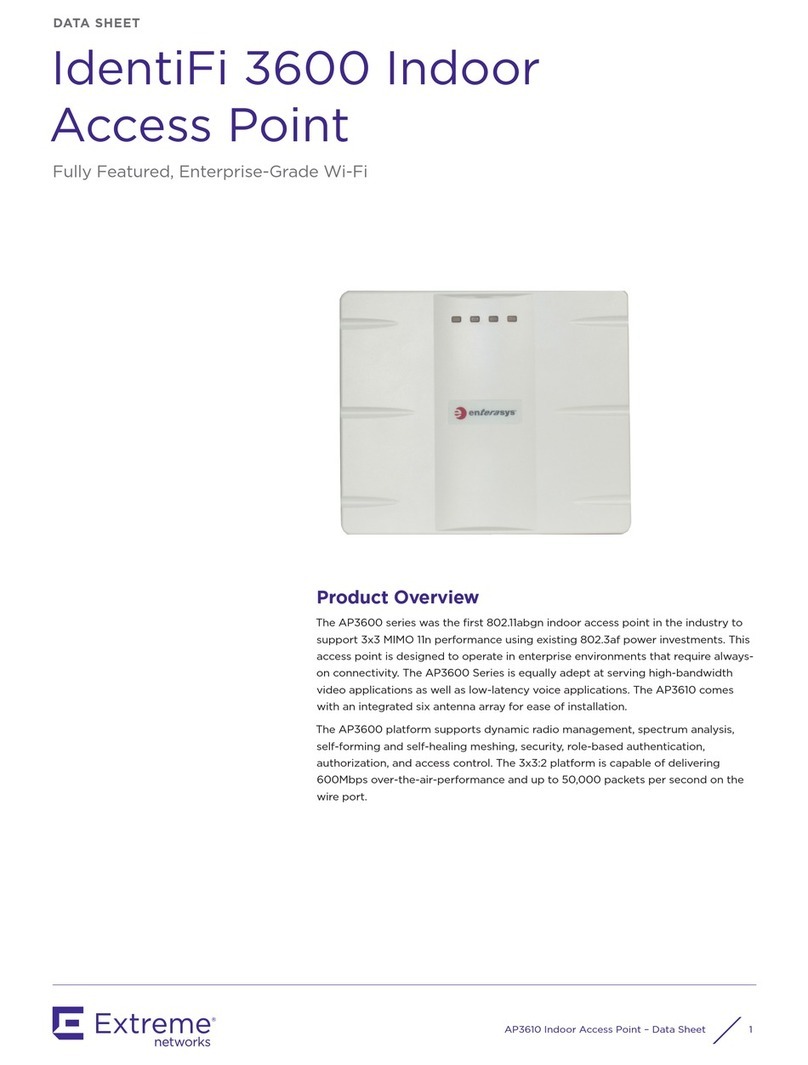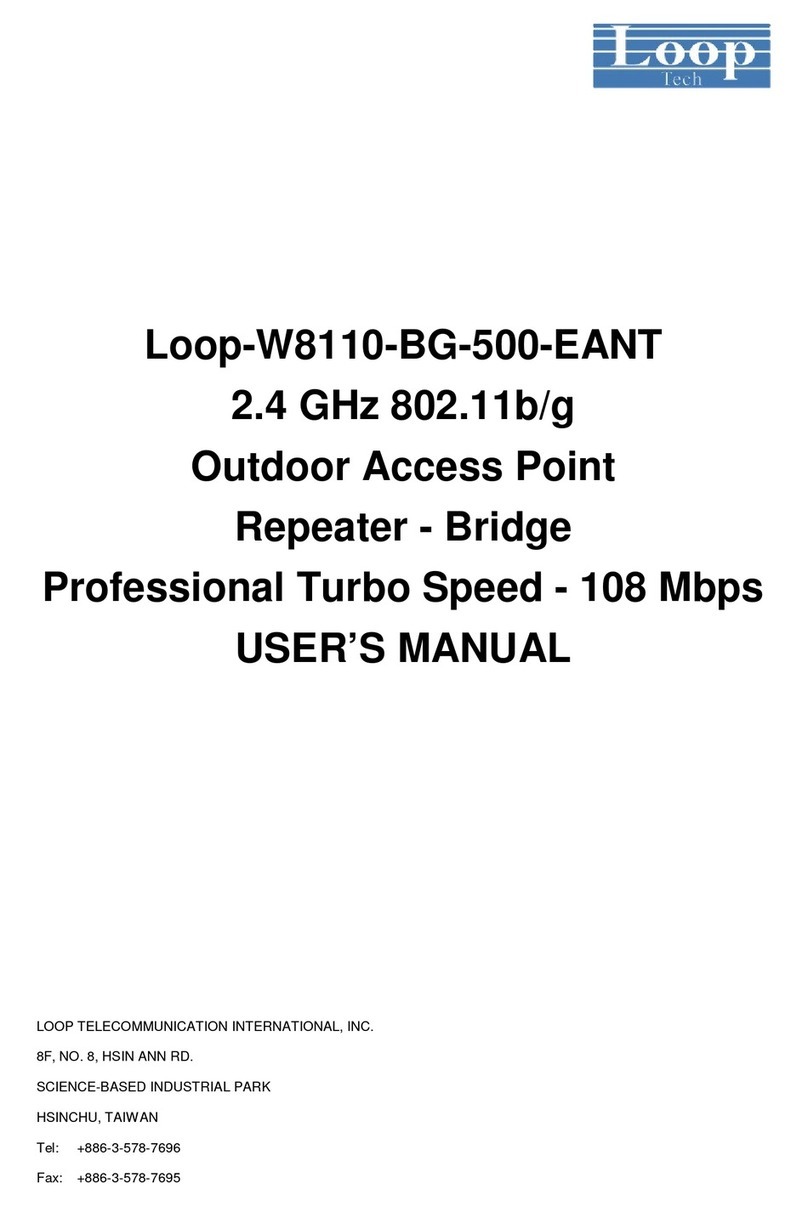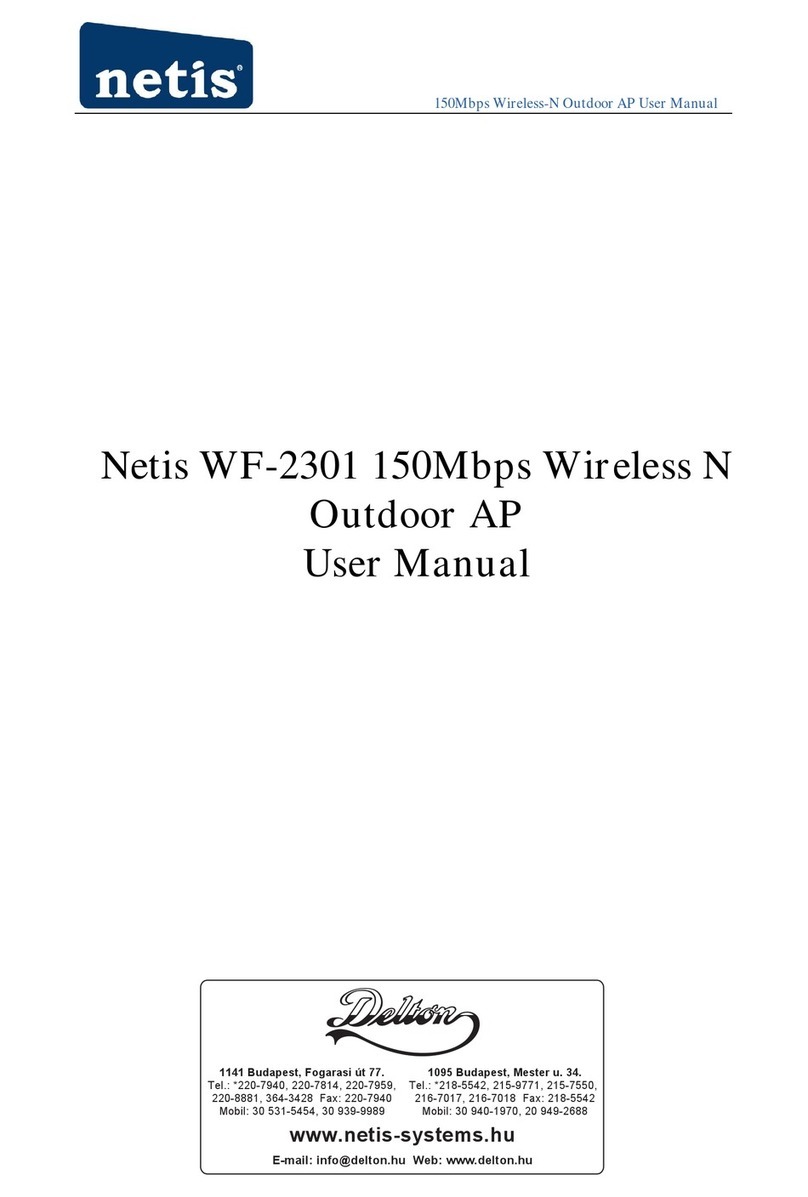Blake UK PROCEPTION PROAPW300L User manual

1 Blake UK Ltd. 177-187 Rutland Road, Sheeld, South Yorkshire S3 9PT | 0114 223 5000 | www.blake-uk.com
In-Wall and Ceiling High Speed
Access Points
300, 750 & 1200Mbps
Ver1.12.3_2
By
Simplicity and Speed: A Winning Combination
Super-Fast, Ultra-Reliable Wi-Fi
PROAPW300L (Stream 1)
PROAPW750L (Stream 2)
PROAPW1200-GIGABIT (Stream 4)
PROAPCEILING (Flood)

2 Blake UK Ltd. 177-187 Rutland Road, Sheeld, South Yorkshire S3 9PT | 0114 223 5000 | www.blake-uk.com
Contents
About…………...…………………………………… Page 3
Simple Setup
Power Connection…………………………………..
Connect Using Phone or Tablet.…………………..
Setup on PC Using LAN
Page 4
Page 5
Page 6
The GUI (Interface)
Login………………………………………………….
Mode Selection……………………………………...
SSID Wi-Fi Name & Password…………………….
Page 8
Page 9
Page 10
Advanced setting
In Gateway Mode Only………………………………
Page 11
Network Settings …………………………………….
DHCP & Static IP…………………………………….
Backing Up Your Configuration………………………
Technical Specifications……………………………..
Tips for Easier Installs………………………………..
PoE Power devices…………………………………..
Networking Products…………………………………
Contact Us…………………………………………….
Page 12
Page 12
Page 13
Page 13 & 14
Page 15
Page 16
Page 17
Page 18

3 Blake UK Ltd. 177-187 Rutland Road, Sheeld, South Yorkshire S3 9PT | 0114 223 5000 | www.blake-uk.com
Thank you for choosing PROception Wi-Fi Access Points for your networking needs. Our
state-of-the-art in-wall and ceiling access points provide exceptional performance, ease of
Installation, and reliable connectivity. With PROception, you can create a seamless wireless
network that meets the demands of your home or business.
Unparalleled Performance and Ease of Installation
PROception Wi-Fi Access Points are designed to deliver exceptional wireless performance,
allowing you to enjoy reliable connectivity throughout your space. Whether it's a small office, a
large home or a bustling enterprise environment, our access points are built to handle the
demands of modern networking.
Seamless Integration
The PROception Wi-Fi Access Points offer a seamless integration into your existing network
infrastructure. With our easy installation process, you can quickly set up and configure your
access points, ensuring minimal disruption to your workflow. Say goodbye to complicated
interfaces and time-consuming configurations; PROception access points make your network
setup a breeze.
Fast and Reliable Connectivity
Experience lightning-fast wireless speeds and reliable connectivity with PROception WiFi
Access Points. Our advanced technology ensures that you can enjoy smooth streaming,
lag-free online gaming and uninterrupted productivity. Stay connected to what matters most
without any compromises.
Expand Your Network with Proception PoE Switches
To compliment our exceptional access points, we also offer a range of Power over Ethernet
(PoE) switches. Choose from our selection of 4, 8, 16 and 24 way PoE switches to expand
your network and power your devices efficiently. PROception PoE switches are built with
reliability and scalability in mind, allowing you to effortlessly connect and power multiple
devices across your network.
Contact Us
At PROception, we are committed to providing top-quality networking solutions and excellent
customer support. If you have any questions, concerns or need assistance with your
PROception Wi-Fi Access Points or PoE switches, please don't hesitate to contact our
dedicated support team. We are here to help you make the most of your network.
Thank you once again for choosing PROception. We are confident that our products will
exceed your expectations and provide you with a seamless and reliable networking
experience.
Proception Wi-Fi: Empowering Your Connectivity.
By

4 Blake UK Ltd. 177-187 Rutland Road, Sheeld, South Yorkshire S3 9PT | 0114 223 5000 | www.blake-uk.com
Simple PoE Connection to the Access Point
Router
Switch or Injector Access point
With good quality copper CAT cable you can expect distances of up to 100m between PoE injector and the
access point clearly, keeping this distance to a minimum will ensure issues with power and speeds are kept to
a minimum.
If in doubt, check out the PoE line loss calculator app or website
at https://www.poetexas.com/poe-calculator
You will require a 48v PoE injector such as the PROAPPOE11-48V or a PoE switch such as the PROAPPOE14-48V

5 Blake UK Ltd. 177-187 Rutland Road, Sheeld, South Yorkshire S3 9PT | 0114 223 5000 | www.blake-uk.com
1. Plug the access point into the PoE, the router into the socket label “LAN” and the access
Point into the socket labelled “POE”.
2. Wait 2 minutes while the access point to start up.
3. Activate Wi-Fi on your laptop, mobile or tablet. (SWITCH OFF MOBILE DATA ON YOUR PHONE!)
4. Select the access point SSID “ProWiFi 2.4G”. The default password is 4wG7cZXd (FIG1)
5. On Android simply click the cog on the Wi-Fi screen and scroll down and click Manage Router, this
will take you to the setup screen. (FIG 2)
On Apple open Safari browser and type in http://192.168.188.253 or use the QR at the bottom of
this page.
The default login password is admin and password 4wG7cZXd
6. Select “Setup Wizard”.
7. Choose AP Mode.
8. Choose connection method “Get IP from Router”.
9. Give a name to the Wi-Fi (SSID) for 2.4 & 5GHz and choose a password.
10. Press the tick top right to apply your settings.
Simple Setup Using Your Tablet or Phone
Click
Manage router
(FIG1) (FIG2)
Click ProWiFi2.4
Enter the password
The access point will now reboot (please wait up to 2 minutes for this to be completed).
You will now need to reconnect to the Wi-Fi using your new SSID and password chosen in step 9.
Apple and some Android
devices, you can scan the
QRCode to
access the step up page.

6 Blake UK Ltd. 177-187 Rutland Road, Sheeld, South Yorkshire S3 9PT | 0114 223 5000 | www.blake-uk.com
1. By default, the AP is in gateway mode and you can connect to the device by joining its Wi-Fi
network and simply using the default IP 192.168.188.253
2. Open browser, input IP address 192.168.188.253 and log into the WEB GUI using the default
password of 4wG7cZXd. If you’re reading this on a computer click here http://192.168.188.253
Setup on Your PC Using Wi-Fi
1. By default, the AP is in gateway mode.
2. Connect the PC to the AP LAN Port.
Set a static IP on PC of 192.168.188.250 and set the gateway to 192.168.188.253.
3. Open browser and enter IP address 192.168.188.253 and log into the WEB GUI using the default
password of 4wG7cZXd. If you’re reading this on a computer simply click here
http://192.168.188.253
Remember to reset the network of the PC back to DHCP once you have completed setup or you may
not be able to connect to other networks.
Setup on Your PC Using A Network Lead
Access On Your PC Using The Local Network
Once the access point has been setup, one of the easiest ways to access the admin screen is by
scanning the local network for the access point. The access point has a GUI that runs on port 80, making
access and alterations very easy.
Install a network scanner (We suggest Advanced IP Scanner from https://www.advanced-ip-
scanner.com ) and run the software.
Locate the MAC address of the AP (You can find this on the rear of the AP and looks something like
xxx:xxx:xxx:xxx)
Now using the software, scan the network and look for the MAC address, this will give you the IP that’s
been allocated to the access point by the router.
Type this number usually starting 192.168.***.*** into your internet browser and the web login screen will
appear.
The default password is 4wG7cZXd. If the password has been changed and lost then you will require to
reset the AP.

7 Blake UK Ltd. 177-187 Rutland Road, Sheeld, South Yorkshire S3 9PT | 0114 223 5000 | www.blake-uk.com
By default, the AP is in gateway mode meaning you can connect to the device by simply connecting to the access
points existing Wi-Fi signal.
Select the network icon on the taskbar.
The icon that appears depends on your current connection state. If you don’t see one of the network icons (or a
similar one) shown in the following image, select the up arrow to see if it appears there.
If you’re reading this on a Windows 10 laptop with Wi-Fi hold CTRL click here
ms-settings:network-wifi?activationSource=SMC-IA-4027030
Choose the Wi-Fi network ProWiFi _2.4G
Type the default network password 4wG7cZXd) then select Connect. Choose Yes or No,
depending on the type of network you're connecting to and if you want your PC to be
discoverable by other PCs and devices on the network.
Using the Chrome, Firefox or Edge browser type 192.168.188.253 into the URL bar at the top and
press enter.
If you’re reading this on a computer simply hold CTRL click here http://192.168.188.253
Setup AP Using Laptop and Wi-Fi

8 Blake UK Ltd. 177-187 Rutland Road, Sheeld, South Yorkshire S3 9PT | 0114 223 5000 | www.blake-uk.com
PC Web login interface (default password 4wG7cZXd ).
Once logged in the following home page will show as follows:
Flow:- Shows upstream and downstream of current connections.
On the left side is the navigation buttons to other setup areas, as detailed below.
Current mode:- This shows the current operating mode (gateway in this example).
Online users:- The number of users currently connected.
Device description:- Change this to best describe the AP or perhaps it’s location.
Uptime:- The amount of time the access point as has been running since last reboot.
CPU and memory usage:- A good indication of whether the AP is working too hard.
LAN & WAN information:- Shows current status of how the AP is connected to WAN or LAN.
GUI The Setup Interface

9 Blake UK Ltd. 177-187 Rutland Road, Sheeld, South Yorkshire S3 9PT | 0114 223 5000 | www.blake-uk.com
Setup Wizard
The mode the access point will work in. The default is Gateway however unless you have a
specific requirement to use Gateway we always suggest moving the running mode to AP mode.
Gateway mode: - The AP will allocate IP numbers to the connected devices. This mode is default
as it permits you to connect and setup the AP very easily.
The AP could be left in this mode however, any connections to the AP (wireless or not) will be
allocated different IP addresses to the main network, potentially preventing communication
between devices on the main network.
Repeater mode:- The AP will receive & retransmit the Wi-Fi signal from another device.
It performs the same role as Access Point mode, but the key is that it talks over Wi-Fi instead. As
such, this does not get around obstacles as well as an access point does. While an access point
can be put in front of an obstacle, a repeater will need to be angled around it. However, the benefit
of repeaters is that they do not need a cable to connect to the central hub.
WISP mode: - Wirelessly connects to a WISP (Wireless Internet Service Provider) AP. In this
mode, the AP also acts as a router for wired clients on your LAN and provides NAT (Network
Address Translation) and a DHCP server to generate IP addresses for wired clients only.
NAT and the DHCP server allow many computers to share the same wireless
Internet connection, all appearing as the one single IP at the other side of the access point.
AP mode: - This is the usual running mode of the AP after setting up.
This allows the router to allocate IP address to devices that connect to the Wi-Fi AP.
Mode selection

10 Blake UK Ltd. 177-187 Rutland Road, Sheeld, South Yorkshire S3 9PT | 0114 223 5000 | www.blake-uk.com
Setup the SSID (Name of the Wi-Fi), bandwidth, channel, encryption and password.
This area also has a built-in Wi-Fi analyser so you can look for the best channel to set the 2.4/5G
signal ensuring that it does not clash with other channels.
Wi-Fi Name & Passwords
See our separate help sheet on setting the right Wi-Fi channel.

11 Blake UK Ltd. 177-187 Rutland Road, Sheeld, South Yorkshire S3 9PT | 0114 223 5000 | www.blake-uk.com
MAC ACL:- Access control lists (ACL) can control the traffic entering a network. When you configure ACL, you
can selectively admit or reject inbound traffic, thereby controlling access to your network or to specific resources
on your network.
Wi-Fi Timer Off:- Set the time to start and stop Wi-Fi access.
Advanced:- Country Region MUST be set to ETSI within the UK (For legal UK channel allocation).
2G and 5G mode sets the Wi-Fi standard of the AP.
Multicast Fast: - Provides the ability to minimize packet loss in a network when there is a link or node failure by
enhancing but not changing multicast routing protocols.
Maximum per AP: - Number of permitted on the AP. Prevents over loading and therefore slowing down of the
AP.
WLAN Partition: - Enabling WLAN Partition prevents associated wireless clients from communicating with each
other for security.
Short GI: - Short Guard Interval can increases the data rate by up to 10%.
Coverage Threshold: - The signal level at the point where the AP drops the device.
TX Power: - Be careful with this setting, it can reduce the channel overlap and degrade the Wi-Fi signal if using
with more than one AP. Especially useful when roaming and set with coverage threshold.
Preferred 5G: - Preferred 5G is a feature in a Wi-Fi access point that prioritizes 5G network connections,
providing faster speeds and lower latency than traditional 2.4GHz networks
DFS:- When support for DFS is enabled, it will be necessary for Wi-Fi access points to verify that any radar in
proximity is not using DFS frequencies. This process is called Channel Availability Check, and it is executed
during the boot process of the AP as well as during its normal operations. If the AP detects that a radar is using a
particular DFS channel, then it will exclude that channel from the list of available channels. This state will last for
30 minutes, after which the AP will check again if the channel can be used for Wi-Fi transmissions. The Channel
Availability Check performed during the boot process can take anywhere between 1 and 10 minutes, depending
on which country you’re in. For this reason, DFS channels are not immediately available when an AP boots. Wi-Fi
networks that are servicing real-time and mission-critical applications may want to avoid such disconnections
caused by DFS frequencies.
VAP 1-3: - In each of the 2G & 5G sections you can allocate up to three VAPs (Virtual Access points). This is
ideal for when you want to give guests or visitors access to Wi-Fi but for security, don’t want to give them your
usual password. You can setup with a temporary VAP SSID and password and simply remove when finished.
The VAP user will not be able to scan or see other devices on your network.
Advanced Seings Found in Gateway Mode
Some of the below setting are only found in gateway mode.

12 Blake UK Ltd. 177-187 Rutland Road, Sheeld, South Yorkshire S3 9PT | 0114 223 5000 | www.blake-uk.com
Lan IP: Sets the IP and subnet of the access point. Use with caution as this can cause IP conflicts
STP: The Spanning Tree Protocol (STP) is a network protocol that builds a loop-free logical topology
for Ethernet networks. The basic function of STP is to prevent bridge loops and the broadcast
radiation that results from them.
DHCP Server: This makes the AP allocate IP numbers to devices connected.
This range will be dictated by the LAN IP set.
Start address and max numbers state the range of the allocated IP addresses.
Start will be the first number allocated in the range, max will be the end number IP.
DCHP Lease time: This is the time elapsed before a device will potentially be
re-allocated a new IP address.
Network Seings

13 Blake UK Ltd. 177-187 Rutland Road, Sheeld, South Yorkshire S3 9PT | 0114 223 5000 | www.blake-uk.com
Configure:- Allows you to save the configuration file to your computer.
Restore:- Restore the back of the configuration file (also useful for installing many access points with
the same configuration).
Reset Default:- Resets the access point back to the manufacturers default settings.
Telnet:- Allows access to the devices Telnet port (port 22).
Due to security risk we suggest this is turned off unless specifically needed.
Backup Conguration

14 Blake UK Ltd. 177-187 Rutland Road, Sheeld, South Yorkshire S3 9PT | 0114 223 5000 | www.blake-uk.com

15 Blake UK Ltd. 177-187 Rutland Road, Sheeld, South Yorkshire S3 9PT | 0114 223 5000 | www.blake-uk.com
EU Declaraon of Conformity
Blake UK hereby declares that the radio equipment type PROAPW300L, PROAPW750L & PROAPCEILING
are in compliance with Direcve 2014/53/EU.
The full text of the EU declaraon of conformity is available at the following internet ad-
dress: www.blake-uk.com/DoC

16 Blake UK Ltd. 177-187 Rutland Road, Sheeld, South Yorkshire S3 9PT | 0114 223 5000 | www.blake-uk.com
TIPS
• Access points can take up to 2minutes to reinialize on reboot.
• Using the in-wall access point in “AP Mode” will require you to set your devices IP to stac.
Set 192.168.188.250 as the device IP and 192.168.188.253 as the gateway IP address & scan
network for the MAC address on the back of the Access Point using the apps below.
• App for nding spare Wi-Fi channels is Wi-Fi Analyzer (Apple or Android).
• App for searching on networks for IP is FING (Apple or Android).
• Reset back to default by holding front buon for 15 seconds.
• Switching o mobile data on your phone prevents your device from mistakenly trying to
send you to a WAN webpage and not the LAN page you are wanng.
If while you are trying to access the setup admin you get the error “page not found”,
switching o your mobile data will resolve the issue during the setup process.
• You will only be able to use the 192.168.188.253 IP address to access setup screen, while in
the default Gateway mode. Once the AP has already been setup, and is no longer in
gateway mode, you will need the LAN IP address that your router has allocated to the AP.
Please see “Access On Your PC Using The Local Network” on page 6 on how to do this.
To reset your access point back to default settings, press the reset button for 15 seconds..
On the 300 and 750 In-Wall this is found under the front cover which can be removed be inserting a
blunt object into the catches on the rear side.
On the ceiling this is on the rear, near the network socket.
NOTE:- Due to the browser cache process please be aware that we advise to refresh any screen before
working on settings.
Usually a "force refresh" is enough.
Chrome: Press the following key combination Shift + Ctrl + F5
IE: Press the following key combination Ctrl + F5
On Apple MAC: CMD + R
Alternatively, using the Chrome browser in incognito mode can also reduce browser cache issues.
Please see https://www.refreshyourcache.com for more details on the cache process.
Tips To Make It Even Easier
Also available separately is our ps sheet with even more ps and informaon .
For Windows PC we suggest using:
For network scanning:
Advanced IP Scanner from
hps://www.advanced-ip-scanner.com
Or Angry IP Scanner from hps://angryip.org
For Wi-Fi scanning:
(on laptop or PC with Wi-Fi opon)
Wi-Fi Analyzer by Ma Hafner on the Widows
store.

17 Blake UK Ltd. 177-187 Rutland Road, Sheeld, South Yorkshire S3 9PT | 0114 223 5000 | www.blake-uk.com
A Complete Range of
Gigabyte Compatible
PoE Switches and Injectors
Available in
1, 4 ,8 ,16 and 24 way

18 Blake UK Ltd. 177-187 Rutland Road, Sheeld, South Yorkshire S3 9PT | 0114 223 5000 | www.blake-uk.com
See The Full Range Of Networking Products
On Our Website At:
www.blake-uk.com

19 Blake UK Ltd. 177-187 Rutland Road, Sheeld, South Yorkshire S3 9PT | 0114 223 5000 | www.blake-uk.com
You can contact us via our website chat at www.blake-uk.com
You can also email us at sales@blake-uk.com
We are also on most social media plaorms including Facebook, Twier, Instagram and Threads @blakeukltd

20 Blake UK Ltd. 177-187 Rutland Road, Sheeld, South Yorkshire S3 9PT | 0114 223 5000 | www.blake-uk.com
Wi-Fi Access Points
Simplicity and Speed: A Winning Combination
By
Blake UK Ltd. 177-187 Rutland Rd, Sheeld. S3 9PT
hps://www.blake-uk.com Ver1.12.3_2
Other manuals for PROCEPTION PROAPW300L
2
This manual suits for next models
3
Other Blake UK Wireless Access Point manuals
Popular Wireless Access Point manuals by other brands

TRENDnet
TRENDnet N300 TEW-739APBO Quick installation guide
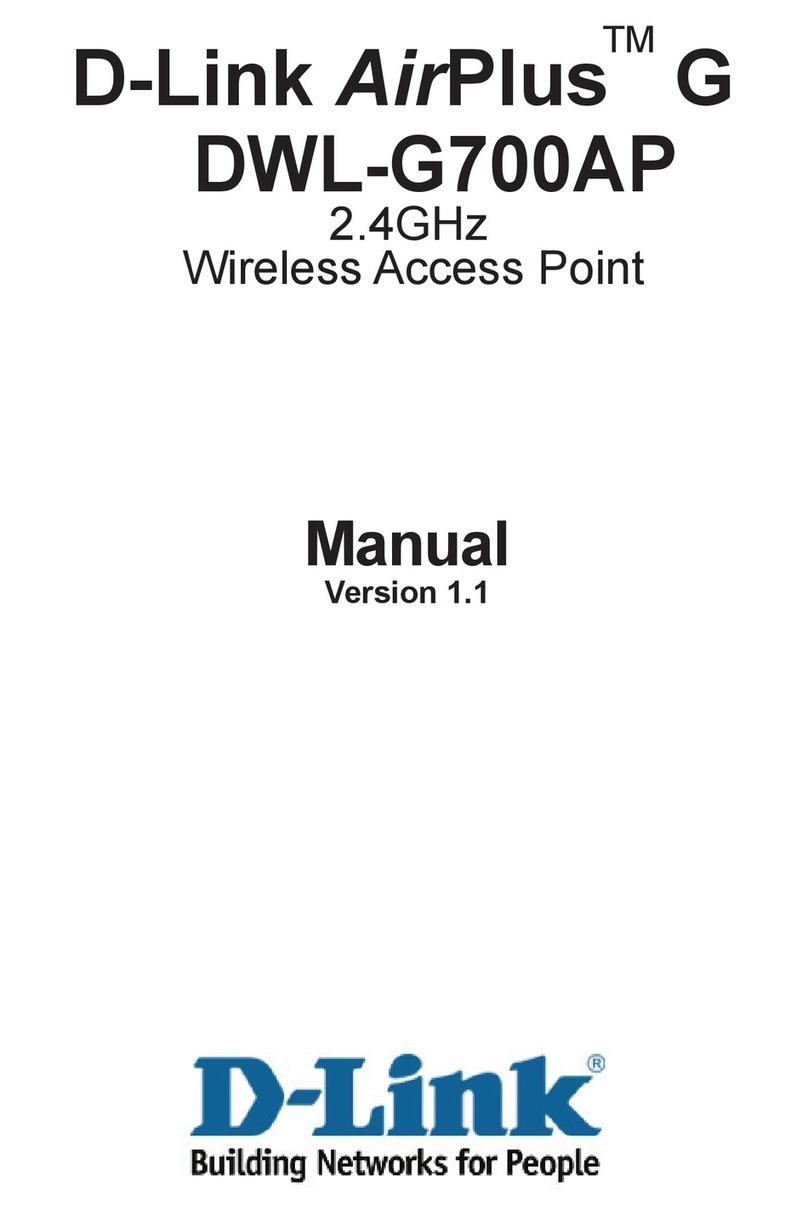
D-Link
D-Link DWL-G700AP - AirPlus G Access Point manual

Linksys
Linksys EtherFast Instant Broadband BEFW11S4 Fast start guide

Qongle
Qongle 1 quick start guide

araknis
araknis AN-100-AP-I-N product manual

SMC Networks
SMC Networks EliteConnect SMC2586W-G Specification sheet