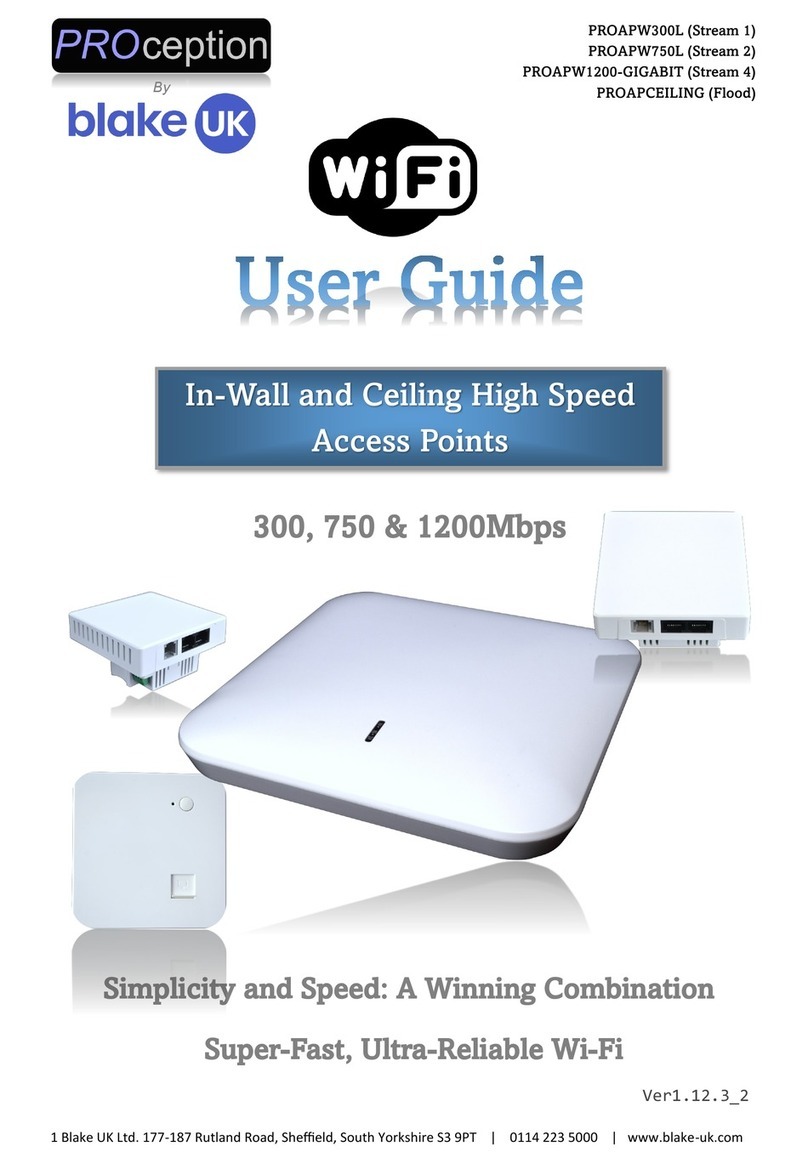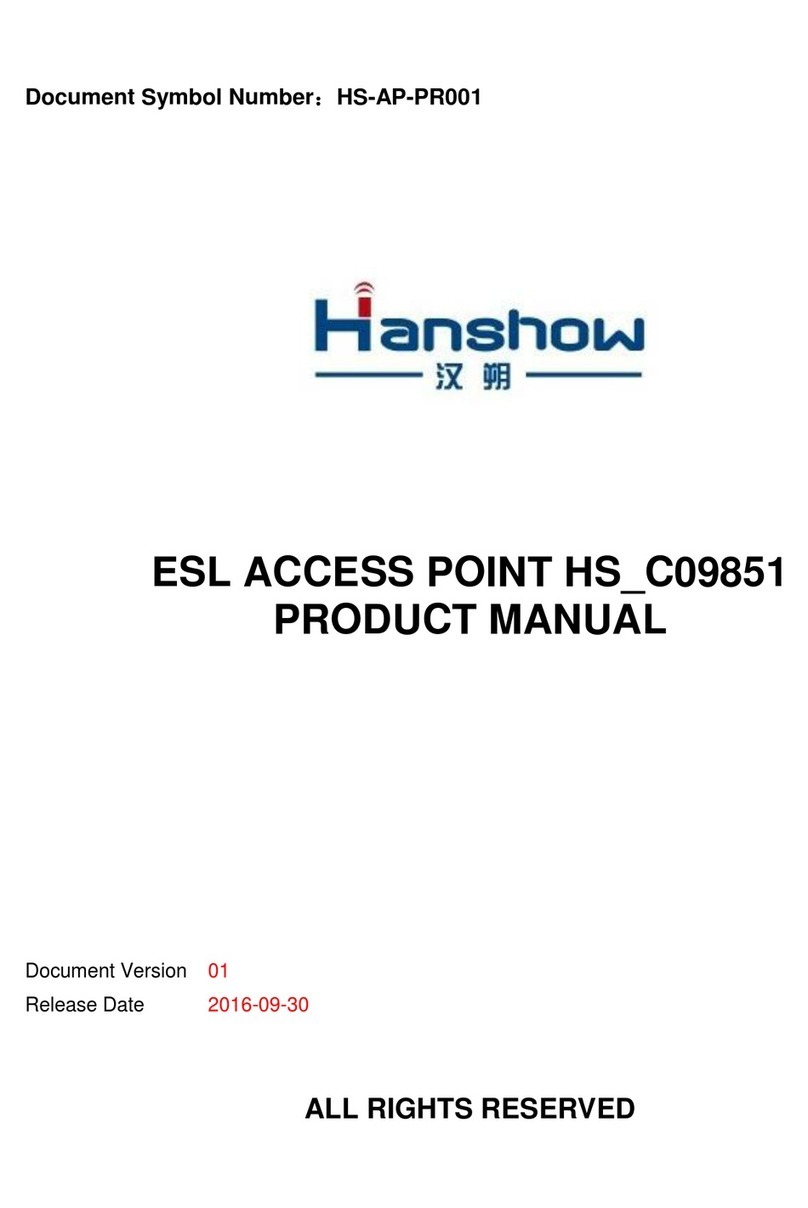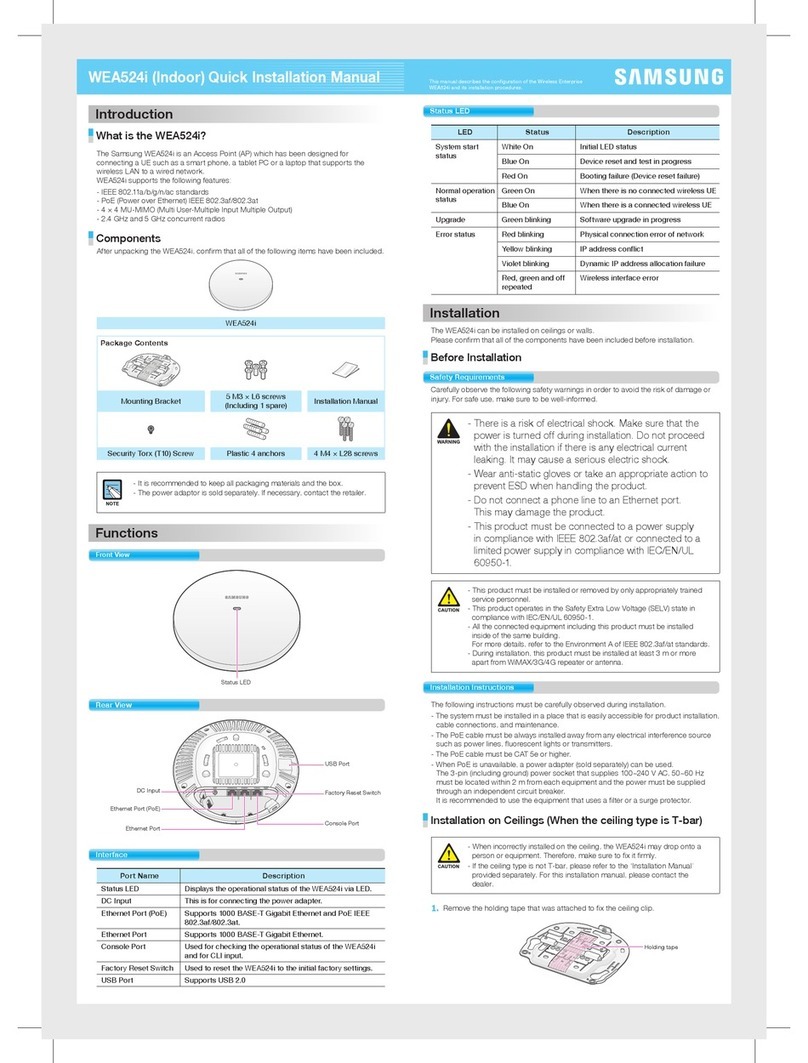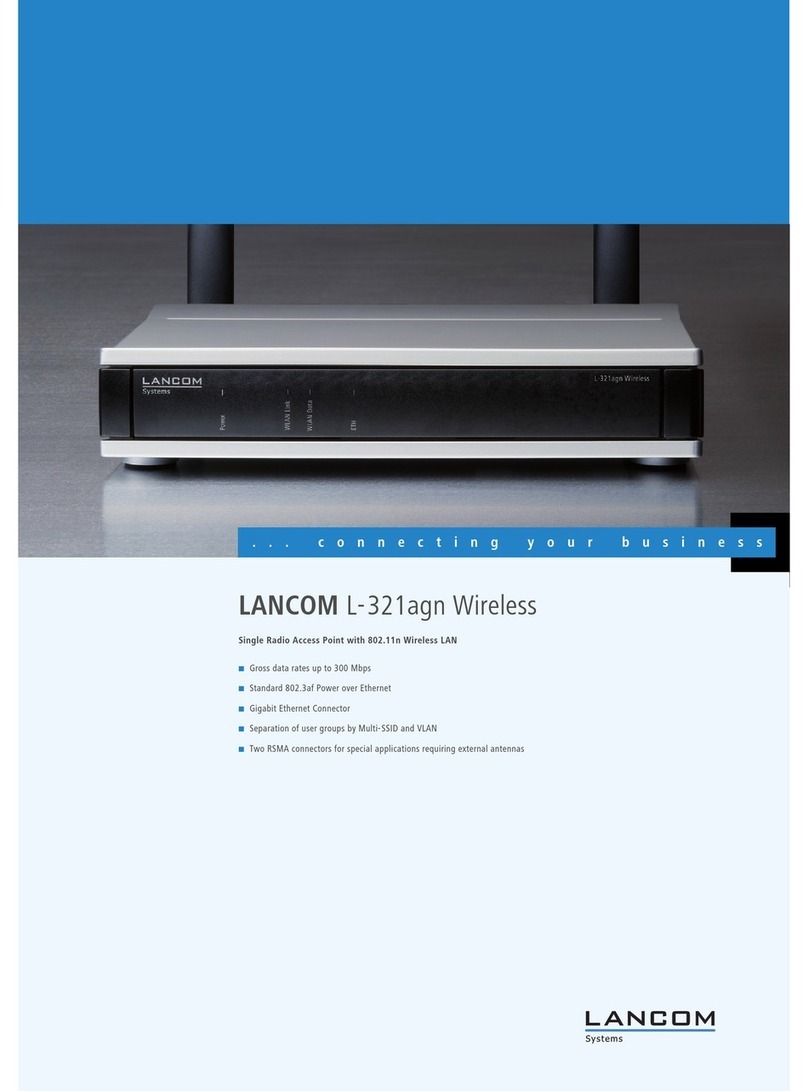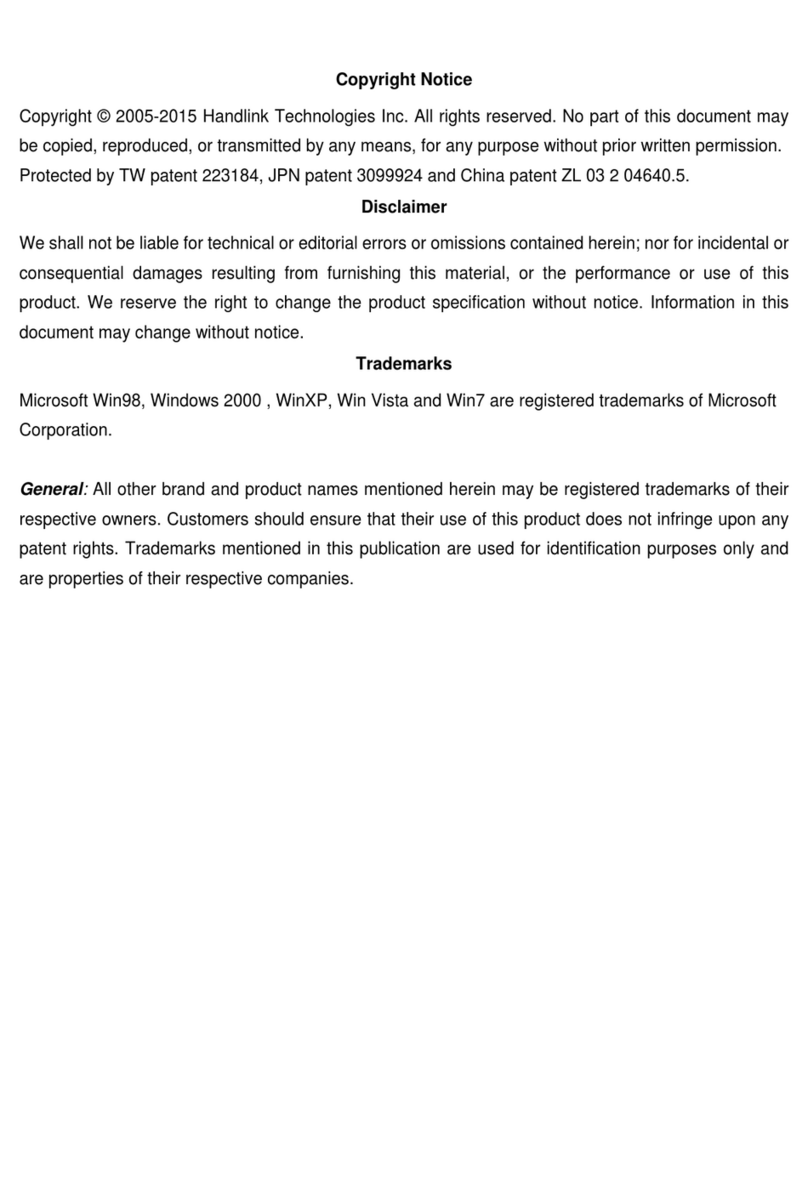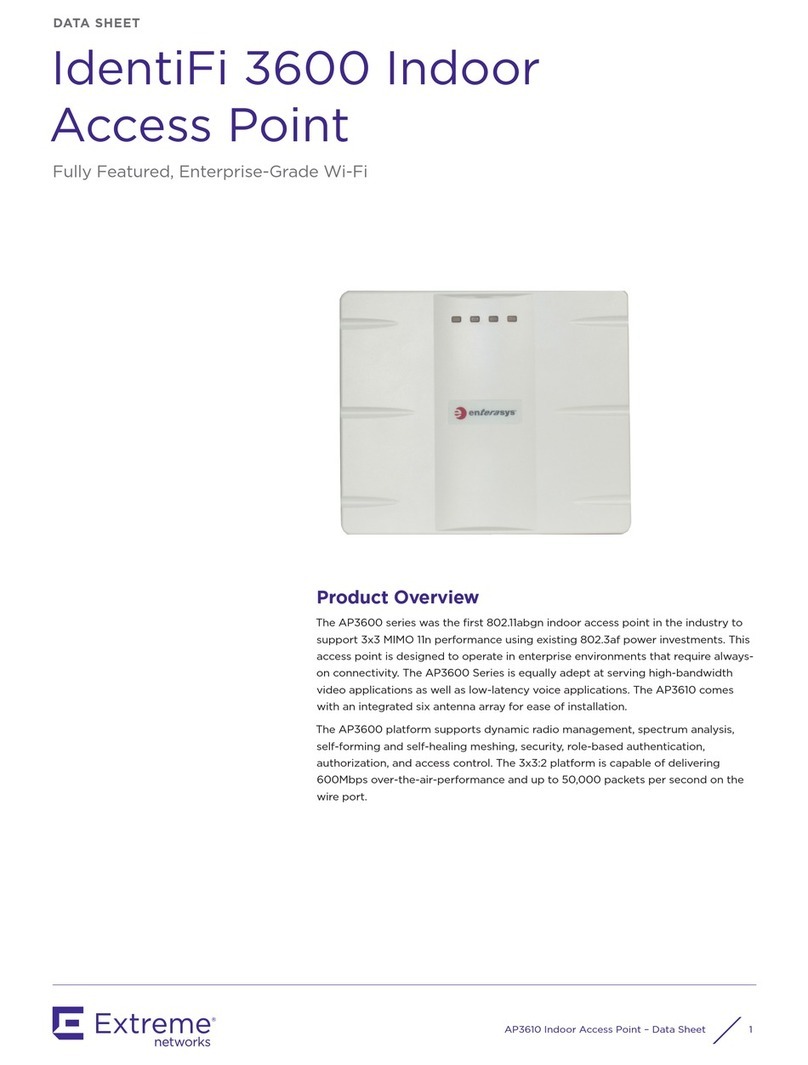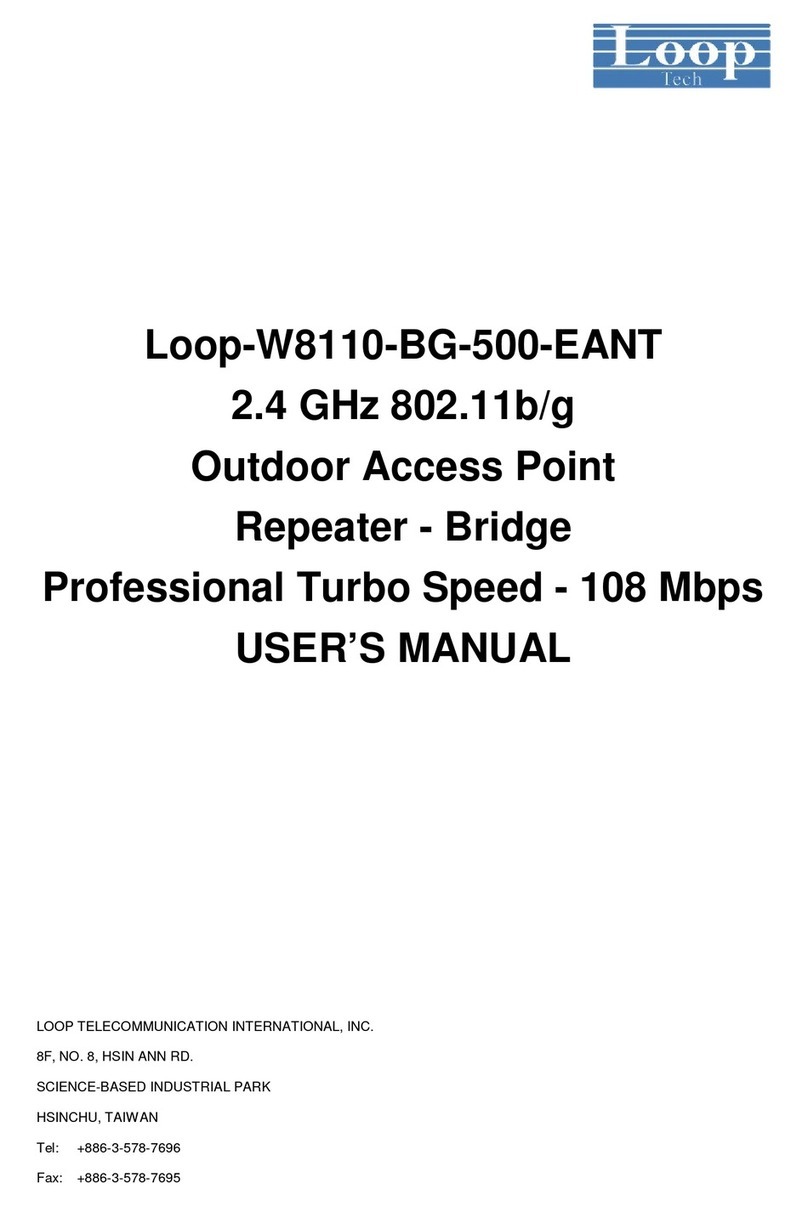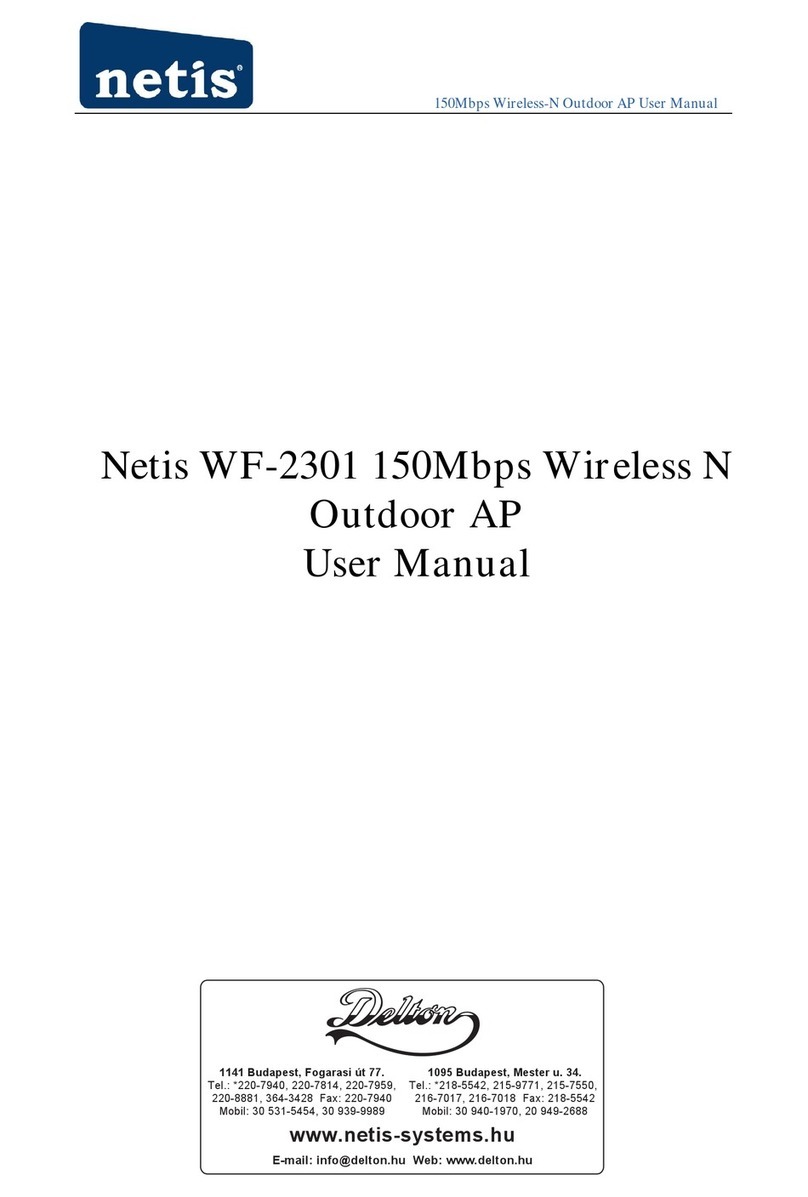Blake UK PROCEPTION PROAPW300L Setup guide

PROAPW300L- 300Mbps 2.4GHz In Wall Access Point
with RJ45 Port
PROAPW750L- 750Mbps 2.4 & 5GHz In Wall Access Point
with RJ45 Port
PROAPCEILING- 1200Mbps 2.4 & 5GHz Ceiling Access Point
Advanced Instructions
www.blake-uk.com
0114 223 5000
PD2011-8246-04
Default Data:
•In Default GATEWAY mode the management IP address is 192.168.188.253
•Default Login Password: admin
•Default Wi-Fi password 4wG7cZXd
•WAN: Ethernet Port, connect with router.
LAN: Forward port onto local network.
•DC Input: Is 48V.
•AP is FAT (Default) but can also operate in FIT mode.
•Reset: Press 15 seconds to revert to factory default data.
LED Indicator: To show the working status of 2.4G, 5G and Power.
(LED can be switched off by timer in advanced settings.)
Compatible with all Operating
Systems

PROAPW300L- 300Mbps 2.4GHz In Wall Access Point
with RJ45 Port
PROAPW750L- 750Mbps 2.4 & 5GHz In Wall Access Point
with RJ45 Port
PROAPCEILING- 1200Mbps 2.4 & 5GHz Ceiling Access Point
Advanced Instructions
www.blake-uk.com
0114 223 5000
PD2011-8246-04
SIX STEP EASY AND QUICK SETUP.
1. On an Apple phone, using your camera, scan QR code 1
On android download the free QR Code Reader
by Duy Pham (MMLab) from Playstore and scan QR Code 1
Wait 10 seconds for the phone to connect to the AP
2. Now Scan QR code 2
If after several seconds you get “webpage not available, simply switch off mobile
data on your device and scan again
3. Log in with the word admin (lowercase)
4. Select Get IP from Gateway (Customers router)
If your connecting to a business network you may need to select static IP and set
up with setting from the company network Admin.
5. Set-up Wi-Fi name (SSID) and required password
It is recommended that you leave all other setting to default unless you are
familiar with these settings.
6. Click Apply…
You have now successfully setup the Access point with your Wi-fi name and
password. The Ap will now reboot, get a new IP from the customers router and
start broadcasting Wi-Fi. This can take 2-3 mins for this to complete. You may
see 2.4 GHz Wi-Fi start first and 5GHz Wi-Fi start a little later.
You will now need to reconnect to the Wi-Fi with your new SSID and password.
NOTE:- You can also connect to the Wi-Fi name Prowifi_2.4G with password
4wG7cZXd and browse to 192.168.188.253 if the QR code cannot be scanned.
Apple Quick Connect
1st Scan here to connect 2nd Scan here to setup
If the access point is still in its default Gateway mode, then connection is easier via Wi-Fi.
If you are using Apple products simply scan the QR codes below with your Tablet.
The 1st QR code connects to the Wi-Fi and the 2nd QR code connects to the Login screen.
This can sometimes work with Android depending on the QR code app and the Tablet.

PROAPW300L- 300Mbps 2.4GHz In Wall Access Point
with RJ45 Port
PROAPW750L- 750Mbps 2.4 & 5GHz In Wall Access Point
with RJ45 Port
PROAPCEILING- 1200Mbps 2.4 & 5GHz Ceiling Access Point
Advanced Instructions
www.blake-uk.com
0114 223 5000
PD2011-8246-04
Using a Windows PC
1. By default, the AP is in Gateway mode. You can connect to the device by
simply connecting to the Access Points existing Wi-Fi signal.
Select the Network icon on the taskbar. The icon that appears depends on
your current connection state. If you don’t see one of the network icons (or a
similar one) shown in the following image, select the Up arrow to see if it
appears there.
If you’re reading this on a Windows 10 laptop with Wi-Fi click here
ms-settings:network-wifi?activationSource=SMC-IA-4027030
2. Choose the Wi-Fi network ProWiFi _2.4G
3. Type the default network password 4wG7cZXd)
then select Connect. Choose Yes or No, depending on the type of network
you're connecting to and if you want your PC to be discoverable by other PCs
and devices on the network.
4. Using the Chrome, Firefox or Edge browser type 192.168.188.253 into the URL
bar at the top and press enter.

PROAPW300L- 300Mbps 2.4GHz In Wall Access Point
with RJ45 Port
PROAPW750L- 750Mbps 2.4 & 5GHz In Wall Access Point
with RJ45 Port
PROAPCEILING- 1200Mbps 2.4 & 5GHz Ceiling Access Point
Advanced Instructions
www.blake-uk.com
0114 223 5000
PD2011-8246-04
If you’re reading this on a computer simply click here http://192.168.188.253
If you wish to reconnect to the AP for additional setting up (while in AP mode)
then please scan the network with an app (We suggest Net Analyzer) and look
for the AP on the network with MAC address starting 70:B3:D5:9D
(This MAC address range is exclusive to ProWiFi APs)
This will give you the IP that’s been allocated to the AP by the router. Type this
number usually starting 192.168.***.*** into your internet browser and the web
login screen will appear. Default password is admin.
If this has been changed and lost then you will require to reset the AP.
If you have set the device in AP mode and you need to connect the devices
LAN Port with A PC. Set static IP on PC to 192.168.188.250 and set the
Gateway to the default IP address of 192.168.188.253 (as below). Open
browser, input AP IP address 192.168.188.253 to log into the WEB GUI using
the default password of admin.
Remember to reset this once you have completed setup or you may not be able to
connect to other networks.

PROAPW300L- 300Mbps 2.4GHz In Wall Access Point
with RJ45 Port
PROAPW750L- 750Mbps 2.4 & 5GHz In Wall Access Point
with RJ45 Port
PROAPCEILING- 1200Mbps 2.4 & 5GHz Ceiling Access Point
Advanced Instructions
www.blake-uk.com
0114 223 5000
PD2011-8246-04
PC Web login interface (default password admin).
WEB GUI Configuration
Once logged in the home page will show as follows:
Current mode:- This shows the current operating mode (Gateway in this example).
Online users:- The number of users currently connected.
Device description:- Change this to best describe the AP or perhaps it’s location.
Uptime:- The amount of time the access point as has been running since last reboot.
CPU and memory usage:- A good indication of whether the AP is working too hard.
LAN & WAN information:- Shows current status of how the AP is connected to

PROAPW300L- 300Mbps 2.4GHz In Wall Access Point
with RJ45 Port
PROAPW750L- 750Mbps 2.4 & 5GHz In Wall Access Point
with RJ45 Port
PROAPCEILING- 1200Mbps 2.4 & 5GHz Ceiling Access Point
Advanced Instructions
www.blake-uk.com
0114 223 5000
PD2011-8246-04
WAN or LAN.
2G and 5G Wi-Fi:- showing channel allocated.
Flow:- Shows upstream and downstream of current connections.
On the left side is the navigation buttons to other setup areas, as detailed below.
Setup Wizard
The mode the access point will work in:
Gateway mode:- The AP will allocate IP numbers to the connected devices. This
mode is default as it permits you to connect and setup the AP very easily.
The AP could be left in this mode however, any connections to the AP (wireless or
not) will be allocated different IP addresses to the main network, potentially
preventing communication between devices on the main network.
Repeater mode:- The AP will receive & re-transmit the Wi-Fi signal from another
device.
It performs the same role as Access Point mode, but the key is that it talks over Wi-Fi
instead. As such, this does not get around obstacles as well as an access point does.
While an access point can be put in front of an obstacle, a repeater will need to be
angled around it. However, the benefit of repeaters is that they do not need a cable
to connect to the central hub.

PROAPW300L- 300Mbps 2.4GHz In Wall Access Point
with RJ45 Port
PROAPW750L- 750Mbps 2.4 & 5GHz In Wall Access Point
with RJ45 Port
PROAPCEILING- 1200Mbps 2.4 & 5GHz Ceiling Access Point
Advanced Instructions
www.blake-uk.com
0114 223 5000
PD2011-8246-04
WISP mode:- Wirelessly connects to a WISP (Wireless Internet Service Provider) AP.
In this mode, the AP also acts as a router for wired clients on your LAN and provides
NAT (Network Address Translation) and a DHCP server to generate IP addresses for
wired clients only. NAT and the DHCP server allow many computers to share the
same wireless Internet connection.
AP mode:- Using Access Point mode is ideal if you want to extend the Wi-Fi range,
but the router you’re using to extend it isn’t too far away from the main central
router. The cable will ensure you get the best possible speeds between the access
point and the router, and you do not have to worry about anything interfering with a
Wi-Fi signal.
Setup screens in Gateway mode
Setup screens for Repeater mode
Setup screen in Wisp Mode
Scan, select SSID & enter password of the wi-fi
How the AP is allocated an IP (Default is DHCP)
Select how AP gets it’s IP (Default is DHCP)
Select where Wi-Fi signal is repeated from

PROAPW300L- 300Mbps 2.4GHz In Wall Access Point
with RJ45 Port
PROAPW750L- 750Mbps 2.4 & 5GHz In Wall Access Point
with RJ45 Port
PROAPCEILING- 1200Mbps 2.4 & 5GHz Ceiling Access Point
Advanced Instructions
www.blake-uk.com
0114 223 5000
PD2011-8246-04
Setup screen in AP Mode
Wi-Fi Setup menu:
2G and 5G Wi-Fi:- Setup the SSID (Name of the Wi-Fi), Bandwidth, channel,
Encryption and password. This area also has a built-in Wi-Fi analyser to look for the
best channel to set the 2.4/5G signal so that it does not clash with other channels.
Scan, select SSID & enter password of repeated Wi-Fi

PROAPW300L- 300Mbps 2.4GHz In Wall Access Point
with RJ45 Port
PROAPW750L- 750Mbps 2.4 & 5GHz In Wall Access Point
with RJ45 Port
PROAPCEILING- 1200Mbps 2.4 & 5GHz Ceiling Access Point
Advanced Instructions
www.blake-uk.com
0114 223 5000
PD2011-8246-04
MAC ACL:- Access control lists (ACL) can control the traffic entering a network.
When you configure ACL, you can selectively admit or reject
inbound traffic, thereby controlling access to your network or to
specific resources on your network.
Wi-Fi Timer Off:- Set the time to start and stop Wi-Fi access.
Advanced:- Country Region MUST be set to ETSI
(For legal UK channel allocation).
2G and 5G mode sets the Wi-Fi standard of the AP.
Multicast Fast:- Provides the ability to minimize packet loss in a network when there
is a link or node failure by enhancing, but not changing, multicast routing protocols.
Maximum per AP:- Number of permitted on the AP. Prevents over loading and
therefore slowing down of the AP.
WLAN Partition:- Enabling WLAN Partition prevents associated wireless clients from
communicating with each other for security.
Short GI:- Short Guard Interval can increases the data rate by up to 10%.
Coverage Threshold:- The signal level at the point where the AP drops the device.
TX Power:- Be careful with this setting, it can reduce the channel overlap and
degrade the Wi-Fi signal if using with more than one AP. Especially useful when
roaming and set with coverage threshold.
Preferred 5G:- The access point will first offer 5G to the device before falling back to
2.4G.
DFS:- When support for DFS is enabled, it will be necessary for Wi-Fi access points to
verify that any radar in proximity is not using DFS frequencies. This process is
called Channel Availability Check, and it is executed during the boot process of the
AP as well as during its normal operations. If the AP detects that a radar is using a
particular DFS channel, then it will exclude that channel from the list of available
channels. This state will last for 30 minutes, after which the AP will check again if the
channel can be used for Wi-Fi transmissions. The Channel Availability
Check performed during the boot process can take anywhere between 1 and 10
minutes, depending on which country you’re in. For this reason, DFS channels are not
immediately available when an AP boots. Wi-Fi networks that are servicing real-time
and mission-critical applications may want to avoid such disconnections caused by
DFS frequencies.

PROAPW300L- 300Mbps 2.4GHz In Wall Access Point
with RJ45 Port
PROAPW750L- 750Mbps 2.4 & 5GHz In Wall Access Point
with RJ45 Port
PROAPCEILING- 1200Mbps 2.4 & 5GHz Ceiling Access Point
Advanced Instructions
www.blake-uk.com
0114 223 5000
PD2011-8246-04
VAP 1-3: - In each of the 2G & 5G sections you can allocate up to three VAPs (Virtual
Access points). This is ideal for when you want to give guests or visitors access to Wi-
Fi but for
security, don’t
want to give
them your usual
password. You
can setup with a
temporary VAP
SSID and
password and
simply remove
when finished.
The VAP user will not be able to scan or see other devices on your network.
Network setup menu:
Lan Settings:
Lan IP:- Sets the IP and Subnet of the access point.
STP:- Spanning Tree Protocol (STP) is a network protocol designed to prevent layer 2
loops and it is standardized as IEEE 802.D protocol.

PROAPW300L- 300Mbps 2.4GHz In Wall Access Point
with RJ45 Port
PROAPW750L- 750Mbps 2.4 & 5GHz In Wall Access Point
with RJ45 Port
PROAPCEILING- 1200Mbps 2.4 & 5GHz Ceiling Access Point
Advanced Instructions
www.blake-uk.com
0114 223 5000
PD2011-8246-04
Manage setup menu:
Configure:- Allows you to save the configuration file to your computer.
Restore:- Restore the back of the configuration file (also useful for installing many
access points with the same configuration).
Reset Default:- Resets the access point back to the manufacturers default settings.
Telnet:- Allows access to the devices Telnet port (port 22).
Due to security risk we suggest this is turned off unless specifically needed.
Initially the AP is setup in Gateway mode. This is for ease of connection to your
device, for setup. In this mode the AP will allocate an IP, via its built in DCHP server,
to each device connected. This will mean that you will have a different IP range to
your usual network, on the devices connected to the AP and communication
between devices on each side of the AP is not possible. This may be an issue where
you have a printer connected to the usual network and a device connected via the
AP.
If this is an issue then please select the AP mode within the Wizard. The AP then
stops allocating IPs and leaves this job to the router, all devices will be on the same
network.

PROAPW300L- 300Mbps 2.4GHz In Wall Access Point
with RJ45 Port
PROAPW750L- 750Mbps 2.4 & 5GHz In Wall Access Point
with RJ45 Port
PROAPCEILING- 1200Mbps 2.4 & 5GHz Ceiling Access Point
Advanced Instructions
www.blake-uk.com
0114 223 5000
PD2011-8246-04
TIPS
Due to the Browser Cache process on a PC please be aware that we advise to refresh (shift F5) any screen before
working on settings.
Usually a "force refresh" is enough.
Chrome: Press the following key combination: Shift + Ctrl + F5
IE: Press the following key combination: Ctrl + F5
Safari On PC: Ctrl + F5 or on Apple MAC: CMD + R
Alternatively, use the Chrome browser in Incognito mode can also reduce browser Cache issues.
Please see https://www.refreshyourcache.com for further details on the Cache process.
The Access point can take up to 2 minutes to reinitialize after reboot.
Using the In-Wall AP in “AP Mode” will require you to set your devices IP to static. Set 192.168.188.250 as the
device IP and 192.168.188.253 as the gateway IP address.
For easiest install use the default Gateway mode for initial installation.
App for finding spare Wi-Fi channels (Android only) WiFi Analyser by farpr HERE
App for searching on the networks for IP address of the Access Point (Apple or Android)
Network Analyzer here https://techet.net
Using a Wi-Fi analyzer on PC we suggest Winfi https://www.helge-keck.com/
Reset back to default by holding front button for 15 seconds.
Check out the Firefox Browser and its Cache add-ons.
FAQ
•Light is not illuminated on the Access Point.
1. Check the Power supply is connected and the cable/RJ45 is correctly fitted.
2. Check the LED timer setting.
•Speed is lower on the access point than expected.
1. Check the Channel number that the AP is using, is not currency in use buy another device.
Use a WIFI Analyser (as suggested above)
2. Check the network cable is in good condition and there are not tight clips or kinks on the cable.
3. Bear in mind that 2.4GHz connection is slower than 5GHZ
•I cannot find the IP number of the Access Point.
1. Use a network scanner on your PC or mobile device. (As suggested above)
2. If the AP is still not visible then reset the device.
•I cannot connect to the Wi-Fi.
1. Always use SSID and password that do not have spaces or strange none alphanumerical
characters.
2. Your Wi-Fi password can be reset within the setting screen of the AP.
•Wi-Fi keeps disconnecting.
1. Check Wi-Fi timer is not set to reboot, in settings
2. Turn off DFS mode.

PROAPW300L- 300Mbps 2.4GHz In Wall Access Point
with RJ45 Port
PROAPW750L- 750Mbps 2.4 & 5GHz In Wall Access Point
with RJ45 Port
PROAPCEILING- 1200Mbps 2.4 & 5GHz Ceiling Access Point
Advanced Instructions
www.blake-uk.com
0114 223 5000
PD2011-8246-04
PROAPW750L
Hardware:
Chipset
Qualcomm QCA9563 + QCA9886 +QCA8334
Standard
802.11ac/b/g/n, MIMO technology
Memory
128MB DDR2 RAM
Flash
16MB
Interface
1 *10/100 /1000Mbps RJ45WAN Port
1 *10/100/ 1000Mbps RJ45LAN Port
1* Reset button, press 15 seconds to revert to default setting
Antenna
Build in 5dBi MIMO Antenna
Power consumption
48V PoE<30W
Size
198mm X 28mm
RF Data
Frequency
2.4G:802.11b/g/n:2.4GHz –2.484GHz,
5GHz:802.11a/n/ac:5.150GHz~5.850GHz
Country code
FCC、IC、ETSI、MKK、MKK1、MKK2、MKK3、NCC、RUSSIAN、CN
Modulation
OFDM = BPSK, QPSK, 16-QAM, 64-QAM, 128-QAM, 256-QAM
DSSS = DBPSK, DQPSK, CCK
Throughput
1200Mbps
2.4G RF Power
802.11b
11M
28±2dBm
1M
29±2dBm
802.11g
54M
27±2dBm
6M
29±2dBm
802.11n HT20
MCS7
26±2dBm
MCS0
28±2dBm
802.11n HT40
MCS7
25±2dBm
MCS0
27±2dBm
5G RF Power
802.11a
54M
23±2dBm
6M
25±2dBm
802.11n HT20
MCS7
22±2dBm
MCS0
24±2dBm
802.11n HT40
MCS7
21±2dBm
MCS0
24±2dBm
802.11ac HT80
MCS9
20±2dBm
MCS0
23±2dBm
2.4G Receive Sensitivity
802.11b
11M
-85dBm
1M
-94dBm
802.11g
54M
-72dBm
6M
-90dBm
802.11n HT20
MCS7
-70dBm
MCS0
-88dBm
802.11n HT40
MCS7
-68dBm
MCS0
-86dBm
5G Receive Sensitivity
802.11a
54M
-72dBm
6M
-90dBm
802.11n HT20
MCS7
-70dBm
MCS0 .
-88dBm
802.11n HT40
MCS7
-68dBm
MCS0 .
-86dBm
802.11ac HT80
MCS9
-58dBm
MCS0 .
-85dBm
EVM
2.4G: 802.11b:≤-10 dB; 802.11g: ≤-25 dB; 802.11n: ≤-28 dB
5G: 802.11a: ≤-25dB; 802.11n: ≤-28 dB; 802.11ac: ≤-32 dB
Max Users
128+
Firmware Features:
Operation mode
Wireless AP, Gateway, WISP, WiFi Repeater
Website: www.proceptionwifi.co.uk
Email: support@proceptionwifi.co.uk
©Blake-UK 2020 All rights reserved E&OE Product

PROAPW300L- 300Mbps 2.4GHz In Wall Access Point
with RJ45 Port
PROAPW750L- 750Mbps 2.4 & 5GHz In Wall Access Point
with RJ45 Port
PROAPCEILING- 1200Mbps 2.4 & 5GHz Ceiling Access Point
Advanced Instructions
www.blake-uk.com
0114 223 5000
PD2011-8246-04
WAN Type
Dynamic IP/Static IP/PPPoE/L2TP(Dual Access) /PPTP(Dual Access)
Wireless Security
64/128-bit WEP, WPA / WPA2, WPA-PSK/ WPA2-PSK encryption
SSID
Multiple SSID (4 SSID for 2.4G, 4 SSID for 5.8G)
Firewall
DoS, SPI Firewall, IP Address Filter/MAC Address Filter/Domain Filter
IP and MAC Address Binding
Protocols
IPv4
Others:
Environment
Operating Temperature: -30~55 ℃
Storage Temperature: -40~70 ℃
Humidity: 5%~95% non-condensing
Management
Firmware GUI, Remote Management, WLAN Controller, Cloud Management System
PROAPW300L
Wireless
Standards
IEEE 802.11n, IEEE 802.11g, IEEE 802.11b
Data Rate
11n:300Mbps
11g: 54Mbps
11b: 11Mbps
Frequency Range
2.4-2.4835GHz
Wireless Transmit Power
11n @MCS7:14±2DB, @MCS0:16±2DB.
11g @54M:15±2DB, @6M:17±2DB.
11b @11M:18±2DB, @1M:20±2DB.
Modulation Type
OFDM = BPSK,QPSK,16-QAM,64-QAM;DSSS = DBPSK,DQPSK,CCK
Receive Sensitivity
11n: -70dbm@MCS7, -88dbm@MCS0.
11g: -72dbm@54Mbps,-88dbm@6Mbps.
11b: -85dbm@11Mbps,-94dbm@1Mbps.
EVM
802.11n: ≤-28 DB
802.11g: ≤-25 DB
802.11b: ≤-10 DB
PPM
±20ppm
MAX Users
64
Operation Mode
Gateway, AP, Repeater
Wireless Security
64/128-bit WEP, WPA/WPA2, WPA /WPA2-Personal (TKIP/AES)
System Requirements
Windows 7/Vista/XP/2000,Mac OS®, Linux or Android OS
Hardware
Chipset
Qualcomm Atheros QCA9531
Flash
16M
SDRAM
64M
Interfaces
2 x 10/100Mbps LAN/WAN Port
Button
Reset Button
Antenna
MIMO 3dBi Build-in omni-directional Antenna
Power Supply
802.3af PoE
Dimensions( W x D x H )
86*86*68mm
Others
Operating Temperature
-20°C~55°C
Storage Temperature
-40°C~70°C
Relative Humidity
10% ~ 90%, Non-condensing
Storage Humidity
5%~95%, Non-condensing

PROAPW300L- 300Mbps 2.4GHz In Wall Access Point
with RJ45 Port
PROAPW750L- 750Mbps 2.4 & 5GHz In Wall Access Point
with RJ45 Port
PROAPCEILING- 1200Mbps 2.4 & 5GHz Ceiling Access Point
Advanced Instructions
www.blake-uk.com
0114 223 5000
PD2011-8246-04
Certifications
RoHS
EU Declaration of Conformity
Blake UK hereby declares that the radio equipment type PROAPW300L, PROAPW750L & PROAPCEILING
are in compliance with Directive 2014/53/EU.
The full text of the EU declaration of conformity is available at the following internet
address: www.blake-uk.com/DoC
Other manuals for PROCEPTION PROAPW300L
2
This manual suits for next models
2
Table of contents
Other Blake UK Wireless Access Point manuals
Popular Wireless Access Point manuals by other brands

TRENDnet
TRENDnet N300 TEW-739APBO Quick installation guide
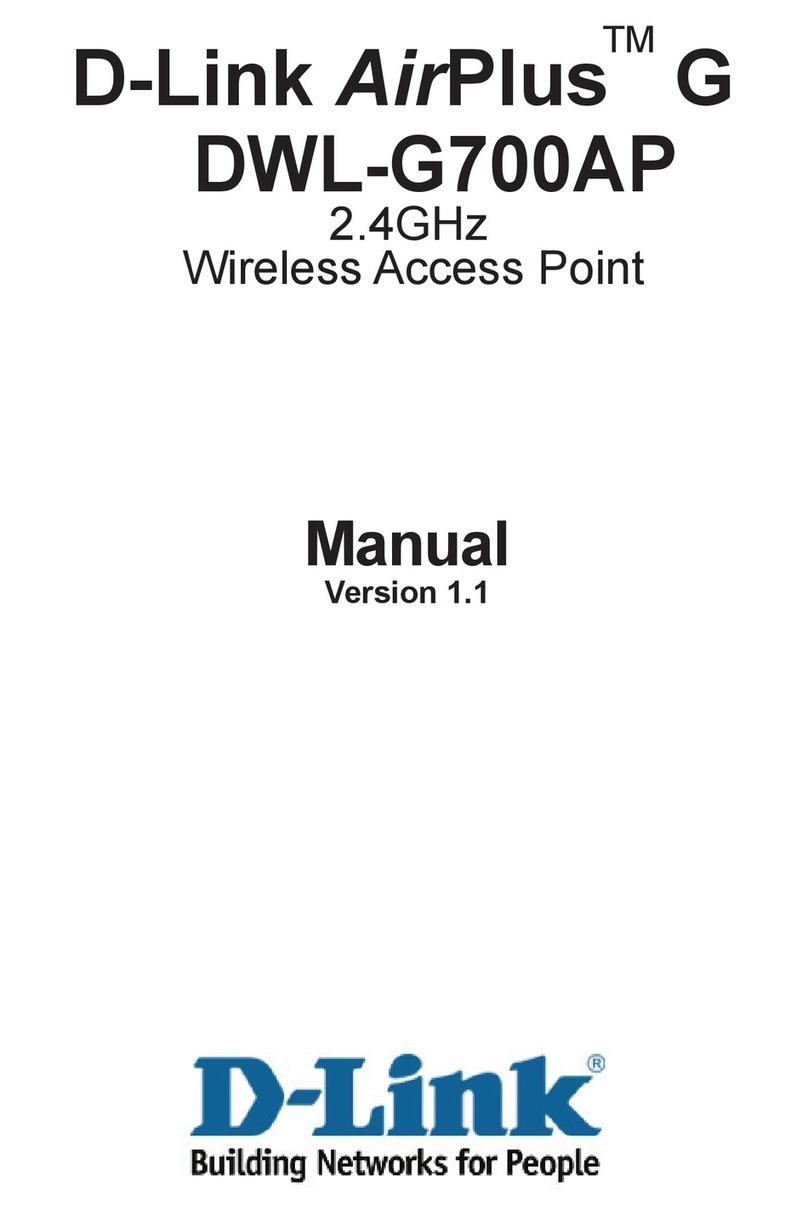
D-Link
D-Link DWL-G700AP - AirPlus G Access Point manual

Linksys
Linksys EtherFast Instant Broadband BEFW11S4 Fast start guide

Qongle
Qongle 1 quick start guide

araknis
araknis AN-100-AP-I-N product manual

SMC Networks
SMC Networks EliteConnect SMC2586W-G Specification sheet