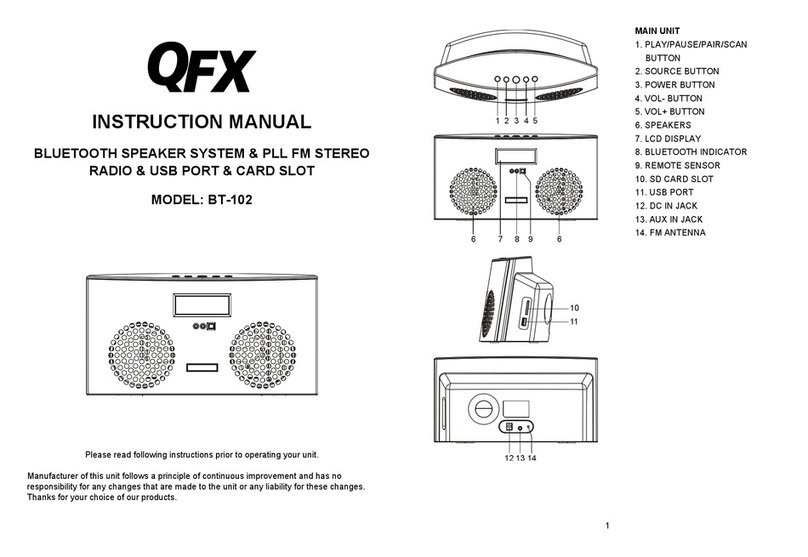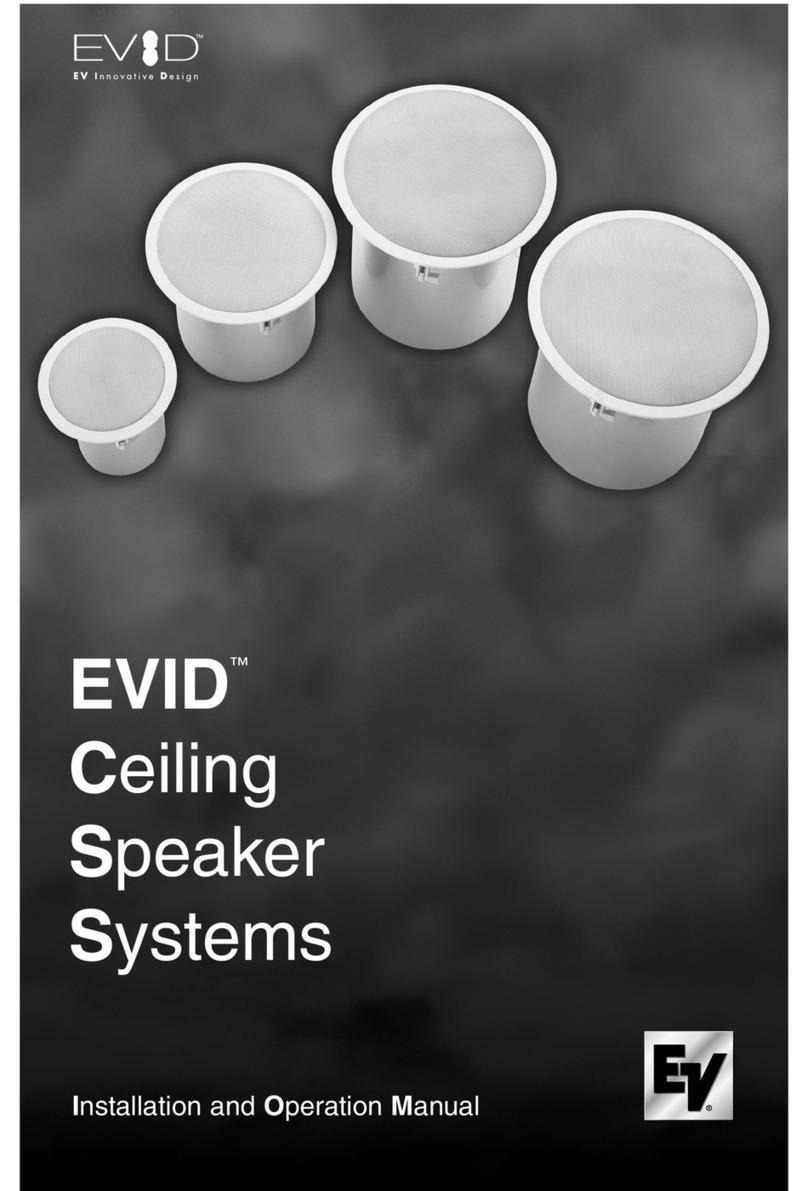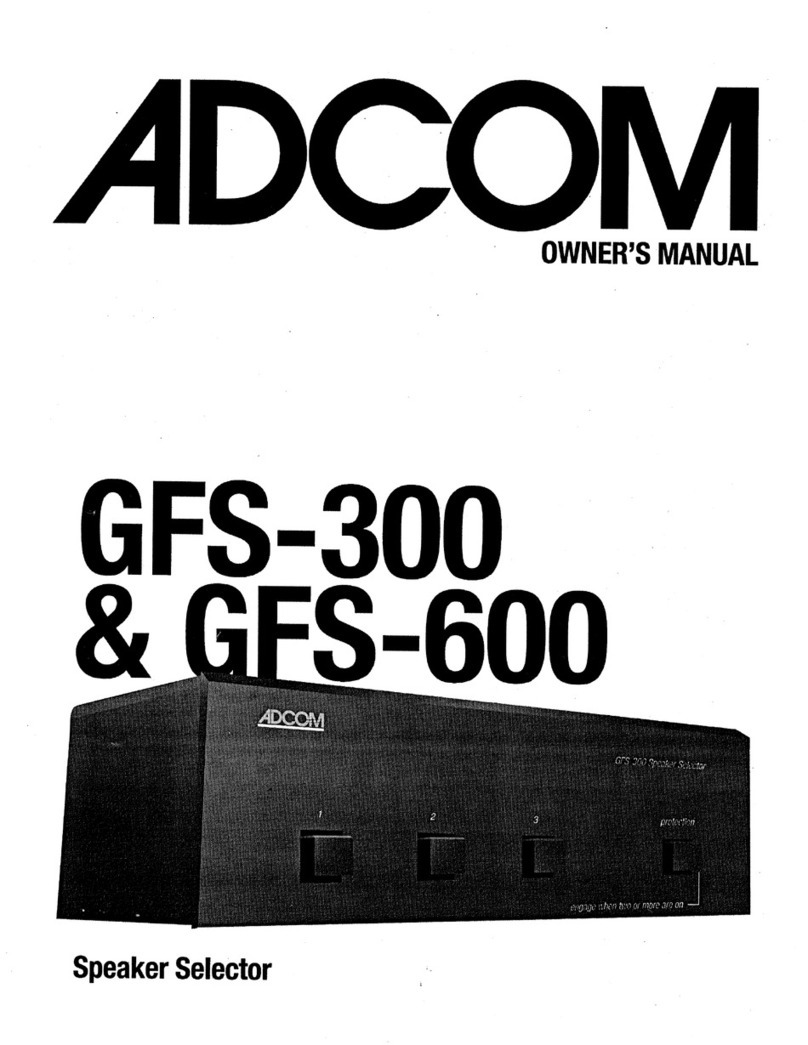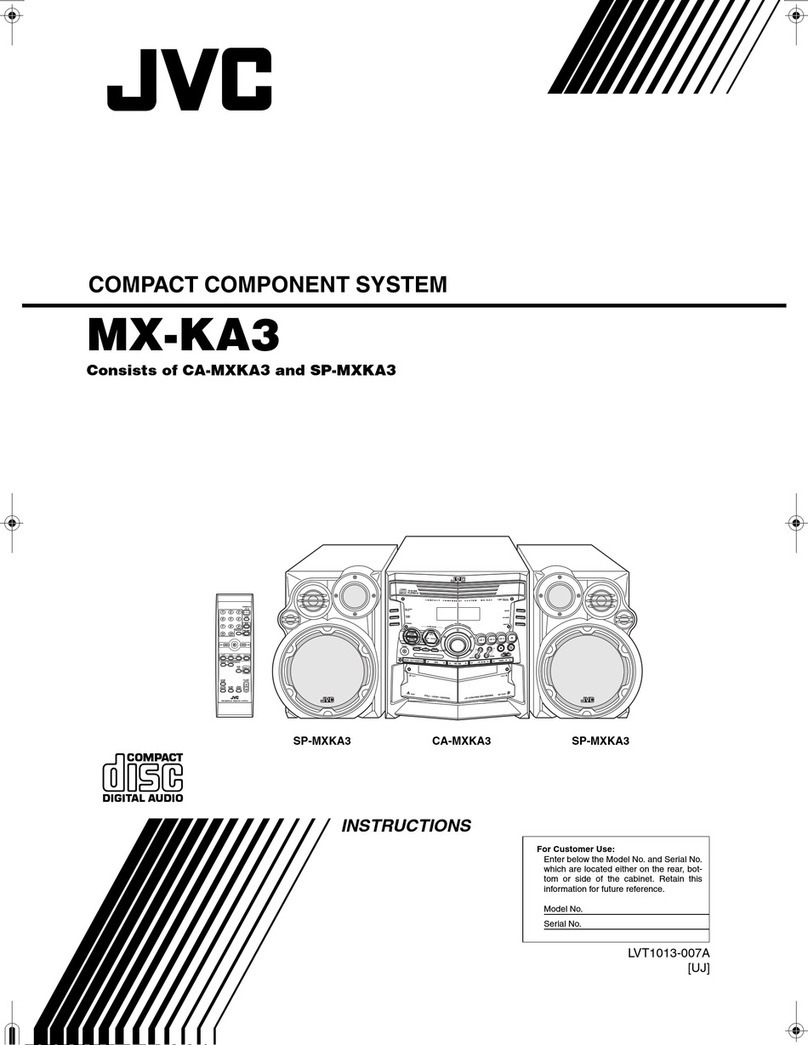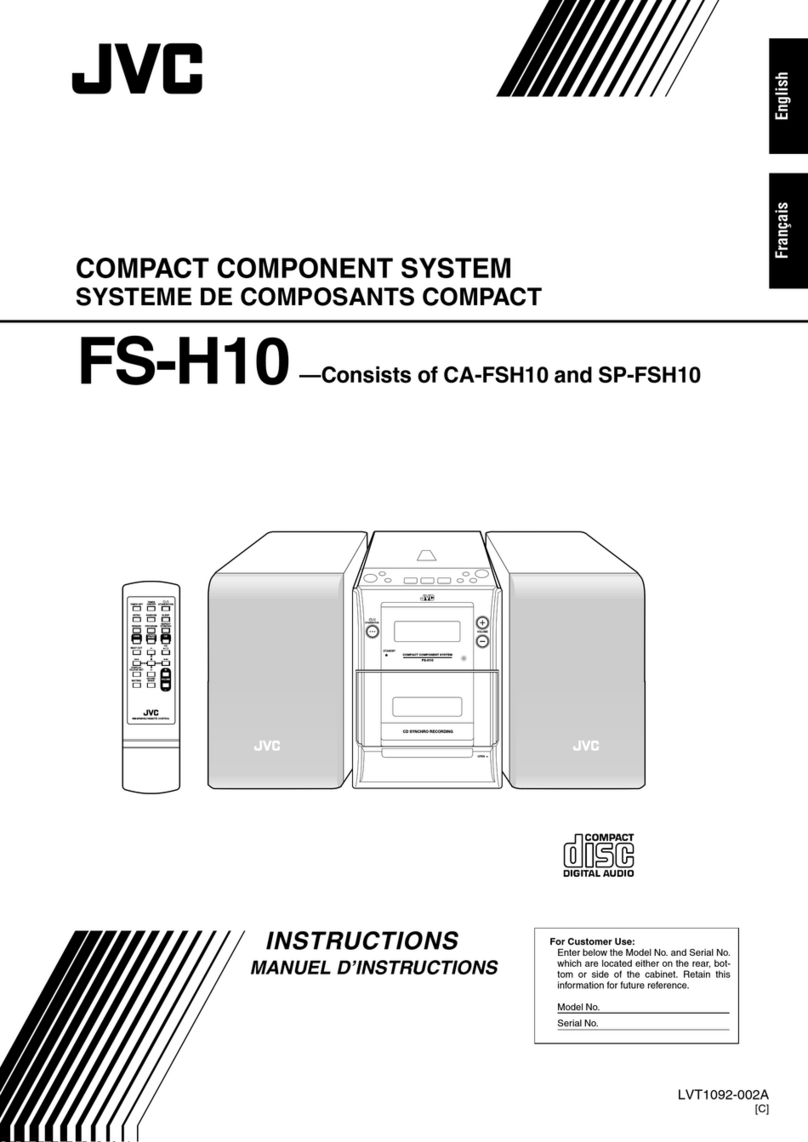Blue Coat E5660 300T User manual

Quick-Start Guide
Date of Publication: 19 December 2016
SA-E5660-ISA-300T
12963
11852
10741
Front
879546213 1110 12
12963
11852
10741
Front
879546213 1110 12
12963
11852
10741
Front
879546213 1110 12
12963
11852
10741
Front
879546213 1110 12
12963
11852
10741
Front
879546213 1110 12
2
1
3
2
1
3
2
1
3
2
1
3
2
1
3
3
3
3
Raised Buttons
Notches
Drive Handle
Drive
System Installation
2
Security Analytics E5660 300T Intelligent Storage Array
Cabinet
Front
2nd
Adjustment Screws
Rear Hold-Down Bracket
11
th
8
th
1
st
4th
!
1
st
3
rd
Unpack and Install the Cabinet Rails
Your system is shipped with RAID-controller modules, power supplies, and fan
components already installed in the enclosure. Make sure that all components
are properly seated and were not dislodged or damaged during shipping.
[a] Extend the rail by loosening the two adjustment screws. [b] Starting at the lowest available
position in the cabinet, align the holes on the ends of the rail with the holes on the cabinet.
[c] Confirm that the rail is level. [d] Secure the front of the rail to the cabinet by counting
down from the top of the rail and inserting two screws into the 2nd and 4th rail holes. Use
the washers if the cabinet has square holes. [e] Secure the rear of the rail to the cabinet with
two screws (and washers if the cabinet has square holes). Use the same set of holes as in
the front. [f] Secure the optional hold-down brackets to the back of the cabinet by counting
up from the bottom of the rail and inserting screws into the 8th and 11th cabinet holes.
1
Rack the Appliance
Install the tray Handles (required if a mechanized lift is not available)
[a] To access the tray, remove the outer packing box. Then, fold down the
flaps on the inner box. [b] If you are lifting and moving the tray by hand, attach
the four handles. Push up on each handle until it clicks into place.
Install the Appliance into the Rack
[c] Place the back of the tray (the end with the connectors) on the rails.
[d] Supporting the tray from the bottom, slide it into the cabinet. If you are using
the handles, use the thumb latches to detach the handles as you slide the tray
in. [e] Secure the tray to the front of the cabinet by inserting two screws in the 1st
and 3rd holes (counting down from the top) on each side of the appliance.
4
Disk-Installation Guidelines
[e] To maintain proper airflow, install the physical disks from left-to-right and front-to-back
in each drawer. The diagram on the right shows how the system numbers the disks.
NOTE: After the storage array has been configured, you
cannot change a disk’s position in the drawer.
[f] When all of the disks have been properly seated in the drawer, push the drawer
into the enclosure until the release latch clicks into place. [g] Close the latches on
each side of the drawer so that the drawer is pushed in and closed completely.
Install Disks in the Drawer
[a] Rotate the physical disk-carrier handle upward to the vertical position. [b] Align the
two raised buttons on the disk carrier with the notches and physical-disk connector on the
physical-disk drawer. [c] Lower the physical-disk into the drawer slot.
[d] Rotate the physical-disk carrier handle downward until the physical-disk is properly seated
in the connector and the physical-disk carrier handle snaps into place.
CAUTION: Verify that the disk is not raised up at the back of the drawer slot,
which would indicate that it is not properly seated. Closing the drawer with an
improperly seated disk will damage both the drawer and the physical disk.
WARNING: The physical disks are shipped separately in anti-static packaging. Do not install the physical disks in the enclosure drawers before racking. The disks
add substantial weight to the enclosure and make lifting and racking the fully populated enclosure unsafe.
Empty weight: 60 kg (132.0 lb) Fully populated: 109.2 kg (240.7 lb)
CAUTION: Before installing the enclosure in the rack, ensure that the weight of the system does not exceed the rack’s fully populated weight limit. For more
information, see the rack-installation instructions that shipped with your system.
NOTE: For weight stability, always load your rack from the bottom up.
Front-Panel Indicators
1Power On
2Standby Power
3System ID
4Temperature Limit Exceeded
5Service Action Required (System)
6Service Action Allowed (Drawer)
CAUTION: Remove the physical
disk from the system only if the
Service Action Allowed light is
blue. Removing the physical disk
from the system when the light is
not lit may damage the system.
7Service Action Required (Drawer)
8Drive Activity LEDs
12963
11852
10741
Front
879546213 1110 12
12963
11852
10741
Front
879546213 1110 12
12963
11852
10741
Front
879546213 1110 12
12963
11852
10741
Front
879546213 1110 12
12963
11852
10741
Front
879546213 1110 12
1
2
3
4
5
6
78
Fibre Channel RAID Controller Module Features
1
2
3
45
6
7
8
9
10
11
12
1USB Port
2Ethernet Management Port 1
3Ethernet Management Port 2
4SAS-2 Port (2)
5Mini USB Port
616 Gbps FC IN Port (4)
7Seven-Segment Display
8Cache Active or Cache Offload
9Controller Fault
10 Service Action Available LED
11 Battery Backup Charging
12 Battery Backup Fault
3
a
b
Open a Disk Drawer
[a] Flip both drawer-release latches outward. [b] Hold the physical-
disk drawer in both hands and pull it away from the chassis.
NOTE: You can open only one disk drawer at a time. Forcing more than one drawer
open at a time may damage the assembly or produce unexpected results.
NOTE: When a drawer is opened, the enclosure cooling-fan RPM increases
significantly to provide optimal airflow. This is expected behavior.
NOTE: Keep all drawers closed unless you need to access the physical
disks. The storage array operates normally with a drawer open, but
it is designed for optimal cooling with all drawers closed.
CAUTION: If a drawer is not completely inserted into the enclosure, the other drawers
will remain locked. Do not attempt to force a drawer open, because it may damage the
physical disks or the drawer itself.

Quick-Start Guide
Date of Publication: 19 December 2016
SA-E5660-ISA-300T
Next Steps
After installing the SFP+ modules, please do not insert the fiber-optic cables into the SFP+ modules. Because Security Analytics utilizes storage arrays and Fibre
Channel switches differently than SAN or other architectures, cabling should not be attempted until after studying the Security Analytics Intelligent Storage Array
Configuration Guide for NetApp. Blue Coat strongly recommends that the storage array be cabled to its head unit by Security Analytics professionals who have been
trained on this system.
Install SANtricity Management Software
Download SANtricity management software from BlueTouch Online (BTO): bto.bluecoat.com.
[a] Log in to BTO with your account credentials. [b] Select the Downloads tab and then click
Blue Coat Product Downloads. [c] On My Product List click Security Analytics and then
click the appropriate links to get to the SANtricity download page. [d] Install SANtricity on a
Windows or Linux workstation. Refer to the installation steps below for instructions.
System Installation (cont.)
7
WARNING: When handling static-sensitive devices, take precautions to avoid damaging the product from static electricity.
5
WARNING: Do not plug the enclosure into a standard power outlet. Your storage array is shipped with two IEC C19-to-C20 jumper cords. Plug the C19 plug into the array’s power
supplies and the C20 plug into the PDU in the rack cabinet. Split the power connections from each enclosure by connecting the PDUs to external power receptacles on different circuits.
The enclosure accepts only 200V–240V input sources.
Power On the Storage Array
Optional—Open the cable-retention brackets by pulling the tabs on their sides,
inserting the cables, and securing the system power cables.
[a] Plug the other end of the power cable into an adequate power supply. [b] Turn on any network switches,
routers, or other standalone components. [c] Turn the power switch on the back of the system to the On
position. Wait for the system ID LED to turn blue before attempting to manage the array.
NOTE: By default, Port 1 on each module will acquire an IP address via DHCP. If a DHCP server is not
available for 150 seconds, static IP addresses are assigned:
Module A—192.168.128.101; Module B—192.168.128.102.
Power Switches
6
WARNING: Data-processing environments can contain equipment that transmits on system links with laser modules operating at greater than Class 1 power levels.
To avoid being exposed to laser radiation:
• Never look into the end of an optical fiber cable or open receptacle.
• Do not disassemble or remove any part of an SFP+ transceiver.
This is a condensed reference. Read the safety instructions in the Safety Information and Regulatory Notices, included in the shipping carton, before you begin.
NOTE: The illustrations in this document do not necessarily represent a specific system.
Information in this document is subject to change without notice.
© 2016 Symantec Corporation.
Reproduction of these materials in any manner whatsoever without the written permission of Symantec is strictly prohibited.
Connect the Management Workstation to the RAID-Controller Modules
Using Ethernet cables, do one of the following:
• Connect Port 1 of both RAID-controller modules to your management network, and then
connect your Windows or Linux management workstation to that same network.
• Connect Port 1 of the top module to a management workstation that has an IP
address in the 192.168.128.0/24 network (except 101 and 102).
Add the Storage Arrays to the Management Domain
[a] Launch SANtricity on your workstation. At the Select Addition Method dialog, select Automatic.
NOTE: These steps are applicable only if the RAID-controller modules are on the same subnetwork as the management workstation. For the manual addition method, consult the Security
Analytics Intelligent Storage Array Configuration Guide for NetApp on BlueTouch Online (bto.bluecoat.com).
[b] When SANtricity has finished discovering the connected arrays, select the entry for your storage array.
OPTIONAL: To change the IP addresses of the management ports, go to Array Management, click the Setup tab, and under Optional Tasks, click Configure Ethernet Management Ports.
[c] For Ethernet Port select Controller A, Port 1 and change the IP address. Repeat the procedure for Controller B, Port 2.
8
Install SFP+ Modules
NOTE: If the SFP+ modules are already installed in your device, skip this step.
[a] Remove the SFP+ module from the static-protective package and then
remove the protective caps from the SFP+ module and the SFP+ port.
NOTE: Store the protective caps for future use.
[b] Gently insert the SFP+ module into the host port until it clicks into place.
Guidelines for Using SFP+ Modules
The Security Analytics Intelligent Storage Array requires small form-factor pluggable (SFP+) modules. SFP+ modules convert electrical signals into the optical signals that are required for
Fibre Channel transmission between the storage array and the head unit. Before installing SFP+ modules, read the following information:
• Ports for 16 Gbps Fibre Channel connections require SFP+ transceivers that are designed for this data rate. SFP+ tranceivers that support other data rates are incompatible.
• The SFP+ module housing has an integral guide key that is designed to prevent you from inserting the SFP+ module incorrectly.
• Use minimal pressure when inserting an SFP+ module into an FC port. Forcing the SFP+ module into a port might damage the SFP+ module or port.
Security Analytics E5660 300T Intelligent Storage Array
SFP+ Transceiver
Fiber optic cable
Windows SANtricity Installation
[f] Double-click the SMIA*.exe install package.
[g] Follow the prompts to install SANtricity; for Select Installation Type, select
Management Station.
[h] On the Automatically Start Monitor screen, select the Automatically start
monitor radio button, and then select Next.
NOTE: Only the primary management station should run the monitor
function. When installing the SANtricity software on laptops or secondary
management stations, select Do not automatically start the monitor.
Linux SANtricity Installation
[f] Go to the directory where the installation package SMIA*.bin is located.
[g] If the temp mount point does not have execute permissions, set the IATEMPDIR
variable: IATEMPDIR=/root ./SMIA-LINUXX64-11.25.0A00.0002.bin
[h] Run chmod +x SMIA*.bin to grant execute permission to the file.
[i] Run ./SMIA*.bin to start the installer.
[j] Follow the prompts to install SANtricity; for Select Installation
Type screen, select Management Station.
9
231-03287 Rev B.1