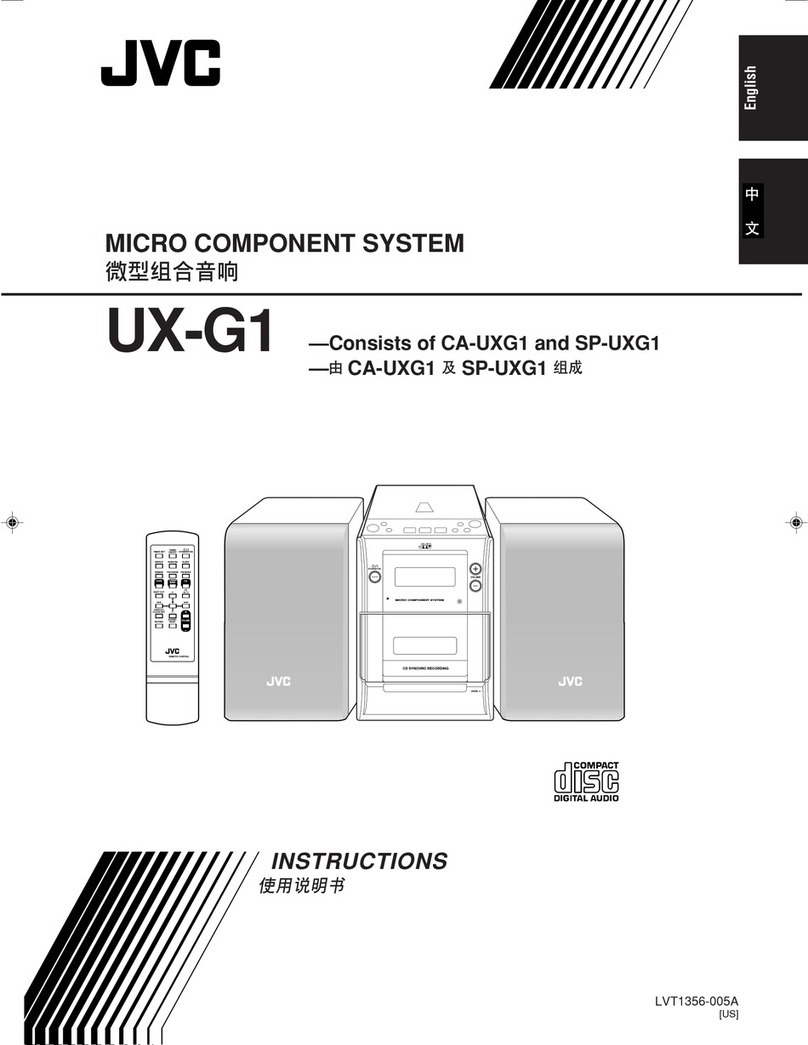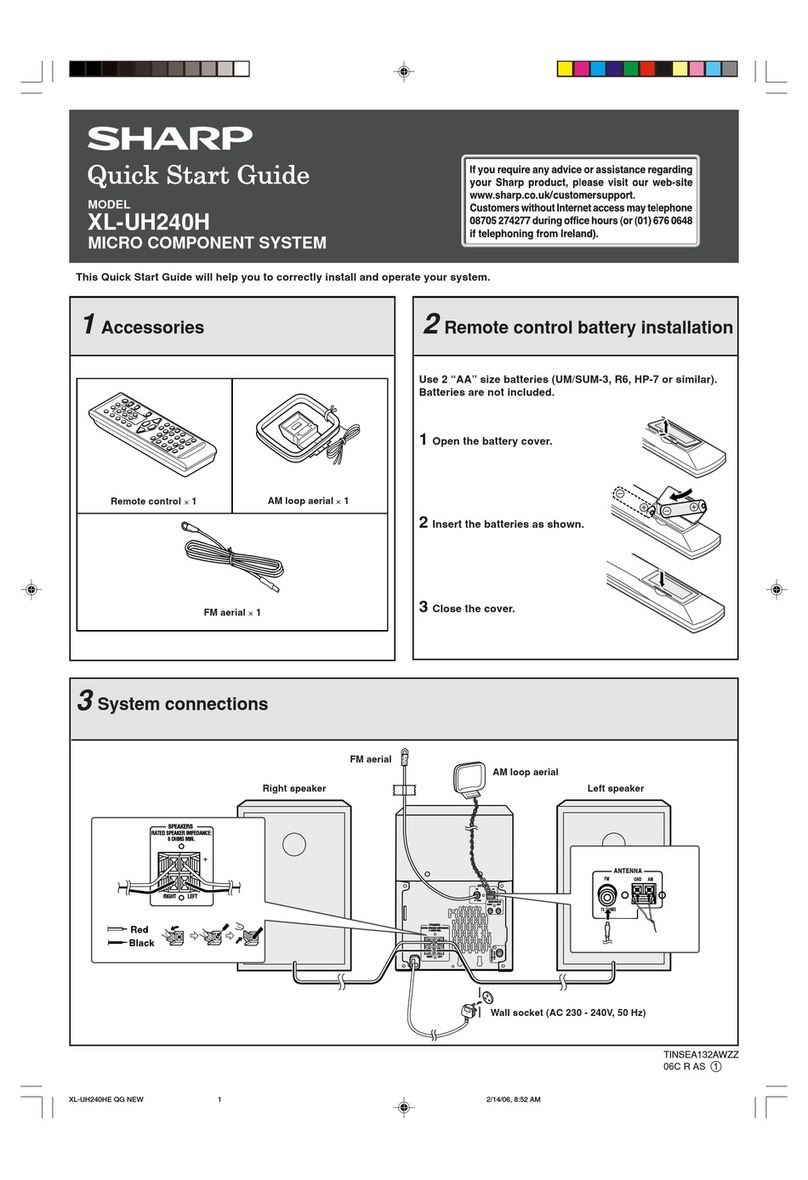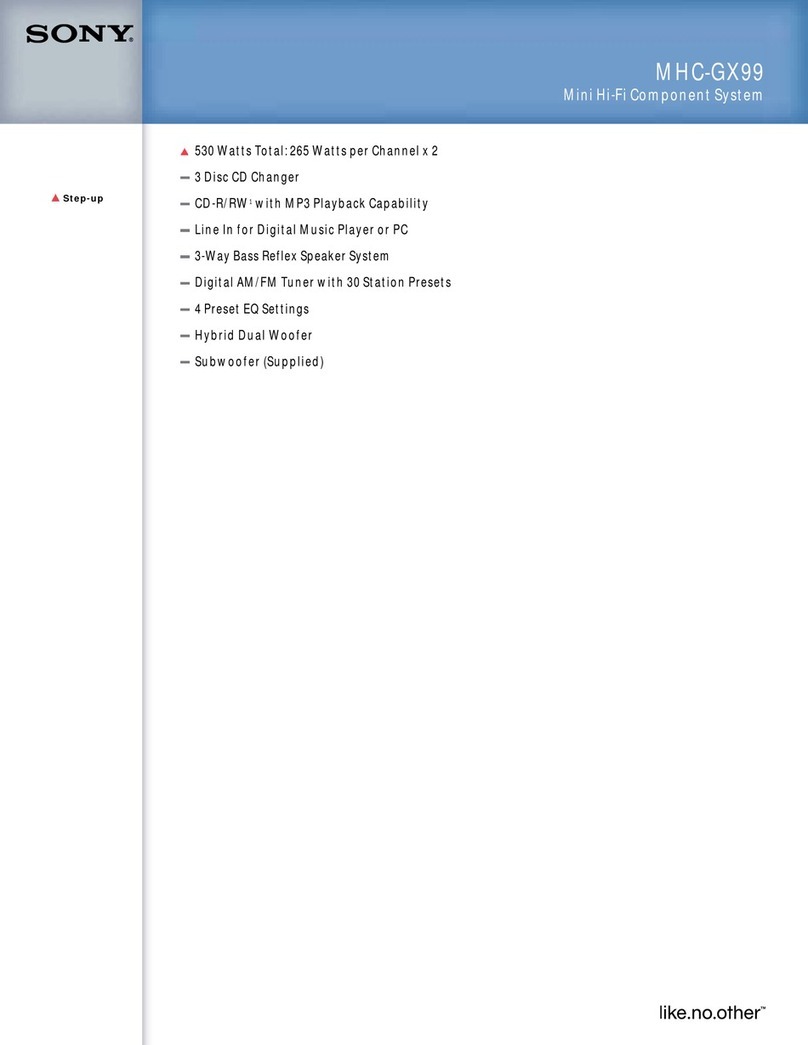Blue Smoke THE BLACK BOX User manual
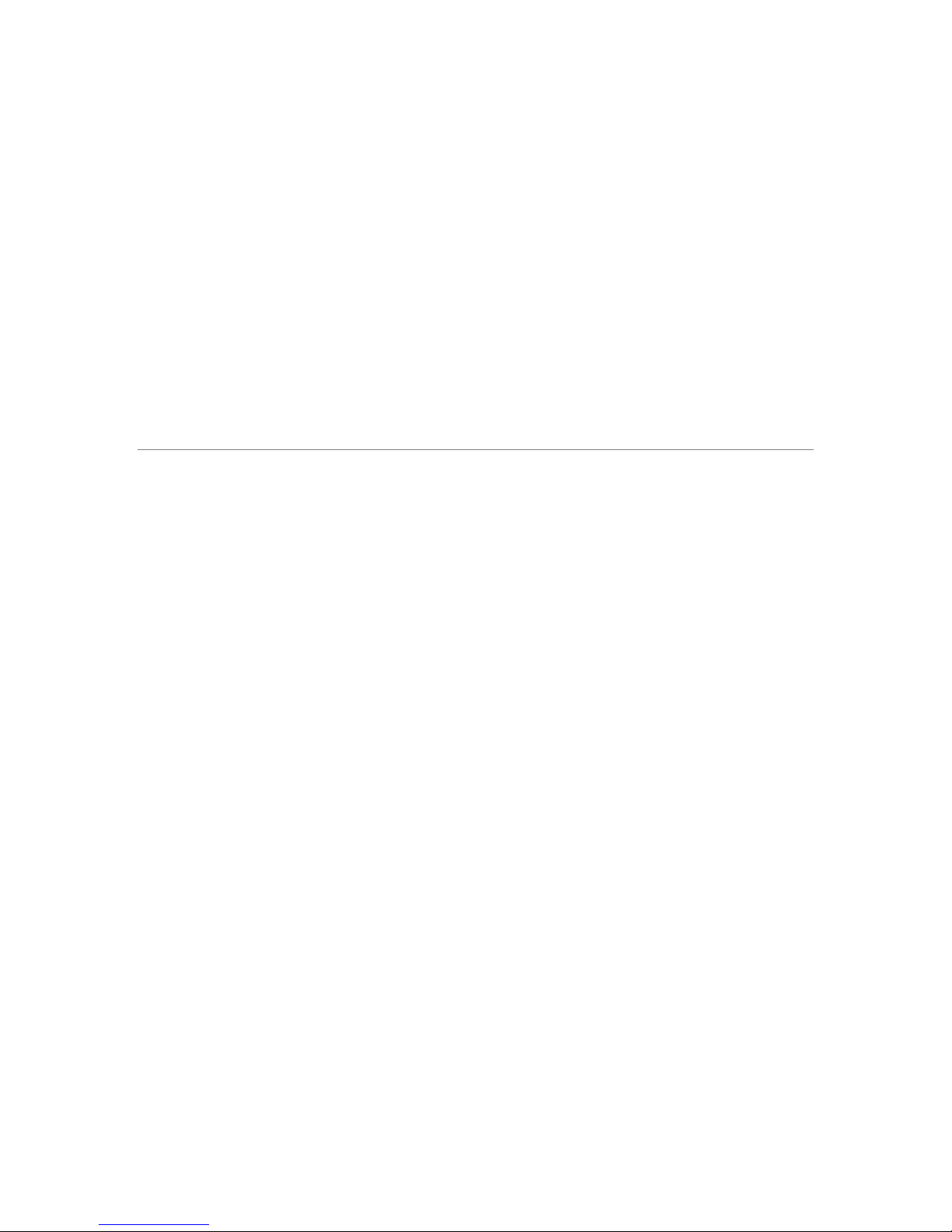
Blue Smoke
ENTERTAINMENT SYSTEMS
THE BLACK BOX™
USER'S GUIDE
DEERFIELD, IL 60015
847-977-0220
WWW.BLUESMOKESYSTEMS.COM
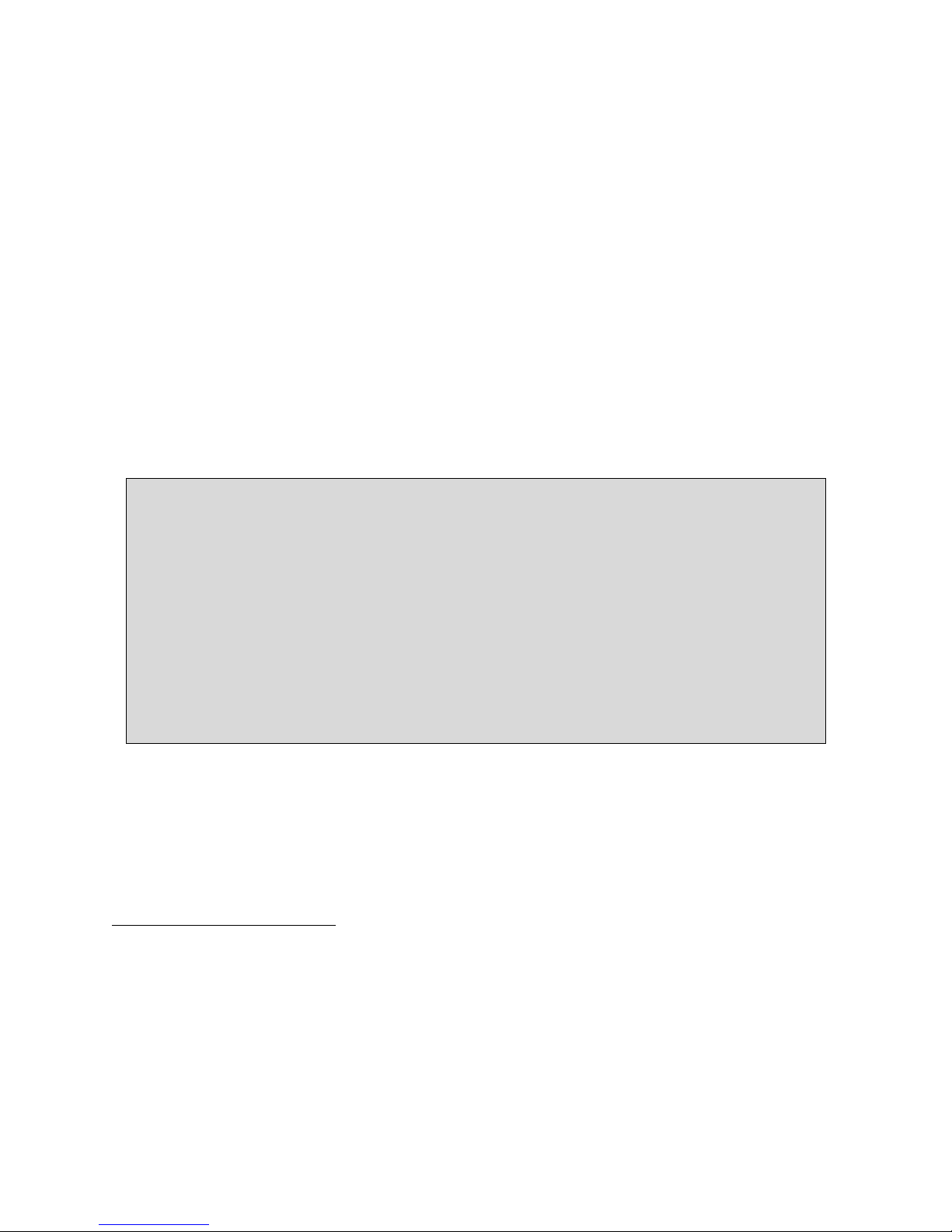
BEFORE YOU BEGIN
Your Black Box™has been configured in advance at our facilities. All aspects of the
system are ready to use “out of the box.”1
Please read the documentation thoroughly prior to using your Black Box™for the
first time. While, at its heart, The Black Box™is a standard computer system,
great care has gone into its design. We strongly recommend that you familiarize
yourself with its unique operation prior to your first use.
1If you have purchased a Touch-Screen, NAS or other accessory directly from Blue Smoke Entertainment Systems,
then it has also been installed and configured for you. If you have purchased accessories from another vendor, you
will need to follow the manufacturer’s instructions prior to using them with your Black Box™.
The Black Box™ – Break-In Period
Please allow 24 hours for “break-in” of The Black Box™. The break-in period will allow
your Black Box™to acclimate to your system and environment. Sometimes static
charges can build up due to changes in humidity while shipping. The break-in period
will allow for any static to normalize and dissipate. Once connected to your system,
The Black Box™ should remain powered on permanently for optimal performance. We
recommend using a UPS (Uninterruptable Power Supply) with The Black Box™ to
ensure that no power outages or voltage spikes are allowed to damage your system.

P a g e | 2
CONTENTS
Getting Started.......................................................................................................................................................................... 5
In the box............................................................................................................................................................................... 5
Other required system components........................................................................................................................... 5
Preparing for Setup: Know Your NAS ............................................................................................................................ 6
Getting to know The Black Box™....................................................................................................................................... 7
Setting Up Your System –Hardware Connections..................................................................................................... 8
Step 1: Connect The Black Box™ to all peripheral components......................................................................... 8
Step 2: Connect your Black Box™ to your network ................................................................................................. 9
Step 3: Connect The Black Box™ to a DAC................................................................................................................... 9
Step 4: Set the hardware upsampling toggle switch.............................................................................................10
Setting up your system —Software Configurations...............................................................................................11
Step 1: Turn on The Black Box™....................................................................................................................................11
Step 2: Rip music and create your music library on the server.......................................................................12
Enable BitPerfect™ Ripper to search the Internet for album information. .............................12
Set the correct output path .........................................................................................................................13
Rip a CD ...............................................................................................................................................................13
Listening to Your Music ......................................................................................................................................................14
Step 1: Build your music library....................................................................................................................................14
Using Media Center to build your library..............................................................................................15
Use Media Player to build your library...................................................................................................16
Step 2: Choose the sample rate for playback ...........................................................................................................17
Choose the sample rate on your Black Box™ .......................................................................................17
Hardware upsampling...................................................................................................................................18
Software upsampling.....................................................................................................................................20
Step 3: Using the BitPerfect™ volume lock ...............................................................................................................23
Step 4: Listening to your music files............................................................................................................................24
Use Media Center to play your music......................................................................................................24
Use Media Player to play your music ......................................................................................................25
Playing High-Resolution Music Files .............................................................................................................................28
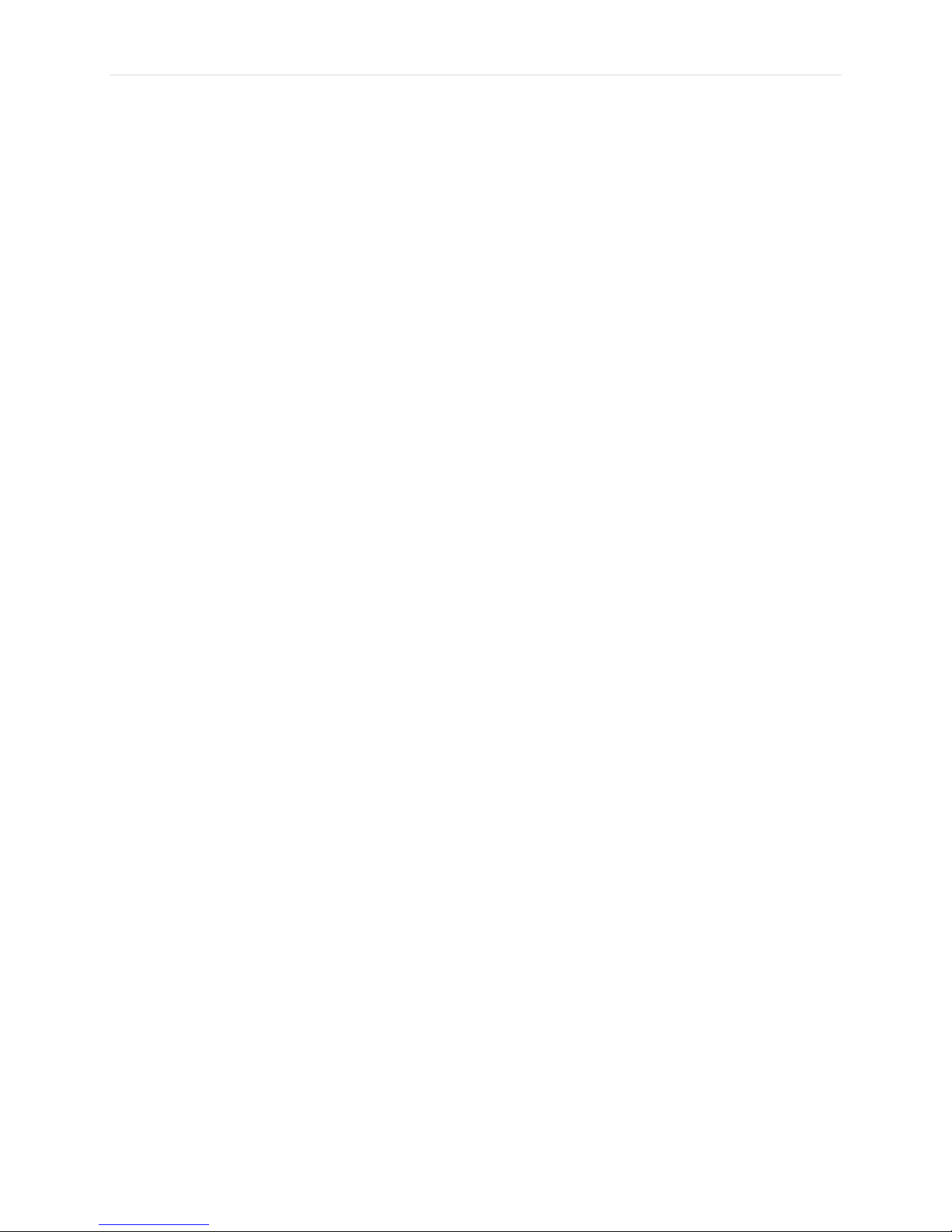
P a g e | 3
Additional Media Formats Supported by Media Center........................................................................................28
Backing Up Your Black Box™............................................................................................................................................29
Contact Information .............................................................................................................................................................30
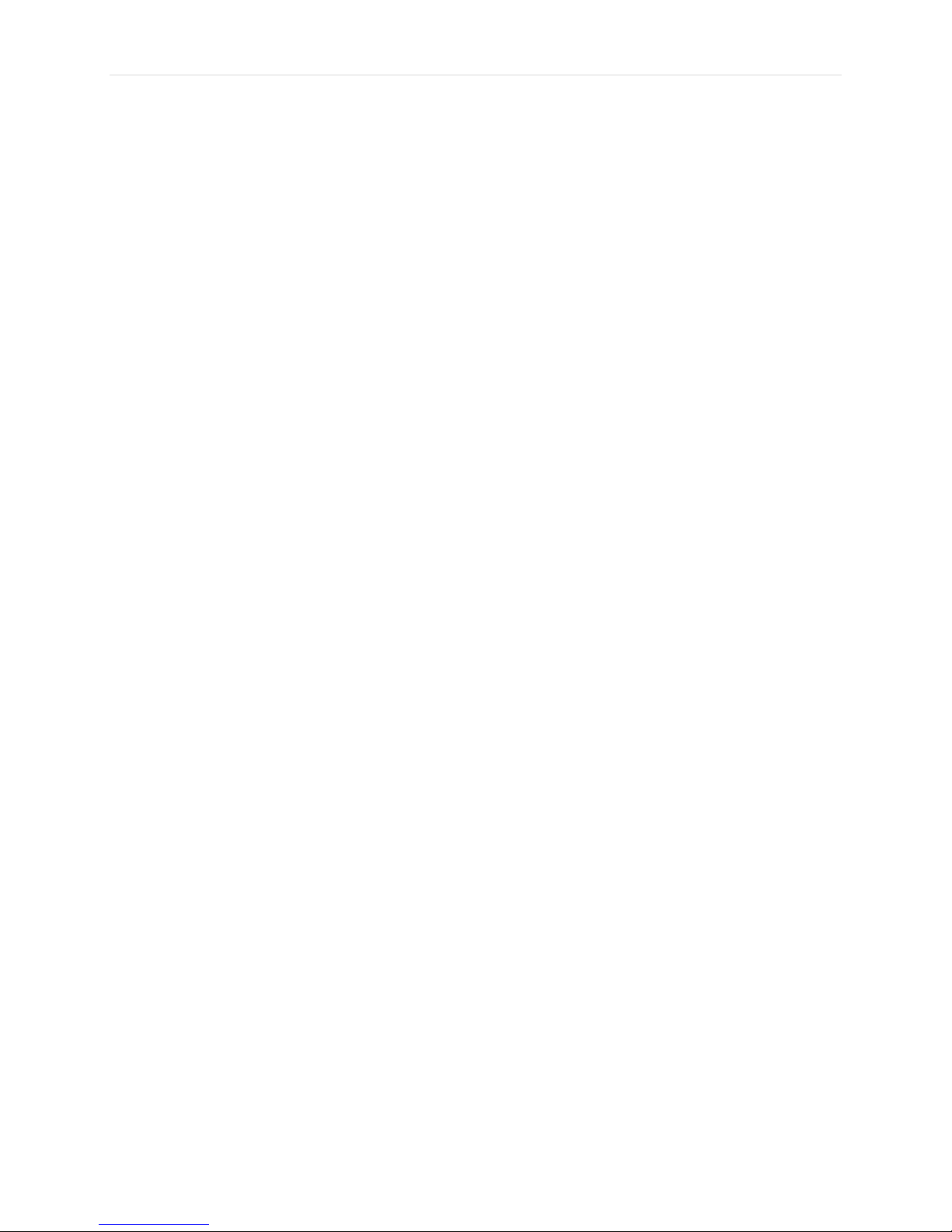
P a g e | 4
for purchasing The Black Box™ from Blue Smoke Entertainment Systems. The
Black Box™ represents an exciting new chapter in the history of audiophile music
reproduction. At its heart The Black Box™ is a computer, yet it is a computer specifically
designed and engineered to provide the best reproduced musical experience possible,
regardless of media. We have worked long and hard to ensure that your Black Box™ will
provide you with many hours of “no compromise” music playback and enjoyment.
By leveraging the Windows™ environment, we are able to bring an unparalleled level of
customization and expansion capabilities to the system. Through our use of specially hand-
picked and hand-crafted components, drivers, case design, innovative “low-power” approach,
solid-state technology and proprietary DSP-based upsampling —we have created a system
that offers no apologies and delivers spectacular digital playback.
At Blue Smoke Entertainment, we are true music lovers. Music is our passion, so it is our joy
to share this innovative new product with you. So let’s install your system so that you may sit
back, relax, and let the music play!
Before beginning the setup process, please write down some important information about your
equipment here. This information can be found on the bottom of your Black Box.
Black BoxTM Serial Number: ____________________________________________
Black BoxTM Sound Card Serial Number: ___________________________________
Windows Product Key: _________________________________________________
Thank You
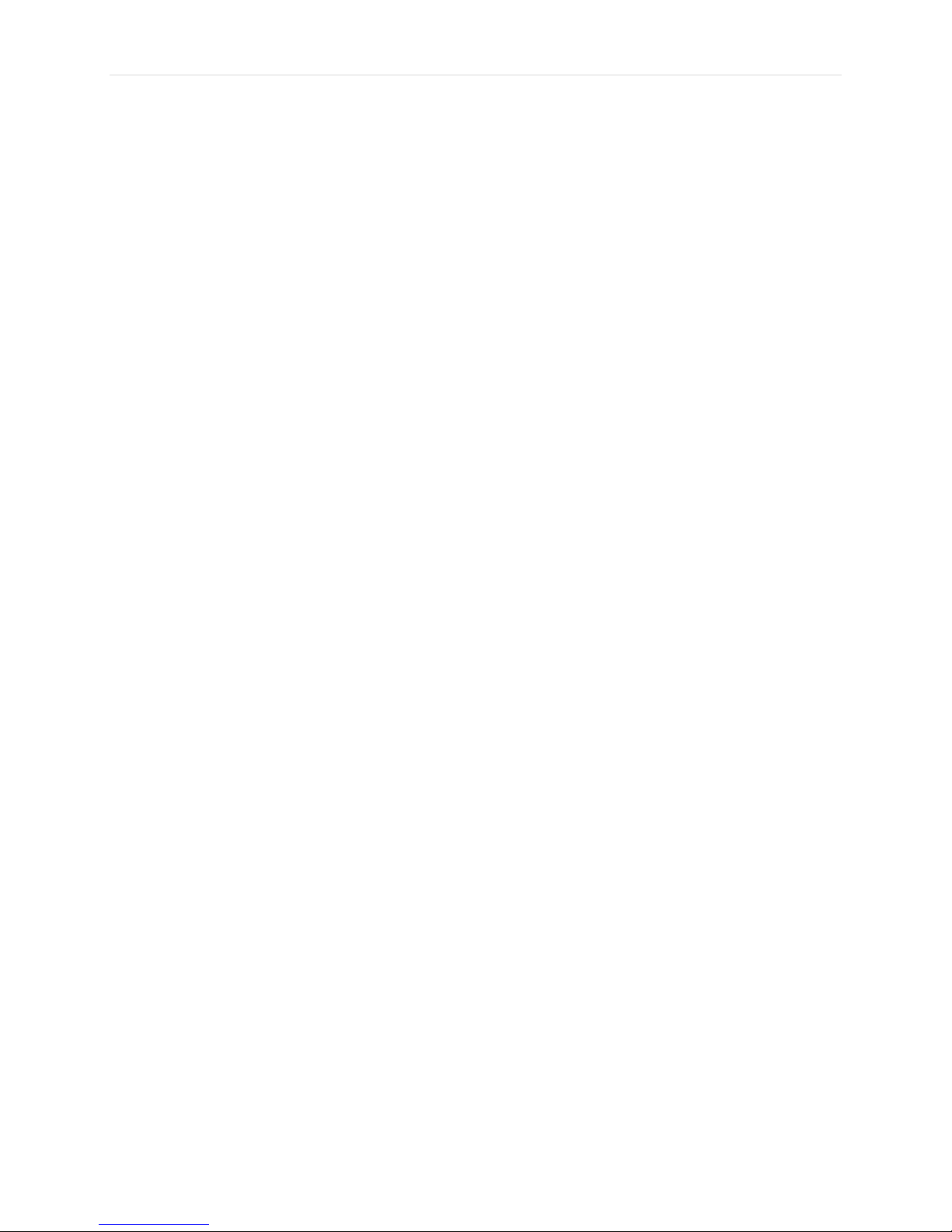
P a g e | 5
GETTING STARTED
IN THE BOX
The Black Box™ Audiophile PC
Power Supply
Proprietary Black Box™ digital cable
User Guide (this document)
Windows™ Operating System DVD (installed)
Wireless keyboard/Mouse Controller
OTHER REQUIRED SYSTEM COMPONENTS
Music Storage (e.g., Network-Attached Storage [NAS])
Video Display
Digital to Analog Converter (DAC)
Ethernet Cable for connection to home/Internet network router
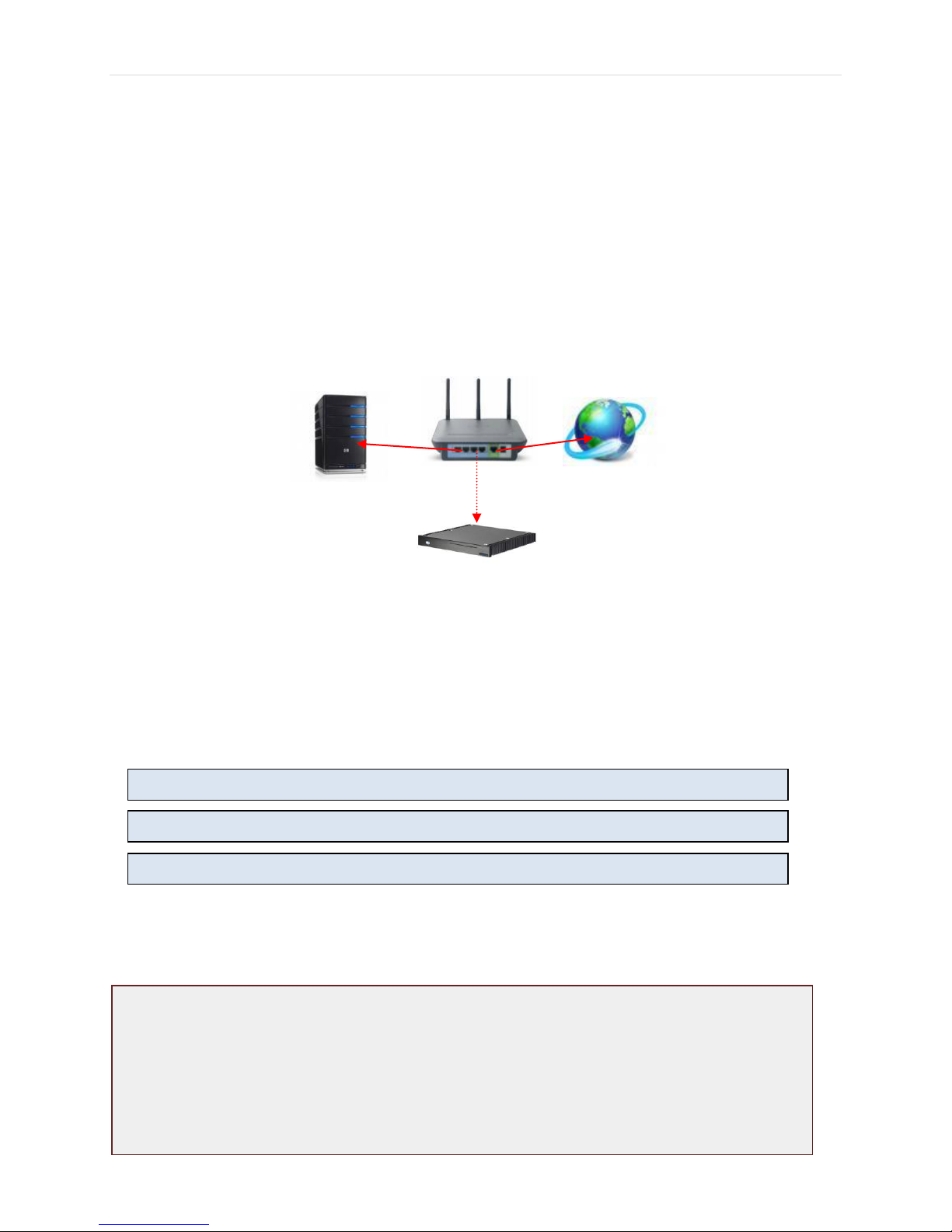
P a g e | 6
PREPARING FOR SETUP:KNOW YOUR NAS
Before placing The Black Box™ into your music system, you need to make sure you have a home
computer network (hard-wired strongly preferred) so that you have connections between your router
and both your Internet source and a Network-Attached Storage (NAS) device.
To prepare for setup of The Black Box™, insert one end of an Ethernet cable in an available port on
the router (or an attached hub or switch). Run the cable so that the other end will be available to plug
directly into The Black Box™. Depending upon your physical layout, there may be a significant
distance between The Black Box™ and your router. You may wish to hire an electrician or someone
familiar with running cable between rooms/floors of your home to assist you.
If you are using a NAS (recommended) for music storage, it will have a server name and password as
well as a specific folder for holding your music files. Please note this information in the spaces below;
you will need this information during setup of The Black Box™. We have provided our recommended
settings, (our standard settings for Blue Smoke provided units) as well.
Server Name: BlueSmokeServer
Server Password: BlueSmoke1
Music Folder Name: Music
NAS
The Black Box
Router
Internet
bother with placing The Black Box™ in a home-computer network? There are several great reasons for
doing this. First, an Internet connection allows our software to search the Internet for music metadata (album
track information, cover art, etc.) Moreover, you’ll get access to music downloads/purchases, available updates,
and application downloads that will let you customize your Black Box™ to fit your individual tastes. (Optional
digital filters for our hardware upsampling may be available from us in the future. Please read details below.)
Also, the NAS itself provides great benefits, including easy setup of backups so your music library is secure.
Finally, the Ethernet connection from the NAS to The Black Box™ provides a superior and stable connection for
high-quality music reproduction and is much better than other connection.
Why

P a g e | 7
GETTING TO KNOW THE BLACK BOX™
NOTE: Please take the time now to study the rear panel of The Black Box™. Even though you are not
connecting anything to The Black Box™ yet, you will see that there are Ethernet jacks available for
connection to the router discussed in this section.
Heat Sinks
CD/DVD Slot Drive
Power On/Off
Front View
Rear View
TOSLINK Output & Input
Ethernet
VGA Input
SP/DIF Output & Input
Hardware Up-
sampling Toggle
Switch
HDMI
Proprietary Black
Box™ Digital Output
(used with the
included Black Box™
digital cable)
4 Available USB Ports
to be used for:
Keyboard dongle
Touch-screen
monitor
Other
Power Supply
Input
DVI Port
Serial Ports

P a g e | 8
SETTING UP YOUR SYSTEM –HARDWARE CONNECTIONS
IMPORTANT: The Black Box™ should be placed so that there is a 4-inch space on both sides and on
top for proper airflow. The Black Box™ includes no fans or moving parts (other than the DVD drive
while ripping), so it needs airflow over its heat sinks (sides of chassis) to avoid overheating. Do not
place in an enclosed area without adequate airflow.
The following four steps are required to fully connect your Black Box™to your system.
STEP 1:CONNECT THE BLACK BOX™TO ALL PERIPHERAL COMPONENTS
a. Connect the monitor using the instructions provided by the monitor’s manufacturer.
With most touch-screen monitors, you will need to connect the monitor to both The Black
BoxTM’s VGA output for video and an available USB port.
Note: Follow all manufacturer instructions regarding installation of software/drivers required
for your monitor.
b. Connect the keyboard by inserting the wireless keyboard dongle (a small USB device included
in your keyboard box) into one of the USB ports.
c. Connect the power supply to The Black Box™ and electrical outlet. We strongly recommend
the use of an Uninterrupted Power Supply (UPS). It is recommended that The Black Box™
remain powered-on at all times.
1c
1a
1b
1c
1b
1a

P a g e | 9
STEP 2: CONNECT YOUR BLACK BOX™TO YOUR NETWORK
The Ethernet cable that runs directly to your router should be inserted into one of the two Ethernet
jacks on the back of The Black Box™. We assume that if you plan to use a NAS for your music
storage, it is already connected to the same network.
NOTE: It is critical that you DO NOT insert the Ethernet cable into the proprietary Black BoxTM digital
output, as this could result in system failure.
STEP 3: CONNECT THE BLACK BOX™TO A DAC
Connect The Black Box™ to your digital-to-analog converter (DAC). You will use your own digital
output cable, unless you are using the proprietary Black BoxTM connection (see below). You have the
following output options on the back of The Black Box™:
TOSLINK (limited to 96kHz)
S/PDIF (on BNC connection)
Proprietary Black Box™ Connection (see below for details)
1
2
3
1
2
3
Ethernet
NO
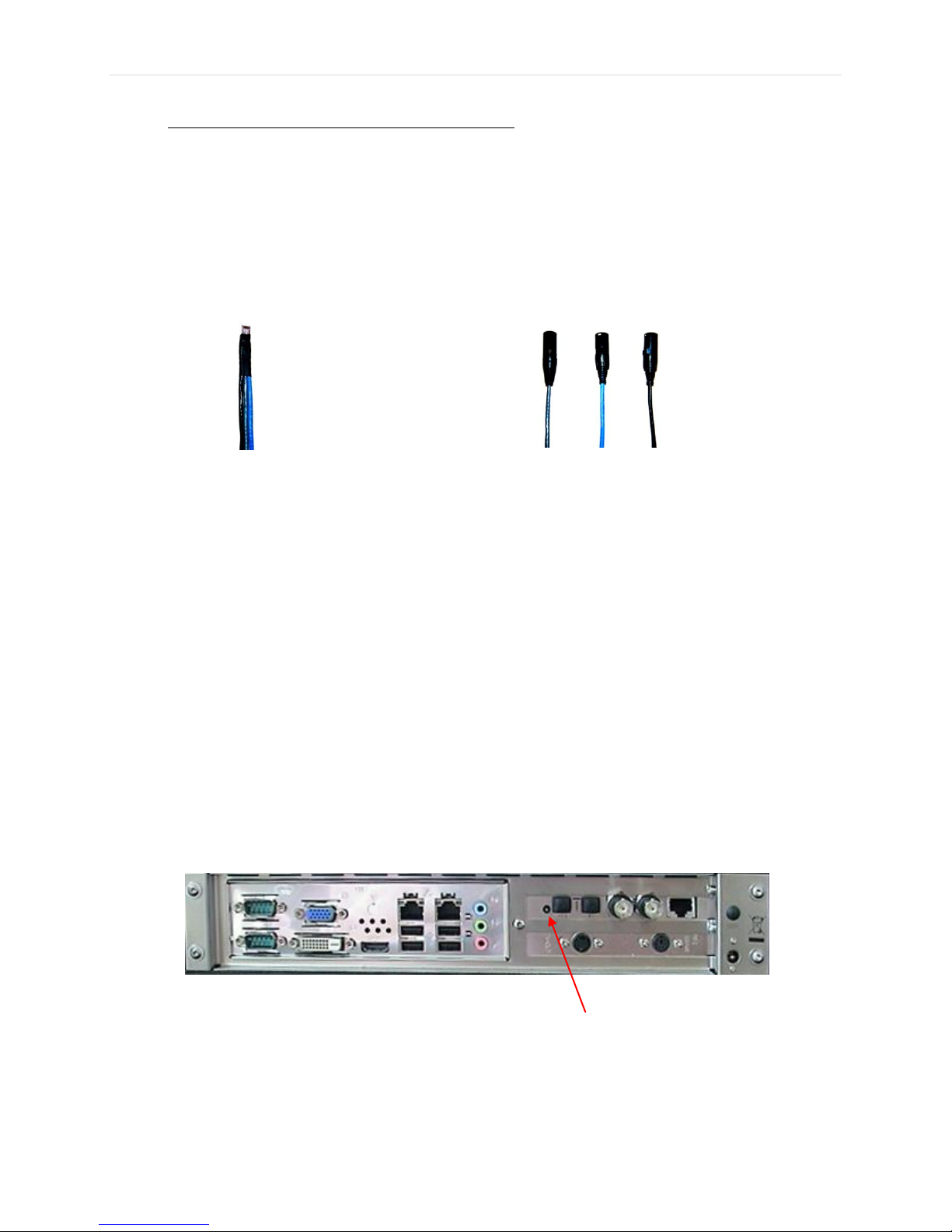
P a g e | 10
Proprietary Black Box™ output with digital cable:With The Black Box™, you received a
proprietary cable, which allows for two different output options. Plug the primary RJ-45
connector (the end of the digital cable with only one plug) into the proprietary Black Box™
output (number 3 above). Listen or feel for the "click" to ensure that the connector is
engaged. Then use ONE of the following options for the three cables at the other end (two
cables will be left unused):
a. Connect the Grey cable to a DAC offering an AES/EBU input connection ... OR
b. Connect the Black cable to an MSB Technologies DAC .
c. Connect the Blue cable to an MSB network digital output.
Primary Cable End in Black Box™ Grey (AES/EBU) ~ Blue (MSB Network Input) ~ Black (MSB Network Output)
STEP 4: SET THE HARDWARE UPSAMPLING TOGGLE SWITCH
Hardware upsampling is discussed in great detail in the following section. However, at this point, you
will need to set the hardware upsampling switch to its recommended position. This will depend upon
the DAC you are using with your Black Box™.
Note the Hardware Upsampling Toggle Switch on the rear of The Black Box™:
Move the toggle switch to the "Up" position if your DAC is capable of up to 192kHz.
Move the toggle switch to the "Down" position if your DAC is capable of up to 96kHz.
Leave the toggle switch "Flat" if your DAC is capable of 44.1 or 48 kHz.
Hardware
Upsampling Toggle
Switch

P a g e | 11
SETTING UP YOUR SYSTEM —SOFTWARE CONFIGURATIONS
Most of the software configurations have already been completed on The Black Box™ prior to shipping.
You will need to follow just a few simple steps to get started.
STEP 1:TURN ON THE BLACK BOX™
After completing all hardware connections, turn on The Black Box™ by pressing the Power button on
the front left panel. Once The Black Box™ is fully booted, you will be asked for your password. Type
"audio" and then press "return." The following default information has already been established for
your Black Box™.
Once you have logged on, you will see the Desktop page of The Black Box™. Virtually all applications
you will use can be found in the bottom trays of this screen.
BitPerfect Ripper Media Player Sample Rate Selector Tool
Media Center
Black Box™ User Name: Audiophile
Black Box™ Password: audio
Computer Name: The-Black-Box
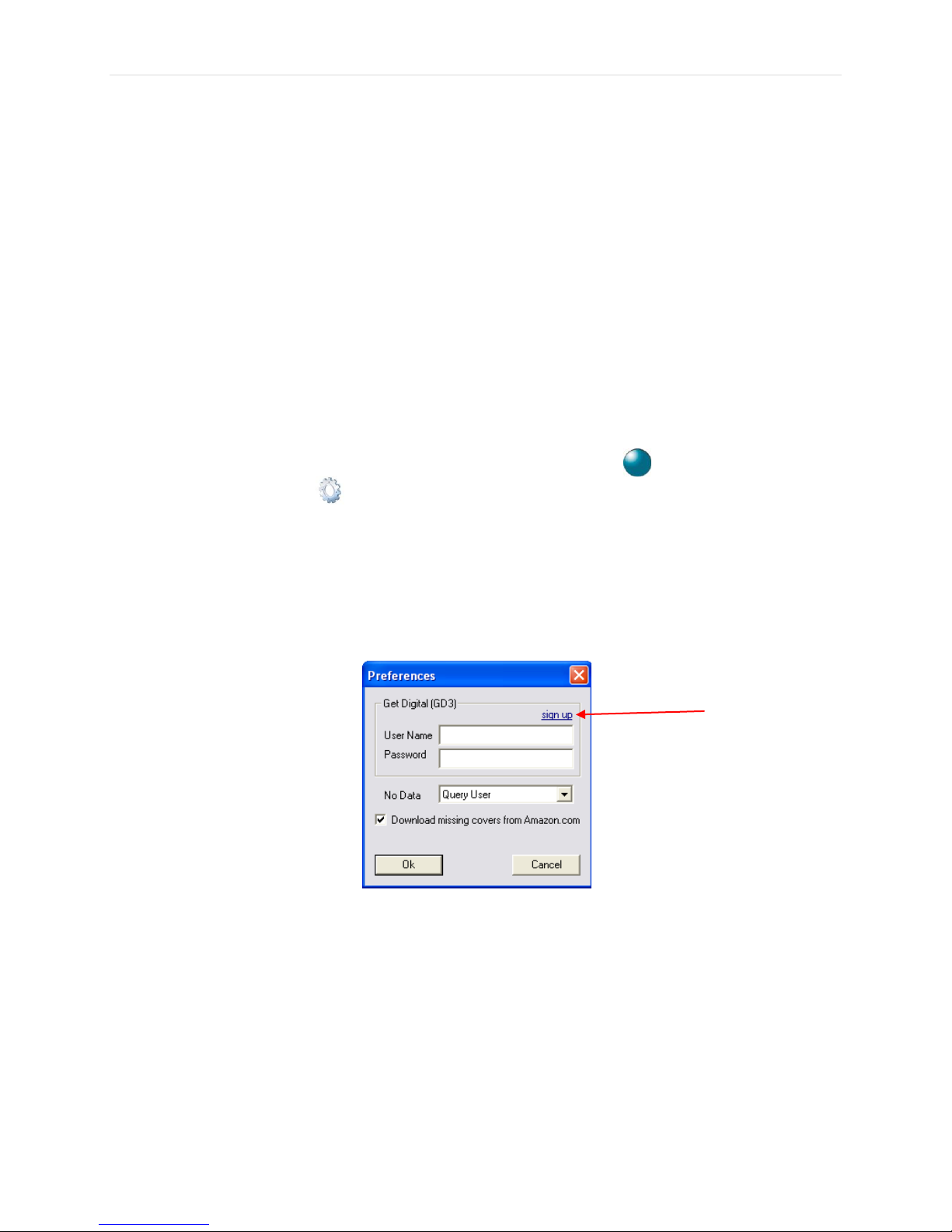
P a g e | 12
STEP 2:RIP MUSIC AND CREATE YOUR MUSIC LIBRARY ON THE SERVER
BitPerfect Ripper™ is the software ripping program used in The Black Box™. It boasts BitPerfect
transcription of your CDs in addition to batch ripping, advanced error correction, multi-codec output
file options and high-quality metadata retrieval (album art, track information, etc) all in one solution.
A detailed explanation of BitPerfect Ripper is included in the Help file within the program itself. What
follows is an overview of the process.
ENABLE BITPERFECT™RIPPER TO SEARCH THE INTERNET FOR ALBUM INFORMATION.
1. Open the BitPerfect™ Ripper software by double-clicking on its icon in the bottom left tray.
2. Once launched, click on Preferences.
3. A dialog box opens and asks for your GD3 username and password. GD3 is an online service used
to obtain album information, such as cover art and track information. To obtain your username
and password, click on "Sign Up" and follow the instructions on the GD3 registration site. When
this is complete, you will receive a Username and Password to enter in BitPerfect Ripper™ as
indicated (we have supplied a default for you, however you will want to create your own account).
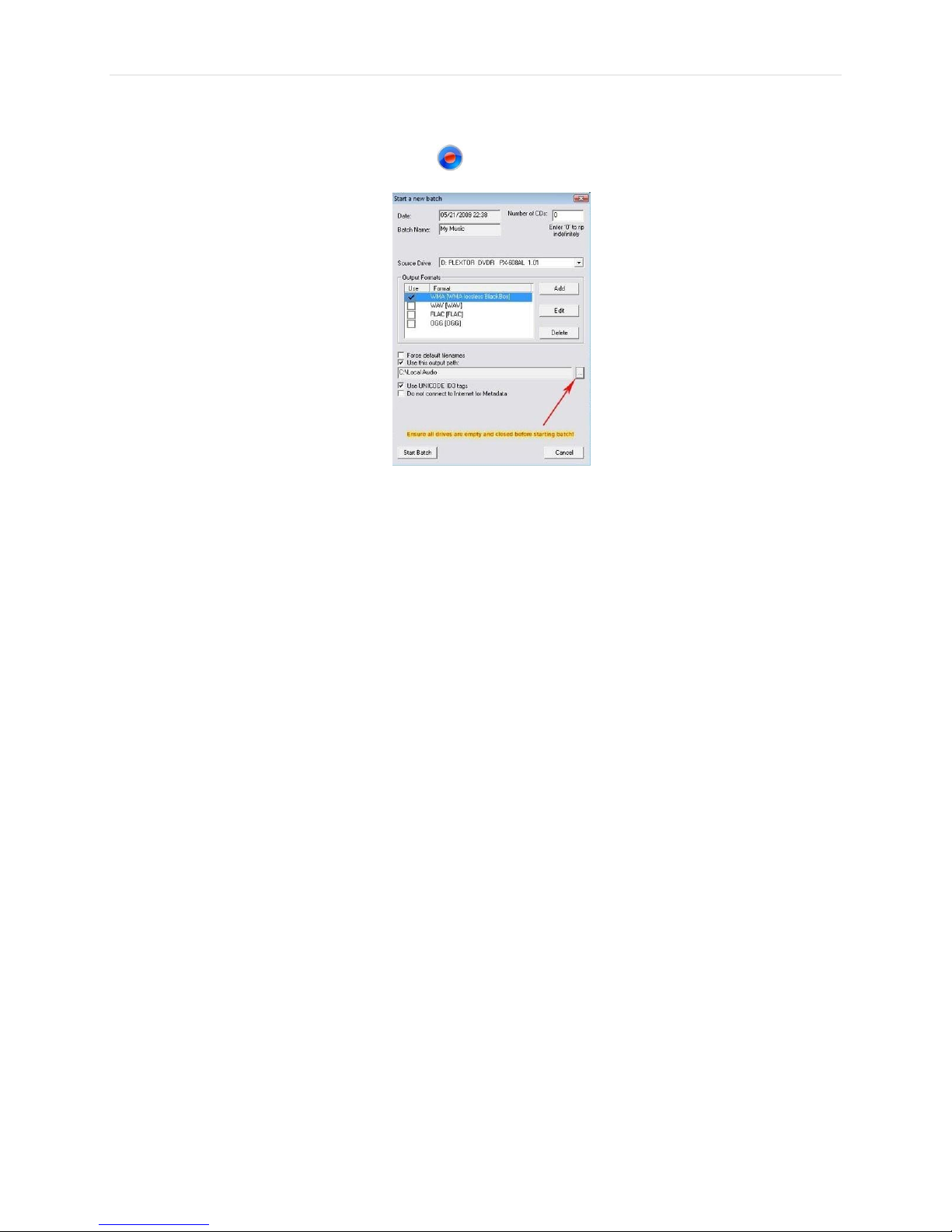
P a g e | 13
SET THE CORRECT OUTPUT PATH
In the main screen, click the New Batch icon. The Batch Properties dialog box will open.
You will see that the default Output Path is C:\Local Audio. Change this to the folder where you are
storing your music files. For most users, this will be on a NAS.
To change the output path, click on the Browse button (see red arrow in figure above) and navigate to
the correct folder. Look under “Network” for the name of your NAS.
Under the name of your NAS, you should find the folder you created to store your music files. Click on
this folder and click "OK". Your output path should look like this:
\\NASname\Musicfoldername
(with our suggested names: \\BlueSmokeServer\Music)
RIP A CD
1. DO NOT insert the CD quite yet!
2. Click "Start Batch" on the bottom left of the dialog box.
3. Insert CD.
4. The program first searches the Internet for album information, then displays the ripping progress.
Once finished ripping, the CD will automatically eject. You can continue to feed new discs into The
Black Box™ until you have fed it all the discs you want ripped during a session.
We recommend that you rip just a few CDs at this time to familiarize yourself with the process.
5. When done ripping your CDs, select "Cancel Batch" to end your session.
6. You can exit BitPerfect™ Ripper by clicking on the red "X" in the upper right corner.
Once you get the hang of it, there are options to learn, such as choosing different output formats. For
more detailed instructions, look in the Help file of the BitPerfect™Ripper program.

P a g e | 14
LISTENING TO YOUR MUSIC
STEP 1:BUILD YOUR MUSIC LIBRARY
You can use either Media Center or Media Player to specify which folders on your computer or on your
local network contain digital media files. When you do so, the digital media files in these folders are
added to the music library for you to play. If you add or delete these audio files, the music library is
automatically updated.
Media Player or Media Center?
Your Black Box™comes with two different programs for playing back your music —Media Player and Media
Center. You will find them both in the Start Menu and in the lower tray of the Desktop. Both programs share the
same music database, so you do not have to worry about where your music is stored. Both programs will be able
to play everything in your collection. So the question is which application to use. This is not a permanent choice.
You can, and probably will, use one application for certain tasks and the other application for different tasks. So
let’s examine how they differ.
Media Center
While Media Center is a Windows application, it uses something known as the “10-foot GUI” (graphical user
interface). This is best when used with either a larger monitor (such as an HDTV) or a touch-screen. It forgoes
many of the standard computer interfaces and provides a more user-friendly environment. While you can perform
many of the same tasks in Media Center as in Media Player, some have been removed (such as detailed editing of
your collection) because they would be difficult to perform in this environment. If you are using a touch-screen or
large-screen monitor with your Black Box™, then Media Center is generally the better environment.
Media Player
Media Player is a Windows application. It looks, feels and acts just like any other Windows application. As such, it
is best used with the keyboard and mouse while you are sitting in front of the computer screen. There are many
options in Media Player, and it provides an easy interface for inputting and editing your music collection. While
you are building your collection, Media Player is probably the better choice to work with your music.
Remember that both Media Player and Media Center share the same database of music. Changes made in one
application are reflected in the other. You can easily jump between the two programs without worry. So which
application should you use? In the end, the answer is personal preference. Feel free to play with them both to
determine which one you like better.

P a g e | 15
USING MEDIA CENTER TO BUILD YOUR LIBRARY
1. Launch Windows Media Center by clicking on the icon in the lower left tray.
2. The first time you launch Media Center, choose "Express Setup".
3. On the Start screen, scroll to “Tasks” and then click “Settings”.
4. Click “Library Setup”.
5. Select “Add folder to watch” and then click “Next”.
6. When asked “Which folders do you want to add?” choose “Shared folders from another
computer” (if you are storing files on a NAS). Then click “Next”. (Note: If you receive a
message that Windows Media Center did not detect any shared folders on your network, make
sure your network settings are correct: File Sharing must be “On” for media.) This process
may take 30 seconds or more as the computer searches for shared folders.
7. Navigate to the folders you want to add and select the check box next to each one.

P a g e | 16
8. When you have checked all the appropriate folders, click “Next” and then “Finish”.
USE MEDIA PLAYER TO BUILD YOUR LIBRARY
1. Launch Media Player by clicking on the icon in the lower left tray.
2. Click on the small arrow under “Library”.
3. Select “Add to Library”.
4. When asked which folders to monitor, choose “Advanced Options”.
5. Select “Add”.
6. Navigate to your music folder on the NAS. Typically, you will click on “Network” and then your
NAS, and then your music folder.
After you have finished adding files, it may take several minutes (depending upon the size of your
music collection) for the files to appear in the music library.
After this initial setup, Media Player/Media Center will automatically scan your network for any new
music files. In other words, when you rip your CDs by using BitPerfect™ Ripper, your library will
automatically be updated.
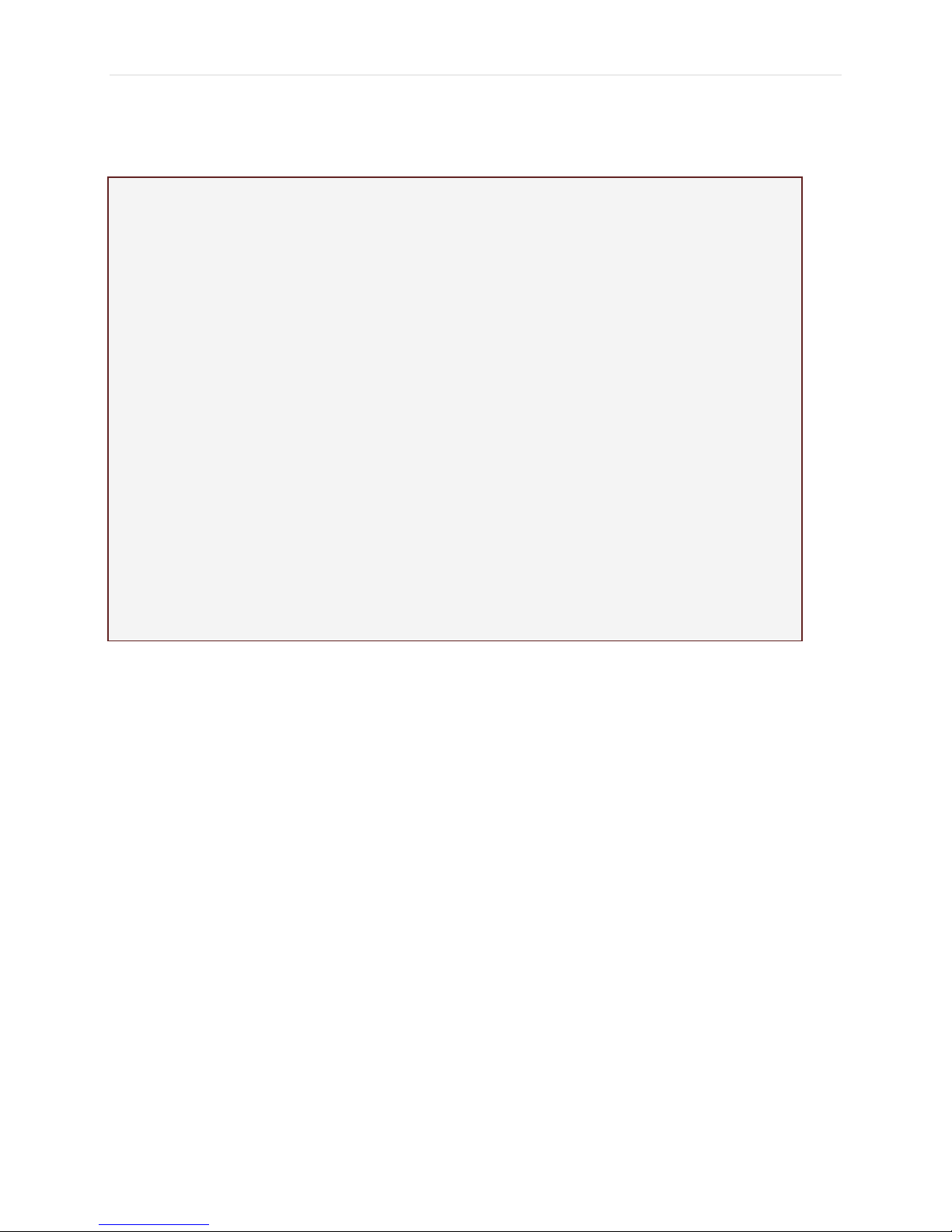
P a g e | 17
STEP 2: CHOOSE THE SAMPLE RATE FOR PLAYBACK
CHOOSE THE SAMPLE RATE ON YOUR BLACK BOX™
The Black Box™ has a default software sample rate of 44.1 kHz. However, there may be a need to
change the sample rate, depending upon the settings on your DAC and/or the sample rate of your
music file. High-resolution music files (downloads or physical media) should indicate the sample rate
of the recording. The maximum input sample rate for your DAC should be provided within its
documentation.
A couple of basic, but critical, points regarding choosing a sample rate:
The minimum sample rate for playback of any music file must be the rate of the recording. If
you have a high-resolution music file (e.g., 96 kHz) and you select a lower sample rate, the
music quality will degrade, as data will be discarded. Using the Sample Rate Selector to
downsample should only occur when the native sample rate of the music file exceeds the
maximum input frequency capacity of the DAC.
Any chosen upsampling should be an even multiple of the native rate. In other words, a 44.1
kHz file should only be upsampled to 88.2 kHz or 176.4 kHz using the Sample Rate Selector
(see the section on SOFTWARE UPSAMPLING below).
Understanding Sample Rates
What is a sample rate? The sample rate is the number of samples of a sound that are taken per second to
represent the event digitally. The more samples taken per second, the more accurate the digital representation
of the sound can be. CDs have a native sample rate of 44.1 kHz. High-resolution music files are becoming
increasing available; they range from 88.2 kHz to 192 kHz.
What is "upsampling"? Upsampling is the process of increasing the value of the audio sample rate. This can be
done via hardware upsampling or software upsampling. Either way, the process of upsampling involves
creating digital data that did not exist in its native form.
Is a higher sample rate always better? When a music file is recorded and saved in a higher sample rate, the
digital audio quality is better, as there is less data lost. However, whether or not upsampling produces superior
audio quality is debatable. Many listeners believe that the process of upsampling produces digital data that
more closely resembles the actual music; others believe that the process used to "fill in" missing audio data
actually degrades audio quality.
How does The Black Box™ address sample rate? As is often true in the high-end audiophile world, there is
disagreement about the advantages and disadvantages of native versus upsampled digital audio. In addition to
providing powerful and clean DSP-based, bit-perfect processing for native bit-rates up to 192 kHz, the Black
Box™ offers both hardware-based and software-based upsampling. We believe that users should have the
flexibility to explore the sonic performance of various upsampling options within their own system and
according to their own preferences.

P a g e | 18
Optional Settings with Sample Rate Selector Tool
44.1
48
88.2
96
176.4
192
44.1
Native
2x up
4xup
48
Native
2x up
4xup
88.2
Native
2xup
96
Native
2xup
176.4
Native
192
Native
To change the sample rate, you have the option of using EITHER hardware upsampling OR software
upsampling.
HARDWARE UPSAMPLING
The Black Box™ is unique in that it is the first "computer-based" digital audio reproduction system
featuring its own proprietary hardware upsampling feature. While this feature is common in DACs, it is
not generally user-configurable. By moving the upsampling of the audio processing inside The Black
Box™ we can achieve a cleaner, higher-quality upsample prior to transmitting the digital audio data
out of the system.
On the rear panel of The Black BoxTM, you will see a toggle switch. By using this toggle switch, you can
engage the hardware sampling.
Hardware Upsampling Toggle Switch
Native Sample Rate

P a g e | 19
Toggle Position Native Sample Rate Resulting Sampling Rate
Flat All sample rates Native (No change)
Up (green light on) 44.1 4x Native (176.4)
48 4x Native (192)
88.2 2x Native (176.4)
96 2x Native (192)
176.4 Native (176.4)
192 Native (192)
Down (red light on) 44.1 2x Native (88.2)
48 2x Native (96)
88.2 Native (88.2)
96 Native (96)
176.4 1/2 x Native (88.2)
192 1/2 x Native (96)
As you can see, you have three options. Which option you choose depends upon your personal tastes
as well as the capabilities of your DAC. If your DAC can support up to 192 kHz input, then you should
set your switch to “4x native” (green) or “Native”. (“Native” defeats the upsampling and sends the
native signal to your DAC for processing). If your DAC supports up to 96 kHz, then you may set your
switch to “2x native” (red) or Native. If your DAC does not go above 44.1 kHz or 48 kHz, then you
must leave your switch in “Native” (center/flat) position.
The Black Box™’s upsampling capability is among the best in the industry. The data is preserved and
extended to produce a cleaner, more complete sound. Our system reconstructs the original audio data
as closely as possible and restores what was lost in the mastering process to 44.1kHz (CD sampling
rates). We encourage you to experiment with the upsampling rate while your Black Box™ is breaking
in. At first, you will notice how the upsampling affects the audio in your system. Listen to music you
have ripped at different rates for a few days to determine your preference. Once you have familiarized
yourself with the sonic variations, you can basically “set and forget”.
Additionally, if you play back high-resolution audio at sampling rates above 44.1kHz, be assured that
when set properly, the upsampling of The Black Box™ will automatically disengage to provide you with
native, unaltered high-resolution output. Simply make sure that the switch is in the correct
position for the sample rate you are playing. If you are playing back 176.4 kHz or 192 kHz files
and the switch is set to 4x, no upsampling will occur and your output will be native and bit-perfect.
The same is true of 88kHz and 96kHz files when the switch is at 2x.
In the future you will also be able to download new upsampling algorithms (filters) from our website
to your Black Box™. This will allow you to change the sound of your upsampled output from the
default settings. Extensive development has yielded what we believe to be our most natural-sounding
upsampling algorithm to date. Ongoing development will provide additional options so that Black
Box™ users will be able to select the best option for their system. Your Black Box™ is already
equipped with all necessary hardware and software to enable this feature. You will need to know the
serial number of your sound card, which is located on the underside of your Black Box, and on page 4
in this manual.
Table of contents
Popular Stereo System manuals by other brands

Sony
Sony PS-HX500 Service manual
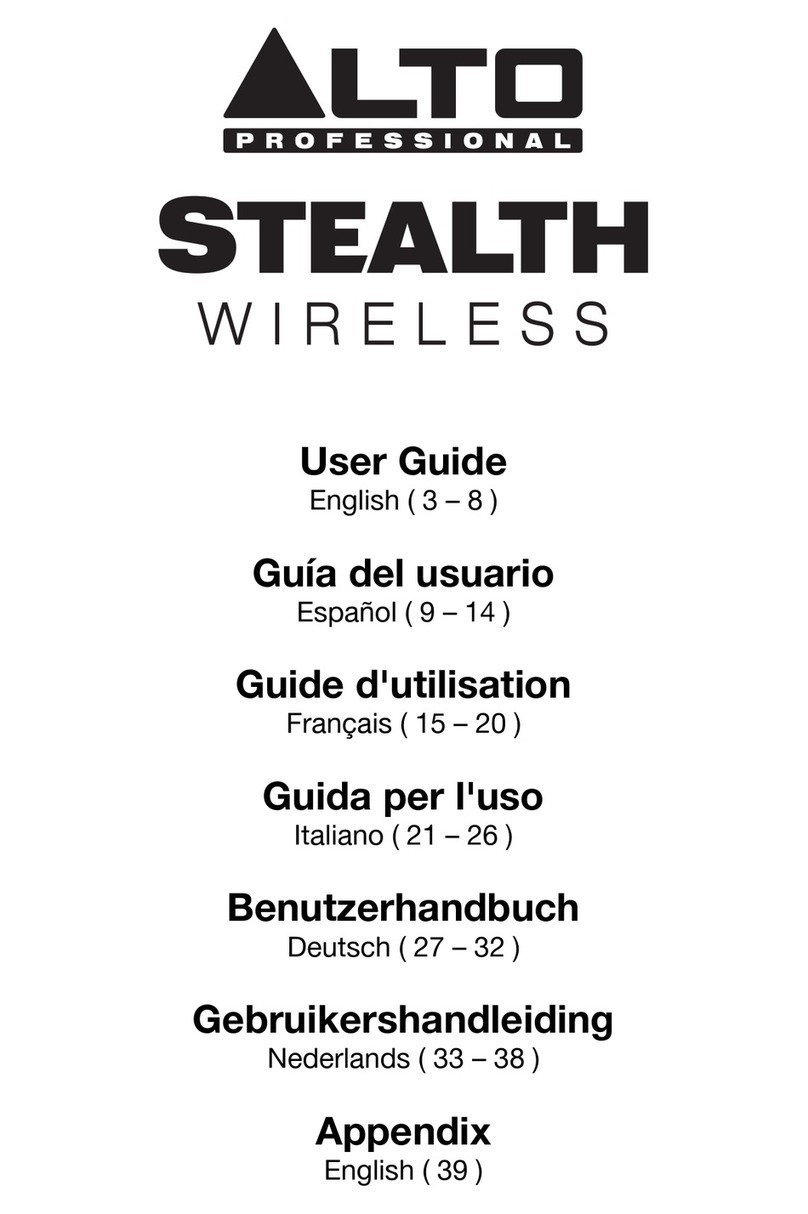
Alto Professional
Alto Professional Stealth Wireless user guide

Sony
Sony CMTBX1 - CMT BX1 Micro System operating instructions
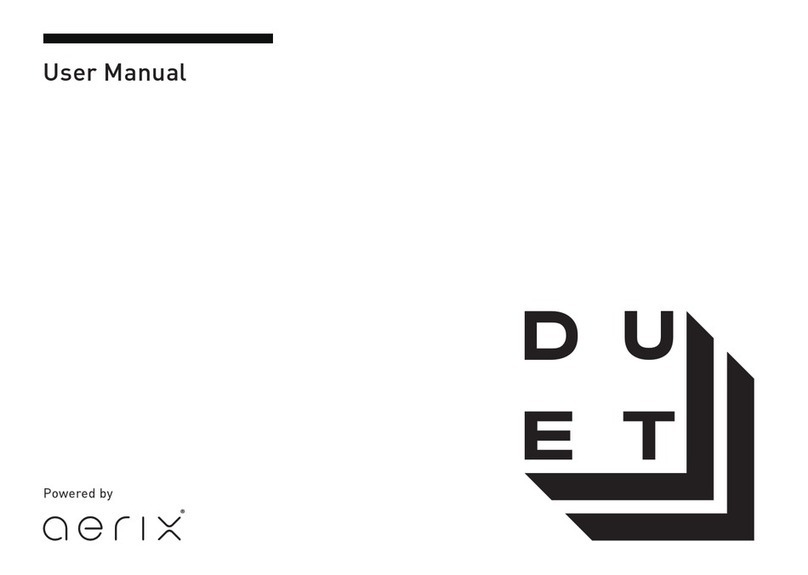
Aerix
Aerix DUET user manual
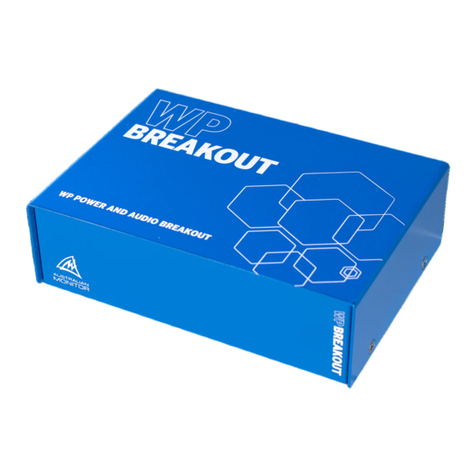
AUSTRALIAN MONITOR
AUSTRALIAN MONITOR WP-BREAKOUT Installation and operation manual

Sony
Sony HCD-GX25 - System Components Service manual