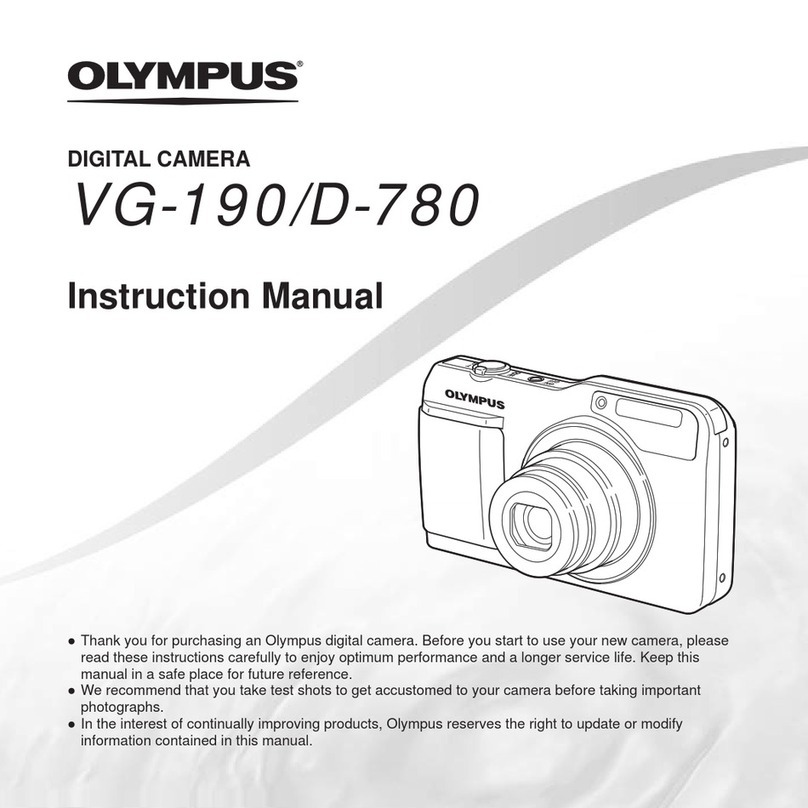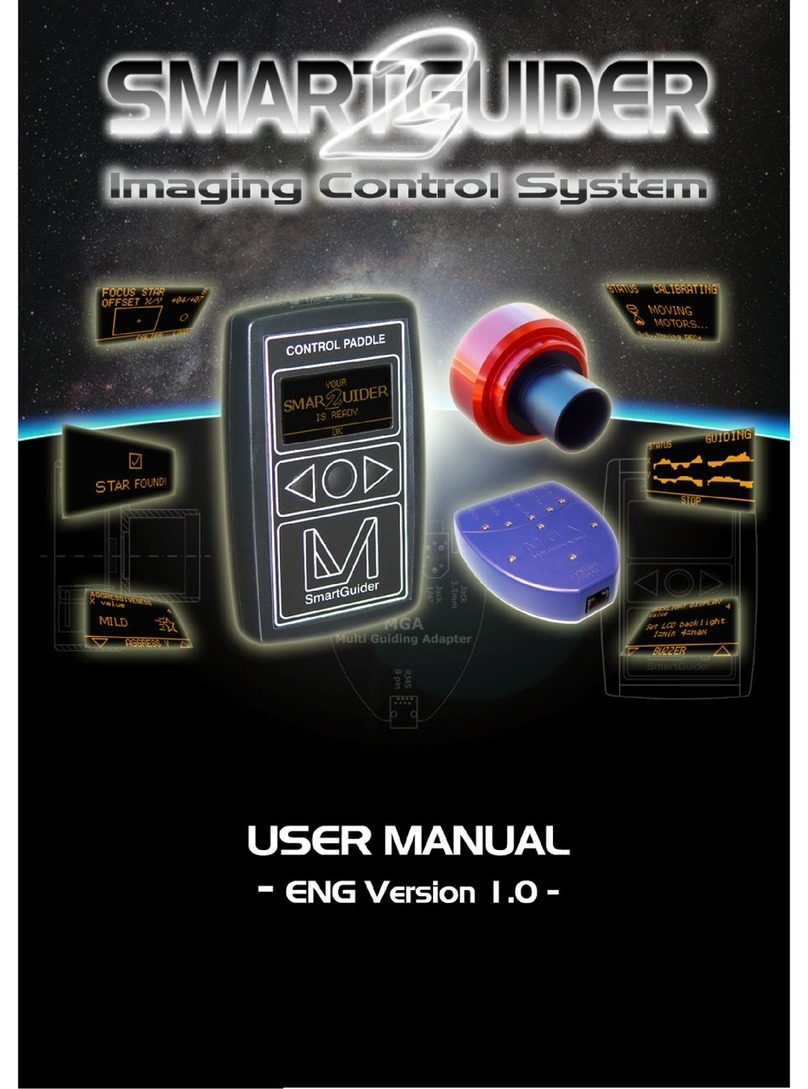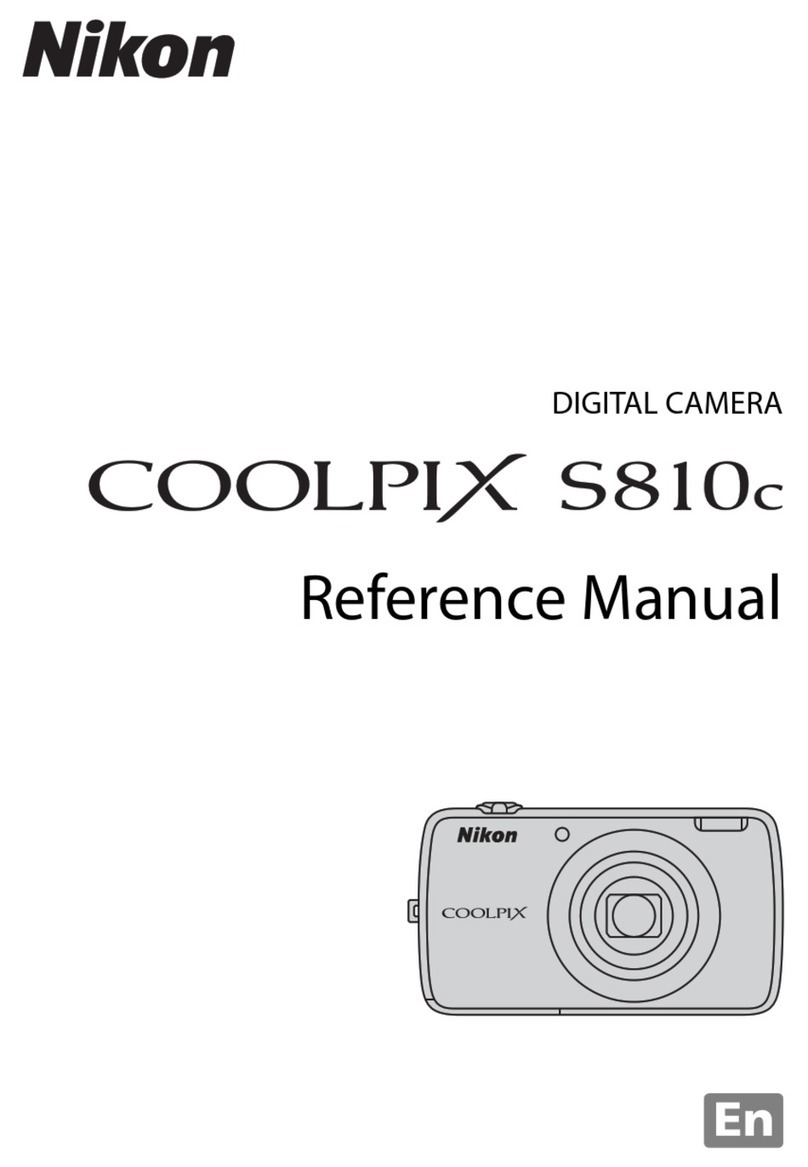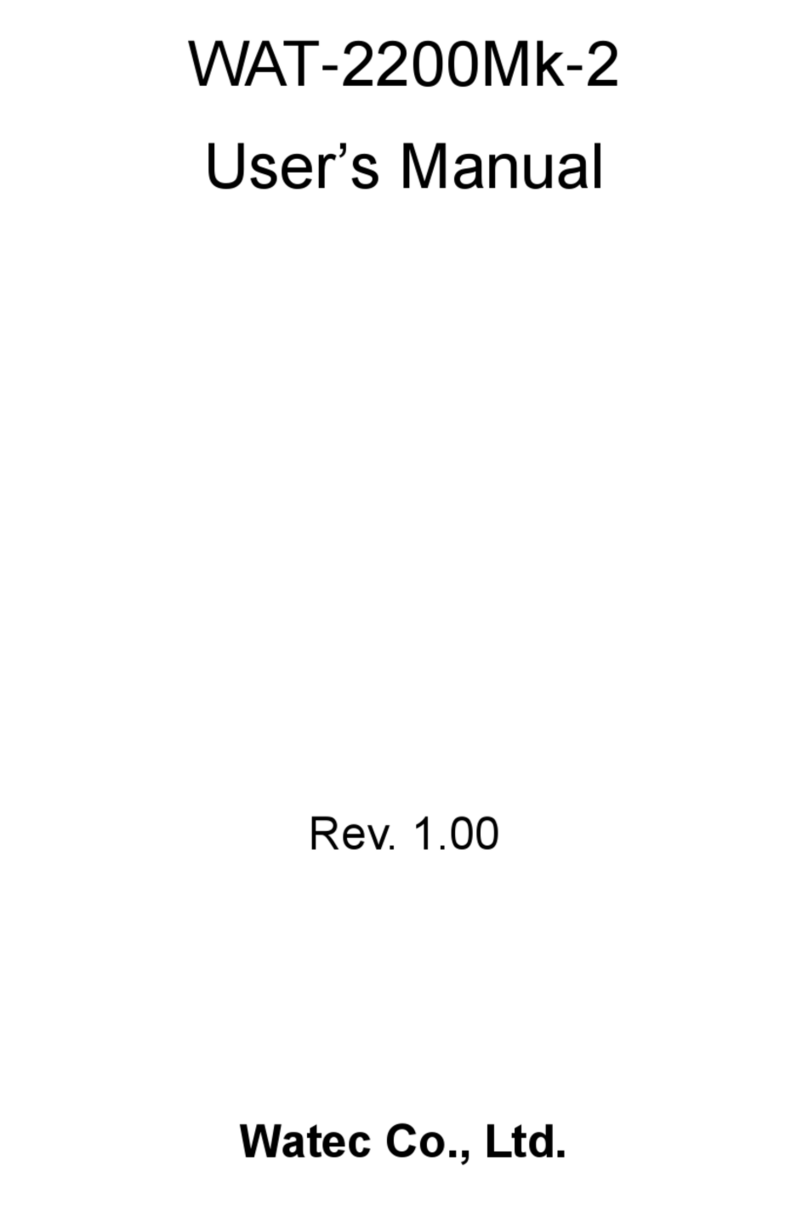Blue Technix ToF Visualizer User manual

Bluetechnix ToF
Visualizer
Quick Start Guide
Version 2

© Bluetechnix 2015
Bluetechnix GmbH
Waidhausenstraße 3/19
A-1140 Vienna
AUSTRIA
www.bluetechnix.com
Bluetechnix ToF Visualizer –Quick Start Guide
Document No.: 900-308 / A
Publication date: May 7, 2015
Subject to change without notice. Errors excepted.
This document is protected by copyright. All rights reserved. No part of this document may be reproduced or
transmitted for any purpose in any form or by any means, electronically or mechanically, without expressly
written permission by Bluetechnix GmbH.
Windows is a registered trademark of Microsoft.

© Bluetechnix 2015
Table of Contents
1General Information.......................................................................................................................... 4
2Introduction ...................................................................................................................................... 5
2.1 Setup for Ethernet devices........................................................................................................ 5
2.2 Setup for USB modules ............................................................................................................ 5
2.3 Files included ............................................................................................................................ 5
3Using the Software........................................................................................................................... 6
3.1 Bluetechnix ToF Suite ............................................................................................................... 6
3.1.1Ethernet connection........................................................................................................... 6
3.1.2 USB connection................................................................................................................. 7
3.2 Bluetechnix ToF Visualizer ........................................................................................................ 9
3.3 Bluetechnix ToF Model3d ....................................................................................................... 11
3.4 Bluetechnix ToF Downloader.................................................................................................. 12
4Recommended Documents ........................................................................................................... 13
5Appendix ........................................................................................................................................ 14
5.1 Support ................................................................................................................................... 14
5.1.1 General Support............................................................................................................... 14
5.2 Software Packages ................................................................................................................. 14
6Document Revision History............................................................................................................ 15

© Bluetechnix 2015
© Bluetechnix GmbH 2013
All Rights Reserved.
The information herein is given to describe certain components and shall not be considered as a guarantee
of characteristics.
Terms of delivery and rights of technical change reserved.
We hereby disclaim any warranties, including but not limited to warranties of non-infringement, regarding
circuits, descriptions and charts stated herein.
Bluetechnix makes and you receive no warranties or conditions, express, implied, statutory or in any
communication with you. Bluetechnix specifically disclaims any implied warranty of merchantability or fitness
for a particular purpose.
Bluetechnix takes no liability for any damages and errors causing of the usage of this board. The user of this
board is responsible by himself for the functionality of his application. He is allowed to use the board only if
he has the qualification. More information is found in the General Terms and Conditions (AGB).
Information
For further information on technology, delivery terms and conditions and prices please contact Bluetechnix
(http://www.bluetechnix.com).
Warning
Due to technical requirements components may contain dangerous substances.

Quick Start Guide - Bluetechnix ToF Visualizer Last change: 7 May 2015
Version 2
© Bluetechnix 2015 Page | 4
1General Information
This guide applies to the USB and Ethernet based 3D camera products from Bluetechnix GmbH, referred to
as ‘sensor’ throughout this document. Follow this guide chapter by chapter to set up and understand your
product.
This document is focused on the Application BltTofSuite. Please refer to the appropriate manuals of your
device before installing and powering any device.
This document applies to version 3.5.1 and above of the software.

Quick Start Guide - Bluetechnix ToF Visualizer Last change: 7 May 2015
Version 2
© Bluetechnix 2015 Page | 5
2Introduction
2.1 Setup for Ethernet devices
On your Windows PC, change your network adapter settings:
oIP address: 192.168.0.1
oSubnet mask: 255.255.255.0
Use the Ethernet cable to connect the sensor device with your PC
Power the sensor device as described in the manual
2.2 Setup for USB modules
Install the driver as described in the device’s quick start guide
Power the sensor device as described in the manual
2.3 Files included
The software package includes the following files:
This Quick Start Guide, BltTofSuite.exe, BltTofSuite.exe.config, BltTofApi.dll, BltTofDownloader.dll,
BltTofModel3d.dll, BltTofVisualizer.dll, BtaEth.dll, BtaP100.dll, BtaStream.dll, OpenTK.dll,
OpenTK.GLControl.dll, pthreadVC2.dll

Quick Start Guide - Bluetechnix ToF Visualizer Last change: 7 May 2015
Version 2
© Bluetechnix 2015 Page | 6
3Using the Software
Start the application executing the exe file.
3.1 Bluetechnix ToF Suite
This window connects to a sensor using the Bluetechnix ToF API (BtaXXX.dll). The connection is then
provided to other tools such as Visualizer, Model3d and Downloader.
3.1.1 Ethernet connection
The data stream is read over UDP, the control interface is accessed over TCP or UDP
Enter IP addresses and ports as configured on the sensor
Press ‘Connect’

Quick Start Guide - Bluetechnix ToF Visualizer Last change: 7 May 2015
Version 2
© Bluetechnix 2015 Page | 7
The ‘Device IP address’ is green if pingable and red if not
For more information on configuration parameters, please refer to the BltTofApi documentation on
our support wiki
3.1.2 USB connection
Enter a PON and/or a serial number if more than one device is plugged to the computer
For more information on configuration parameters, please refer to the BltTofApi documentation on
our support wiki
3.1.3 Menu
Bluetechnix Tools:
Open (another) Visualizer.
Open the point cloud view Model3d.
Dev Utils:
Start grabbing of frames: The raw sensor data is stored to a file. It can then be played back with
device type BtaStreamLib.
Stop grabbing of frames.

Quick Start Guide - Bluetechnix ToF Visualizer Last change: 7 May 2015
Version 2
© Bluetechnix 2015 Page | 8
Mirror data at Y-Z plane: The pixels coming from the sensor are reordered and the X channel is
inverted.
Rotate data 180° around Z axis: The pixels coming from the sensor are reordered and the X and Y
channel are inverted.
Change CRC usage: Some cameras allow to enable a CRC in the control interface protocol.
Set keep-alive messages interval: Some BtaXXXLibs send keep-alive messages.
Downloader: The Bluetechnix tool mainly used for firmware updates.
View:
There are different simplifications and limitations between Demo mode, Simple mode and Expert
mode. Feel free to use your preferred mode.
Help:
Help: Get some information about the different controls.
BtaXXXLib version: show the version information of the dynamically loaded libraries.
Online support
Bluetechnix homepage
About

Quick Start Guide - Bluetechnix ToF Visualizer Last change: 7 May 2015
Version 2
© Bluetechnix 2015 Page | 9
3.2 Bluetechnix ToF Visualizer
Sensor data is visualized in 2D. You can change the channel displayed (see “Display”). Distance data
is visualized in a red-green-blue scale. Amplitude data is visualized in a monochrome scale. You can
adjust the scale (see “Display”).
Basic registers: By clicking the first ‘Get’ you can read if the sensor is set to auto exposure (by
default it is not). By checking/unchecking the box you can turn on/off auto exposure in the sensors
corresponding register.

Quick Start Guide - Bluetechnix ToF Visualizer Last change: 7 May 2015
Version 2
© Bluetechnix 2015 Page | 10
The integration time can be read and written by clicking ‘Get’ and ‘Set’. By increasing the integration
time, the depth range of the sensor can be increased. Dark objects can be seen more clearly. A
higher integration time can also mean that objects get overexposed (they appear white in Distance
and X channel)
The frame-rate can be read and written by clicking ‘Get’ and ‘Set’. Depending on the integration
time, filter configuration or other influences the actual frame rate may not reach the desired value.
Display: You can choose which channels are being displayed in the above picture boxes. The sensor
sends a data stream consisting of various channels. The default configuration is ‘Distance &
Amplitude’, which means that a channel with radial distance data and a channel with amplitude data
(brightness) is transmitted. The image mode can be changed by using the “Image” menu or by
writing register ‘ImageDataFormat’ (please consult the sensor’s Software User Manual)
You can adjust the colour- or brightness scale for the above picture boxes. Distance and
coordinates are painted in red-green-blue, where ‘Colour map min’ represents the value which is
painted red and ‘Colour map max’ is the data to be painted in blue. Amplitude data is painted in grey
values, where ‘Colour map min’ is painted in black and ‘Colour map max’ is painted in white.
For more detailed help, please click on one of the many question mark buttons or contact Bluetechnix
support.

Quick Start Guide - Bluetechnix ToF Visualizer Last change: 7 May 2015
Version 2
© Bluetechnix 2015 Page | 11
3.3 Bluetechnix ToF Model3d
The data from the sensor is displayed as a point cloud. Please note that all interactions manipulate
your point of view (denoted by ‘camera’) instead of turning or moving the point cloud. Use ‘w’, ‘a’, ‘s’
and ‘d’ in order to move the camera (yourself) sideways, forwards and backwards like in a first-
person video game. Click somewhere (doesn’t matter where) in the frame, hold the mouse button
and move the mouse in order to look around you (i.e. change the camera’s pitch and yaw). Right-
click somewhere and move the mouse up and down in order to elevate and lower the camera
(yourself).

Quick Start Guide - Bluetechnix ToF Visualizer Last change: 7 May 2015
Version 2
© Bluetechnix 2015 Page | 12
Image mode: These buttons are shortcuts for setting frame modes. They best show how different
data can be displayed. Note: The image mode also affects the other window ‘Bluetechnix ToF
Visualizer’ -> different channels are being displayed there as well.
Show sensor field of view: The sensor’s field of view is indicated by a pyramid, showing the opening
angles of the sensor. The opening angles are read from the sensor’s corresponding registers.
Show coordinate system: Activating this switch shows three white lines representing the coordinate
system.
You can adjust the colour- or brightness scale for the cloud’s points. Distance and coordinates are
painted in red-green-blue, where ‘Colour map min’ represents the value which is painted red and
‘Colour map max’ is the data to be painted in blue. Amplitude data is painted in grey values, where
‘Colour map min’ is painted in black and ‘Colour map max’ is painted in white.
If you lose track of your point cloud, feel free to safely press “Front view”. It will take you home.
The window controls can be shown and hidden by double clicking on the image.
For more detailed help, please click on one of the many question mark buttons or contact Bluetechnix
support.
3.4 Bluetechnix ToF Downloader
For flash update instructions, please visit http://support.bluetechnix.com

Quick Start Guide - Bluetechnix ToF Visualizer Last change: 7 May 2015
Version 2
© Bluetechnix 2015 Page | 13
4Recommended Documents
”BltTofApi Quick Start Guide” available here:
https://support.bluetechnix.at/wiki/BltTofApi_Quick_Start_Guide (Description of the Interface to the camera
by which the BltTofSuite accesses all the functions)

Quick Start Guide - Bluetechnix ToF Visualizer Last change: 7 May 2015
Version 2
© Bluetechnix 2015 Page | 14
5Appendix
5.1 Support
5.1.1 General Support
General support for products can be found at Bluetechnix’ support site
Support Link
https://support.bluetechnix.at/wiki
5.2 Software Packages
Software packages and software downloads are for registered customers only
Software Package
https://support.bluetechnix.at/software

Quick Start Guide - Bluetechnix ToF Visualizer Last change: 7 May 2015
Version 2
© Bluetechnix 2015 Page | 15
6Document Revision History
Version
Date
Document Revision
1
2015 04 30
First preliminary of the document
2
2015 05 05
Correction of typos
Correction of images
Minor text changes
Table 6-1: Revision history
Table of contents
Other Blue Technix Digital Camera manuals