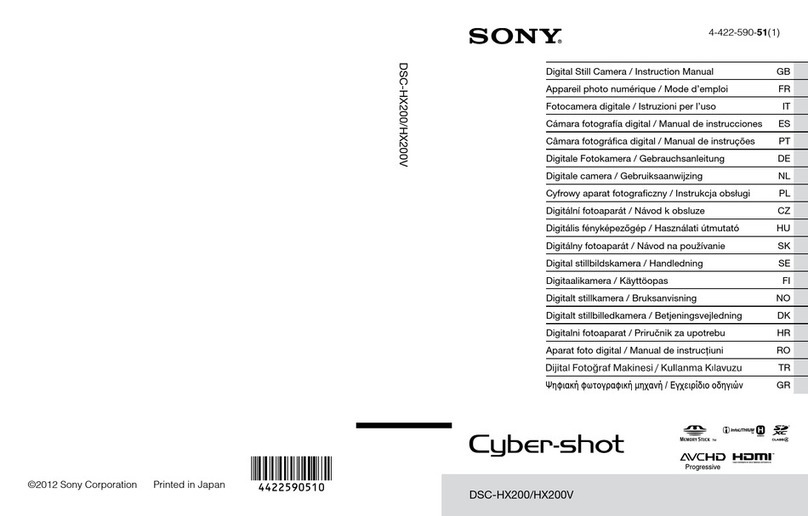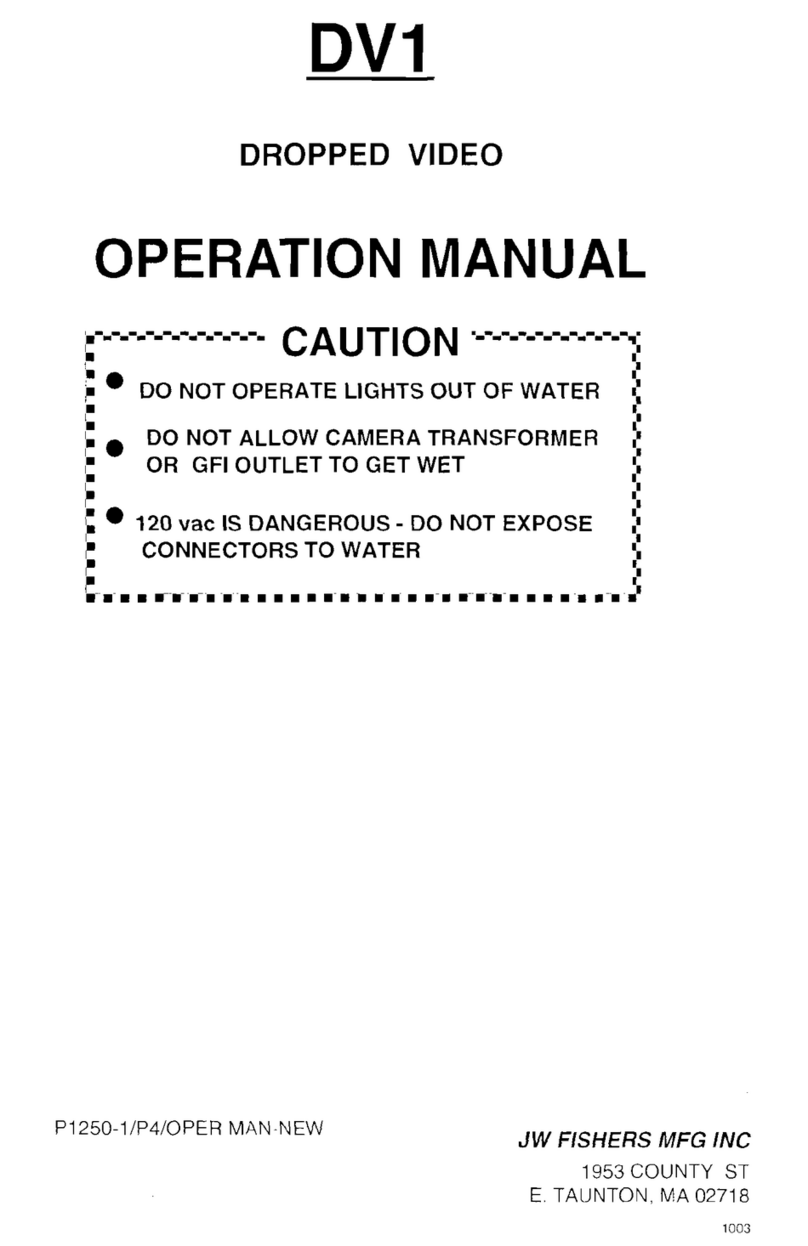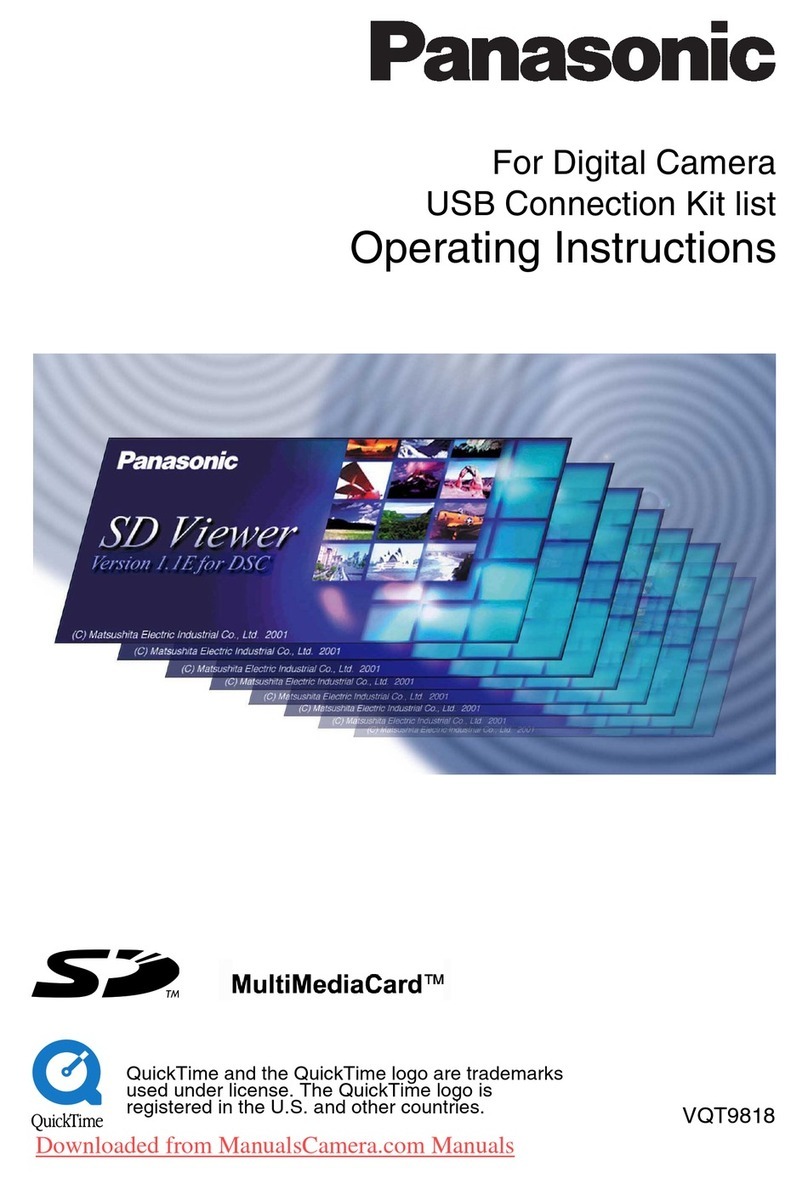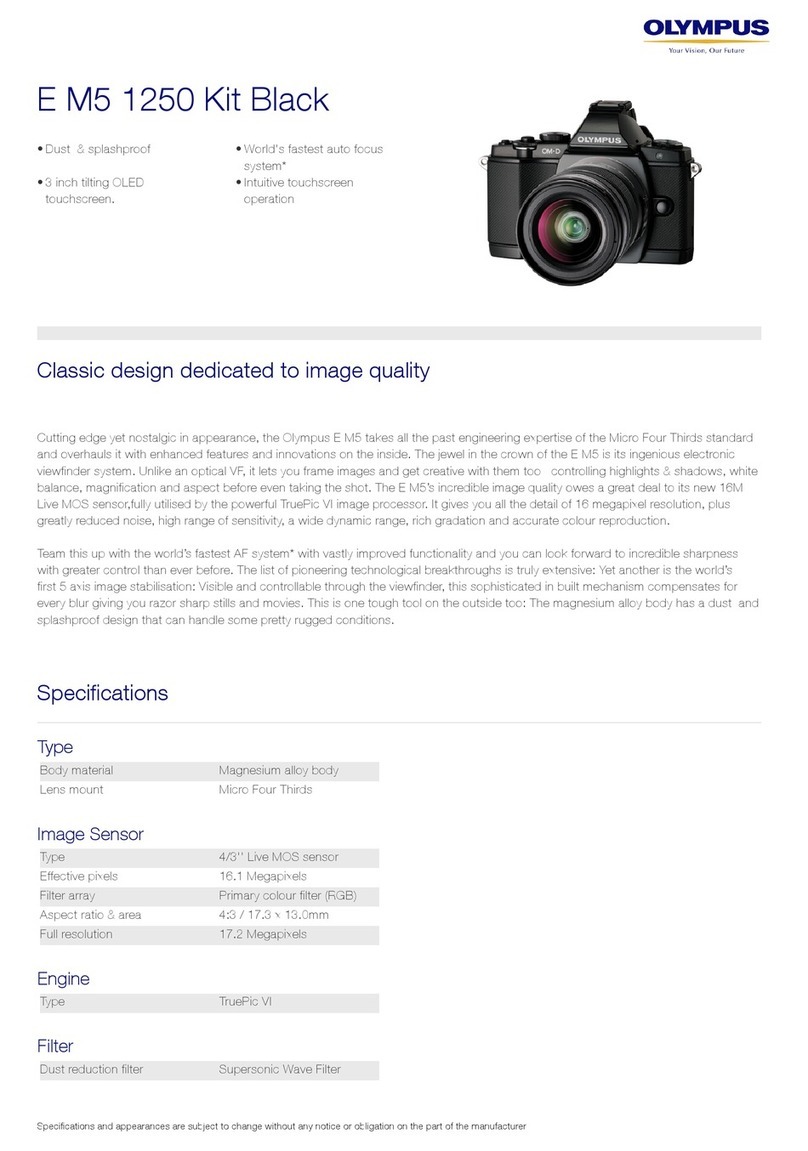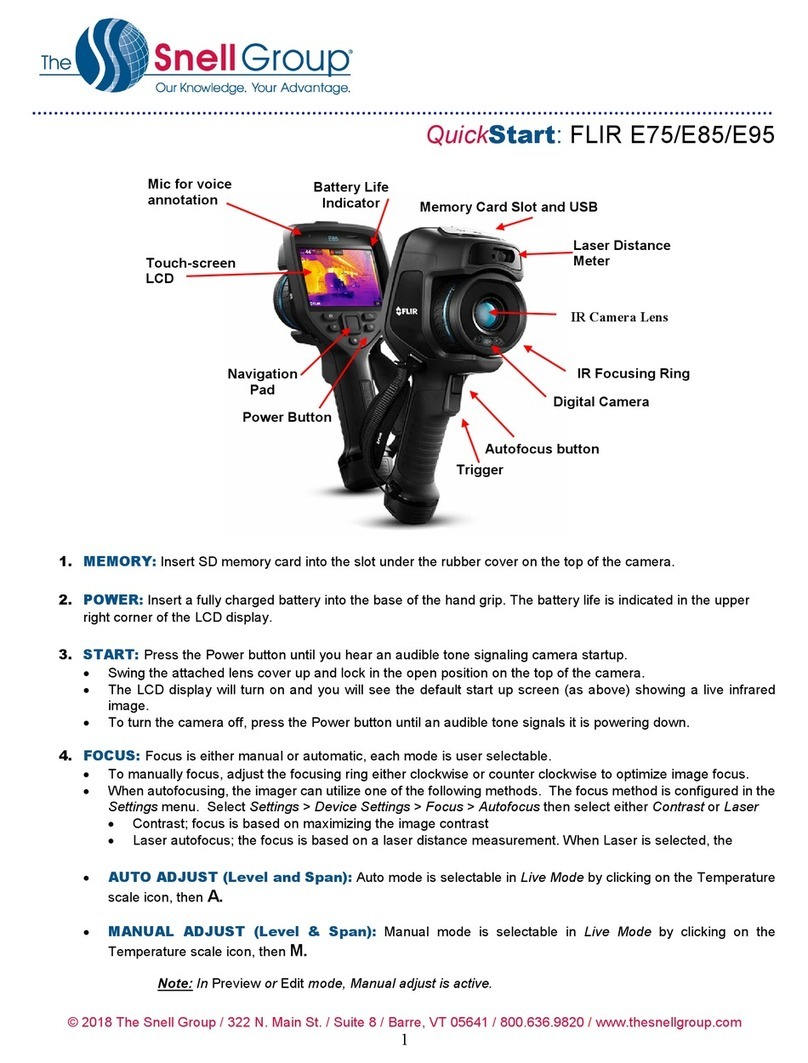Blue Technix Sentis-ToF-P509 User manual

Sentis-ToF-
P509
Quick Start Guide
Version 2

© Bluetechnix 2015
Bluetechnix
Waidhausenstraße 3/19
A-1140 Vienna
AUSTRIA
www.bluetechnix.com
Sentis-ToF-P509 Quick Start Guide
Publication date: June 2, 2015
Subject to change without notice. Errors excepted.
This document is protected by copyright. All rights reserved. No part of this document may be reproduced or
transmitted for any purpose in any form or by any means, electronically or mechanically, without expressly
written permission by Bluetechnix GmbH.
Windows is a registered trademark of Microsoft.

© Bluetechnix 2015
Table of Contents
1Unboxing .......................................................................................................................................... 5
1.1 In the box .................................................................................................................................. 5
1.2 Connecting your Sentis-ToF-P509 ........................................................................................... 5
1.2.1 Connector Overview .......................................................................................................... 5
1.2.2Power Connector (a) .......................................................................................................... 6
1.2.3 GBit Ethernet Connector (b) .............................................................................................. 6
1.3 Overview of the Setup............................................................................................................... 7
2Downloading the Evaluation Software ............................................................................................. 8
2.1 Support website ........................................................................................................................ 8
2.2 Start-up screen ......................................................................................................................... 9
2.3 Prepare your Network Interface Card (NIC) .............................................................................. 9
3Start using your Sentis-ToF-P509 with ‘BltTofSuite’ ..................................................................... 10
4System Requirements & Support................................................................................................... 13
4.1 Bluetechnix ToF Suite ............................................................................................................. 13
4.2Support ................................................................................................................................... 13
5Product History .............................................................................................................................. 14
5.1 Version Information ................................................................................................................. 14
5.1.1 Sentis-ToF-P509.............................................................................................................. 14
5.2 Anomalies................................................................................................................................ 14
5.3 Document Revision History .................................................................................................... 14

© Bluetechnix 2015
© Bluetechnix 2015
All Rights Reserved.
The information herein is given to describe certain components and shall not be considered as a guarantee
of characteristics.
Terms of delivery and rights of technical change reserved.
We hereby disclaim any warranties, including but not limited to warranties of non-infringement, regarding
circuits, descriptions and charts stated herein.
Bluetechnix makes and you receive no warranties or conditions, express, implied, statutory or in any
communication with you. Bluetechnix specifically disclaims any implied warranty of merchantability or fitness
for a particular purpose.
Bluetechnix takes no liability for any damages and errors causing of the usage of this board. The user of this
board is responsible by himself for the functionality of his application. He is allowed to use the board only if he
has the qualification. More information is found in the General Terms and Conditions (AGB).
Information
For further information on technology, delivery terms and conditions and prices please contact Bluetechnix
(http://www.bluetechnix.com).
Warning
Due to technical requirements components may contain dangerous substances.

Quick Start Guide - Sentis-ToF-P509 Last change: 2 June 2015
Version 2
© Bluetechnix 2015 Page 5 | 14
1Unboxing
1.1 In the box
Sentis-ToF-P509
CAT5/7 Ethernet Cable
Quick Start Guide
Power Supply * + adapter-cable
Mains cable
Tripod
* Note
The power supply’s operating temperature is specified from 0 to +40°C. This represents not
the effective working temperature of the Sentis-ToF-P509 sensor!
1.2 Connecting your Sentis-ToF-P509
1.2.1 Connector Overview
a. Power Supply
b. GBit Ethernet (RJ45) 10/100/1000 Base-T

Quick Start Guide - Sentis-ToF-P509 Last change: 2 June 2015
Version 2
© Bluetechnix 2015 Page 6 | 14
Figure 1-1: Sentis-ToF-P509 connectors and interfaces
Note
Please follow the next steps in the right order to get your Sentis-ToF-P509 up and running
correctly.
1.2.2 Power Connector (a)
Connect the power supply to the power connector (a) using the adapter cable.
Pin assignment on the power supply connector (without connected adapter):
Connector Type: 2.1mm ID / 5.5mm OD
Voltage: 18-30V
Polarity: This pins are protected against wrong polarity.
Note
Use inherently limited power sources only!
The power supply connector is protected against wrong polarity but the P509 will not work in
case you don’t use the correct polarity!
To ensure, that your P509 works correctly, connect the P509 to the 24V DC power supply using connector
(a) and wait for approximately 20 seconds until the camera boots up.
1.2.3 GBit Ethernet Connector (b)
This standard RJ45 connector provides a 10/100/1000 Base-T interface to the P509.
Plug in the Ethernet cable (b) and connect your P509 to your PC.

Quick Start Guide - Sentis-ToF-P509 Last change: 2 June 2015
Version 2
© Bluetechnix 2015 Page 7 | 14
1.3 Overview of the Setup
Figure 1-2: P509 with connected power supply and Ethernet cable

Quick Start Guide - Sentis-ToF-P509 Last change: 2 June 2015
Version 2
© Bluetechnix 2015 Page 8 | 14
2Downloading the Evaluation Software
Please point your browser to our support site https://support.bluetechnix.com/ and select the ‘Free Access’
area.
2.1 Support website
Figure 2-1: Bluetechnix support site

Quick Start Guide - Sentis-ToF-P509 Last change: 2 June 2015
Version 2
© Bluetechnix 2015 Page 9 | 14
2.2 Start-up screen
Figure 2-2: Start-up screen
Please select your product: Sentis-ToF-P509
On the product support page please download the latest CD support package from the download section.
2.3 Prepare your Network Interface Card (NIC)
Once you have connected your P509 to a Network Interface Card (NIC) of your PC give this NIC the IP-
Address 192.168.0.1 with a subnet mask of 255.255.255.0.
No driver must be installed on your PC!
The P509 uses IP-Address 192.168.0.10 with subnet mask 255.255.255.0.

Quick Start Guide - Sentis-ToF-P509 Last change: 2 June 2015
Version 2
© Bluetechnix 2015 Page 10 | 14
3Start using your Sentis-ToF-P509 with ‘BltTofSuite’
Using this software you can simply display the depth image and the amplitude image of the P509. For a
detailed introduction to the software, please read the ‘Bluetechnix ToF Suite - Quick Start Guide’
Place the P509 on your desk approximately 50 cm in front of you.
Figure 3-1: Sample scenario with P509 Evaluation-Kit
Browse to the directory where you previously saved the CD package zip file. Unzip the software.
Now you can found the CD content. Browse to the tools directory. There you can found the BltTofSuite. Start
the BltTofSuite.
After the start of the software, you should see something like the screenshot below.

Quick Start Guide - Sentis-ToF-P509 Last change: 2 June 2015
Version 2
© Bluetechnix 2015 Page 11 | 14
Figure 3-2: BltTofSuite connection window
Select the product: Choose ‘Argos3dP320’ for your Sentis-ToF-P509! Don’t worry about the name.
Press the Connect button and wait some seconds.
After successful connection you should see the live-picture as a result on the screen

Quick Start Guide - Sentis-ToF-P509 Last change: 2 June 2015
Version 2
© Bluetechnix 2015 Page 12 | 14
Figure 3-3: Example for BltTofSuite Visualizer Window

Quick Start Guide - Sentis-ToF-P509 Last change: 2 June 2015
Version 2
© Bluetechnix 2015 Page 13 | 14
4System Requirements & Support
Operating System: Microsoft Windows 7/8
32 bit (x68) or 64 bit (x64) processor
Dual-core 2 GHz or faster CPU
Dedicated Ethernet port
2GByte RAM
4.1 Bluetechnix ToF Suite
Visualizer is a .NET application and needs the .NET framework 4.0 which is available from Microsoft for all
actual Windows versions.
4.2 Support
For answers to common questions, troubleshooting steps and further documentation visit our Bluetechnix
support website https://support.bluetechnix.at/wiki/

Quick Start Guide - Sentis-ToF-P509 Last change: 2 June 2015
Version 2
© Bluetechnix 2015 Page 14 | 14
5Product History
5.1 Version Information
5.1.1 Sentis-ToF-P509
Version
Release date
Firmware Version
X-Grade
March 2015
Table 5.1: Overview Sentis-ToF-P509 product changes
Additional information can be found at http://support.bluetechnix.com
5.2 Anomalies
Version
Date
Description
0.0.0
No anomalies reported yet.
Table 5.2: Product anomalies
Additional information can be found at http://support.bluetechnix.com
5.3 Document Revision History
Version
Date
Document Revision
0
20150307
First draft
1
20150327
First released Issue
2
20150602
Wrong product name fixed
Document version in header adjusted to new scheme
Table 5.3: Revision history
Table of contents
Other Blue Technix Digital Camera manuals