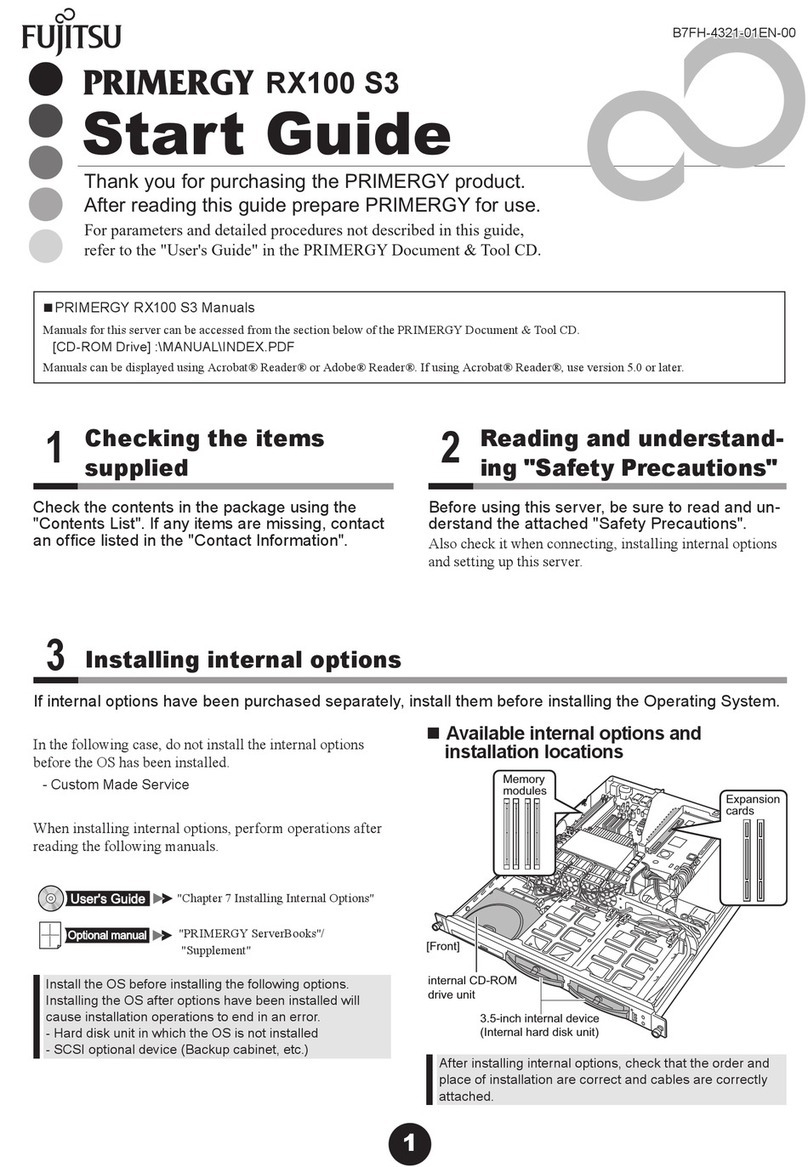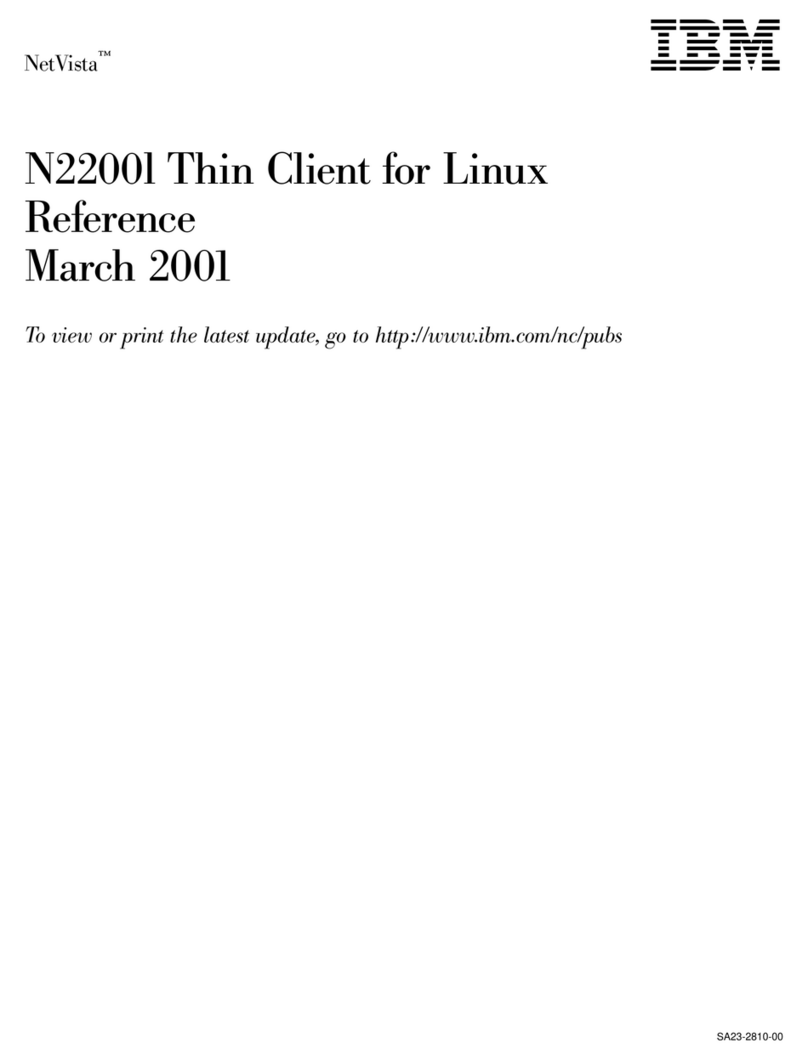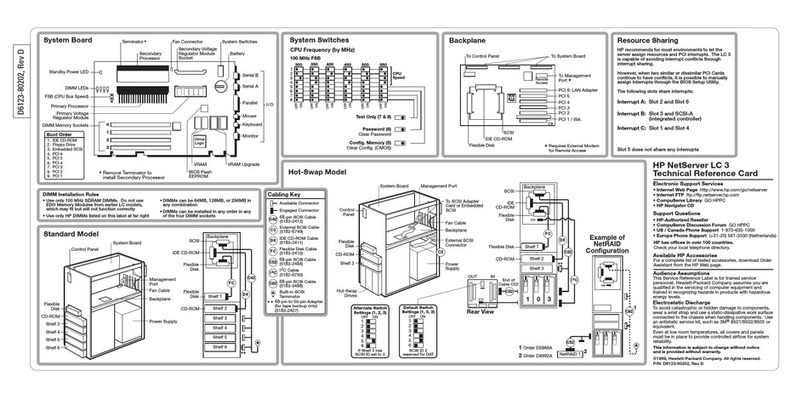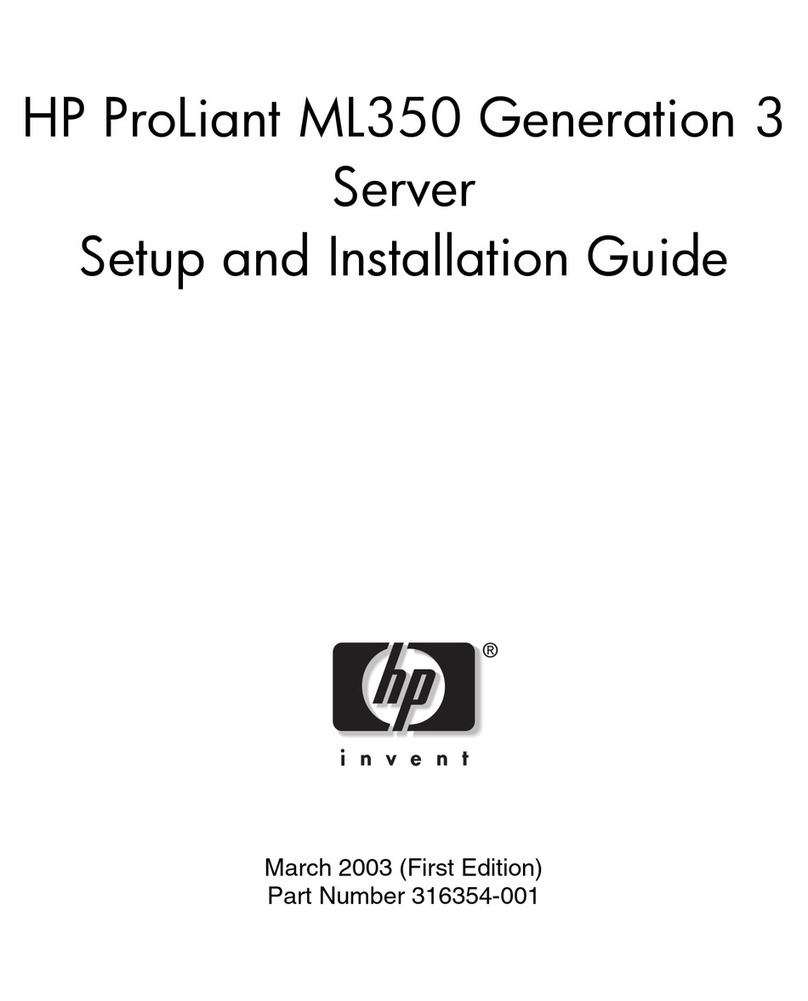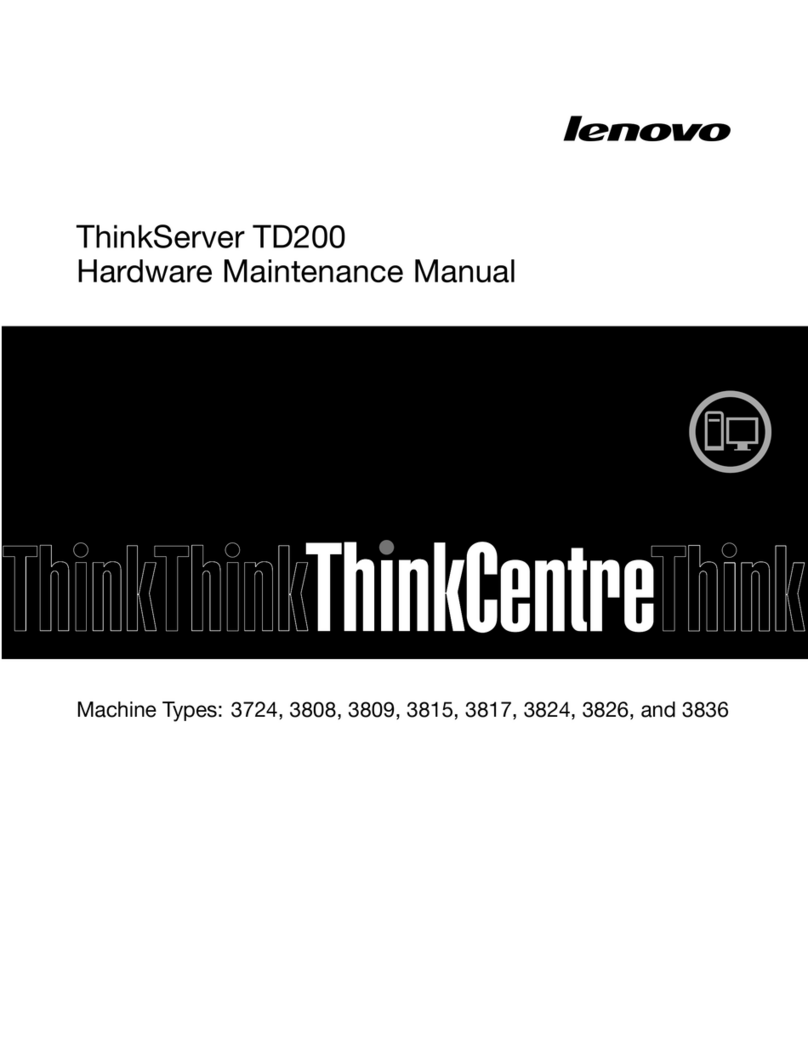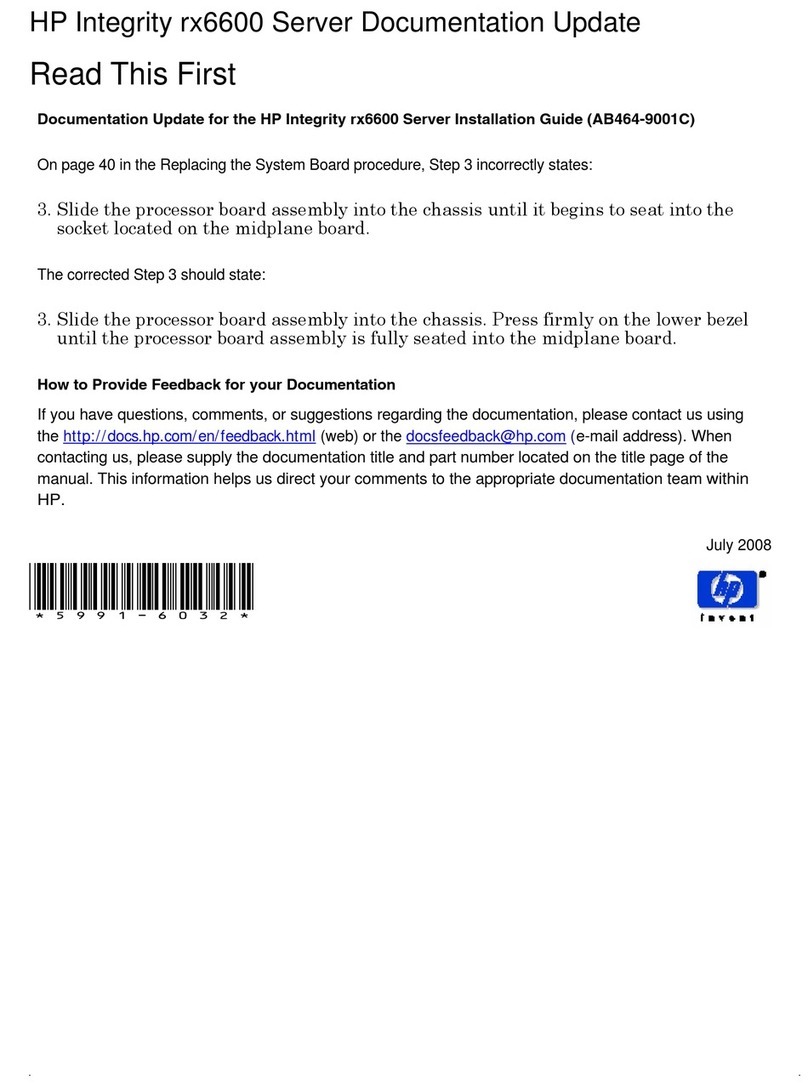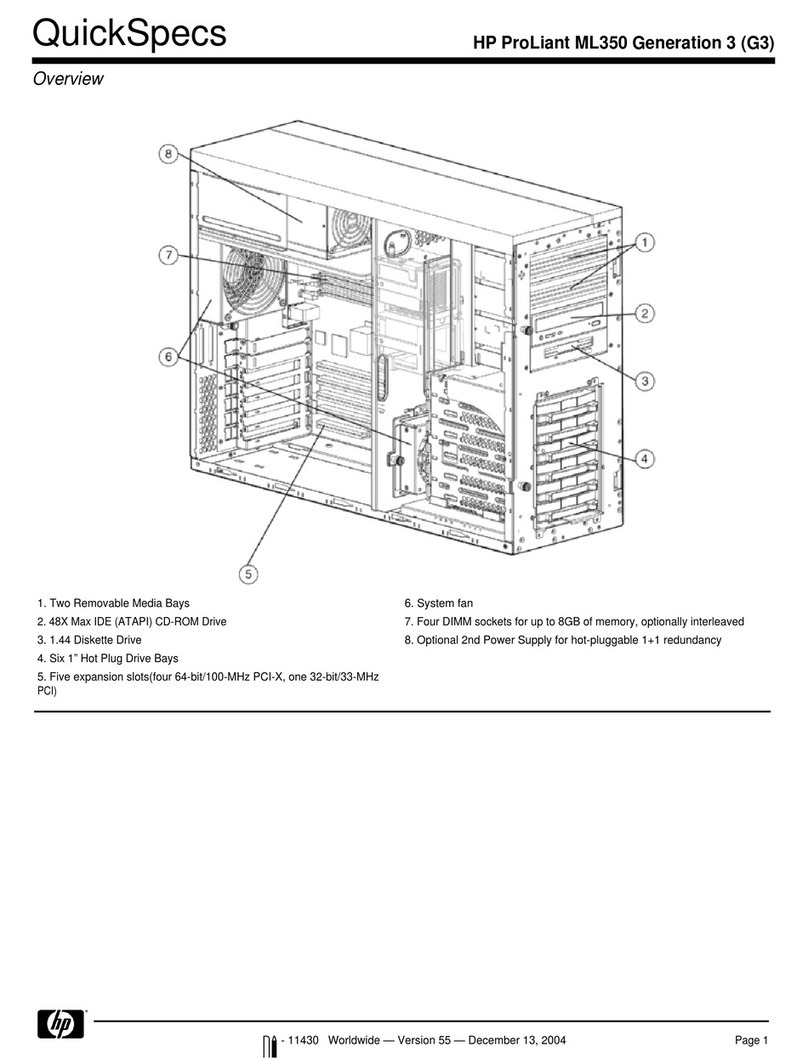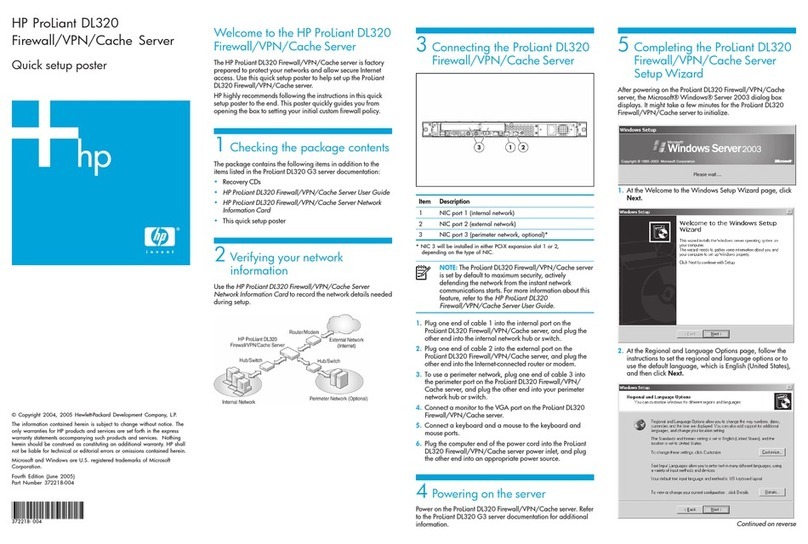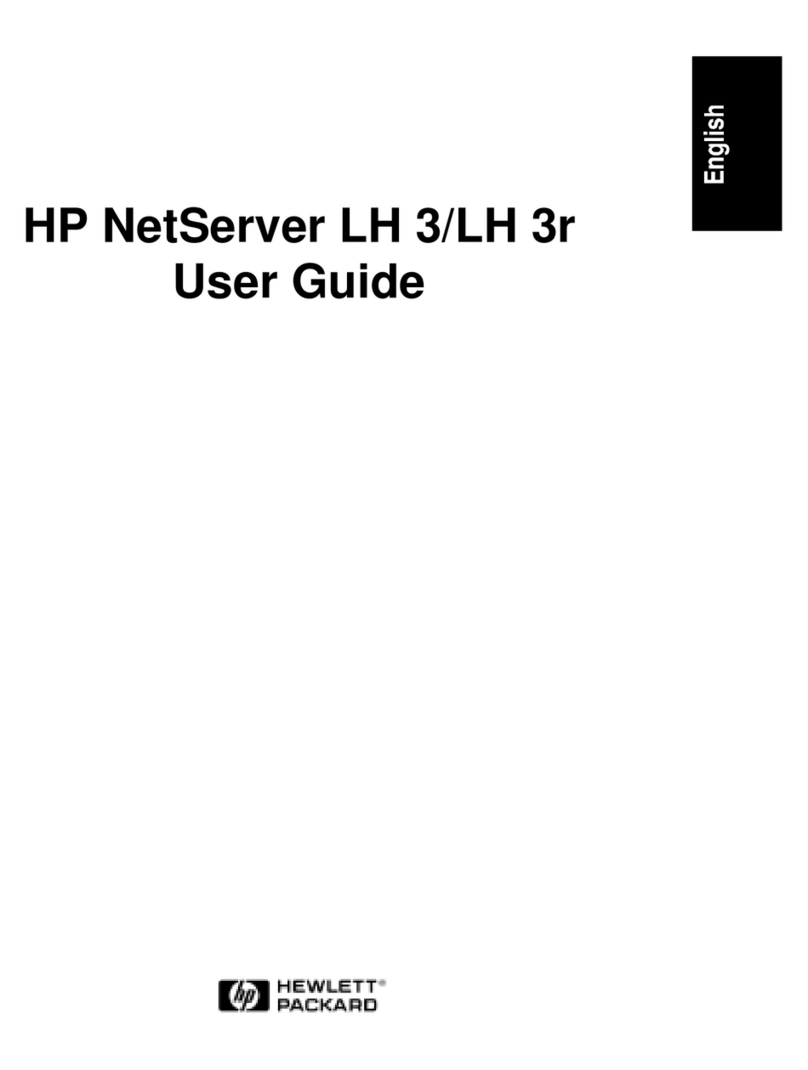Bluegiga Technologies WRAP Instruction Manual

WRAP MULTIRADIO ACCESS SERVER
User’s and Developer’s Guide
Version 2.0.3
Monday, November 08, 2004

Bluegiga Proprietary, Copyright © Bluegiga Technologies 2001-2004
All rights reserved.
Bluegiga Technologies assumes no responsibility for any errors which may appear in this
manual. Furthermore, Bluegiga Technologies reserves the right to alter the hardware, software,
and/or specifications detailed herein at any time without notice, and does not make any
commitment to update the information contained herein. Bluegiga Technologies’ products are
not authorized for use as critical components in life support devices or systems.
The WRAP is a registered trademark of Bluegiga Technologies.
The Bluetooth trademark is owned by the Bluetooth SIG Inc., USA, and is licensed to Bluegiga
Technologies.
ARM and ARM9 are trademarks of ARM Ltd.
Linux is a trademark of Linus Torvalds.
All other trademarks listed herein belong to their respective owners.
2004-11-08

USER'S AND DEVELOPER'S GUIDE WRAP MULTIRADIO ACCESS SERVER
CONTENTS
1Introduction ....................................................................................................... 6
1.1 Licenses and Warranty ......................................................................................6
1.2 Certification Information ....................................................................................6
1.3 Bluegiga Technologies Contact Information ..........................................................9
2Controlling the Access Server ........................................................................... 10
2.1 Physical Interfaces.......................................................................................... 10
2.2 Shell Prompt Access........................................................................................ 11
2.2.1 Management Console ............................................................................... 11
2.2.2 Accessing Remotely.................................................................................. 12
2.3 Transferring Files to/from the Access Server....................................................... 12
3Configuration.................................................................................................... 14
3.1 Using the Setup Application.............................................................................. 14
3.1.1 Network Configuration .............................................................................. 14
3.1.2 Bluetooth Settings.................................................................................... 15
3.1.2.1 General Bluetooth Settings ................................................................. 15
3.1.2.2 LAN Access Profile Settings ................................................................. 16
3.1.2.3 Serial Port Profile Settings .................................................................. 16
3.1.2.4 OBEX Settings .................................................................................. 18
3.1.2.5 Personal Area Network Profile Settings ................................................. 19
3.1.3 Ramdisk Settings ..................................................................................... 19
3.1.4 System Logger Settings ............................................................................ 20
3.1.5 Web Server Settings................................................................................. 20
3.1.6 Install Point Settings ................................................................................ 20
3.1.7 SMS Gateway Settings.............................................................................. 20
3.2 /etc/rc.d/rc.local............................................................................................. 20
3.3 Resetting Configuration ................................................................................... 21
3.4 Advanced Configuration................................................................................... 21
4Using the System.............................................................................................. 22
4.1 Bluetooth ...................................................................................................... 22
4.1.1 Bluetooth Server Socket Interface Password Protection ................................. 22
4.1.2 LAN Access Profile.................................................................................... 22
4.1.3 Serial Port Profile ..................................................................................... 22
4.1.4 Object Push and File Transfer Profile ........................................................... 23
4.1.5 PAN Profile .............................................................................................. 24
4.1.6 Bluetooth Range Changing ........................................................................ 24
4.1.7 BTCLI - Bluetooth Server Command Line Interface Utility............................... 24
4.1.8 Serialbluetooth ........................................................................................ 24
4.2 Compact Flash GPRS Card................................................................................ 25
4.2.1 SIM Card’s PIN code ................................................................................. 25
4.2.2 GPRS Troubleshooting .............................................................................. 25
4.2.3 Console Message "serial_cs: ParseTuple: Bad CIS tuple"................................ 25
4.3 Compact Flash WLAN ...................................................................................... 26
4.3.1 Hostap Driver .......................................................................................... 26
4.3.2 Hermes Driver ......................................................................................... 26
4.3.3 General Configuration............................................................................... 27
4.4 Servers ......................................................................................................... 27
4.4.1 Web Server............................................................................................. 28
4.4.2 Install Point............................................................................................. 28
4.4.2.1 Install Point configuration ................................................................... 29
4.4.2.2 Install Point example configuration ...................................................... 29
4.4.3 SMS Gateway Server ................................................................................ 30
4.4.4 User Level Watchdog ................................................................................ 30
4.4.5 Remote Management................................................................................ 30
4.4.5.1 Overview.......................................................................................... 30
4.4.5.2 Management Packet Format ................................................................ 31
4.4.5.3 Management Packet Information File Format ......................................... 32
4.4.5.4 Management System Environment Variables ......................................... 32

USER'S AND DEVELOPER'S GUIDE WRAP MULTIRADIO ACCESS SERVER
4.4.5.5 Management Operation Example: IPQUERY ........................................... 32
4.4.5.6 Management Reply Packet Destination Definition ................................... 33
4.4.5.7 Management With USB Memory Dongle ................................................ 34
4.4.6 FTP ........................................................................................................ 34
4.4.7 SSH ....................................................................................................... 34
4.4.8 Telnet .................................................................................................... 34
4.5 Utilities ......................................................................................................... 34
4.6 Real Time Clock.............................................................................................. 37
4.7 Time Zone ..................................................................................................... 38
4.8 System Re-Install and Upgrade ........................................................................ 38
5Bluetooth Technology Overview ....................................................................... 39
5.1 Frequency Bands and Channel Arrangement ....................................................... 39
5.2 Power Considerations ...................................................................................... 40
5.3 Radio Frequency Propagation ........................................................................... 40
6Introduction to SDK.......................................................................................... 42
7Installing the WRAP Software Development Environment ................................ 43
7.1 WRAP Software Development Environment System Requirements ......................... 43
7.2 Questions Asked by the Install Script................................................................. 43
8Creating WRAP Applications ............................................................................. 45
8.1 Application Examples ...................................................................................... 45
8.1.1 Installing Examples .................................................................................. 45
8.1.2 Running Examples.................................................................................... 45
8.2 Creating a New Project .................................................................................... 47
8.3 Building From the Command Line...................................................................... 47
8.4 Transferring an Application to WRAP Hardware ................................................... 48
8.4.1 Transferring an Application to WRAP Using (S)FTP or SCP .............................. 48
8.4.2 Transferring an Application to WRAP Using Terminal Software ........................ 49
8.4.3 Using NFS mount ..................................................................................... 49
8.5 Running an Application Transferred to WRAP ...................................................... 49
8.6 Using Debugger (GDB/DDD) ............................................................................ 49
9Bluetooth Server Socket Interface.................................................................... 51
9.1 Terms ........................................................................................................... 51
9.2 Starting the Bluetooth Servers.......................................................................... 51
9.3 Basic Commands ............................................................................................ 51
9.3.1 Info ....................................................................................................... 53
9.3.2 Inquiry ................................................................................................... 54
9.3.3 Name ..................................................................................................... 55
9.3.4 Quit ....................................................................................................... 56
9.3.5 Set ........................................................................................................ 57
9.3.6 Ping ....................................................................................................... 63
9.3.7 Pong ...................................................................................................... 64
9.3.8 Shutdown ............................................................................................... 65
9.3.9 Sleep ..................................................................................................... 66
9.4 Connection Commands and Replies ................................................................... 67
9.4.1 Call ........................................................................................................ 67
9.4.2 Connect.................................................................................................. 69
9.4.3 No Carrier............................................................................................... 70
9.4.4 Ring....................................................................................................... 71
9.4.5 Close...................................................................................................... 72
9.4.6 List ........................................................................................................ 73
9.4.7 Status .................................................................................................... 74
9.5 Service Discovery ........................................................................................... 75
9.5.1 SDP bdaddr UUID .................................................................................... 76
9.5.2 SdpSearch .............................................................................................. 77
9.5.3 SdpAttr .................................................................................................. 78
9.5.4 SdpQuery ............................................................................................... 79
9.5.5 Sdp........................................................................................................ 80
9.6 Example Sessions ........................................................................................... 80
9.7 Error Codes ................................................................................................... 81

USER'S AND DEVELOPER'S GUIDE WRAP MULTIRADIO ACCESS SERVER
9.8 WRAP Obex Libraries....................................................................................... 86
9.8.1 libobex ................................................................................................... 86
9.8.2 libobexclient............................................................................................ 87
9.8.3 Obexbrowser........................................................................................... 88
10 I/O API ............................................................................................................ 90
10.1 LED/BUZZER API .......................................................................................... 90
10.2 GPIO API ..................................................................................................... 90
11 About Bluegiga ................................................................................................. 91
Appendix A – WRAP Directory Structure................................................................... 93

USER'S AND DEVELOPER'S GUIDE WRAP MULTIRADIO ACCESS SERVER
1 INTRODUCTION
WRAP™
Bluegiga's WRAP product family offers for device manufacturers, teleoperators, integrators,
enterprises and platform developers a simple and fast way to set-up wireless communication
systems between standard or proprietary mobile devices, networks, machines and
instruments.
WRAP™ Multiradio Access Server
WRAP™ Multiradio Access Server is a cutting edge wireless Bluetooth basestation supporting
WLAN, Ethernet and GSM/GPRS offering TCP/IP connectivity. It can be deployed into existing
wired or wireless networks without uncompromising the speed, security and ease of
installation and management. WRAP Multiradio Access Server is an open platform for creating
and hosting also local applications and content in the Access Server. Bluegiga also provides
several additional software packages for different purposes; embedded device's Bluetooth
networking, mobile phone TCP/IP connectivity and generic application installation for different
mobile handsets.
It has support for multiple Bluetooth radios (model 2291 has one and model 2293 has three
installed) with configurable range up to 100 meters (class 1), USB host and Compact Flash.
The WRAP Multiradio Access Server enables you to connect a variety of equipment directly to
networks. As a software platform, WRAP Multiradio Access Server runs Linux 2.4 in powerful
ARM processor and has free memory for runtime and persistent storage use of the user
applications.
1.1 LICENSES AND WARRANTY
Warning: Bluegiga Technologies is hereby willing to license the enclosed WRAP product and its
documentation under the condition that the terms and conditions described in the License
Agreement are understood and accepted. The License Agreement is supplied within every
WRAP product both in hard copy and soft copy (file \doc\WRAP_eula.pdf on the WRAP CD-
ROM). The use of the WRAP product will indicate your assent to the terms. If you do not agree
to these terms, Bluegiga Technologies will not license the software and documentation to you,
in which event you should return this complete package with all original materials, equipment,
and media.
The following software components: GCC compiler tool chain, Linux kernel, and Linux-userland
applications are licensed under the terms and conditions of the GPL General Public License (file
\doc\GPL.txt on the WRAP CD-ROM). Upon request, Bluegiga will distribute a complete
machine-readable copy of the source of the aforementioned software components during a
period of three (3) years from the order date of the product. Delivery costs of the source code
will be charged from the party requesting the source code.
The Bluegiga WRAP Product Limited Warranty Statement is located in the file
\doc\WRAP_warranty.pdf on the WRAP CD-ROM.
1.2 CERTIFICATION INFORMATION
The product is CE approved and Bluetooth qualified v.1.1. It has been measured against the
following specification standards: Radio spectrum Matters (R&TTE, Article 3.2) ETSI EN 300
328-2 v1.3.1. / EN 301 489-1/17, and FCC part 15.247. Supported Bluetooth profiles are:
GAP, SDAP, LAN client and server, SPP A and B, FTP client and server, ObjP client and server,
PAN-PANU, PAN-GN and PAN-NAP.
Bluegiga Proprietary, Copyright © Bluegiga Technologies 2001-2004 6 (94)

USER'S AND DEVELOPER'S GUIDE WRAP MULTIRADIO ACCESS SERVER
Hereby, Bluegiga Technologies declares that this WRAP Multiradio Access Server is in
compliance with the essential requirements and other relevant provisions of Directive
1999/5/EC.
This device complies with Part 15 of the FCC Rules.
Operation is subject to the following two conditions:
1. This device may not cause harmful interference, and
2. This device must accept any interference received, including interference that may
cause undesired operation.
This equipment has been tested and found to comply with the limits for a Class B digital
device, pursuant to Part 15 of the FCC Rules. These limits are designed to provide reasonable
protection against harmful interference in a residential installation. This equipment generates,
uses, and can radiate radio frequency energy and, if not installed and used in accordance with
the instructions, may cause harmful interference to radio communications. However, there is
no guarantee that interference will not occur in a particular installation. If this equipment does
cause harmful interference to radio or television reception, which can be determined by turning
the equipment off and on, the user is encouraged to try to correct the interference by 1 or
more of the following measures:
• Reorient or relocate the receiving antenna
• Increase the separation between the equipment and receiver
• Connect the equipment into an outlet on a circuit different from that to which the
receiver is connected
• Consult the dealer or an experienced radio or television technician for help
Warning: Changes or modifications made to this equipment not expressly approved by
Bluegiga Technologies Inc. may void the FCC authorization to operate this equipment.
The radiated output power of the WRAP Multiradio Access Server is far below the FCC radio
frequency exposure limits. Nevertheless, the WRAP Multiradio Access Server should be used in
such a manner that the potential for human contact during normal operation is minimized.
To meet the FCC’s exposure rules and regulations:
• The antenna(s) used for this transmitter must be installed to provide a separation
distance of at least 20 cm from all the persons.
• Any transmitter installed in the CF card slot must not exceed 4 W of e.i.r.p. To check if
a particular equipment complies with this restriction you need to know its FCC ID
number and visit the searching engine in FCC web site in the following Internet address,
where you can find the output power by the equipment in the grant of the equipment
https://gullfoss2.fcc.gov/prod/oet/cf/eas/reports/GenericSearch.cfm
If this link does not work properly please visit FCC website (http://www.fcc.gov) and
follow the following steeps to find the searching engine:
FCC website ÆOffice of Engineering Technology ÆEquipment Authorization Electronic
Filing ÆGeneric Search
Please notice that the output power listed in the grant uses different units depending on
the type of the equipment, e.g.:
Bluegiga Proprietary, Copyright © Bluegiga Technologies 2001-2004 7 (94)

USER'S AND DEVELOPER'S GUIDE WRAP MULTIRADIO ACCESS SERVER
1. The output power for 802.11a/b/g/h equipment or similar equipment approved
under §15.247 or §15.407 is listed as Conducted RF power. §15.247 or §15.407
limit the e.i.r.p. to 4 W, so this restriction is fulfilled.
2. The output power for Part 22 cellular equipment is listed as e.r.p. The
relationship between e.r.p. and e.i.r.p. is the following one:
e.i.r.p. = 1.64 x e.r.p.
3. The output power for Part 24 PCS equipment is listed as e.i.r.p.
4. For other type of equipment please consult the distributor in order to assure the
restriction is fulfilled.
Note: Definitions:
Effective Radiated Power (e.r.p.) (in a given direction): The product of the power supplied to
the antenna and its gain relative to half-wave dipole in a given direction.
Equivalent Isotropically Radiated Power (e.i.r.p.) (in a given direction): The product of the
power supplied to the antenna and its gain relative to an isotropic antenna.
The table below is excerpted from Table 1B of 47 CFR 1.1310 titled Limits for Maximum
Permissible Exposure (MPE), Limits for General Population/Uncontrolled Exposure:
Frequency Range (MHz) Power Density (mW/cm2)
300 – 1500 f/1500
1500 – 100 000 1.0
The equipment WRAP Multiradio Access Server transmits in the 2400 - 2483.5 MHz frequency
range, so the applicable MPE limit is 1 mW/cm2. The equipment can be provided with up to 4
Bluetooth modules WRAP THOR 2022-1-B2B (FCC ID: QOQWRAP2022-1-B2B):
Under the conditions stated above MPE limits can be guaranteed as the calculation below
shows:
Example 1:
15.247 or 15.407 Compact Flash Card with maximum allowed e.i.r.p. of 4W
Using equation from page 18 of OET Bulletin 65, Edition 97-01:
S = P·G/4πR2= Prad (e.i.r.p.)/4πR2
Where,
S = power density in mW/cm2(1 mW/cm2used for G)
P = power input to the antenna
G = power gain of the antenna in the direction of interest relative to an isotropic radiator
R = distance to the centre of radiation of the antenna in cm (20cm Prediction distance)
S Compact Flash card = Prad (e.i.r.p.) Compact Flash card /4πR2= 4000mW/4π(20cm)2
we obtain the following results:
S Compact Flash card = 0.795774mW/cm2
S Total = 4 x S module + S Compact Flash card = 4 x 0.003579mW/cm2+ 0.795774mW/cm2
Bluegiga Proprietary, Copyright © Bluegiga Technologies 2001-2004 8 (94)

USER'S AND DEVELOPER'S GUIDE WRAP MULTIRADIO ACCESS SERVER
S Total = 0.014316mW/cm2+ 0.795774mW/cm2= 0.795774mW/cm2< 1mW/cm2
Example 2:
Part 22 Compact Flash Card with maximum e.r.p. of 1.5 W (Category excluded of MPE
evaluation according to §2.1091)
Using equation from page 18 of OET Bulletin 65, Edition 97-01 and considering that e.i.r.p. =
1.64 x e.r.p.:
S Compact Flash card = Prad (e.i.r.p.) Compact Flash card /4πR2= 1500 x 1.64mW / 4π(20cm)2
S Compact Flash card = 0.489401mW/cm2
S Total = 4 x S module + S Compact Flash card = 4 x 0.003579mW/cm2+ 0.489401mW/cm2
S Total = 0.014316mW/cm2+ 0.489401mW/cm2= 0.503717mW/cm2< 1 mW/cm2
Example 3:
Part 24 Compact Flash Card with maximum e.r.p. of 3 W (Category excluded of MPE
evaluation according to §2.1091)
Using equation from page 18 of OET Bulletin 65, Edition 97-01 and considering that e.i.r.p. =
1.64 x e.r.p.:
S Compact Flash card = Prad (e.i.r.p.) Compact Flash card /4πR2= 3000 x 1.64mW / 4π(20cm)2
S Compact Flash card = 0.978803 mW/cm2
S Total = 4 x S module + S Compact Flash card = 4 x 0.003579mW/cm2+ 0.978803 mW/cm2
S Total = 0.014316mW/cm2+ 0.978803mW/cm2= 0.993119mW/cm2< 1mW/cm2
1.3 BLUEGIGA TECHNOLOGIES CONTACT INFORMATION
Please see http://www.bluegiga.com/ for news and latest product offers. For more information,
Please check http://www.bluegiga.com/techforum/ for software and documentation updates.
processing of your support request, please include as detailed information on your product and
your problem situation as possible. Please begin your email with the following details:
• WRAP product type
• WRAP product serial number
• WRAP software version
• End customer name
• Date of purchase
Bluegiga Proprietary, Copyright © Bluegiga Technologies 2001-2004 9 (94)

USER'S AND DEVELOPER'S GUIDE WRAP MULTIRADIO ACCESS SERVER
2 CONTROLLING THE ACCESS SERVER
There is no graphical user interface for the WRAP Multiradio Access Server. All controlling
operations to the Access Server must be done either by entering commands and using
applications at Access Server shell prompt or by sending and/or retrieving files to/from the
Access Server. There are several ways to access the shell prompt and to transfer files.
2.1 PHYSICAL INTERFACES
The physical interfaces of the Access Server are described in Figure 1 and Figure 2.
Figure 1. WRAP Multiradio Access Server Connectors.
NOTE: The power adapter is the disconnection device, the socket-outlet shall be installed near
the equipment and shall be easy accessible. The power led (see Figure 2) is on when the
power adapter is connected.
Bluegiga Proprietary, Copyright © Bluegiga Technologies 2001-2004 10 (94)

USER'S AND DEVELOPER'S GUIDE WRAP MULTIRADIO ACCESS SERVER
Figure 2. WRAP Multiradio Access Server LEDs.
2.2 SHELL PROMPT ACCESS
You can get to the shell prompt using either the management console, SSH or telnet. Normally
the initial configuration, if needed, is done from the management console over the serial cable
and all further controlling activities are performed remotely using SSH or telnet sessions over
Ethernet or Bluetooth LAN / PAN connection.
If you can make SSH or telnet connections from a device that has Bluetooth LAN Access or
PAN profile support, you don’t need the management console. Just connect the Access using
LAN Access or PAN profile. The Access Server can be seen in Bluetooth inquiries as
"Wserialno_n", where "serialno" is the serial number of the device and "n" is the number of the
Bluetooth radio in guestion (model 2293 has three Bluetooth radios, any of which can be
connected). After you have connected (no PIN code / username / password needed), connect
using SSH or telnet to the device in the other end of the connection, typically 192.168.160.1.
When logging in for the first time, log in as the user "root", and enter anything for password.
2.2.1 MANAGEMENT CONSOLE
If you don't have Bluetooth LAN/PAN client and you don't have the Access Server connected to
your LAN or you don't know the IP address given to the Access Server, you can get the first
shell prompt access using the management console. To set up management console do the
following:
1. Have a PC with a free COM port.
2. Power off the Access Server.
3. Configure your terminal application, like HyperTerminal in Windows, to use the
following settings with the free COM port:
Bluegiga Proprietary, Copyright © Bluegiga Technologies 2001-2004 11 (94)

USER'S AND DEVELOPER'S GUIDE WRAP MULTIRADIO ACCESS SERVER
Setting Value
Speed 115 200 bps
Data Bits 8
Parity None
Stop Bits 1
Flow Control None
Table 1. The Management Console Port Settings.
4. Connect the serial cable shipped with the Access Server to your PC's free COM port.
5. Connect the null-modem adapter shipped with the Access Server to the serial cable.
6. Connect the serial cable with the null-modem adapter to the management / user port in
the Access Server (see Figure 1).
7. Power on the Access Server.
8. Enter letter "b" in the terminal application during the first five seconds, while the blue
LEDs in the Access Server turn on one by one.
9. The management console is now activated and you should see the boot log in your
terminal window. Wait for the device to boot up and end with the prompt "[root@wrap
/]$ "
10. You are ready to control the Access Server from the management console.
2.2.2 ACCESSING REMOTELY
When the WRAP is connected to a LAN it tries to get the IP address using DHCP by default.
One way to see the IP address of the WRAP board, connect to the WRAP with a management
console, power on the board and, after the system is up and running, give the command
"ifconfig nap". The field "inet addr" for the interface "nap" contains the IP address of the WRAP
board. For example, in the following capture from the management console, the IP address is
"10.1.1.43":
[root@wrap /]$ ifconfig nap
nap Link encap:Ethernet HWaddr 00:07:80:00:04:6C
inet addr:10.1.1.43 Bcast:10.255.255.255 Mask:255.255.255.0
inet6 addr: fe80::207:80ff:fe00:46c/64 Scope:Link
UP BROADCAST MULTICAST MTU:1500 Metric:1
RX packets:12635 errors:0 dropped:0 overruns:0 frame:0
TX packets:8 errors:0 dropped:0 overruns:0 carrier:0
collisions:0 txqueuelen:100
RX bytes:1686246 (1.6 MiB) TX bytes:1640 (1.6 KiB)
Interrupt:24 Base address:0xc000
You can use this address to connect the Access Server remotely via SSH, telnet, FTP, SFTP.
2.3 TRANSFERRING FILES TO/FROM THE ACCESS SERVER
You can transfer file to and from the access server by default using for example:
Bluegiga Proprietary, Copyright © Bluegiga Technologies 2001-2004 12 (94)

USER'S AND DEVELOPER'S GUIDE WRAP MULTIRADIO ACCESS SERVER
- SCP (secure copy over SSH)
- SFTP (secure ftp connection over SSH)
- FTP (plain ftp connection), remember integrated client of the Internet Explorer
(type ftp://root:passwd@wrap-ip-address/ in address bar)
- Bluetooth OBEX (Object Push and File Transfer Profiles) to/from directory
"/tmp/obex" in WRAP Access Server
- NFS (mount a nfs-share from a remote device as a part of the file system of the
Access Server)
- USB memory dongle (mount it as a part of the file system of the Access Server)
- Xmodem/Ymodem/Zmodem (use "rz/rx/rb/sz/sx/sb" commands from the
management console)
Bluegiga Proprietary, Copyright © Bluegiga Technologies 2001-2004 13 (94)

USER'S AND DEVELOPER'S GUIDE WRAP MULTIRADIO ACCESS SERVER
3 CONFIGURATION
When the WRAP is installed and powered up for the first time, the default configuration
settings are being used. With these settings, the WRAP automatically configures its network
settings assuming that the board is connected to a LAN network with a DHCP server running.
After booting, you can use the WRAP as a Bluetooth LAN/PAN access point to the network
without any changes in configuration. Also, the Serial Port Profile is enabled by default in
listening mode. You can also use Object Push and File Transfer Profiles to send files to/from
the WRAP.
3.1 USING THE SETUP APPLICATION
The basic configuration settings can be changed using the "setup" application. It displays the
settings in a hierarchical menu. Navigating the menu is accomplished by entering the number
or letter corresponding to the setting to be viewed and/or changed and pressing <enter>.
Pressing only <enter> either accepts the previous value of the setting or returns to the
previous level in the menu hierarchy. The settings and their meanings, as well as their default
values are described in the following sections.
Note: Ensure that your terminal application transmits only Carriage Return (CR) when the
<enter> key is pressed. If your terminal transmits both CR and LF, you cannot navigate in the
"setup" application.
3.1.1 NETWORK CONFIGURATION
1. Enable Interface Eth0 [Y]
This option determines whether or not an Ethernet interface is brought up at all at boot.
If set to no, the other options in the Network Configuration menu are not visible.
2. Hostname of the Device [wrap]
The hostname of the WRAP device. Local applications will see this name.
3. Domain of the Device [locadomain]
The domain name of the WRAP device. Local applications will see this name.
4. Time Server []
Hostname (or IP address) of the time server connected at system boot to retrieve
correct time using the Time Protocol (RFC 868)
5. Use Dynamic Network Configuration [Y]
This option determines whether or not automatic configuration of the Ethernet interface
using DHCP should be attempted at boot. If set to yes, the following options in the
Network Configuration menu are not visible.
6. IP Address of the Host [10.0.0.101]
If the dynamic network configuration is disabled (step 5), the IP address of the WRAP
must be entered here.
7. Subnet Mask [255.255.255.0]
Bluegiga Proprietary, Copyright © Bluegiga Technologies 2001-2004 14 (94)

USER'S AND DEVELOPER'S GUIDE WRAP MULTIRADIO ACCESS SERVER
If the dynamic network configuration is disabled (step 5), the network mask of the
WRAP must be entered here.
8. IP Address of the Default Gateway [10.0.0.254]
If the dynamic network configuration is disabled (step 5), the IP address of the default
gateway in the LAN to which the WRAP is connected must be entered here.
9. IP Address of the Primary Name Server [10.0.0.1]
The IP address of the primary name server.
10. IP Address of the Secondary Name Server [10.0.0.2]
The IP address of the secondary name server.
3.1.2 BLUETOOTH SETTINGS
The Bluetooth settings are divided into general and profile specific settings, and are described
in the following sections.
3.1.2.1 GENERAL BLUETOOTH SETTINGS
1. Friendly Name [W$S_$p]
The name shown when this device is found when inquired about by other Bluetooth
devices. The name may end with asterisk (*), which will be replaced with the last 3
digits of the serial number of the WRAP board.
2. Bluetooth Server Socket Interface Password []
The password required to be entered before any commands when discussing with the
WRAP Bluetooth Server Socket Interface. Can be empty.
3. Connectable and Discoverable Mode [3]
The setting specifying whether this device is connectable and/or discoverable or not by
other Bluetooth devices.
When a device is connectable, other Bluetooth devices can make a Bluetooth connection
to it. Before making a connection, the calling device must know the Bluetooth address
of the device it is connecting to. The Bluetooth addresses can be found by making an
inquiry. When a device is discoverable, it shows up in inquiries. Possible values for all
combinations of these settings are:
0. Not connectable, not discoverable
1. Not connectable, discoverable
2. Connectable, not discoverable
3. Connectable and discoverable (default)
4. Master/Slave Role Switch Policy [1]
Bluegiga Proprietary, Copyright © Bluegiga Technologies 2001-2004 15 (94)

USER'S AND DEVELOPER'S GUIDE WRAP MULTIRADIO ACCESS SERVER
The setting specifying how the connecting Bluetooth devices should decide their roles.
When a device is calling another Bluetooth device, it originally is the master and the
answering device is the slave. When the connection is being built, a role switch can be
made. Normally, access point devices want to be the master for all their slaves, and
therefore they require a master-slave switch when a new device is connecting. This is
also how the WRAP is configured by default. Other possible combinations are:
0. Allow switch when calling, do not request when answering
1. Allow switch when calling, request when answering (default)
2. Do not allow switch when calling, request when answering
If you have problems with connecting to the WRAP, it might be due to the fact that your
client device does not support a master/slave switch. In this case, set this setting to
"0".
5. Default PIN Code []
The PIN code used when establishing connections. Up to 16 characters are significant.
If there is no default PIN code, the WRAP does not require a PIN code when
establishing connections. If in this case the other device requests a PIN code, the
default PIN code "1234" is sent, following the Bluetooth specification.
6. Power Save Mode and Parameters [4]
The power save mode used by default for all connections.
0. Active
1. Park: Round-robin
2. Park: Idle
3. Sniff: All
4. Sniff: Idle
3.1.2.2 LAN ACCESS PROFILE SETTINGS
1. Enable Lan Access Profile [Y]
Whether or not the LAN Access Profile is enabled.
2. Lan Access Login Name and Password []
The login name and password required from LAN Access Clients. Must be entered as a
single string, separated with a space. For example: "guest buffy". If empty (default), no
login is required.
3. Service Name (shown in SDP) [Lan Access Using PPP]
The name of this service as shown in the Service Discovery.
3.1.2.3 SERIAL PORT PROFILE SETTINGS
Note: The visibility of some of these settings is controlled by the "Act as the Calling Device"
setting.
Bluegiga Proprietary, Copyright © Bluegiga Technologies 2001-2004 16 (94)

USER'S AND DEVELOPER'S GUIDE WRAP MULTIRADIO ACCESS SERVER
Note2: the Serial Port Profile is disabled if the SMS Gateway is enabled, as they share the
same physical serial port.
1. Enable Serial Port Profile [Y]
Whether the Serial Port Profile is enabled or not.
2. Act as the Calling Device [N]
Whether this device should act as the calling device (DevA) or the answering device
(DevB).
3. BPS Rate [9600]
The bits-per-second rate of the connection. Possible values are 300, 1200, 2400, 4800,
9600, 19200, 38400, 57600, 115200, 230400, and 460800.
4. Data Bits [8]
The number of data bits in the connection. Possible values are 5, 6, 7, and 8.
5. Parity [0]
The parity bit setting of the connection. Possible values are: 0: no parity, 1: odd parity,
and 2: even parity.
6. Stop Bits [1]
The number of stop bits in the connection. Possible values are 1 and 2.
7. Hardware Flow Control (RTS/CTS) [Y]
Whether or not the hardware flow control is used in the connection.
8. Software Flow Control (XON/XOFF) [N]
Whether or not the software flow control is used in the connection.
9. Service Name (shown in SDP) [Serial Port]
The name of this service as shown in the Service Discovery. (This setting is visible only
when setting 2., "Act as the Calling device", is disabled.)
10. Bluetooth Address of the Remote Device [00:07:80:80:01:1f]
The Bluetooth address of the device to be contacted. (This setting is visible only when
setting 2., "Act as the Calling device", is enabled.)
11. Server Channel of the Remote Device [2]
The Bluetooth server channel of the device to be contacted. (This setting is visible only
when setting 2., "Act as the Calling device", is enabled.)
12. Optional Command Line Parameters for SPP Application []
Optional extra parameters for the WRAP Serial Port Profile application. Currently the
only supported parameter is "--msc", which enables transmitting of DCD/DSR status in
MSC. By default, they are not transmitted.
Bluegiga Proprietary, Copyright © Bluegiga Technologies 2001-2004 17 (94)

USER'S AND DEVELOPER'S GUIDE WRAP MULTIRADIO ACCESS SERVER
3.1.2.4 OBEX SETTINGS
1. Enable Object Push Profile [Y]
Whether or not the Object Push Profile is enabled.
2. Service Name (shown in SDP) [OBEX Object Push]
The name of this service as shown in the Service Discovery.
3. Enable File Transfer Profile [Y]
Whether or not the File Transfer Profile is enabled.
4. Service Name (shown in SDP) [OBEX File Transfer]
The name of this service as shown in the Service Discovery.
Bluegiga Proprietary, Copyright © Bluegiga Technologies 2001-2004 18 (94)

USER'S AND DEVELOPER'S GUIDE WRAP MULTIRADIO ACCESS SERVER
3.1.2.5 PERSONAL AREA NETWORK PROFILE SETTINGS
1. Personal Area Network User (PANU) Profile
1. Enable PANU
Whether or not the PAN User Profile is enabled.
2. Service Name (shown in SDP) [PAN User]
The name of this service as shown in the Service Discovery.
2. Personal Area Network Generic Networking (PAN-GN) Profile
1. Enable PAN-GN [Y]
Whether or not the PAN Generic Networking Profile is enabled.
2. Use Dynamic Network Configuration for Local IP Address [N]
Whether or not DHCP is used for configuring Local IP Address. Enable only if you
are connecting this PAN-GN to another PAN-GN that will provide the IP
configuration.
3. Local GN Interface IP Address [192.168.161.1]
The IP address for the local GN interface (if the dynamic configuration is not
used; step 2 above).
4. Local GN Interface Netmask [255.255.255.0]
The netmask for the local GN interface (if the dynamic configuration is not used;
step 2 above).
5. Start DHCP Server for Remote Devices [Y]
Whether or not this device should launch DHCP for Remote Devices connecting
to this PAN-GN. Disabled if dynamic configuration is used; step 2 above.
6. Service Name (shown in SDP) [Generic Networking]
The name of this service as shown in the Service Discovery.
3. Personal Area Network Network Access Point (PAN-NAP) Profile
1. Enable PAN-NAP
Whether or not the PAN Network Access Point Profile is enabled.
2. Service Name (shown in SDP) [Network Access Point]
The name of this service as shown in the Service Discovery.
3.1.3 RAMDISK SETTINGS
1. Size of the ramdisk (in kilobytes) [512]
The size of the ramdisk (/mnt/ram/). Sizes below minimum (currently 50) and above
maximum (currently 20480) are not allowed.
Bluegiga Proprietary, Copyright © Bluegiga Technologies 2001-2004 19 (94)

USER'S AND DEVELOPER'S GUIDE WRAP MULTIRADIO ACCESS SERVER
3.1.4 SYSTEM LOGGER SETTINGS
1. Log locally [Y]
This option determines whether or not the System Logger (syslogd) should log locally
(to /var/log/messages).
2. Address of the Remote Syslog Server []
The address of the device in the network to which the System Logger should log to.
Note: The remote device must be configured to accept syslogd connections from the
WRAP board. See the system logger documentation on the remote device for more
information on how to accomplish that.
3.1.5 WEB SERVER SETTINGS
1. Enable Web Server [Y]
Whether or not the Web (WWW) server is enabled.
2. Web Server Root Directory [/var/www/html]
The directory where the WWW pages to be served by the Web server are located.
3.1.6 INSTALL POINT SETTINGS
1. Install Point logging device [/dev/null]
The file to which the Install Point writes its logs. Use /dev/console for console output
and, for example, /tmp/installpoint.log if you want to save this information. Be careful,
however, not to fill the RAM file system (use a cron job to free disk space from time to
time).
Note: If the file is invalid, Install Point is not started at boot.
3.1.7 SMS GATEWAY SETTINGS
Note: The SMS Gateway is disabled by default, as the Serial Port Profile is enabled by default,
and they share the same physical serial port. Disable the Serial Port Profile first to be able to
enable the SMS Gateway.
1. Enable SMS Gateway at startup [N]
Whether or not the SMS Gateway (smsgw) should be started automatically when the
system boots up.
2. SMS Gateway logging device [/dev/null]
The file to which the SMS Gateway (smsgw) logs all traffic. Use /dev/console for
console output and, for example, /tmp/smsgw.log if you want to save this information.
Be careful, however, not to fill the RAM file system (use a cron job to free disk space
from time to time).
3.2 /ETC/RC.D/RC.LOCAL
While not configurable with the "setup" application, the file "/etc/rc.d/rc.local" is important for
system boot configuration. It is the last init script executed at system startup.
Bluegiga Proprietary, Copyright © Bluegiga Technologies 2001-2004 20 (94)
Other manuals for WRAP
1
Table of contents
Other Bluegiga Technologies Server manuals
Popular Server manuals by other brands
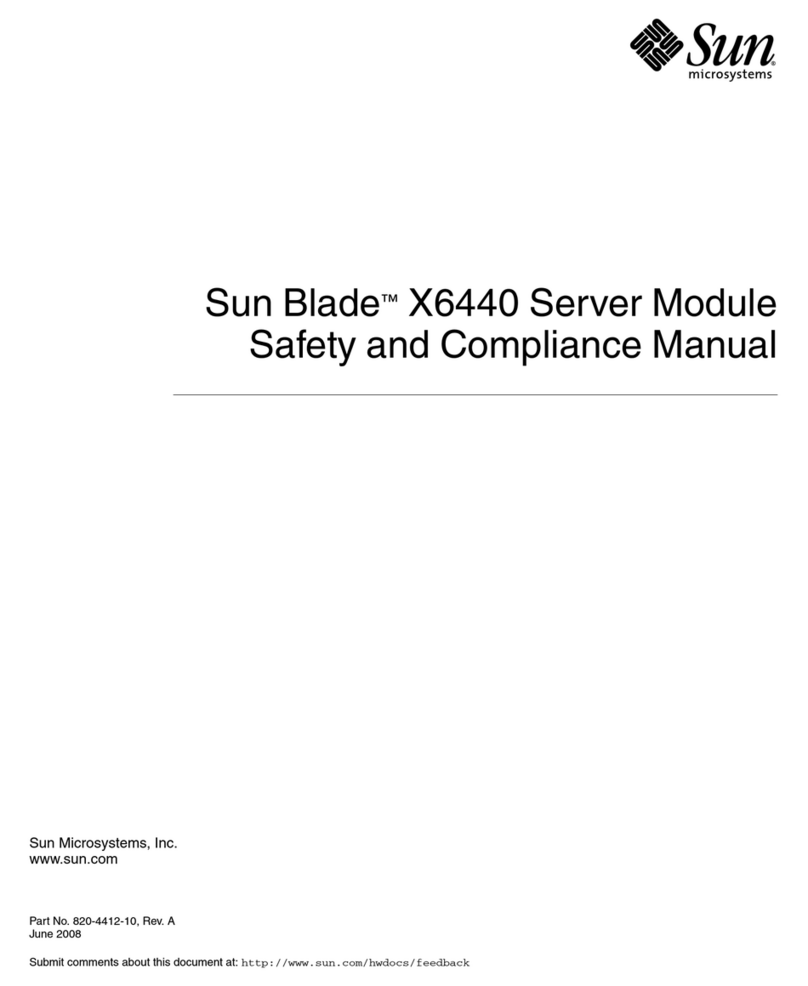
Sun Microsystems
Sun Microsystems Sun Blade X6440 COMPLIANCE GUIDE
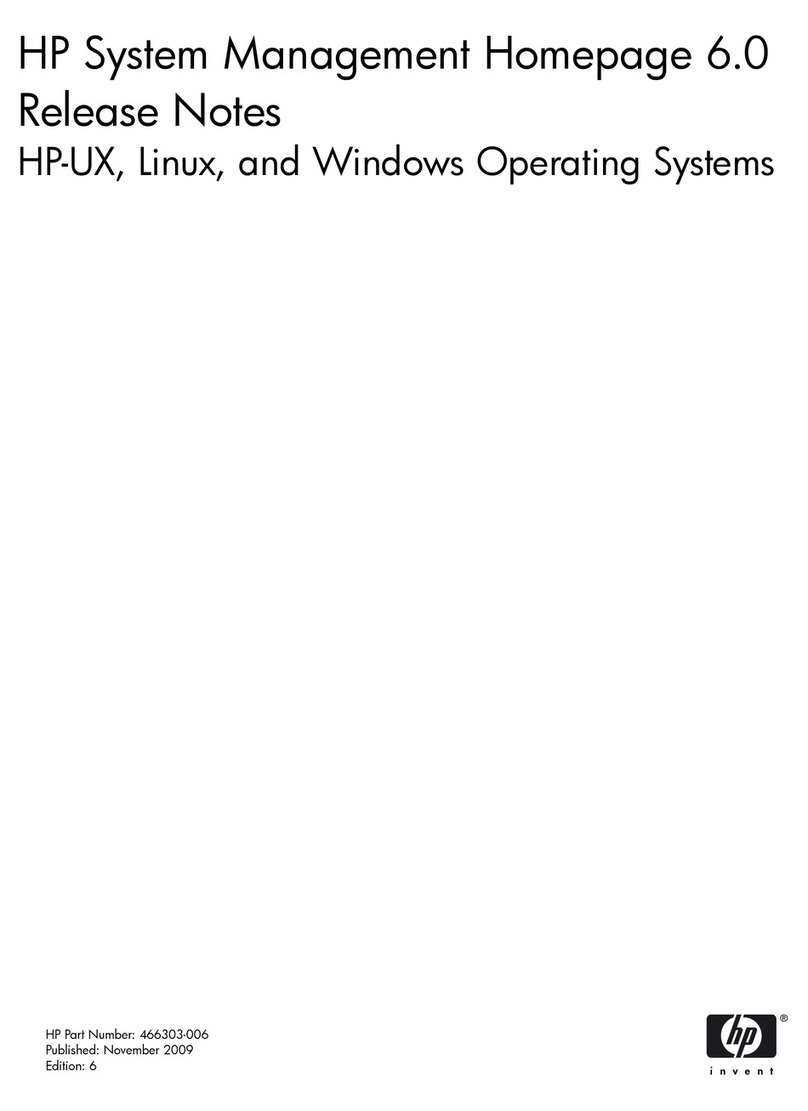
HP
HP Integrity BL890c - i2 Server release note

Viavi
Viavi G4-Apex-ENTERPRISE-HW Hardware installation

Fujitsu
Fujitsu Primergy TX300 S4 System configuration and order-information guide
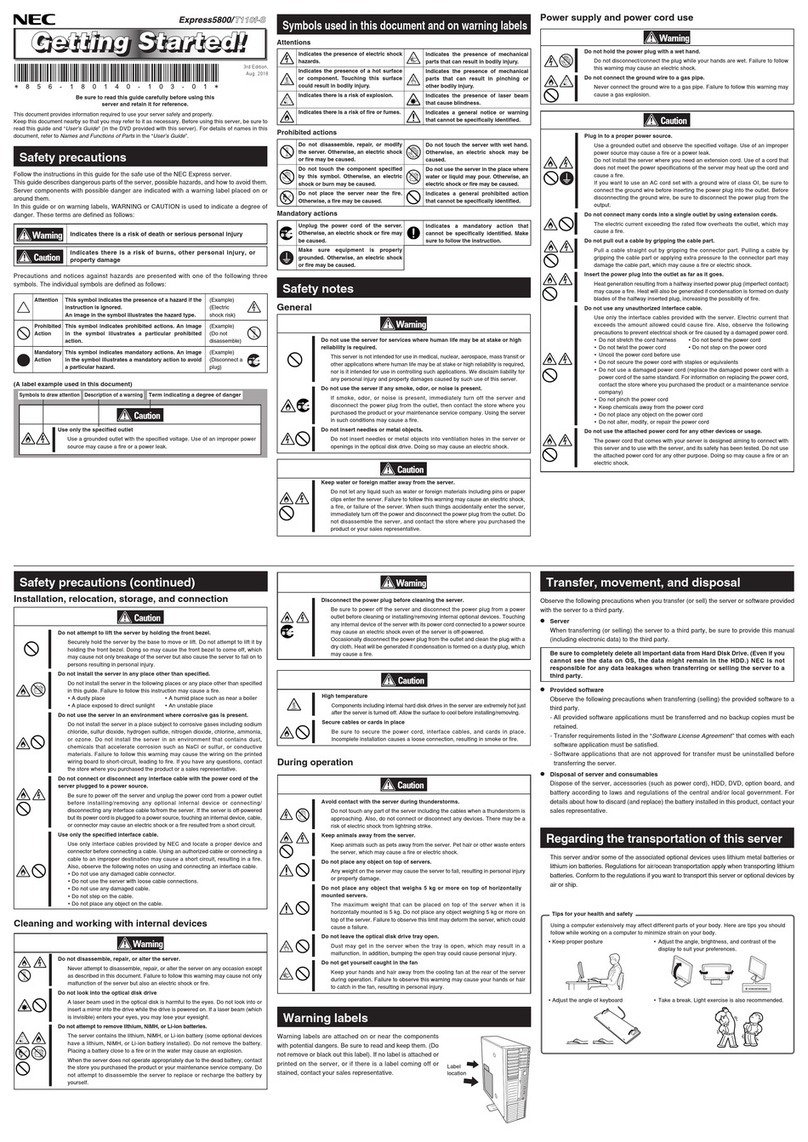
NEC
NEC Express 5800 Getting started

ZLAN
ZLAN ZLAN5143 Series user manual