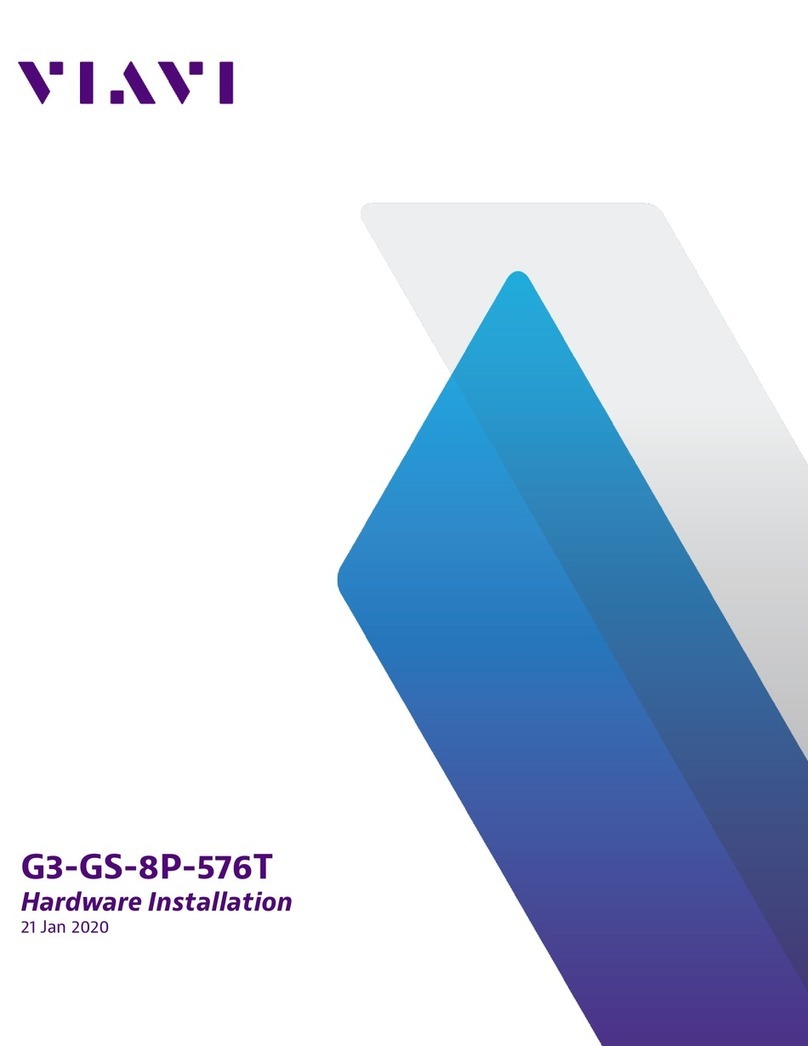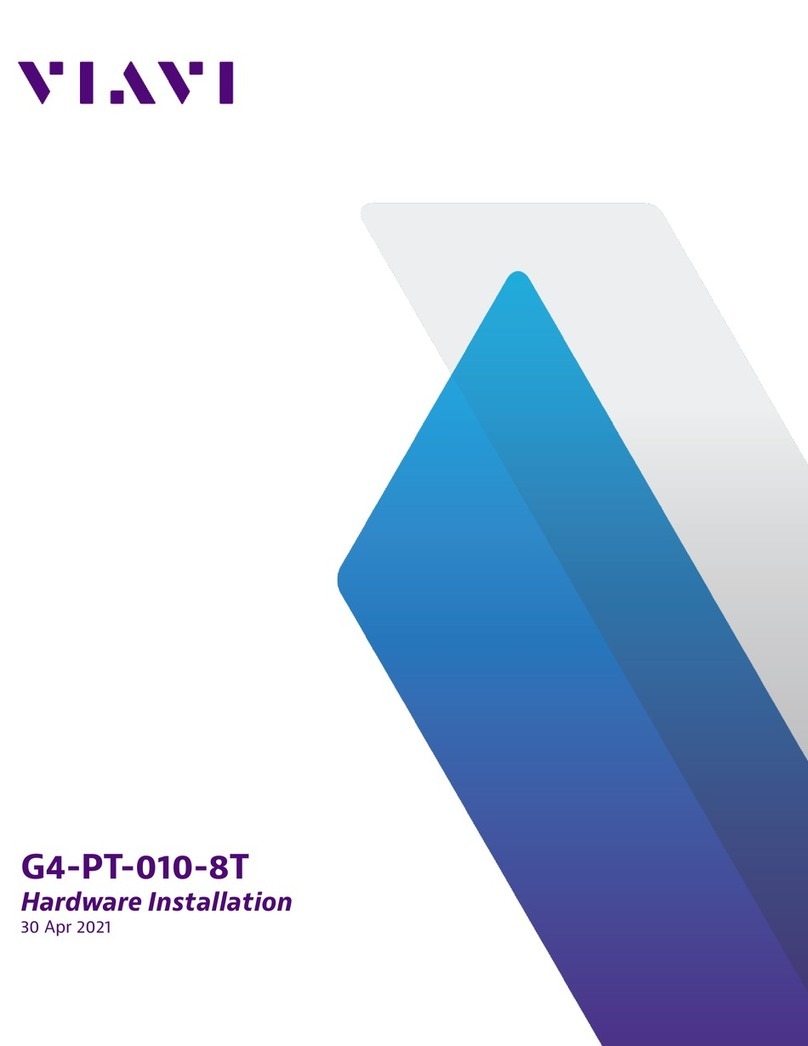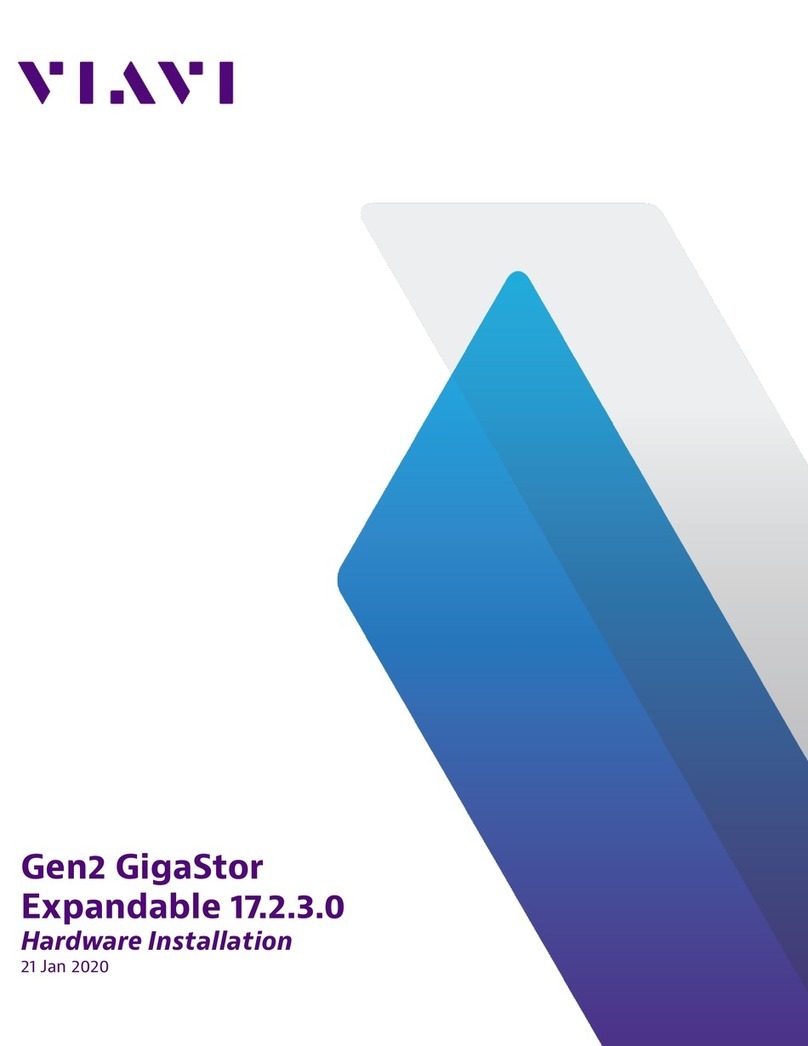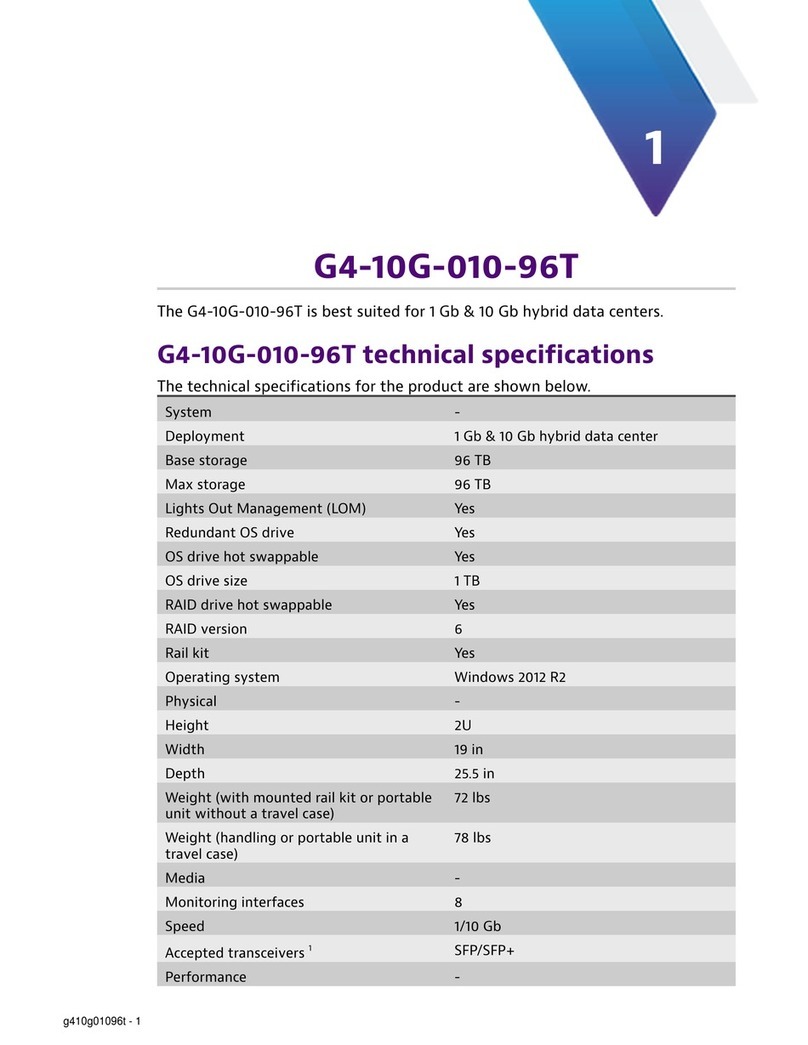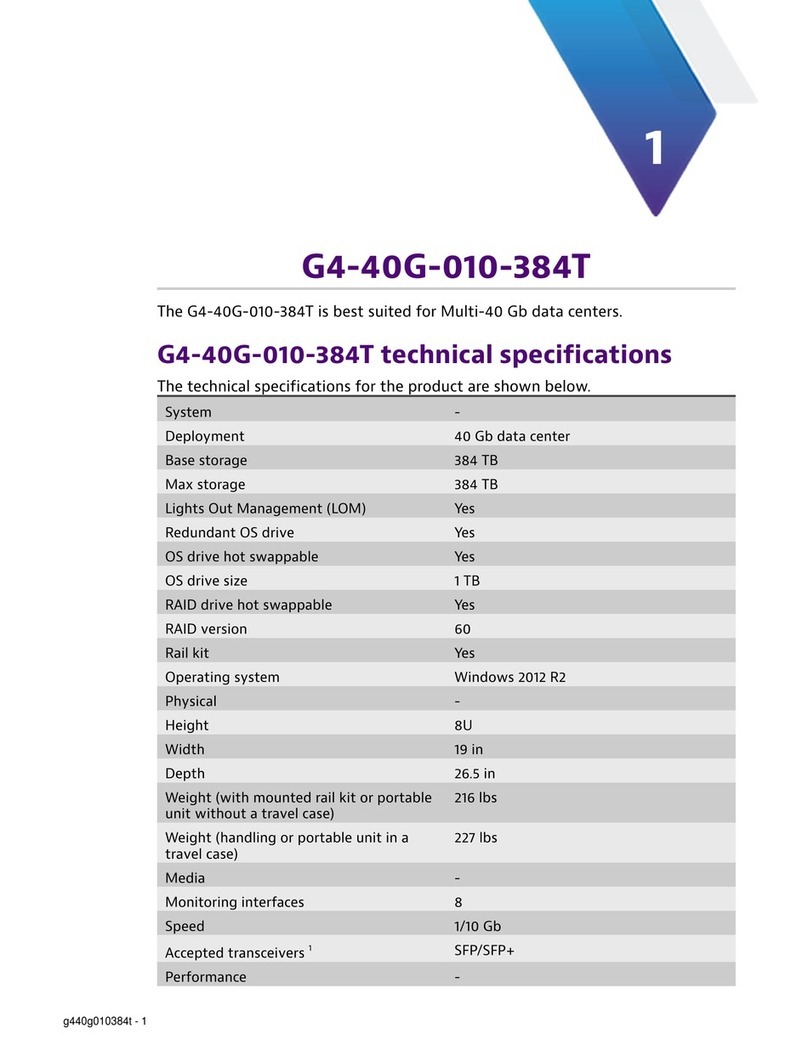5 — Configuring your system
Configuring your system
There are a number of items to do to get your system on your
network and ready to use.
Startup and shutdown
There are several procedures to turn on or off your system.
First plug in the power cord
1. Plug the power cords into the rear of the power supplies.
2. Wait until the blue Information LED starts to blink.
3. Press the power button once. The control board initiates the
power up sequence in three seconds.
After normal shutdown by IPMI or power button
Press the power button once.
After a power loss
The system will power up automatically approximately fifteen
seconds after the power returns.
Power down
Turn off the unit using a clean operating system shutdown from
Windows.
1. Release the power button after blue LED stops blinking and
goes dark.
2. The shutdown sequence will begin and shut down the
system within ten seconds.
How to set the IP address
Setting the IP address ensures the hardware appliance has a
visible and permanent network presence.
Prerequisite(s):
♦A KVM switch or keyboard, monitor, and mouse are
connected. The user input devices or KVM switch are
only temporarily needed to set the IP address, so you
can disconnect them after the IP address is set.
♦The IP, subnet, and gateway or router addresses are
available and known to you.
1. Log in to the Windows operating system using the
Administrator account and its default password admin.
You can change the Administrator account password after
logging in. See the Windows documentation if necessary.
2. Select Internet Protocol Version 4 (TCP/IPv4), and click
Properties.
3. Set the IP address, subnet mask, router or gateway, and
DNS server for your environment and click OK.
4. Click OK again to close the Properties dialog for that
network connection.
You interact with the hardware appliance through the Apex UI.
1. Navigate to https://hostname where hostname is the IP
address or DNS name for the appliance.
2. Log into the interface using the username admin and
default password admin.
Configuring the LOM or IPMI port
Your appliance comes with an on-board LOM or IPMI port that
provides you a dedicated management channel for device
maintenance. It allows you to monitor, start, stop, and manage
your appliance remotely regardless of whether the appliance is
powered on.
Prerequisite(s):
♦An Apex system
♦Keyboard, monitor, and mouse or KVM attached to the
Apex appliance.
♦The static station IP, subnet, and gateway/router
addresses are available and known to you.
If you want to use Lights Out Management features, you
must first configure the IP address for the IPMI port from the
BIOS. Then, you should change the administrator password to
something different than the default.
1. Connect an Ethernet cable from your router or switch to the
IPMI or LOM port.
2. When starting your appliance, press Delete during POST to
enter the BIOS setup.
3. In the BIOS, choose IPMI > BMC network configuration.
4. Set Update IPMI LAN configuration to Yes.
5. Set Configuration Address source to Static.
6. Configure the Station IP address, Subnet mask, and
Router address.
These values must be valid and usable on your network!
7. Press F4 to save your changes and to exit the BIOS setup.
The system automatically shuts down and restarts.
Now you can log on to the IPMI web interface and change
the default password.