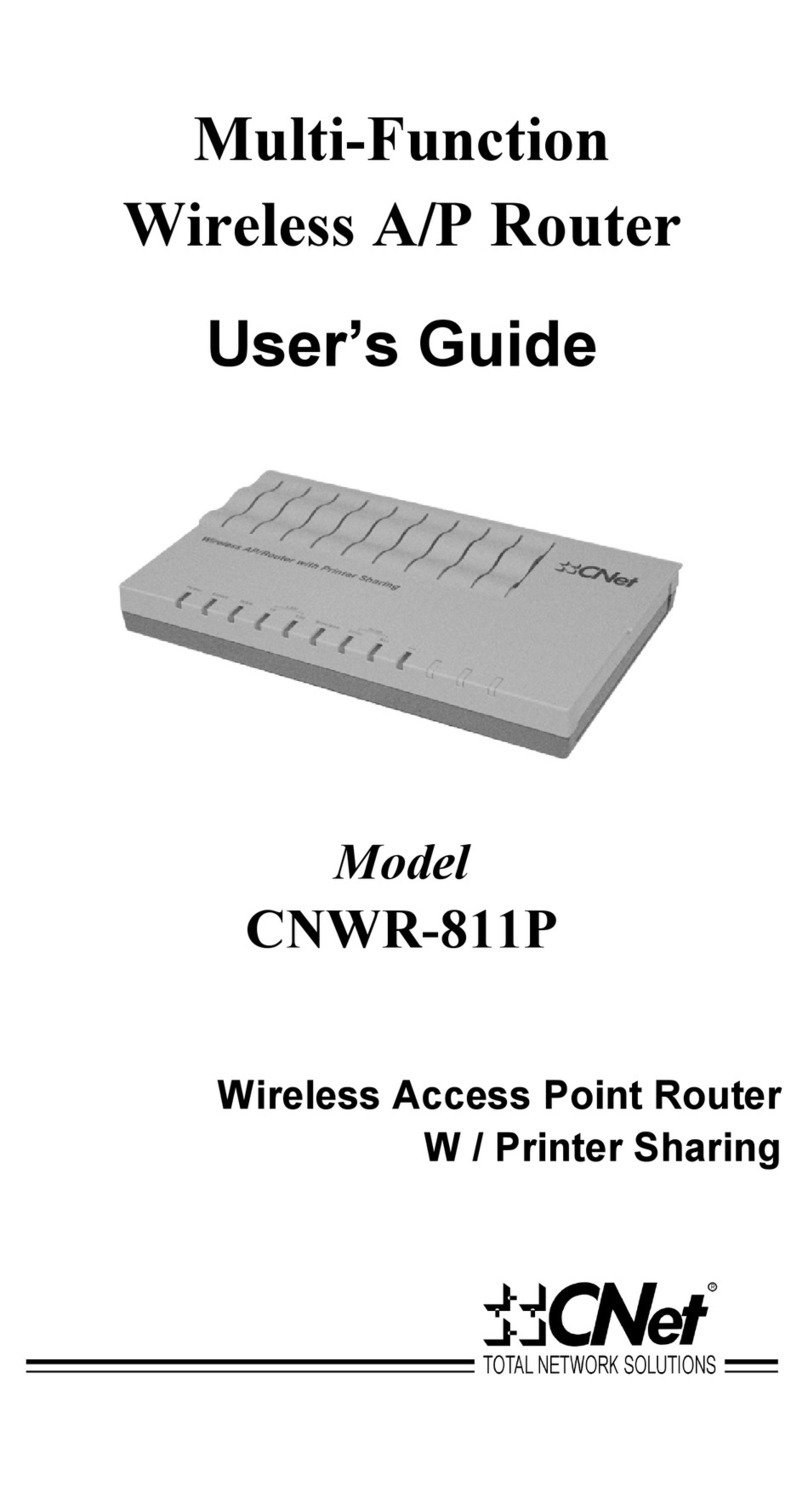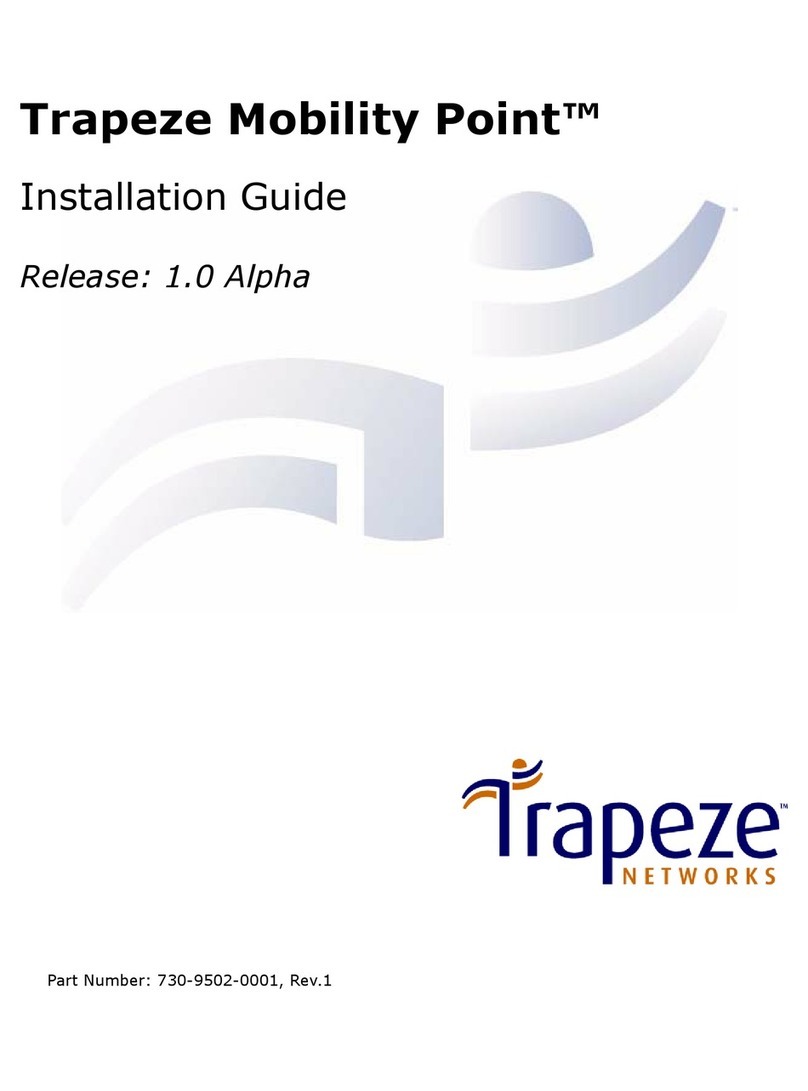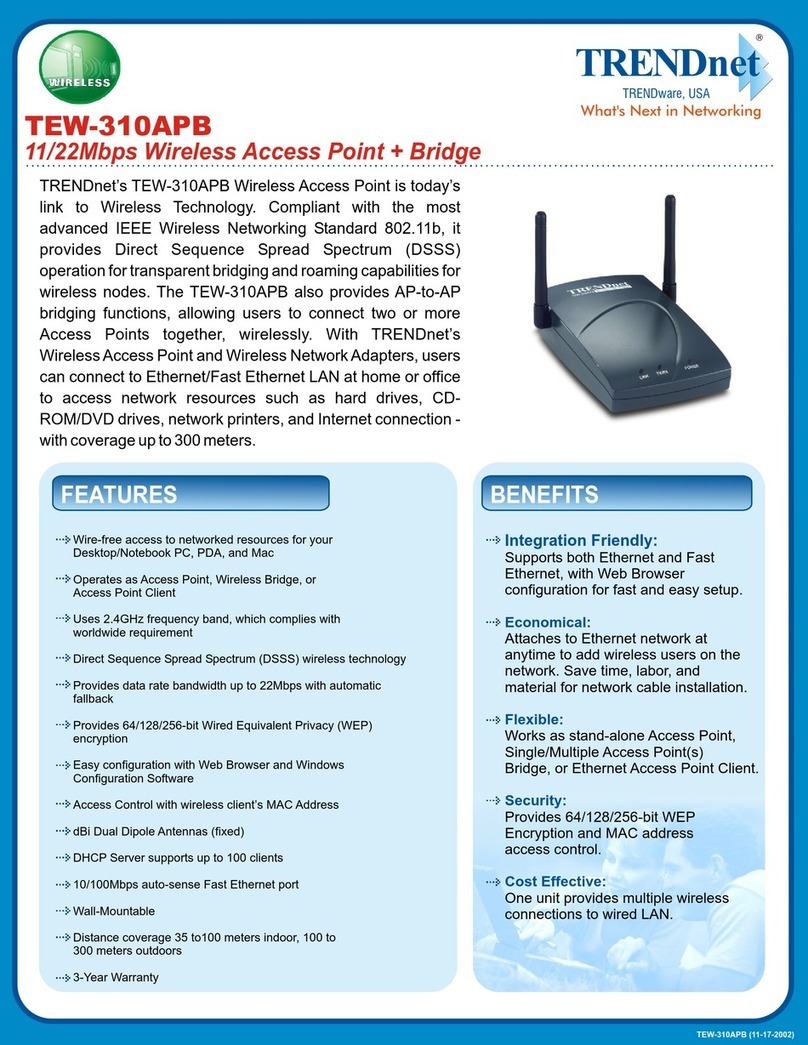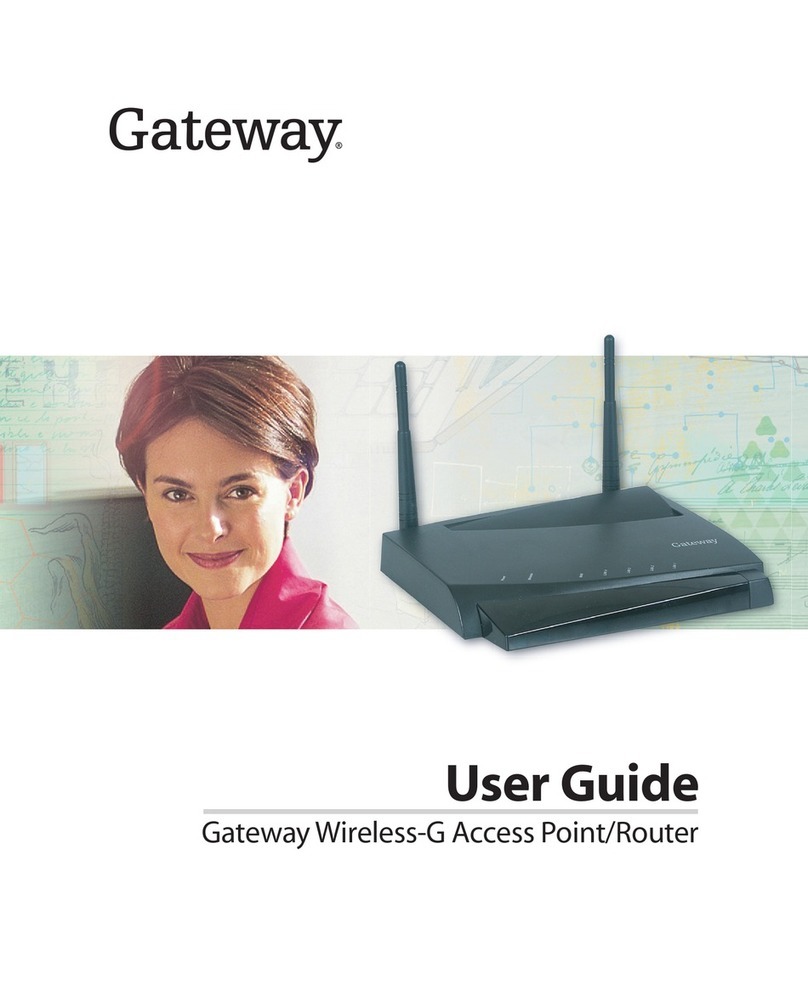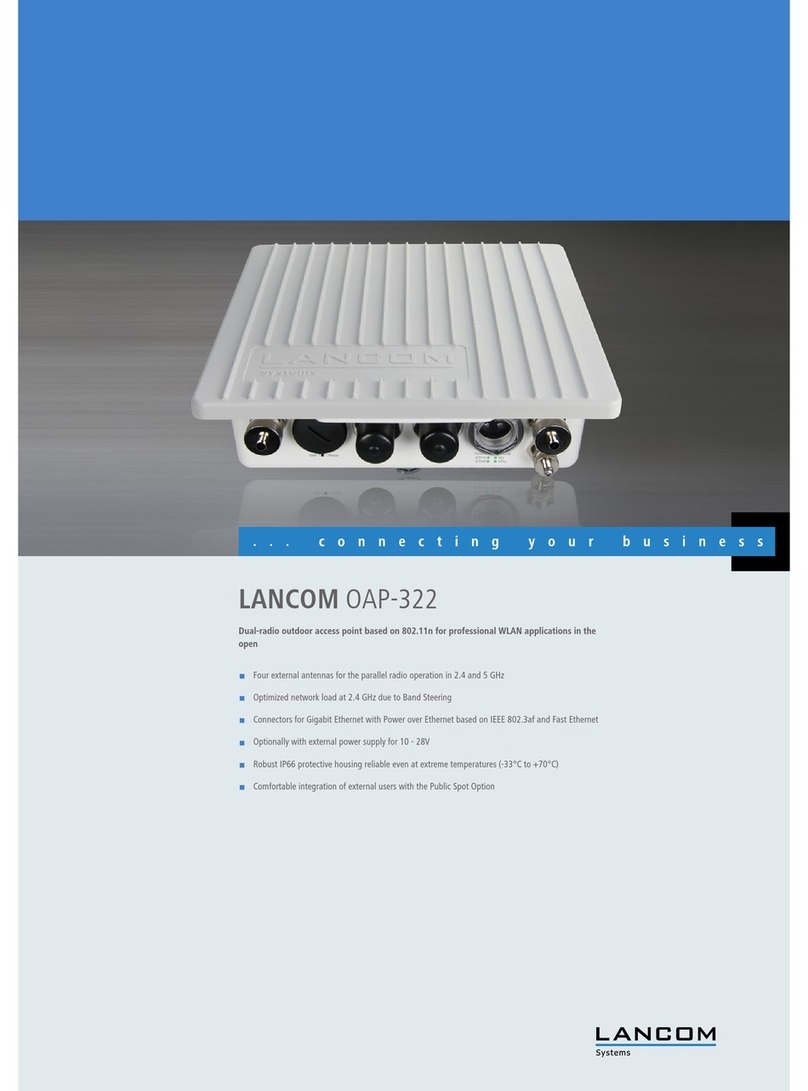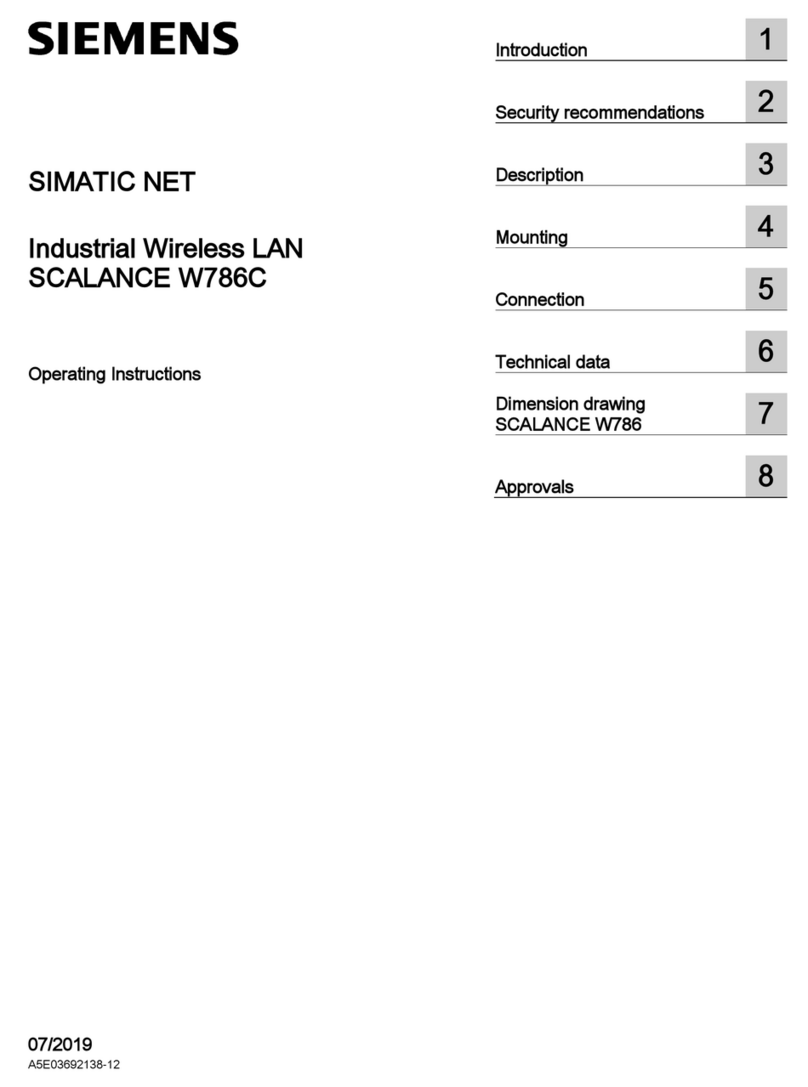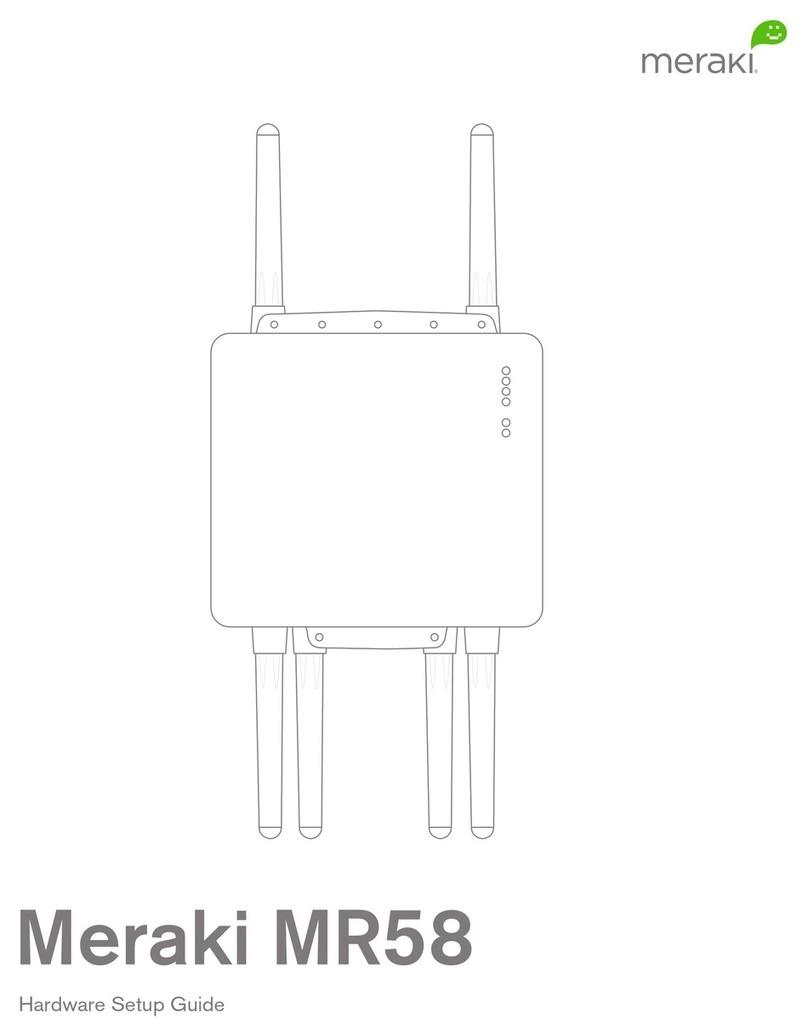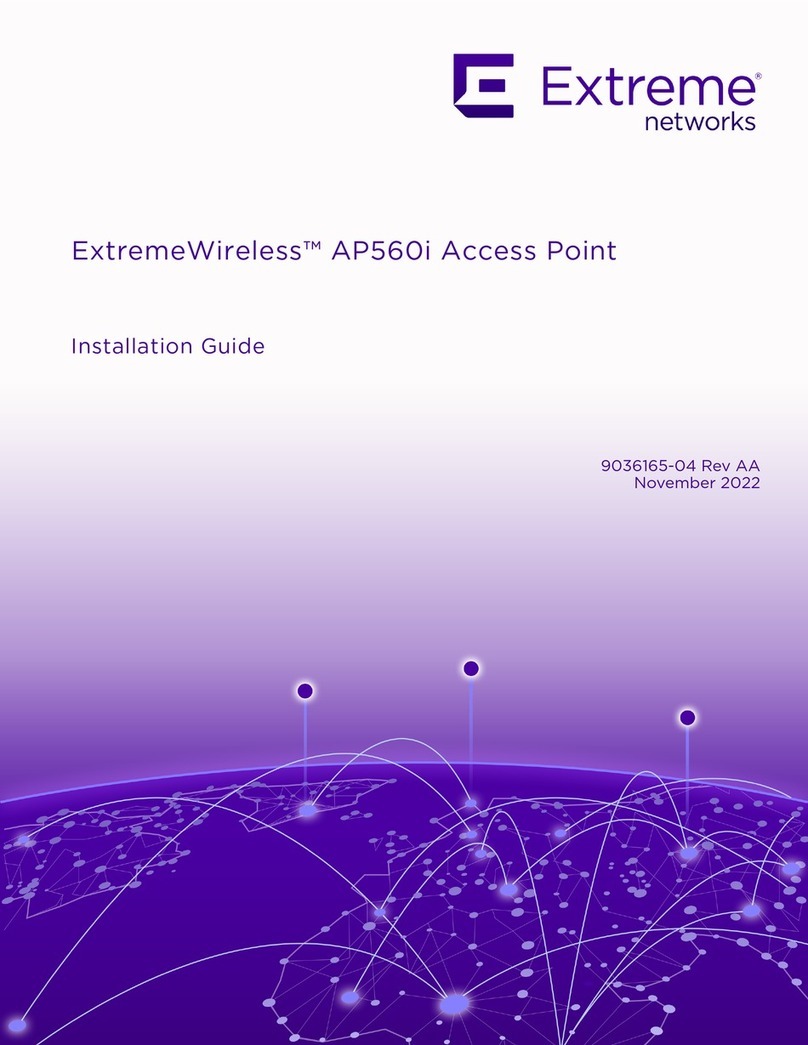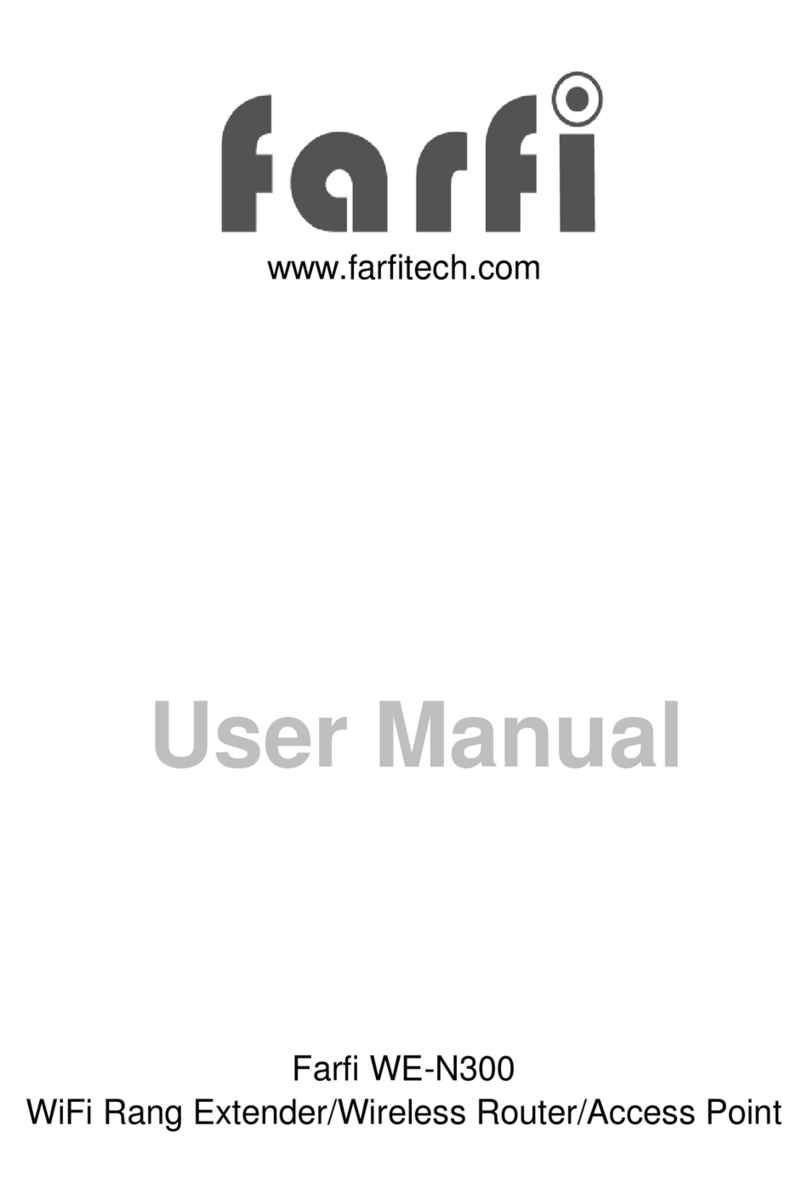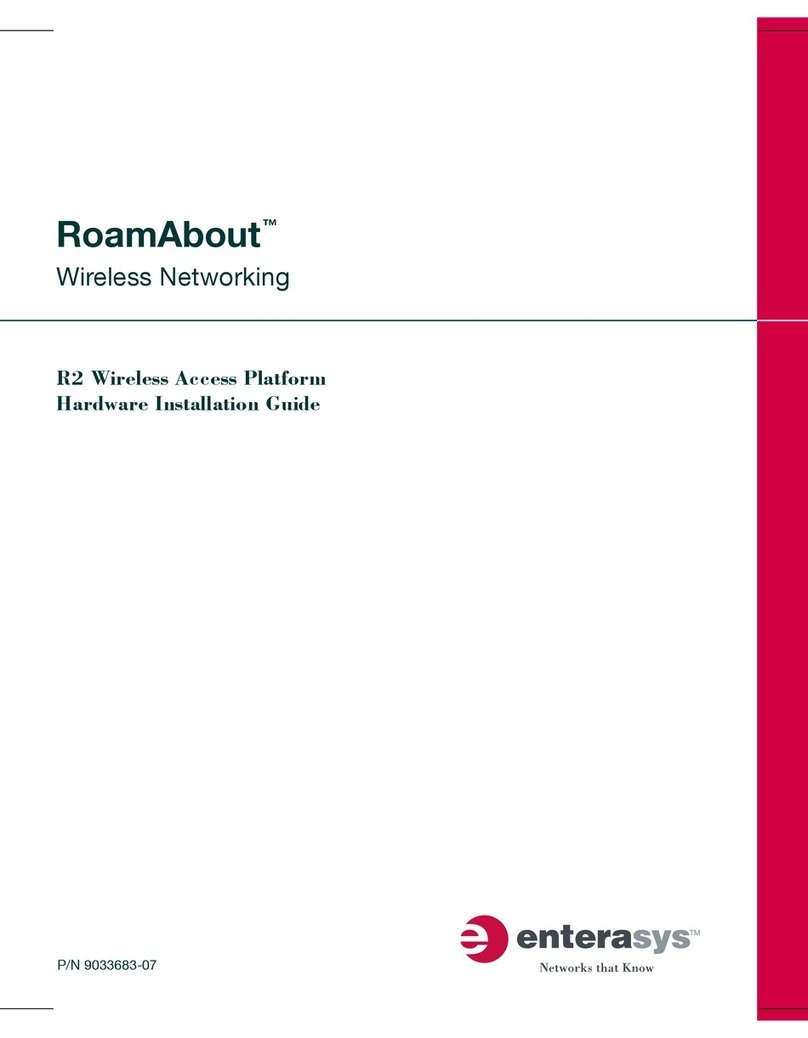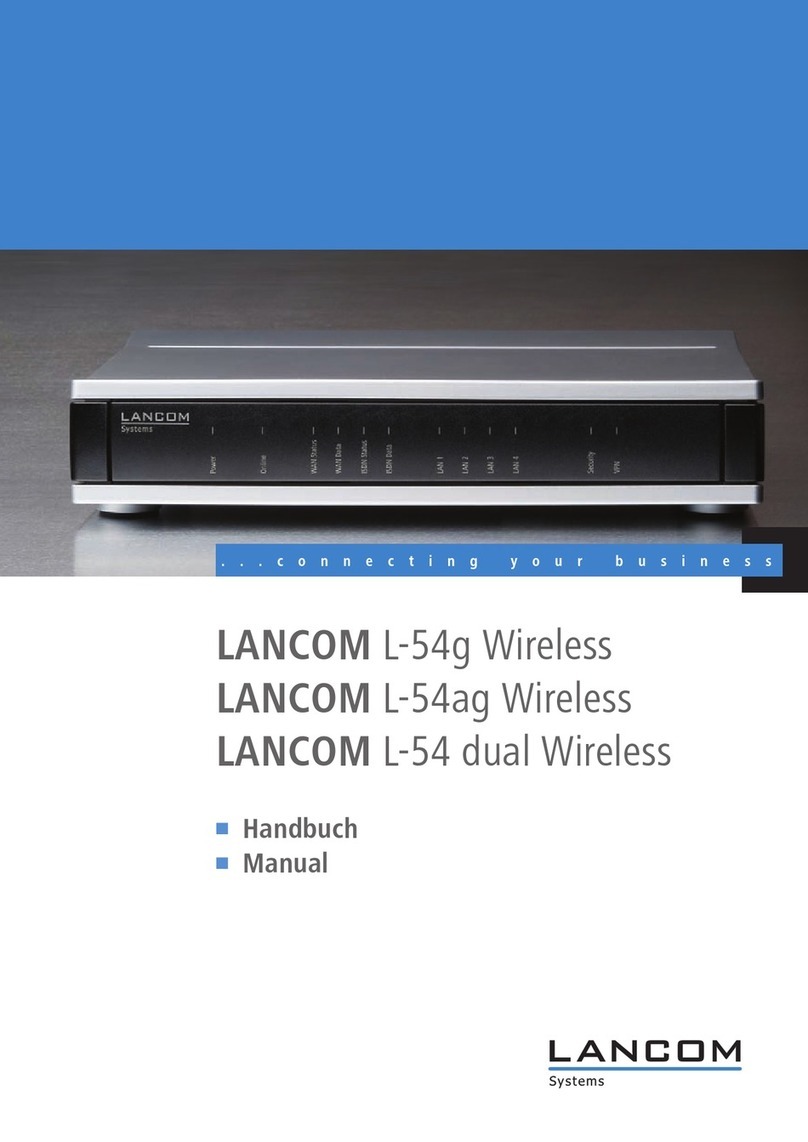Bluegiga Access Point User manual

Access Point and Access Server
Quickstart
Bluegiga Technologies

Access Point and Access Server: Quickstart
by Bluegiga Technologies
Published 2009-05-05 (4.0cvs)
Copyright © 2001, 2002, 2003, 2004, 2005, 2006, 2007, 2008, 2009 Bluegiga Technologies
Bluegiga Technologies reserves the right to alter the hardware, software, and/or specifications detailed herein at any time without
notice, and does not make any commitment to update the information contained herein. Bluegiga Technologies assumes no
responsibility for any errors which may appear in this manual. Bluegiga Technologies’ products are not authorized for use as critical
components in life support devices or systems.
The WRAP is a registered trademark of Bluegiga Technologies. iWRAP, WRAP THOR and WRAP Access Server are trademarks of
Bluegiga Technologies.
The Bluetooth trademark is owned by the Bluetooth SIG Inc., USA, and is licensed to Bluegiga Technologies.
ARM and ARM9 are trademarks of ARM Ltd.
Linux is a trademark of Linus Torvalds.
All other trademarks listed herein belong to their respective owners.

Table of Contents
1. Getting Started .....................................................................................................................................1
1.1. Powering Up .............................................................................................................................1
1.2. WWW Interface ........................................................................................................................3
1.3. Shell Prompt Access.................................................................................................................5
1.3.1. Management Console (Access Server only).............................................................6
1.3.2. Accessing Remotely.....................................................................................................7
1.3.3. Transferring Files to/from Access Server ................................................................7
1.4. Introduction to Configuration................................................................................................8
1.5. Using the Setup WWW Interface...........................................................................................8
1.6. Using the setup Command Line Application ....................................................................15
1.7. Resetting a Configuration .....................................................................................................16
1.8. Exporting and Importing Configurations...........................................................................16
iii

List of Tables
1-1. The Management Console Port Settings ........................................................................................6
iv

Chapter 1. Getting Started
Access Point and Access Server can be controlled in four ways:
•by using Bluegiga Solution Manager (see BSM documentation for details)
•by using the WWW interface
•by entering commands and using applications at the shell prompt
•by sending and/or retrieving files to/from the device.
Note: The default username is root and the default password is buffy.
1.1. Powering Up
To get started with Access Point or Access Server, connect it to your local area network (LAN)
by using an ethernet cable, and connect the power adapter. The unit will power up and retrieve
the network settings from your network’s DHCP server.
Access Point and Access Server will also use Zeroconf (also known as Zero Configuration Net-
working or Automatic Private IP Addressing) to get a unique IP address in the 169.254.x.x net-
work. Most operating systems also support this. In other words, you can connect your control-
ling laptop with a cross-over ethernet cable to Access Server, then power up Access Server, and
the devices will automatically have unique IP addresses in the 169.254.x.x network. With Access
Point, also a direct ethernet cable works.
Note: If you need to configure the network settings manually and cannot connect Access Server first
by using Zeroconf, you can do it by using the management console. For more information, see Sec-
tion 1.3.1. Access Point, however, does not provide user access to the management console. You can
configure static network settings by sending the settings in a management packet for example using
a USB memory dongle. See User’s and Developer’s Guide for more information.
The physical interface locations of Access Point are described in Figure 1-1.
1

Chapter 1. Getting Started
Figure 1-1. Access Point Interfaces
Note: There is no power switch in Access Point. The adapter is the disconnection device; the socket-
outlet shall be installed near the equipment and shall be easily accessible. Unplug and plug the power
adapter to switch the power on and off. The power led in Figure 1-1 is on when the power adapter is
connected.
The physical interface locations of Access Server are described in Figure 1-2 and Figure 1-3.
Figure 1-2. Access Server Connectors
Note: There is no power switch in Access Server. The adapter is the disconnection device; the socket-
outlet shall be installed near the equipment and shall be easily accessible. Unplug and plug the power
adapter to switch the power on and off. The power led in Figure 1-3 is on when the power adapter is
connected.
2

Chapter 1. Getting Started
Figure 1-3. Access Server leds
All the blue status leds are turned off and the rightmost blue led (closest to the power led, led
number 1 in Access Point) blinks on four second intervals when the boot procedure is finished
and the unit is ready to be connected. Bluetooth led, (led number 2 in Access Point and blue
led furthest away from power led in Access Server) blinks quickly every 30 seconds indicating
Bluetooth service activity.
1.2. WWW Interface
Most Access Point and Access Server functionality can be controlled through the WWW inter-
face by using any standard WWW browser.
The wrapfinder application (see Figure 1-4), available for the Windows operating system from
Bluegiga Techforum (http://techforum.bluegiga.com/) provides an easy-to-use interface for
finding Access Points and Access Servers (with SW version 2.1.0 or later) in the local area net-
work.
Figure 1-4. Access Server Finder Application
When wrapfinder is launched, it automatically identifies the broadcast address of the network
it runs in and sends a special query packet (UDP broadcast) to units. The most important infor-
mation in their responses is then shown in table format.
3

Chapter 1. Getting Started
You can change the broadcast address used for finding Access Points and Access Servers. A new
scan can be done by clicking Rescan.
Select a unit by clicking its serial number, and click Details to see more information (such as all
Bluetooth addresses and friendly names). See Figure 1-5 for details.
Figure 1-5. Details Dialog of Access Server Finder
Click Connect or double-click a serial number to connect to the selected Access Point or Access
Server by using a WWW browser.
Click Exit to close the program.
Note: To find Access Server’s IP address without wrapfinder, see Section 1.3.2.
To access the WWW interface, enter the IP address of Access Point or Access Server to the
browser’s address field and press Enter (see Figure 1-6).
Figure 1-6. WWW Interface
4

Chapter 1. Getting Started
From the top-level page, click Setup to log in to the configuration interface. The default user-
name is root and the default password is buffy (see Figure 1-7).
Figure 1-7. WWW Login Prompt for Access Server Setup
After logging in, you can configure several settings (see Figure 1-8). These are discussed in detail
in Section 1.4.
Figure 1-8. The WWW Configuration Interface
1.3. Shell Prompt Access
Shell prompt access may be needed for advanced controlling operations that cannot be per-
formed by using the WWW interface. You can get to the shell prompt by using SSH. When you
are connected to the same LAN network with your Access Server or Access Point, you can find
its IP address using the wrapfinder application (see Section 1.2 for details).
5

Chapter 1. Getting Started
You can use SSH to get shell prompt access also using Bluetooth LAN Access or PAN profile.
Access Server and Access Point can be seen in Bluetooth inquiries as "Wserialno_n", where "se-
rialno" is the serial number of the device and "n" is the number of the Bluetooth baseband in
question (model 2293 has three Bluetooth basebands, any of which can be connected). After
you have connected to the server (no PIN code, username or password is needed), establish an
SSH connection to the device at the other end of the connection. You can use the wrapfinder
application to find the IP address (see Section 1.2 for details).
Note: Bluetooth LAN Access and PAN profiles are disabled by default. Use the WWW interface to
enable them, if needed. The PAN profile can also be enabled by sending the enable-pan.noarch.wpk
file (available on-line at http://bluegiga.com/as/current/enable-pan.noarch.wpk) to Access Server
by using Bluetooth Object Push profile or by inserting a USB memory dongle with the file in its root
directory to Access Server’s or Access Point’s USB port.
Note: The default username is root and the default password is buffy.
1.3.1. Management Console (Access Server only)
If you do not have a Bluetooth LAN/PAN client and if Access Server is not connected to your
LAN, or if you do not know the IP address given to Access Server, you can get the first shell
prompt access by using the management console. The management console is only needed to
change the network configuration settings if you cannot configure the network by using DHCP
or Zeroconf. The management console is connected to Access Server with a serial cable. After
you have configured the network settings by using the management console, all further con-
trolling activities can be performed remotely using SSH sessions over ethernet or Bluetooth
LAN/PAN connection.
To setup the management console, proceed as follows:
1. Have a PC with a free COM port.
2. Power off Access Server.
3. Configure your terminal application, such as HyperTerminal in Windows, to use the settings
below for your computer’s free COM port
Setting Value
Speed 115200bps
Data Bits 8
Parity None
Stop Bits 1
Flow Control None
Table 1-1. The Management Console Port Settings
4. Connect the serial cable shipped with Access Server to your PC’s free COM port.
5. Connect the serial cable to the management (user) port in Access Server (see Figure 1-2).
6. Power on Access Server.
7. Enter letter bin the terminal application during the first five seconds.
8. The management console is now activated and you can see the boot log in your terminal
window.
6

Chapter 1. Getting Started
Note: The boot process may stop at the following U-Boot prompt:
Hit any key to stop autoboot: 0
U-Boot>
If this happens, enter command boot to continue to boot Linux.
9. Wait for the device to boot up and end with the following prompt:
Please press Enter to activate this console.
10. Press Enter to activate the console. You will be logged in as root in directory /root:
[root@wrap root]
11. You can now control Access Server from the management console.
1.3.2. Accessing Remotely
When Access Server or Access Point is connected to a LAN, it tries to get the IP address by
using DHCP and Zeroconf by default. You can then use the wrapfinder application to find the
IP address (see Section 1.2).
With Access Server but not Access Point, if you cannot get the IP address by using the
wrapfinder, another way to see the IP address is to connect with a management console (see
the previous section), power on the unit and, after the system is up and running, give the
ifconfig nap command. The inet addr field for the nap interface contains the IP address of
Access Server. For example, in the following capture from the management console, the IP
address is 192.168.42.3.
[root@wrap /]$ ifconfig nap
nap Link encap:Ethernet HWaddr 00:07:80:00:BF:01
inet addr:192.168.42.3 Bcast:192.168.42.255 Mask:255.255.255.0
inet6 addr: fe80::207:80ff:fe00:bf01/64 Scope:Link
UP BROADCAST MULTICAST MTU:1500 Metric:1
RX packets:12635 errors:0 dropped:0 overruns:0 frame:0
TX packets:8 errors:0 dropped:0 overruns:0 carrier:0
collisions:0 txqueuelen:100
RX bytes:1686246 (1.6 MiB) TX bytes:1640 (1.6 KiB)
Interrupt:24 Base address:0xc000
You can use this address to connect to Access Server remotely over SSH, SCP or SFTP.
Note: The default username is root and the default password is buffy.
1.3.3. Transferring Files to/from Access Server
You can transfer files to and from Access Server and Access Point by using, for example:
•SCP (secure copy over SSH).
•SFTP (secure FTP connection over SSH).
•FTP (plain FTP connection).
7

Chapter 1. Getting Started
Note: FTP is disabled by default for security reasons. Use SFTP instead. FTP server is not installed
by default. You can install it from software package ftpd. See User’s and Developer’s Guide for
information about installing software components.
Tip: If enabled, use the integrated FTP client on the Internet Explorer (type ftp://root:buffy@wrap-
ip-address/ in the address bar).
•Bluetooth OBEX (Object Push and File Transfer Profiles) to/from directory /tmp/obex in Ac-
cess Server or Access Point.
•NFS (mount an NFS share from a remote computer as a part of Access Server’s or Access
Point’s file system).
•SSHFS (mount an Access Server or Access Point directory over SSH as a part of any other
Linux host file system).
To download and install SSHFS, visit http://fuse.sourceforge.net/sshfs.html.
•CIFS (mount a Common Internet File System share from a remote computer as a part of Access
Server’s or Access Point’s file system). A CIFS client, available in a separate software packet
cifs-client, is required. See User’s and Developer’s Guide for information about installing
software components.
•USB memory dongle (see User’s and Developer’s Guide for more information.
•Xmodem/Ymodem/Zmodem (use rz/rx/rb/sz/sx/sb commands from the management con-
sole). You can install these commands from software package rzsz. See User’s and Devel-
oper’s Guide for more information about installing software components.
Note: The management console is not available for Access Point, only for Access Server.
1.4. Introduction to Configuration
When Access Server or Access Point is installed and powered up for the first time, the default
configuration settings are being used. With these settings, the unit automatically configures its
network settings assuming that it is connected to a LAN network with a DHCP server running.
Additionally, the unit also uses Zero Configuration Networking (also known as Automatic Pri-
vate IP Addressing) to connect to the 169.254.x.x network, which can be used if the network has
no DHCP server.
After booting up, the only Bluetooth profiles enabled are the Object Push and File Transfer Pro-
files, used to send files to/from Access Server.
More Bluetooth profiles can be enabled, and most of Access Server and Access Point settings can
be configured by using the setup application. It has a WWW interface at http://wrap-ip/setup
but it can also be run at the command line.
Note: The default username is root and the default password is buffy.
1.5. Using the Setup WWW Interface
The easiest way to change Access Server or Access Point settings is to use the WWW interface.
Accessing the WWW interface is instructed in Section 1.2.
A typical WWW configuration page is shown in Figure 1-9 (This page can be found at Setup
−→ Security settings)
8

Chapter 1. Getting Started
Figure 1-9. Example WWW Setup Page
The different parts of the WWW Setup page are discussed in the following list:
•Status area
The status area serves three purposes:
•It indicates that the changes are permanently saved when the user clicks the Save button
(or when the user clicks a toggling Yes/No link).
•It warns when default passwords are in use.
•If invalid values were entered in one or more fields, an error message is shown in this area
(see Figure 1-10).
9

Chapter 1. Getting Started
Figure 1-10. Trying to Save an Invalid Input
Note: It is typically necessary to reboot Access Server or Access Point for the changes to take effect.
This can be done through the WWW interface (Advanced settings menu).
•Number or text entry fields
Most of the configurable settings are text (or number) entry fields. For some fields, such as
the IP address or netmask, there are restrictions on the input format. Setup validates the input
at save time and accepts valid data only. The fields with errors are shown to the user so that
mistakes can be fixed (see Figure 1-10).
•Help link
Click the Help link to retrieve the setup page again with requested help information displayed.
For an example, see Figure 1-11.
10

Chapter 1. Getting Started
Figure 1-11. Help Links in WWW Setup
Note: If you have made changes to the settings on the page before clicking Help and not saved
them yet, a warning message is displayed. See Figure 1-12
•Yes and No radio buttons
These buttons are typically used to configure a setting that can be either enabled or disabled,
and this setting has no effect on the visibility of other settings.
•Reset button
Reset button resets the fields to the values currently in use at Access Server or Access Point.
In other words, the Reset button discards unsaved changes.
Note: The Reset button does not make a "factory reset".
•Save button
Save button sends the WWW page to the setup application for validation. If the values in the
fields are valid, they are permanently saved and the page is refreshed with the Changes have
been saved. message at the top. The accepted values are shown in the page fields.
If there were errors in the fields, these are shown as in Figure 1-10.
Note: It is typically necessary to reboot Access Server or Access Point for the changes to take effect.
This can be done through the WWW interface (Advanced settings menu).
•Back link
11

Chapter 1. Getting Started
Press the Back link to return to the previous level of the Setup menu hierarchy.
Note: Pressing the Back link does not save changes in the fields on the current page. Therefore, if
there are changes not saved, a warning message is displayed, see Figure 1-12.
Figure 1-12. Warning Message of Changes not Saved
•Exit link
Exit link quits the setup application and returns to the Access Server’s main WWW page.
Note: Pressing the Exit link does not save changes in the fields on the current page. Therefore, if
there are changes not saved, a warning message is displayed, see Figure 1-12.
•Link to a configuration file
Some of the configurable settings are actually editable configuration files, such as
/etc/rc.d/rc.local for Setup −→ Advanced setting −→ System startup script. Clicking
the link will retrieve the file for editing in the browser window, or create a new file, if it does
not exist. See Figure 1-13.
Figure 1-13. Editing Files in WWW Setup
12

Chapter 1. Getting Started
Note: You can edit any file through the WWW Setup. to edit files, navigate to Setup −→ Advanced
setting −→ Edit other configuration files.
•Toggling Yes/No and on/off links
Clicking the Yes/No link (see Figure 1-14) immediately changes the setting and saves the
change. Typically these links are used to display or hide further settings.
Figure 1-14. Yes / No links in WWW Setup
The on/off links in Setup −→ Applications −→ Default startup applications behave in a same
way, making and saving the change immediately (see Figure 1-15).
13

Chapter 1. Getting Started
Figure 1-15. Selecting Default startup applications in WWW Setup
Note: To configure the default startup applications from the command line, use the chkconfig
command.
•Upload links
The WWW Setup has settings that allow user to upload files to Access Server or Access Point,
for example Setup −→ Advanced −→ Upload a software update (see Figure 1-16).
Figure 1-16. Uploading files through WWW Setup
Use the Browse... button to select the file to be uploaded, and send it to Access Server or
Access Point by clicking Upload.
14

Chapter 1. Getting Started
•Browsing files
Some WWW Setup pages allow users to browse the file system or part of it, such as Setup −→
Advanced settings −→ Browse all files (see Figure 1-17).
Figure 1-17. Browsing files via WWW Setup
Click the directory names to navigate in the file system.
Click a file name to view its contents.
Note: Currently it is only possible to view contents of text files. It is not possible to download files,
either.
Click del to delete a file or an empty directory.
Warning
You will not be asked for confirmation for the deletion.
The WWW Setup also has menu items that run commands in Access Server or Access Point, and
show the output in the browser window. Some commands, such as rebooting the unit, require
your confirmation before execution.
1.6. Using the setup Command Line Application
The basic configuration settings can also be changed by using the setup application at the com-
mand line interface.
15

Chapter 1. Getting Started
The setup application displays the settings in a hierarchical menu (see Figure 1-18). Navigating
the menu is accomplished by entering the number or letter corresponding to the setting to be
viewed and/or changed and pressing Enter. Pressing only Enter either accepts the previous
value of the setting or returns to the previous level in the menu hierarchy.
Figure 1-18. Using the setup Command Line Application
Note: Ensure that your terminal application does not send line ends with line feeds. If your terminal
sends both CR and LF when you press Enter, you cannot navigate in the setup application.
If you use the command line setup application, files are edited by default with the vi editor. If
you want to use another editor, you can specify it in VISUAL environment variable.
You can not enable or disable default startup applications using the command line setup appli-
cation. Use command chkconfig application on|off instead.
1.7. Resetting a Configuration
You can reset the default configuration with the setup -r command. The command requires
rebooting of Access Server or Access Point. When the system starts up, the default configuration
settings are restored. If you have only changed the configuration by using the setup application,
the following commands at the Access Server’s or Access Point’s command prompt will suffice:
[root@wrap /]$ setup -r
[root@wrap /]$ reboot
Note: This does not reset the edited files to factory defaults; it only affects the settings changed
through the WWW Setup or the setup command line application. It does not uninstall extra appli-
cations installed by the user or reset Default startup applications settings, either. See Bluegiga Tech
Forum (http://techforum.bluegiga.com/) for more information on how to perform a full factory re-
set.
16
This manual suits for next models
1
Table of contents