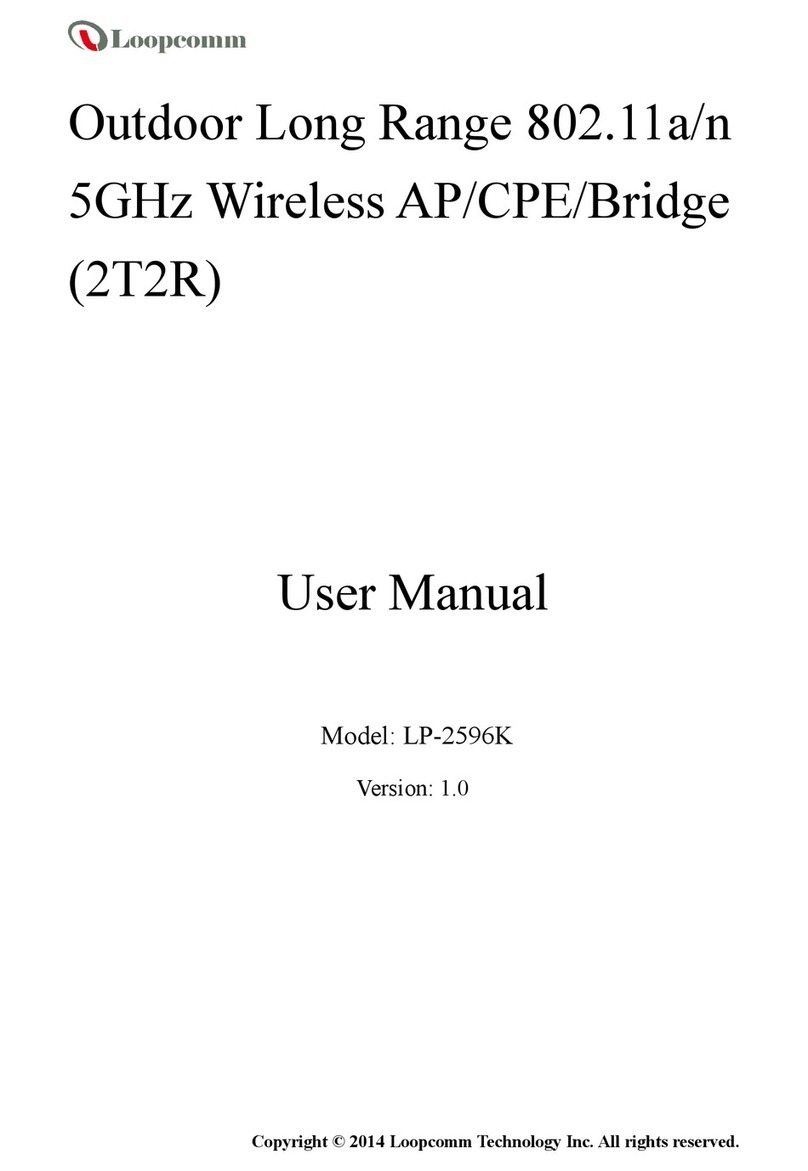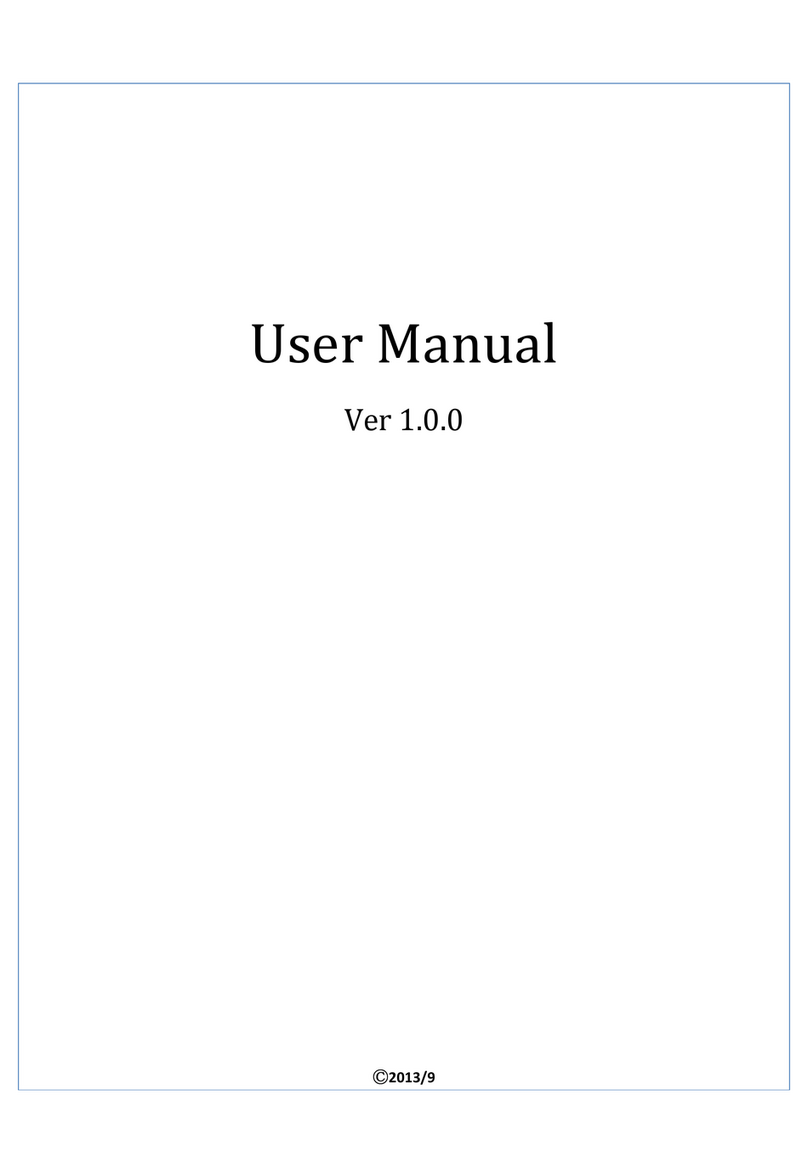2
Table of Contents
1. Introduction................................................................................................................................. 4
1.1 Product Introduction......................................................................................................... 5
1.2 Package Content................................................................................................................ 6
1.3 Product Features............................................................................................................... 7
1.4 Application ........................................................................................................................ 7
1.4.1 Wireless ISP (WISP) Mode...................................................................................... 7
1.4.2 Bridge Mode........................................................................................................... 8
1.5 Product Outline Introduction............................................................................................ 9
1.5.1 Front view .............................................................................................................. 9
1.5.2 Back view ............................................................................................................... 9
1.5.3 LED Indication ...................................................................................................... 10
1.5.4 I/O Interface..........................................................................................................11
1.5.5 Mounting Options................................................................................................ 12
2. Hardware Installation................................................................................................................ 13
2.1 Connection overview ...................................................................................................... 13
2.2 Installation Steps............................................................................................................. 13
2.3 IP Surveillance ................................................................................................................. 15
3. Software Configuration............................................................................................................. 16
3.1 System Requirements...................................................................................................... 16
3.2 Easy Installation.............................................................................................................. 16
3.3 Get started with LP-2596K............................................................................................. 17
4. Software Features...................................................................................................................... 18
4.1 Operation Mode.............................................................................................................. 18
4.1.1 Access Point......................................................................................................... 18
4.1.2 Client.................................................................................................................... 26
4.1.3 WDS Access Point ............................................................................................... 34
4.1.4 WDS Client.......................................................................................................... 42
4.1.5 AP Router............................................................................................................. 50
4.1.6 Wireless ISP......................................................................................................... 64
4.2 System Configuration ..................................................................................................... 79
4.2.1 Device IP Settings................................................................................................ 79
4.2.2 Time Settings ....................................................................................................... 80
4.2.3 Password Settings ................................................................................................ 81
4.2.4 System Management............................................................................................ 82
4.2.5 Ping Watchdog..................................................................................................... 83
4.2.6 Firmware Upgrade ............................................................................................... 84
4.2.7 Save and Restore.................................................................................................. 84
4.2.8 Factory Default .................................................................................................... 85
4.2.9 Reboot.................................................................................................................. 85
4.3 Tools................................................................................................................................ 86
4.3.1 Network Ping....................................................................................................... 86
4.3.2 Network Traceroute ............................................................................................. 87
4.4 Device Status .................................................................................................................. 88