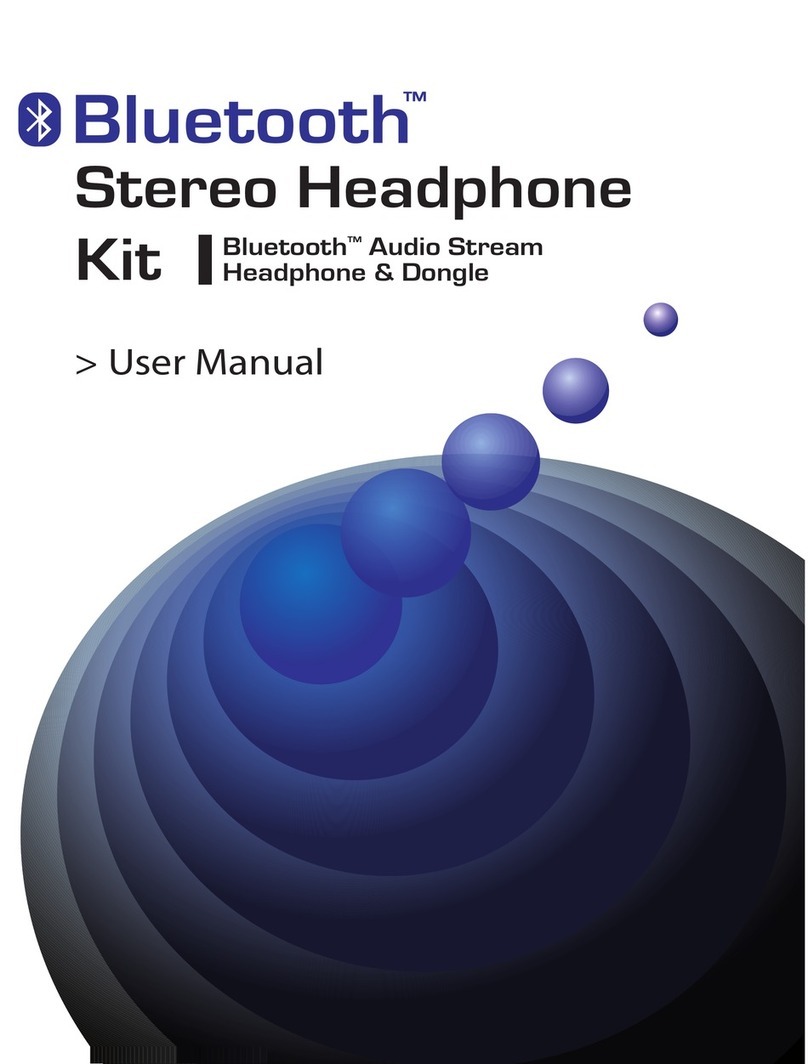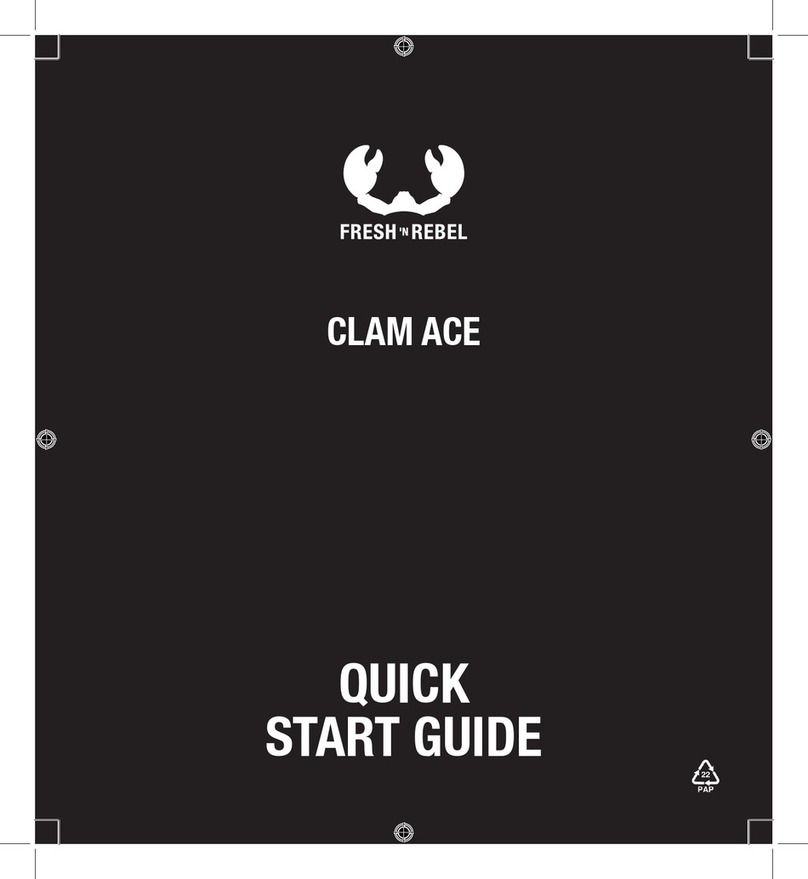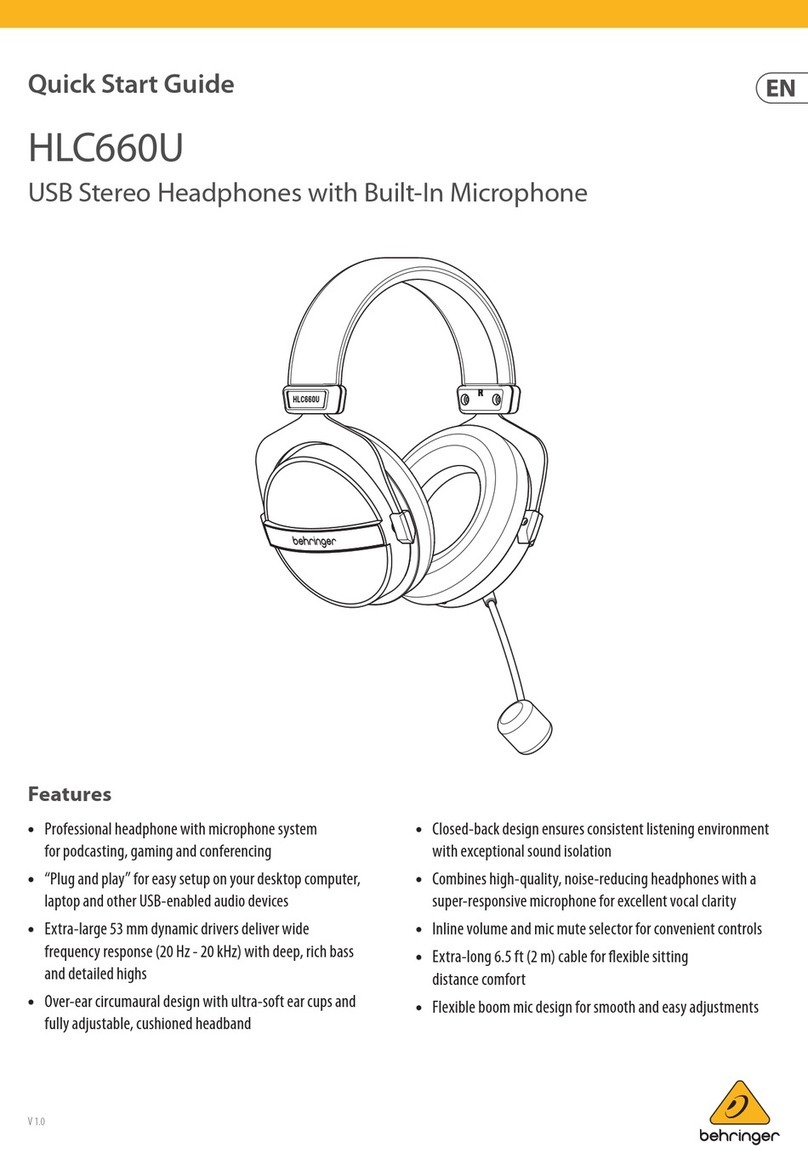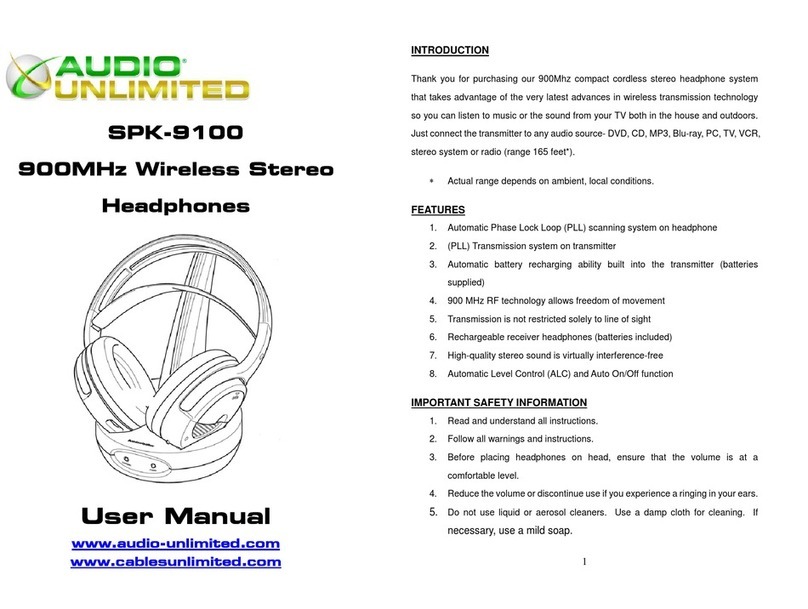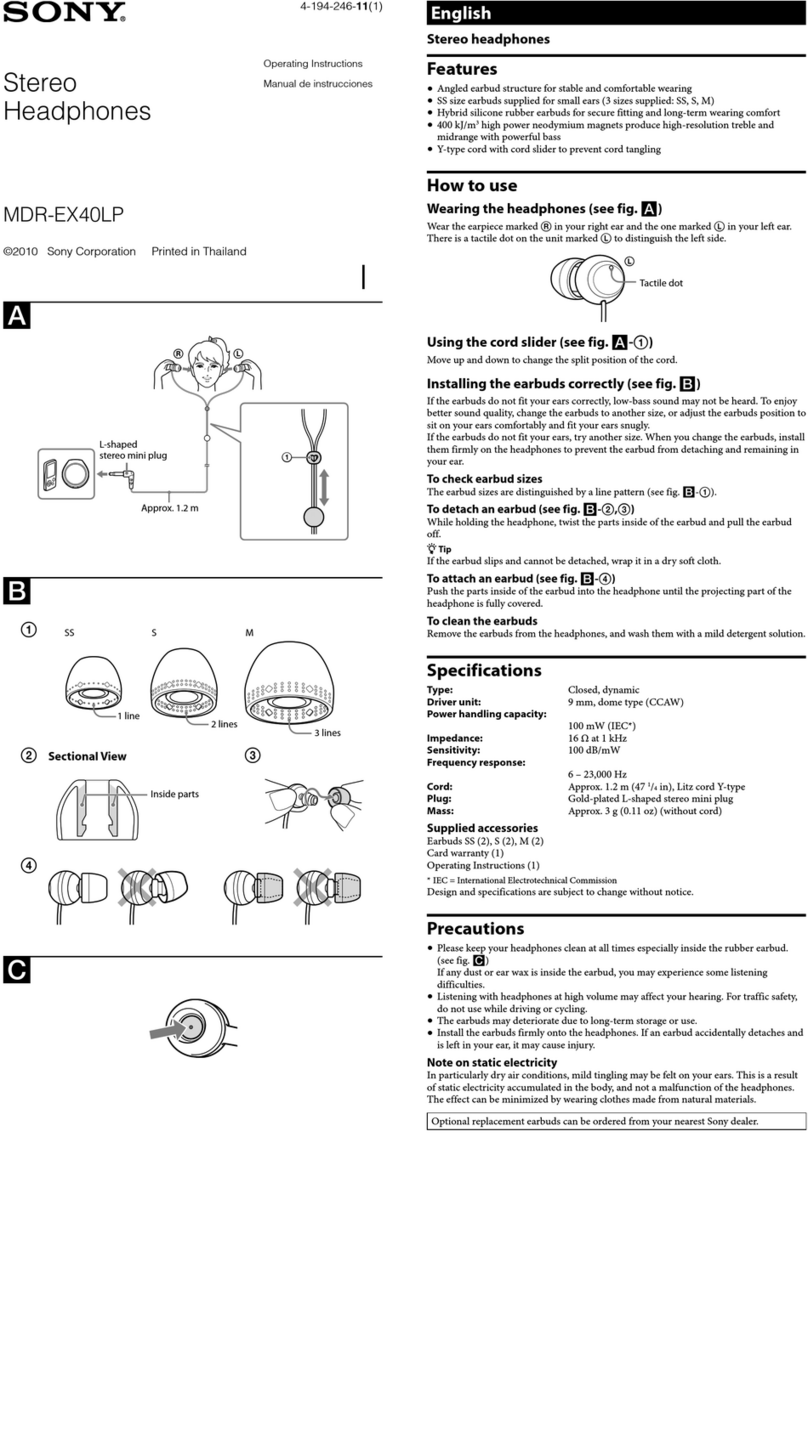Bluetooth SIG BMH-200 User manual


Contents
1.PREFACE 01
2.INTRODUCTION 01
3. PRODUCT FEATURES 02
4.STARTING TO USE HEADPHONE 02
4.1 Package Contents
4.2 Product View 03
5.PREPARING THE BLUETOOTH MP3 HEADPHONE 04
5.1 Charging Battery
5.2 Wearing the Bluetooth MP3 Headphone
5.3 Operate Headphone 05
6.OPERATING HEADPHONE 06
6.1 Power on/off Bluetooth MP3 Headphone
6.2 Pair up with Bluetooth Mobile Phone
6.3 Using Headphone as a Bluetooth Headphone 07
6.4 Using Headphone as a FM Radio
6.5 Using Headphone as a Bluetooth Audio 08
6.6 Using Headphone as an Individual MP3 Player
6.7 Transfer Songs & Files
6.8 Firmware Upgrade 09
7. COMPATIBILITY 13
8.TROUBLE SHOOTING 13
9.WARNINGS & PRECAUTIONS 14



05 Bluetooth Headphone BMH-200 User Manual 06
English
5.3 Operate Headphone
Play
Use either thumb or index finger push
play button, which is toward your right
side when you are wearing the
headphone. Or use your thumb to press
downward when you hold the headset
and the LCD side is face up.
Increase and Decrease volume:
The volume of the Bluetooth MP3 Headphone can be adjusted by
pressing the "Volume Up " or "Volume Down " buttons accordingly.
Use thumb as a support point and place on the SD card, use index and
middle fingers to adjust volume.
Skip (FF or RW)
There are two different ways to operate Skip buttons:
1. To RW - use middle finger as a support point, and use thumb to press
RW button.
2. To FF - use thumb as a support point, and use middle finger to press
FF button.
Volume Up Volume Down
To RW To FF
6. OPERATING HEADPHONE
6.1 Power on/off Bluetooth MP3 Headphone
Hold down play/pause▶|| for 3 seconds until the LCD display
“Bluetooth MP3 Headphone.” Headphone automatically will begin
playback from the last selected mode. To power off, hold down
play/pause▶|| for 3 seconds until LCD gone blank then release
thump.
6.2 Pair up with Bluetooth Mobile phone
EXAMPLE:
Pairing with a Sony Ericsson /Ericsson Bluetooth Phone
1.Turn on your Bluetooth Headphone and mobile pone. Set the
headphone to pairing-ready status.
2.Select “Connectivity” and “Yes”.
3.Select “Bluetooth” and “Yes”.
4.Select “My devices” and “Yes”; New Device”;“Searching…” appears on
screen. When the mobile phone finds the Headphone, it shows the
Headphone name. Select the Headphone and select ”Add to paired”.
Then select “Yes”
5.When you are prompted to enter a pass key, enter passkey “0000”
and select “Yes” to start the pairing process.
6.“Paring” and “Pairing succeed” messages appear on the screen.
1 3
Press mode button 3 seconds
to enter menu mode.
2Press play/pause button to enter
Bluetooth mode, use FF/RW
button to select “discoverable”
and press play/pause button
Once into discoverable there will be
Headphone and HiFi option, select
“Headphone”, press play button then
you will hear three short beeping
sound. And following the instruction
of your mobile phone to pair up.
4When the phone is success to pair up
with Headphone, key in “0000” as pin
code on the mobile phone.
3 seconds
Bluetooth
Enable
Discoverable
Set PinCode
Paired Devices
Discoverable
Headphone
HiFi
Bluetooth
Music
FM Radio
Settings Key in “0000”

07 Bluetooth Headphone BMH-200 User Manual 08
English
3 seconds
1Press mode button 3 seconds
to enter menu mode.
2Skip button to FM Radio
3Skip button to Freq Select Mode
4SPress Mode for three second to exit
FM Radio
Frequency
Preset
Scan
3 seconds
Bluetooth
Music
FM Radio
Settings
6.3 Using Headphone as a Bluetooth
Headphone
Making a call from a Bluetooth Phone
You can place a phone call with your
Headphone linked to your mobile phone. Use
your mobile phone to dial the desired number,
and then use the Bluetooth Headphone to talk
and listen to the caller. If you want to use your
mobile phone to talk /listen, disconnect the paired link between the
Headphone and the mobile phone.
Receiving a call with the Headphone
When you have completed pairing the Bluetooth MP3 Headphone with
your mobile phone, and have set up the link properly, you can use the
Headphone to receive incoming phone calls. When you hear a ring tone,
press the play/pause button▶|| on the Headphone to receive the
incoming call. During a telephone session, if the Bluetooth Headphone
exceeds the range of the operational distance, the link will be
disconnected. The mobile phone will ask you if you want to resume the
telephone session. If yes, the telephone will be transferred back to the
mobile phone. If no, the telephone session will be interrupted.
Ending a Call from the Headphone
When your telephone session is ended and the caller hangs up the
Headphone and your mobile phone are ready to receive new calls and
headphone will back to the last function before you answer the
telephone.
6.4 Using Headphone as a FM radio
There are three different frequent select
modes:
■Frequency, Preset and Scan.
■The default setting for radio mode is
Frequency.
■Use skip buttons FF/RW to adjust the channel.
Beside frequency mode, user can also change to Preset or Scan.
NOTE:The FM function is recommended to be used outside.
Skip button to select either preset or scan
and press play/pause
MP3
WMA
Dongle
6.5 Using Headphone as a Bluetooth Audio
■Press “Mode” button if the Bluetooth audio
icon doesn’t appear, repeat until it appears.
■To Connect or disconnect press “play/pause”
button to turn on/off
■Adjust volume press + or – button. If you wan
to increase or decrease multiple levels of
volume press and hold button until you reach the level you want.
6.6
Using Headphone as an individual MP3 player
■
Press and hold ▶|| until your headphone turns on.
■Press ▶|| to start playing the songs that you
transferred to your SD card.
■
Press + to increase or – to decrease the volume.
■After you have finished using your player, press
and hold ▶|| until your headphone turns off.
6.7 Transfer Songs & Files
■Connect our Headphone to your
computer’s USB port using the supplied USB
cable.
■Launch Windows Explorer on your
computer. Your Headphone is recognized
as a Removable Disk in Windows
Explorer.
■
Transfer MP3 / WMA or
non-music files to your
Headphone
using a
drag-and-drop operation.
■After the transfer is complete, make sure you stop your Headphone
before disconnecting it from your computer.
To stop your player in Windows 2000, Windows Me or
Windows XP
■Click the Safely Remove Hardware icon on the taskbar, click
Safely remove USB Mass Storage Device, and disconnect your
headset when you are prompted to do so.

09 Bluetooth Headphone BMH-200 User Manual 10
English
6.8 Firmware Upgrade
If a Bluetooth MP3 Headphone firmware upgrade becomes available, follow the
procedure below to update Bluetooth MP3 Headphone's internal firmware:
Step 1
Step 2
Step 3
Step 3 succesfful
Step 3 failed
( Please go back to Step 2,
if fail at stept3 )
( USB driver installation )
Step 4 : Upgrade Complete

12
English
11 Bluetooth Headphone BMH-200 User Manual
USB driver installation

7. COMPATIBILITY
Note:
* The incoming ring can’t be heard through the Headphone. However, pressing a
button of the Headphone is still available to pickup the incoming call.
* The outgoing ring can’t be heard through the Headphone. On the contrary, the
Headphone will automatically answer once the receiver picks up the call.
* The outgoing ring can’t be heard through the Headphone. Please press a button of
the Headphone as soon as the phone screen displays “voice call” message.
8. TROUBLE SHOOTING
If you are encounter difficulties, please read this entire section before
return the goods:
Q1.If the Headphone does not turn on when the ON
button is pressed:
A1.
The battery may be depleted, make sure the battery is fully charged.
Q2.If Headphone is not recognized by Windows:
A2.
Check the USB connection between your Headphone and the
computer. Verify that the PC’s USB drivers are properly installed.
The OS below Windows ME, doesn’t support it.
Q3.Why does the player skip certain tracks?
A3.
The player will only play valid media formats (MP3 and WMA files).
Other types of media formats will be skipped.
Q4.Why does the player turn off immediately after it is
turned on?
A4.
The battery may be too depleted to power your player. Try charging
the battery.
Ericssion T39 / T68
Sony EricssionT68i / T610 / T616 / T618 / T630 / T637 / T628 /
P800 / P820 / P900 / P908 / Z600 / Z608
Nokia* 3650 / 6230 / 6310(i) / 6600 / 6650 / 6820 / 8910(i) /
7600 / N-Gage
Toshiba A5504T
Sharp GX30 / GX31
Siemens* S55
Panasonic* X11 / X70
Motorola V600 /V760
Pantech G800
2
1
1
2
3
3
9. WARNINGS & PRECAUTIONS
Carefully read the following safety and operating instructions. Keep this
document handy for future reference.
Do not subject the Headphone to extreme force
Vibration during walking or exercising will not affect the Headphone.
However, dropping the Headphone or dropping the heavy object on the
Headphone may result in distorted sound and/or damage to the unit.
Keep the Headphone away from water at all times
The Headphone may be damaged if water enter it. If the player comes
in contact with water, wipe it immediately with a dry cloth.
Keep the Headphone away from small children
The Headphone contains small parts that present a choking hazard.
Do not operate a motor vehicle while using the
Headphone
In many countries, using the player while operate a motor vehicle is
illegal. It’s also dangerous.
Store the Headphone with care
Avoid keeping the Headphone and the flash memory card on or near
high heat sources or in places with high humidity. 60℃(140℉)
Cleaning the Headphone
Disconnect the power supply adapter (not included) from the wall
outlet or power source before cleaning. Do not use liquid or aerosol
cleaners. Use a damp cloth for cleaning.
Servicing
Do not attempt to service any part of the product yourself. Servicing
should only be done by q1ualified service personnel.
Power Sources
Refer to the operating instructions included in your documentation and
markings, if any, on the product.
13 Bluetooth Headphone BMH-200 User Manual 14
English
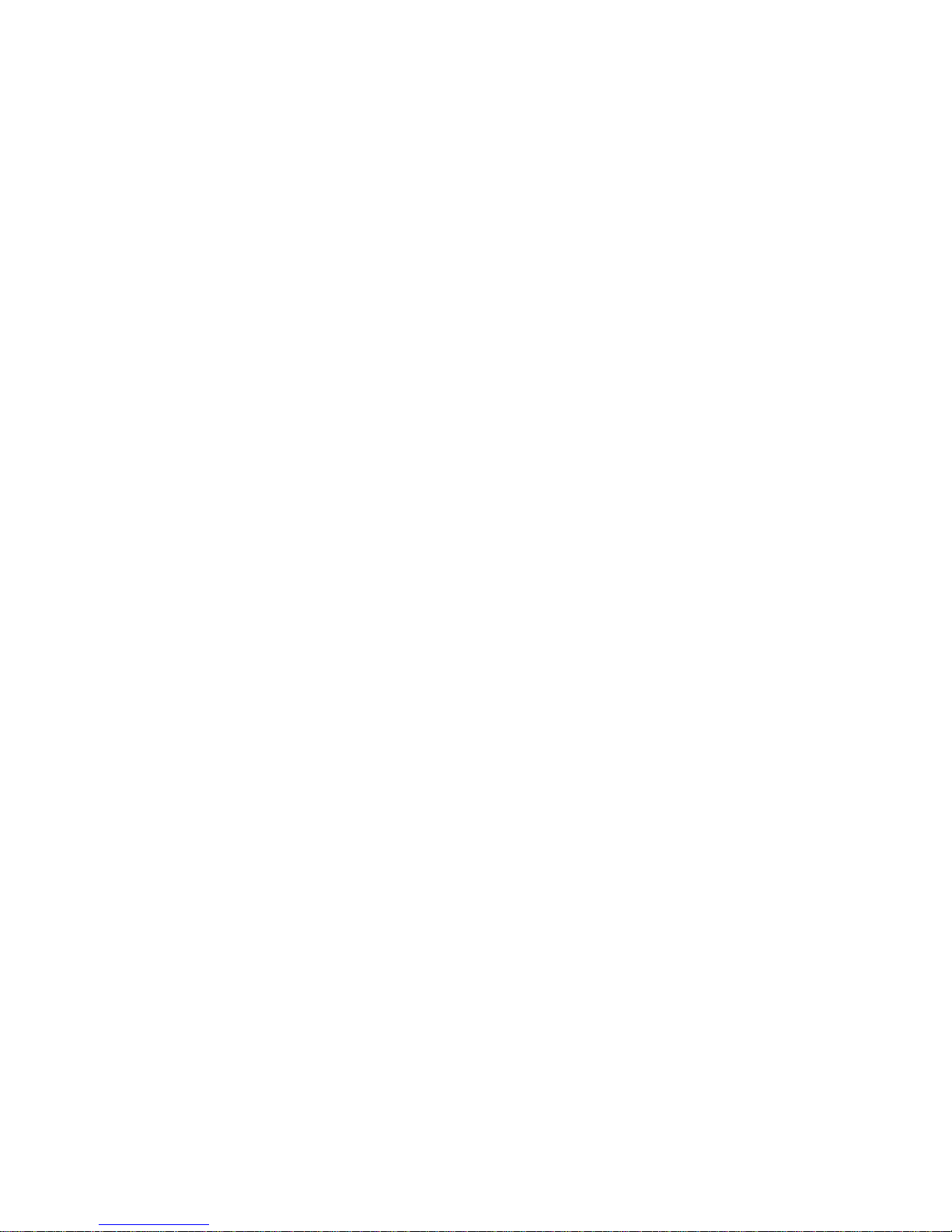
FEDERAL COMMUNICATIONS COMMISSION
This device complies with Part 15 of the FCC Rules. Operation is subject to the following two
conditions:(1) this device may not cause harmful interference, and (2) this device must accept
any interference received, including interference that may cause undesired operation.
NOTE
This equipment has been tested and found to comply with the limits for a Class B digital
device, pursuant to Part 15 of the FCC Rules. These limits are designed to provide
reasonable protection against harmful interference in a residential installation. This equipment
generates, uses and can radiated radio frequency energy and, if not installed and used in
accordance with the instructions, may cause harmful interference to radio communications.
However, there is no guarantee that interference will not occur in a particular installation If this
equipment does cause harmful interference to radio or television reception, which can be
determined by turning the equipment off and on, the user is encouraged to try to correct the
interference by one or more of the following measures:
-Reorient or relocate the receiving antenna.
-Increase the separation between the equipment and receiver.
-Connect the equipment into an outlet on a circuit different from that to which the receiver is
connected.
-Consult the dealer or an experienced radio/TV technician for help.
Changes or modifications not expressly approved by the party responsible for compliance
could void the user‘s authority to operate the equipment.
This device and its antenna(s) must not be co-located or operating in conjunction with any
other antenna or transmitter.
Table of contents
Other Bluetooth SIG Headphones manuals