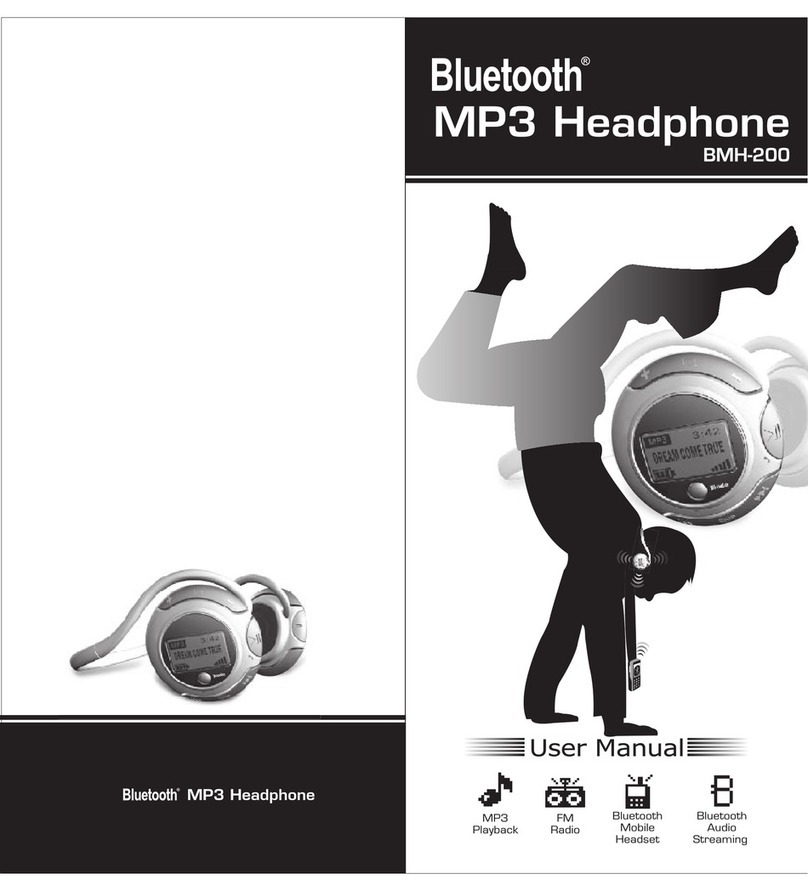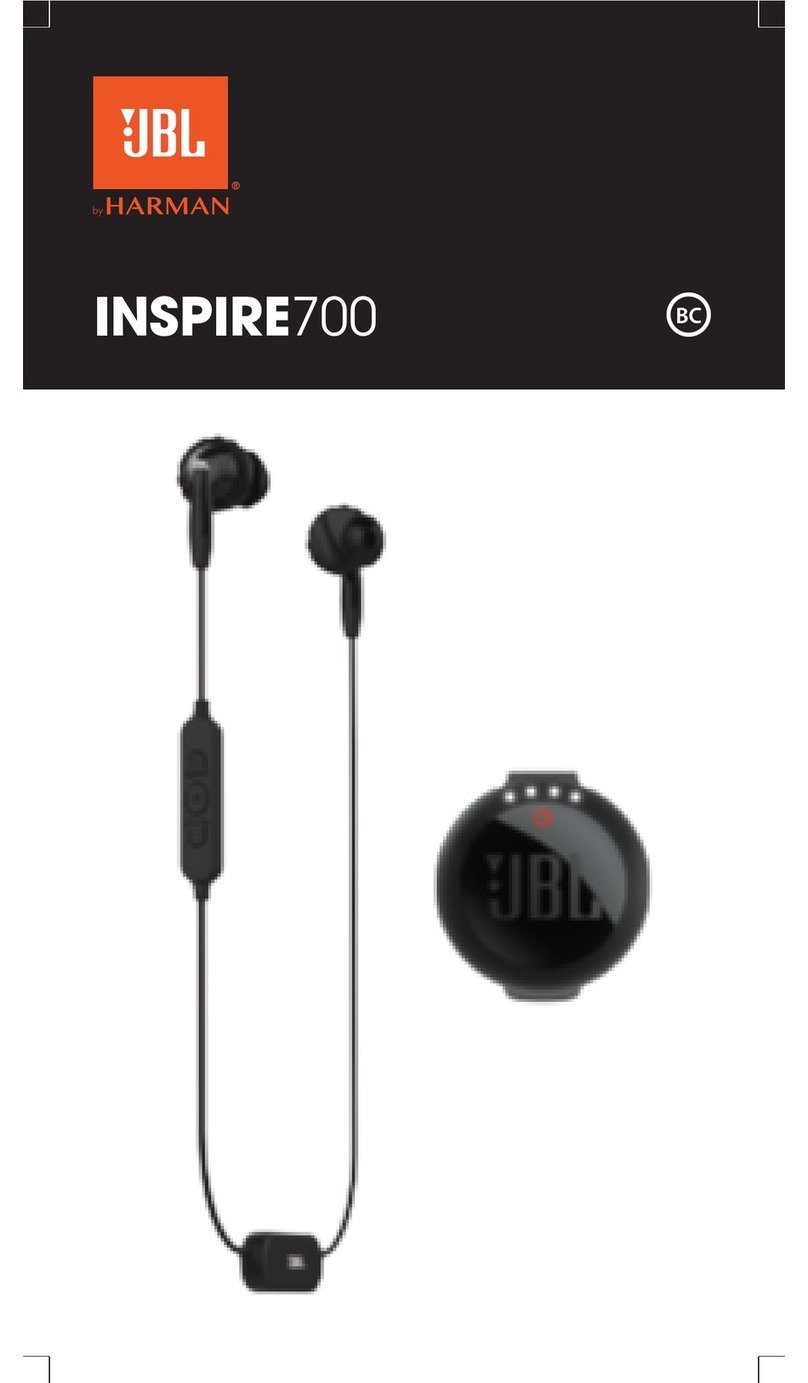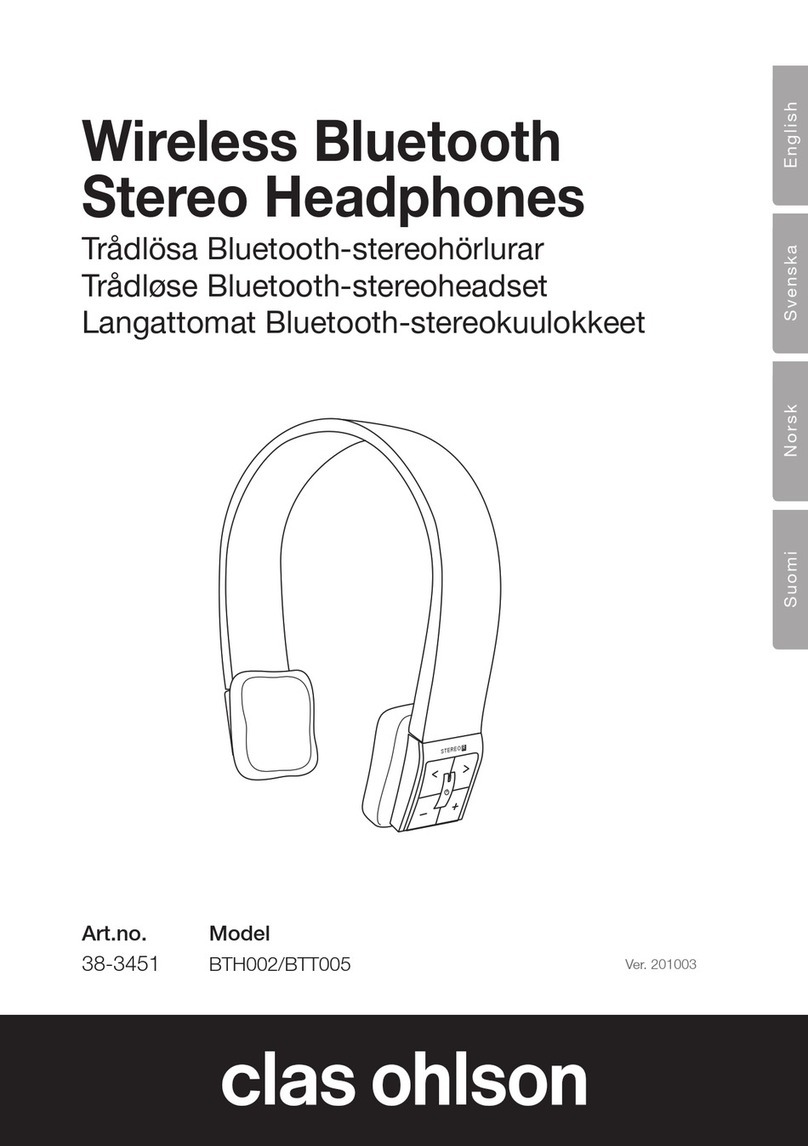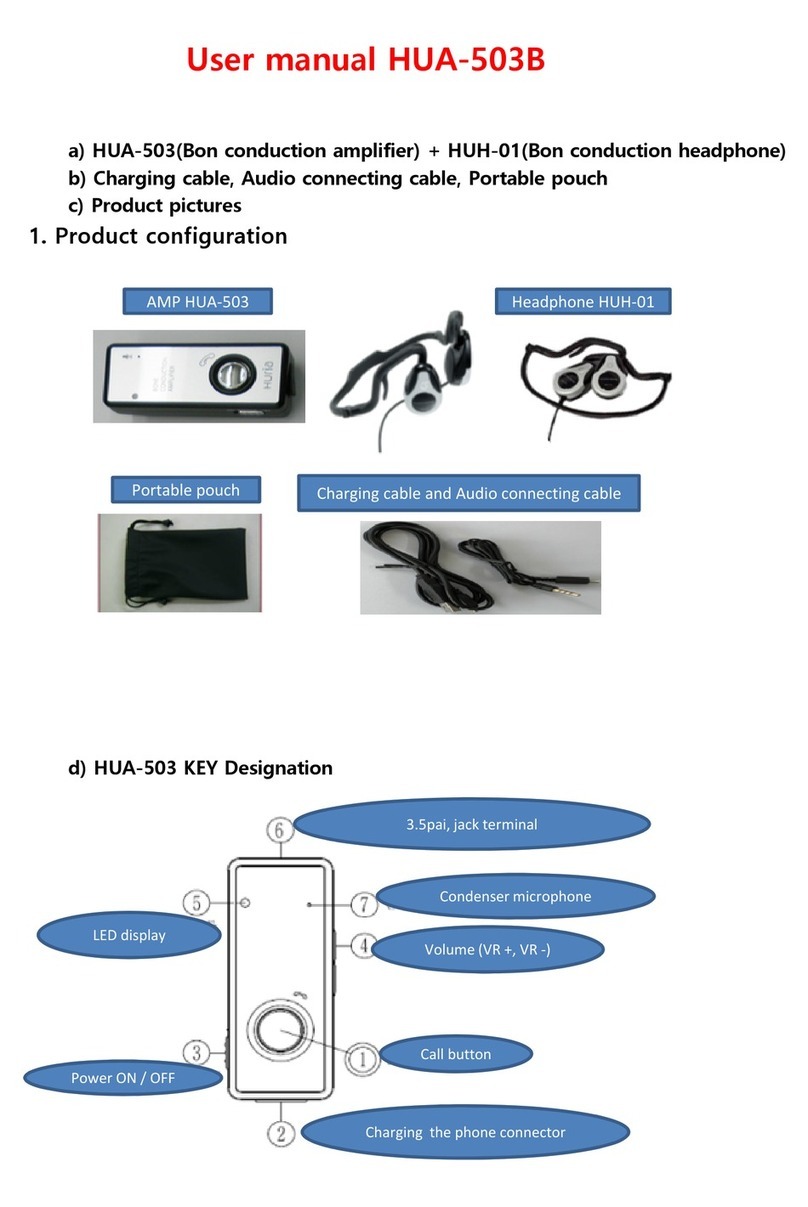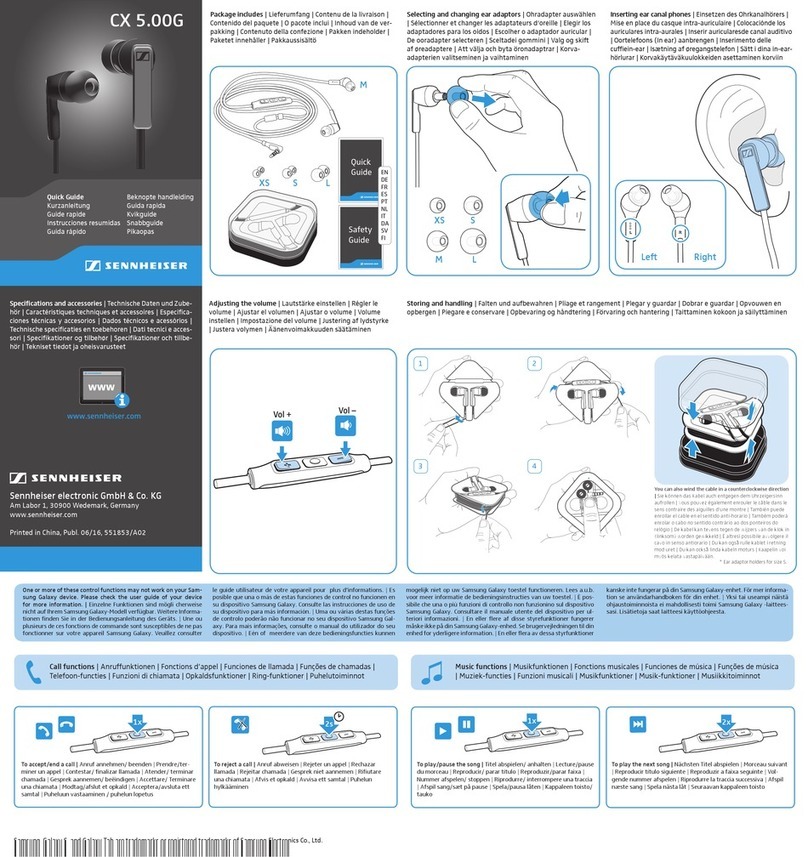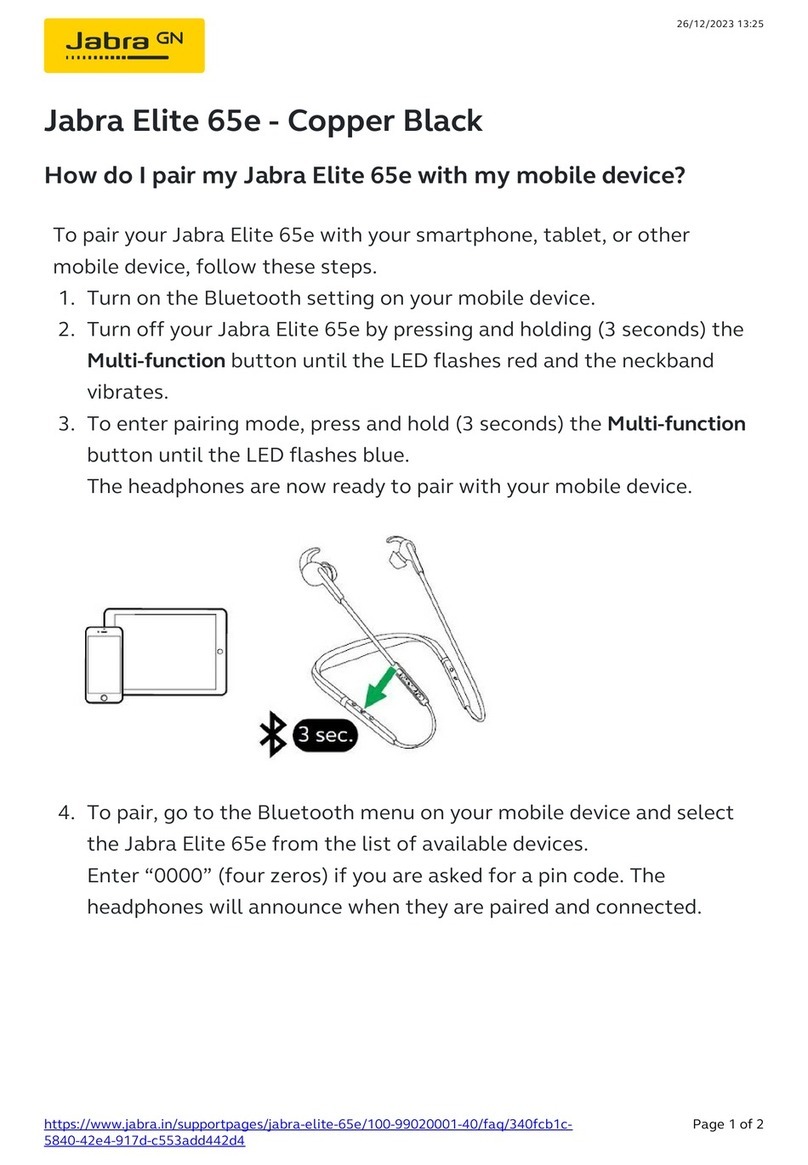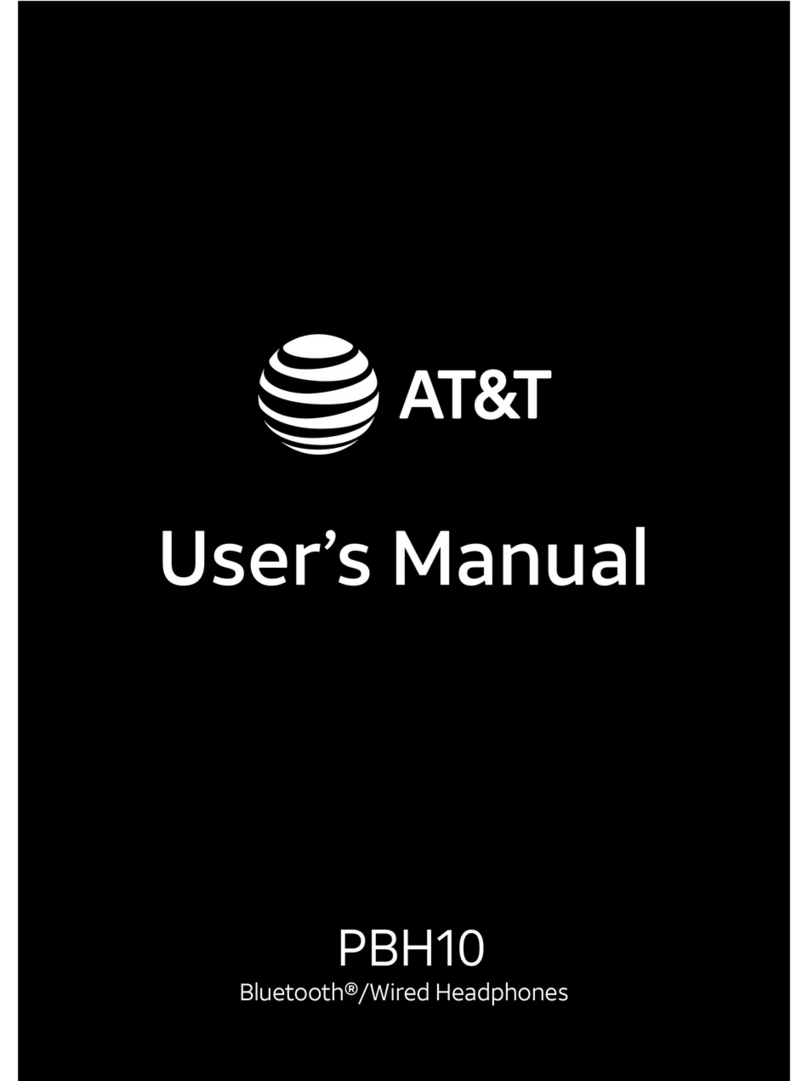Bluetooth SIG BSK200 User manual
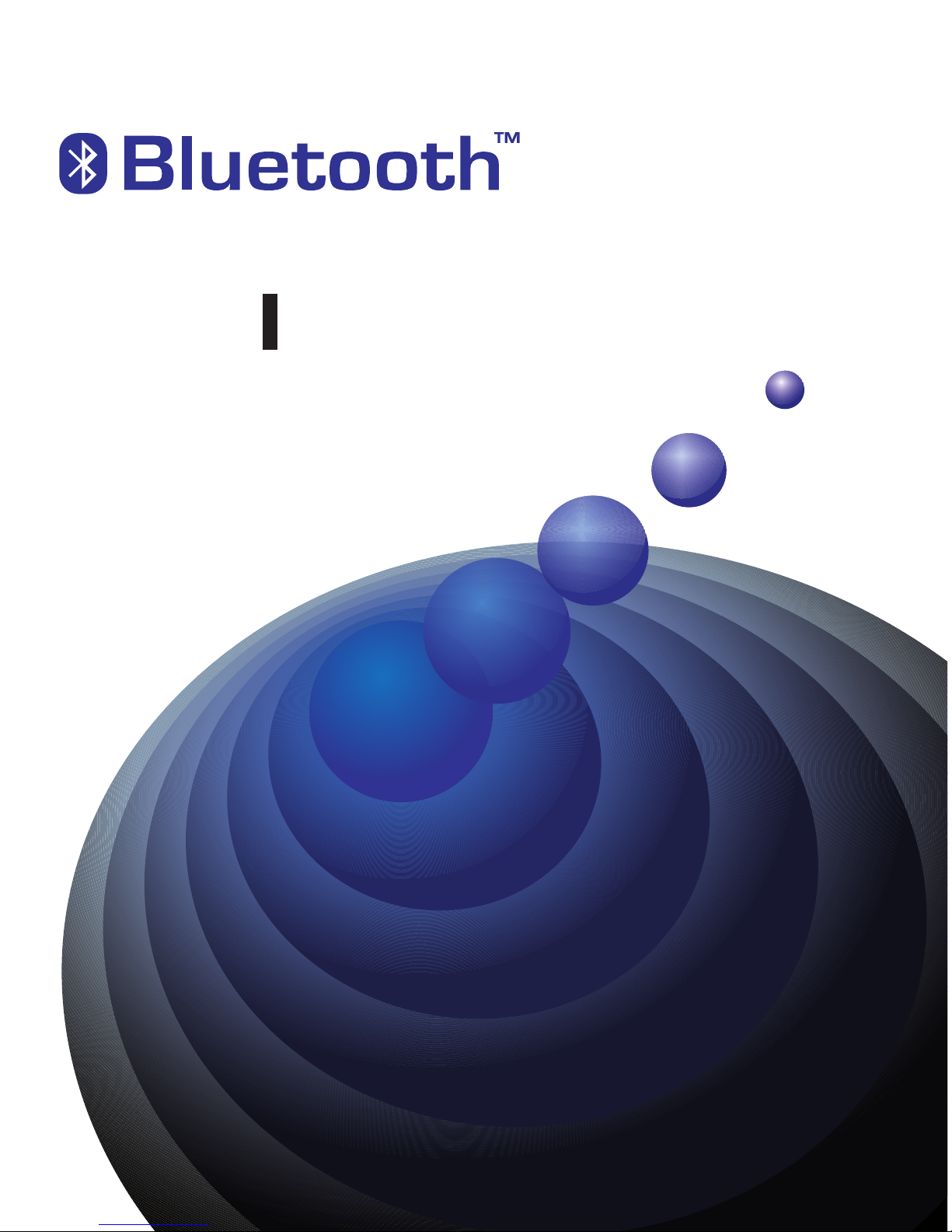
Stereo Headphone
Kit
Bluetooth™Audio Stream
Headphone & Dongle
> User Manual

i --
Copyright
This publication, including all photographs, illustrations and software, is protected under interna-
tional copyright laws, with all rights reserved. Neither this manual, nor any of the material con-
tained herein, may be reproduced without written consent of the author.
Copyright 2005
Version 1.0, July 2005
Disclaimer
The information in this document is subject to change without notice. The manufacturer makes
no representations or warranties with respect to the contents hereof and specifically disclaims
any implied warranties of merchantability or fitness for any particular purpose. The manufacturer
reserves the right to revise this publication and to make changes from time to time in the content
hereof without obligation of the manufacturer to notify any person of such revision or changes.
Trademark Recognition
Bluetooth is a trademark of the Bluetooth SIG, Inc. (Special Interest Group). The Bluetooth trade-
mark is owned by Bluetooth SIG, Inc. USA.
BlueSoleil is a trademark of IVT Corporation.
Winamp is a trademark of Nulsoft Incorporated.
Windows Media Player is a trademark of Microsoft Corporation.
Other product names used in this manual are the properties of their respective owners and are
acknowledged.
About This Manual
This manual provides information for setting up and configuring the BSK200. This manual is
intended for home users.
Safety Information
• Only use the supplied travel adapter.
• Do not place anything on the power cord. Place the power cord where it will not be in the way
of foot traffic.
• Before cleaning the headset or transmitter, disconnect the travel charger.
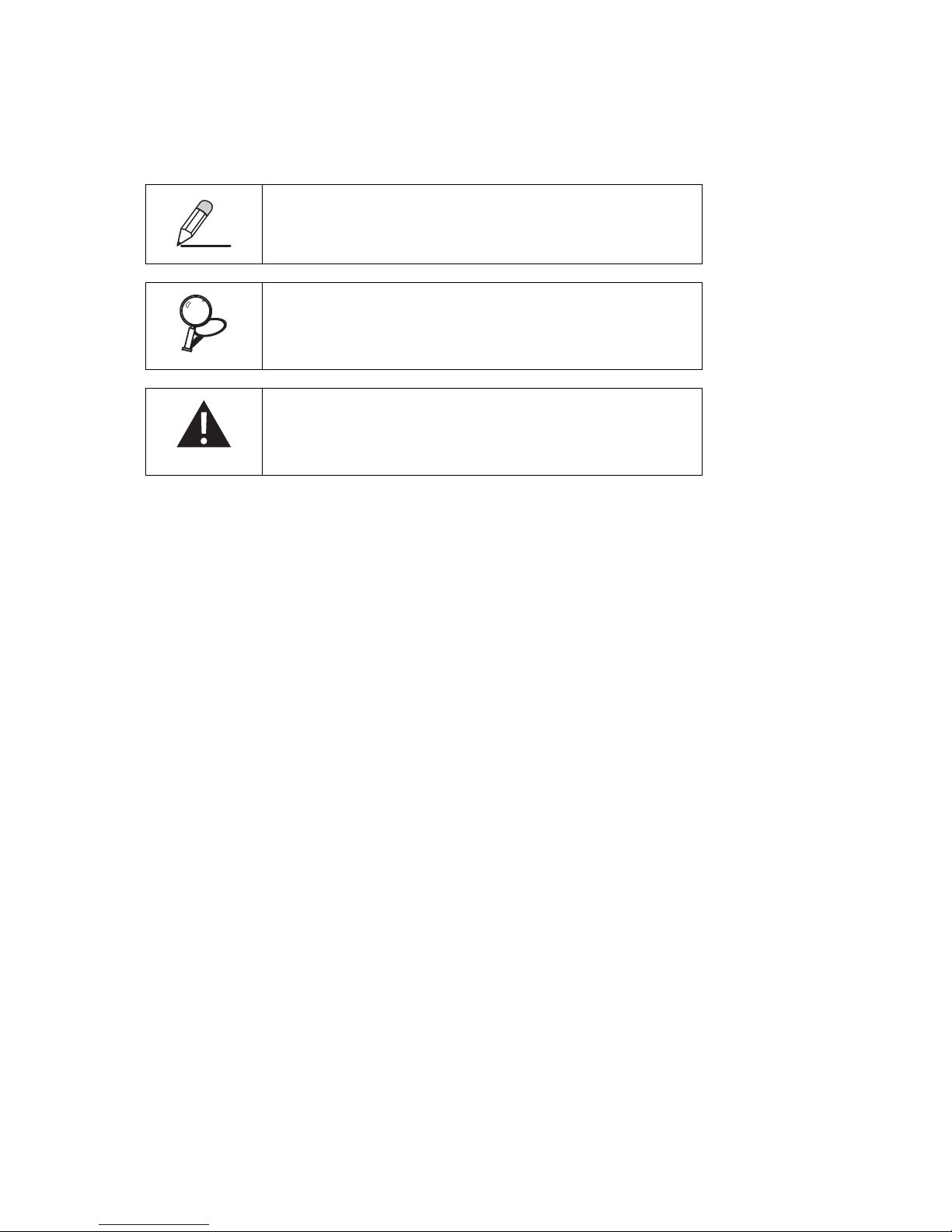
-- ii
Conventions Used in this Manual
The following conventions are used in this manual.
NOTE ICON:
PROVIDES MORE INFORMATIN ON THE CURRENT TOPIC.
IMPORTANT ICON:
PROVIDES IMPORTANT INFORMATION ON THE CURRENT TOPIC
THAT MUST NOT BE OVERLOOKED.
WARNING ICON:
ALERTS YOU TO ASITUATION THAT COULD CAUSE PERSONAL
INJURY.
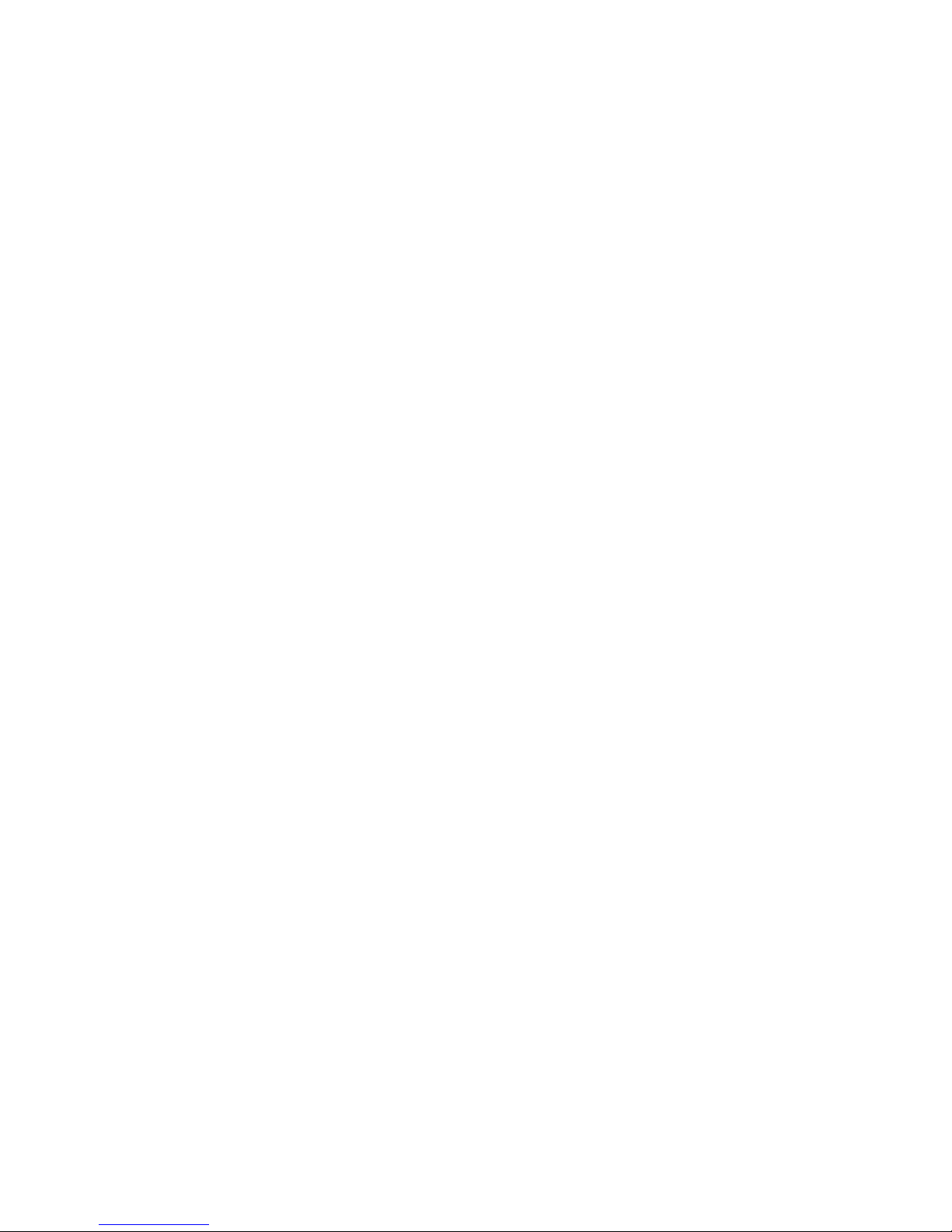
iii --

-- iv
Table of Contents
Getting Started with the BSK200 ............................................................... 1
Unpacking and Checking the Contents ....................................................................... 1
Identifying Components ............................................................................................... 1
Headset Parts . . . . . . . . . . . . . . . . . . . . . . . . . . . . . . . . . . . . . . . . . . . . . . . . . . . . . . . . . . . . 1
Transmitter Parts . . . . . . . . . . . . . . . . . . . . . . . . . . . . . . . . . . . . . . . . . . . . . . . . . . . . . . . . . . 2
Headset Status LEDs Main Functions . . . . . . . . . . . . . . . . . . . . . . . . . . . . . . . . . . . . . . . . . 3
Transmitter Status LEDs Main Functions . . . . . . . . . . . . . . . . . . . . . . . . . . . . . . . . . . . . . . 4
Mode Switch . . . . . . . . . . . . . . . . . . . . . . . . . . . . . . . . . . . . . . . . . . . . . . . . . . . . . . . . . . . . . 4
Charging the Headset and Transmitter Batteries ........................................................ 5
Charging the Headset with the USB Cable . . . . . . . . . . . . . . . . . . . . . . . . . . . . . . . . . . . . . . 5
Charging the Transmitter with the USB Cable . . . . . . . . . . . . . . . . . . . . . . . . . . . . . . . . . . . 6
Charging the Headset with the Travel Adapter . . . . . . . . . . . . . . . . . . . . . . . . . . . . . . . . . . 6
Charging the Transmitter with the Travel Adapter . . . . . . . . . . . . . . . . . . . . . . . . . . . . . . . . 7
Software and Driver Installation ................................................................. 9
Installing the IVT BlueSoleil™ Software ...................................................................... 9
Installing Drivers for the Transmitter.......................................................................... 13
Operation ................................................................................................. 17
Connecting the Transmitter to an Audio Device ........................................................ 17
Pairing Devices.......................................................................................................... 18
Pairing the Headset and Transmitter . . . . . . . . . . . . . . . . . . . . . . . . . . . . . . . . . . . . . . . . . . 18
Pairing the Headset with the IVT BlueSoleil Program . . . . . . . . . . . . . . . . . . . . . . . . . . . . 19
Using the Headset with your Computer . . . . . . . . . . . . . . . . . . . . . . . . . . . . . . . . . . . . . . . 22
Pairing with a Bluetooth Enabled Phone . . . . . . . . . . . . . . . . . . . . . . . . . . . . . . . . . . . . . . 23
Headset Operation..................................................................................................... 24
Adjusting the Volume . . . . . . . . . . . . . . . . . . . . . . . . . . . . . . . . . . . . . . . . . . . . . . . . . . . . . 24
Skipping Tracks . . . . . . . . . . . . . . . . . . . . . . . . . . . . . . . . . . . . . . . . . . . . . . . . . . . . . . . . . 24
Appendix .................................................................................................. 25
Troubleshooting ......................................................................................................... 25
Resetting the Headset . . . . . . . . . . . . . . . . . . . . . . . . . . . . . . . . . . . . . . . . . . . . . . . . . . . . . 25
Headset and Transmitter LEDs Detailed Descriptions .............................................. 25
Headset LED . . . . . . . . . . . . . . . . . . . . . . . . . . . . . . . . . . . . . . . . . . . . . . . . . . . . . . . . . . . . 25
USB connector . . . . . . . . . . . . . . . . . . . . . . . . . . . . . . . . . . . . . . . . . . . . . . . . . . . . . . . . . . 26
Audio Jack . . . . . . . . . . . . . . . . . . . . . . . . . . . . . . . . . . . . . . . . . . . . . . . . . . . . . . . . . . . . . 26
Available Services ..................................................................................................... 26
Audio Connection . . . . . . . . . . . . . . . . . . . . . . . . . . . . . . . . . . . . . . . . . . . . . . . . . . . . . . . . 26
USB Connection with IVT BlueSoleil . . . . . . . . . . . . . . . . . . . . . . . . . . . . . . . . . . . . . . . . 26
Specifications............................................................................................................. 27

v --
Transmitter . . . . . . . . . . . . . . . . . . . . . . . . . . . . . . . . . . . . . . . . . . . . . . . . . . . . . . . . . . . . . 27
Headset . . . . . . . . . . . . . . . . . . . . . . . . . . . . . . . . . . . . . . . . . . . . . . . . . . . . . . . . . . . . . . . . . 28

Getting Started with the BSK200 -- 1
GETTING STARTED WITH THE BSK200
Congratulations on your purchase! This section covers unpacking the BSK200 and identifying
components.
Unpacking and Checking the Contents
Unpack the BSK200 and check that the following items are included:
If any item is missing or damaged, repack the BSK200 and return it to your reseller.
Identifying Components
The following illustrations show the headset and transmitter.
HEADSET PARTS
Transmitter Headset Travel Charger
USB Cable
Utility CD-ROM
(Contains drivers, Bluetooth™
software, and user documen-
tation)
Quick Guide
180
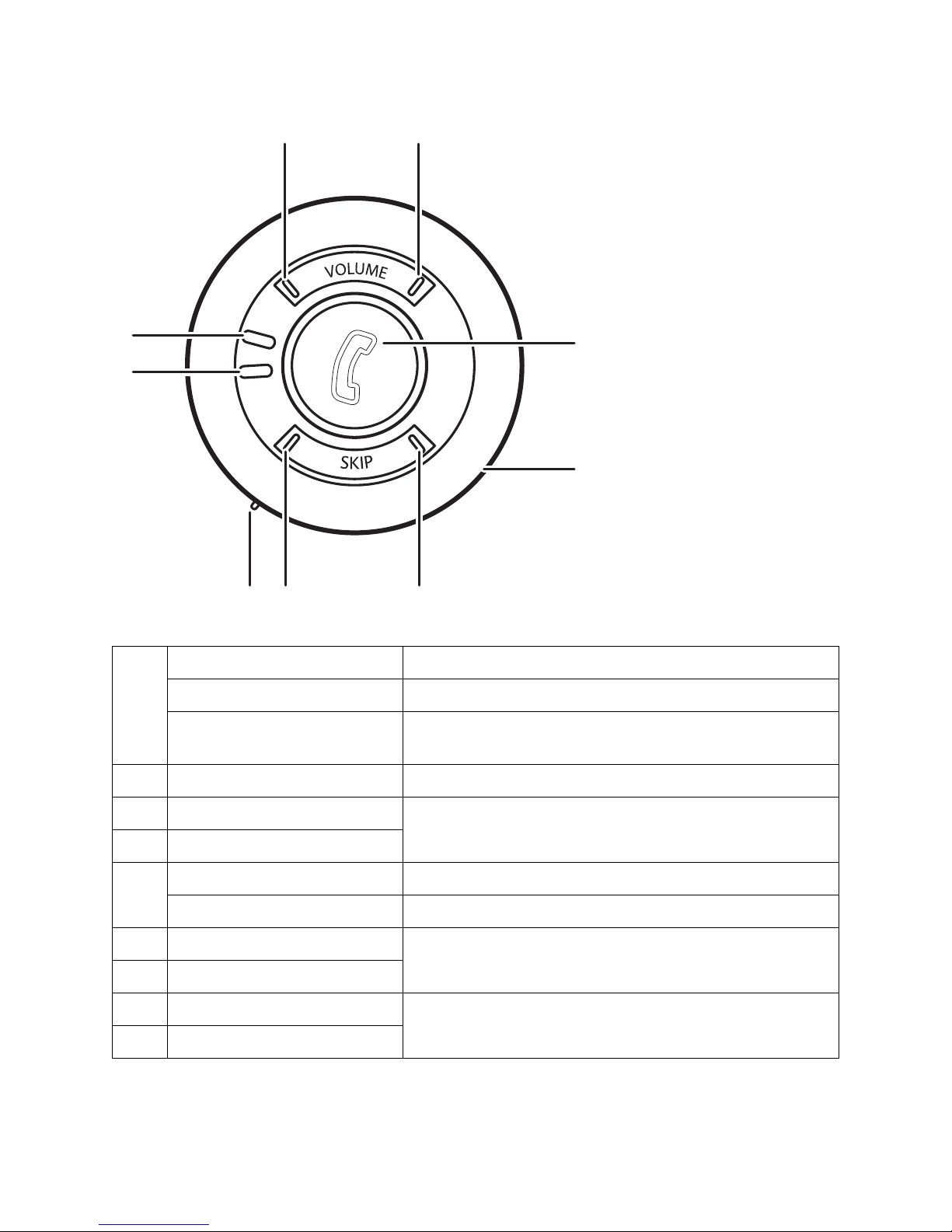
2 -- Getting Started with the BSK200
TRANSMITTER PARTS
1
Pair/answer button
Press to pair with a device “Pairing Devices” on page 18
Press to answer incoming
call
“Answering Calls” on page 23
2Microphone
3Next
“Skipping Tracks” on page 24
4Previous
5
USB Connector “Charging the Headset with the USB Cable” on page 5
Reset Button “Resetting the Headset” on page 25
6Power LED
“Headset Status LEDs Main Functions” on page 3
7Link LED
8Volume down
“Adjusting the Volume” on page 24
9Volume up
345
6
7
2
1
98
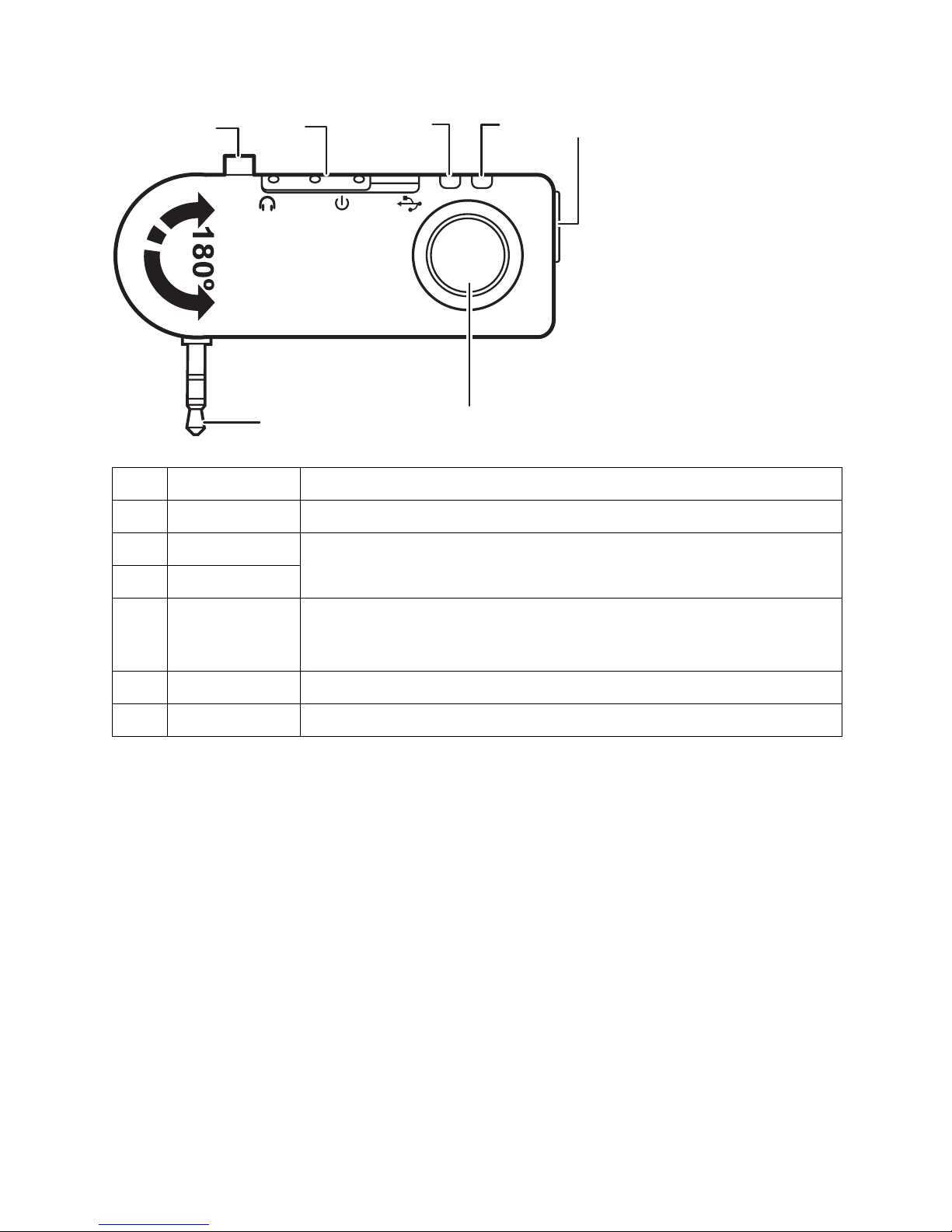
Getting Started with the BSK200 -- 3
HEADSET STATUS LEDSMAIN FUNCTIONS
For more details on the status of the LEDs, see “Headset and Transmitter LEDs Detailed
Descriptions” on page 25.
1Stabilizer pin “Connecting the Transmitter to an Audio Device” on page 17
2Mode switch “Mode Switch” on page 4
3Link LED
“Transmitter Status LEDs Main Functions” on page 4
4Power LED
5USB
connector
“Charging the Transmitter with the USB Cable” on page 6
“Pairing the Headset with the IVT BlueSoleil Program” on page 19
6Pair button “Pairing Devices” on page 18
7Audio jack “Connecting the Transmitter to an Audio Device” on page 17
12 3 45
6
7

4 -- Getting Started with the BSK200
LINK LED
POWER LED
TRANSMITTER STATUS LEDSMAIN FUNCTIONS
For more details on the status of the LEDs, see “Headset and Transmitter LEDs Detailed
Descriptions” on page 25.
LINK LED
POWER LED
MODE SWITCH
The mode switch on the transmitter has three positions as described below.
Color Function
Yellow flashing Power on, searching
Blue flashing Connected to device
Color Function
Red Charging
Green Charging complete
Color Function
Blue flashing quickly Power on, searching
Blue flashing slowly Connected to device
Color Function
Red Charging
Green Charging complete
Postition Function
Set to Headset when you want to pair
with the headset. See “Pairing
Devices” on page 18.
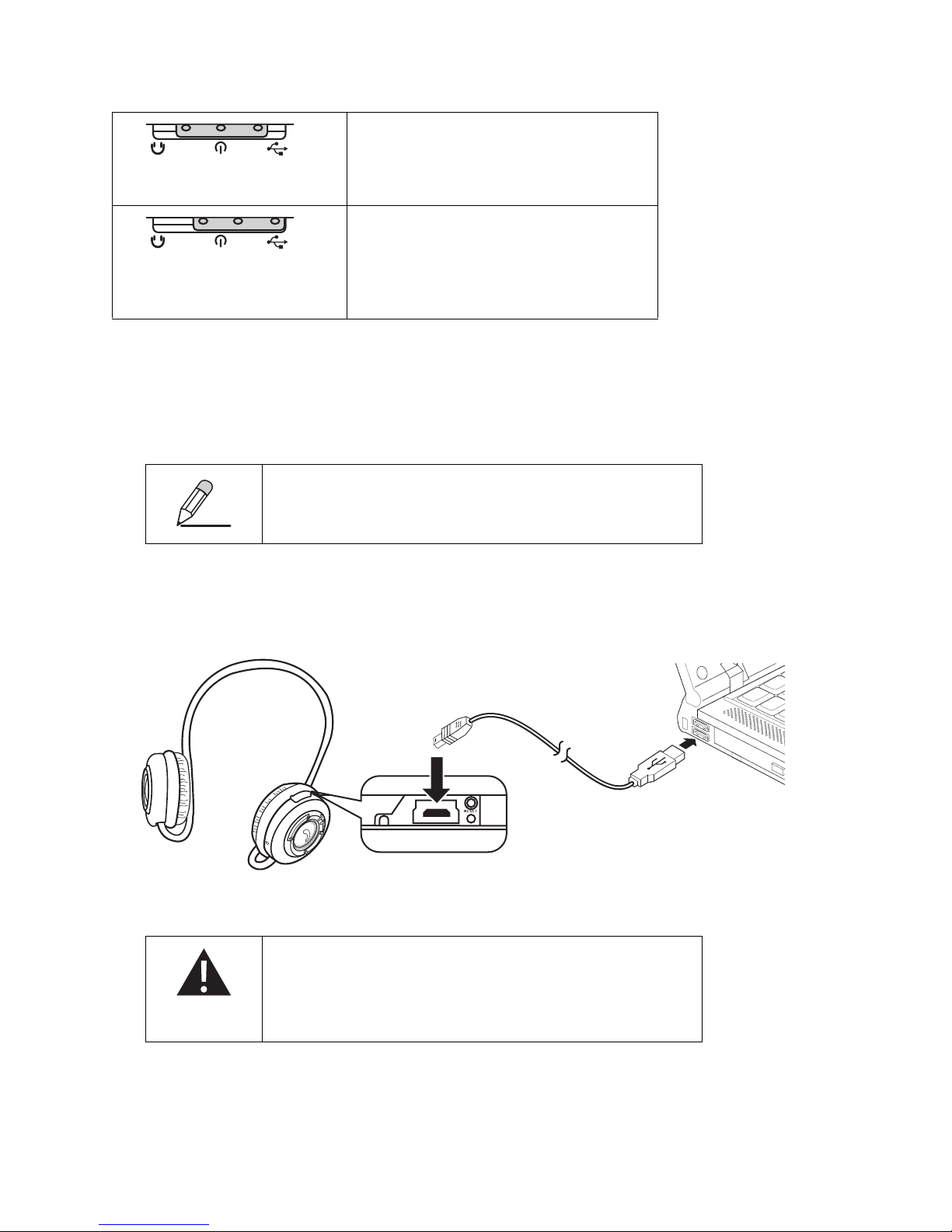
Getting Started with the BSK200 -- 5
Charging the Headset and Transmitter Batteries
The headset and the transmitter both have a built-in rechargeable battery. Batteries can be
charged through the USB cable or the travel charger.
CHARGING THE HEADSET WITH THE USB CABLE
Refer to the following to charge the headset with the USB cable.
1. Connect the small connector on the USB cable to the headset.
2. Connect the other end of the cable to a USB connector on your computer.
The Power LED lights red to indicate charging.
Set to Power when you want to con-
nect to your computer to charge the
battery. See “Charging the Transmitter
with the USB Cable” on page 6.
Set to USB when you want to link with
the IVT BlueSoleil program on your
computer. See “Pairing the Headset
with the IVT BlueSoleil Program” on
page 19.
CHARGING TIME IS ABOUT 2.5 HOURS. THE DEVICES NEED TO BE
RECHARGED AFTER ABOUT 6 HOURS OF CONTINUOUS USE.
MOST NOTEBOOK COMPUTER USB CONNECTORS ARE HORIZON-
TAL. THE USB CABLE SHOULD BE CONNECTED WITH THE USB
ICON FACING UP. IFTHE USB CONNECTOR ON YOUR COMPUTER
IS VERTICAL, CONNECT THE CABLE CAREFULLY TO AVOID DAMAG-
ING THE CONNECTORS.

6 -- Getting Started with the BSK200
3. Unplug the USB cable when the Power LED changes to green.
CHARGING THE TRANSMITTER WITH THE USB CABLE
Refer to the following to charge the transmitter with the USB cable.
1. Connect the small connector on the USB cable to the transmitter.
2. Set the mode button to Power.
3. Connect the other end of the cable to a USB connector on your computer.
The Power LED lights red to indicate charging.
4. Unplug the USB cable when the Power LED changes to green.
CHARGING THE HEADSET WITH THE TRAVEL ADAPTER
Refer to the following to charge the headset with the travel adapter.
ENSURE THE MODE BUTTON ON THE TRANSMITTER IS SET TO
POWER. IFTHE MODE BUTTON IS SET TO USB, YOUR COM-
PUTER DETECTS AND TRIES TO INSTALL THE NEW HARDWARE.
THE TRANSMITTER CAN NOT BE CHARGED IN USB MODE.
MOST NOTEBOOK COMPUTER USB CONNECTORS ARE HORIZON-
TAL. THE USB CABLE SHOULD BE CONNECTED WITH THE USB
ICON FACING UP. IFTHE USB CONNECTOR ON YOUR COMPUTER
IS VERTICAL, CONNECT THE CABLE CAREFULLY TO AVOID DAMAG-
ING THE CONNECTORS.
180
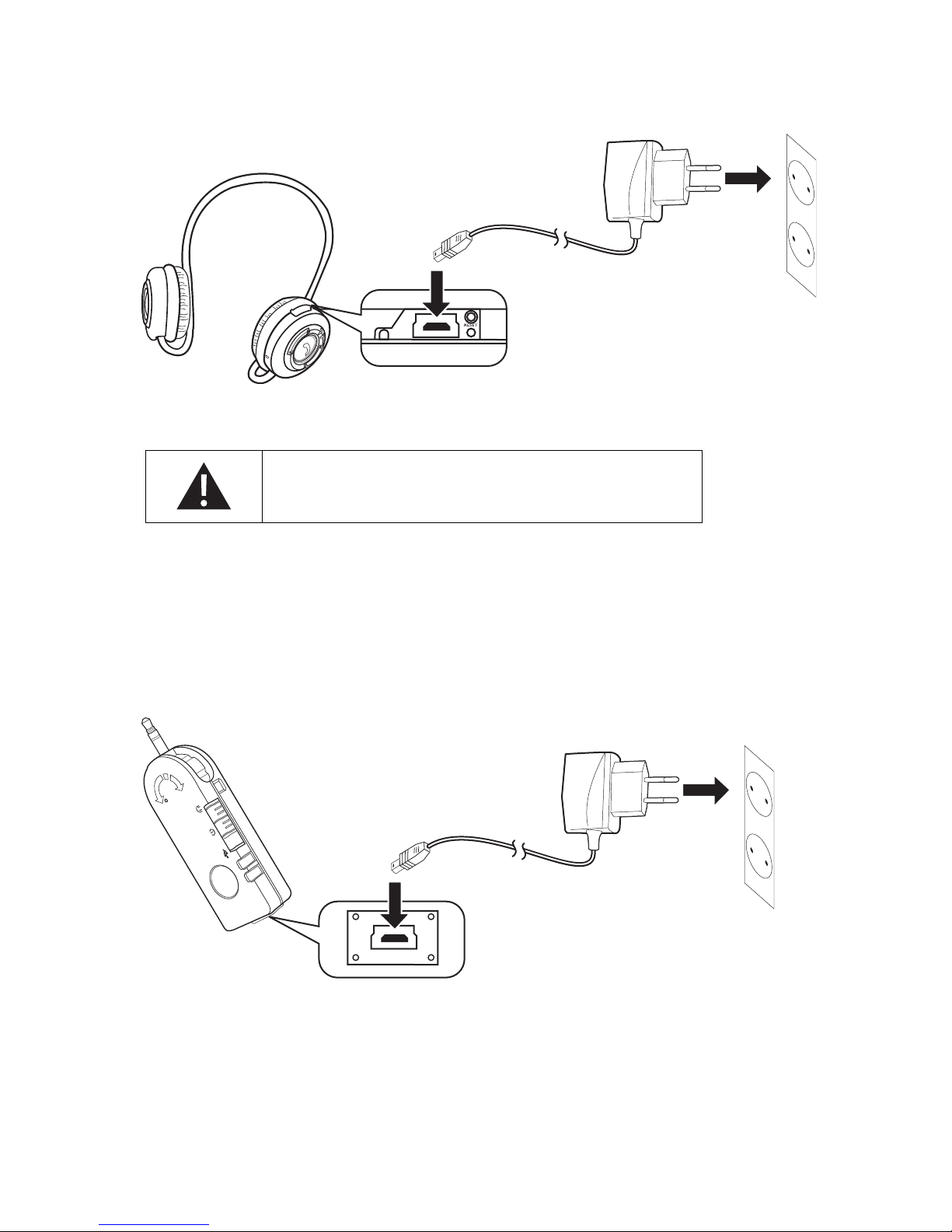
Getting Started with the BSK200 -- 7
1. Connect the small USB connector on the travel adapter to the headset.
2. Connect the adapter to an electrical outlet.
The Power LED lights red to indicate charging.
3. Unplug the travel adapter when the Power LED changes to green.
CHARGING THE TRANSMITTER WITH THE TRAVEL ADAPTER
Refer to the following to charge the headset or transmitter with the travel adapter.
1. Connect the small USB connector on the travel adapter to the transmitter.
THE TRAVEL ADAPTER CAN BE USED WITH 110V AND 220V (AUTO
SWITCHING). IFYOU NEED TO USE ASOCKET ADAPTER, BE SURE
THE ADAPTER IS CORRECTLY GROUNDED FOR YOUR LOCATION.
180
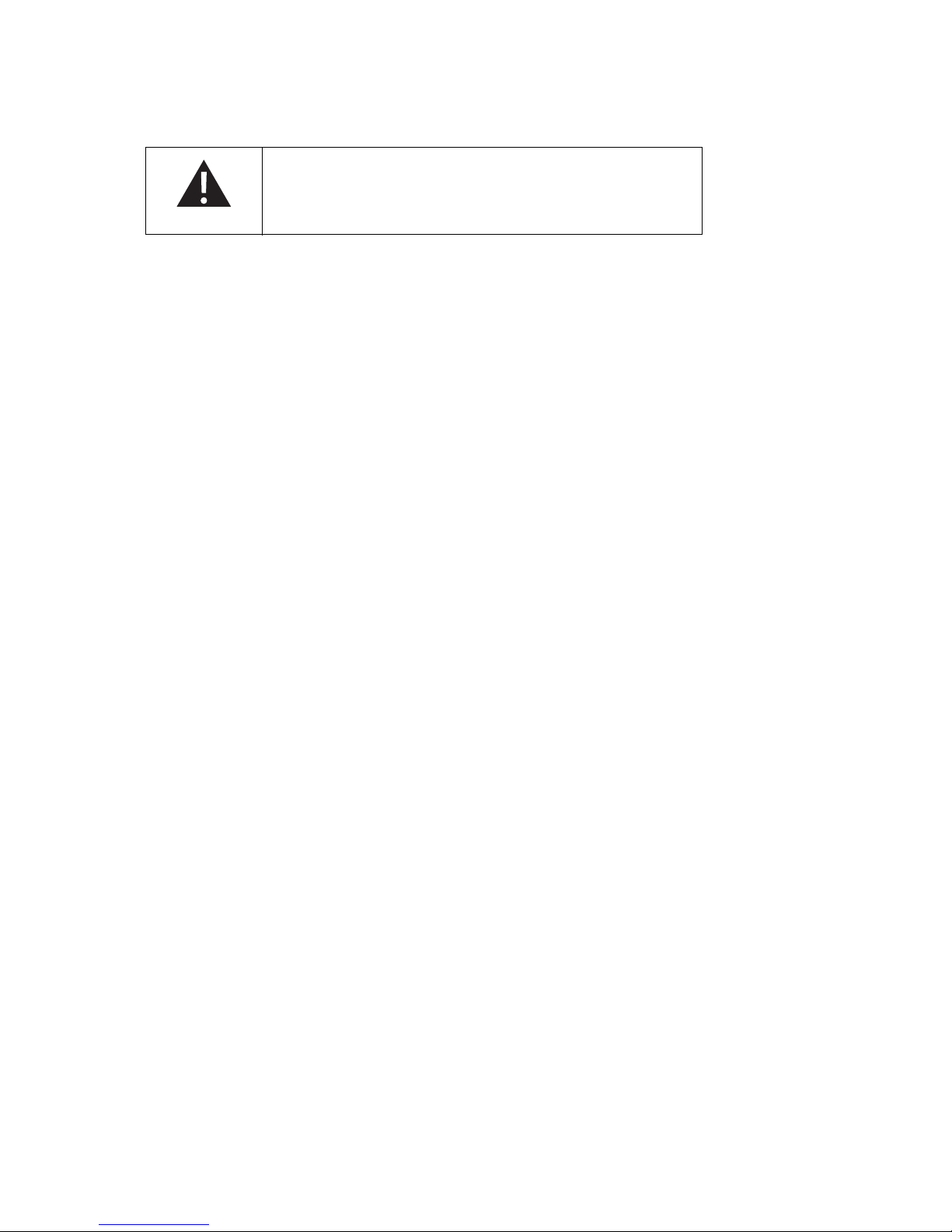
8 -- Getting Started with the BSK200
2. Connect the adapter to an electrical outlet.
The Power LED lights red to indicate charging.
3. Unplug the travel adapter when the Power LED changes to green.
THE TRAVEL ADAPTER CAN BE USED WITH 110V AND 220V
(AUTO SWITCHING). IFYOU NEED TO USE ASOCKET ADAPTER, BE
SURE THE ADAPTER IS CORRECTLY GROUNDED FOR YOUR LOCA-
TION.

Software and Driver Installation -- 9
SOFTWARE AND DRIVER INSTALLATION
Installing the IVT BlueSoleil™Software
The IVT BlueSoleil software allows you to manage audio transmissions between your computer
and Bluetooth enabled devices.
1. Insert the supplied utility CD into your CD drive.
2. Click Start -> My Computer, and then browse to the CD drive.
3. On the utility CD, open the IVT BlueSoleil folder and double-click SETUP.EXE.
IFYOU HAVE OTHER BLUETOOTH SOFTWARE INSTALLED, YOU DO
NOT HAVE TO REMOVE IT TO INSTALL THE IVT BLUESOLEIL SOFT-
WARE. HOWEVER, YOUR CURRENT BLUETOOTH SOFTWARE WILL
NOT FUNCTION AFTER YOU INSTALL THE IVT BLUESOLEIL SOFT-
WARE.

10 -- Software and Driver Installation
4. Choose the language you want and click OK.
5. Click Next to continue.

Software and Driver Installation -- 11
6. Read the license agreement and click Yes.
[
7. Click Next to start the installation.
The installation takes a few minutes, and then the following screen appears.

12 -- Software and Driver Installation
8. Click Finish to complete the installation and reboot your computer.
When your computer restarts, the following screen appears.
9. Click OK to continue. The IVT BlueSoleil program opens.
10. Click File -> Exit to close the program.
DEPENDING ON YOUR OPERATING SYSTEM, THE SCREEN BELOW
MAY NOT APPEAR UNTIL THE FIRST TIME YOU OPEN THE IVT
BLUESOLEIL PROGRAM.

Software and Driver Installation -- 13
To learn about this program, click Help on the main toolbar. The IVT BlueSoleil help application
opens.
The program includes many service such as using your computer as a server. Look in the Help
application for instructions on how to enable these services.
Installing Drivers for the Transmitter
Refer to the following to install drivers for the transmitter.
THE FOLLOWING PROCEDURE IS FOR WINDOWS XP. SCREENS
FOR OTHER OPERATING SYSTEMS ARE DIFFERENT, HOWEVER THE
PROCEDURE TO FOLLOW IS VERY SIMILAR AS THAT DESCRIBED
BELOW.
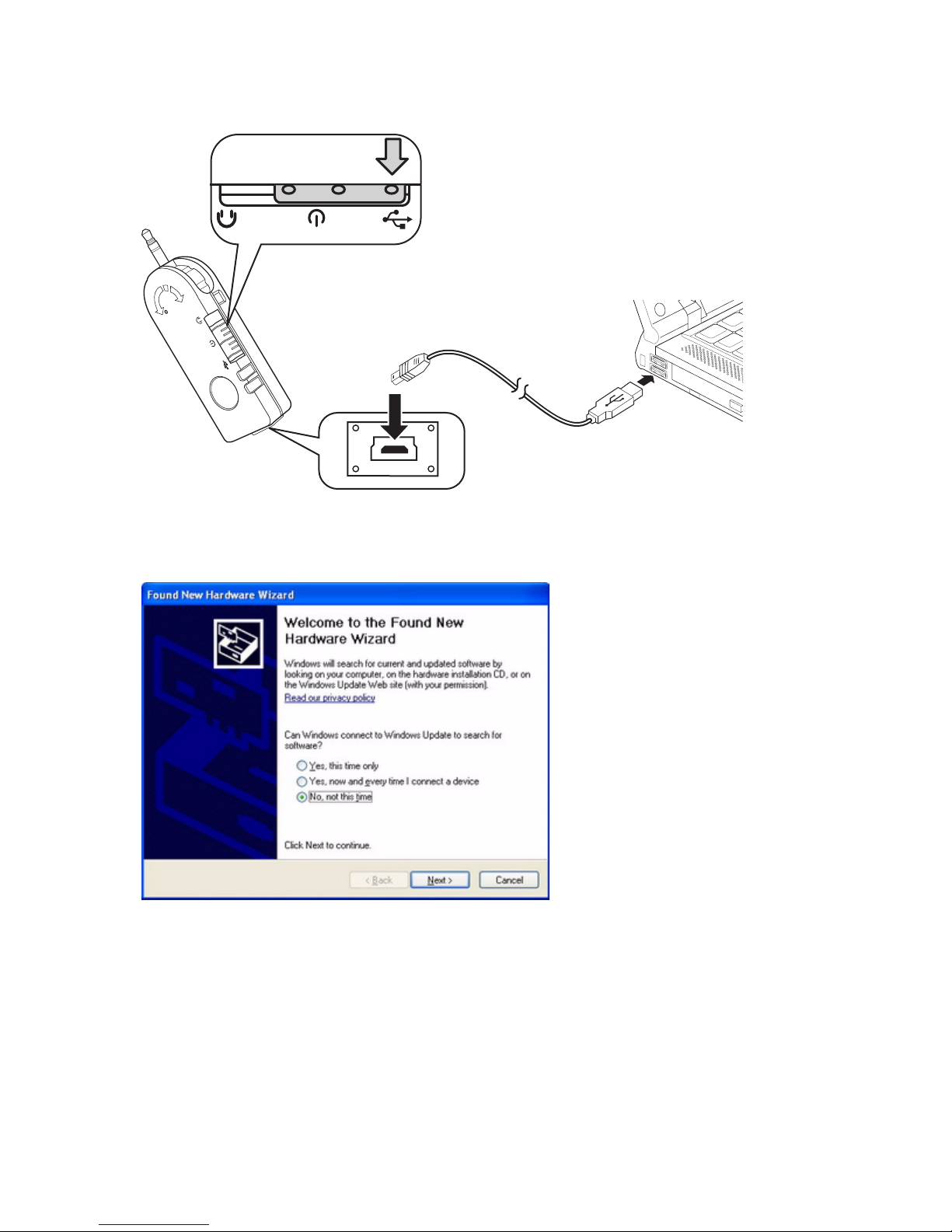
14 -- Software and Driver Installation
1. Connect the transmitter to a USB connector on your computer.
2. Set the mode switch on the transmitter to USB.
3. The system detects the new hardware and the following screen appears.
180
Table of contents
Other Bluetooth SIG Headphones manuals