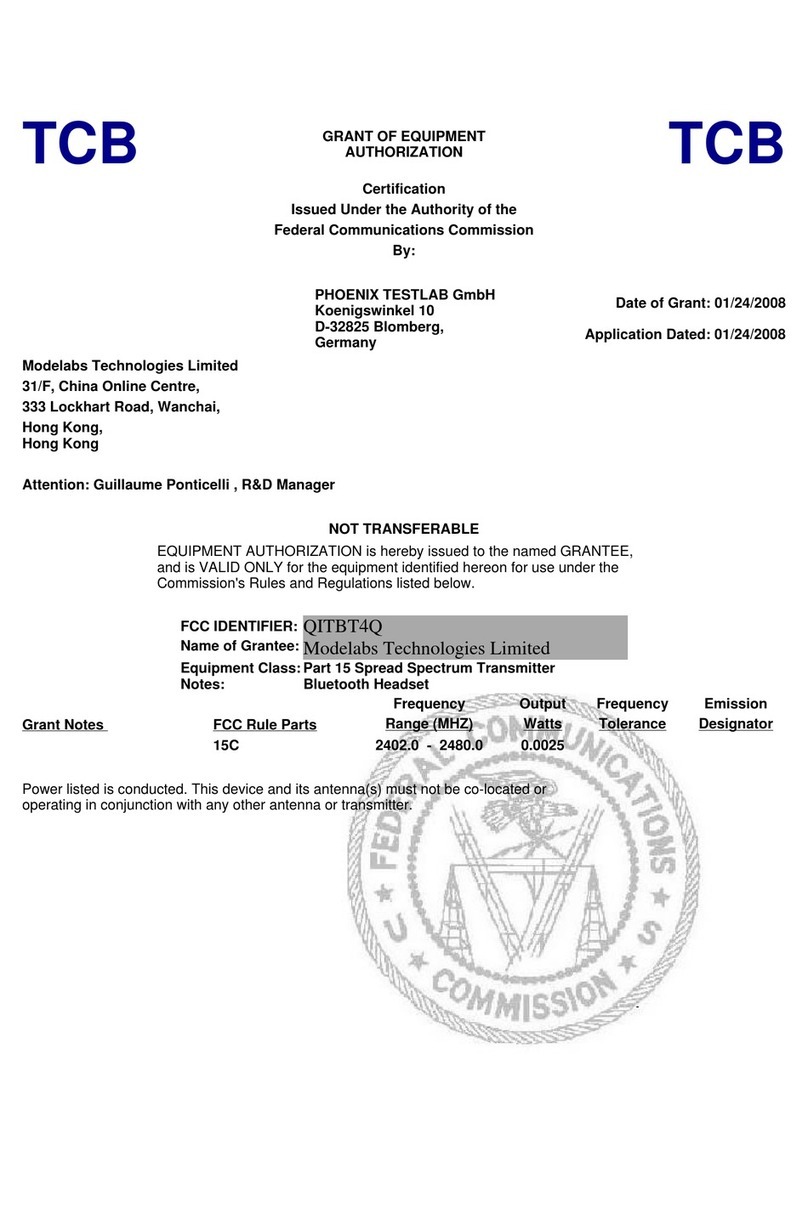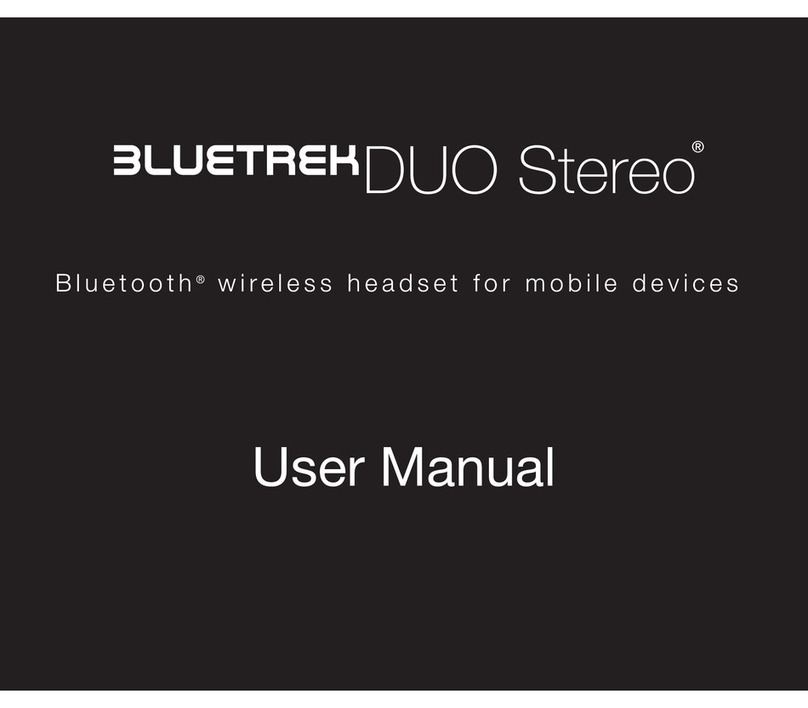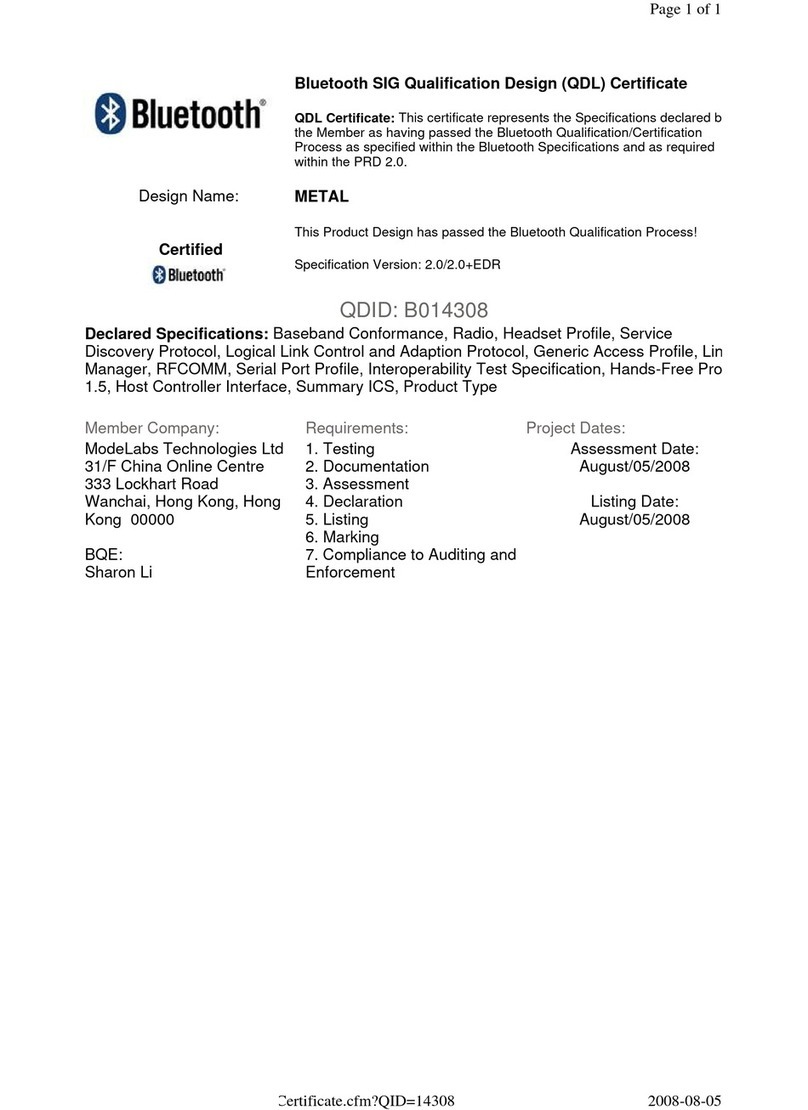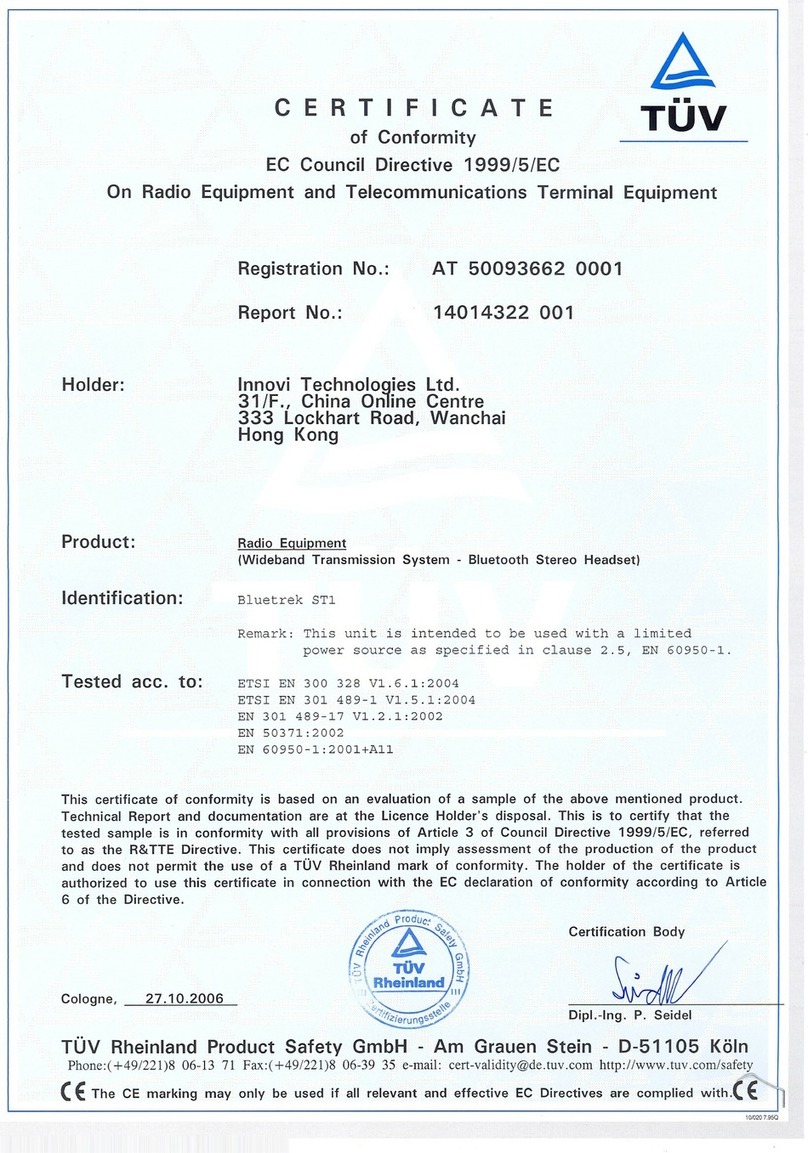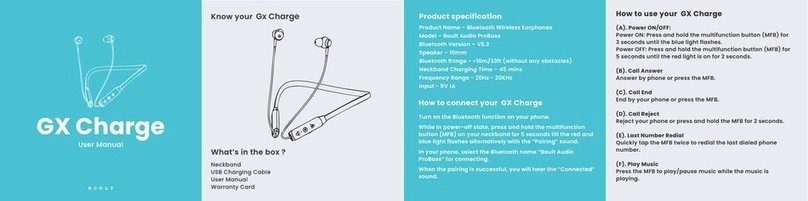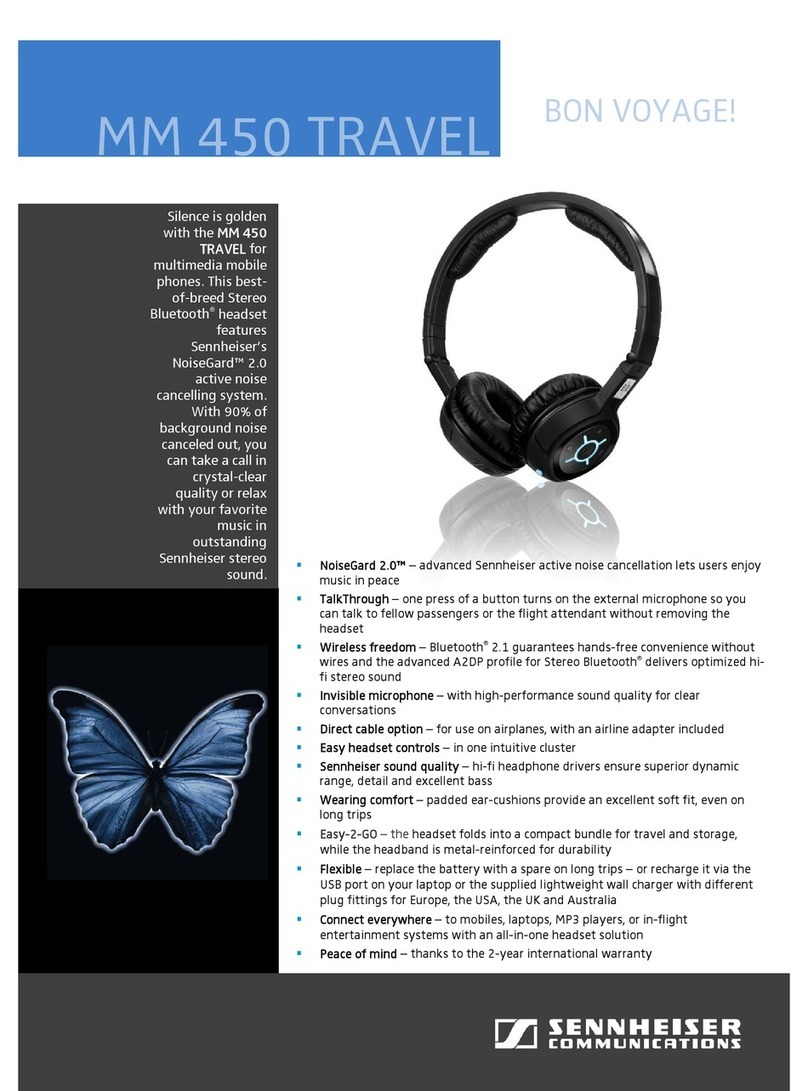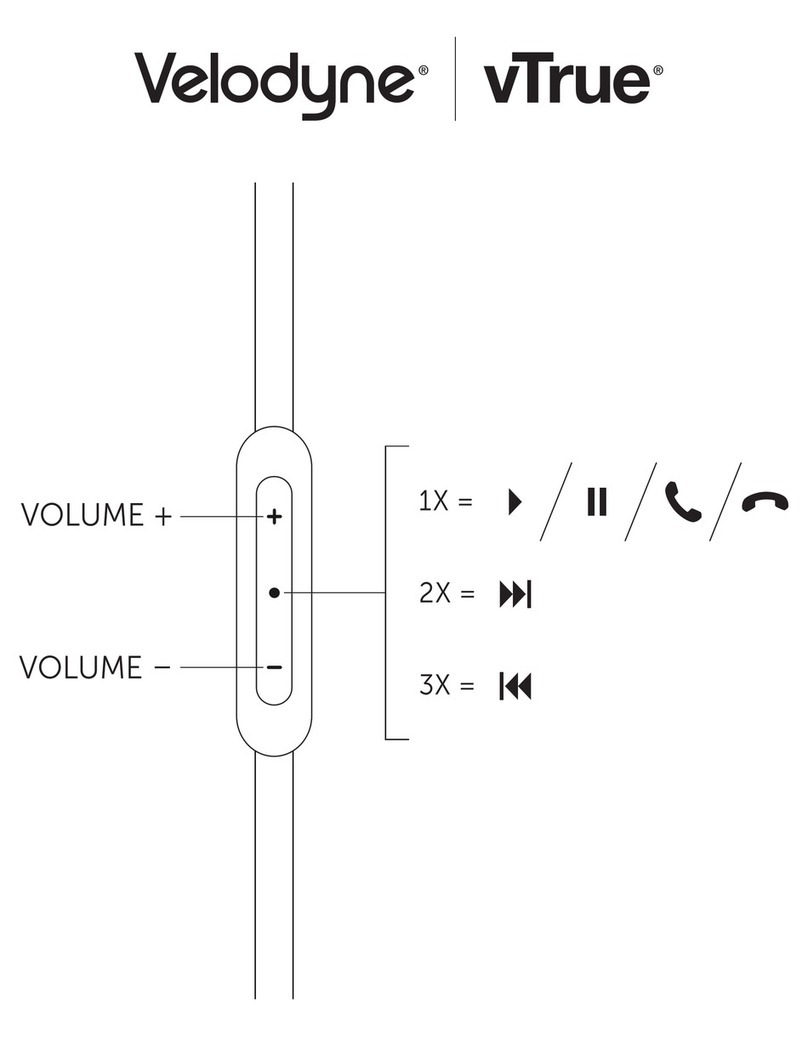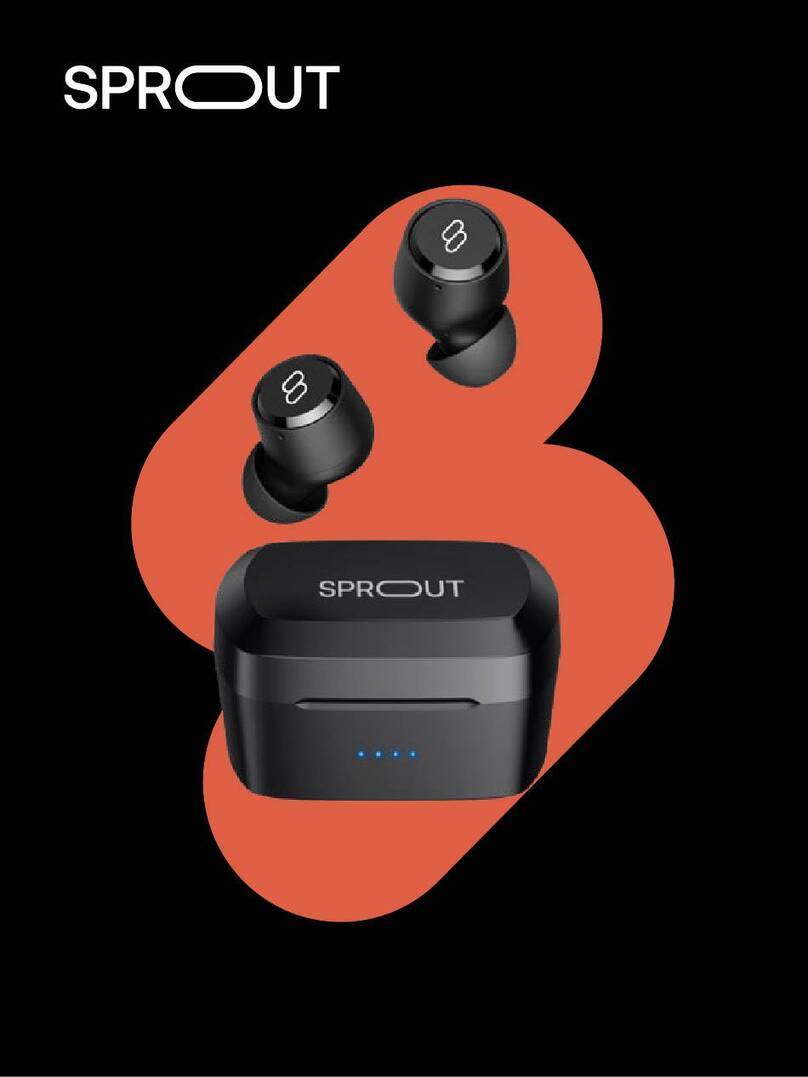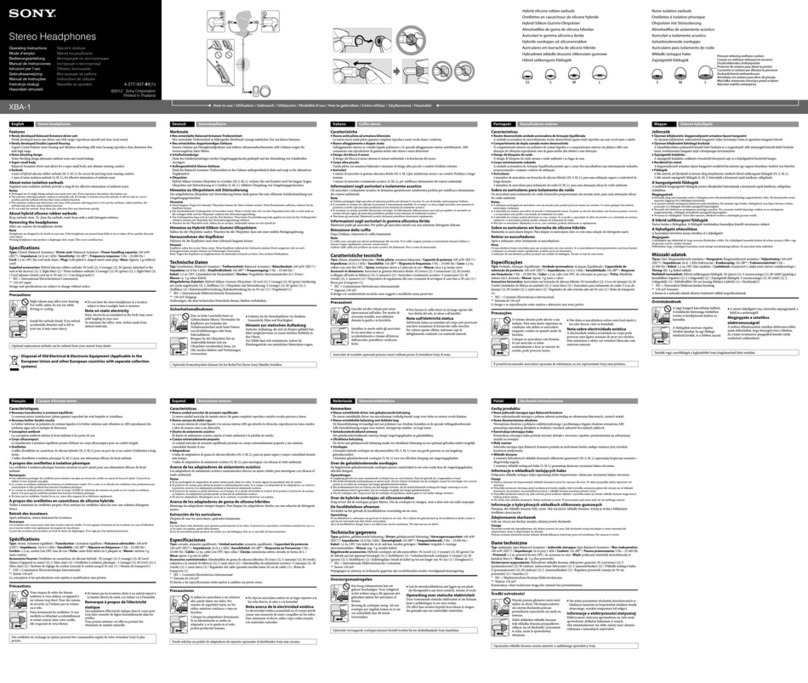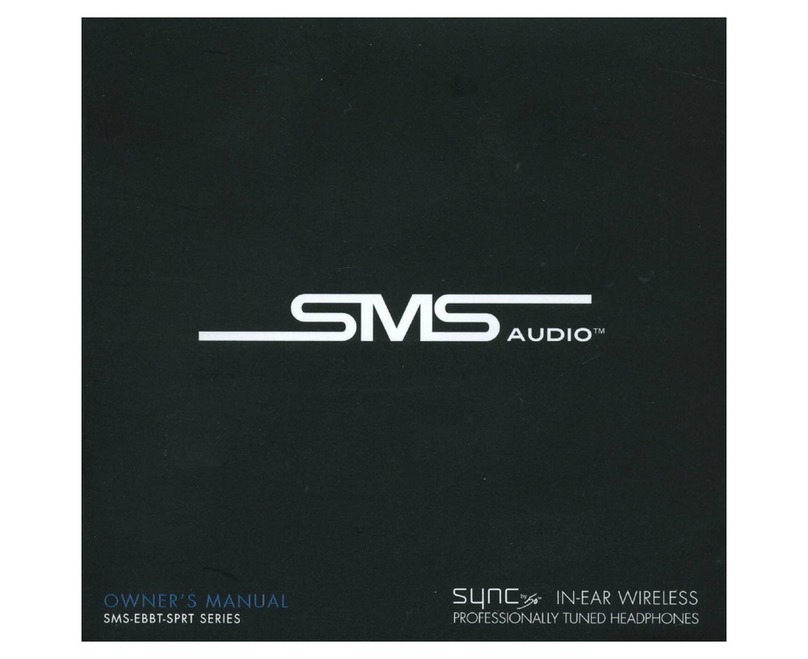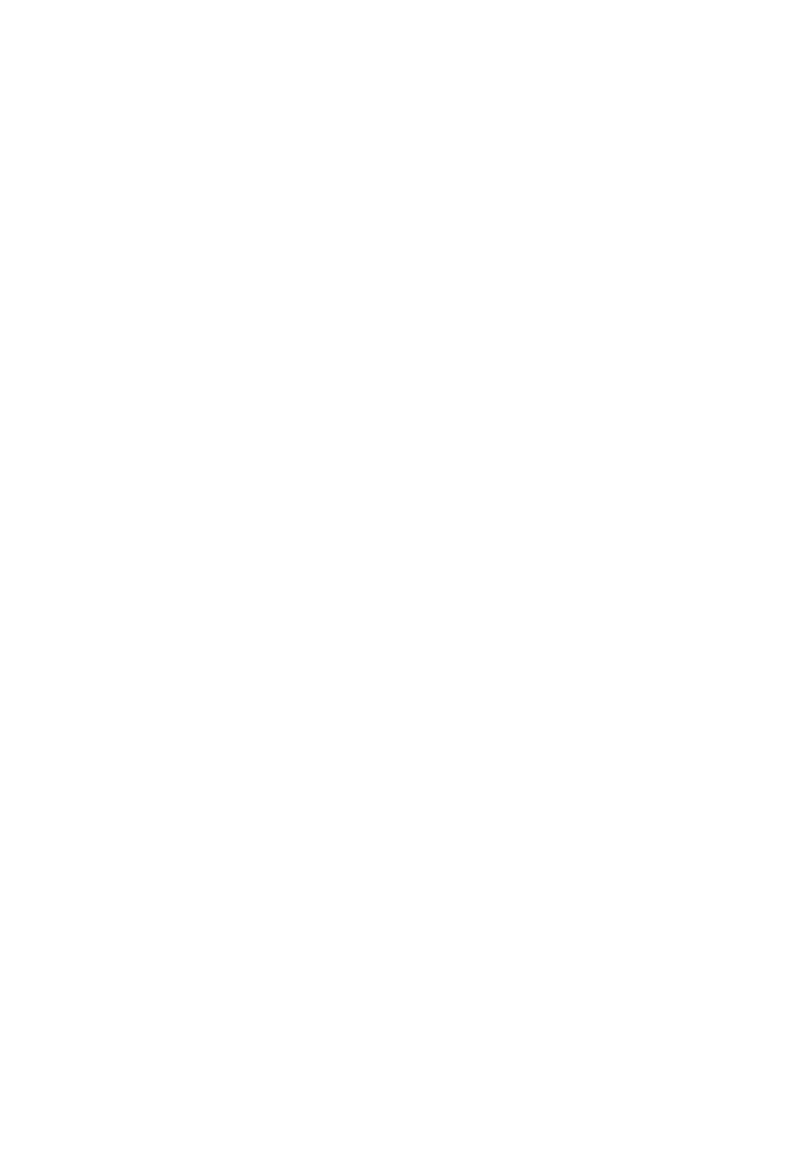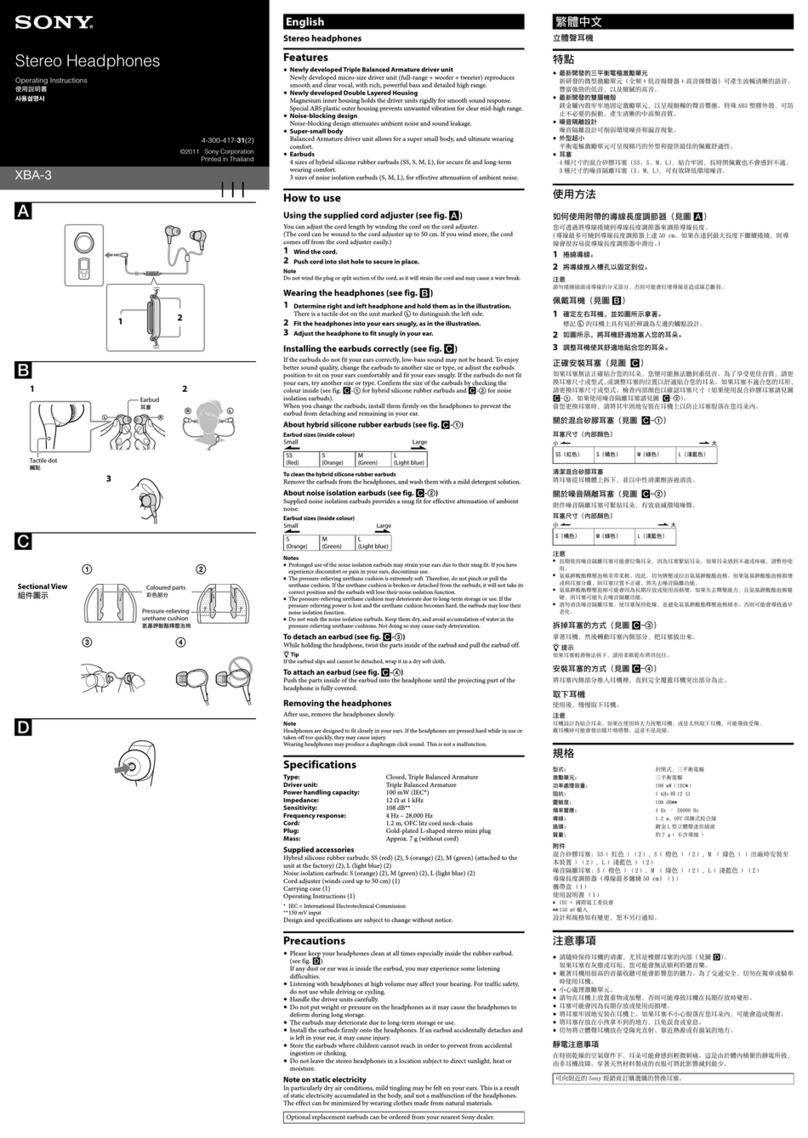BlueTrek ST1 User manual

EC - Declaration of Conformity
We, Innovi Technologies Ltd of
31/F China Online Centre,
333 Lockhart Road,
Wan Chai, Hong Kong
declare under our sole responsibility that our product
BLUETREK ST1
to which this declaration refers is in conformity with the appropriate standards
EN300 328-02
EN301 489-17
EN301 489-01
EN50371
EN60950
Following the provisions of Radio and Telecommunications Terminal Equipment directive
1999/5/EC.
September 2006
Guillaume Ponticelli, Director of Development
1
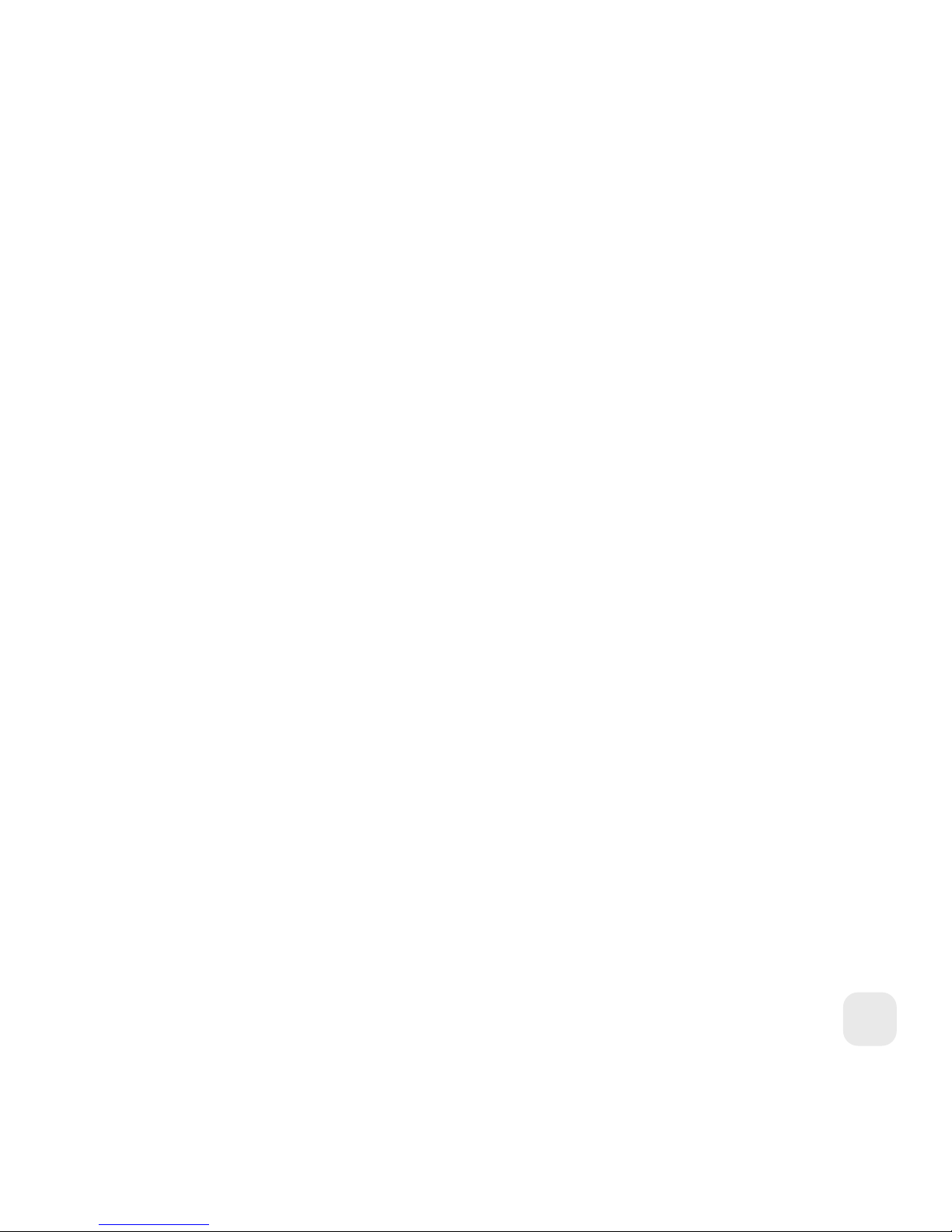
FCC / Industry Canada Notice
This device complies with Part 15 of the FCC rules. Operation is subject to the following two
conditions: (1) This device may not cause harmful interference. (2) This device must accept any
interference received, including interference that may cause undesired operation.
In compliance with Industry Canada regulations, technical specications have been provided
in a declaration of conformity. This does not imply that Industry Canada approved the equipment.
Caution: Changes or modications to this Bluetooth® headset not expressly approved by the
party responsible for compliance could void the user’s authority to operate it.
Bluetooth® is a trademark owned by Bluetooth SIG, Inc. and is used by the manufacturer
under license.
2

Before using your headset for the rst time:
Charge it continuously for approx. 3hrs. If your headset is fully charged, the green indicator
light will turn o.
(For details, please refer to the Charging section in the manual or the FAQ on the BLUETREK
website: www.bluetrek.com/support/faq).
Pair the headset with your mobile phone (please refer to the “Pairing the BLUETREK® ST1”
section of this manual).
The BLUETREK® ST1 is a wireless stereo headset based on the Bluetooth® technology.
It complies with the Bluetooth® 1.2 protocol, which supports the Headset, Hands-free,
A2DP and AVRCP prole.
The BLUETREK® ST1 headset has 6 buttons, as shown in Figure 1:
“TALK/ON/OFF “button (main right button),
1
2
3
4
5
6
7
1 “VOL +“ button,
1 “VOL -“ button,
“PLAY/PAUSE“ button
(main left button),
1 “FORWARD“ button,
1 “BACKWARD“ button.
USB Charging socket
1
2
3
4
5
6
7
........
........
........
........
........
........
........
........
........
Figure 1.
English
3
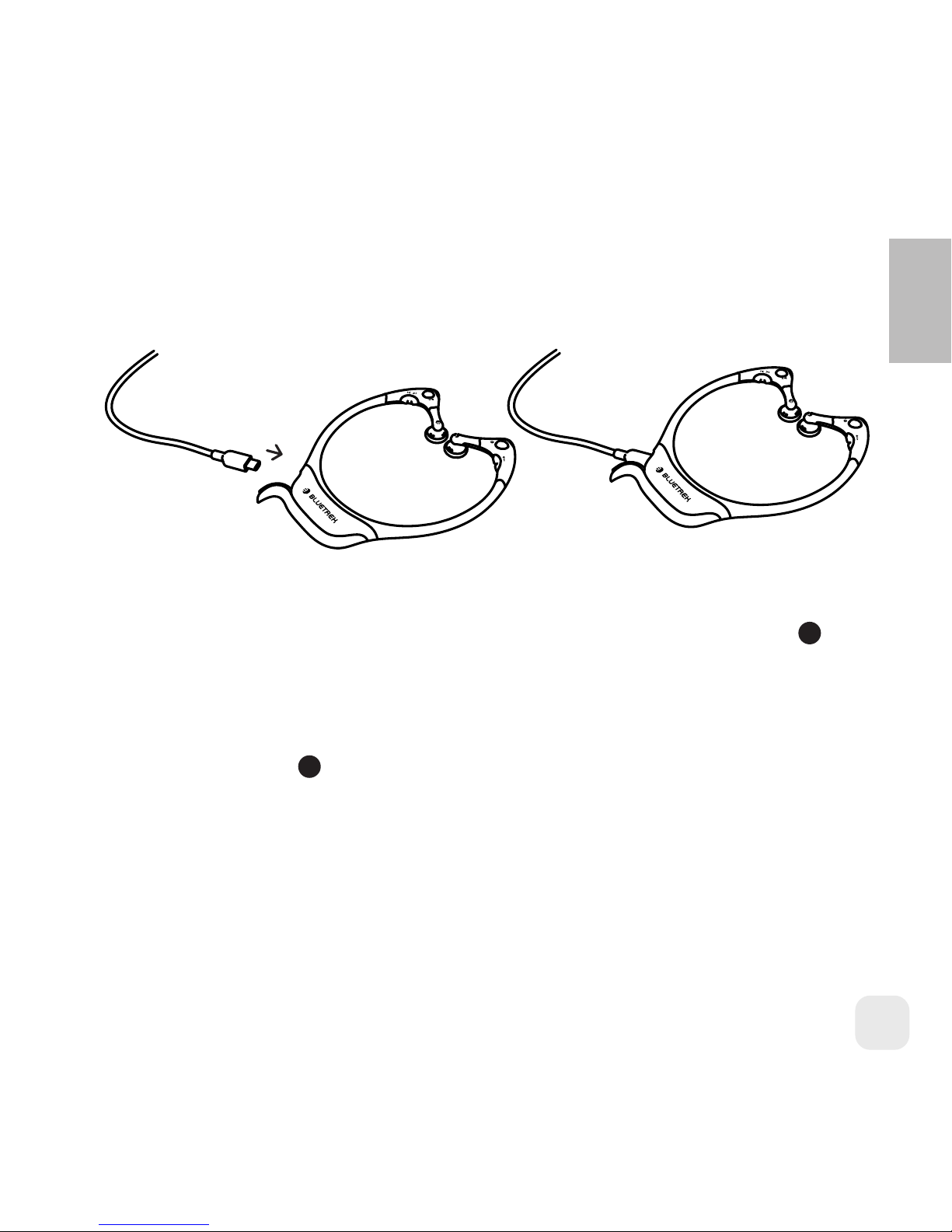
Charging the BLUETREK® ST1
Connect the charger to the headset as shown in Figure 2.
Figure 2.
Connect the charger to the headset and to the mains power supply (or USB port if using
USB charger). During the charge, the indicator light of the “PLAY/PAUSE“ button will
turn green. This light will turn o when charging is complete. Subsequent charges should
take approximately 1 hour 30 minutes.
When you hear a low-tone beep through your headset at regular intervals, and the
“TALK/ON/OFF “button 1ashes in red, your headset needs to be recharged.
Important:
• To maximize battery lifetime, it is recommended that you recharge your headset to full
capacity only when the battery is low, as it has a lifetime of about 500 charging cycles.
• If you leave your headset battery empty for an extended period of time, it could
excessively discharge the battery. In this case, charge your headset for 10 hours or more
until the battery recovers and recharges completely. Switch the headset on only when
the green indicator light goes o, indicating that the battery has fully recovered.
• Do not let the battery charger remain plugged in the headset for more than 24h.
• The use of any other charger will automatically suspend the warranty.
1
4
English
4
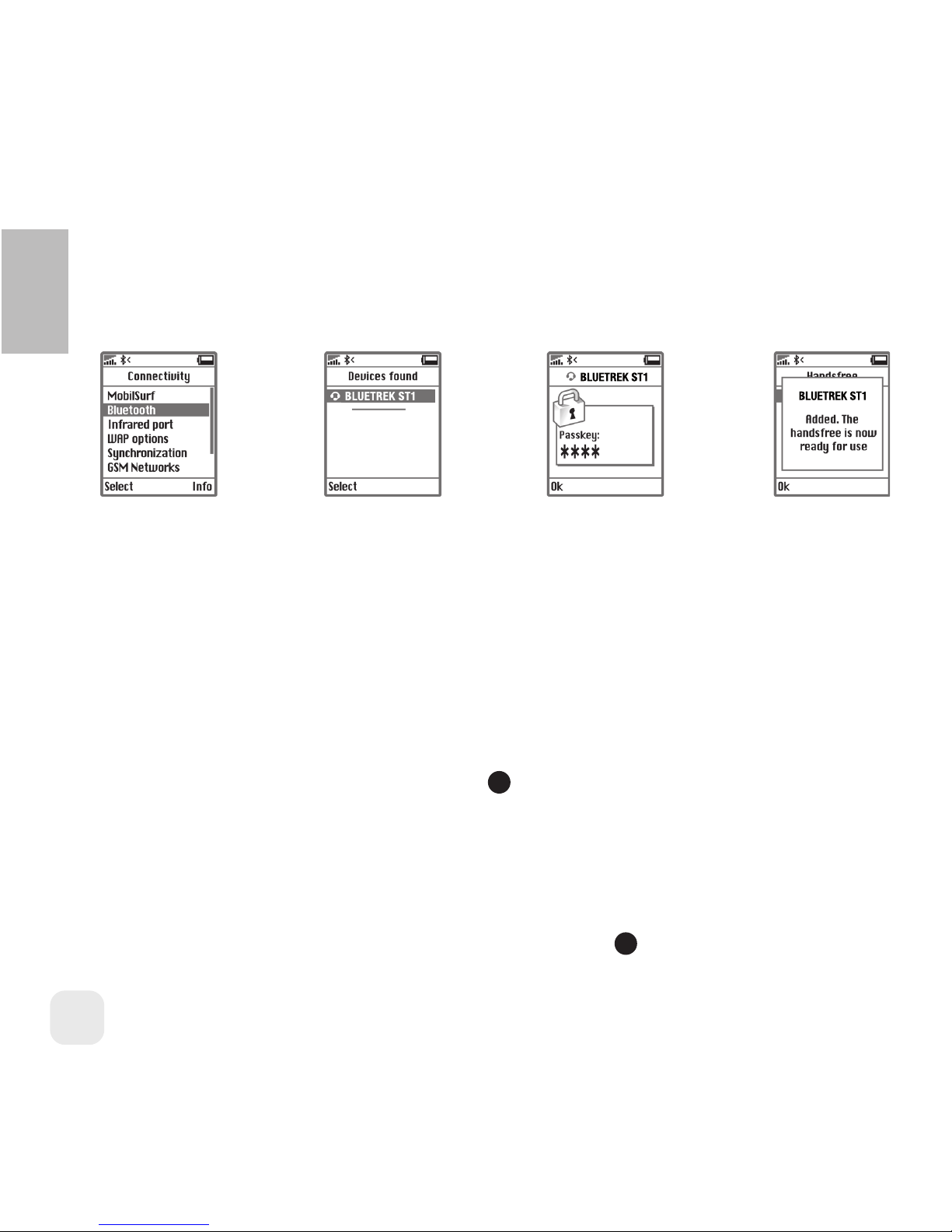
Pairing the BLUETREK® ST1
Before using the headset, you must pair it with your Bluetooth® mobile phone. Pairing is the
process of linking two Bluetooth® devices, so that they can communicate.
Figure 3.
1. Place the headset and your mobile phone within 0.3 meters (1 foot) of each other.
2. Switch on your phone and select its Bluetooth® discover mode (refer to the Bluetooth®
mobile phone manual).
3. Ensure the headset is switched o.
4. Press and hold the “TALK/ON/OFF” button for about 7 seconds until the indicator light
ashes red and blue alternately, and a tone can be heard through the speaker.
5. Once the mobile phone detects the headset, a “BLUETREK ST1” message will be displayed.
Follow the phone instructions to accept the pairing. The PIN code (or passkey) is 0000,
then press “yes” or “ok”.
If the pairing is successful, then the “TALK/ON/OFF” button indicator light will turn into blue
and ashes intermittently.
7
1.
Switch on your mobile
Go into
“Settings/connectivity”
2.
Search to nd
“ BLUETREK ST1”
3.
When found, enter
the passkey “0000”
4.
Select connect
1
1
English
5

If you haven’t started the discovery mode within 5 minutes, you must then switch o
your headset and start the pairing again.
Note: The pairing procedure maybe dierent for dierent phones, please refer to your
mobile phone manual for details.
Using the BLUETREK® ST1 with your PC
You can connect your BLUETREK® ST1 with your PC for listening to music or using VoIP
communication using a Bluetooth USB stereo adapter or if your PC is integrated with
Bluetooth®. For further details on how to connect the headset with the PC, please visit:
www.bluetrek.com/support/faq.
Using the BLUETREK® ST1 with your audio device by connecting
with a Bluetooth® stereo adapter
You can listen to your music from an audio device, such as MP3 player, by connecting to a
Bluetooth® stereo adapter that supports the A2DP prole (please refer to the Bluetooth®
stereo adapter user manual to nd out which prole it supports). If your Bluetooth® stereo
adapter also supports AVRCP prole, please refer to “Listening to Music from the
BLUETREK® ST1” in this manual for the extra functions.
For further details on how to connect the headset with the Bluetooth® stereo adapter,
please visit: www.bluetrek.com/support/faq.
Note: The Bluetooth® stereo adapter has to be purchased separately if not included.
English
6

Wearing the BLUETREK® ST1
1) Position the headset as shown in Figure 4.1
Figure 4.1
2) Twist gently the arms of the BLUETREK® ST1
towards yourself.
Figure 4.2
3) Place the headset as per Figure 4.3,
so that the neckband goes behind the
neck.
Figure 4.3
English
7
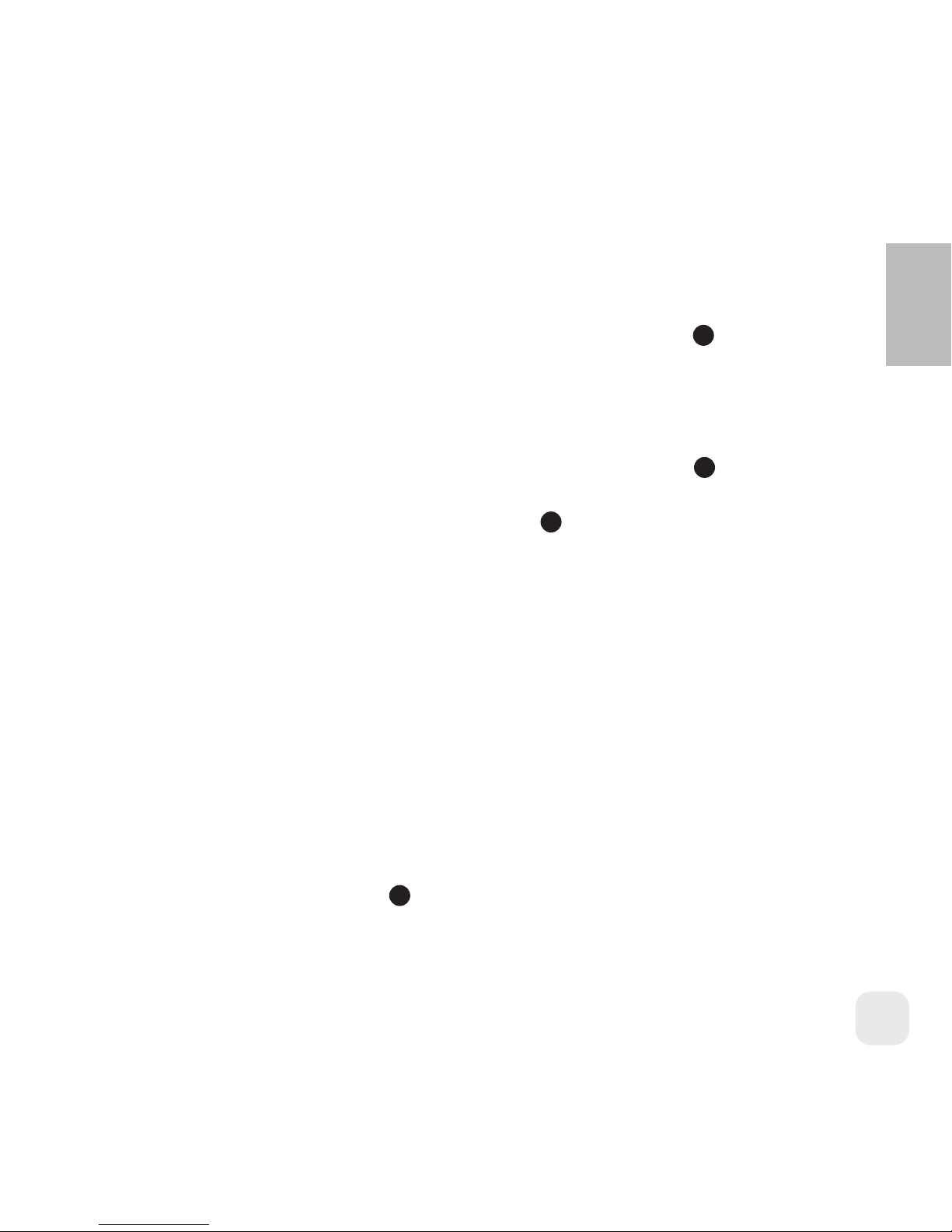
Switching the BLUETREK ST1® headset ON and OFF
To switch on:
When your headset is o, press and hold the “TALK/ON/OFF” button for about 3
seconds until the blue indicator light is on. A beep (2 tones) can be heard through the
speaker then release the button.
To switch o:
When your headset is on, press and hold the “TALK/ON/OFF” button for about 7 seconds
until the red indicator light is on after the quick blue ashes. A beep (2 tones) can be heard
in the speaker. Release the “TALK/ON/OFF” button .
Making a call
Note: The voice dialing feature is not available on all mobile phones or PDAs. However, you
can always dial directly using your phone keypad. If your mobile phone does oer the voice
recognition feature, you can make a call directly from the headset without touching your
Bluetooth® mobile phone.
Mobile phones with voice dialing
Make sure that the voice dialing functions on your phone are activated and that your voice
tags have been recorded. To program these, please refer to your phone manual.
Press the “TALK/ON/OFF” button (when there is no incoming and no active call). An
audio connection is established.
1
1
1
1
English
8
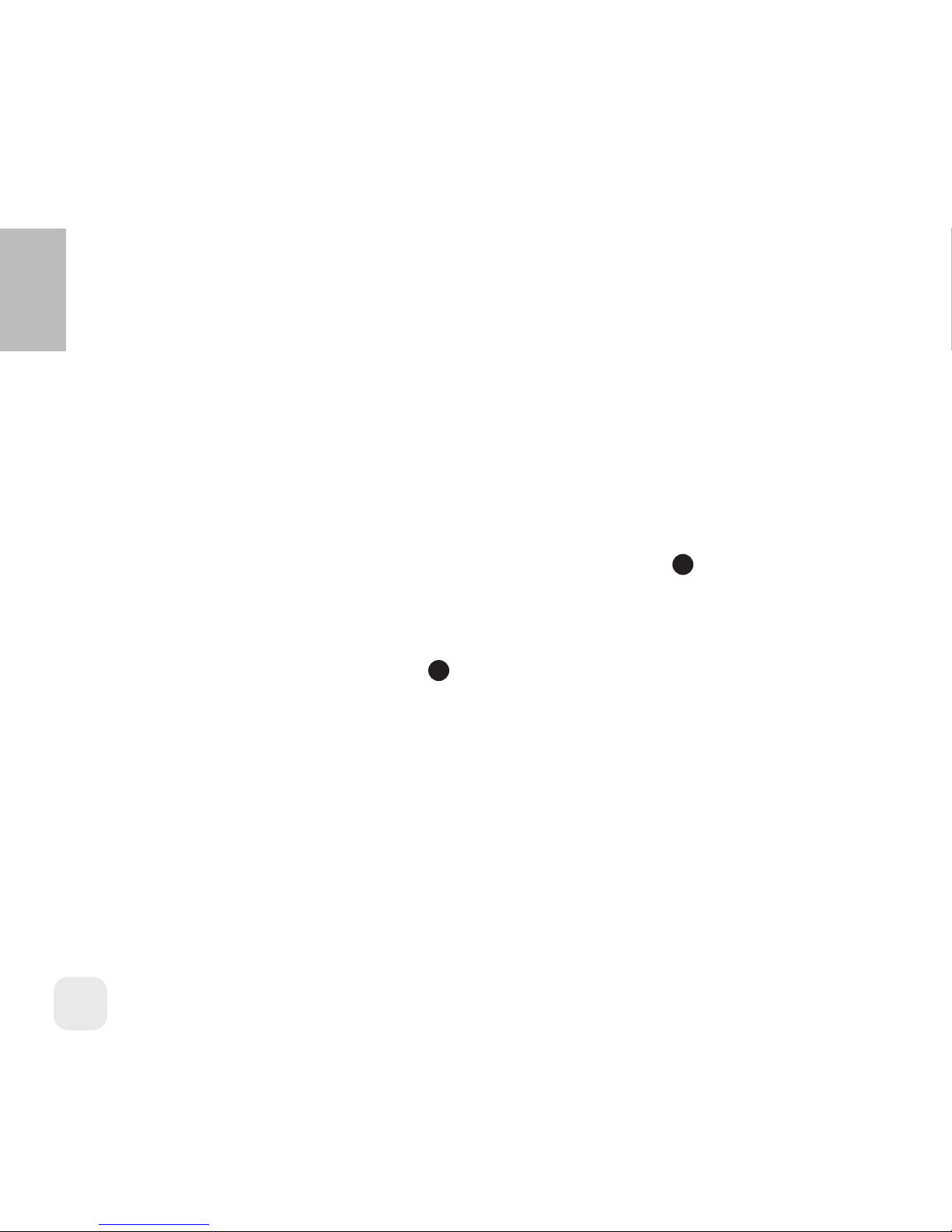
Wait for the audio signal that is sent by the phone (generally a short tone).
Say the name of the person whom you wish to call, as recorded in the phone’s voice tags.
The phone will dial the stored number.
Mobile phones without voice dialing
Make sure that both the headset and the phone are on and in stand-by mode. Dial the phone
number you wish to call. After approximately 2 seconds the audio connection is established.
Answering a call
When the headset rings, press once on the “TALK/ON/OFF” button to take the call.
Ending a call
Press the “TALK/ON/OFF” button once to end an active call.
Making/Answering a call during music
If there is an incoming call or if you are making a call when the music is playing, the music
will be stopped until the call is ended.
7
1
1
English
9
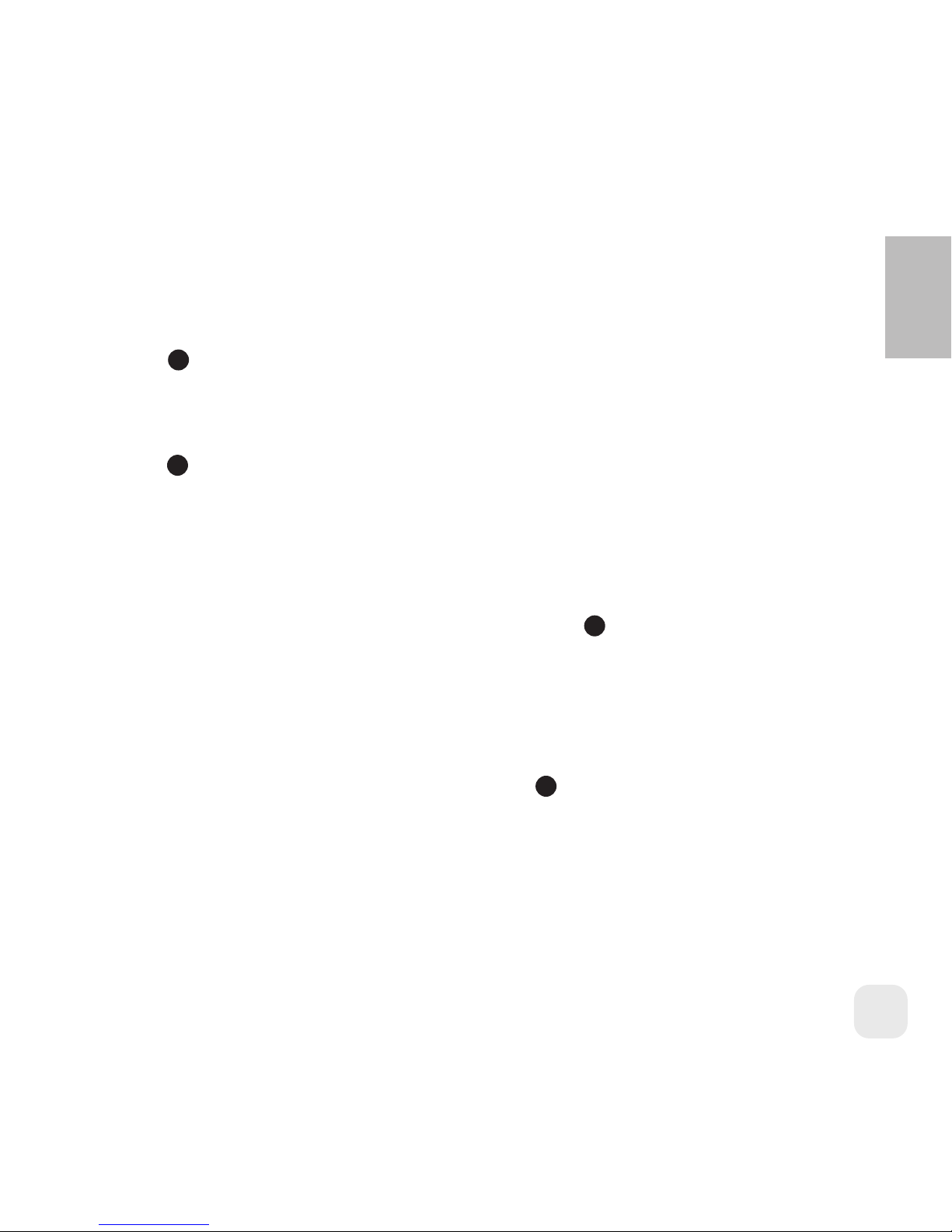
Adjusting the volume
Increasing the volume
To increase the volume during an active call or when listening to music, press the “VOL+”
button on the headset.
Decreasing the volume
To decrease the volume during an active call or when listening to music, press the “VOL-“
button on the headset.
Muting the microphone
To activate the mute function
During an active call, press and hold the “VOL+” button until you hear a two-tune beep,
you can hear the other party but they cannot hear you. A periodic tone is heard through
the speaker while the microphone is muted.
To end the mute function
When the microphone is muted, press the "VOL+" button once. The periodic tone will
be ended.
2
3
2
2
English
10

Transferring a call from BLUETREK® ST1 to the mobile phone
During an active call, press the “TALK/ON/OFF” button for about 2 seconds.
(This function only works in the Hands-free prole.)
In the Headset prole, you can simply turn o your headset.
Transferring a call from BLUETREK® ST1 to the headset
To transfer the call back to the headset, press the “TALK/ON/OFF” button for 2 seconds.
(This function only works in the Hands-free prole)
Call waiting
To accept the second call and reject the active call
When you hear a call waiting alert while you are on a call, press once the “TALK/ON/OFF”
button once to accept the second call and reject the active call.
To accept the second call and place the active call on hold
When you hear a call waiting alert while you are on a call, press the “TALK/ON/OFF” button 1
for approx. 2 seconds to accept the second call and the current call will be on hold.
7
1
1
1
1
English
11
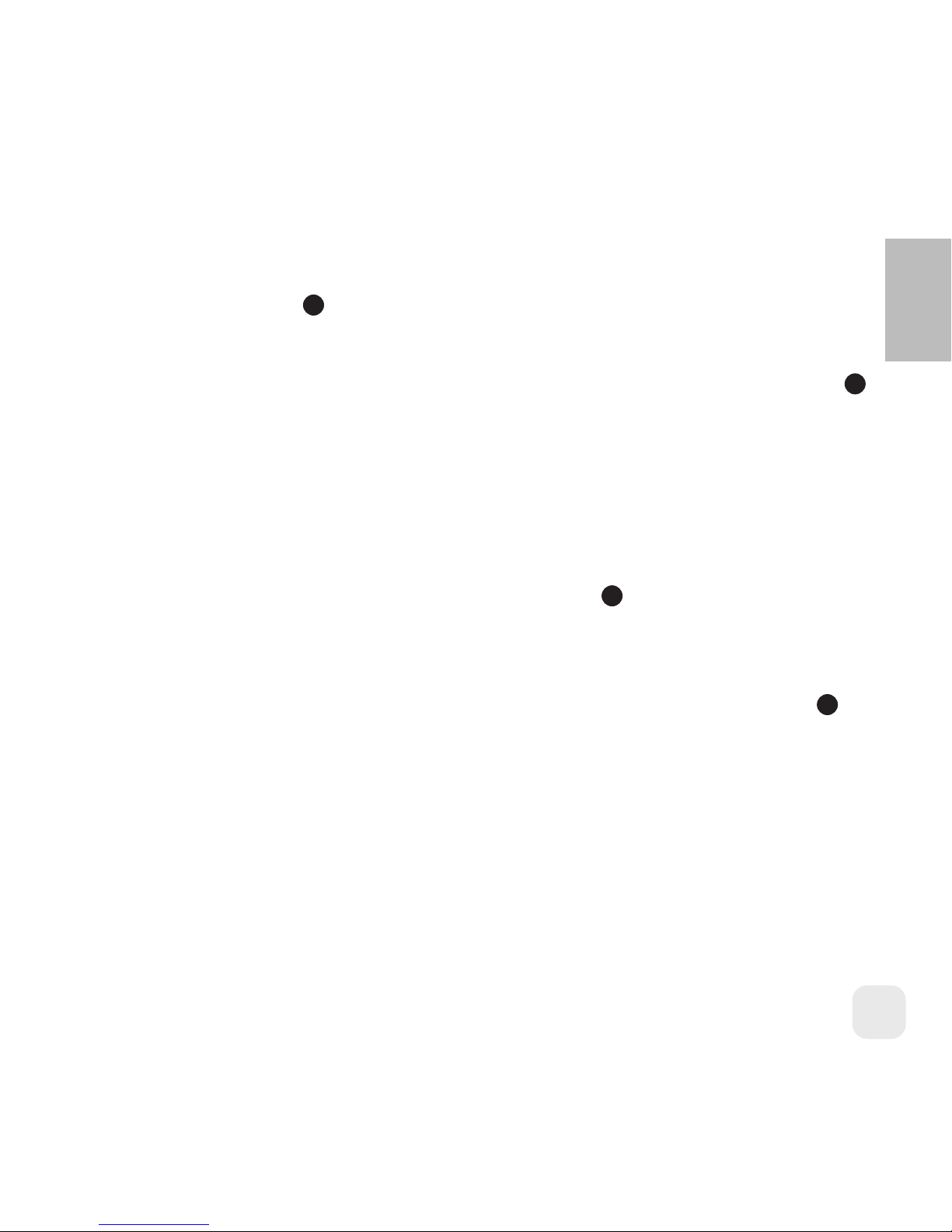
To switch between the two calls
To switch between an active call and a hold call, press approx. 2 seconds on the
“TALK/ON/OFF” button .
To end a call and take back the hold call
To end the active call and take the hold call, press once on the “TALK/ON/OFF” button .
Note: This function may not be available on some phones. However, you can always
answer the second call from your phone keypad.
Additional features on some phones
Rejecting a call
When the headset rings, press the “TALK/ON/OFF” button for about 2 seconds.
(This function only works in the Hands-free prole)
Last number redialing from the headset
When there is no incoming or active call, press once on the “TALK/ON/OFF” button for
about 2 seconds until you hear a beep tone. The last number will be automatically redialed.
1
1
1
1
English
12

Listening to Music from the BLUETREK® ST1
You can listen to your music from the Bluetooth® device through the BLUETREK® ST1 after
pairing them together. However, your Bluetooth® device must support A2DP prole in order
to listen to the music and AVRCP prole to use the remote functions as described below.
Figure 5
Play and pause*
Press the “PLAY/PAUSE” button on the headset to switch between play and pause functions.
Go to the next track*
While the music is playing, press the “FORWARD” button on the headset. You’ll hear a beep
and the next track in your play list will be played.
Go to the previous track*
While the music is playing, press the “BACKWARD” button on the headset. You’ll hear a
beep and the previous track in your play list will be played.
*These functions may not work on some devices, even if they support the AVRCP prole.
7
4
5
6
Previous Track Next Track
VOL +
VOL -
Play/Pause
TALK/ON/OFF
........
........
........
........
........
........
........
.....
........
........
........
English
13
Listening to Music from the BLUETREK® ST1
You can listen to your music from the Bluetooth® device through the BLUETREK® ST1 after
pairing them together. However, your Bluetooth® device must support A2DP prole in order
to listen to the music and AVRCP prole to use the remote functions as described below.
Figure 5
Play and pause*
Press the “PLAY/PAUSE” button on the headset to switch between play and pause functions.
Go to the next track*
While the music is playing, press the “FORWARD” button on the headset. You’ll hear a beep
and the next track in your play list will be played.
Go to the previous track*
While the music is playing, press the “BACKWARD” button on the headset. You’ll hear a
beep and the previous track in your play list will be played.
*These functions may not work on some devices, even if they support the AVRCP prole.
7
4
5
6
Previous Track Next Track
VOL +
VOL -
Play/Pause
TALK/ON/OFF
........
........
........
........
........
........
........
.....
........
........
........
English
13
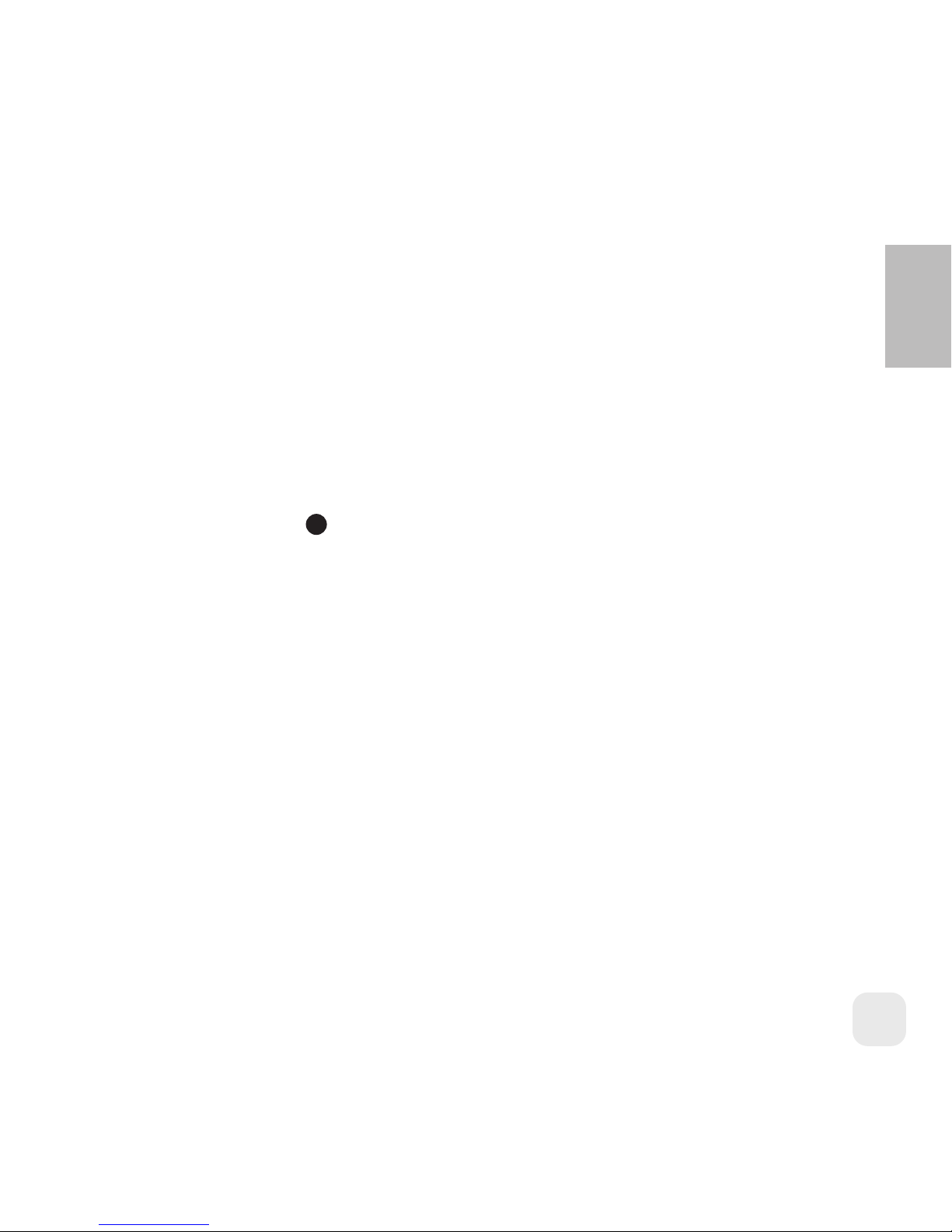
Bluetooth connection loss/ recovery
The headset maybe disconnected if the link between the phone and your headset is lost,
for example, if the phone and the headset are more than 10 meters (33 feet) apart.
If the headset is disconnected, the headset will automatically try reconnecting within
approximately 5 minutes, and you will hear a periodic beep. The music will automatically
start again if the connection is re-established within 5 minutes.
If the connection is not re-established after 5 minutes, you have to press once on the
“TALK/ON/OFF” button to reconnect the headset with the phone manually.
Note:
This function may not be available on some phones.
Some phones will close the music player if the link is disconnected. In this case, you
need to restart the music player.
Troubleshooting guide
The rst thing you should do if you encounter a problem that you cannot solve with this
manual, is to switch o your headset and your mobile phone, and then switch them on
again.
To nd out more, please refer to the Troubleshooting/Frequent Asked Questions sections
of our website: www.bluetrek.com/support/faq.
1
English
14
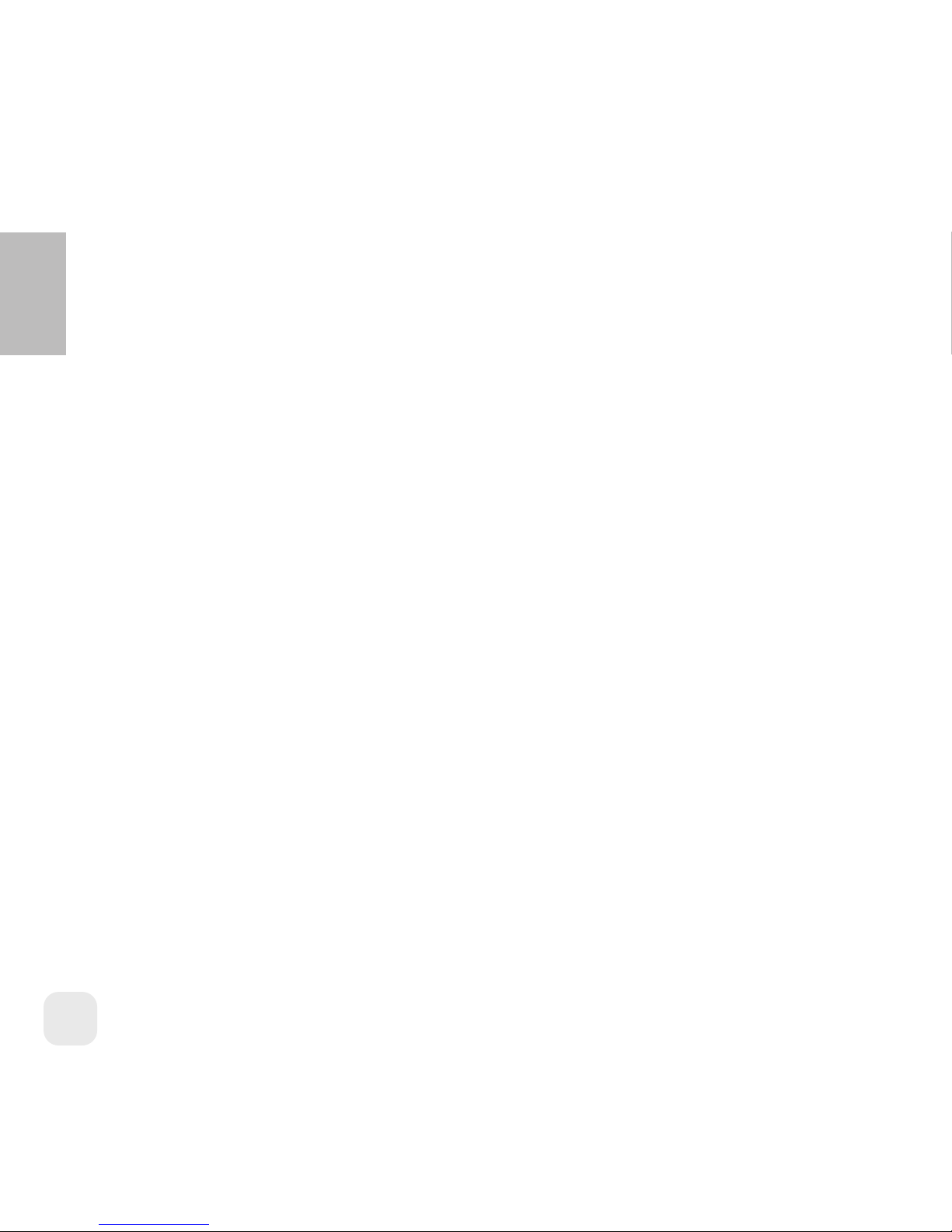
Guidelines for safe use
Read these guidelines before using your headset.
- Do not expose your headset to liquid or moisture.
- Do not expose your headset to extreme temperatures. Temperature range: 0-40C.
- Do not expose your headset to re or open ames.
- Do not try to disassemble your headset. Service and maintenance can only be performed
by authorized BLUETREK® dealers.
- Keep your headset away from dust and dirt.
- Do not let children play with your headset, as it contains small parts that could become
detached and create a choking hazard.
- Check the regulations in your area if you plan to use your headset while driving.
- Turn o your headset before boarding an airplane.
CAUTION : There is a danger of explosion if the battery is incorrectly replaced. Dispose of
batteries according to local regulations. Do not dispose of them as household waste.
English
15

Glossary
- Headset prole, describes how a Bluetooth enabled headset should communicate with
a computer or other Bluetooth enabled device such as a mobile phone. When
connected and congured, the headset can act as the remote device’s audio input and
output interface.
- Hands-free prole, describes how a gateway device can be used to place and receive
calls for a hand-free device. A typical conguration is an automobile using a mobile
phone for a gateway device. In the car, the stereo is used for the phone audio and a
microphone is installed in the car for sending outgoing audio of the conversation. It is
also used for a personal computer to act as a speakerphone for a mobile phone in a
home or oce environment.
- A2DP prole (Advanced Audio Distribution Prole), is designed for transferring a
2-channel stereo audio stream such as music from an MP3 player, to a headset or car
radio.
- AVRCP prole (Audio/Video Remote Control Prole), is designed to provide a standard
interface to control equipments to allow a single remote control (another devices) to
control all A/V devices to which a user has access. It is used in concert with the A2DP
prole.
English
16
Other manuals for ST1
1
Table of contents
Other BlueTrek Headphones manuals