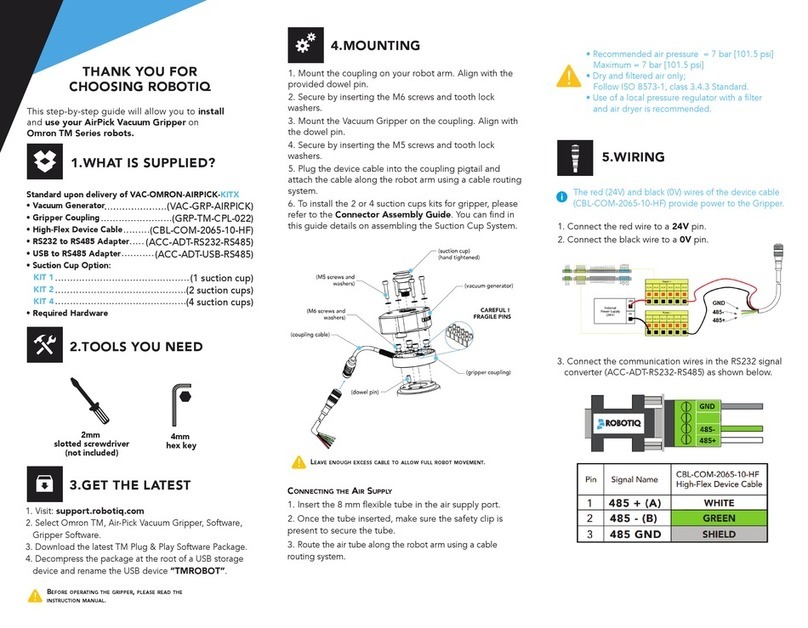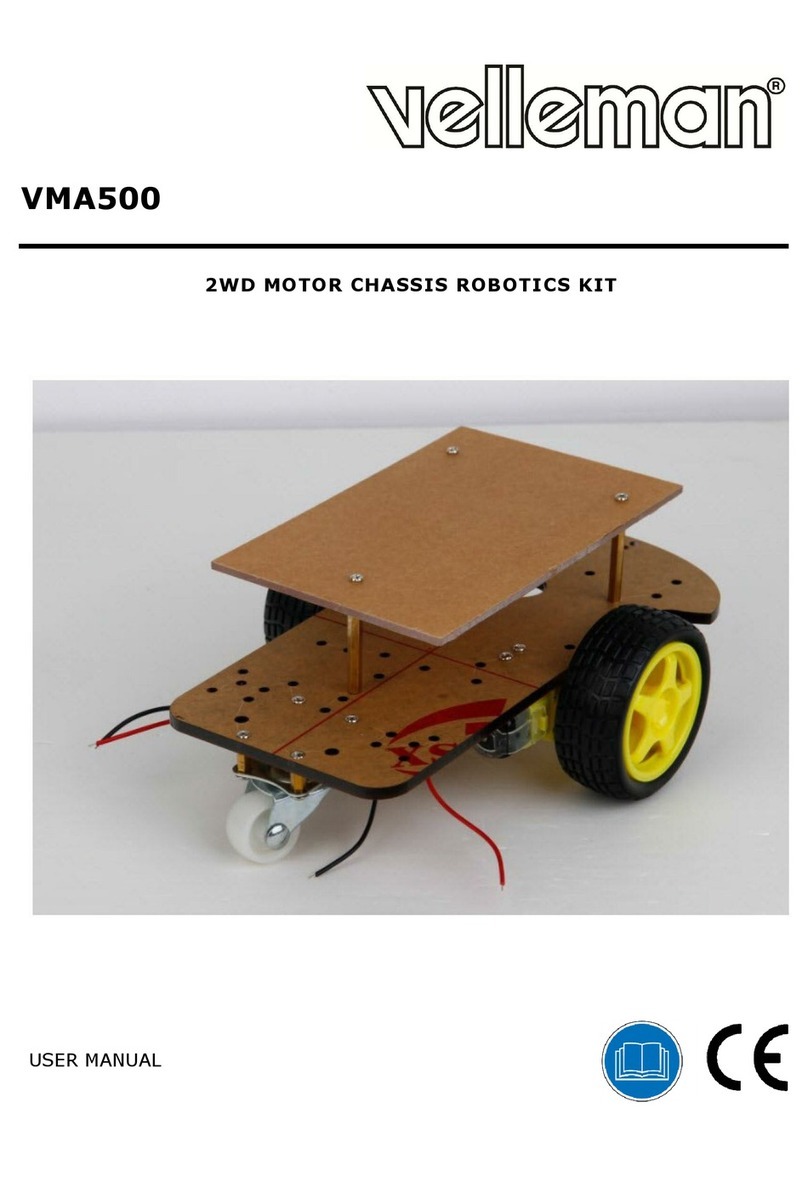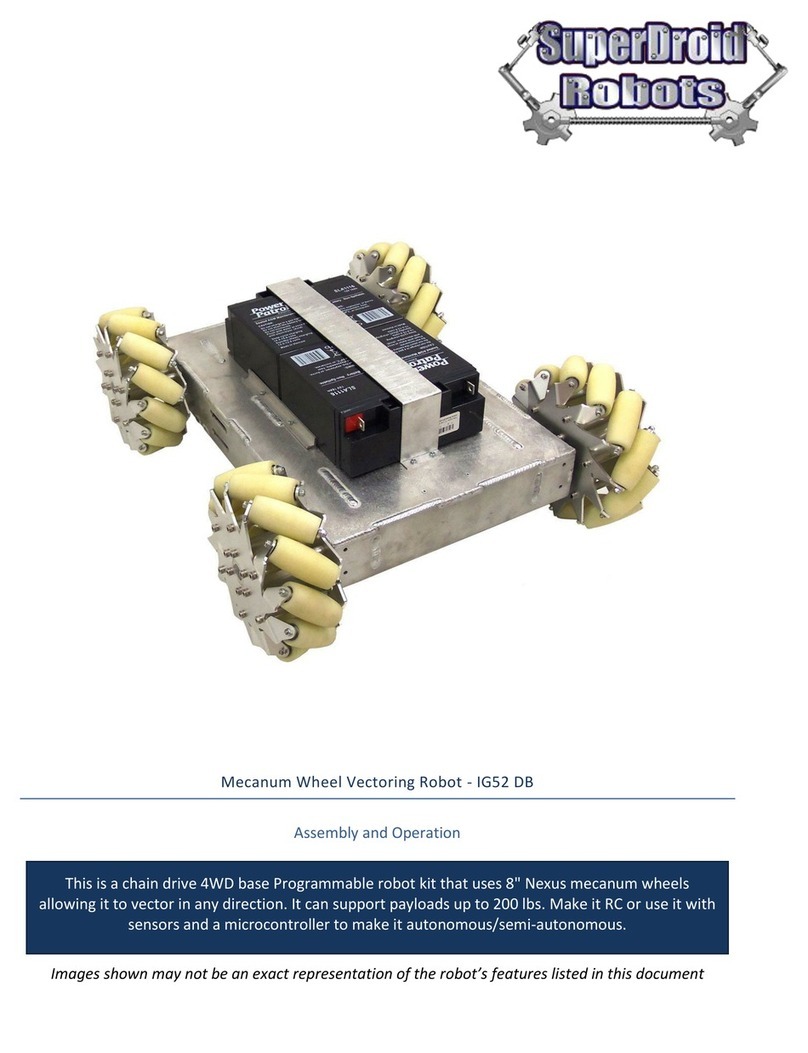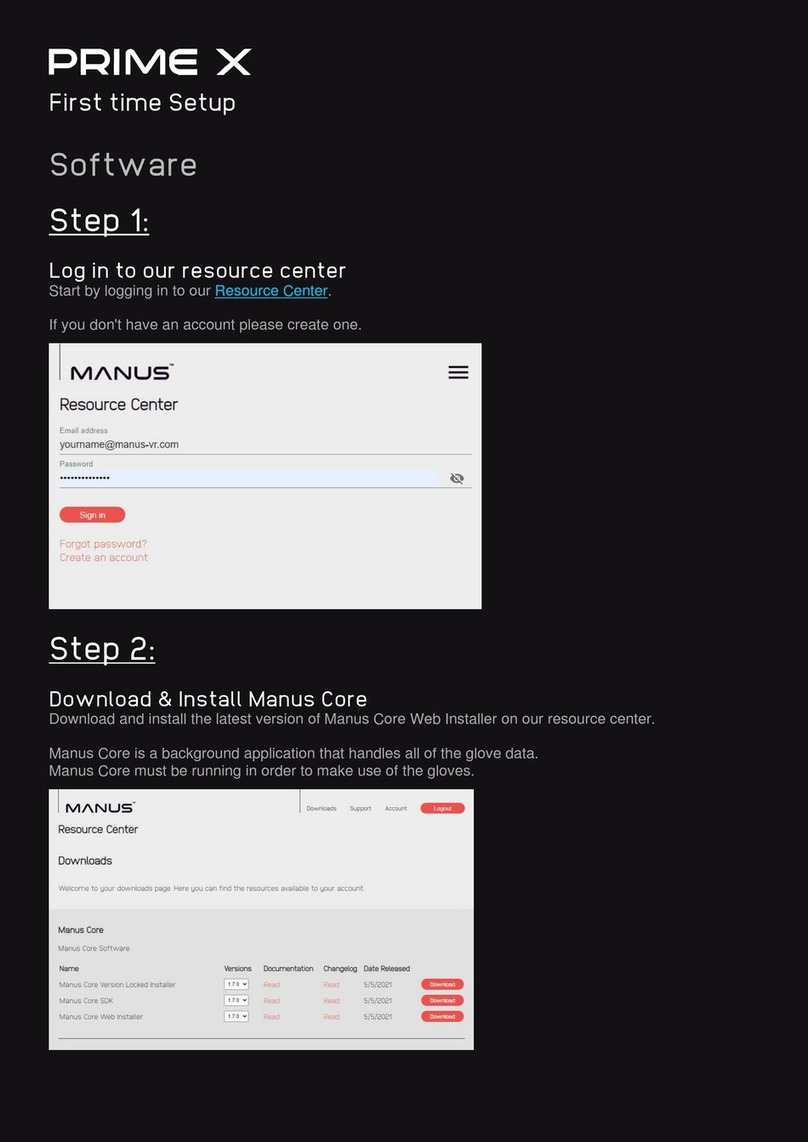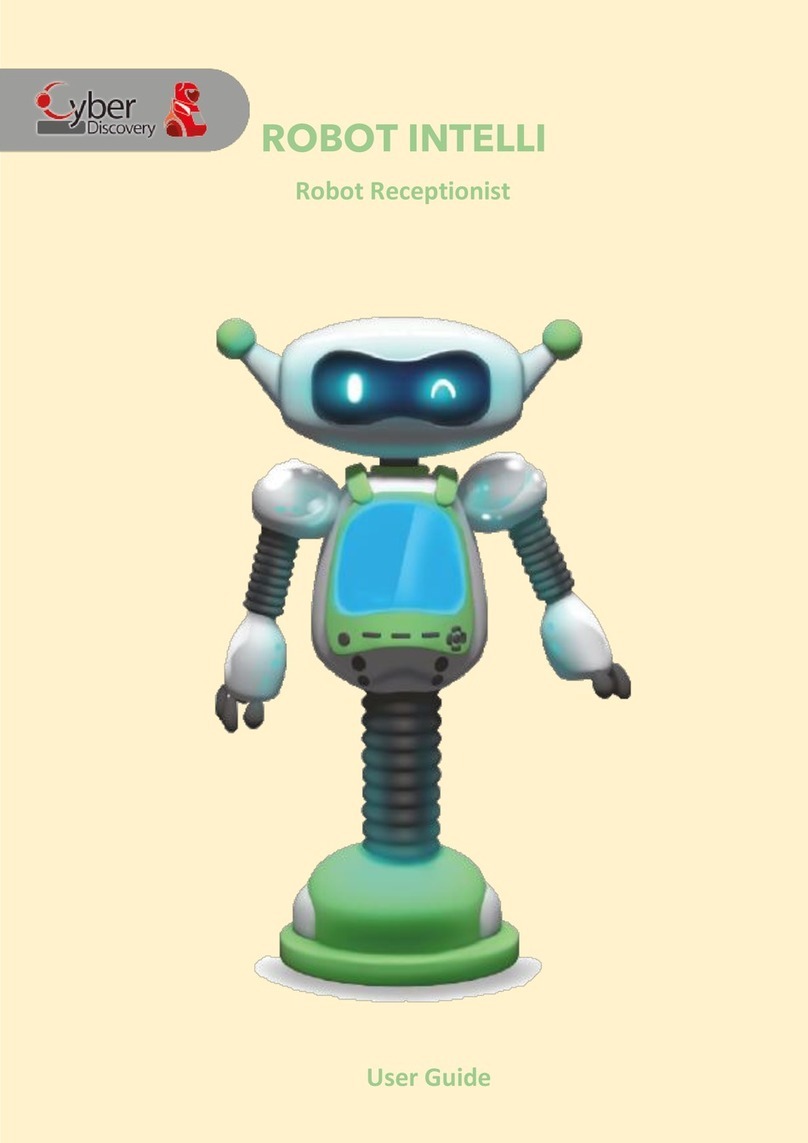BluEye Pioneer User manual

USER MANUAL
REV B

2
In the box
Blueye Pioneer underwater drone
Transport box
75 m tether
Blueye Surface unit
Tether bag
Controller
Blueye Charger
Power supply
Charging cable for drone
USB charger
Charging cable for surface unit
Drybag for controller
Drybag for charger and power supply
Universal mount
Power-on/off
magnet
Moviemask
Removable battery
(installed in drone)
Hex keys and torx keys
Silicone grease
Spare o-rings
Pin spanner
Spare propellers

3
Drone
Moviemask
Silicone grease
The drone is safe to submerge in water to a depth of 150 m.
Handle
Vertical thruster
Slot for universal mount
Charging port
Camera
Lateral thruster
LED lights and power on/off sensor
Forward thruster
Battery lid
Battery lid screw
Salt water ballast weight (remove
when diving in fresh water)

4
Surface Unit
The surface unit can withstand water spray from
any direction (IP64) when the rubber connector lid
is properly attached. The surface unit CANNOT be
submerged in water.
> 1,5 m/s
150 m
Antenna
Rubber connector lid
Connection status indicator
Battery check button
Battery level indicator
Tether connector
Securing strap
Reset button
USB accessory port
Charging port (Micro USB)
Power button

5
The operator shall maintain a minimum distance
of 20 cm to the two antennas of the surface
> 1,5 m/s
150 m
The surface unit is turned on.
The surface unit is turned on and
connected to the drone.
Battery level is low. Push the button
with the battery symbol to check the
battery level.
Battery is fully charged. Push the but-
ton with the battery symbol to check
the battery level.

6
Charger
The charger is NOT splash proof. it needs to be
kept away from water and dust.
> 1,5 m/s
150 m
DC input
Drone charging output
Charging status
Indicates if drone or battery is
selected for charging
Select to charge drone or batttery
Battery charging connector

7
To charge the drone with the battery charger cable, set the charger selector
switch to the drone symbol.
To charge the battery by connecting it directly to the charger, set the charger
selector switch to the battery symbol.
The battery is charging. The battery is fully charged.

8
Remote controller
iOS
Android
Menu
Boost thruster power
Light ON/OFF
Lock heading ON/OFF
Lock depth ON/OFF
Capture Video ON/OFF
Right stick
Pairing button
Menu
Boost thruster power
Light ON/OFF
Lock heading ON/OFF
Lock depth ON/OFF
Capture Video ON/OFF
Right stick
L1L2 R1 R2
LTLB RB RT
Settings
Decrease thruster power
Left stick
Adjust lights
Adjust manual camera
exposure (when enabled
in settings)
Power button
Settings
Decrease thruster power
Left stick
Adjust lights
Adjust manual camera
exposure (when enabled
in settings)
MODE button

9
Left Stick Right Stick
> 1,5 m/s
150 m
> 1,5 m/s
150 m
Down
Up Forwards
Backwards
Sideways Left Turn Left
Sideways Right Turn Right
> 1,5 m/s
150 m
> 1,5 m/s
150 m
> 1,5 m/s
150 m
> 1,5 m/s
150 m
> 1,5 m/s
150 m
> 1,5 m/s
150 m
Use the left and right lower triggers (L2 and R2) to gradually decrease or boost
the thrust power. Decreasing the thrust is recommended in situations were
higher precision is needed, for example stable video shoots or tricky naviga-
tion. Boosting of the thrust can be helpful when diving in higher currents or if
faster motion is needed. Note that boosting will drain the battery faster.
The remote controller is NOT splash proof. It needs
to be kept away from water and dust.
> 1,5 m/s
150 m

10
Dive down to 150 m. The drone can handle rain
and snowy weather.
Avoid diving close
to precious corals.
In areas with lots of electromagnetic interference you may experience lag or ar-
tefacts in the video stream. Electromagnetic interference may be caused by large
steel or concrete structures or areas with lots of other WiFi activity. To resolve this
you can try to move closer to the surface unit or move to another location.
Beware
BewareBeware of wifi limitations
Ok to dive
Evaluating conditions and safety
Avoid diving in
unknown water with
very poor visibility.
Dive in open water.
Beware of struc-
tures and rocks
where the tether
may get stuck.
Beware in areas
with kelp and
seaweed as the
tether may get
stuck.
> 1,5 m/s
150 m
> 1,5 m/s
150 m
> 1,5 m/s
150 m
> 1,5 m/s
150 m
> 1,5 m/s
150 m
> 1,5 m/s
150 m
> 1,5 m/s
150 m
> 1,5 m/s
150 m
Do your first few dives in line of sight in calm waters to get accustomed to the
controls and the behaviour of the vehicle.
> 1,5 m/s
150 m
> 1,5 m/s
150 m
> 1,5 m/s
150 m
> 1,5 m/s
150 m
> 1,5 m/s
150 m

11
Beware
> 1,5 m/s
150 m
NEVER drop the
surface unit into
water.
DO NOT spin thrusters
in air, they rely on
water as lubricant for
the bearings.
DO NOT touch spin-
ning propellers.
DO NOT turn on
the lights in air to
prevent overheat-
ing the LEDs.
> 1,5 m/s
150 m
> 1,5 m/s
150 m
> 1,5 m/s
150 m
SAFETY
DO NOT DIVE
During thunder
storms.
Currents greater
than 1,5 m/s.
Keep tether away from
propellers.
> 1,5 m/s
150 m
> 1,5 m/s
150 m
> 1,5 m/s
150 m
> 1,5 m/s
150 m
> 1,5 m/s
150 m
Keep a safe distance
of 20 m from people
> 1,5 m/s
150 m
Children should only operate
under the supervision of adults

12
Preparing for launch
80% 20%
Make sure the batteries on the drone,
surface unit, controller and mobile de-
vice are at least 80% charged before
you go diving.
When the battery in the drone reach-
es 20% when diving, go back to shore.

13
To avoid tangle on the tether, do not
pack it all at once. First unroll all the
tether. Make sure that there are no
knots.
Once unrolled, take the loose end and
put it into the tether bag and pull it out
through the hole in the mesh pocket.
Then pack it 1 m at a time into the
tether bag.

14
Connect the surface unit tether
connector end to the surface unit and
place the surface unit in the mesh
pocket.
Attach the bag with the roll top buckle
to something stationary to avoid that
the bag gets dragged into the sea.
It could be the boat, dock railing or
a tree.

15
Sea water and fresh water have different density, and ballast weights are
provided to compensate for the difference.
Configurations:
Fresh water: no ballast weights
Brackish water: 1 ballast weight
Salt water: 2 ballast weights
Variations in salinity may occur. Always check that the drone floats before
diving. If not, remove a plate.

16
Turn on & connect
Download the Blueye App. Search for
“Blueye” in the App Store or Google
Play. To avoid interruptions during the
dive, put the mobile device in Airplane
mode before diving. Make sure that
Wi-Fi and Bluetooth are still on.
Turn on the surface unit by pressing
the power-on button. The power button
will light up and the surface unit will
initialize and the battery status LEDs
will sweep from side to side. Once the
initialization is completed the battery
status LEDs will show the current
battery charge.
Turn on the drone by putting the “ON”
side of the magnet attached to the
tether bag against the LED light win-
dow until a melody is played and lights
start blinking.
To connect the drone to a mobile
device, go to Wi-Fi settings, connect to
“Blueye_XXXXXX” (Default password
is: 1234567890).

17
Turn on the controller in pairing
mode
iOS: Turn on the controller by press
and hold the on button until the lights
start blinking. Press and hold the
Bluetooth button until the lights starts
blinking at a faster rate.
Android: Turn on the controller and
put it in pairing mode by pressing the
Mode button and the A button at the
same time. Verify that the first light
blinks at a fast rate.
LTLB RB RT
LTLB RB RT
Connect the controller
To connect the controller to a mobile
device, go to Bluetooth settings and
select the controller. The name of
the iOS controller is Speedy Gaming
Controller and on Android the name is
PXN-9613.
If the controller is not found or you are
unable to connect, re-start the con-
troller and turn Bluetooth off and on.

18
Calibrating the drone compass
2. Hold the drone vertically and turn
around 360°. Flip the drone upside
down and turn back around 360°.
It is recommended to calibrate the compass in any of the following situations:
• Before first dive after receiving your drone
• Diving at a new location after traveling with your drone
• When the Blueye app warns you that the compass needs calibration
1. Tap the “Compass Calibration”
button under “Drone Settings” in
the app, then follow the on-screen
instructions.
Do not calibrate you compass where there is a
chance of strong magnetic interference, such as
magnetite, large steel structures or steel reinforce-
ments underground.
> 1,5 m/s
150 m
Compass Calibration

19
3. Hold the drone lying on its side
and turn around 360°. Flip the
drone so that it is lying on its other
side and turn back around 360°.
4. Hold the drone with the camera
pointing up and turn around
360°. Flip the drone so that the
camera is pointing down and
turn back around 360°.
5. Place the drone securely on a
horizontal surface and tap “Finish
calibration” in the app. Leave the
drone for a while for the drone to
finish the calibration.

20
App
Diving with remote controller
L1 (LB) 3D-view of drone
heading relative to you R1 (RB) Menu
Function buttonsDepth
Heading
Light ON/OFF
Y-button on controller
Capture video ON/OFF
X-button on controller
Lock depth ON/OFF
A-button on controller
Lock heading ON/OFF
B-button on controller
It is recommended to
immediately turn on both lock
depth and lock heading for
easier manoeuvrability.
35◦
3,6 m
45◦R1
90◦135◦
360◦
315◦
L1
Other manuals for Pioneer
1
Table of contents
Popular Robotics manuals by other brands
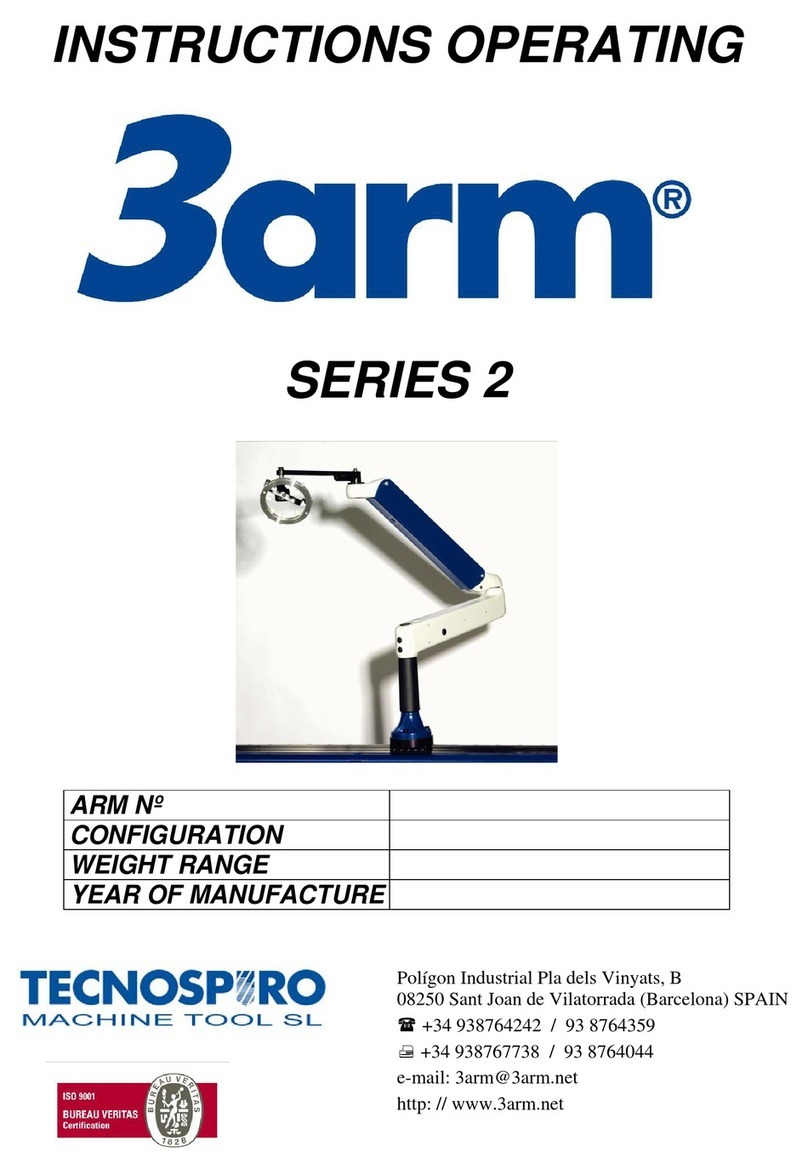
Tecnospiro
Tecnospiro 3arm 2 Series Instructions & Operating

YASKAWA
YASKAWA Motoman-MPL300 II instructions

JOOLA
JOOLA Midsize Table instruction manual

YASKAWA
YASKAWA MOTOMAN-HP20 instructions
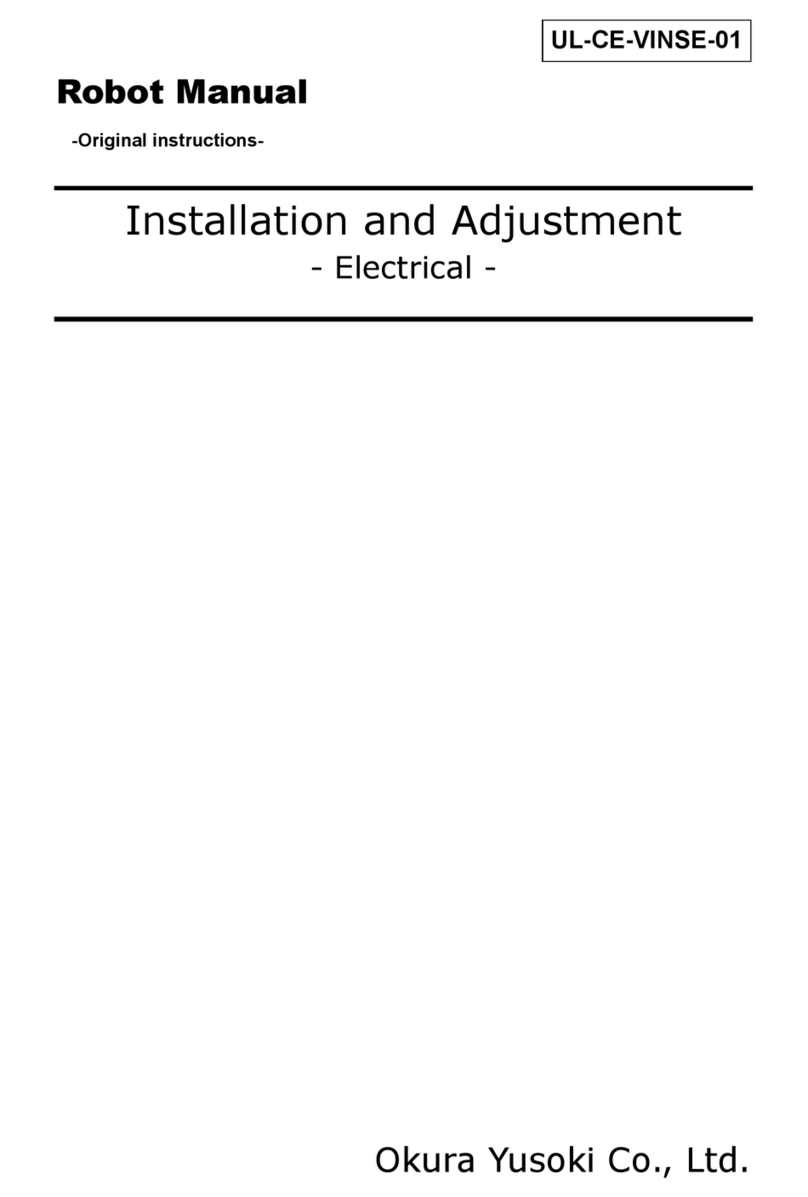
Okura Yusoki
Okura Yusoki A Series Original instructions

fischertechnik
fischertechnik ROBOTICS TXT Discovery Set manual