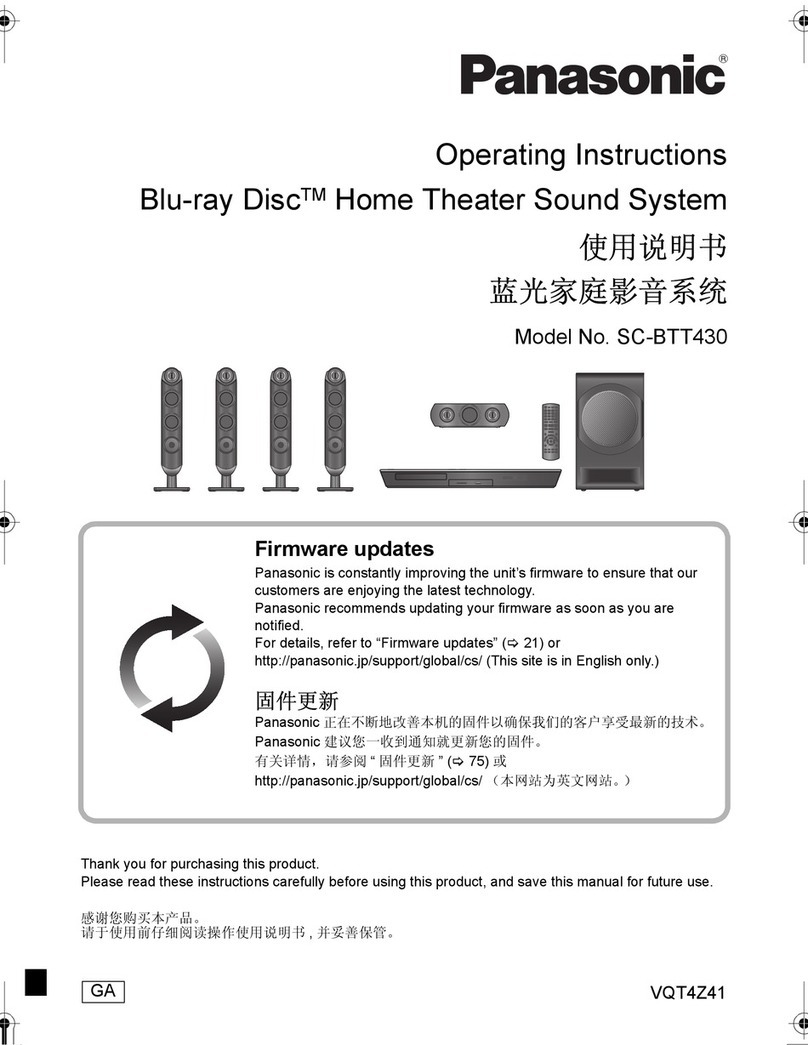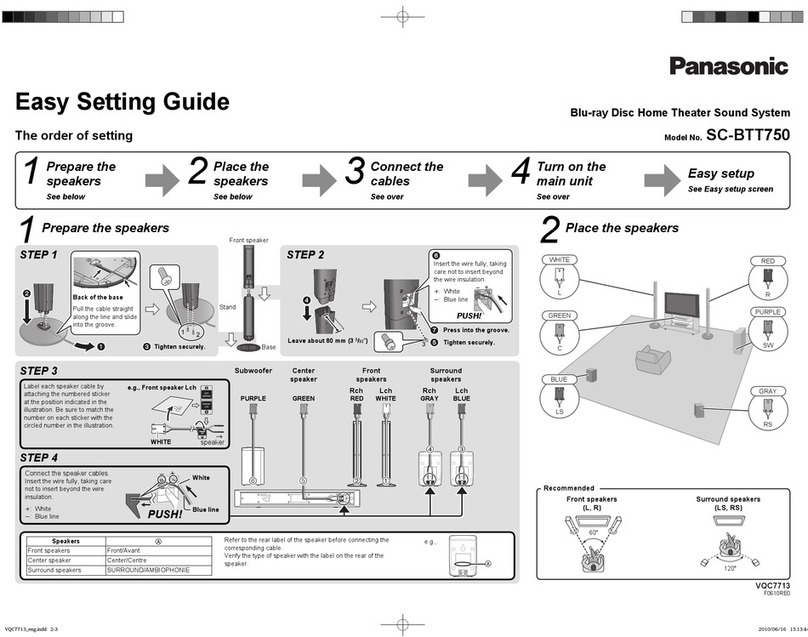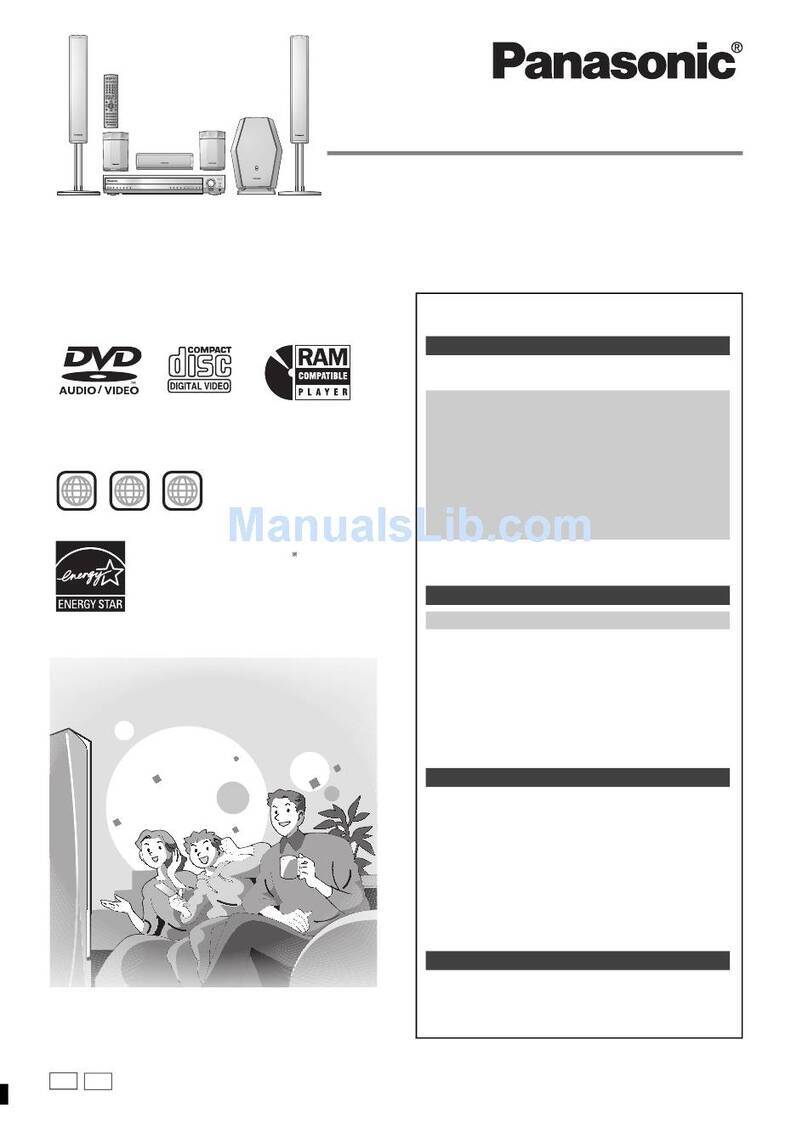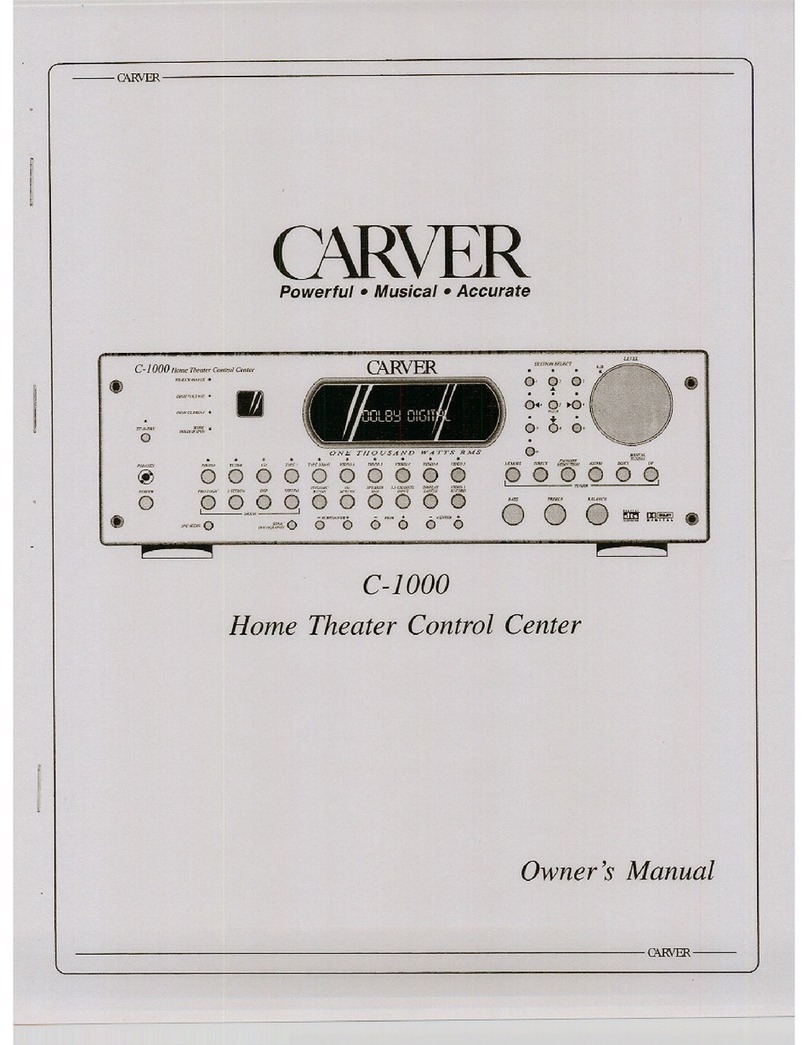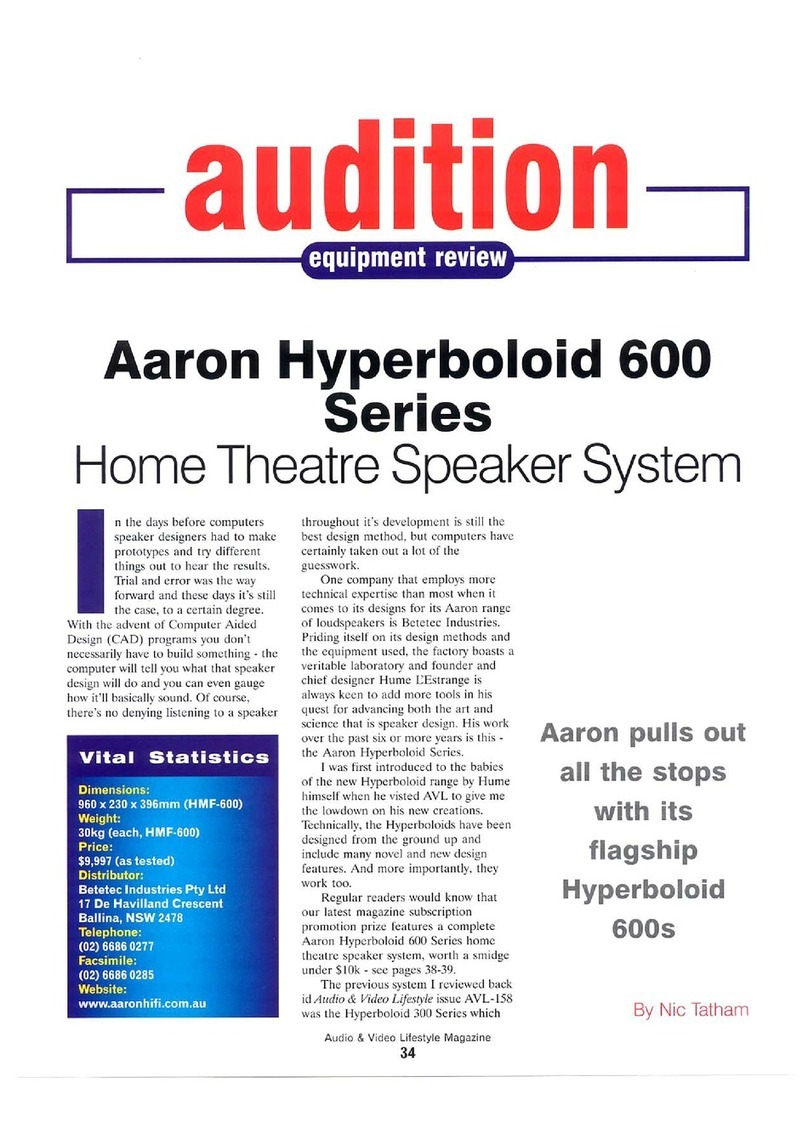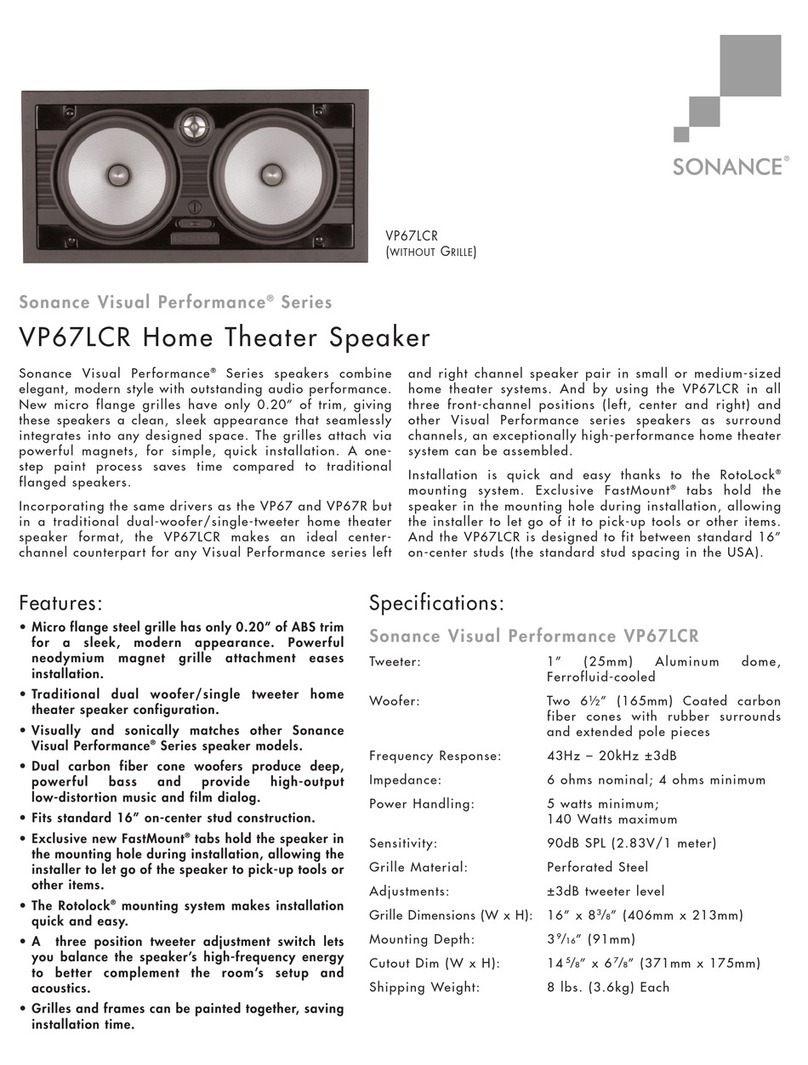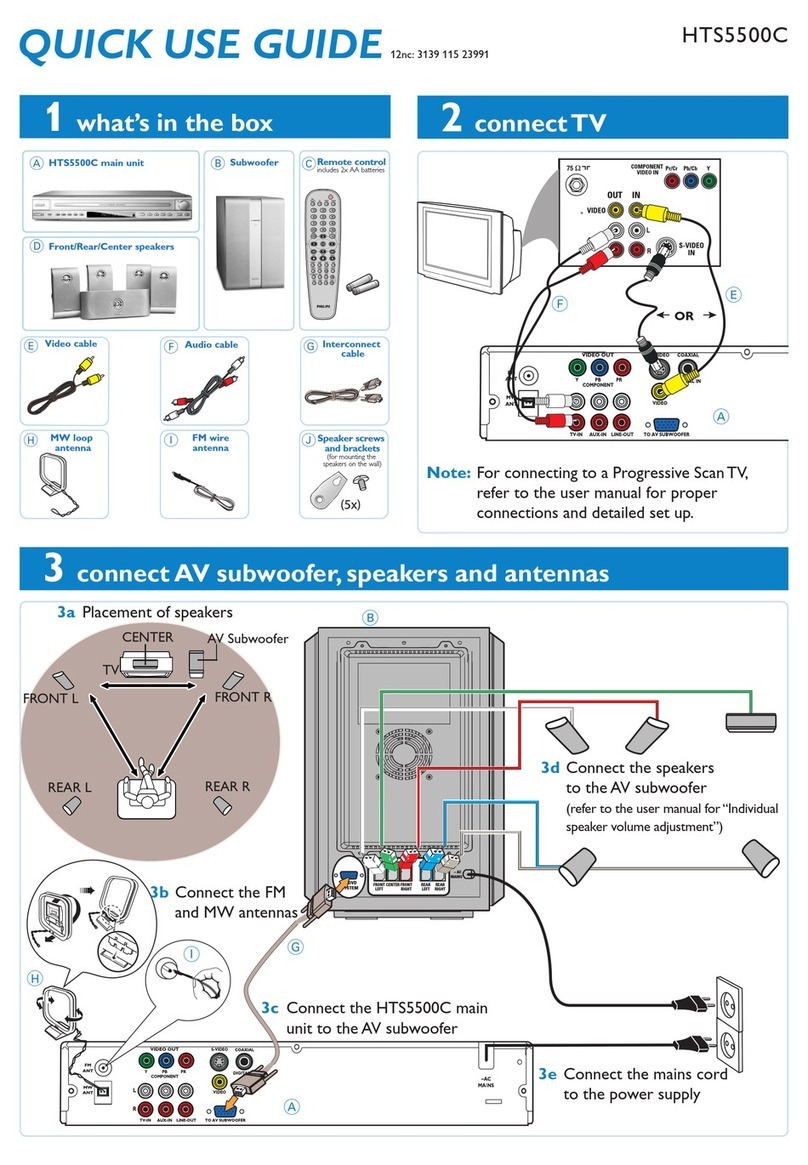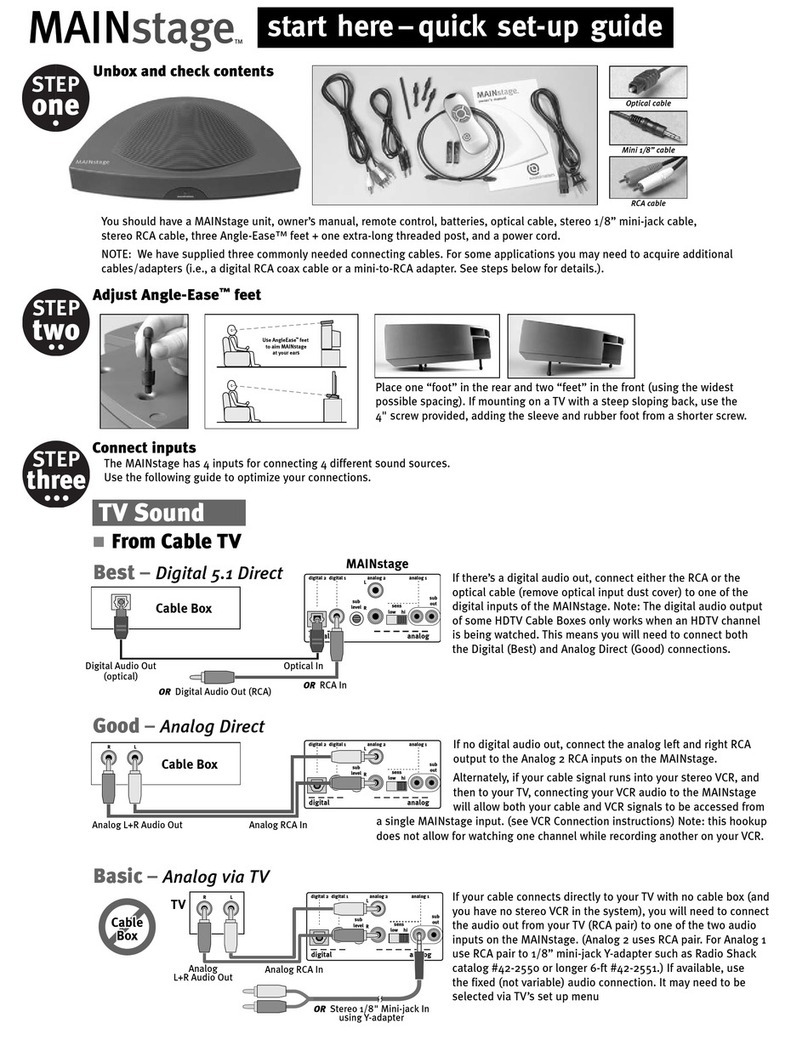boAt AAVANTE BAR 4000DA User manual

2.1.2 CHANNEL HOME THEATRE SOUNDBAR
WITH DOLBY ATMOS
Aavante Bar 4000DA
AAVANTE BAR 4000DA
Discover a new era of immersive, cinematic audio experience at home with boAt AAVANTE BAR 4000DA, 2.1.2 Channel Home
Theatre Soundbar that comes with Dolby Atmos technology. With a powerful 200W total audio output, the sleek and slim
sound bar along with the versatile subwoofer brings every aspect of your entertainment be it music, shows or movies to a new
life in the volume and true surround sound clarity it deserves.The thumping drivers deliver clarity on mid and high ranges, and
the 60W subwoofer lls in the rumbling lows. The 2.1.2 channel surround sound system provides a balanced sound and deep
bass for your movies, music and even video games, so that you can experience cinematic sound that revolves around you. Stay
plugged into Nirvana with an array of connectivity options, including the BluetoothV5.0 wireless technology.
Dolby Atmos : Dolby Atmos is a surround sound technology that expands on existing surround sound systems by adding height
channels, allowing sounds to be interpreted as three-dimensional objects. Get ready to delve deeper into Nirvana with Dolby Atmos
that delivers captivating sound by oering a three-dimensional eect. Bring your home to life with boAt AAVANTE BAR 4000DA.
Note: as Dolby ATMOS code stream bandwidth is large, in order to play kindly please wait for about 10 seconds till "ARC" gets
displayed after powering on the device .


Model boAt AAVANTE BAR 4000DA
Technology USB/BT/AUX/Optical/2x HDMI In /HDMI (ARC) Out
3D Audio Technology Dolby Atmos
Drivers 2.25"x4 +2"×2+6.5"×1 SW
Output Power 30W*4+10W*2+60W=200W R.M.S.
Frequency Response 70Hz-20KHz
Signal-to-Noise Ratio ≥ 72dB
Impedance 4Ω*4+8Ω*2+4Ω*1
Power Input AC 110V-240V~50Hz/60Hz
Bluetooth V5.0, Range: up to 10m
Dimensions
Soundbar: 74H*94D*L960 mm
Subwoofer: 190W*314H*367D mm
SPECIFICATIONS
6 7 891310 11 12
DISPLAY PANEL.
AC IN: Connect to power supply.
HDMI OUT (ARC):Connect to HDMI (ARC)/HDMI IN on TV.
HDMI IN 1 : Connect to HDMI OUT of TV/Satellite/Network/
Set-top box/BD/Blue Ray DVD/DVD player.
HDMI IN 2 : Connect to HDMI OUT of TV/Satellite/
Network/Set-top box/BD/Blue Ray DVD/DVD player.
WOOFER PORT: Connect to the wired subwoofer.
USB PORT: Audio input from a USB storage device.
Upgrade software of this product.
OPTICAL: Connect to an optical audio output on TV or digital devices.
AUX: Auxiliary Audio input from Mp3/Phone/set-top box devices.
1
2
3
4
5
6
7
8
9
10
11
13
12
INPUT: Select an input source for the Soundbar.
Volume: Decrease the volume.
Volume: Increase the volume.
Standby-on: Switch the Soundbar On or to standby.

1. : Standby mode for power on/o/Multifunction Button.
2. PAIR: Connect or disconnect to the pairing device.
(Press the button more than 2 seconds).
3. Volume+: Master volume up
4. : Pre button: Previous program (Only work under USB & BT Mode).
5. Volume - : Master volume down
6. MUSIC: Select the Music EQ eect.
7. TR+: Treble Intensity up.
8. TR-: Treble Intensity down.
9.MUTE: Mute mode.
10.INPUT: Input mode(AUX / USB / HDMI (ARC) / HDMI IN 1 / HDMI IN 2 / OPT / BT).
11. : Next button: Next program. (Only work under USB and BT mode).
12. : Play/Pause (Only work under USB and BT mode).
Reset button: Press and hold the button more than 2 seconds to
restore factory default settings.
13. MOVIE: Select the Movie EQ eect.
14. NEWS: Select the News EQ eect .
15. Bass + : Bass Intensity Up.
16. Bass - : Bass Intensity Down.
17. 3D: Select the 3D EQ eect.

Place on a flat Surface
Place the sound bar horizontally on a flat surface such as a TV unit or shelves and align it centrally
with the TV screen. Allow some space between the speaker and the wall. Don’t place inside a cabinet
or an a walled shelf. Follow this guidance for best sound output and good airflow around the sound bar.
Positioning the Sound Bar
Mount on the wall
WARNING: If you don’t feel confident to correctly and securely wall-mount the sound bar, Seek the
assistance of an experienced person or professional.
Install the speaker on a vertical, fast, reinforced area of wall. For plaster walls, it is recommended to
screw into wall studs for greater security. For optimum performance, allow at least 25mm/1’’distance
between the sound bar and the TV.

Connections
Note: For Dolby Atmos audio, you can play the movies or videos that contain Dolby Atmos content under any
HDMI mode (Dolby Atmos only works via HDMI mode, other input modes do not support Atmos output). Go to
the Sound or Speakers menu of the TV/Computer and select External Speakers or Audio System. Refer to the
TV's sound settings / computer's audio control panel to select the audio system. Also, the TV should be
compatible with the Dolby Atmos technology to play the Dolby Atmos content via the soundbar. Enjoy the Dolby
Atmos 3D audio technology on Aavante Bar 4000DA.
STB(Set Top Box)
HDMI OUT
HDMI(ARC)
/HDMI IN
HDMI OUT
USB flash driver
satellite or network set-top
box, or BD/Blue Ray DVD player
TV
1. Remove the cap
2. Check the
direction of the
plug
HDMI OUT
(ARC)
HDMI IN 1HDMI IN 2 USB OPTICAL AUX

To an AC wall outlet
-HDMI 2 mode, – HDMI (ARC) OUT mode, -USB mode
1. The unit will automatically turn to standby mode when no audio input is received for 20 minutes.
The sound bar will wake up from standby mode when any button is pressed or source input is received.
2. If the TV or the external unit is disconnected, switched it off
• To switch the unit off completely, remove the mains plug from the mains socket.
• Please turn the unit off completely to save energy when not in use.
2. Below are input mode names appearing in the sound bar display:
-Bluetooth Pairing mode, -AUX mode, -Optical mode, -HDMI 1 mode,
Auto Standby
1. Press the button repeatedly on the soundbar or press the INPUT button on the remote control to select
the BT, AUX, OPTICAL, HDMI ARC, HDMI 1, HDMI 2, USB mode. The selected mode will show on the display.
Select Modes
The port of HDMI in and HDMI(ARC) support Video & Audio
Video: max supported video content 1080p / 4K / HDR / 60fps
Audio: maximum supported audio content is Dolby Atmos, Dolby Digital, Dolby Digital Plus,
Dolby TrueHD, Dolby Surround.
HDMI: HDMI version 2.0
1. Plug in the power cord with one side to AC IN on sound bar and the other side to an AC wall outlet (see the
following diagram). When you connect the soundbar to the main socket, the unit will be in STANDBY mode,
firstly it will display --
2. Switch on the sound bar by short-pressing button on sound bar or on remote controller, then it will flow
display from right to left. After 12s, the default input mode will automatically appear on display screen.
3. Press and hold the button on sound bar or on the remote controller for 2 seconds to switch it off, and
then disconnect the main plug from the main socket if you want to switch the unit off completely.
Power ON and OFF

Playing Audio via BT Connection
1. Turn on the sound bar and then short-press the “INPUT” button on sound bar or remote controller to switch
it to BT mode and LED display “ ” on the sound bar will flicker in the Bluetooth pairing mode.
2. Activate the pairing function on your phone or other compatible device & select “Aavante Bar 4000DA” by BT connection.
3. When successfully paired, you will hear a tone and LED display “ ” stops flickering. Then
music on your phone or other compatible device that you selected can be played on the sound bar.
4. You can use the volume buttons on the sound bar or on the remote controller to adjust the volume to your
requirements
5. The remote controller includes BT mode playback controls. You can press and hold “Pair” button on the remote
controller for more than 2 sec. to disconnect paired BT device or connect back to the last paired BT device.
6. If you wish, you can change the audio settings by using the relevant buttons on the remote controller.
Notes:
• If your pairing device gets switched off or gets manually disconnected, the sound bar will automatically enter pairing mode.
• A successful connection will be re-established with the already paired device(s) once you re-enter wireless range (10m).
To connect to other devices, repeat the above pairing steps.
• There is no automatic shutdown in pairing mode. The sound bar will remain in pairing mode even if no device is
paired, so switch off if not in use.
Operate the remote control within the range as shown below. When the unit is mounted on a wall, point the remote
control at the remote control sensor on the top panel
Operating range of the remote control
Remote control sensor
Within 10 m (32.8 ft)
45 45

AUX mode
Note:
For some computers, you may need to access the audio control panel to manually set the sound bar.
Playing Audio via USB Port
Connect the sound bar to your PC, tablet, smartphone, TV, or other device using the included audio cable.
Short-press the Input button to switch to AUX input mode with the LED Display lit up ( ).
In this mode, playback can only be controlled on your connected device
The sound bar automatically switches to USB input mode with the LED display “ ” when a USB flash drive
is inserted (this mode isn't selectable on the sound bar or remote control unless a USB flash drive is connected).
1. Ensure that your USB flash drive contains MP3 or WMA audio files (other file types not supported)
2. Connect the USB flash drive to the USB port on the sound bar (or your own USB extension cable connected to
the USB port); music will automatically play with LED display “00:00”, when music is played on, the play time will
be automatically displayed on the screen.
3. You can use the volume buttons on the sound bar or on the remote controller to adjust the volume to your
requirements
4. The remote control includes USB input mode playback controls.
HDMI Mode
Optical Mode
1. The Sound bar supports HDMI with Audio Return Channel (ARC). If your TV is ARC compliant, you
can hear the TV audio through your Sound bar by using a single HDMI (ARC) cable
2. By using an HDMI(ARC) cable, connect the HDMI (ARC) OUT connector on the sound bar to
the ARC connector on the TV. The ARC connector on the TV might be labeled differently. For details,
see the TV user manual.
3. Press “INPUT” button on the sound bar or on the remote controller to select the HDMI (ARC) mode.
Once the mode is switched to HDMI (ARC), the LED display will show “ ”. Movie or music that
you selected will be played on through sound bar and TV. You can use the volume buttons on
the sound bar or on the remote controller to adjust the volume to your requirements.
4. If you wish, you can change the audio settings by using the relevant buttons on the remote controller.
5. You can also connect the sound bar to your cable, satellite or network set-top box (STB) by using
an HDMI cable to connect the HDMI IN 1 or HDMI IN 2 connector on the sound bar. Then short-press
“INPUT” button on the sound bar or on the remote controller to switch to HDMI 1 or HDMI 2 mode.
Once the mode is switched to HDMI 1 or HDMI 2, the LED display will show “ or ”
Use this operating mode to play music from the optical digital output for example from a TV on your sound bar
(Optical digital input). The TV must have an optical digital output. Use an optical cable to make the connection.
Proceed as follows:
• Connect the optical cable to the optical digital output of your TV.
• Then connect the optical cable to the optical digital input of your sound bar.
• Switch the TV and soundbar on. Set the connected TV to “PCM Stereo” or “Stereo 2.0”. Refer to the TV
manual for assistance
• Start playing on the TV.
• Press “INPUT” button on the sound bar or on the remote controller to select the OPTICAL mode to open
optical digital input of your sound bar. Once it is switched to Optical mode, the LED display will show “ ”.
Movie or music that you selected will be played on through sound bar and TV.
• You can use the volume buttons on the sound bar or on the remote controller to adjust the volume
to your requirements
• If you wish, you can change the audio settings by using the relevant buttons on the remote controller.

4000DA
4000DA
This symbol alerts you about the presence of uninsutated dangerous
& Smart


doesn’t respond

place
Manufactured under license from Dolby Laboratories.Dolby, Dolby Audio, Dolby Atmos and the double -D symbol are trademarks of Dolby Laboratories.

Table of contents
Other boAt Home Cinema Speakers manuals