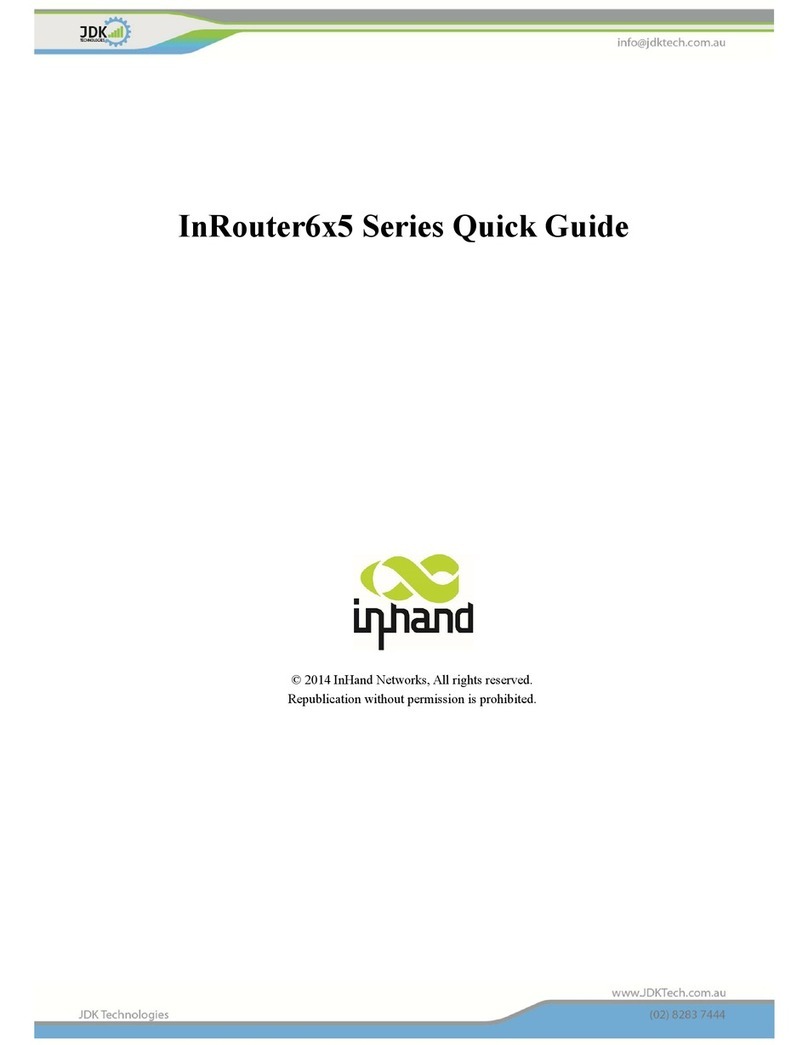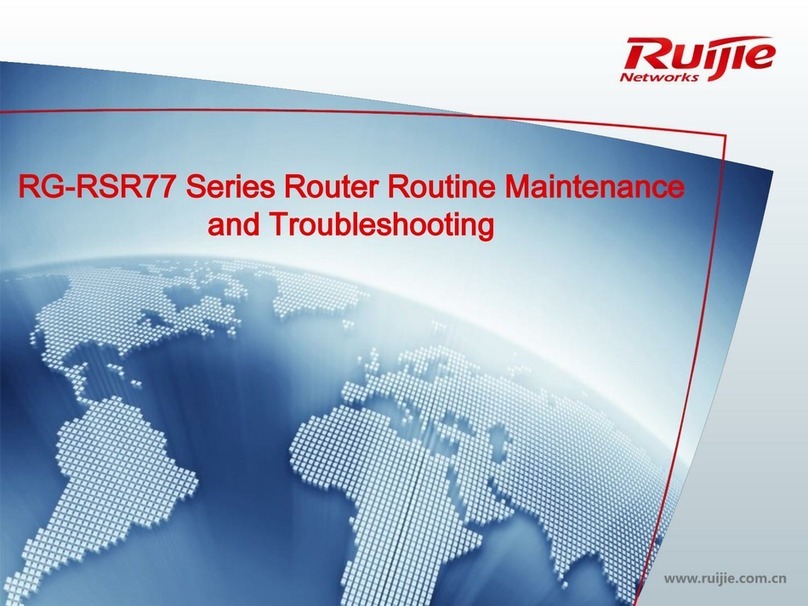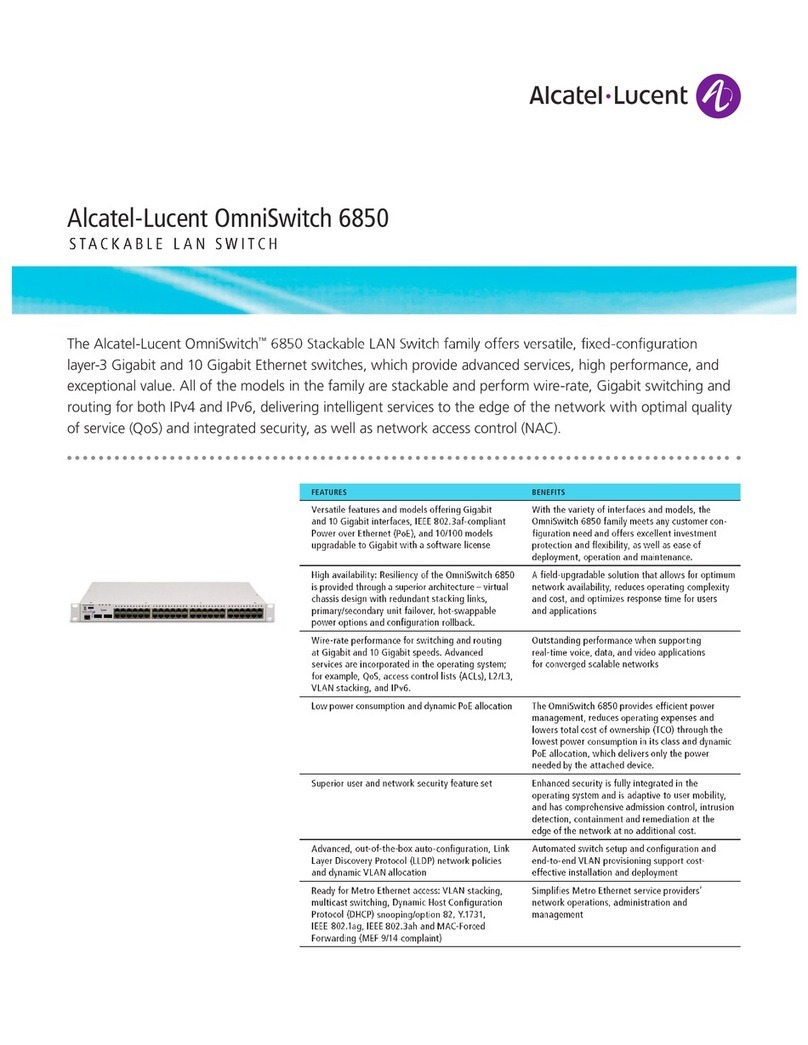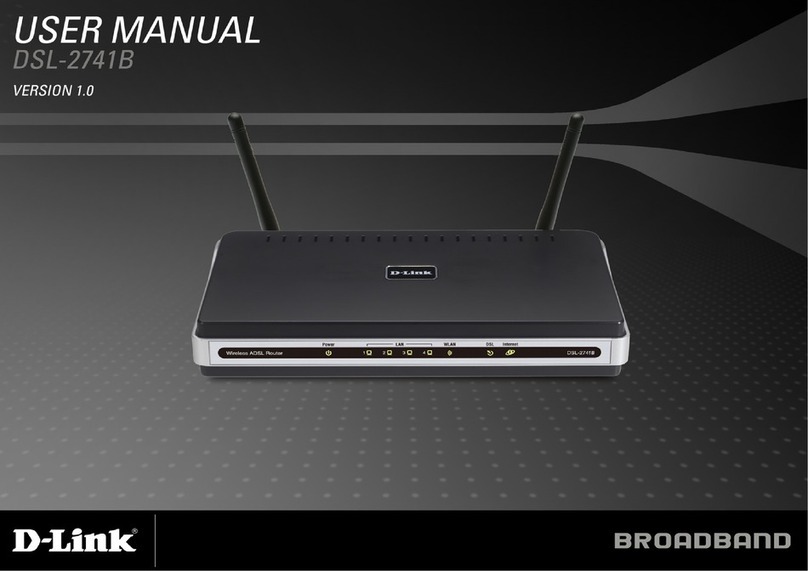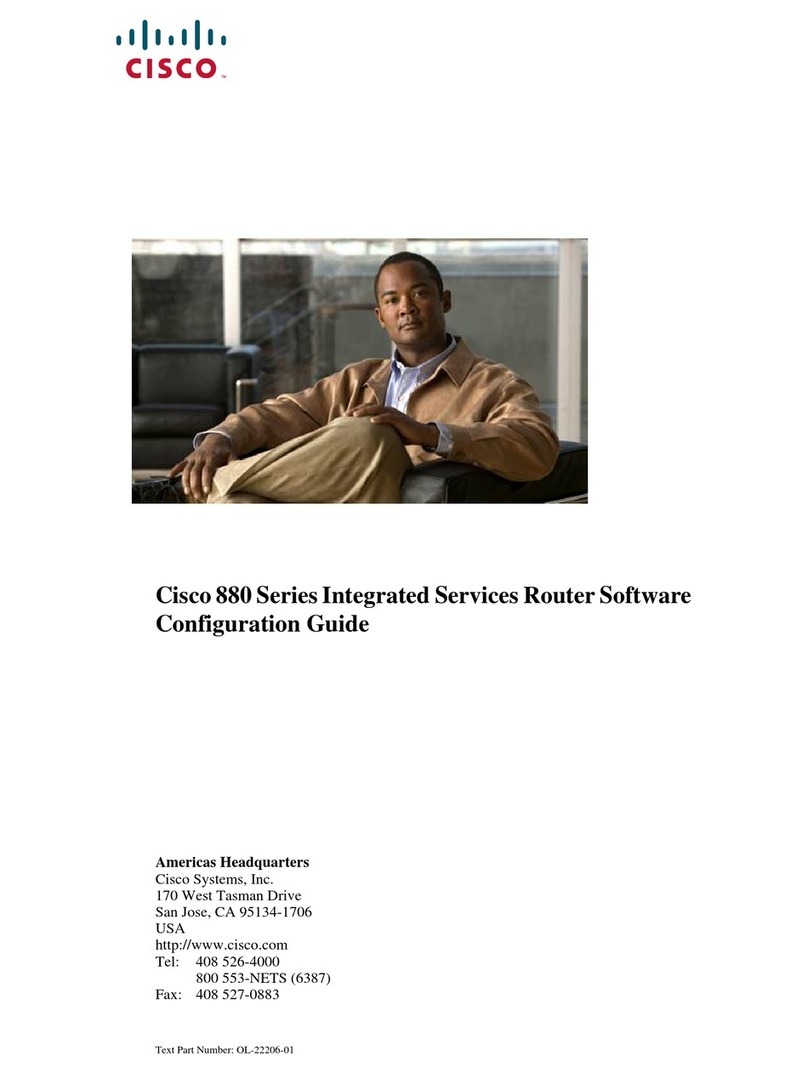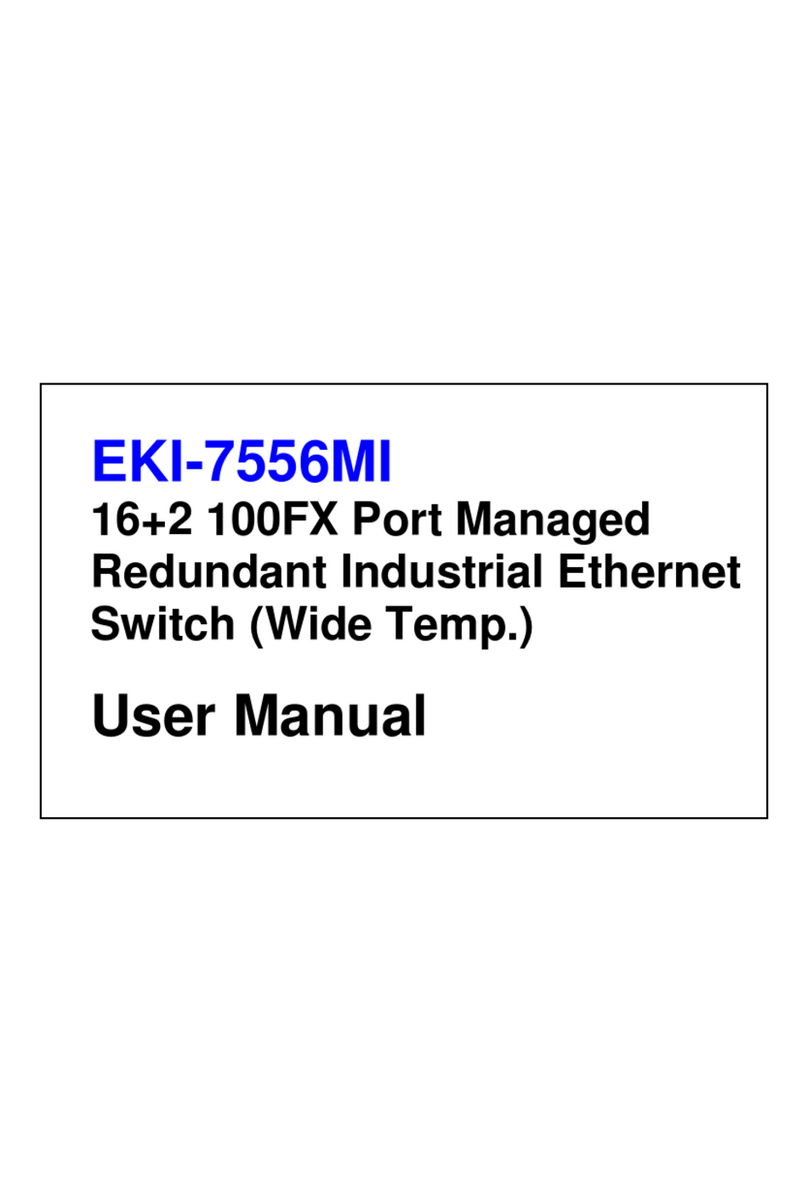Bolton Technical Bolton Blazer User manual

Blazer Cellular
Router User
Guide
Bolton Blazer | BT478928
Bolton Blazer MAX | BT478935
Bolton Blazer PRO | BT478942
Version 1 • April 17, 2023 • www.boltontechnical.com • 1-888-987-2658

Bolton Blazer User Manual P a g e | 1
Router User Manual (HD Series)
Table of Contents
How to Access...............................................................................................................................................3
Status ............................................................................................................................................................5
Overview...................................................................................................................................................5
Traffic Stats ...............................................................................................................................................9
Device List .................................................................................................................................................9
Basic Network .............................................................................................................................................10
WAN........................................................................................................................................................10
Cellular ....................................................................................................................................................12
LAN basic settings ...................................................................................................................................14
VLAN........................................................................................................................................................15
Schedule..................................................................................................................................................16
DDNS.......................................................................................................................................................17
Routing....................................................................................................................................................17
WLAN ..........................................................................................................................................................19
Basic Settings ..........................................................................................................................................19
MultiSSID.................................................................................................................................................23
Wireless Filter .........................................................................................................................................25
Advanced Network......................................................................................................................................26
Port Forwarding ......................................................................................................................................26
DMZ.........................................................................................................................................................27
IP Passthrough ........................................................................................................................................27
Bandwidth Control..................................................................................................................................28
Static DCHP .............................................................................................................................................29
Firewall........................................................................................................................................................30
IP/MAC/Port Filtering .............................................................................................................................30
Domain Filtering......................................................................................................................................30
VPN Tunnel..................................................................................................................................................32
OpenVPN Client ......................................................................................................................................32
Administration ............................................................................................................................................34
Version 1 • April 17, 2023 • www.boltontechnical.com • 1-888-987-2658

Bolton Blazer User Manual P a g e | 2
Identification...........................................................................................................................................34
Time ........................................................................................................................................................34
Scheduled Reboot...................................................................................................................................34
Configuration ..........................................................................................................................................35
Tools............................................................................................................................................................37
Ping .........................................................................................................................................................37
Trace........................................................................................................................................................38
WOL (Wake On Lan)................................................................................................................................39
Logs .........................................................................................................................................................39
Capture....................................................................................................................................................40
Bandwidth...................................................................................................................................................41
IP Traffic ......................................................................................................................................................42
System.........................................................................................................................................................44
Version 1 • April 17, 2023 • www.boltontechnical.com • 1-888-987-2658

Bolton Blazer User Manual P a g e | 3
How to Access
*This manual applies to the Bolton Blazer and Bolton Blazer Pro Router Models.
Bolton Technical provides a simple router user interface for router configurations.
By default, the router user interface can be accessed by navigating to 10.10.4.1 in your web browser.
When prompted for a username and password, enter the credentials provided below:
Username: admin
Password: WTIH20
You would then be presented with the screen below.
Version 1 • April 17, 2023 • www.boltontechnical.com • 1-888-987-2658

Bolton Blazer User Manual P a g e | 4
The sidebar to the left displays the features you can navigate to
for configuration of the router. The main categories are:
1. Status
2. Basic Network
3. WLAN
4. Advanced Network
5. Firewall
6. VPN Tunnel
7. Administration
*By default, Status is selected when you log in to the router
UI.
*By default, the router UI is set to update its screen every 3
seconds. To change or stop this, navigate to the bottom of
any page in the UI. You will see an option menu to either
stop the updates or change the time between refreshes.
Version 1 • April 17, 2023 • www.boltontechnical.com • 1-888-987-2658

Bolton Blazer User Manual P a g e | 5
Status
Overview
This shows a status summary (updated every 3 seconds by
default) of your router.
Internet Status displays the status and information of the
internet connectivity with the router. It includes:
•Connection Type
•Modem Type
•Modem IMEI number
•Modem Status
•Cellular ISP
•Cellular Network (current type of
network)
•USIM selected
•USIM Status
•Band number currently connected to
•APN currently being used
•SIM ID
•CSQ (Signal Strength)
•Current IP address
•Current subnet mask
•Current gateway
•Current DNS
•Connection Status
•Connection uptime (How long router is
connected to the network
Version 1 • April 17, 2023 • www.boltontechnical.com • 1-888-987-2658

Bolton Blazer User Manual P a g e | 6
Clicking on the cog in the right corner of Internet Status redirects you to WAN/Internet settings in Basic
Network.
System Status displays information identifying the router:
•Name of your router
•Hardware version number
•Firmware running on the router
•Set time on the router
•Uptime (how long the router has been up)
•CPU Load
•Total / Free memory (How much memory is in the router and how much of it is used with
percentages)
Wireless sections show the status of all your wifi broadcasts. In the example, Wireless (2.4 GHz).
Version 1 • April 17, 2023 • www.boltontechnical.com • 1-888-987-2658

Bolton Blazer User Manual P a g e | 7
Clicking on the cog in the right corner of Internet Status redirects you to WLAN Basic settings in WLAN.
Ethernet Ports Status shows which of your ethernet ports are connected, along with the speed interface
of the connection.
VPN Status shows the statuses of any VPN’s (Virtual Private Networks) that the router is currently
connected to.
Version 1 • April 17, 2023 • www.boltontechnical.com • 1-888-987-2658

Bolton Blazer User Manual P a g e | 8
LAN status shows information and status regarding your local area network, including Router MAC
address, the IP address range within the LAN, and the DCHP pool range that is currently set.
Clicking on the cog in the right corner of Internet Status redirects you to LAN settings in Basic Network.
Version 1 • April 17, 2023 • www.boltontechnical.com • 1-888-987-2658

Bolton Blazer User Manual P a g e | 9
Traffic Stats
In this page you can check the amount of data transmitted and received from the router (in kilobytes).
Device List
You can view all devices connected to your LAN ports here, with the information regarding
•Interface
•MAC address
•IP address
•Name
•RSSI
•Quality
•TX/RX Rate
•Lease
Lease shows how time is left for that device before its hold on the address given to it by the router
expires (24 hours to start).
Version 1 • April 17, 2023 • www.boltontechnical.com • 1-888-987-2658

Bolton Blazer User Manual P a g e | 10
Basic Network
WAN
Allows you to:
•Change your WAN/Internet type (Disabled, Static Address,
PPPoE, or DHCP).
•Set a primary and secondary DNS.
•Convert your WAN port on the router to work as the primary
LAN port (activated by default).
Version 1 • April 17, 2023 • www.boltontechnical.com • 1-888-987-2658

Bolton Blazer User Manual P a g e | 11
Version 1 • April 17, 2023 • www.boltontechnical.com • 1-888-987-2658

Bolton Blazer User Manual P a g e | 12
Cellular
You can toggle your cell modem on and off.
Cellular settings are split into 3 tabs:
•Basic Settings: Settings that apply to both SIM slots in your router
•SIM 1: Configuration options for only SIM 1
•SIM 2: Configuration options for only SIM 2
In cellular Basic Settings you can:
•Set an ICMP check: Ping to an address (default is google.com,
secondary is amazon.com). You can set the interval to your liking
with amount of retries (default is 3) before a fail action. You can
set your fail action to either, reboot (default), or just attempt
cellular reconnect.
•Dual Sim Mode: Toggle the order of which SIM you would like to
be primary and secondary. You can also set the router to only use
a single slot (1 or 2).
Version 1 • April 17, 2023 • www.boltontechnical.com • 1-888-987-2658

Bolton Blazer User Manual P a g e | 13
Version 1 • April 17, 2023 • www.boltontechnical.com • 1-888-987-2658

Bolton Blazer User Manual P a g e | 14
In SIM 1 and SIM 2 settings you can:
•SIM mode: Change connection type as LTE or 3G (if applicable)
•SIM Pin Code (if applicable)
•See the SIM number of the card in the slot
•Set a custom APN for SIM
•Enter username and password (if applicable)
•Enter Dial Number
•Change Authentication Type
•Set a local IP address
LAN basic settings
From here, you can change your router’s IP address, change your
subnet mask, enable or disable DHCP, set an IP pool range, and set
lease time. Any changes will require a reboot of the router to go into
effect. Use also have the option to use either the default DNS or set
your own custom Primary and Secondary DNS
Version 1 • April 17, 2023 • www.boltontechnical.com • 1-888-987-2658

Bolton Blazer User Manual P a g e | 15
VLAN
This setting allows you to edit the functionality of the ethernet ports on your router.
Version 1 • April 17, 2023 • www.boltontechnical.com • 1-888-987-2658

Bolton Blazer User Manual P a g e | 16
Schedule
Version 1 • April 17, 2023 • www.boltontechnical.com • 1-888-987-2658

Bolton Blazer User Manual P a g e | 17
DDNS
Allows you to set a Dynamic Domain Name Service (using WAN IP or
custom)
IP Address: choose either to use WAN IP as DDNS or a custom one.
If using WAN IP address, you can use Dynamic DNS 1 and Dynamic DNS 2 services to link to router.
Routing
Shows current routing table on the router and allows you to create a static routing table with your
configurations.
Version 1 • April 17, 2023 • www.boltontechnical.com • 1-888-987-2658

Bolton Blazer User Manual P a g e | 18
You can toggle and specify Open Shortest Path First (OSPF):
Miscellaneous Settings allow you to:
•Change routing mode to either Gateway or Router mode.
•Enable/Disable Efficient Multicast Forwarding
•Enable/Disable DHCP Routes
•Enable/Disable Spanning Tree Protocol (Loop Detection and Prevention)
Version 1 • April 17, 2023 • www.boltontechnical.com • 1-888-987-2658

Bolton Blazer User Manual P a g e | 19
WLAN
Wi-fi access can be configured here to your preferences.
Basic Settings
Configure a single wireless access point from your router here.
Click Enable WLAN to enable or disable wireless. The MAC address of the WLAN is shown below that
option.
Choose your wireless mode from either Access Point
(Default), AP + WDS, Wireless Client, Wireless Ethernet
Bridge, or WDS.
Version 1 • April 17, 2023 • www.boltontechnical.com • 1-888-987-2658
This manual suits for next models
5
Table of contents
Popular Network Router manuals by other brands
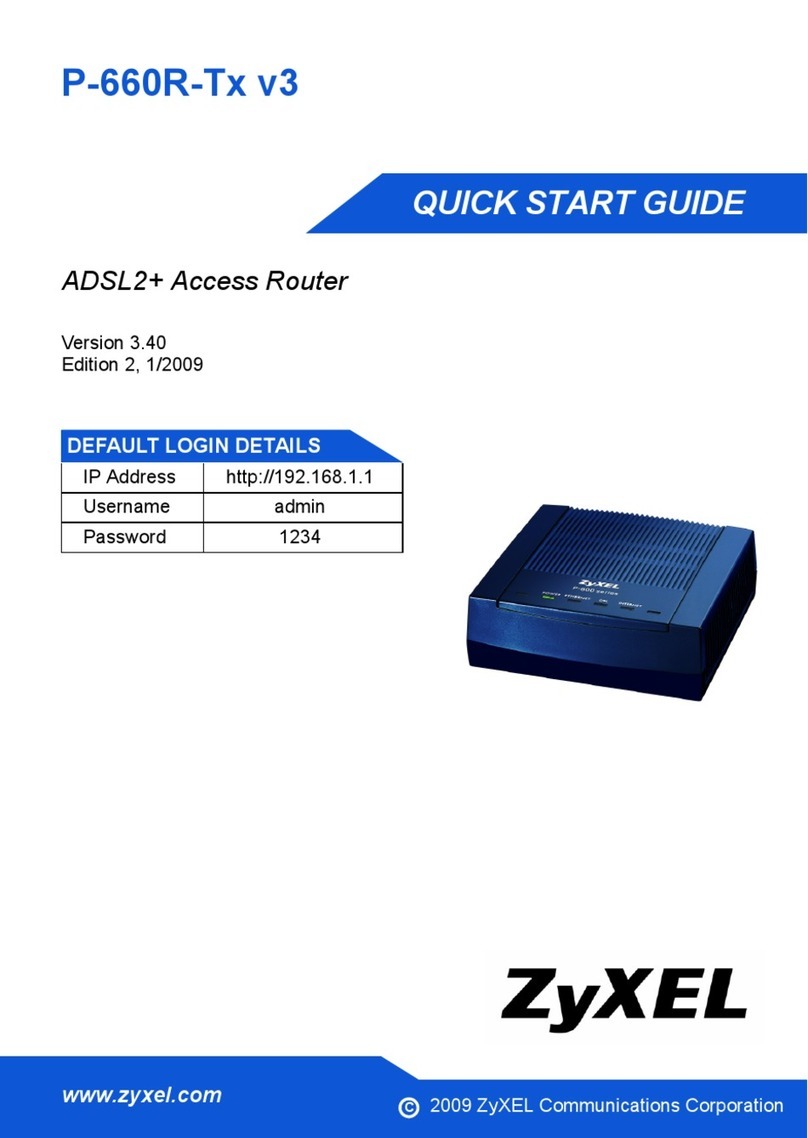
ZyXEL Communications
ZyXEL Communications P-660R-T3 v3 quick start guide

Westermo
Westermo MDI-110-F3G Quick installation guide
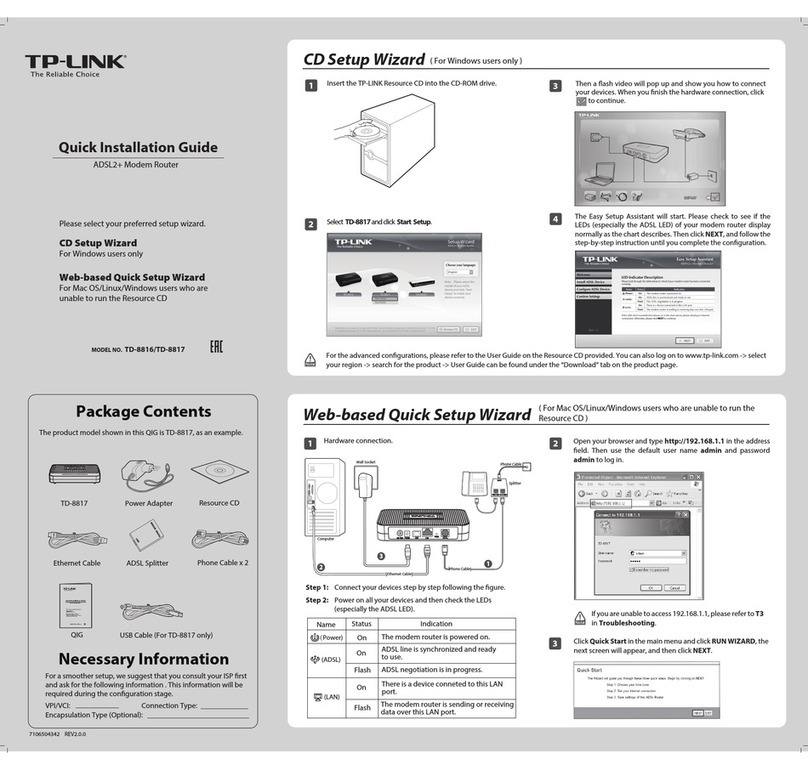
TP-Link
TP-Link TD-8816 Quick installation guide

StarTech.com
StarTech.com IES5100 instruction manual

Patton electronics
Patton electronics OnSite 2884 quick start guide

D-Link
D-Link DIR-853 Quick installation guide