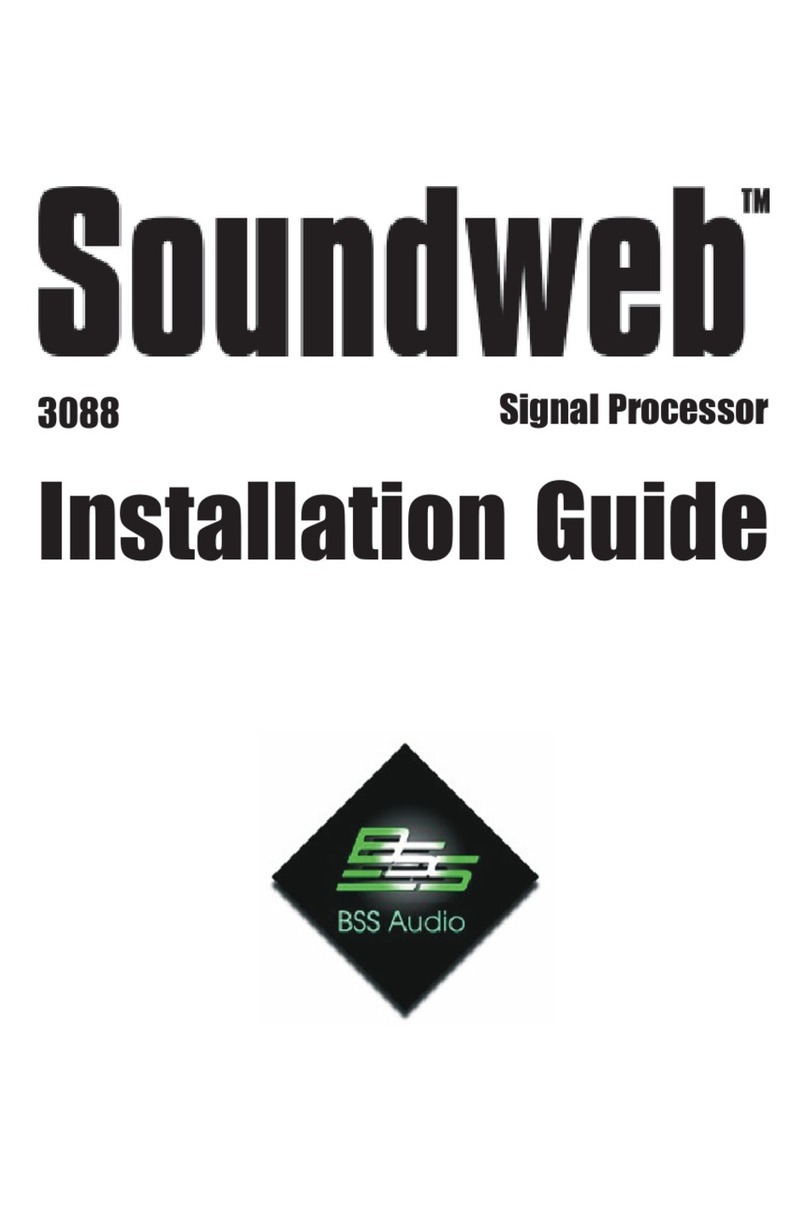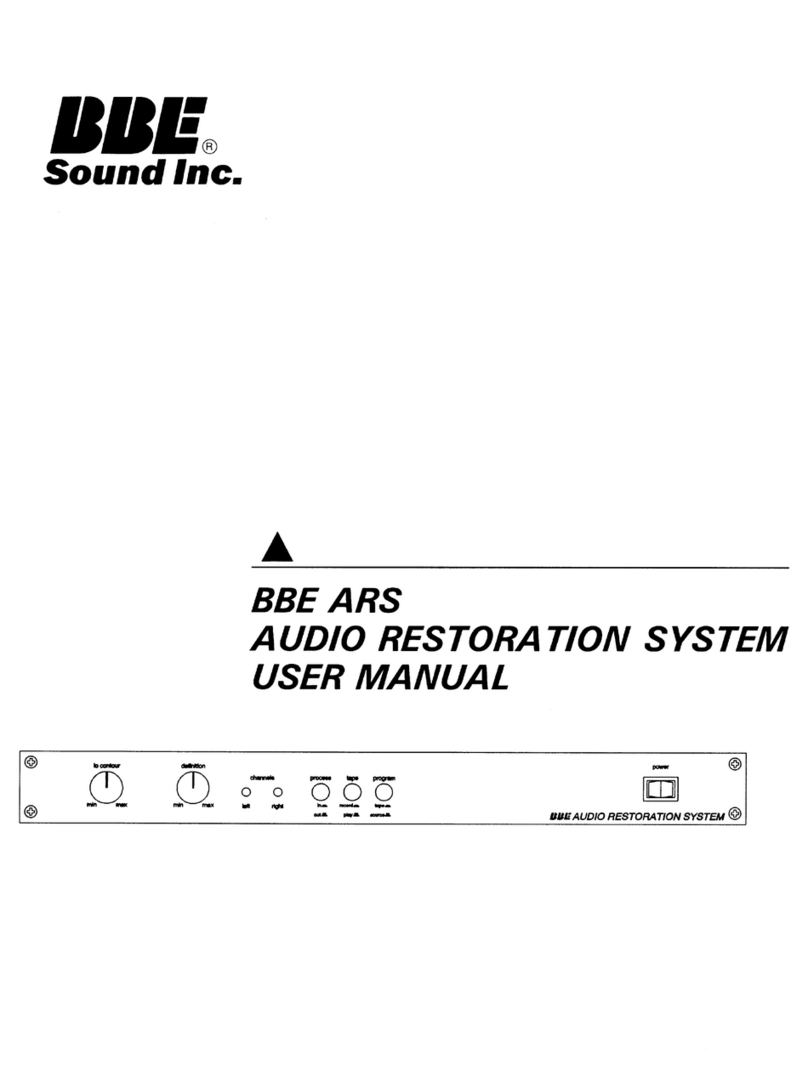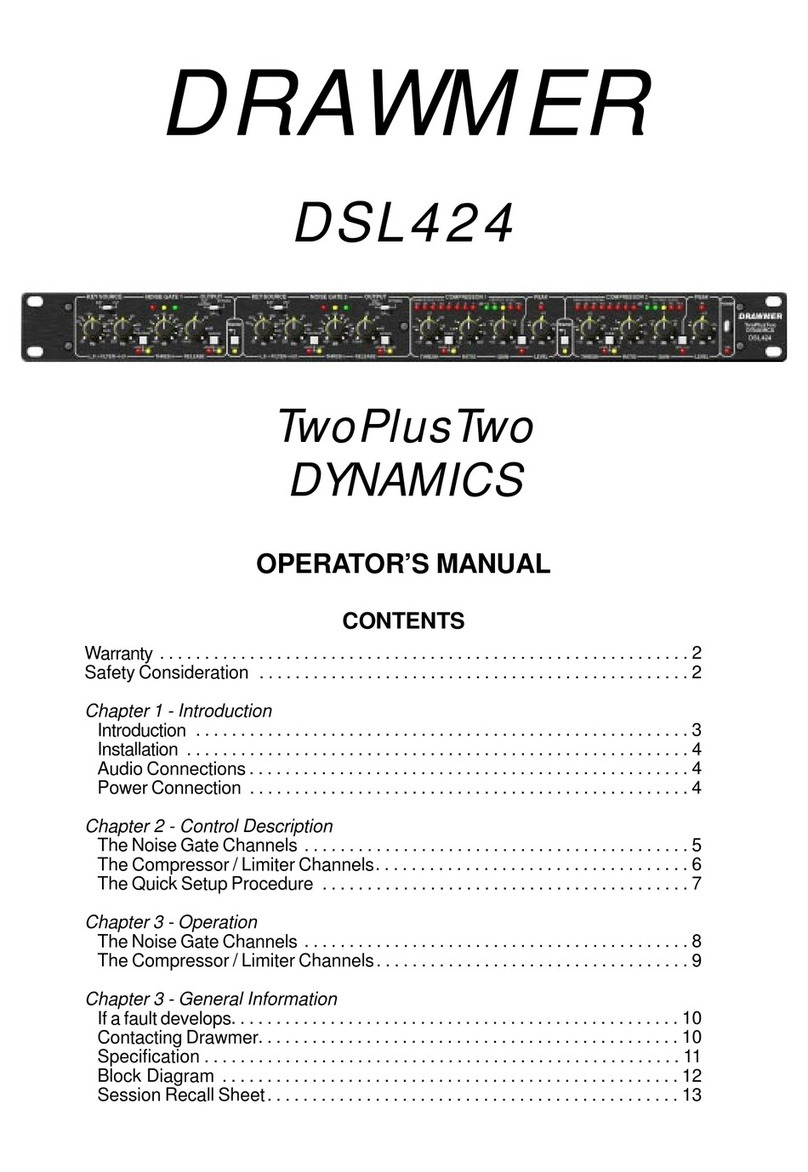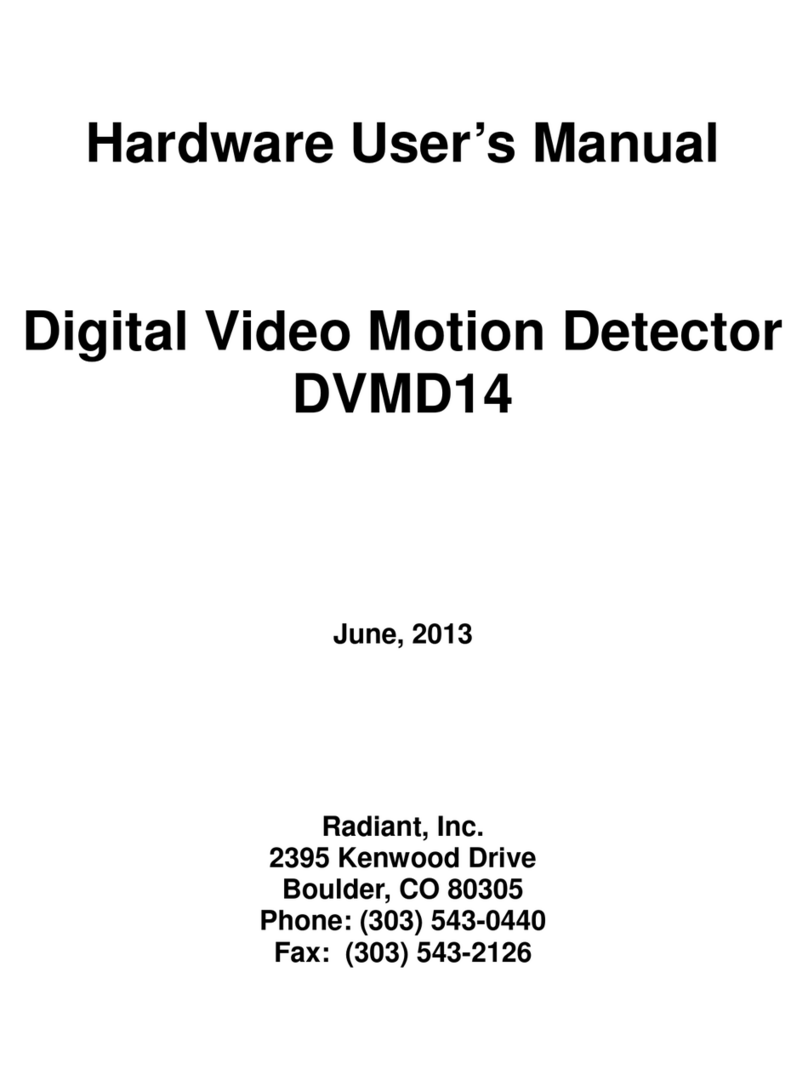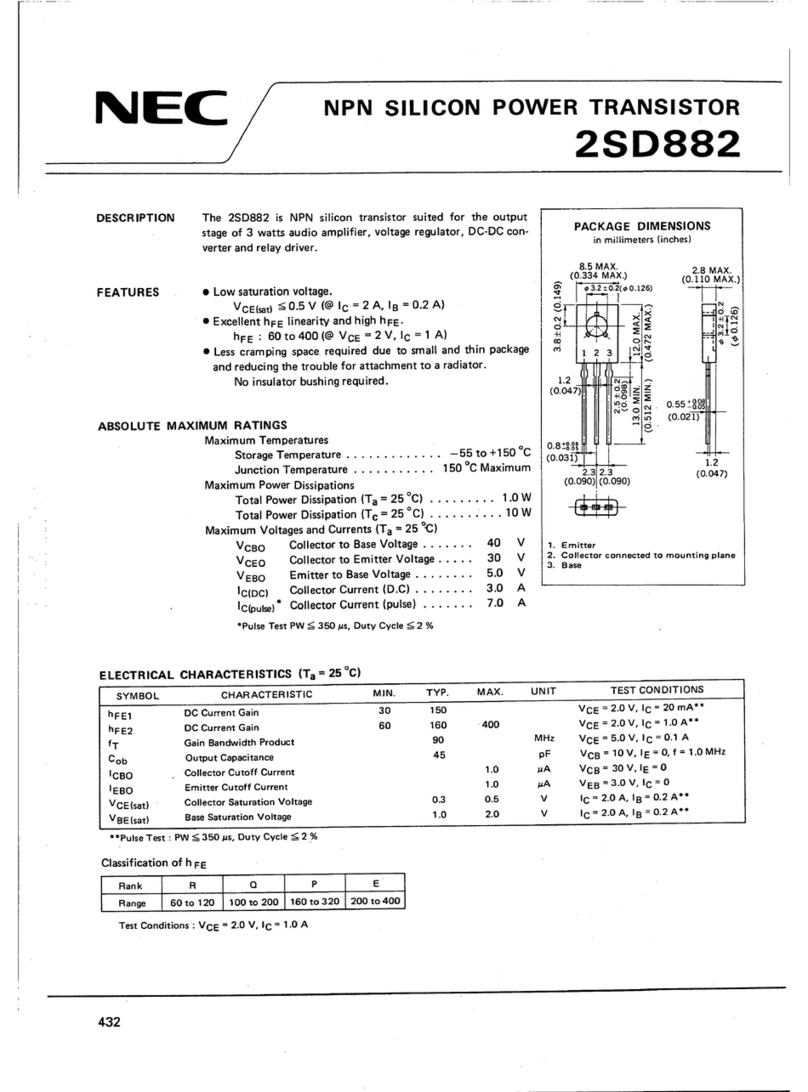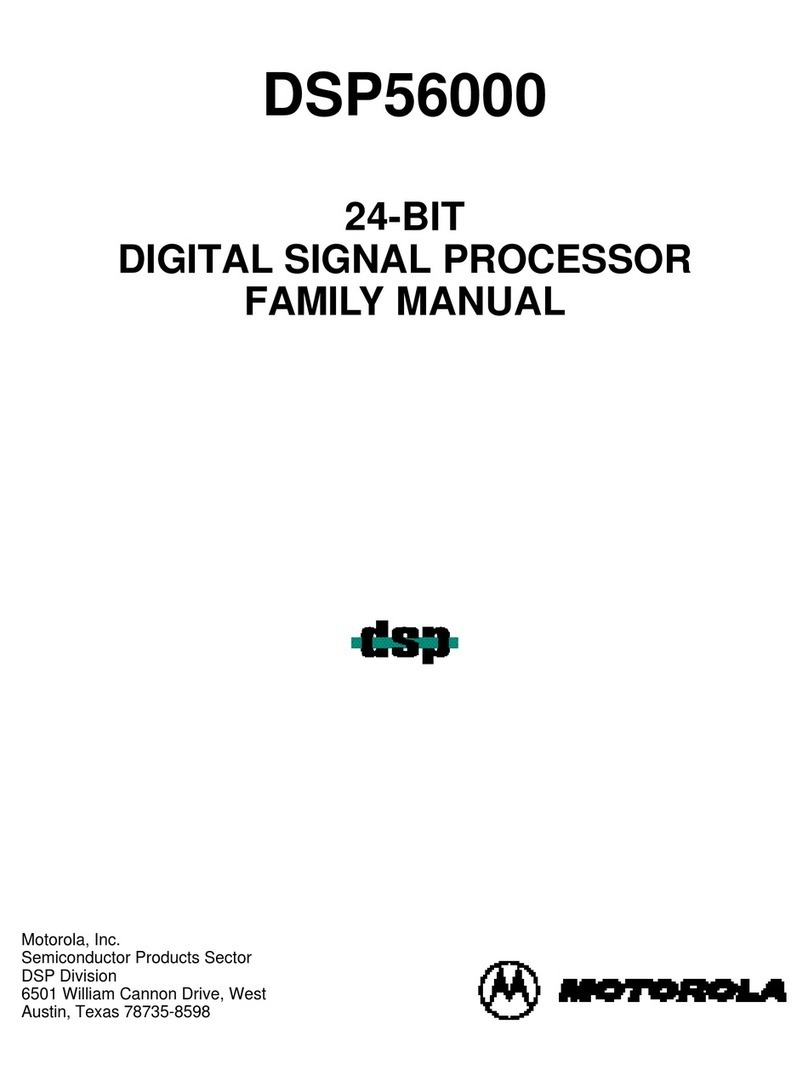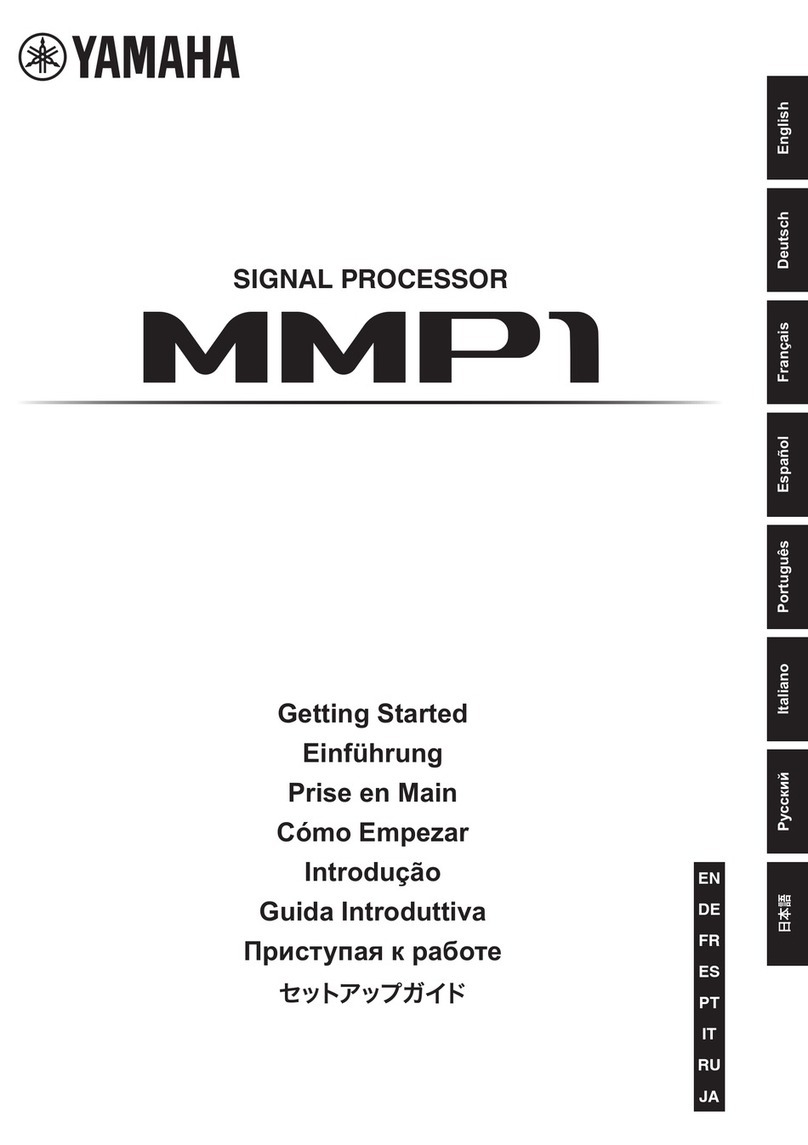Boonton SGX1000 Series User manual

PMX40 RF Power Meter –INSTRUCTION MANUAL
98409500A | Rev 20220309
INSTRUCTION MANUAL
SGX1000 Series
RF Signal Generator


SGX1000 Series RF Signal Generators –INSTRUCTION MANUAL
i
Revision 20220309
© Copyright 2022, by BOONTON Electronics, a subsidiary of the Wireless Telecom Group, Inc.
Parsippany, NJ, USA. All rights reserved.
P/N 98408500A
This manual covers the SGX1000 Series RF Signal Generators, serial numbers: 1001 and higher.
The SGX1000 Series application software used in this product is licensed by Boonton Electronics, a
subsidiary of the Wireless Telecom Group, Inc.

ii
SAFETY SUMMARY
The following general safety precautions must be observed during all phases of operation and
maintenance of this instrument. Failure to comply with these precautions or with specific warnings
elsewhere in this manual violates safety standards of design, manufacture, and intended use of the
instrument. Boonton Electronics assumes no liability for the customer’s failure to comply with these
requirements.
DO NOT OPERATE THE INSTRUMENT IN AN EXPLOSIVE ATMOSPHERE
Do not operate the instrument in the presence of flammable gases or fumes.
KEEP AWAY FROM LIVE CIRCUITS
Operating personnel must not remove instrument covers. Component replacement and internal
adjustments must be made by qualified maintenance personnel. Do not replace components with the
power cable connected. Under certain conditions dangerous voltages may exist even though the power
cable was removed, therefore; always disconnect power and discharge circuits before touching them.
DO NOT SERVICE OR ADJUST ALONE
Do not attempt internal service or adjustment unless another person, capable of rendering first aid and
resuscitation, is present.
DO NOT SUBSTITUTE PARTS OR MODIFY INSTRUMENT
Do not install substitute parts or perform any unauthorized modifications on the instrument. Return the
instrument to Boonton Electronics for repair to ensure that the safety features are maintained.

SGX1000 Series RF Signal Generators –INSTRUCTION MANUAL
iii
SAFETY SYMBOLS
This safety requirement symbol has been adopted by the International Electro-technical
Commission, Document 66 (Central Office) 3, Paragraph 5.3, which directs that an
instrument be so labeled if, for the correct use of the instrument, it is necessary to refer
to the instruction manual. In this case it is recommended that reference be made to the
instruction manual when connecting the instrument.
The CAUTION symbol denotes a hazard. It calls attention to an operational procedure,
practice, or instruction that, if not followed, could result in damage to or destruction of
part or all of the instrument and accessories. Do not proceed beyond a CAUTION symbol
until its conditions are fully understood and met.
The NOTE symbol is used to mark information that should be read. This information can
be very useful to the operator in dealing with the subjects covered in this section.
The HINT symbol is used to identify additional comments that are outside of the normal
format of the manual and provide users additional information about the subject.

Contents
1 General Information .............................................................................................................................1
1.1 Organization..................................................................................................................................1
1.2 Description....................................................................................................................................2
1.3 Features ........................................................................................................................................2
1.4 Accessories....................................................................................................................................2
1.5 Optional Configurations................................................................................................................2
1.6 Specifications ................................................................................................................................2
2 Installation ............................................................................................................................................3
2.1 Unpacking & Repacking ................................................................................................................3
2.2 Power Requirements ....................................................................................................................4
2.3 Connections ..................................................................................................................................4
2.4 Preliminary Check .........................................................................................................................6
3 Getting Started......................................................................................................................................8
3.1 Organization..................................................................................................................................8
3.2 Operating Controls, Indicators, and Connections.........................................................................8
3.3 Touch Screen Display ..................................................................................................................11
3.4 Initialization.................................................................................................................................13
3.5 Operating Modes ........................................................................................................................14
3.5.1 CW Mode ............................................................................................................................14
3.5.2 Sweep Mode .......................................................................................................................15
4 Operation............................................................................................................................................16
4.1 Manual Operation.......................................................................................................................16
4.2 Control Menus ............................................................................................................................16
4.2.1 Navigating and Editing Numeric Fields ...............................................................................16
4.3 Parameter Data Entry and Selection...........................................................................................16
4.3.1 Numerical Data Entry..........................................................................................................17
4.3.2 Parameter Pick-List Selection..............................................................................................17
4.4 Menu Reference..........................................................................................................................19
4.4.1 Main Menu..........................................................................................................................19
4.4.2 MAIN ...................................................................................................................................19
4.4.3 MAIN→System....................................................................................................................19
4.4.4 MAIN→System→Display....................................................................................................20
4.4.5 MAIN→System→I/O Config ...............................................................................................20

4.4.6 MAIN→System→I/O Config→LAN.....................................................................................20
4.4.7 MAIN→System→Utilities ...................................................................................................20
4.4.8 MAIN→System→Utilities→Exit .........................................................................................21
4.4.9 MAIN→System→Utilities ...................................................................................................21
4.4.10 MAIN→System→Utilities→Reports...................................................................................22
5 Maintenance.......................................................................................................................................23
5.1 Safety ..........................................................................................................................................23
5.2 Cleaning.......................................................................................................................................23
5.3 Inspection....................................................................................................................................23
5.4 Lithium Battery ...........................................................................................................................24
5.5 Software Upgrade.......................................................................................................................24
Appendix A - Warranty and Repair Policy.....................................................................................................A
Appendix B - End User License Agreement...................................................................................................B


1
1General Information
This instruction manual provides you with the information you need to install, operate, and maintain
Boonton SGX1000 Series RF Signal Generators. Section 1 is an introduction to the manual and the
instrument.
1.1 Organization
The manual is organized into five sections and two Appendices, as follows:
Section 1 - General Information presents summary descriptions of the instrument and its principal
features, accessories, and options.
Section 2 - Installation provides instructions for unpacking the instrument, setting it up for
operation, connecting power and signal cables, and initial power-up.
Section 3 - Getting Started describes the controls and indicators and the initialization of operating
parameters. Several practice exercises are provided to familiarize yourself with essential setup and
control procedures.
Section 4 - Operation describes the menus and procedures for operating the instrument locally from
the front panel.
Appendix A - Warranty and Repair Policy states the policies governing the return and replacement of
modules and instruments during and after the warranty period.
Appendix B - End User License Agreements

2
1.2 Description
The SGX1000 series of RF signal generators offer high performance signal generation with an easy-to-use
interface in a compact form factor. The SGX1000 utilizes a proprietary blend of direct digital and direct
analog synthesis to provide ultra-fine frequency resolution, lightning-fast frequency switching, ultra-low
phase noise and jitter, and superior reliability.
1.3 Features
See SGX1000 series datasheets for a brief description of key features.
1.4 Accessories
See SGX1000 series datasheets for a complete list of accessories.
1.5 Optional Configurations
See SGX1000 series datasheets for a complete list of optional configurations.
1.6 Specifications
See SGX1000 series datasheets for the latest specifications.

3
2Installation
This section contains unpacking and repacking instructions, power requirements, connection
descriptions, and preliminary checkout procedures.
2.1 Unpacking & Repacking
The SGX1000 series RF signal generators are shipped complete and are ready to use upon receipt. Figure
2-1 shows you the various pieces included in the packaging and the order in which they are loaded into
the container. Actual details may vary from the illustration.
Note Save the packing material and container to ship the instrument, if necessary. If the
original materials (or suitable substitute) are not available, contact Boonton Electronics
to purchase replacements. Store materials in a dry environment.
Figure 2-1. Packaging Diagram
Table 2-1. SGX1000 Series RF Signal Generator Packing List
SGX1000 series RF signal generator
Line Cord
Ethernet Cable
Information Card (describes where to download the latest manual, software, utilities)
For benchtop use, choose a clear, uncluttered area. Ensure that there is at least 2" of clearance at the
fan air intake on the rear panel and the exhaust vents on the side panels. Pull-down feet are located on

4
the bottom of the instrument. Rack mounting instructions are provided with the optional rack mount
kit.
2.2 Power Requirements
The SGX1000 series is equipped with a switching power supply that provides automatic operation from a
90 to 264 VAC, 47 to 63 Hz single-phase, AC power source. Maximum power consumption is 45 VA.
Connect the power cord supplied with the instrument to the power receptacle on the rear panel. See
Figure 3-2.
Caution Before connecting the instrument to the power source, make certain that a 1.0-ampere
time delay fuse (type T) is installed in the fuse holder on the rear panel.
Before removing the instrument cover for any reason, position the input module power
switch to off (0 = OFF; 1 = ON) and disconnect the power cord.
2.3 Connections
USB Two standard USB 2.0 Type A receptacles are located on the front and rear panels of the
instrument and accept standard USB keyboards, mice, and flash drives.
RF OUT The RF output is available from a Type-N connector located on the front, or optionally
on the rear panel of the instrument. A blue LED indicator is illuminated when the RF
output is active.
Ref In BNC connector for 10 or 100 MHz reference input.
Ref Out BNC connector for 100 MHz reference output.
Trig In BNC input for connecting an external trigger signal to the signal generator.
Multi-I/O BNC connector reserved for future use.
LAN LAN/Ethernet connector for remote control. Allows DHCP or fixed (IP / Subnet) setting
mode. In most cases, it will be necessary to configure the interface using the
System→I/O Config menus.
Caution The supplied Ethernet cable fitted with a ferrite core must be used for RF interference
suppression
GPIB Optional 24-pin IEEE-488 General Purpose Interface Bus (GPIB) connector for remote
control of the signal generator. GPIB parameters can be configured through the menu.

5
In most cases, it will be necessary to configure the interface using the System→I/O
Config menus.

6
2.4 Preliminary Check
The following preliminary check verifies that the instrument is operational and has the correct software
installed. It should be performed before the instrument is placed into service. To perform the
preliminary check, proceed as follows:
1. Press the lower half (marked "0") of the power switch on the left side of the power module on
the rear panel.
2. Connect the AC (mains) power cord to a suitable AC power source; 90 to 264 VAC, 47 to 63 Hz.
The power supply will automatically adjust to voltages within this range.
3. Press the upper half (marked "1") of the power switch on the left side of the power module on
the rear panel, it will enter standby mode.
4. Press the ON/STBY key (marked with the international 0/1 on/standby symbol) on the front
panel to turn the instrument on. The cooling fan and display backlight should turn on.
5. A bootup screen should appear that shows the boot status. After a self-check, the instrument
will execute the application program. A screen like Figure 2-2 should be displayed.
Figure 2-2. Typical Power-On Display
6. On the front panel, press the ⚫key to bring up the on-screen menu. From the Main menu, use
the touch screen or the ◄,►,▲, ▼, and ⚫keys on the front panel to browse to
System→Reports→Configuration and select Show. A display like Figure 2-3 should appear.

7
Figure 2-3. System > Configuration Report Display
7. Follow the steps in Section 3.4 to initialize the instrument.

8
3Getting Started
This chapter will introduce the user to SGX1000 series RF signal generators. The chapter will identify
objects on the front and rear panels, identify display organization, list the configuration of the
instrument after initializing, and provide practice exercises for front panel operation. For additional
information, see Section 4 "Operation."
3.1 Organization
Subsection 3.2 Operating Controls, Indicators, and Connections identifies the control features and
connections on the front and rear panels.
Subsection 3.3 Touch Screen Display describes the data fields in the continuous wave (CW) and Sweep
Mode displays.
Subsection 3.4 Initialization explains how to turn the instrument on for the first time, set the
instrument up for operation, and initialize it to a known state. See Table 3-3 for initialized parameters
and their values.
Subsection 3.5 Operating Modes describes the different operating modes for signal generation using
the SGX1000 Series.
Note Available modes are CW and Sweep. (List will be made available at a later date via
firmware upgrade)
3.2 Operating Controls, Indicators, and Connections
Figures 3-1 and 3-2 illustrate the controls, indicators, and connectors on the front and rear panels,
respectively, of the standard instrument. Refer to Table 3-1 for a description of each of the illustrated
items. The function and operation of all controls, indicators, and connectors are the same on the
standard and optional models.

9
Figure 3-1. SGX1000 Series RF Signal Generator - Front Panel
Table 3-1. Operating Controls, Indicators, and Connections
Reference #
Front Rear Nomenclature Function
1 1 USB Ports Two standard USB 2.0 Type A receptacles are located on the
front and rear panels of the instrument and accept standard
USB keyboards, mice, and flash drives.
2 2 RF Out The RF output is available from a Type-N connector located on
the front, or optionally on the rear panel of the instrument. A
blue LED indicator is illuminated when the RF is active.
3 Display Screen Color touch screen display for viewing and configuring the signal
generator, screen menus, status messages, and help screens.
4 Key Turns the RF output on or off. A blue LED indicator is illuminated
when the RF is active.
5 Key Provides quick access to numeric keypad dialogs for modifying
the RF output frequency and amplitude for CW mode.
6 ▲,▼,◄, and ►Keys ▲and ▼used for incrementing or decrementing numeric
parameters or scrolling through multi-line or multi-page
displays.◄and ►used to assist navigating between items on
the display and in the menus. Unless the user is in digit editing
numeric entry mode.
7 ⚫Key Selects an on-screen item or menu and toggles controls.
8 On/Standby Key Toggles the instrument between “on”and “standby”modes.
9 Cooling Fan Cooling air intake.
1
2
3
4
5
6
7
8

10
10 GPIB 24-pin GPIB (IEEE-488) connector for connecting the signal
generator to the remote control General Purpose Interface Bus.
GPIB parameters can be configured through the menu.
11 AC Line Input A multi-function power input module is used to house the AC
line input, main power switch, and safety fuse. The module
accepts a standard AC line cord, included with the signal
generator. The power switch is used to shut off main instrument
power. The safety fuse may also be accessed once the line cord
is removed. The instrument’s power supply accepts 90 to
264 VAC, so no line voltage selection switch is necessary.
Caution Replace fuse only with specified type and rating:
1.0A-T (time delay type), 250 VAC.
12 LAN LAN/Ethernet connector for remote control. Allows DHCP or
fixed (IP / Subnet) setting mode. LAN parameters can be
configured through the menu.
13 Ref In 10 or 100 MHz reference input.
14 Ref Out 100 MHz reference output.
15 Trig In BNC input for connecting an external trigger signal to the signal
generator.
16 Multi I/O BNC input/output reserved for future use.
Figure 3-2. SGX1018 RF Signal Generator - Rear Panel

11
3.3 Touch Screen Display
The SGX1000 series RF signal generators can be completely controlled through the touch screen display
and by use of the front panel buttons. Table 3-2 describes the different areas of the display layout of the
SGX1000 series RF signal generators. Figure 3-3 shows the CW mode display of the instrument with a
menu exposed. Figure 3-4 shows the Sweep mode display with the menus hidden.
Figure 3-3. SGX1000 CW Display With System Menu Exposed
Table 3-2. CW Touch Screen Display Fields
Reference # Field Name Description
1 Status Bar Indicates the current running state and sweep state of the
instrument.
2 Reference Source Displays and allows selection of the reference source for
Internal or External.
3 Reference Frequency Indicates the current frequency setting for the Reference
Source.
4 Menu Bar Select to show and to hide the on-screen menus.
5 Menu Path Used to navigate the menu structure. Shows the menu that will
be displayed when selected.
6 Current Menu/Home Displays the name of the current menu and provides a home
shortcut to the top-level Main menu. When in the Main or top-
level menu, this field is not available.
2
8
1
9
3
4
7
5
6
10

12
7 Frequency Indicates the current frequency setting for the RF output.
8 Amplitude Indicates the current amplitude setting for the RF output.
9 RF Output Indicates the state of the RF output. A blue LED indicates the
state.
10 Operation Mode Indicates and allows selection of the current Operation mode in
use. Modes available are CW and Sweep.
Figure 3-4. SGX1000 Sweep Display Using Default Settings With Menus Hidden
Table 3-3. Sweep Mode Touch Screen Display Fields
Reference # Field Name Description
1 Status Bar Indicates the current running state and sweep state of the
instrument.
2 Sweep Direction Displays and allows selection of the sweep direction to be Up or
Down.
3 Sweep Point Count Indicates the number of steps from the start to the stop
frequency.
4 Trigger Shows and allows selection of the sweep trigger type. Available
triggers are Free Run, Ramp, and Point.
1
2
3
5
6
7
8
9
4
12
11
10
Other manuals for SGX1000 Series
1
This manual suits for next models
1
Table of contents