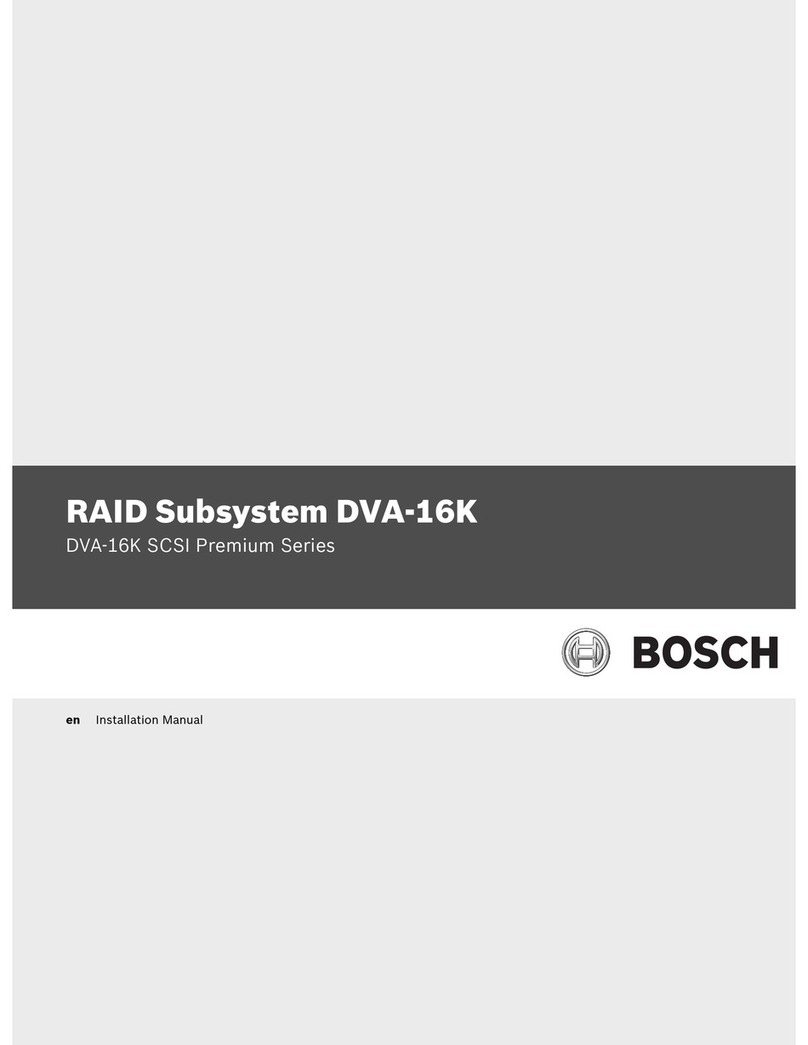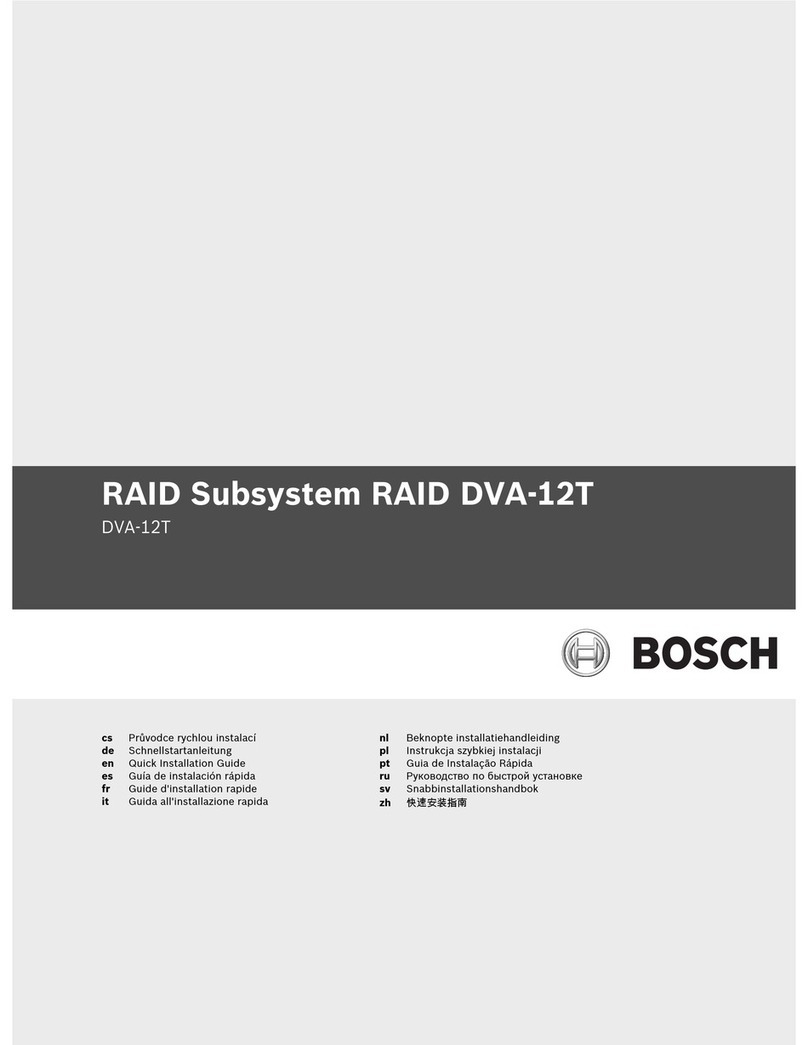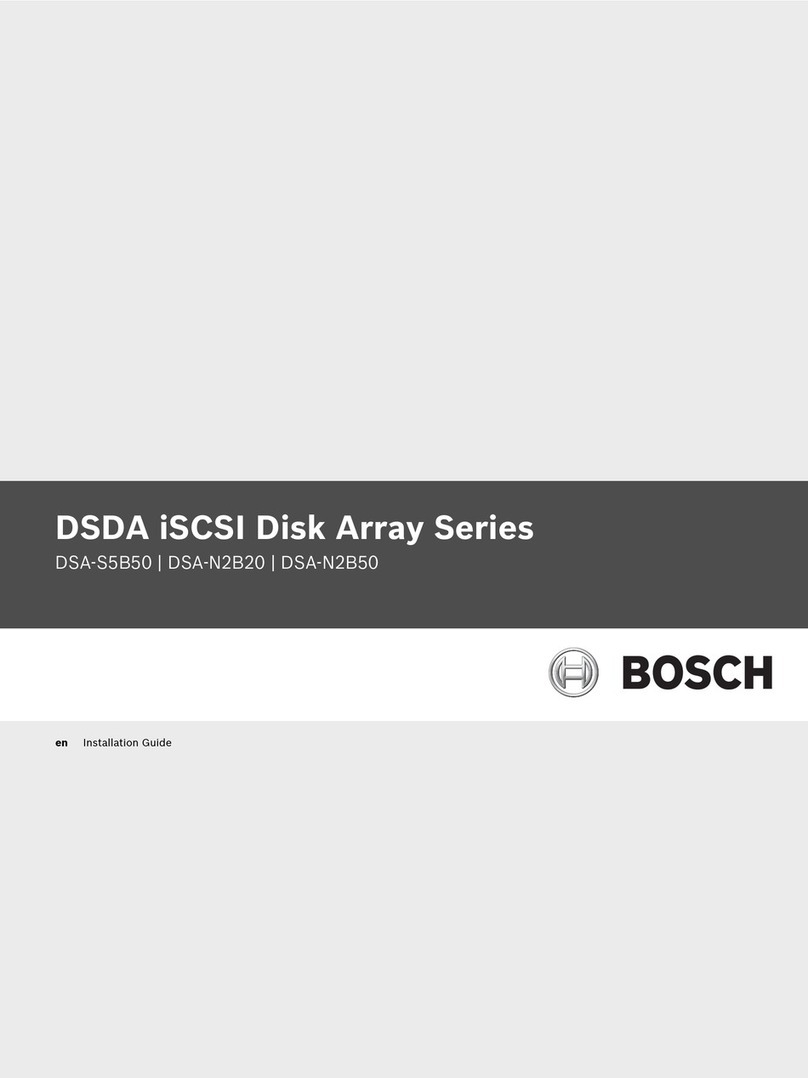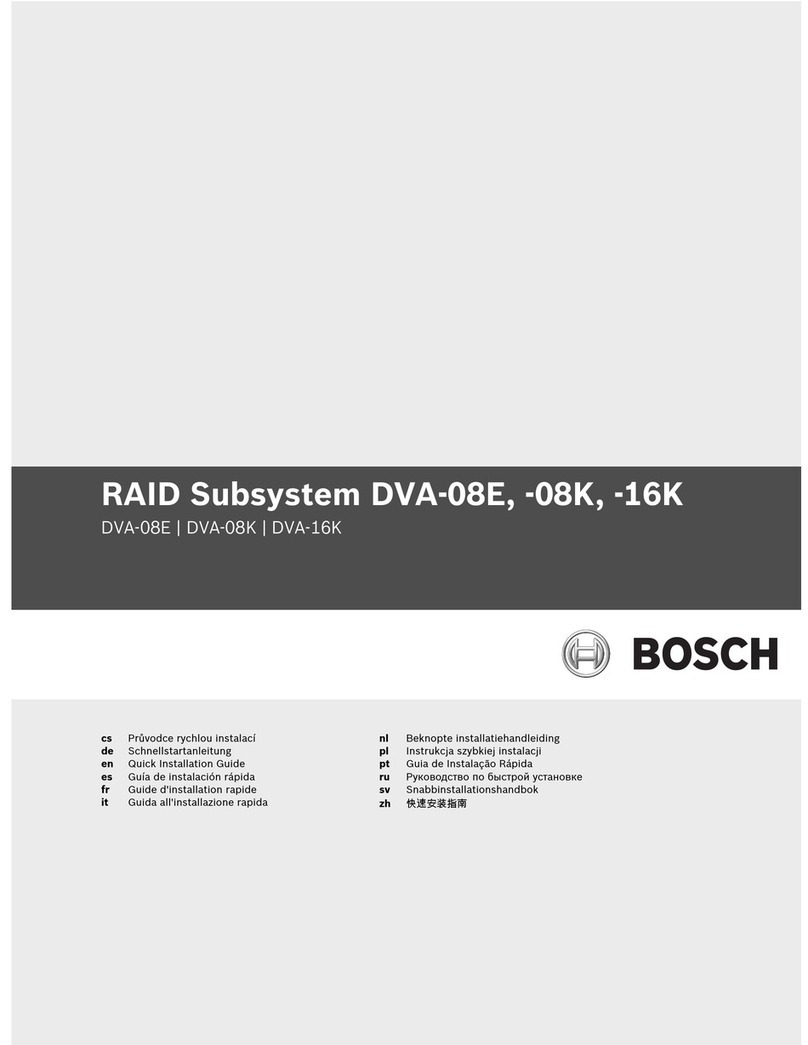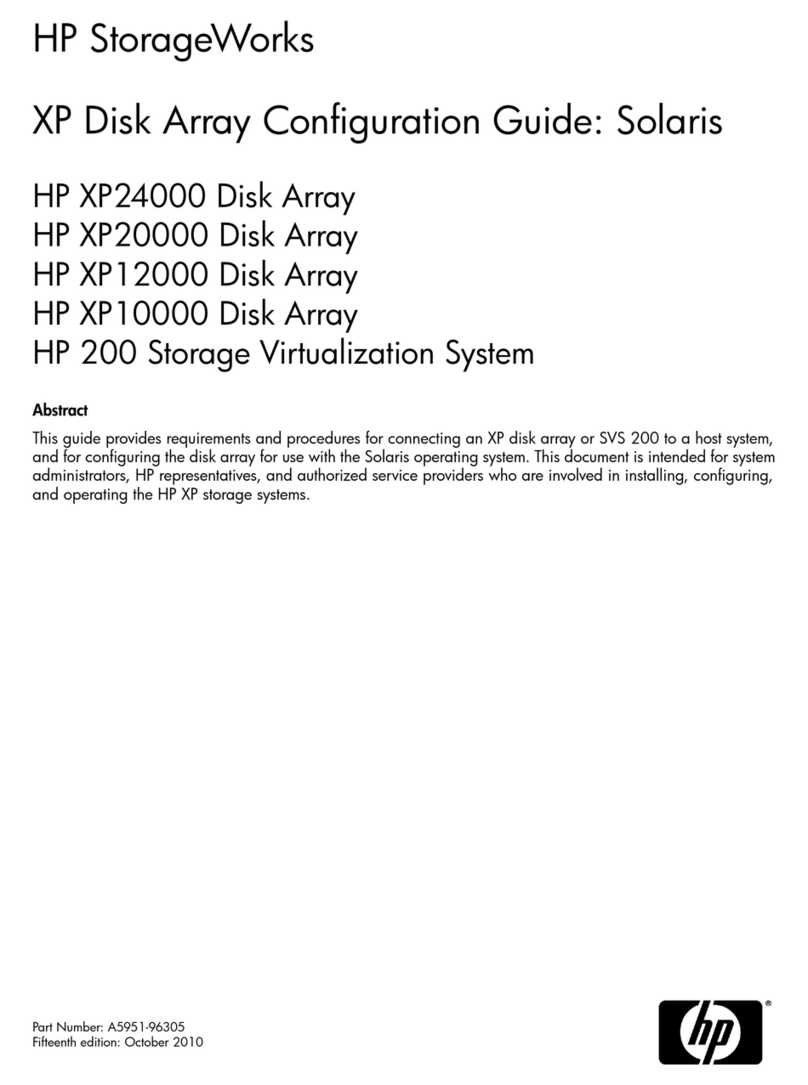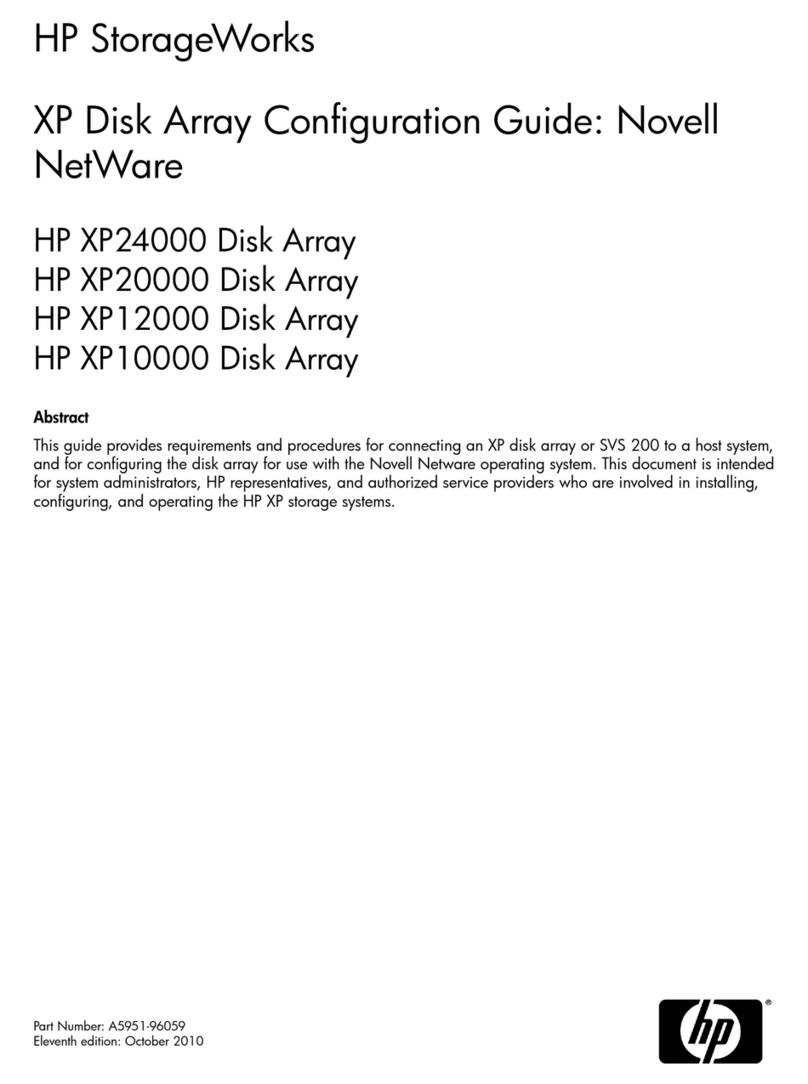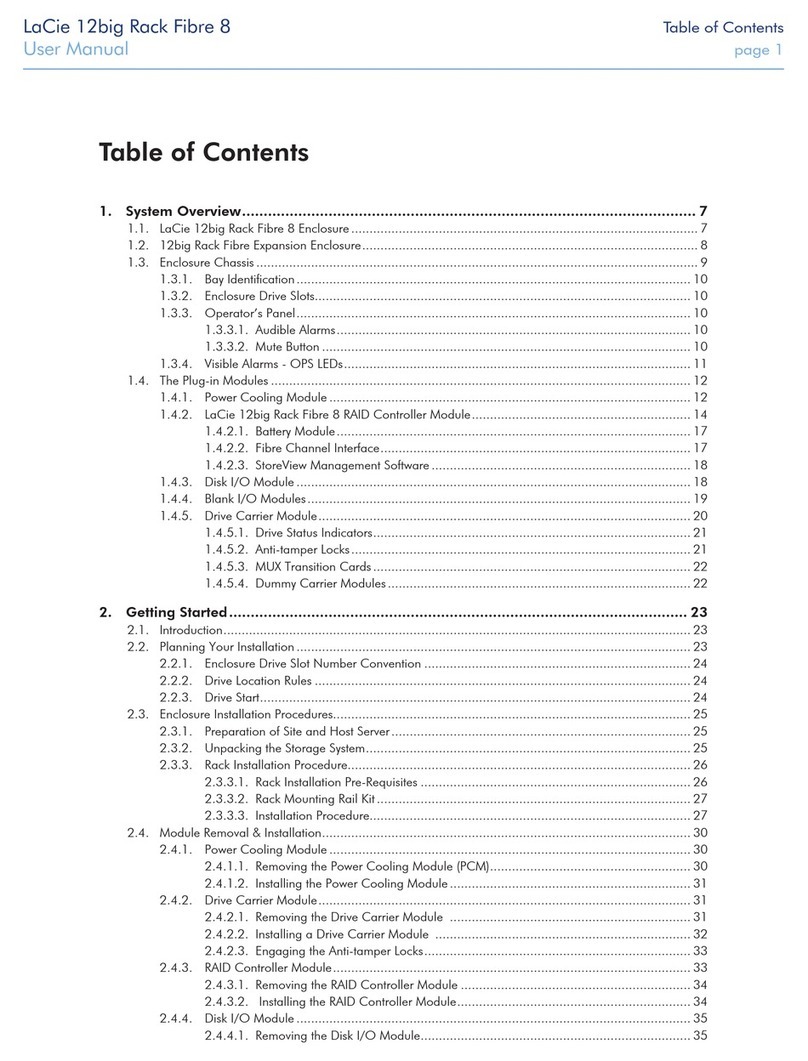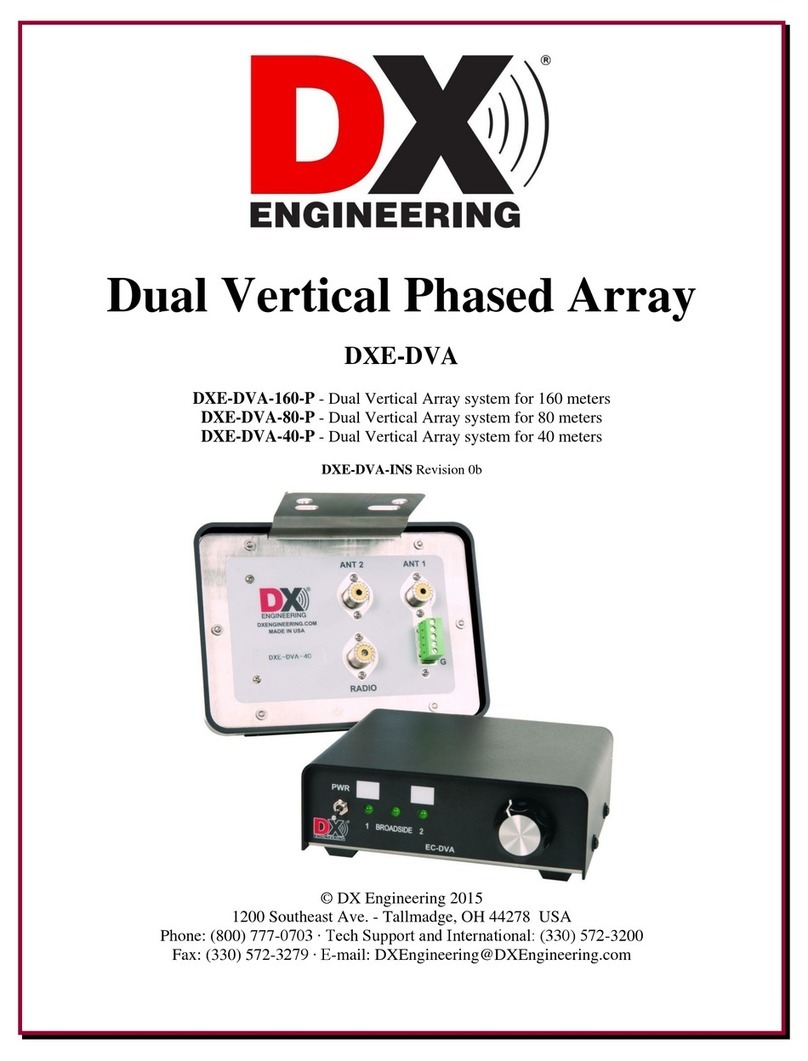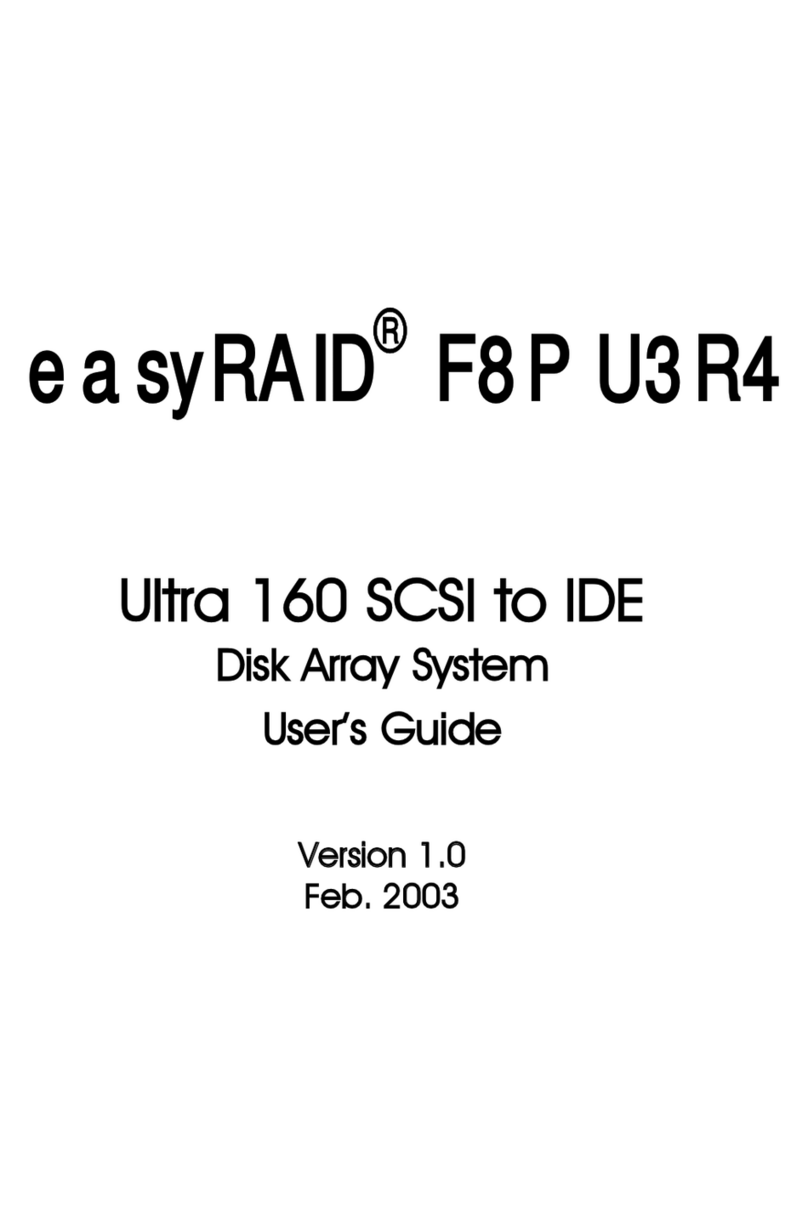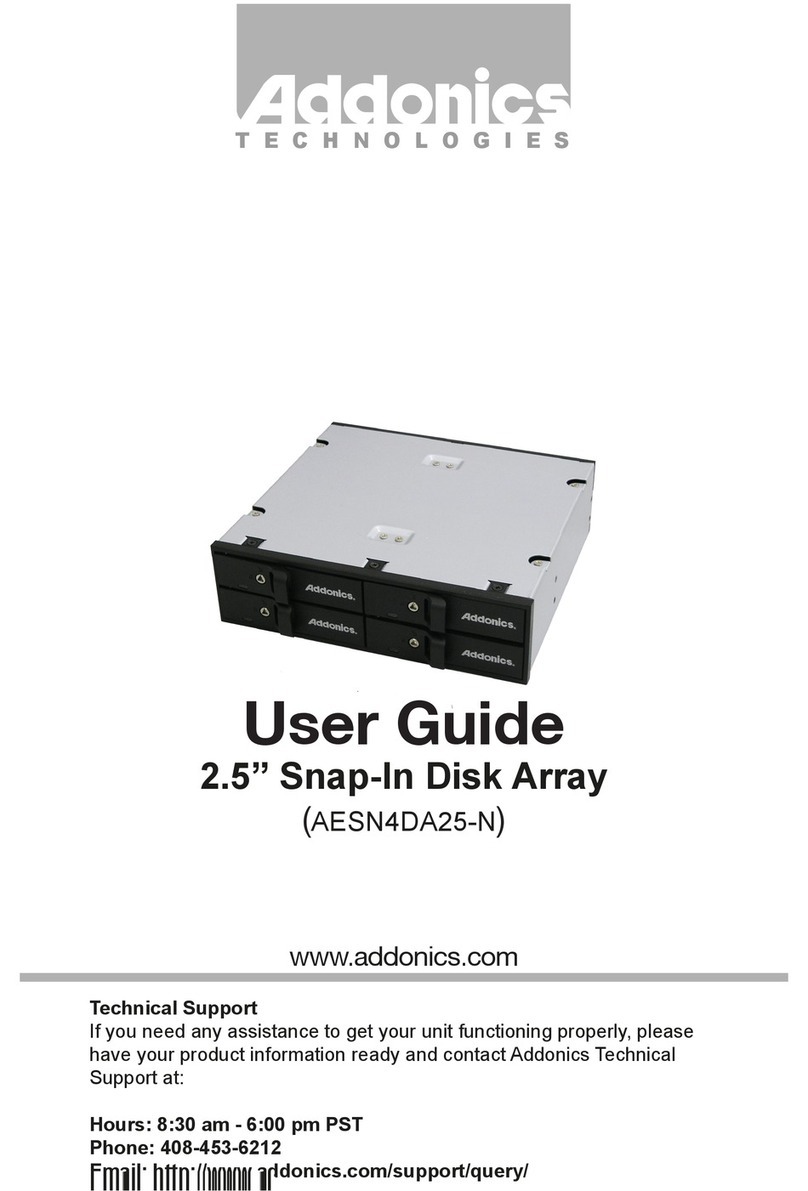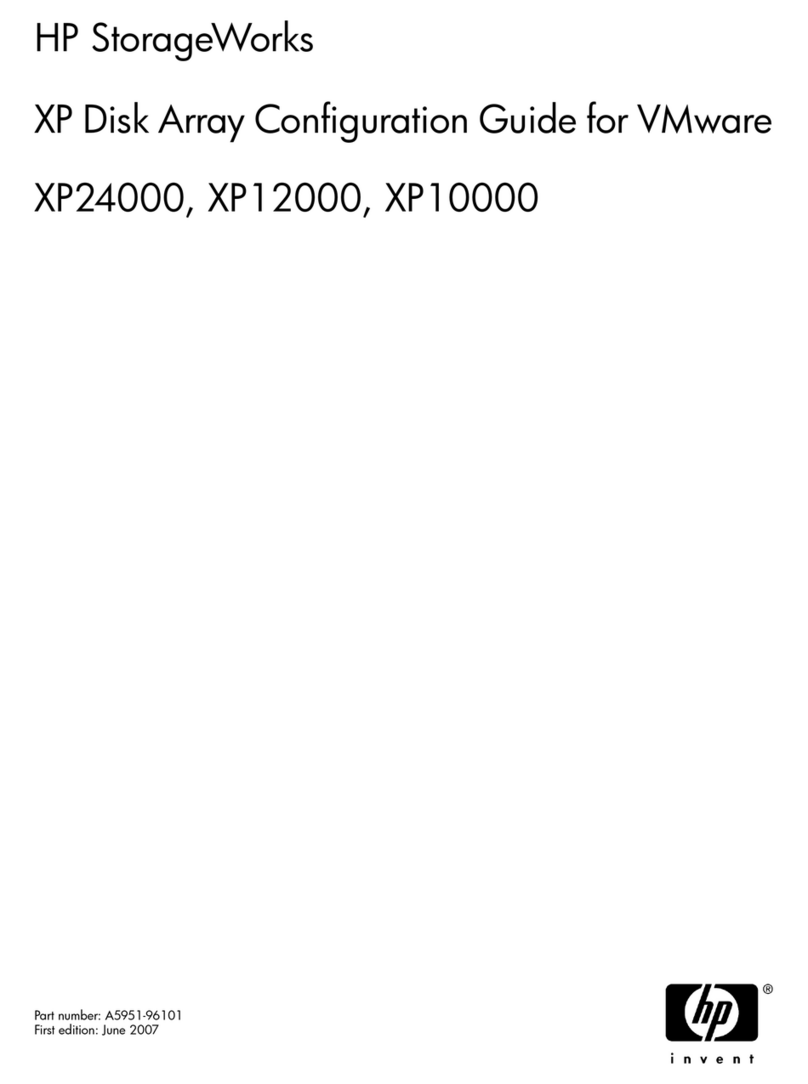Bosch DSDA ISCSI DISK ARRAY SERIES DSA-N2B20 User manual

DSDA Digital Storage Disk Arrays
DSA-N2B20 | DSA-N2B40 | DSA-N2B50
en Installation Guide


DSDA Digital Storage Disk Arrays Table of Contents | en 3
Bosch Sicherheitssysteme GmbH Installation Guide - | V2 | 2009.11
Table of Contents
1Precautions 5
2 Introduction 6
2.1 Systems at a Glance 6
2.1.1 Hardware Overview 6
2.1.2 CCTV Integration 7
3 Delivery Status 8
4 Unpacking and Installing the Hardware 9
5 Connecting the hardware 10
6 Configuration through the Web Interface 11
6.1 Configuration of the Network Settings and Access to the Interface 11
6.2 Time and Date Settings 14
6.3 Configuring the Volume 15
6.4 Creating an Initiator Group 17
6.5 Creating LUNs 17
7 Adding Storage 20
7.1 Installing a Shelf 20
7.1.1 Setting the Shelf ID 20
7.1.2 Connecting the Power Supplies 21
7.1.3 Connecting the Shelf 22
7.1.4 Adding New Volumes 22
7.1.5 Creating LUNs 25
8 Monitoring and Maintenance 26
8.1 Monitoring the System 26
8.1.1 Using the FilerView Monitor 26
8.1.2 Logs and Reports 26
8.2 Maintenance 27
8.2.1 Disk Replacement DSA-N2B20 / DSA-N2B40 / DSA-N2B50 27
8.2.2 Replacement of Modules 27
8.3 Hardware Troubleshooting 28
8.3.1 DSA-N2B20 / DSA-N2B40 / DSA-N2B50 28
8.3.2 Disk Shelves 28
8.4 Software Update 29
8.5 Disk Identification 31
8.5.1 DSA-N2B20 / DSA-N2B40 / DSA-N2B50 31
8.5.2 Disk Shelf 31

4en | Table of Contents DSDA Digital Storage Disk Arrays
- | V2 | 2009.11 Installation Guide Bosch Sicherheitssysteme GmbH
9 Technical Data 32
9.1 Electrical Specifications 32
9.1.1 One Controller Module - DSA-N2B20 32
9.1.2 One Controller Module - DSA-N2B40 32
9.1.3 One Controller Module - DSA-N2B50 32
9.1.4 Disk Shelf Expansion Unit - DSX-N2X00-14AT 33
9.2 Mechanical Specifications 33
9.2.1 System Hardware Specifications - DSA-N2B20 33
9.2.2 System Hardware Specifications - DSA-N2B40 33
9.2.3 System Hardware Specifications - DSA-N2B50 33
9.2.4 System Hardware Specifications - DSX-N2X00-14AT 34
9.2.5 Mechanical - DSA-N2B20/DSA-N2B40 34
9.2.6 Mechanical - DSA-N2B50 34
9.2.7 Mechanical Disk Shelf Expansion Unit - DSX-N2X00-14AT 34
9.2.8 Space Requirements - DSA-N2B20/DSA-N2B40 34
9.2.9 Space Requirements - DSA-N2B50 34
9.2.10 Space Requirements Disk Shelf Expansion Unit - DSX-N2X00-14AT 34
9.3 Environmental Specifications 35
9.3.1 Environmental - DSA-N2B20/DSA-N2B40 35
9.3.2 Environmental - DSA-N2B50 35
9.3.3 Environmental Disk Shelf Expansion Unit - DSX-N2X00-14AT 35

DSDA Digital Storage Disk Arrays Precautions | en 5
Bosch Sicherheitssysteme GmbH Installation Guide - | V2 | 2009.11
1 Precautions
– The system is heavy even without disks installed. At least two people are required to
install the system.
– The rack cabinet into which this system will be installed must support overcurrent
protection and must not be overloaded by the modules installed. Other requirements,
such as ventilation airflow, rack stabilizing features, electrical earth, and electrical
distribution, must comply with the technical specifications listed in Section 9 Technical
Data, page 32 and in the documentation that came with this product.
– All systems must be mounted with and supported by the rails provided and secured in
position by the four screws in the front side flanges. In no instance is a system to be
mounted by the front side flanges only as this will result in the deforming of the systems
chassis causing unacceptably high pressures and/or torques to be applied to internal
components resulting in various failure modes.
– System Integrators should ensure that any integrated storage solution that includes this
product has been tested and proved to meet government regulations and codes for
subjects including safety, fire, and electrical.
– Make sure you have a soft, clean surface to place your system before working on it.
Placing the system on a rough surface during servicing may damage the chassis finish.
– Do not remove any module or component item from its anti-static bag until you are ready
to install it. Pick up and hold modules by their edges or canister. Avoid touching PCBs
and connector pins.
– Observe all standard ESD prevention methods, e.g., wear an anti-static wristband to
prevent static electricity from damaging the electric components.
– When replacing components insert them as gently as possible while assuring full
engagement. Vibration or shock can damage hard drives in the affected unit or other
units in the rack. Hard drives are very sensitive to shock and vibration, especially while in
operation and should always be handled very carefully.
– After all equipment is installed in a rack dress the power and data cables such that power
cables are not resting against data (SCSI, IP, RS-232) cables.

6en | Introduction DSDA Digital Storage Disk Arrays
- | V2 | 2009.11 Installation Guide Bosch Sicherheitssysteme GmbH
2 Introduction
This guide explains the installation of the digital storage systems of type
– DSA-N2B20
– DSA-N2B40
– DSA-N2B50
for either direct storage of recorded video data or for use with the VRM Video Recording
Manager application.
Additional documentation is available on the Internet and can be downloaded from
www.boschsecurity.com under Product Catalog > CCTV > Digital Recording and Storage >
Disk Arrays (Network Attached).
2.1 Systems at a Glance
2.1.1 Hardware Overview
Example overview (DSA-N2B20/DSA-N2B40):
DSA-N2B20 DSA-N2B40 DSA-N2B50
12/6 disks, 1 TB each 12 disks, 1 TB each 20 disks, 1 TB each
shelf expansion units
available with 14 disks
(1 TB) each
shelf expansion units
available with 14 disks
(1 TB) each
shelf expansion units
available with 14 disks
(1 TB) each
RAID-4
RAID-DP optionally
configurable
RAID-4
RAID-DP optionally
configurable
RAID-DP

DSDA Digital Storage Disk Arrays Introduction | en 7
Bosch Sicherheitssysteme GmbH Installation Guide - | V2 | 2009.11
Example front side (DSA-N2B20/DSA-N2B40):
Example rear side (DSA-N2B20/DSA-N2B40):
Expansion unit – disk shelf: Front side
Expansion unit – disk shelf: Rear side
2.1.2 CCTV Integration
Example for installation without VRM:

8en | Delivery Status DSDA Digital Storage Disk Arrays
- | V2 | 2009.11 Installation Guide Bosch Sicherheitssysteme GmbH
3 Delivery Status
For use with the VRM Video Recording Manager application or for direct recording by Bosch
cameras and senders, configure the system accordingly.
For step-by-step instructions see:
–Section 6 Configuration through the Web Interface, page 11
Preconfigured settings upon delivery:
All further configuration is done through the Web-based user interface or VRM 1.5 or higher.
Each system is delivered with the preconfigured IP address 10.10.10.10 on Ethernet port e0a
and IP address 10.10.10.11 on the second Ethernet port e0b.
DSA-N2B20 DSA-N2B40 DSA-N2B50
RAID type RAID-4 RAID-4 RAID-DP
Volume vol0 with 2 disks vol0 with 2 disks vol0 with 3 disks
IP address 10.10.10.10 10.10.10.10 10.10.10.10
IP address (2nd port) 10.10.10.11 10.10.10.11 10.10.10.11
User (Web interface) root root root
Password <blank> <blank> <blank>

DSDA Digital Storage Disk Arrays Unpacking and Installing the Hardware | en 9
Bosch Sicherheitssysteme GmbH Installation Guide - | V2 | 2009.11
4 Unpacking and Installing the Hardware
1. Unpack your system by opening the packing box and lifting the outer shipping box off the
pallet.
2. Install the appropriate rack mount for your installation and system using the Rack
Installation flyer in the rail kit box for reference.
3. Install the appropriate rack mount for any disk shelves that will be connected to the
system
4. With two people, lift the system into the rack or system cabinet, and secure it to the rack
uprights. The system weighs slightly over 30 kg (67 lb) and requires one person at the
end of the system to guide it into the rail ends.
5. For installation and wiring of additional disk shelves, see Section 7 Adding Storage,
page 20.
6. Connect the power cords, making sure that the power supplies are connected to
separate AC power sources. This ensures redundant power sources.
Make sure to set the power cable retention clips properly.
Ensure that power supply LEDs are lit.
NOTICE!
For more detailed information on the hardware installation please refer to the documentation
available on www.boschsecurity.com under Product Catalog > CCTV > Digital Recording and
Storage > Disk Arrays (Network Attached).
WARNING!
The storage system is heavy. Two people are required to lift a system.
CAUTION!
Only use the rail kit supplied with the system. Using a different rail kit can cause injury to you
or damage to your system.

10 en | Connecting the hardware DSDA Digital Storage Disk Arrays
- | V2 | 2009.11 Installation Guide Bosch Sicherheitssysteme GmbH
5 Connecting the hardware
You find descriptions on connecting the hardware in the following chapters:
–Section 4 Unpacking and Installing the Hardware, page 9
–Section 7 Adding Storage, page 20

DSDA Digital Storage Disk Arrays Configuration through the Web Interface | en 11
Bosch Sicherheitssysteme GmbH Installation Guide - | V2 | 2009.11
6 Configuration through the Web Interface
Follow these steps to configure each system. This procedure is nearly identical for all three
types of storage systems.
XTurn on the system.
DSA-N2B20 / DSA-N2B40 / DSA-N2B50 /additional disk shelves: There is a power
switch on each power supply unit (right- and left-hand side) on the rear side of the
device.
If there are additional disk shelves installed, first power on the base unit, then power on
the expansion units.
6.1 Configuration of the Network Settings and Access to the
Interface
All systems are delivered with a default IP address configuration of 10.10.10.10, subnet mask
255.0.0.0. To connect to the system, configure a network interface on your computer to use
the same network.
NOTICE!
It can take a few seconds until the LEDs on your system power supplies light up.
NOTICE!
Java Runtime Environment must be installed on your computer to use the Web interface.
Always use the most recent version.
NOTICE!
If you are using the VRM Video Recording Manager application (Version 1.5 or higher), use
VRM Configurator for the configuration steps described in Section 6.3 Configuring the Volume -
Section 6.5 Creating LUNs. Configure only the IP address and the date/time settings from
within the Web interface of the device (see Section 6.1 Configuration of the Network Settings
and Access to the Interface - Section 6.2 Time and Date Settings).
If you use the digital storage systems for direct recording, perform all configuration steps from
within the Web interface of the device.

12 en | Configuration through the Web Interface DSDA Digital Storage Disk Arrays
- | V2 | 2009.11 Installation Guide Bosch Sicherheitssysteme GmbH
1. Select from the Control Panel of your computer Network Connections, Properties.
Here, configure your network interface to use IP address 10.10.10.9 with Subnet mask
255.0.0.0.
Example screen:
2. Connect your computer directly to the network port labeled e0a on the storage system,
using a crossover cable.
Alternatively, connect your computer to the network the storage system is connected to.
3. Open a Web browser and enter http://10.10.10.10/na_admin.
You will be asked to log in.
NOTICE!
The IP address 10.10.10.9 is an example. The IP addresses 10.10.10.10 and 10.10.10.11 are
the default IP addresses for the storage system and cannot be used otherwise.

DSDA Digital Storage Disk Arrays Configuration through the Web Interface | en 13
Bosch Sicherheitssysteme GmbH Installation Guide - | V2 | 2009.11
4. Enter root as the user name, leave the password blank.
The FilerView start page loads and shows an overview on the system status.
5. Click the FilerView icon. This opens the FilerView administration interface in a new
window. On the left-hand side of the FilerView interface, you will see the navigation
panel.
For direct help on a specific topic, click one of the ?-buttons.
6. Select Network > Manage Interfaces.
NOTICE!
FilerView is only available in English.

14 en | Configuration through the Web Interface DSDA Digital Storage Disk Arrays
- | V2 | 2009.11 Installation Guide Bosch Sicherheitssysteme GmbH
7. Click Modify next to the network interface labeled e0a and configured with IP address
10.10.10.10.
8. Enter the IP address information for the network. Change IP Address and Netmask to
the desired value. Leave Broadcast blank.
Example screen:
9. Set Media Type to 10/100/1000 Mbit Auto-negotiate.
Leave the Trusted option enabled.
10. Click Apply to confirm the changes. As this reconfigures the network interface you are
connected to, the page will fail to load after clicking the Apply button.
11. Reset the network settings of your computer to its original settings or settings suitable
for your CCTV network.
12. Reconnect to the FilerView interface using the new IP address of the storage system.
Enter http://<newIPaddress>/na_admin and log in using root as the user name and
leaving the password blank.
13. On the FilerView start page click the FilerView icon to open the administration interface
again.
6.2 Time and Date Settings
1. In the navigation panel, select Filer > Set Date/Time.
The current date and time are displayed. If the time settings are incorrect, click Modify
Date/Time. This starts the Date/Time Wizard. While the wizard guides you through the
set-up, click Next to go to the next step. Click Cancel, if you do not want to continue the
procedure.
2. From the list, select the System Time Zone. Click Next.
3. Set System Time Update Method to Manual. Click Next.
4. Enter the current time and date. Click Next.

DSDA Digital Storage Disk Arrays Configuration through the Web Interface | en 15
Bosch Sicherheitssysteme GmbH Installation Guide - | V2 | 2009.11
5. The changes are summarized on the Commit screen.
Click Commit to apply the new settings.
6.3 Configuring the Volume
The system is preconfigured with one volume that contains either two or three hard disks. You
need to add the remaining disks of your system to the volume in order to use their capacity.
1. In the navigation panel, select Volumes > Manage.
The preconfigured volume, named vol0, is listed.
2. Click vol0 to display and change the properties of the volume.
3. Click Add Disks. This starts a wizard for adding disks to the existing volume.
4. Click Next on the welcome screen of the Volume Wizard.
5. Disk Selection: Check Automatic. Click Next.
6. Disk Size: Select Any Size. Click Next.
7. Number of Disks:
–DSA-N2B20 / DSA-N2B40 / DSA-N2B50 without extension shelves: Select the
maximum number of disks available from the list. Click Next.
–DSA-N2B20 / DSA-N2B40 with extension shelves: Add 9disks. Later on, create
further volumes as described in Section 7.1.4 Adding New Volumes, page 22.
Click Next.
–DSA-N2B50 with extension shelves: Add 17 disks. Later on, create further volumes as
described in Section 7.1.4 Adding New Volumes, page 22.
Click Next.
NOTICE!
If you are using the VRM Video Recording Manager application (Version 1.5 or higher), all
further settings are made through VRM Configurator.
If you use the digital storage systems for direct recording, continue with the following steps.

16 en | Configuration through the Web Interface DSDA Digital Storage Disk Arrays
- | V2 | 2009.11 Installation Guide Bosch Sicherheitssysteme GmbH
8. The changes are summarized on the Commit screen.
Click Commit to apply the new settings.
By default, one disk is left as a spare disk. If no spare disk is needed, this disk can be
added to the volume manually. To do so, please continue with step 28.
If you would like to keep the spare disk, please continue with step 32.
9. In the navigation panel, select Filer > Use Command Line.
10. Enter vol add vol0 1 (or replace vol0 with the volume to which you want to add the
disk).
11. A warning displays. Enter y(yes) to confirm the action.
A message confirms that the disk has been added.
12. Click Disconnect to disconnect from the command line console.
CAUTION!
If the settings made here are altered later, all data stored on the disks is lost as the RAID
group needs to be reconstructed.

DSDA Digital Storage Disk Arrays Configuration through the Web Interface | en 17
Bosch Sicherheitssysteme GmbH Installation Guide - | V2 | 2009.11
6.4 Creating an Initiator Group
1. In the navigation panel, select LUNs > Initiator Groups > Add.
The Add Initiator Group screen displays.
2. Group Name: Enter VRM_UNITIGROUP0.
3. Type: Select iSCSI.
4. Operating System: Select Linux.
5. Initiators: Enter the initiator names of all cameras and senders that shall write to this
system.
The initiator name of a device is obtained from the Configuration Manager program.
There, select the device. Then, click the iSCSI tab. You can copy the iSCSI Initiator name
to the clipboard.
Alternatively, the initiator name can be obtained from the VRM Configurator or the Web
interface of a device.
6. Click Add to create the initiator group.
6.5 Creating LUNs
XCalculate the size for each LUN.
In the navigation panel, select Volumes > Manage. Here, the available size of the volume
is displayed. Divide that value by 16 to get the size of each individual LUN.
NOTICE!
Each storage system needs a minimum of 16 LUNs to provide the best performance.
A total of 16 LUNs is considered best practice.
If you already know that you will add additional storage shelves, you may consider creating
less than 16 LUNs here, as additional LUNs will be created for the additional volumes. In that
case, divide the size available for the volume by the number of LUNs you plan to create for the
volume.
Example: For a total of four volumes you might want to create four LUNs for each volume,
giving you a total of 16 LUNs.

18 en | Configuration through the Web Interface DSDA Digital Storage Disk Arrays
- | V2 | 2009.11 Installation Guide Bosch Sicherheitssysteme GmbH
The following procedure must be carried out for each LUN to be created.
1. In the navigation panel, select LUNs > Wizard.
Click Next on the LUN Wizard welcome screen.
2. Path: Enter /vol/vol0/lun1.
The first part of this path is always vol, the second part is the name of your volume
(vol0), the third part is the name of your LUN (change this for all further LUNs you are
creating).
Example: Enter /vol/vol0/lun2, /vol/vol0/lun3, /vol/vol0/lun4... for further
LUNs.
3. Size: Enter the size calculated for your LUNs (available size of the volume divided by the
number of LUNs to be created for this volume).
4. LUN Protocol Type: Select Linux.
5. Leave Space-reserved enabled and leave Description blank. Click Next.
6. On the Add Initiator Groups screen, click Add Group.
7. Select Use existing initiator group. Click Next.
8. Select the VRM_UNITIGROUP0 that you have created before. Click Next.

DSDA Digital Storage Disk Arrays Configuration through the Web Interface | en 19
Bosch Sicherheitssysteme GmbH Installation Guide - | V2 | 2009.11
9. On the Add Initiator Groups screen, click Next.
10. LUN ID: Leave this field blank. The lowest available ID will be used automatically.
Click Next.
11. The changes are summarized on the LUN Wizard: Commit Changes screen.
Click Commit to create the LUN.
If the LUN has been created successfully, a Success! screen will display.
12. Use the LUN Wizard to create all 16 (or the desired number of) LUNs.
The system configuration is now done.
13. It is recommended to change the password for the Web interface access.
In the navigation panel, select Security > Change Password.
14. If no further storage is to be added, disconnect your computer from the storage system.
Connect the storage system to the CCTV network by plugging the network cable (not
supplied) into the network port, labeled e0a.

20 en | Adding Storage DSDA Digital Storage Disk Arrays
- | V2 | 2009.11 Installation Guide Bosch Sicherheitssysteme GmbH
7 Adding Storage
Storage shelves can be added to the DSA-N2B20, DSA-N2B40 and the DSA-N2B50 system.
Each expansion unit comes with 14 disks, 1 TB each.
Shelves are daisy-chained in a so-called loop. The first shelf added to a storage system is
directly connected to the storage system. Each following shelf is connected to the last shelf in
the existing loop, with a maximum of six shelves in one loop for the DSA-N2B50 and the DSA-
N2B40 and a maximum of four shelves for the DSA-N2B20.
7.1 Installing a Shelf
XPhysically install and secure the shelf onto support brackets and rack.
7.1.1 Setting the Shelf ID
Each shelf will have to have an ID. The shelf ID represents the position in the loop. The first
shelf (which you attach directly to your storage system) has ID #1, the second shelf (attached
to shelf number one) has ID #2 and so on.
Other manuals for DSDA ISCSI DISK ARRAY SERIES DSA-N2B20
1
This manual suits for next models
2
Table of contents
Other Bosch Disk Array System manuals
Popular Disk Array System manuals by other brands
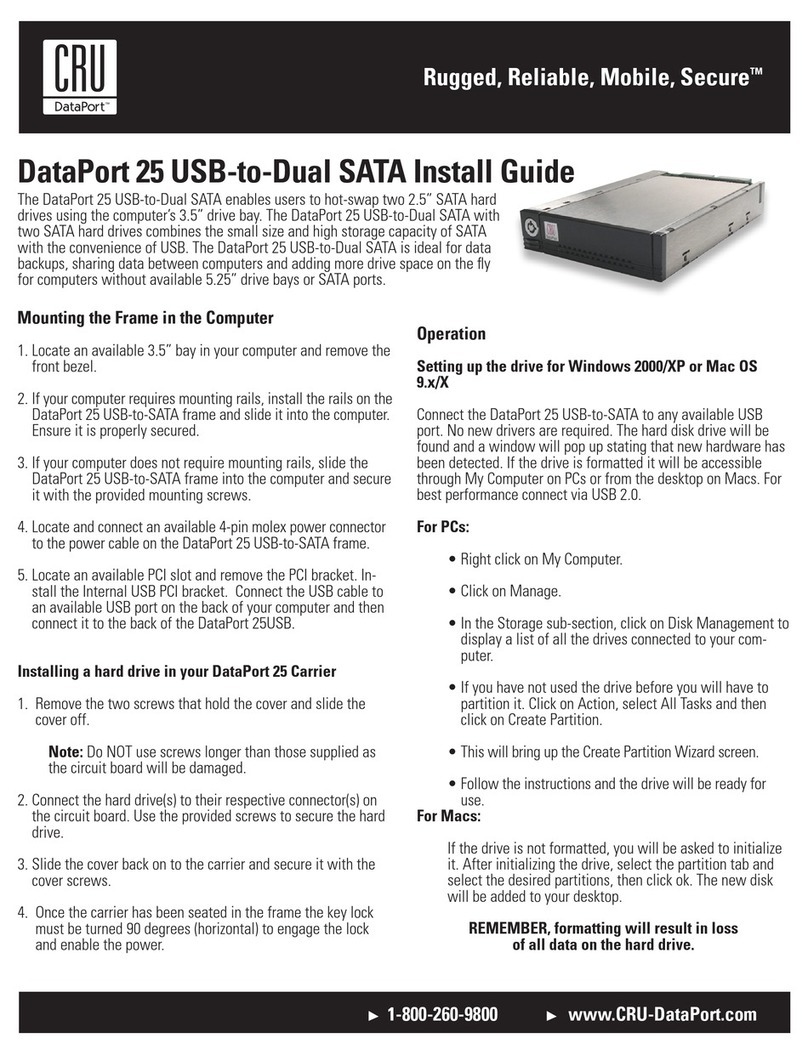
CRU
CRU DataPort 25 USB-to-Dual SATA install guide
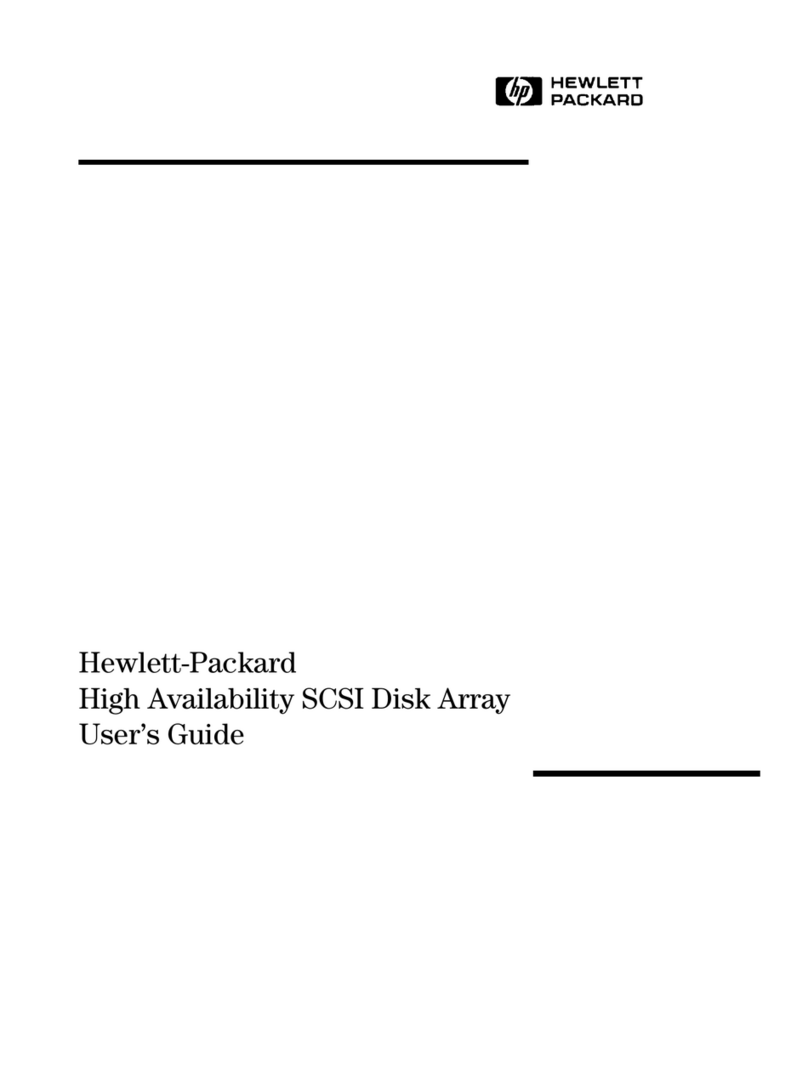
HP
HP A3550A - High Availability Disk Arrays Model 20 Storage... user guide
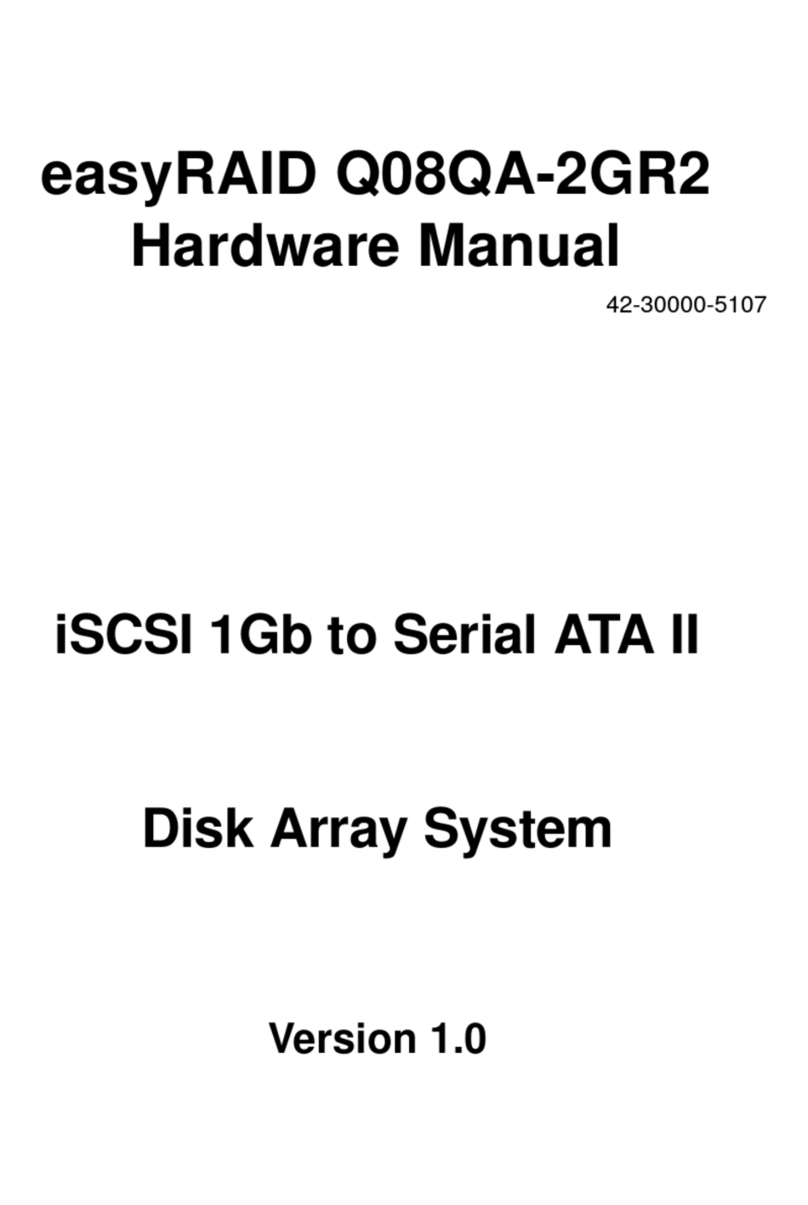
easyRAID
easyRAID Q08QA-2GR2 Hardware manual
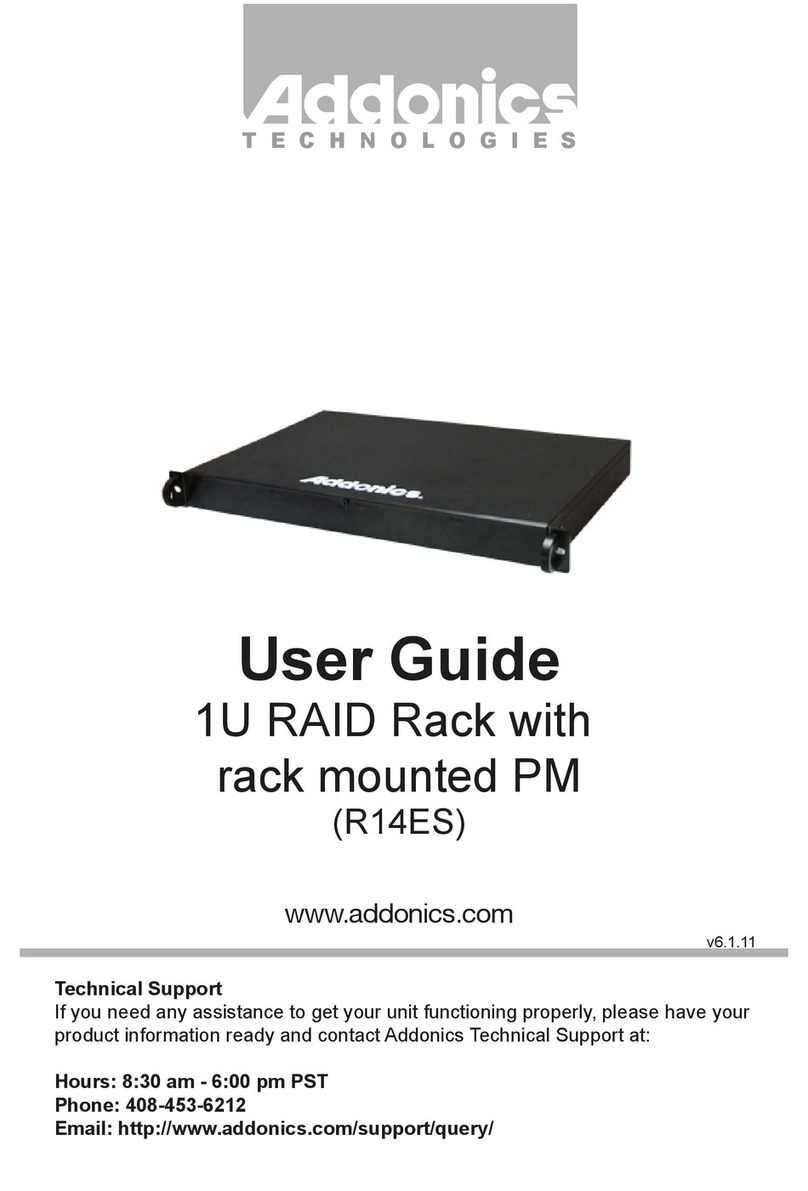
Addonics Technologies
Addonics Technologies R14ES user guide
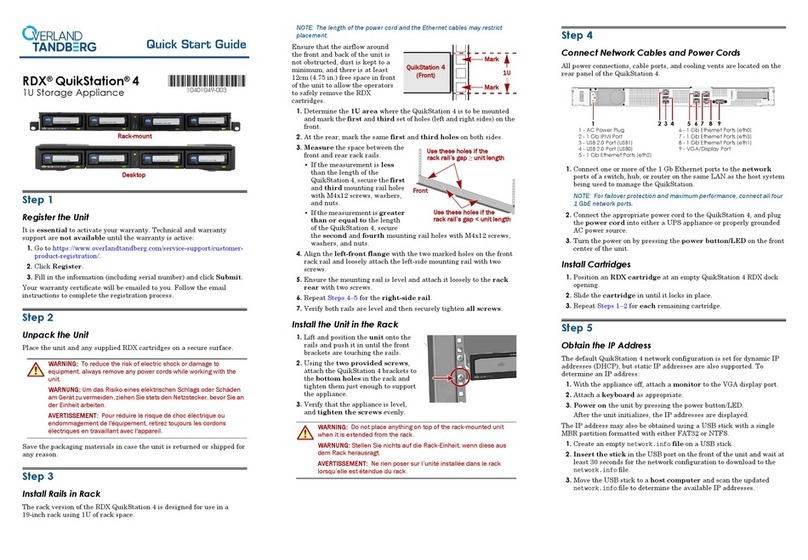
Overland Tandberg
Overland Tandberg RDX QuikStation 4 quick start guide

Spectra
Spectra Verde Series user guide