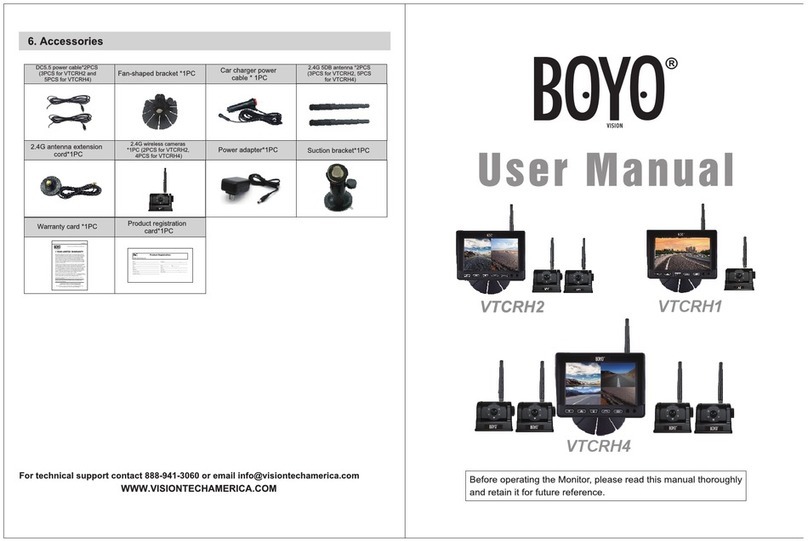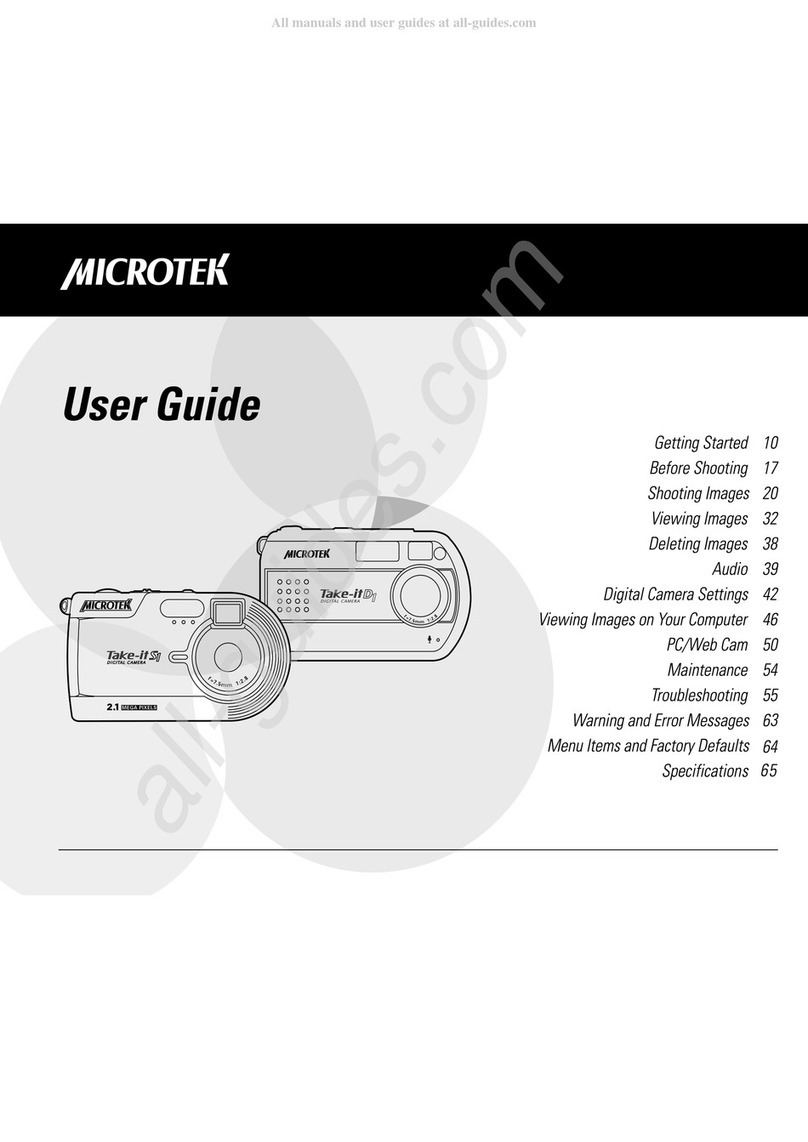Boyo Vision VTC700AI-4 User manual

7" AI AHD Monitor & Cameras
System (4 Channel)
VTC700AI-4
Please read all instructions carefully before using, and keep the manual for future reference.

Contents
1. System Accessories ....................................................................................................................1
2. Installations ................................................................................................................................2
3. Wiring ..........................................................................................................................................4
4. Monitor Buttons .............................................................................................................................5
5. Remote Control Buttons ..............................................................................................................5
6. Setting, Configuration and Calibration ........................................................................................6
7. Menu ............................................................................................................................................7
7.1 Time .....................................................................................................................................7
7.2 Display ..................................................................................................................................7
7.3 BSD Smart Drive.....................................................................................................................8
7.3-1 Blind Zone Warning Calibration .................................................................................8
7.3-2 BSD Setting ...............................................................................................................10
7.4 Video Playback .....................................................................................................................10
7.5 System Setting ......................................................................................................................11
8. Specification ...................................................................................................................................12

Product Features:
7" AI monitor to detect vehicles and pedestrians
4 Cameras included for front view, rear view, left-side and right-side views
Warning Beeps when an object is detected in an alarm zone
Built-in DVR
1 x 65ft video extension and 3 x 33ft video extension included
Before Installation:
Please check contents.
Perform bench test. Ensure the product is working before installation by connecting the
monitor and the camera to 12-24VDC.
Perform pre-install test, before mounting the monitor and the cameras.
Position the camera and verify the view on the monitor before mounting.
For recording, please use the high speed C10 class memory card.
No repairable components inside. If not working, please request a part replacement.
Monitor X 1
65ft
extension cord X 1 Adapter cable X 1
33ft
extension cord X 3
Remote control X 1 Camera X 2Camera X 2
1 System Accessories
1

Positioning the monitor and cameras.
The cameras should point toward the blind spots or not easily viewable positions.
The monitor should be placed where it is clearly visible from the driver without any objects
obstructing the view. At the same time. the monitor must not block driver's view of the road or
surroundings.
An example camera positions:
1. LCD Monitor 2. Front Camera 3. Backup Camera 4. Left Camera 5. Right Camera
1
2
3
5
4
2 Installations
2

Monitor Installation
a. Install the monitor
bracket using the 3 self-tapping screws.
Screw in the center.
Adjust the angle.
Tighten all screws.
b. Install the monitor using 2 bolts on each sided.
Do not tighten bolts.
c. Adjust the monitor angle.
Tighten all bolts.
Camera Installation
a. The camera is mounted on the left and right sides
Rotate camera body for the best position.
Tighten screws to fix camera.
b. The camera is mounted for front and rear
Adjust the best position up and down.
Tighten screws to fix camera.
Memory Card Installation
SD
3

Black (GND 12V-)
Red (ACC 12V+)
Brown(CH1 TRIG)
Green(CH2 TRIG)
Blue(CH3 TRIG)
Gray(CH4 TRIG)
Yellow(Battery 12-24V)
3 Wiring
Connect to reverse trigger (e.g. backup light)
Connect to left trigger (e.g. the left turn signal)
Connect to right trigger (e.g. right turn signal)
The role of the trigger is to display specific camera. Let us suppose that the monitor is set to display the
rear-view camera while driving. If the right is triggered by turning on the right turn signal, the monitor will
display the right-side camera in full screen. When the right turn signal is turned off, the right-side camera
display is turned off and the rear-view camera is displayed.
4

Operation: The system is operated using the buttons on the monitor or using a remote control
Power switch
Down button /
Decrease the volume
Up button / Increase
the volume
OK button / Start or
stop recording Menu Button
Channel switch
SD Card Slot
4 Monitor Buttons
5 Remote Control Buttons
power
video select
down/up
menu
mode select
5

When a menu button is pressed, the menu bar appears at the bottom of the screen.
6 Setting, Configuration and Calibration
Recording icon: red dot flashing in recording status
Time icon
Recording icon: Recording status is on
SD card icon: SD memory card working status
Red Trapezoidal area: Blind zone alarm area
Green rectangular area: Traffic detected
Blue rectangle area: Pedestrian detected
2022-01-05 15:27
6

Display, BSD Smart Drive, View Files and System setting.
Press Menu button to enter and you will see five menu icons on screen: Time,
7.1 Time
To get to the Time setting, using up, down and OK button to choose your
settings, and press Menu button to back to main interface.
7.2 Display
The default value of Brightness, contrast and saturation is 50,
The Brightness, contrast and saturation value is between 0-100,
7 Menu
7

7.3 BSD Smart Drive
Calibrate: Blind zone alarm range setting
Turn on/off the blind spot alarm
Setting: Alarm tone on/off, sensitivity setting(high, mid, low)
7.3-1 Blind Zone Warning Calibration(left, right, front, back)
The red point is the current adjustment angle,choosing to
remove the position of red spot, choosing to toggle next setting corner,
after setting, click save and exit.
8

Left blind spot alarm calibration
Right blind spotalarm calibration
Front & back blind spot alarm calibration
9

7.3-2 BSD Setting
Single Alarm Sound on / off
Four Alarm Sound on / off
Alarm Sensity: Low/Medium/High selection
7.4 Video Playback
Click the main menu video playback button to enter the playback menu, choose
and view the video file, and swipe up and down in the video file to browse all
the single-screen video files.
10

7.5 System Setting
Keytone ON/ OFF Button touch sound
Record mute ON/ OFF Audio recording
Loop record 1/2 minutes 1 or 2 min. video clips
Backlight High/ Mid/ Low Screen brightness
Video watermark ON/ OFF Watermarks can be used for authentication
Volume setting 0/1/2/3/4 Voice prompt volume
Front camera mirror ON / OFF
Without a delay the display will coincide with trigger on and
off. Note: if the left-side camera trigger is connected to the
Trigger delay off / 3s / 6s / 9s left turn signal, the left camera display will blink synchronously
with the left turn signal light. User should set the turn signal
time delay to 3 seconds or more.
Screen sleep OFF/ 10s / 30s/ 60s Screen saver mode
Even if ignition power is off, the monitor will continue to record
by compressed video format, 1fps for 1 second recording
Software version
number
OFF/ Mode 1 /
Model 2/Model 3
English/Japanese/
Korean/Spanish/French
Reset Factory YES / ON Reset all setting to factory default
Format storage YES / ON Erase the memory card
Interval record OFF/ 1H / 12H/ 24H
About Device
Reversing line Show or hide parking guidelines
Language Select display language
11

Monitor Specification
Screen type 7“ IPS TFT LCD
Aspect Ratio 16:9
Active Pixels 1280(V) x RGB x 720(H)
Resolution (RGB) 1024 x 600
Brightness 500cd/m²
Viewing angle 85/85/85/85(L/R/U/D)
Operating Voltage DC12V - 24V
Power 6W
Video input 4 Channel, AV1/AV2
/AV3/AV4
Video System AHD 720 PAL/ NTSC
Response Time(ms) 25ms (typ.) (Tr+Tf)
Recording Storage 128G
Blind Zone Alarm
Max Distance 20 feet
Spanish French English/Korean/Japanese
Spanish/French
Operation Temperature
-4℉~158℉
Video Format H.264
Camera Specification
Video Signal AHD
Resolution 1288(H)*728(V)
Pixel Size 2.8um*2.8um
Optical format 1/2.9 inch
Waterproof IP69K
Minimum illumination 0.1 lux (Infrared lamps on)
Connector Aerial 4 pin
Night Vision Distance 26 ft
Diagonal viewing angle 170 degrees
Power supply DC12-24V
TV system PAL/ NTSC
Max. Frame Rate 30fps
Scanning System 2:1 interface
Sync System Internal
AGC Auto
Operation Temperature
-4℉~158℉
8 Specification
12

WARRANTYINFORMATION
This one year limited warranty is given to the end-user or the retail purchaser (referred
to this warranty as "Original Purchaser”) that it will be free from defects in materialand
workmanship for a period of one year from the date of the purchase of the new product
(excluding accessory items such as power cords,cradle,memory card,adaptor,and cables).
This limited warranty does not cover any physical damage to, or misuse of, this product,
damage caused by improper installation;improper use;misuse; neglect; repair of cracked
scratched, broken or modified cosmetics; or parts that have been altered or removed:
damages done by another device used with this product resulting from use of non BOYo
brand parts. This warranty is VOID if you purchased this product as used,floor model sample,
or refurbished; if the product has been altered or modified in any way (including but not limited
to attempted repair without authorization from BOYO-Vision Tech America, Inc.and/or
alterationremoval of the serial number).
For warranty information, visit: https://visiontechamerica.com/pages/get-support
For technical support: Call: (888)941-3060
Visit: www.VisionTechAmerica.com
13
Table of contents
Other Boyo Vision Digital Camera manuals
Popular Digital Camera manuals by other brands

Dalsa
Dalsa Falcon 4-CLHS Series user manual
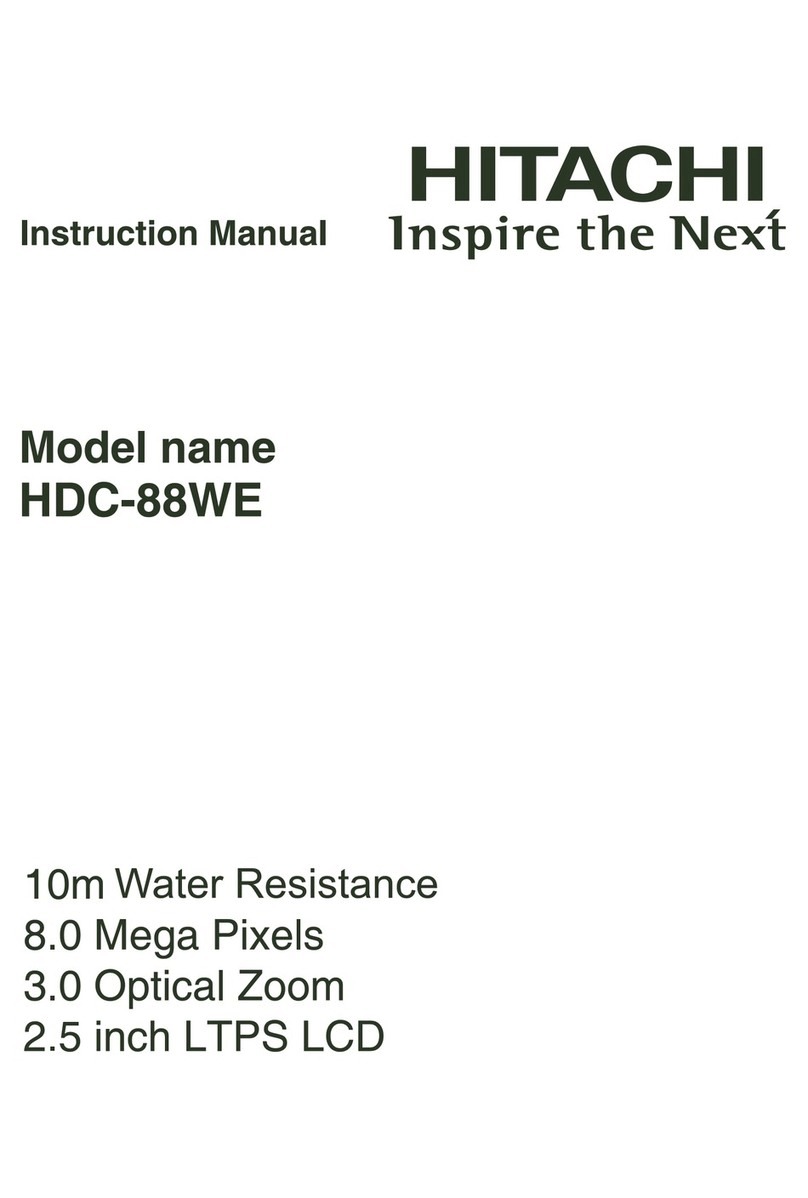
Hitachi
Hitachi HDC-88WE instruction manual
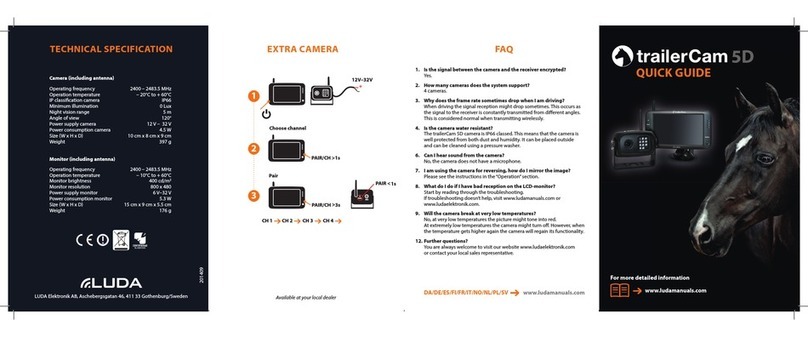
Luda Elektronik
Luda Elektronik TrailerCam 5D quick guide

Panasonic
Panasonic Lumix DMC-FZ300 Beginner's guide

Panasonic
Panasonic DMC-FX30A - Lumix Digital Camera Instrucciones de funcionamiento
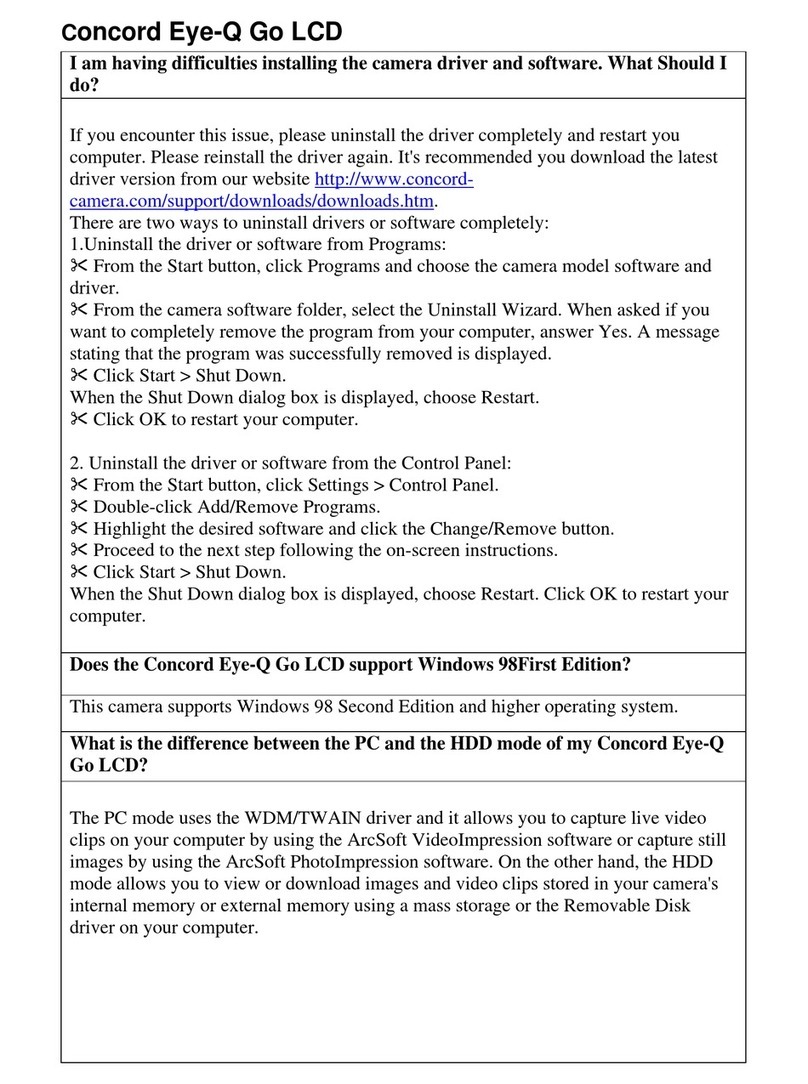
CONCORD
CONCORD Eye-Q Go Wireless Frequently asked questions